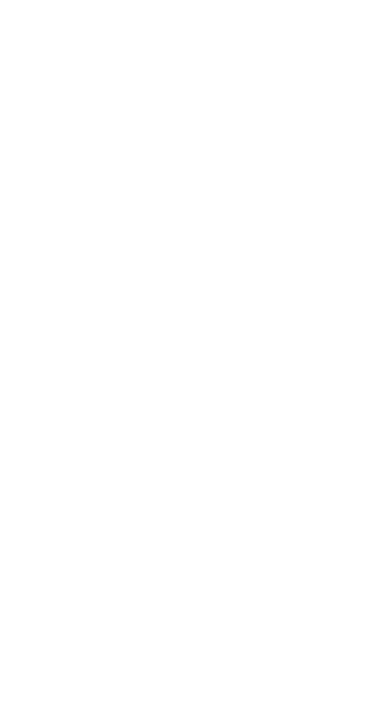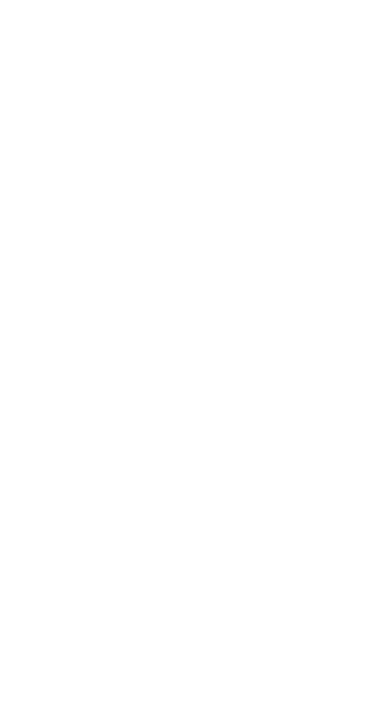
l Do not use, store or transport the device where ammables
or explosives are stored (e.g. in a petrol station, oil depot or
chemical plant). Using your device in these environments
increases the risk of explosion or re.
l Dispose of this device, the battery and accessories
according to local regulations. They should not be disposed
of in normal household waste. Improper battery use may
lead to re, explosion or other hazards.
l Please consult your doctor and the device manufacturer to
determine if operation of your device may interfere with the
operation of your medical device.
l Adhere to any rules or regulations set forth by hospitals and
health care facilities.
l This device contains a built-in battery. Do not attempt to
replace the battery by yourself. Otherwise, the device may
not run properly or it may damage the battery. For your
personal safety and to ensure that your device runs
properly, you are strongly advised to contact a Huawei
authorised service centre for a replacement.
l Your device has been tested in a controlled environment
and certied to be splash, water, and dust resistant in
specic situations (meets requirements of classication IP68
as described by the international standard IEC 60529).
Splash, water, and dust resistance are not permanent
conditions and resistance might decrease as a result of
normal wear. Do not charge your device in wet conditions.
Visit http://consumer.huawei.com/en/support for detailed
description of this function.
Potentially Explosive Atmosphere
Power off your device in any area with a potentially explosive
atmosphere, and comply with all signs and instructions. Areas
that may have potentially explosive atmospheres include the
areas where you would normally be advised to turn off your
vehicle engine. Triggering of sparks in such areas could cause
an explosion or a re, resulting in bodily injuries or even
deaths. Do not power on your device at refueling points such
as service stations. Comply with restrictions on the use of radio
equipment in fuel depots, storage, and distribution areas, and
chemical plants. In addition, adhere to restrictions in areas
where blasting operations are in progress. Before using the
device, watch out for areas that have potentially explosive
atmospheres that are often, but not always, clearly marked.
Such locations include areas below the deck on boats,
chemical transfer or storage facilities, and areas where the air
6