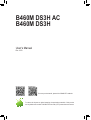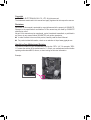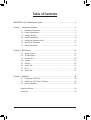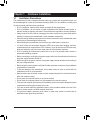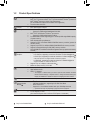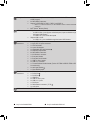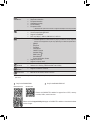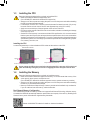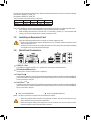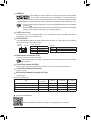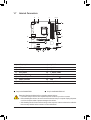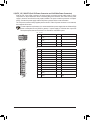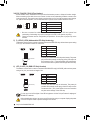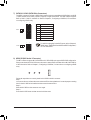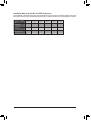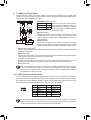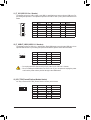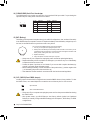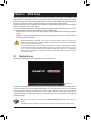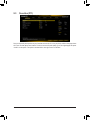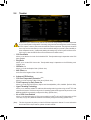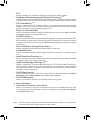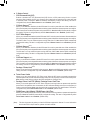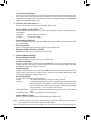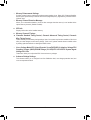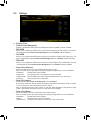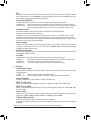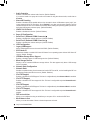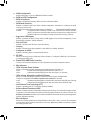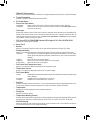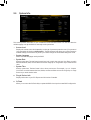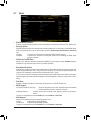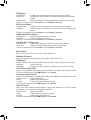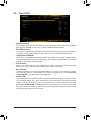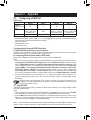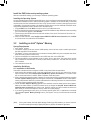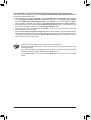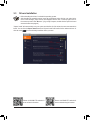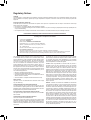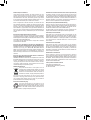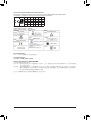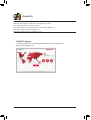Gigabyte B460M DS3H Manuale del proprietario
- Tipo
- Manuale del proprietario
Di seguito troverai una breve informazione per B460M DS3H AC, B460M DS3H. Questa scheda madre supporta processori Intel Core di decima generazione, memoria DDR4, grafica Intel HD integrata, audio ad alta definizione, LAN Gigabit e connettività wireless. Dispone anche di slot di espansione PCI Express e interfacce di archiviazione M.2 e SATA. Il manuale include istruzioni per l'installazione, la configurazione del BIOS e l'installazione dei driver. Per maggiori dettagli, si prega di visitare il sito web GIGABYTE.
Di seguito troverai una breve informazione per B460M DS3H AC, B460M DS3H. Questa scheda madre supporta processori Intel Core di decima generazione, memoria DDR4, grafica Intel HD integrata, audio ad alta definizione, LAN Gigabit e connettività wireless. Dispone anche di slot di espansione PCI Express e interfacce di archiviazione M.2 e SATA. Il manuale include istruzioni per l'installazione, la configurazione del BIOS e l'installazione dei driver. Per maggiori dettagli, si prega di visitare il sito web GIGABYTE.




















-
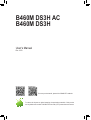 1
1
-
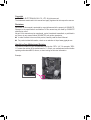 2
2
-
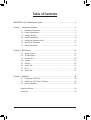 3
3
-
 4
4
-
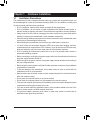 5
5
-
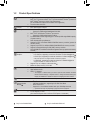 6
6
-
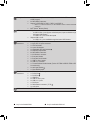 7
7
-
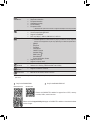 8
8
-
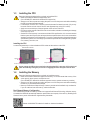 9
9
-
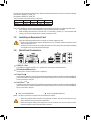 10
10
-
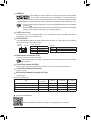 11
11
-
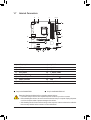 12
12
-
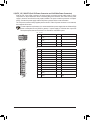 13
13
-
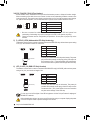 14
14
-
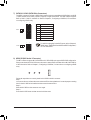 15
15
-
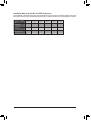 16
16
-
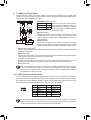 17
17
-
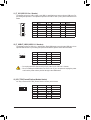 18
18
-
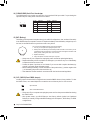 19
19
-
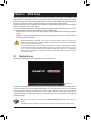 20
20
-
 21
21
-
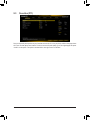 22
22
-
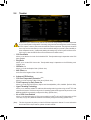 23
23
-
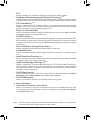 24
24
-
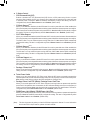 25
25
-
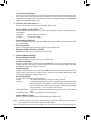 26
26
-
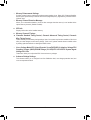 27
27
-
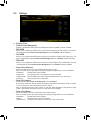 28
28
-
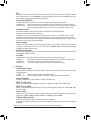 29
29
-
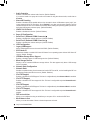 30
30
-
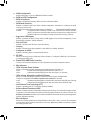 31
31
-
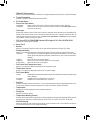 32
32
-
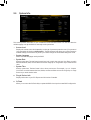 33
33
-
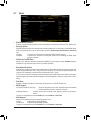 34
34
-
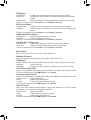 35
35
-
 36
36
-
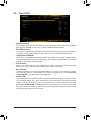 37
37
-
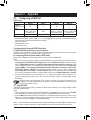 38
38
-
 39
39
-
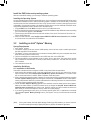 40
40
-
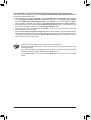 41
41
-
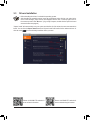 42
42
-
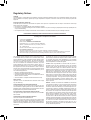 43
43
-
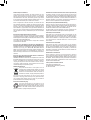 44
44
-
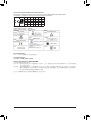 45
45
-
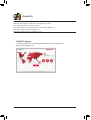 46
46
Gigabyte B460M DS3H Manuale del proprietario
- Tipo
- Manuale del proprietario
Di seguito troverai una breve informazione per B460M DS3H AC, B460M DS3H. Questa scheda madre supporta processori Intel Core di decima generazione, memoria DDR4, grafica Intel HD integrata, audio ad alta definizione, LAN Gigabit e connettività wireless. Dispone anche di slot di espansione PCI Express e interfacce di archiviazione M.2 e SATA. Il manuale include istruzioni per l'installazione, la configurazione del BIOS e l'installazione dei driver. Per maggiori dettagli, si prega di visitare il sito web GIGABYTE.
in altre lingue
- English: Gigabyte B460M DS3H Owner's manual
Documenti correlati
-
Gigabyte Z590M Manuale del proprietario
-
Gigabyte Z490M GAMING X Manuale del proprietario
-
GIGA-BYTE TECHNOLOGY Z590M GAMING X Manuale utente
-
Gigabyte B460M D3H Manuale del proprietario
-
Gigabyte B560M DS3H PLUS Manuale del proprietario
-
Gigabyte B460M AORUS PRO Manuale del proprietario
-
Gigabyte H470M DS3H Manuale del proprietario
-
Gigabyte B365M DS3H WIFI Manuale del proprietario
-
Gigabyte B460M D2V Manuale del proprietario
-
Gigabyte B460M H Manuale del proprietario