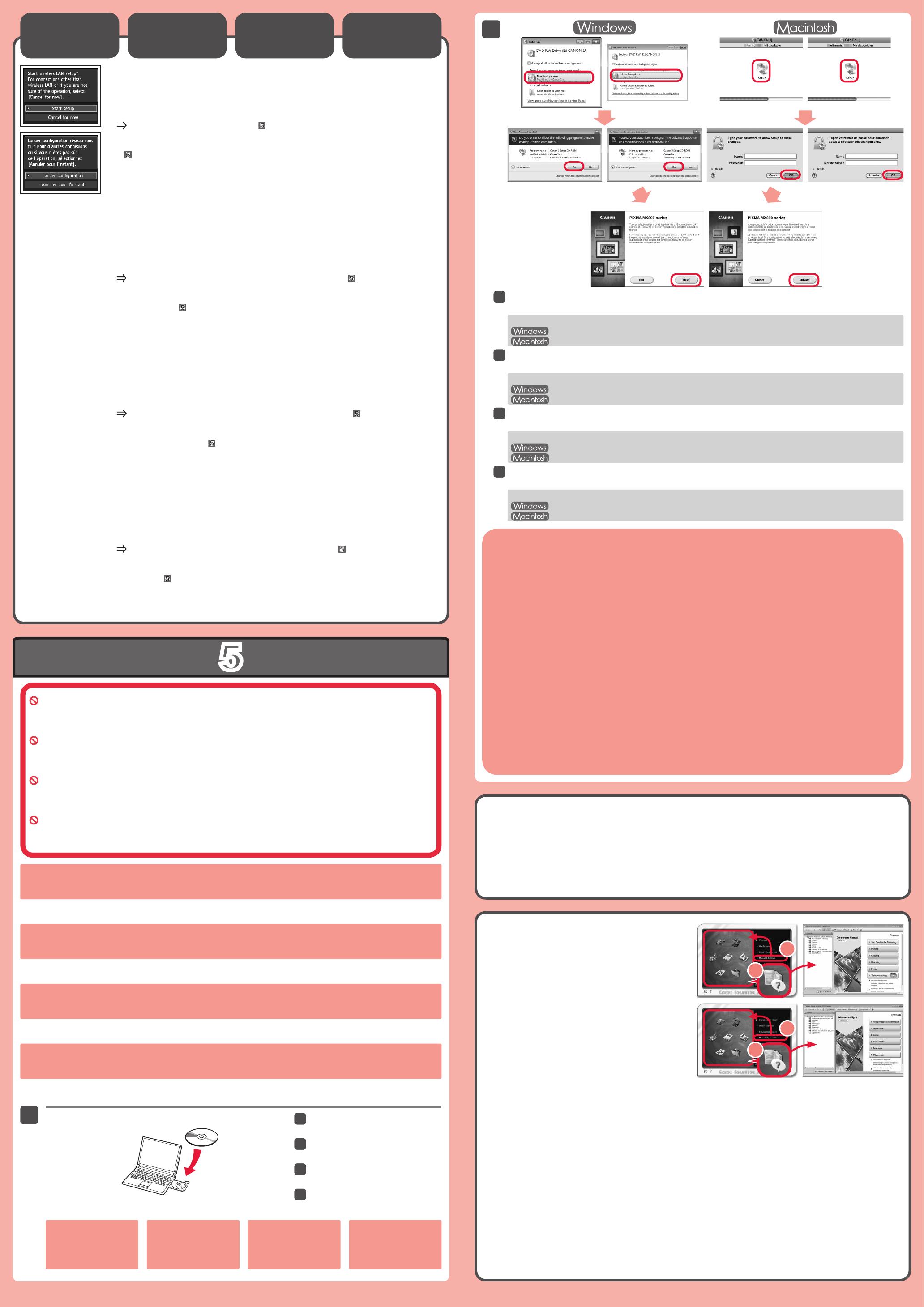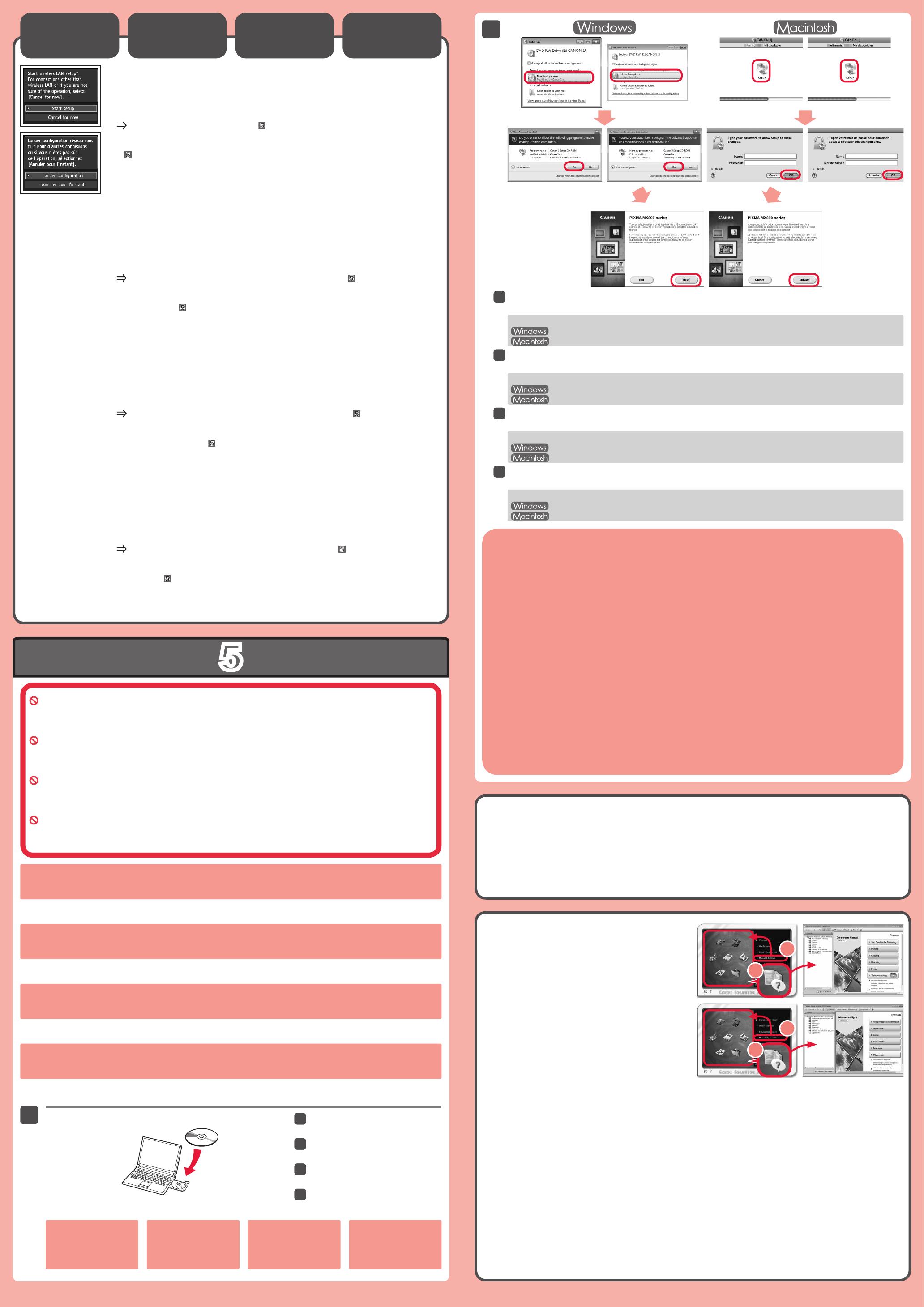
Non collegare ancora il cavo USB.
Verrà richiesto di collegarlo durante l'installazione tramite il CD-ROM di installazione (Setup CD-ROM).
Chiudere tutte le applicazioni prima di effettuare l'installazione.
Effettuare l'accesso mediante un account amministratore.
Durante l'installazione potrebbe essere necessaria la connessione a Internet. I costi di connessione sono a carico del cliente.
•
•
•
Le schermate si basano su Windows 7 operating system Home Premium e Mac OS X 10.6.x. Le schermate
effettive potrebbero variare in base alla versione del sistema operativo.
Inserire il CD-ROM nel computer.
Se è già collegato,
scollegare il cavo
USB. Se sul computer
viene visualizzato un
messaggio, fare clic su
Annulla (Cancel).
Se il CD-ROM non viene eseguito automaticamente:
Fare doppio clic su Risorse del computer ((My) Computer) > Icona del CD-ROM > MSETUP4.EXE.
Fare doppio clic sull'icona del CD-ROM sul desktop.
Seguire le istruzioni a video per continuare.
Se viene visualizzata la schermata Scegliere una lingua (Select Language), selezionare una lingua.
Per completare l'installazione, seguire le istruzioni visualizzate
sul computer.
Per utilizzare la macchina da più computer, installare il software dal CD-ROM su ciascun computer.
Per passare dalla connessione USB a quella di rete, reinstallare il software dal CD-ROM.
•
•
Dopo l'installazione, viene avviato "Solution Menu EX".
Per aprire il Manuale a video, fare clic su Manuale e impostazioni (Manual & Settings) > Manuale a video (On-screen Manual).
Consultarlo per ulteriori informazioni sulle funzioni, operazioni e suggerimenti per la risoluzione dei problemi.
Selezionare Solution Menu EX e il Manuale a video per l'installazione.
Leggere il Manuale a video sul
computer
Impostazione
della rete LAN
wireless
Per connettersi alla rete LAN wireless, selezionare Avvia impostazione (Start
setup), quindi seguire le istruzioni visualizzate sullo schermo.
Nei seguenti casi:
Se si desidera utilizzare una connessione cablata o una connessione USB
Se si riscontrano problemi con la procedura
Selezionare Annulla per ora (Cancel for now), quindi passare a
.
È possibile effettuare la connessione di rete seguendo le istruzioni mostrate sullo schermo del
computer in
.
•
•
*
È possibile impostare le funzioni fax della macchina in un secondo momento. Per istruzioni sull'impostazione,
consultare Impostazione del FAX.
Schließen Sie das USB-Kabel noch nicht an.
Sie werden während der Installation mithilfe der Installations-CD-ROM (Setup CD-ROM) zum
Anschließen des Kabels angewiesen.
Schließen Sie vor der Installation alle Anwendungen.
Melden Sie sich über ein Administratorkonto an.
Während der Installation ist möglicherweise eine Internetverbindung erforderlich. Es fallen Verbindungsgebühren an.
•
•
•
Die Bildschirme beziehen sich auf Windows 7 operating system Home Premium und Mac OS X 10.6.x.
Die tatsächlichen Bildschirme weichen möglicherweise je nach verwendeter Betriebssystemversion ab.
Legen Sie die CD-ROM in den
Computer ein.
Wenn das USB-Kabel bereits
angeschlossen ist, ziehen
Sie es ab. Falls auf dem
Computerbildschirm eine
Meldung angezeigt wird, klicken
Sie auf Abbrechen (Cancel).
Befolgen Sie die Anweisungen auf dem Bildschirm, um fortzufahren.
Wenn der Bildschirm Sprache wählen (Select Language) angezeigt wird, wählen Sie eine Sprache aus.
Falls die CD-ROM nicht automatisch gestartet wird:
Doppelklicken Sie auf Computer bzw. Arbeitsplatz ((My) Computer) > CD-ROM-Symbol > MSETUP4.EXE.
Doppelklicken Sie auf das CD-ROM-Symbol auf dem Desktop.
Befolgen Sie die Anweisungen auf dem Computerbildschirm,
um die Installation abzuschließen.
Wenn das Gerät von mehreren Computern aus genutzt werden soll, legen Sie die CD-ROM in jeden Computer ein, um die
Software zu installieren.
Um von der USB- zur Netzwerkverbindung zu wechseln, installieren Sie die Software von der CD-ROM erneut.
•
•
Nach der Installation wird „Solution Menu EX“ gestartet.
Klicken Sie zum Öffnen des Online-Handbuch auf Handb. u. Einstell. (Manual & Settings) > Online-Handbuch (On-screen
Manual). Hier nden Sie Informationen zu Funktionen, Vorgehensweisen und Tipps zur Fehlersuche.
Solution Menu EX und das Online-Handbuch müssen zur Installation ausgewählt werden.
Lesen des Online-Handbuch
auf dem Computer
Wählen Sie für eine WLAN-Verbindung die Option Einrichtung starten (Start setup)
auf dem Bildschirm, und folgen Sie der Anleitung auf dem Bildschirm.
Unter folgenden Bedingungen:
Falls Sie eine drahtgebundene oder eine USB-Verbindung verwenden möchten
Falls bei dem Vorgang Probleme auftreten
Wählen Sie Vorerst abbrechen (Cancel for now), und fahren Sie mit
fort.
Sie können die Netzwerkverbindung einrichten, indem Sie der Anleitung auf dem
Computerbildschirm unter
folgen.
•
•
*
Sie können die Faxfunktionen des Geräts zu einem späteren Zeitpunkt einrichten. Anweisungen zur Einrichtung
nden Sie unter Einrichten des FAX.
Ne branchez pas encore le câble USB.
Il vous sera demandé de le brancher plus tard au cours de l'installation réalisée à l'aide du CD-ROM
d'installation.
Quittez toutes les applications avant l'installation.
Connectez-vous en utilisant un compte administrateur.
Une connexion Internet peut être requise lors de l'installation. Des frais de connexion sont facturés.
•
•
•
Les captures d'écran ont été prises sous Windows 7 operating system Home Premium et Mac OS X 10.6.x.
Les écrans peuvent varier en fonction du système d'exploitation utilisé.
Insérez le CD-ROM dans
l'ordinateur.
Si le câble USB est déjà
branché, débranchez-le.
Si un message apparaît
sur l'écran de l'ordinateur,
cliquez sur Annuler.
Suivez les instructions à l'écran pour continuer.
Si l'écran Sélectionner la langue s'afche, sélectionnez une langue.
Si le CD-ROM ne s'exécute pas automatiquement :
Double-cliquez sur Poste de travail / Ordinateur > icône CD-ROM > MSETUP4.EXE.
Double-cliquez sur l'icône CD-ROM située sur le bureau.
Pour terminer l'installation, suivez les instructions qui
apparaissent sur l'écran de l'ordinateur.
Pour utiliser la machine depuis plusieurs ordinateurs, utilisez le CD-ROM pour installer le logiciel sur chaque ordinateur.
Pour passer de la connexion USB à la connexion réseau, réinstallez le logiciel à l'aide du CD-ROM.
•
•
Une fois l'installation terminée, « Solution Menu EX » démarre.
Pour ouvrir le Manuel en ligne, cliquez sur Manuel et paramètres > Manuel en ligne. Vous y trouverez des informations détaillées
concernant les fonctions et le fonctionnement de votre imprimante, ainsi que des solutions de dépannage.
Pour effectuer l'installation, vous devez sélectionner Solution Menu EX ainsi que le Manuel en ligne.
Consultez le Manuel en ligne sur
l'ordinateur
Configuration
du réseau
local sans fil
Pour vous connecter au réseau local sans l, sélectionnez Lancer conguration sur
l'écran, puis suivez les instructions à l'écran.
Dans les conditions suivantes :
Si vous souhaitez utiliser une connexion filaire ou une connexion USB
Si vous rencontrez des difficultés avec la procédure
Sélectionnez Annuler pour l'instant, puis passez à l'étape suivante
.
Vous pouvez réaliser une connexion réseau en suivant les instructions affichées sur l'écran de
l'ordinateur dans
.
•
•
*
Vous pouvez congurer les fonctions de télécopie de la machine plus tard. Pour obtenir les instructions de
conguration, reportez-vous à la section Conguration du FAX.
Do not connect the USB cable yet.
You will be prompted to connect it during the installation using the Setup CD-ROM.
Quit all applications before installation.
Log on using an administrator account.
Internet connection may be required during the installation. Connection fees apply.
•
•
•
Screens are based on Windows 7 operating system Home Premium and Mac OS X 10.6.x. Actual screens may
differ depending on the OS version.
Insert the CD-ROM into the
computer.
If the USB cable is already
connected, unplug it. If a
message appears on the
computer, click Cancel.
Follow the on-screen instructions to proceed.
If the Select Language screen appears, select a language.
If the CD-ROM does not autorun:
Double-click (My) Computer > CD-ROM icon > MSETUP4.EXE.
Double-click the CD-ROM icon on the desktop.
To complete the installation, follow the on-screen instructions
on the computer.
To use the machine from more than one computer, install the software from the CD-ROM on each computer.
To switch from USB to network connection, reinstall the software from the CD-ROM.
•
•
Read the On-screen Manual on
the Computer
After the installation, “Solution Menu EX” starts.
To open the On-screen Manual, click Manual & Settings > On-screen Manual. Refer to it for details on the functions, operations,
and troubleshooting tips.
Solution Menu EX and the On-screen Manual need to be selected for installation.
To connect to wireless LAN, select Start setup on the screen, then follow the on-
screen instruction.
In the following conditions:
If you want to use wired connection or USB connection
If you have difficulty with the procedure
Select Cancel for now, then proceed to
.
You can perform network connection by following the instruction shown on the computer screen in
.
•
•
*
Setting Up the
Wireless LAN
You may setup the fax features of the machine later. For the setup instructions, refer to Setting Up the FAX.