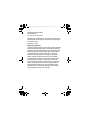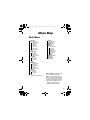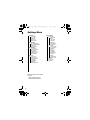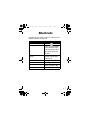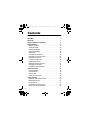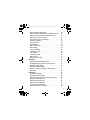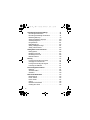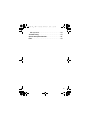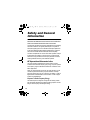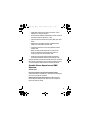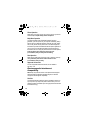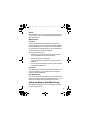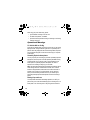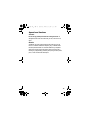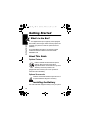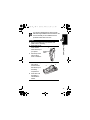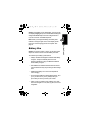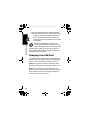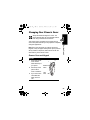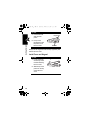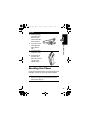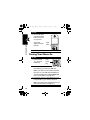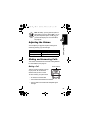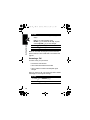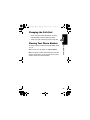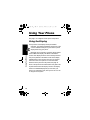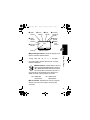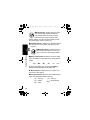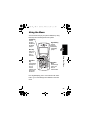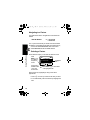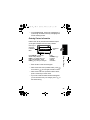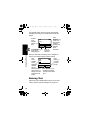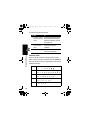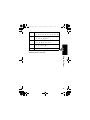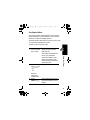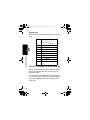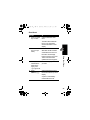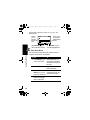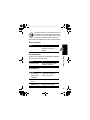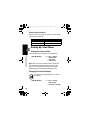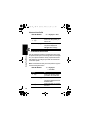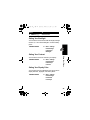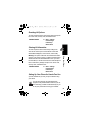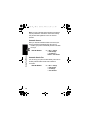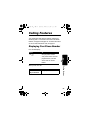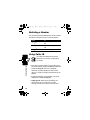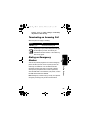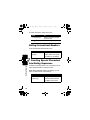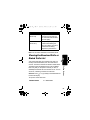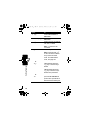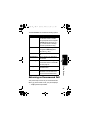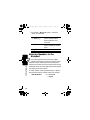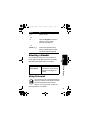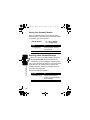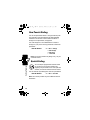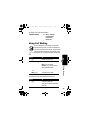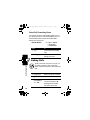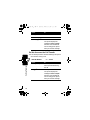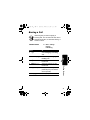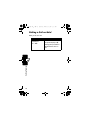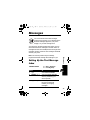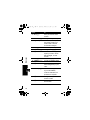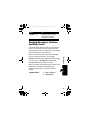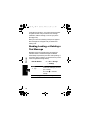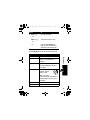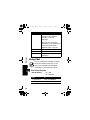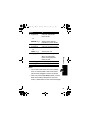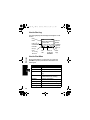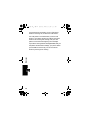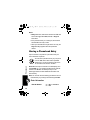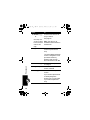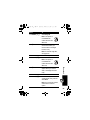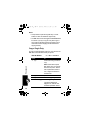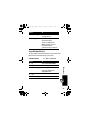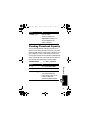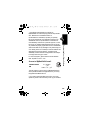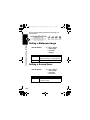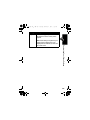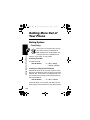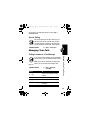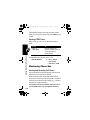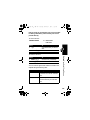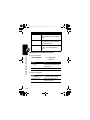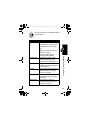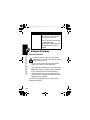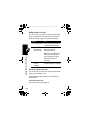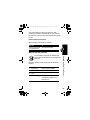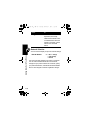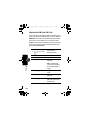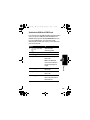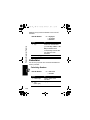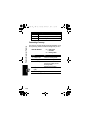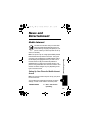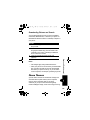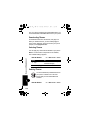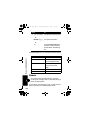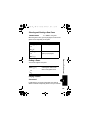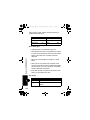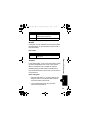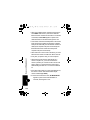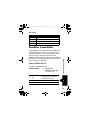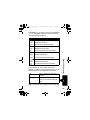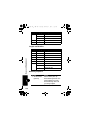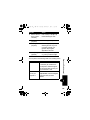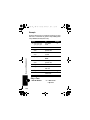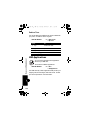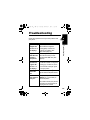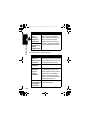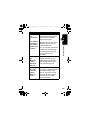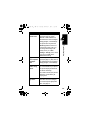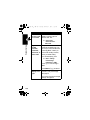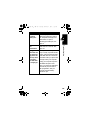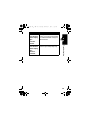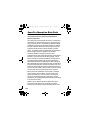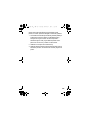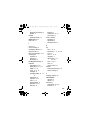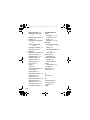Motorola C350 Series Manuale utente
- Categoria
- Cellulari
- Tipo
- Manuale utente
Questo manuale è adatto anche per

1
Welcome
Earpiece
Internal Antenna
USB Connector Port
Insert data cable.
Right Soft Key
Perform functions
identified by right
display prompt.
Menu Key
Open a menu
when you see
M
in the display.
Power/End Key
Press & hold to
power phone on
& off.
Press & release to
end phone calls,
exit menu system.
Send/Answer Key
Make and answer
calls; press in idle
to see recent
dialed calls.
Navigation Keys
Scroll through lists,
set volume.
Left Soft Key
Perform functions
identified by left
display prompt.
Microphone Headset Connector
Port
Power Connector Port
Insert charger.
Your C350 phone lets you change covers and keypads (see
page 23). Your phone may not appear exactly as the phone image
above.
Note that all key locations, sequences and functions remain the
same with any of the various covers.
C350.RG.book Page 1 Thursday, February 6, 2003 2:12 PM

2
Personal Communications Sector
852-25063888 (HK)
www.motorola.com.hk
(HK)
MOTOROLA and the Stylized M Logo are registered in the US Patent &
Trademark Office. All other product or service names are the property of
their respective owners.
© Motorola, Inc. 2002.
Software Copyright Notice
The Motorola products described in this manual may include copyrighted
Motorola and third party software stored in semiconductor memories or
other media. Laws in the United States and other countries preserve for
Motorola and third party software providers certain exclusive rights for
copyrighted software, such as the exclusive rights to distribute or
reproduce the copyrighted software. Accordingly, any copyrighted
software contained in the Motorola products may not be modified,
reverse-engineered, distributed, or reproduced in any manner to the
extent allowed by law. Furthermore, the purchase of the Motorola
products shall not be deemed to grant either directly or by implication,
estoppel, or otherwise, any license under the copyrights, patents, or
patent applications of Motorola or any third party software provider,
except for the normal, non-exclusive, royalty-free license to use that
arises by operation of law in the sale of a product.
C350.RG.book Page 2 Thursday, February 6, 2003 2:12 PM

3
Menu Map
Main Menu
• Voice Dial
• Recent Calls
• Received Calls
• Dialed Calls
• Notepad
• Call Times
• Call Cost
•Data Times
•Data Volumes
•Chat*
• Media Center
•Theme
• My Tones
• MotoMixer
• Picture Viewer
•Ring Styles
•Alert
•
Alert
Detail
• My Tones
• Games
• WebAccess
• Web Browser
• Bookmarks
• Stored Pages
•History
• Go to URL
•Browser Setup
•Browser*
•Office Tools
• Datebook
•Calculator
•More
(go to following menu items)
•Settings
(see next page)
• Phonebook
• Web Sessions *
•MyMenu
• Messages *
• New Message
•Voicemail
•Text Msgs
•Browser Msgs
• Info Services
• Quick Notes
• Outbox
• Drafts
• SIM Applications *
• Fixed Dial *
• Service Dial *
• Quick Dial *
Note: Select More when it appears in the
menu to see additional menu items.
Note: This is the standard phone menu
layout. Your service provider may change
the layout, or feature names. To change
the layout yourself, see page 98. Not all
features may be available for all users.
* Optional network, SIM card, or
subscription-dependent features
C350.RG.book Page 3 Thursday, February 6, 2003 2:12 PM

4
Settings Menu
• Call Divert *
•Voice Calls
• Fax Calls
• Data Calls
• Cancel All
• Divert Status
• Phone Status
•My Tel. Numbers*
• Credit Info/Available *
• Active Line *
• Battery Meter
• In-Call Setup
• In-Call Timer
• Call Cost Setup *
• My Caller ID
• Talk and Fax *
• Answer Options
• Call Waiting *
• Security
• Phone Lock
• Lock Keypad
• Lock Application
•Fixed Dial
• Call Barring *
• SIM PIN
•New Passwords
• Other Settings
• Personalize
• Main Menu
•Keys
• Color Style
•Greeting*
• Wallpaper
• Screen Saver
• Quick Dial *
• Initial Setup
• Time and Date
• 1-Touch Dial
• Backlight
•Scroll
• Animation
• Language
• Battery Save
• Contrast
•DTMF
•Master Reset
• Master Clear
•Network
• Car Settings
• Headset
Note: Not all features may be available
for all users.
* Optional network, SIM card, or
subscription-dependent features
C350.RG.book Page 4 Thursday, February 6, 2003 2:12 PM

5
Shortcuts
Following are some useful shortcuts. To create your own
MyMenu shortcuts, see page 101.
\
Task Shortcut
Lock/unlock keypad
Press
M
Change ringer alert
Press
S
left (at lowest
volume setting) to switch
to vibrate alert, then silent
alert. Press right to reset
ring alert.
Display my phone
number
Press
M
#
in idle
(number must be stored
on SIM card)
Go to dialed calls list Press
N
in idle
Exit menu system Press
O
Open phonebook
Press
S
down in idle
Create phonebook entry
Press
S
up in idle
C350.RG.book Page 5 Thursday, February 6, 2003 2:12 PM

6
Contents
Menu Map . . . . . . . . . . . . . . . . . . . . . . . . . . . . . . . . . . . . . . 3
Shortcuts. . . . . . . . . . . . . . . . . . . . . . . . . . . . . . . . . . . . . . . 5
Safety and General Information . . . . . . . . . . . . . . . . . . . 10
Getting Started . . . . . . . . . . . . . . . . . . . . . . . . . . . . . . . . . 16
What’s in the Box? . . . . . . . . . . . . . . . . . . . . . . . . . . . . . 16
About This Guide . . . . . . . . . . . . . . . . . . . . . . . . . . . . . . 16
Installing the Battery . . . . . . . . . . . . . . . . . . . . . . . . . . . 16
Charging the Battery . . . . . . . . . . . . . . . . . . . . . . . . . . . 18
Battery Use . . . . . . . . . . . . . . . . . . . . . . . . . . . . . . . . . . 19
Changing Your SIM Card . . . . . . . . . . . . . . . . . . . . . . . . 20
Changing Your Phone’s Cover . . . . . . . . . . . . . . . . . . . . 23
Resetting Your Phone . . . . . . . . . . . . . . . . . . . . . . . . . . 25
Turning Your Phone On . . . . . . . . . . . . . . . . . . . . . . . . . 26
Adjusting the Volume . . . . . . . . . . . . . . . . . . . . . . . . . . . 27
Making and Answering Calls . . . . . . . . . . . . . . . . . . . . . 27
Changing the Call Alert . . . . . . . . . . . . . . . . . . . . . . . . . 29
Viewing Your Phone Number . . . . . . . . . . . . . . . . . . . . . 29
Using Your Phone. . . . . . . . . . . . . . . . . . . . . . . . . . . . . . . 30
Using the Display . . . . . . . . . . . . . . . . . . . . . . . . . . . . . . 30
Using the Menu . . . . . . . . . . . . . . . . . . . . . . . . . . . . . . . 33
Entering Text . . . . . . . . . . . . . . . . . . . . . . . . . . . . . . . . . 36
Setting Up Your Phone . . . . . . . . . . . . . . . . . . . . . . . . . 46
Calling Features . . . . . . . . . . . . . . . . . . . . . . . . . . . . . . . . 53
Displaying Your Phone Number . . . . . . . . . . . . . . . . . . . 53
Redialing a Number . . . . . . . . . . . . . . . . . . . . . . . . . . . . 54
Using Caller ID . . . . . . . . . . . . . . . . . . . . . . . . . . . . . . . . 54
Terminating an Incoming Call . . . . . . . . . . . . . . . . . . . . . 55
Dialing an Emergency Number . . . . . . . . . . . . . . . . . . . 55
C350.RG.book Page 6 Thursday, February 6, 2003 2:12 PM

7
Dialing International Numbers . . . . . . . . . . . . . . . . . . . . 56
Inserting Special Characters into Dialing Sequences . . 56
Viewing the Received Calls or Dialed Calls List . . . . . . . 57
Returning an Unanswered Call . . . . . . . . . . . . . . . . . . . 59
Entering Numbers in the Notepad . . . . . . . . . . . . . . . . . 60
Attaching a Number . . . . . . . . . . . . . . . . . . . . . . . . . . . . 61
Using Voicemail . . . . . . . . . . . . . . . . . . . . . . . . . . . . . . . 61
Speed Dialing . . . . . . . . . . . . . . . . . . . . . . . . . . . . . . . . . 63
One-Touch Dialing . . . . . . . . . . . . . . . . . . . . . . . . . . . . . 64
Quick Dialing . . . . . . . . . . . . . . . . . . . . . . . . . . . . . . . . . 64
Using Call Waiting . . . . . . . . . . . . . . . . . . . . . . . . . . . . . 65
Forwarding a Call . . . . . . . . . . . . . . . . . . . . . . . . . . . . . . 66
Linking Calls . . . . . . . . . . . . . . . . . . . . . . . . . . . . . . . . . . 68
Transferring a Call . . . . . . . . . . . . . . . . . . . . . . . . . . . . . 69
Barring a Call . . . . . . . . . . . . . . . . . . . . . . . . . . . . . . . . . 71
Putting a Call on Hold . . . . . . . . . . . . . . . . . . . . . . . . . . . 72
Messages. . . . . . . . . . . . . . . . . . . . . . . . . . . . . . . . . . . . . . 73
Setting Up the Text Message Inbox . . . . . . . . . . . . . . . . 73
Sending Messages, Pictures, and Ring Tones . . . . . . . . 75
Viewing Message Status . . . . . . . . . . . . . . . . . . . . . . . . 77
Receiving a Text Message . . . . . . . . . . . . . . . . . . . . . . . 77
Reading, Locking, or Deleting a Text Message . . . . . . . 78
Using Chat . . . . . . . . . . . . . . . . . . . . . . . . . . . . . . . . . . . 80
Phonebook . . . . . . . . . . . . . . . . . . . . . . . . . . . . . . . . . . . . 85
Viewing Entry Details . . . . . . . . . . . . . . . . . . . . . . . . . . . 85
Storing a Phonebook Entry . . . . . . . . . . . . . . . . . . . . . . 86
Recording a Voice Name For a Phonebook Entry . . . . . 90
Dialing a Phonebook Entry . . . . . . . . . . . . . . . . . . . . . . . 91
Editing a Phonebook Entry . . . . . . . . . . . . . . . . . . . . . . . 92
Sorting Phonebook Entries . . . . . . . . . . . . . . . . . . . . . . . 93
Copying Phonebook Entries . . . . . . . . . . . . . . . . . . . . . . 93
Checking Phonebook Capacity . . . . . . . . . . . . . . . . . . . 97
C350.RG.book Page 7 Thursday, February 6, 2003 2:12 PM

8
Customizing Your Phone Settings . . . . . . . . . . . . . . . . . 98
Reordering the Main Menu . . . . . . . . . . . . . . . . . . . . . . 98
Reordering the Message Center Menu . . . . . . . . . . . . . 99
Redefining Soft Keys . . . . . . . . . . . . . . . . . . . . . . . . . . . 99
Selecting a Different Language . . . . . . . . . . . . . . . . . . 100
Activating Ringer IDs . . . . . . . . . . . . . . . . . . . . . . . . . . 100
Using Shortcuts . . . . . . . . . . . . . . . . . . . . . . . . . . . . . . 101
MyMobilesoft.com . . . . . . . . . . . . . . . . . . . . . . . . . . . . 103
Setting a Wallpaper Image . . . . . . . . . . . . . . . . . . . . . . 104
Setting a Screen Saver . . . . . . . . . . . . . . . . . . . . . . . . 105
Getting More Out of Your Phone. . . . . . . . . . . . . . . . . . 106
Dialing Options . . . . . . . . . . . . . . . . . . . . . . . . . . . . . . . 106
Managing Your Calls . . . . . . . . . . . . . . . . . . . . . . . . . . 107
Monitoring Phone Use . . . . . . . . . . . . . . . . . . . . . . . . . 108
Network Features . . . . . . . . . . . . . . . . . . . . . . . . . . . . . 112
Security . . . . . . . . . . . . . . . . . . . . . . . . . . . . . . . . . . . . . . 117
Locking and Unlocking Your Phone . . . . . . . . . . . . . . . 117
Changing Your Unlock Code . . . . . . . . . . . . . . . . . . . . 118
Locking and Unlocking the Keypad . . . . . . . . . . . . . . . 121
Protecting the SIM Card . . . . . . . . . . . . . . . . . . . . . . . . 121
Personal Organizer Features. . . . . . . . . . . . . . . . . . . . . 124
Datebook . . . . . . . . . . . . . . . . . . . . . . . . . . . . . . . . . . . 124
Alarm Reminders . . . . . . . . . . . . . . . . . . . . . . . . . . . . . 129
Calculator . . . . . . . . . . . . . . . . . . . . . . . . . . . . . . . . . . . 130
News and Entertainment . . . . . . . . . . . . . . . . . . . . . . . . 133
Mobile Internet . . . . . . . . . . . . . . . . . . . . . . . . . . . . . . . 133
Phone Themes . . . . . . . . . . . . . . . . . . . . . . . . . . . . . . . 135
Picture Viewer . . . . . . . . . . . . . . . . . . . . . . . . . . . . . . . 137
Games . . . . . . . . . . . . . . . . . . . . . . . . . . . . . . . . . . . . . 138
MotoMixer Sound Editor . . . . . . . . . . . . . . . . . . . . . . . 143
Creating Alert Tones . . . . . . . . . . . . . . . . . . . . . . . . . . 146
C350.RG.book Page 8 Thursday, February 6, 2003 2:12 PM

9
SIM Applications . . . . . . . . . . . . . . . . . . . . . . . . . . . . . . 152
Troubleshooting . . . . . . . . . . . . . . . . . . . . . . . . . . . . . . . 153
Specific Absorption Rate Data . . . . . . . . . . . . . . . . . . . 162
Index. . . . . . . . . . . . . . . . . . . . . . . . . . . . . . . . . . . . . . . . . 164
C350.RG.book Page 9 Thursday, February 6, 2003 2:12 PM

10
Safety and General
Information
IMPORTANT INFORMATION ON SAFE AND EFFICIENT OPERATION.
READ THIS INFORMATION BEFORE USING YOUR PHONE.
The information provided in this document supersedes the general safety
information contained in user guides published prior to July 2000. For
information regarding radio use in a hazardous atmosphere please refer
to the Factory Mutual (FM) Approval Manual Supplement or Instruction
Card, which is included with radio models that offer this capability.
This device complies with Part 15 of the FCC Rules. Operation is subject
to the following two conditions: (1) this device may not cause harmful
interference, and (2) this device must accept any interference received,
including interference that may cause undesired operation.
RF Operational Characteristics
Your phone contains a transmitter and a receiver. When it is ON, it
receives and transmits radio frequency (RF) energy. The phone operates
in the frequency ranges of 880 MHz to 915 MHz and 1710 MHz to 1785
MHz in digital mode.
When you communicate with your phone, the system handling your call
controls the power levels at which your phone transmits. The output
power level typically may vary over a range from 0.0 watts to 1.7 watts in
digital mode for the 900 MHz band, and 0.0 watts to 1.0 watts in digital
mode for the 1800 MHz band.
Exposure To Radio Frequency Energy
Your Motorola phone is designed to comply with the following national
and international standards and guidelines regarding exposure of human
beings to radio frequency electromagnetic energy:
C350.RG.book Page 10 Thursday, February 6, 2003 2:12 PM

11
• United States Federal Communications Commission, Code of
Regulations; 47 CFR part 2 sub-part J
• American National Standards Institute (ANSI) / Institute of Electrical
and Electronic Engineers (IEEE) C95. 1-1992
• Institute of Electrical and Electronic Engineers (IEEE) C95.1-1999
Edition
• National Council on Radiation Protection and Measurements
(NCRP) of the United States, Report 86, 1986
• International Commission on Non-Ionizing Radiation Protection
(ICNIRP) 1998
• Ministry of Health (Canada) Safety Code 6. Limits of Human
Exposure to Radiofrequency Electromagnetic Fields in the
Frequency Range from 3 kHz to 300 GHz, 1999
• Australian Communications Authority Radiocommunications
(Electromagnetic Radiation-Human Exposure) Standard 1999
To assure optimal phone performance and make sure human exposure to
radio frequency electromagnetic energy is within the guidelines set forth
in the above standards, always adhere to the following procedures:
Portable Phone Operation and EME
Exposure
Antenna Care
Use only the supplied or an approved replacement antenna.
Unauthorized antennas, modifications, or attachments could damage the
phone and may violate FCC regulations.
Do NOT hold the antenna when the phone is in use. Holding the
antenna affects call quality and may cause the phone to operate at a
higher power level than needed.
C350.RG.book Page 11 Thursday, February 6, 2003 2:12 PM

12
Phone Operation
When placing or receiving a phone call, hold your phone as you would a
wireline telephone. Speak directly into the microphone.
Body-Worn Operation
To maintain compliance with FCC/Health Canada RF exposure
guidelines, if you wear a phone on your body when transmitting, always
place the phone in a Motorola-supplied or approved clip, holder, holster,
case, or body harness for this product. Use of non-Motorola-approved
accessories may exceed FCC/Health Canada RF exposure guidelines. If
you do not use one of the Motorola-supplied or approved body-worn
accessories, and are not using the phone held in the normal use position,
ensure the phone and its antenna are at least one inch
(2.5 centimeters) from your body when transmitting.
Data Operation
When using any data feature of the phone, with or without an accessory
cable, position the phone and its antenna at least one inch
(2.5 centimeters) from your body.
Approved Accessories
For a list of approved Motorola accessories, visit our website at
www.mot.com
.
Electromagnetic Interference/
Compatibility
Note: Nearly every electronic device is susceptible to electromagnetic
interference (EMI) if inadequately shielded, designed, or otherwise
configured for electromagnetic compatibility.
Facilities
To avoid electromagnetic interference and/or compatibility conflicts, turn
off your phone in any facility where posted notices instruct you to do so.
Hospitals or health care facilities may be using equipment that is sensitive
to external RF energy.
C350.RG.book Page 12 Thursday, February 6, 2003 2:12 PM

13
Aircraft
When instructed to do so, turn off your phone when on board an aircraft.
Any use of a phone must be in accordance with applicable regulations per
airline crew instructions.
Medical Devices
Pacemakers
The Advanced Medical Technology Association recommends that a
minimum separation of 6 inches (15 centimeters) be maintained between
a handheld wireless phone and a pacemaker. These recommendations
are consistent with the independent research by, and recommendations
of, the United States Food and Drug Administration.
Persons with pacemakers should:
• ALWAYS keep the phone more than six inches (15 centimeters)
from your pacemaker when the phone is turned ON.
• NOT carry the phone in the breast pocket.
• use the ear opposite the pacemaker to minimize the potential for
interference.
• turn OFF the phone immediately if you have any reason to suspect
that interference is taking place.
Hearing Aids
Some digital wireless phones may interfere with some hearing aids. In the
event of such interference, you may want to consult your hearing aid
manufacturer to discuss alternatives.
Other Medical Devices
If you use any other personal medical device, consult the manufacturer of
your device to determine if it is adequately shielded from RF energy. Your
physician may be able to assist you in obtaining this information.
Safety and General Use While Driving
Check the laws and regulations on the use of phones in the area where
you drive. Always obey them.
C350.RG.book Page 13 Thursday, February 6, 2003 2:12 PM

14
When using your phone while driving, please:
• give full attention to driving and to the road.
• use hands-free operation, if available.
• pull off the road and park before making or answering a call if driving
conditions so require.
Operational Warnings
For Vehicles With an Air Bag
Do not place a portable phone in the area over an air bag or in the air bag
deployment area. Air bags inflate with great force. If a portable phone is
placed in the air bag deployment area and the air bag inflates, the phone
may be propelled with great force and cause serious injury to occupants
of the vehicle.
Potentially Explosive Atmospheres
Turn off your phone prior to entering any area with a potentially explosive
atmosphere, unless the phone is a model specifically identified as being
“Intrinsically Safe.” Do not remove, install, or charge batteries in such
areas. Sparks in a potentially explosive atmosphere can cause an
explosion or fire resulting in bodily injury or even death.
Note: The areas with potentially explosive atmospheres referred to above
include fueling areas such as below decks on boats, fuel or chemical
transfer or storage facilities, areas where the air contains chemicals or
particles, such as grain, dust, or metal powders, and any other area
where you would normally be advised to turn off your vehicle engine.
Areas with potentially explosive atmospheres are often but not always
posted.
Blasting Caps and Areas
To avoid possible interference with blasting operations, turn OFF your
phone when you are near electrical blasting caps, in a blasting area, or in
areas posted: “Turn off two-way radio.” Obey all signs and instructions.
C350.RG.book Page 14 Thursday, February 6, 2003 2:12 PM

15
Operational Cautions
Antennas
Do not use any portable phone that has a damaged antenna. If a
damaged antenna comes into contact with your skin, a minor burn can
result.
Batteries
All batteries can cause property damage and/or bodily injury such as
burns if a conductive material such as jewelry, keys, or beaded chains
touches exposed terminals. The conductive material may complete an
electrical circuit (short circuit) and become quite hot. Exercise care in
handling any charged battery, particularly when placing it inside a pocket,
purse, or other container with metal objects.
C350.RG.book Page 15 Thursday, February 6, 2003 2:12 PM

16
Getting Started
Getting Started
What’s in the Box?
Your digital wireless phone typically comes equipped
with a battery and a charger. Other accessory options can
customize your phone for maximum performance and
portability.
To purchase Motorola Original™ accessories, please
contact the Motorola Customer Call Center at 852-
25063888 in HK.
About This Guide
Optional Features
Features marked with this label are optional
network, SIM card, and/or subscription-
dependent features. These features may not be
offered by all service providers in all
geographical areas. Contact your service provider for
information about availability.
Optional Accessories
Features marked with this label require the use of
an optional Motorola Original™ accessory.
Installing the Battery
You must install and charge the battery to use your phone.
C350.RG.book Page 16 Thursday, February 6, 2003 2:12 PM

17
Getting Started
Your phone is designed to be used only with
Motorola Original batteries and accessories. We
recommend that you store batteries in their
protective cases when not in use.
Do This
1 Remove the battery from its protective clear
plastic case, if necessary.
2 Press down on the
cover release
button at the top of
your phone.
3 Pull the top of the
phone’s back
cover to release it.
4 Insert the battery
with printed
arrows and two
tabs at the top of
the battery
compartment.
5 Push down until
the battery is
inserted at the
bottom.
Release
button
2
3
4
5
C350.RG.book Page 17 Thursday, February 6, 2003 2:12 PM

18
Getting Started
Charging the Battery
New batteries are shipped partially charged. Before you
can use your phone, you need to install and charge the
battery, as indicated by the following instructions. Some
batteries perform best after several full charge/discharge
cycles.
6 Insert the bottom
of the back cover.
7 Press the top of
the back cover
down until it hooks
over the cover
release button.
Do This
1 Plug the travel
charger into the
middle jack on
the bottom of
your phone.
2 Plug the other end of the travel charger into the
appropriate electrical outlet.
3 When your phone indicates that the battery is
fully charged (
Charge Complete
), remove the
travel charger.
Do This
6
7
C350.RG.book Page 18 Thursday, February 6, 2003 2:12 PM

19
Getting Started
Caution: If the battery is fully discharged, your phone may
not display
Charging
for up to one minute after inserting the
charger. Do not attempt to force the charger further in
if you do not see an immediate response.
Note: When you charge the battery, the battery level
indicator in the upper right corner of the display shows
how much of the charging process is complete. See
page 31.
Battery Use
Caution: To prevent injuries or burns, do not allow metal
objects to contact or short-circuit the battery terminals.
To maximize your battery’s performance:
• Always use Motorola Original™ batteries and battery
chargers. The phone warranty does not cover
damage caused from using non-Motorola batteries
and/or battery chargers.
• New batteries or batteries that have been stored for
long periods of time may require a longer initial charge
time.
• Maintain the battery at or near room temperature
when charging.
• Do not expose batteries to temperatures below -10°C
(14°F) or above 45°C (113°F). Always take your
phone with you when you leave your vehicle.
• When you do not intend to use a battery for a while,
store it uncharged in a cool, dark, dry place, such as a
refrigerator.
C350.RG.book Page 19 Thursday, February 6, 2003 2:12 PM

20
Getting Started
• Over extended periods of time, batteries gradually
wear down and require longer charging times. This is
normal. If you charge your battery regularly and
notice a decrease in talk time or an increase in
charging time, then it is probably time to purchase
a new battery.
The rechargeable batteries that power this
product must be disposed of properly and may
need to be recycled. Refer to your battery’s label
for battery type. Contact your local recycling center for
proper disposal methods. Never dispose of batteries in a
fire because they may explode.
Changing Your SIM Card
Your SIM (Subscriber Identity Module) card contains your
phone number, service details, and phonebook/message
memory. It must be installed in the base of the phone.
Caution: Do not bend or scratch your SIM card. Avoid
exposing your SIM card to static electricity, water, or dirt.
Note: Since your phone lets you change covers and
keypads, it may not appear exactly as the phone pictured.
All key locations, sequences, and functions remain the
same with any of the various covers.
C350.RG.book Page 20 Thursday, February 6, 2003 2:12 PM
La pagina si sta caricando...
La pagina si sta caricando...
La pagina si sta caricando...
La pagina si sta caricando...
La pagina si sta caricando...
La pagina si sta caricando...
La pagina si sta caricando...
La pagina si sta caricando...
La pagina si sta caricando...
La pagina si sta caricando...
La pagina si sta caricando...
La pagina si sta caricando...
La pagina si sta caricando...
La pagina si sta caricando...
La pagina si sta caricando...
La pagina si sta caricando...
La pagina si sta caricando...
La pagina si sta caricando...
La pagina si sta caricando...
La pagina si sta caricando...
La pagina si sta caricando...
La pagina si sta caricando...
La pagina si sta caricando...
La pagina si sta caricando...
La pagina si sta caricando...
La pagina si sta caricando...
La pagina si sta caricando...
La pagina si sta caricando...
La pagina si sta caricando...
La pagina si sta caricando...
La pagina si sta caricando...
La pagina si sta caricando...
La pagina si sta caricando...
La pagina si sta caricando...
La pagina si sta caricando...
La pagina si sta caricando...
La pagina si sta caricando...
La pagina si sta caricando...
La pagina si sta caricando...
La pagina si sta caricando...
La pagina si sta caricando...
La pagina si sta caricando...
La pagina si sta caricando...
La pagina si sta caricando...
La pagina si sta caricando...
La pagina si sta caricando...
La pagina si sta caricando...
La pagina si sta caricando...
La pagina si sta caricando...
La pagina si sta caricando...
La pagina si sta caricando...
La pagina si sta caricando...
La pagina si sta caricando...
La pagina si sta caricando...
La pagina si sta caricando...
La pagina si sta caricando...
La pagina si sta caricando...
La pagina si sta caricando...
La pagina si sta caricando...
La pagina si sta caricando...
La pagina si sta caricando...
La pagina si sta caricando...
La pagina si sta caricando...
La pagina si sta caricando...
La pagina si sta caricando...
La pagina si sta caricando...
La pagina si sta caricando...
La pagina si sta caricando...
La pagina si sta caricando...
La pagina si sta caricando...
La pagina si sta caricando...
La pagina si sta caricando...
La pagina si sta caricando...
La pagina si sta caricando...
La pagina si sta caricando...
La pagina si sta caricando...
La pagina si sta caricando...
La pagina si sta caricando...
La pagina si sta caricando...
La pagina si sta caricando...
La pagina si sta caricando...
La pagina si sta caricando...
La pagina si sta caricando...
La pagina si sta caricando...
La pagina si sta caricando...
La pagina si sta caricando...
La pagina si sta caricando...
La pagina si sta caricando...
La pagina si sta caricando...
La pagina si sta caricando...
La pagina si sta caricando...
La pagina si sta caricando...
La pagina si sta caricando...
La pagina si sta caricando...
La pagina si sta caricando...
La pagina si sta caricando...
La pagina si sta caricando...
La pagina si sta caricando...
La pagina si sta caricando...
La pagina si sta caricando...
La pagina si sta caricando...
La pagina si sta caricando...
La pagina si sta caricando...
La pagina si sta caricando...
La pagina si sta caricando...
La pagina si sta caricando...
La pagina si sta caricando...
La pagina si sta caricando...
La pagina si sta caricando...
La pagina si sta caricando...
La pagina si sta caricando...
La pagina si sta caricando...
La pagina si sta caricando...
La pagina si sta caricando...
La pagina si sta caricando...
La pagina si sta caricando...
La pagina si sta caricando...
La pagina si sta caricando...
La pagina si sta caricando...
La pagina si sta caricando...
La pagina si sta caricando...
La pagina si sta caricando...
La pagina si sta caricando...
La pagina si sta caricando...
La pagina si sta caricando...
La pagina si sta caricando...
La pagina si sta caricando...
La pagina si sta caricando...
La pagina si sta caricando...
La pagina si sta caricando...
La pagina si sta caricando...
La pagina si sta caricando...
La pagina si sta caricando...
La pagina si sta caricando...
La pagina si sta caricando...
La pagina si sta caricando...
La pagina si sta caricando...
La pagina si sta caricando...
La pagina si sta caricando...
La pagina si sta caricando...
La pagina si sta caricando...
La pagina si sta caricando...
La pagina si sta caricando...
La pagina si sta caricando...
La pagina si sta caricando...
La pagina si sta caricando...
La pagina si sta caricando...
La pagina si sta caricando...
La pagina si sta caricando...
La pagina si sta caricando...
La pagina si sta caricando...
La pagina si sta caricando...
La pagina si sta caricando...
-
 1
1
-
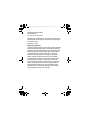 2
2
-
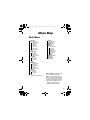 3
3
-
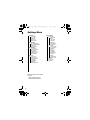 4
4
-
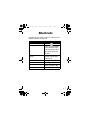 5
5
-
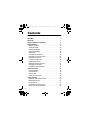 6
6
-
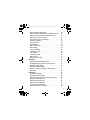 7
7
-
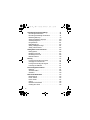 8
8
-
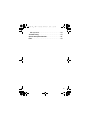 9
9
-
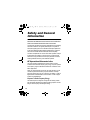 10
10
-
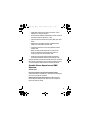 11
11
-
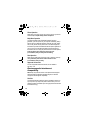 12
12
-
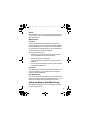 13
13
-
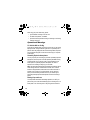 14
14
-
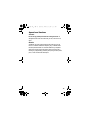 15
15
-
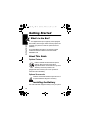 16
16
-
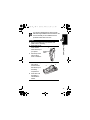 17
17
-
 18
18
-
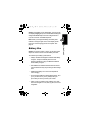 19
19
-
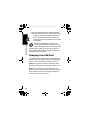 20
20
-
 21
21
-
 22
22
-
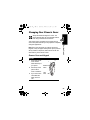 23
23
-
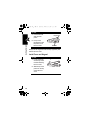 24
24
-
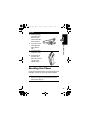 25
25
-
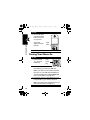 26
26
-
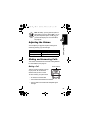 27
27
-
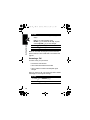 28
28
-
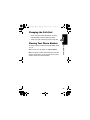 29
29
-
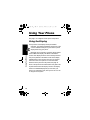 30
30
-
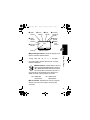 31
31
-
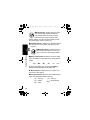 32
32
-
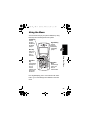 33
33
-
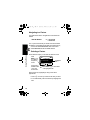 34
34
-
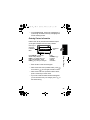 35
35
-
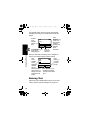 36
36
-
 37
37
-
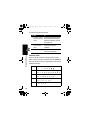 38
38
-
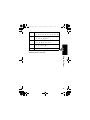 39
39
-
 40
40
-
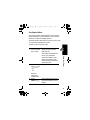 41
41
-
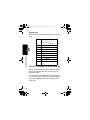 42
42
-
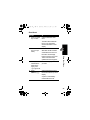 43
43
-
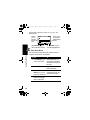 44
44
-
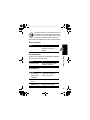 45
45
-
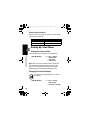 46
46
-
 47
47
-
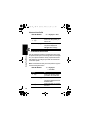 48
48
-
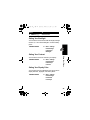 49
49
-
 50
50
-
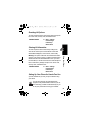 51
51
-
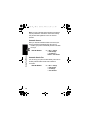 52
52
-
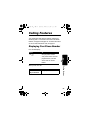 53
53
-
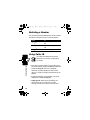 54
54
-
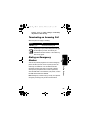 55
55
-
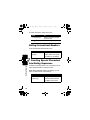 56
56
-
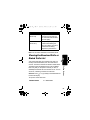 57
57
-
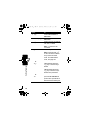 58
58
-
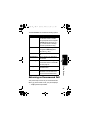 59
59
-
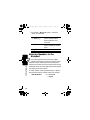 60
60
-
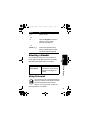 61
61
-
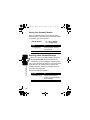 62
62
-
 63
63
-
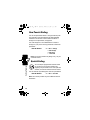 64
64
-
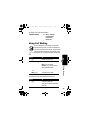 65
65
-
 66
66
-
 67
67
-
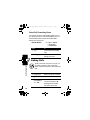 68
68
-
 69
69
-
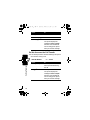 70
70
-
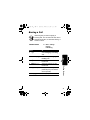 71
71
-
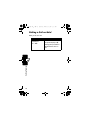 72
72
-
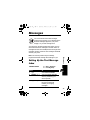 73
73
-
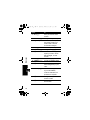 74
74
-
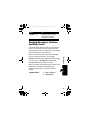 75
75
-
 76
76
-
 77
77
-
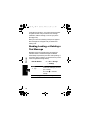 78
78
-
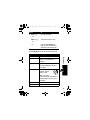 79
79
-
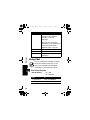 80
80
-
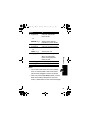 81
81
-
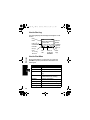 82
82
-
 83
83
-
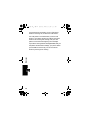 84
84
-
 85
85
-
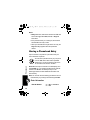 86
86
-
 87
87
-
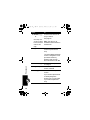 88
88
-
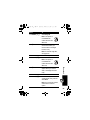 89
89
-
 90
90
-
 91
91
-
 92
92
-
 93
93
-
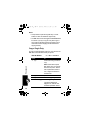 94
94
-
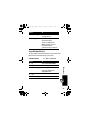 95
95
-
 96
96
-
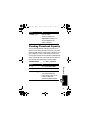 97
97
-
 98
98
-
 99
99
-
 100
100
-
 101
101
-
 102
102
-
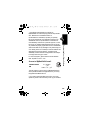 103
103
-
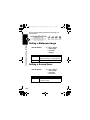 104
104
-
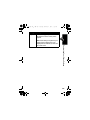 105
105
-
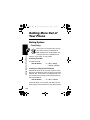 106
106
-
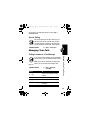 107
107
-
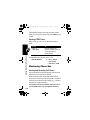 108
108
-
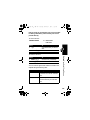 109
109
-
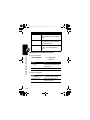 110
110
-
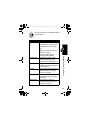 111
111
-
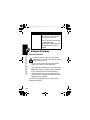 112
112
-
 113
113
-
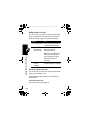 114
114
-
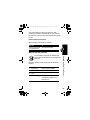 115
115
-
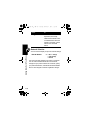 116
116
-
 117
117
-
 118
118
-
 119
119
-
 120
120
-
 121
121
-
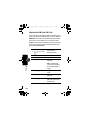 122
122
-
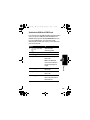 123
123
-
 124
124
-
 125
125
-
 126
126
-
 127
127
-
 128
128
-
 129
129
-
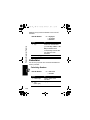 130
130
-
 131
131
-
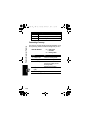 132
132
-
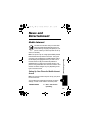 133
133
-
 134
134
-
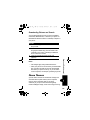 135
135
-
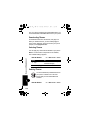 136
136
-
 137
137
-
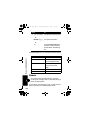 138
138
-
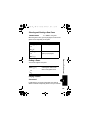 139
139
-
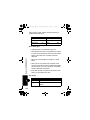 140
140
-
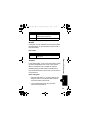 141
141
-
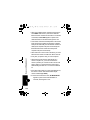 142
142
-
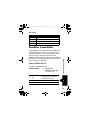 143
143
-
 144
144
-
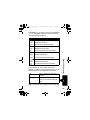 145
145
-
 146
146
-
 147
147
-
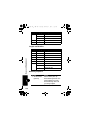 148
148
-
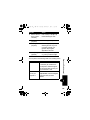 149
149
-
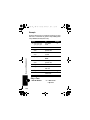 150
150
-
 151
151
-
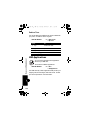 152
152
-
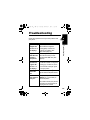 153
153
-
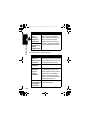 154
154
-
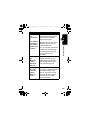 155
155
-
 156
156
-
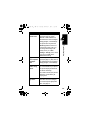 157
157
-
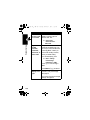 158
158
-
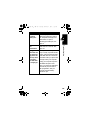 159
159
-
 160
160
-
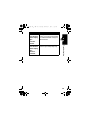 161
161
-
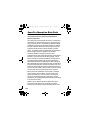 162
162
-
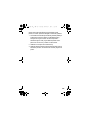 163
163
-
 164
164
-
 165
165
-
 166
166
-
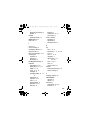 167
167
-
 168
168
-
 169
169
-
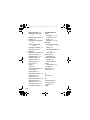 170
170
-
 171
171
-
 172
172
-
 173
173
Motorola C350 Series Manuale utente
- Categoria
- Cellulari
- Tipo
- Manuale utente
- Questo manuale è adatto anche per
in altre lingue
- English: Motorola C350 Series User manual
Documenti correlati
-
Motorola C330 Manuale utente
-
Motorola C333 GSM Manuale utente
-
Motorola M800 Manuale utente
-
Motorola C350 Series Manuale utente
-
Motorola V600 Manuale utente
-
Motorola V.100 Manuale utente
-
Motorola T720 CDMA Manuale utente
-
Motorola IHDT56DJ1 Manuale utente
-
Motorola E365 Manuale utente
-
Motorola E365 Let's Get Started