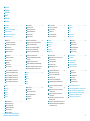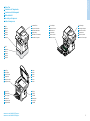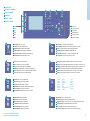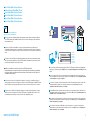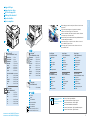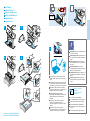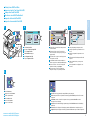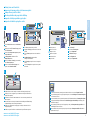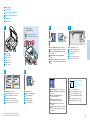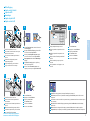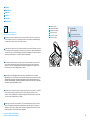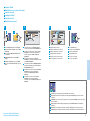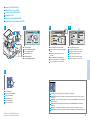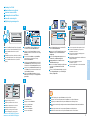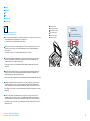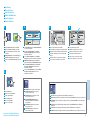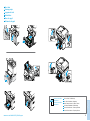Xerox WorkCentre 3345 Guida d'installazione
- Categoria
- Stampanti laser / LED
- Tipo
- Guida d'installazione
Questo manuale è adatto anche per
La pagina si sta caricando...

2
www.xerox.com/office/WC3335support
www.xerox.com/office/WC3345support
FR
IT
DE
ES
PT
EN
FR
IT
DE
ES
PT
EN
Contents
Sommaire
Contenuto
Inhalt
Contenido
Conteúdo
Printer Basics ............................................................... 3
Généralités
Nozioni di base sulla stampante
Drucker-Grundlagen
Aspectos básicos de la impresora
Introdução à impressora
FR
IT
DE
ES
PT
EN
Copying.......................................................................10
Copie
Copia
Kopieren
Copia
Cópia
FR
IT
DE
ES
PT
EN
Printing......................................................................... 6
Impression
Stampa
Drucken
Impresión
Impressão
Printer Tour...................................................................3
Présentation de l'imprimante
Presentazione della stampante
Druckerübersicht
Recorrido por la impresora
Roteiro da impressora
FR
IT
DE
ES
PT
EN
Control Panel................................................................4
Panneau de commande
Pannello comandi
Steuerpult
Panel de control
Painel de controle
FR
IT
DE
ES
PT
EN
Xerox
®
CentreWare
®
Internet Services..................5
Services Internet CentreWare
®
Xerox
®
Xerox
®
CentreWare
®
Internet Services
Xerox
®
CentreWare
®
Internet Services
Xerox
®
CentreWare
®
Internet Services
Xerox
®
CentreWare
®
Internet Services
FR
IT
DE
ES
PT
EN
Supported Papers........................................................6
Supports pris en charge
Tipi di carta supportati
Zulässiges Druckmaterial
Papeles admitidos
Papéis compatíveis
FR
IT
DE
ES
PT
EN
Basic Printing .............................................................. 7
Impression de base
Nozioni di stampa di base
Einfache Druckfunktionen
Impresión básica
Impressão básica
FR
IT
DE
ES
PT
EN
Printing from USB Flash Drive ................................. 8
Impression à partir d'un lecteur Flash USB
Stampa da un'unità flash USB
Drucken von einem USB-Flashlaufwerk
Impresión desde unidad Flash USB
Impressão de uma unidade flash USB
FR
IT
DE
ES
PT
EN
Printing Secure and Saved Jobs............................... 9
Impression de travaux protégés et de travaux
enregistrés
Stampa di lavori protetti e salvati
Drucken geschützter und gespeicherter Aufträge
Impresión de trabajos guardados y protegidos
Impressão de trabalhos protegidos e salvos
FR
IT
DE
ES
PT
EN
Basic Copying............................................................10
Copie de base
Nozioni di base sulla copia
Einfache Kopierfunktionen
Copia básica
Cópia básica
FR
IT
DE
ES
PT
EN
ID Card Copying........................................................11
Copie de carte d'identité
Copia scheda ID
Ausweiskopie
Copia de tarjeta de ID
Cópia do cartão de ID
FR
IT
DE
ES
PT
EN
FR
IT
DE
ES
PT
EN
Scanning.....................................................................12
Numérisation
Scansione
Scannen
Escaneado
Digitalização
FR
IT
DE
ES
PT
EN
FR
IT
DE
ES
PT
EN
Faxing..........................................................................16
Télécopie
Fax
Fax
Envío de faxes
Envio de fax
FR
IT
DE
ES
PT
EN
Troubleshooting........................................................18
Dépannage
Problemi e soluzioni
Fehlerbehebung
Solución de problemas
Solução de problemas
Paper Jams.................................................................18
Bourrages papier
Inceppamenti carta
Materialstaus
Atascos de papel
Atolamentos de papel
FR
IT
DE
ES
PT
EN
More Information – Back cover
Informations supplémentaires - Couverture de fin
Ulteriori informazioni – Copertina posteriore
Weitere Informationen – Hinteres Deckblatt
Más información – Cubierta posterior
Mais informações – Capa traseira
Scanning to Email....................................................13
Numérisation vers un courrier électronique
Scansione su e-mail
Scanausgabe: E-Mail
Escaneado a e-mail
Digitalização para e-mail
FR
IT
DE
ES
PT
EN
Scanning to a USB Flash Drive...............................14
Numérisation vers une clé USB
Scansione su un'unità flash USB
Scanausgabe: USB
Escaneado a una unidad Flash USB
Digitalização para uma unidade flash USB
FR
IT
DE
ES
PT
EN
Scanning to a Shared Folder on a Network
Computer.................................................................... 15
Numérisation vers un dossier partagé sur un
ordinateur réseau
Scansione su una cartella condivisa su un
computer di rete
Scanausgabe: freigegebener Ordner auf einem
Netzwerkcompute
Escaneado a carpeta compartida en un PC de red
Digitalização para uma pasta compartilhada em
um computador em rede
Basic Faxing...............................................................17
Télécopie de base
Funzioni fax di base
Einfache Faxfunktionen
Envío de fax básico
Envio de fax básico
FR
IT
DE
ES
PT
EN
FR
IT
DE
ES
PT
EN

3
www.xerox.com/office/WC3335support
www.xerox.com/office/WC3345support
Printer Basics
Généralités
Printer Basics
Généralités
Printer Tour
Présentation de l'imprimante
Presentazione della stampante
Druckerübersicht
Recorrido por la impresora
Roteiro da impressora
Document Feeder
Chargeur de documents
Alimentatore automatico
Vorlageneinzug
Alimentador de documentos
Alimentador de originais
Tray 2
Magasin 2
Vassoio 2
Behälter 2
Bandeja 2
Bandeja 2
Exit Tray
Bac récepteur
Vassoio di uscita
Ausgabefach
Bandeja de salida
Bandeja de saída
EN
FR
IT
DE
ES
PT
Bypass Tray
Départ manuel
Vassoio bypass
Zusatzzufuhr
Bandeja especial
Bandeja manual
Scanner
Scanner
Scanner
Scanner
Escáner
Scanner
USB Port
Port USB
Porta USB
USB-Anschluss
Puerto USB
Porta USB
Toner Cartridge
Cartouche de toner
Cartuccia toner
Tonerbehälter
Cartucho de tóner
Cartucho de toner
Drum Cartridge
Module photorécepteur
Cartuccia fotoricettore
Trommeleinheit
Cartucho del cilindro
Cartucho do fotorreceptor
EN
FR
IT
DE
ES
PT
EN
FR
IT
DE
ES
PT
EN
FR
IT
DE
ES
PT
EN
FR
IT
DE
ES
PT
EN
FR
IT
DE
ES
PT
EN
FR
IT
DE
ES
PT
EN
FR
IT
DE
ES
PT
EN
FR
IT
DE
ES
PT
EN
FR
IT
DE
ES
PT
EN
FR
IT
DE
ES
PT
Tray 1
Magasin 1
Vassoio 1
Behälter 1
Bandeja 1
Bandeja 1

4
www.xerox.com/office/WC3335support
www.xerox.com/office/WC3345support
Printer Basics
Généralités
1
0
7
4
23
56
8
9
1
5 6 7 8
2
3
4
1
2
3
4
8
7
5
6
English
Català
Čeština
Dansk
Deutsch
Español
Français
Italiano
Magyar
Nederlands
Norsk
Polski
Português Brasileiro
Româna
Suomi
Svenska
Türkçe
Ελληνικά
Русский
ΔϳΑέόϟ
Control Panel
Panneau de commande
Pannello comandi
Steuerpult
Panel de control
Painel de controle
FR
IT
DE
ES
PT
EN
Menus
Menus
Menu
Menüs
Menús
Menus
EN
FR
IT
DE
ES
PT
EN
FR
IT
DE
ES
PT
EN
FR
IT
DE
ES
PT
Services Home: main services screen
Accueil Services : écran principal des services
Schermata iniziale: schermata dei servizi principale
Alle Betriebsarten: Startanzeige mit allen Betriebsarten
Página de inicio de servicios: pantalla de servicios principales
Página inicial de serviços: tela principal de serviços
Services: Services Home or last used screen
Services : Accueil Services ou dernier écran utilisé
Servizi: Schermata iniziale o ultima scherma utilizzata
Betriebsarten: „Alle Betriebsarten“ oder zuletzt verwendete Anzeige
Servicios: Página de inicio de servicios o pantalla utilizada por última vez
Serviços: Página inicial de serviços ou última tela usada
Job Status: active, secure, and completed jobs
État travail : travaux actifs, protégés et terminés
Stato lavori: lavori attivi, protetti e completati
Auftragsstatus: aktive, geschützte und fertig gestellte Aufträge
Estado de trabajos: activos, seguros y terminados
Status do trabalho: trabalhos ativos, protegidos e concluídos
Machine Status: settings and information
État machine : paramètres et informations
Stato macchina: impostazioni e informazioni
Gerätestatus: Einstellungen und Informationen
Estado de la máquina: opciones e información
Status da máquina: configurações e informações
EN
FR
IT
DE
ES
PT
EN
FR
IT
DE
ES
PT
EN
FR
IT
DE
ES
PT
EN
FR
IT
DE
ES
PT
Log In/Out: access to password-protected features
Connexion/Déconnexion : accès aux fonctions protégées par mot de passe
Accesso: consente di accedere a funzioni protette dalla password
An-/Abmelden: Zugriff auf kennwortgeschützte Funktionen
Conexión/Desconexión: acceso a las opciones protegidas por clave
Login/Logout: acesso a funções de proteção por senha
EN
FR
IT
DE
ES
PT
Help (?): displays additional information about the current selection or service
Aide (?) : affiche des informations supplémentaires sur la sélection ou le service en cours
Guida (?): visualizza informazioni aggiuntive relative alla selezione o al servizio corrente
Hilfe (?): Anzeige weiterer Informationen zur aktuellen Auswahl oder Betriebsart
Ayuda (?): muestra información adicional sobre la selección o el servicio actual
Ajuda (?): exibe informações adicionais sobre a seleção ou serviço atual
Power Saver: enter or exit low-power mode
Économie d'énergie : activation/désactivation du mode
Risparmio energetico: consente di accede o uscire dal modo di alimentazione ridotta
Energiespartaste: Energiesparbetrieb aktivieren oder beenden
Ahorro energía: entrar o salir del modo de ahorro de energía
Economia de energia: entra ou sai do modo de baixo consumo de energia
Job Controls
Contrôle des travaux
Controlli lavoro
Auftragssteuerung
Controles del trabajo
Controles do trabalho
EN
FR
IT
DE
ES
PT

5
www.xerox.com/office/WC3335support
www.xerox.com/office/WC3345support
Printer Basics
Généralités
1
2
English
Français
Italiano
Deutsch
Español
Português
Русский
http://xxx.xxx.xxx.xxx
www.xerox.com/office/WC3335docs
www.xerox.com/office/WC3345docs
Xerox
®
CentreWare
®
Internet Services
Services Internet CentreWare
®
Xerox
®
Xerox
®
CentreWare
®
Internet Services
Xerox
®
CentreWare
®
Internet Services
Xerox
®
CentreWare
®
Internet Services
Xerox
®
CentreWare
®
Internet Services
FR
IT
DE
ES
PT
EN
EN
You can access printer configuration details, paper and supplies status, job status, and diagnostic functions
over a TCP/IP network using CentreWare
®
Internet Services. You can also manage fax, email, and network
scanning address books.
FR
Depuis les Services Internet CentreWare, vous pouvez accéder aux informations de configuration de
l'imprimante, à l'état du papier et des consommables, à l'état des travaux et à des fonctions de diagnostics
via un réseau TCP/IP. Vous pouvez aussi gérer les carnets d'adresse fax, courrier électronique et numérisation
réseau.
IT
È possibile accedere ai dettagli della configurazione stampante, stato della carta e dei materiali di consumo,
stato lavori e funzioni di diagnostica su una rete TCP/IP utilizzando CentreWare
®
Internet Services. È anche
possibile gestire rubriche fax, e-mail e scansione di rete.
DE
Mithilfe von CentreWare
®
Internet Services kann über ein TCP/IP-Netzwerk auf die
Druckerkonfigurationsdetails, Statusinformationen für Verbrauchsmaterial, Austauschmodule und Aufträge
sowie Diagnosefunktion zugegriffen werden. Außerdem können die Adressbücher für die Fax-, E-Mail- und
Scanfunktion verwaltet werden.
ES
Se puede acceder a los datos de configuración de la impresora, el estado de los consumibles y el papel, el
estado de trabajos y las funciones de diagnósticos a través de una red TCP/IP mediante CentreWare
®
Internet
Services. También se puede gestionar la libreta de direcciones de escaneado de red, fax y correo electrónico.
PT
Você pode acessar os detalhes da configuração da impressora, o status de papel e suprimentos, o status do
trabalho e as funções de diagnóstico em uma rede TCP/IP usando os CentreWare
®
Internet Services. Você
pode também gerenciar catálogos de endereços de fax, e-mail e digitalização em rede.
IT
Per eseguire il collegamento, da un browser Web, digitare l'indirizzo IP della stampante. L'indirizzo IP è disponibile
nella pagina Rapporto configurazione. Per stampare la pagina, premere il pulsante Guida (?), selezionare
Configurazione del sistema in Guida e toccare Stampa.
DE
In einem Webbrowserfenster die Drucker-IP-Adresse eingeben, um eine Verbindung herzustellen. Die IP-Adresse ist
im Konfigurationsbericht angegeben. Zum Drucken der Seite die Taste Hilfe (?) drücken, Systemkonfiguration unter
Selbsthilfe auswählen und dann Drucken antippen.
EN
To connect, from a web browser, type the printer IP address. The IP address is available on the Configuration
Report page. To print the page, press Help (?) button, select System Configuration under Self Help, and touch
Print.
FR
Pour vous connecter, tapez l'adresse IP de l'imprimante dans un navigateur Web. L'adresse IP est disponible sur le
Relevé de configuration. Pour imprimer la page, appuyez sur le bouton Aide (?), sélectionnez Configuration système
sous Auto-diagnostic et appuyez sur Imprimer.
ES
Para conectarse desde un navegador web, escriba la dirección IP de la impresora. La dirección IP se encuentra en la
página Informe de configuración. Para imprimir la página, pulse el botón Ayuda (?), seleccione Configuración del
sistema en Autoayuda y toque Imprimir.
PT
Para conectar, de um navegador da Web, digite o endereço IP da impressora. O endereço IP está disponível na
página Relatório de configuração. Para imprimir a página, pressione o botão Ajuda (?), selecione Configuração do
sistema em Autoajuda, e toque em Imprimir.

6
www.xerox.com/office/WC3335support
www.xerox.com/office/WC3345support
Printing
Impression
60–70 g/m
2
(16 lb.–18 lb. Bond)
Lightweight
Fin
Carta leggera
Dünnes Papier
Ligero
Baixa gramatura
EN
FR
IT
DE
ES
PT
60–85 g/m
2
(16 lb.–22 lb. Bond)
Recycled
Recyclé
Riciclata
Umweltpapier
Reciclado
Reciclado
EN
FR
IT
DE
ES
PT
86–105 g/m
2
(23 lb.–28 lb. Bond)
Heavyweight
Épais
Carta pesante
Karton
Cartulina
Alta gramatura
EN
FR
IT
DE
ES
PT
106–120 g/m
2
(28 lb.–32 lb. Bond)
Bond
Bond
Carta di qualità
Postpapier
Bond
Bond
EN
FR
IT
DE
ES
PT
70–85 g/m
2
(18 lb.–22 lb. Bond)
Plain Paper
Papier standard
Carta normale
Normalpapier
Común
Papel normal
EN
FR
IT
DE
ES
PT
60–163 g/m
2
(16 lb. Bond–60 lb. Cover)
Index Card...............3 x 5 in.
Postcard 4x6............4 x 6 in.
Statement................5.5 x 8.5 in.
Executive..................7.25 x 10.5 in.
Letter*.......................8.5 x 11.0 in.
US Folio*...................8.5 x 13.0 in.
Oficio.........................8.5 x 13.5 in.
Legal..........................8.5 x 14.0 in.
Postcard 100x148.100 x 148 mm
A6...............................105 x 148 mm
A5...............................148 x 210 mm
ISO B5.......................176 x 250 mm
JIS B5 ........................182 x 257 mm
A4* .............................210 x 297 mm
*
106–163 g/m
2
(28 lb. Bond–60 lb. Cover)
Card Stock
Support cartonné
Cartoncino
Schwerer Karton
Cartulina para tarjeta
Cartão
EN
FR
IT
DE
ES
PT
1
2
75–90 g/m
2
(20 lb.–24 lb. Bond)
Monarch...................3.9 x 7.5 in.
#9 ...............................4.5 x 6.38 in.
#10.............................4.12 x 9.5 in.
DL ...............................110 x 220 mm
C6 ...............................114 x 162 mm
C5 ...............................162 x 229 mm
60–163 g/m
2
(16 lb. Bond–60 lb. Cover)
Statement................5.5 x 8.5 in.
Executive..................7.25 x 10.5 in.
Letter*.......................8.5 x 11.0 in.
US Folio*...................8.5 x 13.0 in.
Oficio.........................8.5 x 13.5 in.
Legal..........................8.5 x 14.0 in.
A5...............................148 x 210 mm
ISO B5.......................176 x 250 mm
JIS B5 ........................182 x 257 mm
A4* .............................210 x 297 mm
*
WW
LL
1 2
1 2
60–120 g/m
2
(16 lb.–32 lb. Bond)
A6...............................105 x 148 mm
1
www.xerox.com/office/
WC3335docs
www.xerox.com/office/
WC3345docs
Supported Papers
Supports pris en charge
Tipi di carta supportati
Zulässiges Druckmaterial
Papeles admitidos
Papéis compatíveis
When loading paper, at the control panel, confirm or select the correct
type and size.
Lorsque vous chargez du papier, sur le panneau de commande,
confirmez ou sélectionnez le type et le format corrects.
Durante il caricamento della carta, sul pannello comandi, confermare
o selezionare il tipo e il formato corretti.
Nach dem Einlegen von Druckmaterial am Steuerpult Materialart und
-format bestätigen bzw. auswählen.
Cuando cargue papel, en el panel de control, confirme o seleccione el
tipo y el tamaño de papel correctos.
Ao carregar o papel, no painel de controle, confirme ou selecione o
tipo e tamanho correto.
See: User Guide > Paper and Media
Voir : Guide de l'utilisateur > Papier et supports
Vedere: Guida per l'utente > Carta e supporti
Siehe: Benutzerhandbuch > Druckmaterial
Consulte: Guía del usuario > Papel y material de impresión
Consulte: Guia do Usuário > Papel e materiais
FR
IT
DE
ES
PT
EN
FR
IT
DE
ES
PT
EN
FR
IT
DE
ES
PT
EN
W: 98–216 mm (3.9–8.5 in.)
L: 148–356 mm (5.8–14 in.)
EN
FR
IT
DE
ES
PT
Custom
Autre
Personalizzato
Benutzerdefiniert
Personalizado
Personalizado

7
www.xerox.com/office/WC3335support
www.xerox.com/office/WC3345support
Printing
Impression
1 2
1 2
3
LTR / A4 / LGL
www.xerox.com/office/
WC3335docs
www.xerox.com/office/
WC3345docs
Basic Printing
Impression de base
Nozioni di stampa di base
Einfache Druckfunktionen
Impresión básica
Impressão básica
At the control panel, confirm or change paper size
and type settings. In the print driver, select printing
options.
Sur le panneau de commande, confirmez ou changez
les paramètres de format et de type. Dans le pilote
d'imprimante, sélectionnez les options d'impression.
Sul pannello comandi, confermare o modificare le
impostazioni del formato e tipo di carta. Nel driver di
stampa, selezionare le opzioni di stampa.
Am Steuerpult die Einstellungen für das
Materialformat und die Materialart bestätigen oder
ändern. Im Druckertreiber die Druckoptionen
auswählen.
En el panel de control, confirme o cambie las
opciones de tipo y tamaño de papel. En el
controlador de impresión, seleccione las opciones de
impresión.
No painel de controle, confirme ou altere as
configurações de tamanho e tipo do papel. No driver
de impressão, selecione as opções de impressão.
FR
IT
DE
ES
PT
EN
FR
IT
DE
ES
PT
EN
FR
IT
DE
ES
PT
EN
Interrupt Print pauses the currently printing job
to run a more urgent job.
Interrompre impression interrompt le travail en
cours d'impression pour exécuter un travail plus
urgent.
Interrompi stampa consente di sospendere il
lavoro di stampa corrente per eseguire un lavoro
più urgente.
Mit Drucken anhalten wird der aktuelle
Druckauftrag angehalten, damit ein dringender
Auftrag vorgezogen werden kann.
Interrumpir impresión detiene el trabajo que se
está imprimiendo para imprimir un trabajo más
urgente.
Interromper impressão pausa o trabalho de
impressão atual para executar uma tarefa mais
urgente.
FR
IT
DE
ES
PT
EN
See: User Guide > Paper and Media
Voir : Guide de l'utilisateur > Papier et supports
Vedere: Guida per l'utente > Carta e supporti
Siehe: Benutzerhandbuch > Druckmaterial
Consulte: Guía del usuario > Papel y material de
impresión
Consulte: Guia do Usuário > Papel e materiais

8
www.xerox.com/office/WC3335support
www.xerox.com/office/WC3345support
Printing
Impression
1
2 3
5
4
PDF
JPG
1.1
1.2
IT
DE
FR
ES
PT
EN
IT
DE
FR
ES
PT
EN
Clear All clears the programmed job setting. Cancel stops the printing job.
Effacer tout permet d'effacer les paramètres du travail programmé. Annuler permet d'arrêter le travail
d'impression.
Cancella tutto consente di cancellare l'impostazione lavoro programmata. Annulla consente di
interrompere il lavoro di stampa.
Mit Löschen wird die aktuelle Auftragsprogrammierung gelöscht. Mit Abbrechen wird der Druckauftrag
abgebrochen.
Borrar todo borra la configuración del trabajo programado. Cancelar detiene el trabajo de impresión.
Limpar tudo limpa a configuração do trabalho programado. Cancelar interrompe o trabalho de impressão.
Printing from a USB Flash Drive
Impression à partir d'un lecteur Flash USB
Stampa da un'unità flash USB
Drucken von einem USB-Flashlaufwerk
Impresión desde unidad Flash USB
Impressão de uma unidade flash USB
FR
IT
DE
ES
PT
EN
Touch Print from USB.
Appuyez sur Impression depuis USB.
Toccare Stampa da USB.
Über USB drucken antippen.
Pulse Imprimir desde USB.
Toque em Imprimir de USB.
IT
DE
FR
ES
PT
EN
IT
DE
FR
ES
PT
EN
IT
DE
FR
ES
PT
EN
Change the quantity or settings as needed.
Changez la quantité ou les paramètres selon les
besoins.
Modificare la quantità e le impostazioni come
richiesto.
Auflage und andere Einstellungen nach Bedarf
anpassen.
Cambie la cantidad o las opciones que sean
necesarias.
Altere a quantidade ou configurações, como
necessário.
Press the Start button.
Appuyez sur le bouton Démarrer.
Premere il pulsante Start.
Die Taste Start drücken.
Pulse el botón Comenzar.
Pressione o botão Iniciar.
Select the file, or select the folder to navigate to the
file, then touch OK.
Sélectionnez le fichier voulu (s'il figure dans un
dossier, sélectionnez ce dernier pour y accéder), puis
appuyez sur OK.
Selezionare il file o scegliere la cartella per spostarsi
sul file, quindi toccare OK.
Die Druckdatei bzw. das Verzeichnis auswählen, in
dem diese gespeichert ist. Anschließend OK antippen.
Seleccione el archivo o seleccione la carpeta para
desplazarse al archivo y toque Aceptar.
Selecione o arquivo ou selecione a pasta para
navegar até o arquivo, em seguida toque em OK.

9
www.xerox.com/office/WC3335support
www.xerox.com/office/WC3345support
Printing
Impression
2 3
4
1
5
2.1
2.2
1
0
7
4
23
56
8
9
Touch Secure, then select the job folder.
Appuyez sur Protégés, puis sélectionnez le dossier des
travaux.
Toccare Protetto, quindi selezionare la cartella dei
lavori.
Geschützte Ausgabe antippen und den
Auftragsordner auswählen.
Pulse Protegida y después seleccione la carpeta del
trabajo.
Toque em Protegido, em seguida, selecione a pasta
de trabalho.
IT
DE
FR
ES
PT
EN
IT
DE
FR
ES
PT
EN
Touch Print All.
Sélectionnez Tout imprimer
Toccare Stampa tutto.
Alle drucken antippen.
Pulse Imprimir todo.
Toque em Imprimir tudo.
IT
DE
FR
ES
PT
EN
Confirm the folder is deleted, and jobs are moved to the Active Queue and printed.
Vérifiez que le dossier est supprimé et que les travaux ont été déplacés dans la file des
travaux actifs et imprimés.
Confermare che la cartella è stata eliminata e che i lavori sono stati spostati nella coda
attiva e stampati.
Sicherstellen, dass der Ordner gelöscht wird und dass die Aufträge in die Warteschlange
der aktiven Aufträge verschoben und gedruckt werden.
Confirme que se ha eliminado la carpeta y que los trabajos se han movido a la cola
activa para imprimirse.
Confirme se a pasta foi excluída e os trabalhos movidos para a Fila ativa e impressos.
IT
DE
FR
ES
PT
EN
For saved jobs that are not password protected, at the Home Services screen, touch Reprint Saved Jobs.
Pour les travaux enregistrés non protégés par mot de passe, sélectionnez Réimpression de travaux enregistrés
sur l'écran Accueil Services.
Per i lavori salvati che non sono protetti da password, nella Schermata iniziale toccare Ristampa lavori salvati.
Bei gespeicherten Aufträgen ohne Kennwortschutz Nachdruck gespeicherter Aufträge in der Anzeige „Alle
Betriebsarten“ antippen.
Para los trabajos guardados que no estén protegidos por clave, pulse Reimprimir trabajos guardados en la
pantalla Página de inicio de servicios.
Para os trabalhos salvos que não são protegidos por senha, toque em Reimprimir trabalhos salvos na tela
Página inicial de serviços.
Printing Secure and Saved Jobs
Impression de travaux protégés et de travaux enregistrés
Stampa di lavori protetti e salvati
Drucken geschützter und gespeicherter Aufträge
Impresión de trabajos guardados y protegidos
Impressão de trabalhos protegidos e salvos
FR
IT
DE
ES
PT
EN
IT
DE
FR
ES
PT
EN
Press the Power Saver button, then the Job Status
button.
Appuyez sur le bouton Économie d'énergie, puis sur
le bouton État travail.
Premere il pulsante Risparmio energetico, quindi il
pulsante Stato lavoro.
Die Energiespartaste und dann die Taste
Auftragsstatus drücken.
Pulse el botón Ahorro de energía y, a continuación,
el botón Estado de trabajos.
Pressione o botão Economia de energia e, em
seguida, o botão Status do trabalho.
Enter the passcode.
Entrez le code d'accès.
Immettere il codice.
Zugriffscode eingeben.
Introduzca la clave.
Digite a senha.
IT
DE
FR
ES
PT
EN

10
www.xerox.com/office/WC3335support
www.xerox.com/office/WC3345support
Copying
Copie
2 3
60–120 g/m
2
(16–32 lb. Bond)
X: 210–216 mm (8.25–8.5 in.)
Y: 279.4–355.6 mm (11.0–14.0 in.)
Y
X
1
1
23
4
56
7
8
0
9
1 999
1
4 5
www.xerox.com/office/
WC3335docs
www.xerox.com/office/
WC3345docs
IT
DE
FR
ES
PT
EN
IT
DE
FR
ES
PT
EN
Press the Start button.
Appuyez sur le bouton Démarrer.
Premere il pulsante Start.
Die Taste Start drücken.
Pulse el botón Comenzar.
Pressione o botão Iniciar.
Basic Copying
Copie de base
Nozioni di base sulla copia
Einfache Kopierfunktionen
Copia básica
Cópia básica
FR
IT
DE
ES
PT
EN
Load the original.
Placez le document.
Caricare l'originale.
Vorlage einlegen.
Coloque el original.
Coloque o original.
EN
FR
IT
DE
ES
PT
See: User Guide > Copying
Voir : Guide de l'utilisateur > Copie
Vedere: Guida per l'utente > Copia
Siehe: Benutzerhandbuch > Kopieren
Consulte: Guía del usuario > Copiar
Consulte: Guia do Usuário > Cópia
EN
FR
IT
DE
ES
PT
The Clear All button restores default settings.
Le bouton Tout effacer restaure les paramètres
par défaut.
Il pulsante Cancella tutto ripristina le
impostazioni predefinite.
Mit Löschen wird das Gerät auf die
Standardeinstellungen zurückgesetzt.
El botón Borrar todo restaura las opciones
prefijadas.
Limpar tudo limpa a configuração do trabalho
programado. Cancelar interrompe o trabalho
de impressão.
EN
FR
IT
DE
ES
PT
Press the Power Saver button, then touch Copy.
Appuyez sur Économie d'énergie, puis sur Copie.
Premere il pulsante Risparmio energetico, quindi
toccare Copia.
Energiespartaste drücken und dann Kopieren
antippen.
Pulse Ahorro de energía y después, toque Copiar.
Pressione o botão Economia de energia e toque em
Cópia.
IT
DE
FR
ES
PT
EN
IT
DE
FR
ES
PT
EN
Select the number of copies.
Sélectionnez le nombre de copies.
Selezionare il numero di copie.
Auflage einstellen.
Seleccione el número de copias.
Selecione o número de cópias.
Change the settings as needed.
Modifiez les paramètres selon vos besoins.
Modificare le impostazioni come richiesto.
Einstellungen nach Bedarf anpassen.
Cambie las opciones que sean necesarias.
Altere as configurações, como necessário.

11
www.xerox.com/office/WC3335support
www.xerox.com/office/WC3345support
Copying
Copie
6
1.1
1.2
1
1
23
4
56
7
8
0
9
1 999
1
2 3
4
5
5.1
5.2
ID Card Copying
Copie de carte d'identité
Copia scheda ID
Ausweiskopie
Copia de tarjeta de ID
Cópia do cartão de ID
FR
IT
DE
ES
PT
EN
IT
DE
FR
ES
PT
EN
Press the Start button.
Appuyez sur le bouton Démarrer.
Premere il pulsante Start.
Die Taste Start drücken.
Pulse el botón Comenzar.
Pressione o botão Iniciar.
IT
DE
FR
ES
PT
EN
Clear All clears the programmed job settings. Cancel stops the printing job.
Effacer tout permet d'effacer les paramètres du travail programmé. Annuler permet d'arrêter le travail
d'impression.
Cancella tutto consente di cancellare le impostazioni lavoro programmate. Annulla consente di interrompere il
lavoro di stampa.
Mit Löschen wird die aktuelle Auftragsprogrammierung gelöscht. Mit Abbrechen wird der Druckauftrag
abgebrochen.
Borrar todo borra la configuración del trabajo programado. Cancelar detiene el trabajo de impresión.
Limpar tudo limpa as configurações do trabalho programado. Cancelar interrompe o trabalho de impressão.
IT
DE
FR
ES
PT
EN
Place the ID card then the close cover.
Placez la carte d'identité comme il convient, puis
abaissez le cache-document.
Collocare la carta d'identità, quindi chiudere il
coperchio.
Ausweis auf das Vorlagenglas legen und
Vorlageneinzug schließen.
Coloque la tarjeta de ID y cierre la cubierta.
Coloque o cartão de ID e feche a tampa.
IT
DE
FR
ES
PT
EN
Press the Power Saver button, then scroll down and
touch ID Card Copy.
Appuyez sur Économie d'énergie, puis faites défiler
l'écran et sélectionnez Copie carte ID.
Premere il pulsante Risparmio energetico, quindi
scorrere verso il basso e toccare Copia scheda ID.
Energiespartaste drücken und dann Ausweiskopie
antippen.
Pulse Ahorro de energía y después, desplácese y
toque Copia de tarjeta de ID.
Pressione o botão Economia de energia e, sem
seguida, percorra e toque em Cópia do cartão de ID.
IT
DE
FR
ES
PT
EN
Change quantity and settings as needed.
Changez la quantité et les paramètres selon les
besoins.
Modificare la quantità e le impostazioni come
richiesto.
Auflage und andere Einstellungen nach Bedarf
anpassen.
Cambie la cantidad y las opciones que sean
necesarias.
Altere a quantidade e as configurações, como
necessário.
IT
DE
FR
ES
PT
EN
Press the Start button.
Appuyez sur le bouton Démarrer.
Premere il pulsante Start.
Die Taste Start drücken.
Pulse el botón Comenzar.
Pressione o botão Iniciar.
IT
DE
FR
ES
PT
EN
Flip the ID card then close the cover.
Retournez la carte d'identité, puis abaissez le
cache-document.
Capovolgere la carta d'identità, quindi chiudere il
coperchio.
Ausweis wenden und Vorlageneinzug schließen.
Dé la vuelta a la tarjeta de ID y cierre la cubierta.
Vire o cartão de ID e feche a tampa.

12
www.xerox.com/office/WC3335support
www.xerox.com/office/WC3345support
Scanning
Numérisation
60–120 g/m
2
(16–32 lb. Bond)
X: 210–216 mm (8.25–8.5 in.)
Y: 279.4–355.6 mm (11.0–14.0 in.)
Y
X
www.xerox.com/office/WC3335docs
www.xerox.com/office/WC3345docs
Scanning
Numérisation
Scansione
Scannen
Escaneado
Digitalização
FR
IT
DE
ES
PT
EN
Loading the original
Chargement du document
Caricamento dell'originale
Einlegen von Vorlagen
Colocación del original.
Colocação do original
EN
FR
IT
DE
ES
PT
If the printer is connected to a network, you can scan to an email address or FTP server, or scan to a shared
folder on a networked computer. To set up scanning and email, see the User Guide > Installation and Setup.
For details and more ways to scan, see the User Guide > Scanning.
Si l'imprimante est connectée à un réseau, vous pouvez numériser vers une adresse électronique ou un serveur
FTP ou numériser vers un dossier partagé sur un ordinateur relié au réseau. Pour configurer la numérisation et
le courrier électronique, voir le Guide de l'utilisateur > Installation et configuration. Pour plus d'informations
et pour savoir comment numériser, voir le Guide de l'utilisateur > Numérisation.
Se la stampante è collegata a una rete, è possibile eseguire la scansione in un indirizzo e-mail o server FTP,
oppure eseguire la scansione in una cartella condivisa su un computer collegato in rete. Per impostare la
scansione e l'e-mail, vedere la Guida per l'utente > Installazione e configurazione. Per i dettagli e le altre
modalità di scansione, vedere la Guida per l'utente > Scansione.
Wenn der Drucker mit dem Netzwerk verbunden ist, können gescannte Dateien an einen oder mehrere
E-Mail-Empfänger oder einen FTP-Server gesendet sowie in einem freigegebenen Ordner auf einem Computer
im Netzwerk ausgegeben werden. Informationen zum Einrichten der Scan- und E-Mail-Funktionen sind zu
finden unter Benutzerhandbuch > Installation und Einrichtung. Ausführliche Informationen zur Scanfunktion
sind zu finden unter Benutzerhandbuch > Scannen.
IT
FR
EN
DE
Si la impresora está conectada a una red, podrá escanear a una dirección de correo electrónico o servidor FTP,
o bien, escanear a una carpeta compartida de un PC de red. Para configurar el escaneado y el correo
electrónico, consulte la Guía del usuario > Instalación y configuración. Para más información y otras formas
de escanear, consulte la Guía del usuario > Escaneado.
ES
Quando a impressora estiver conectada a uma rede, você poderá digitalizar para um endereço de e-mail ou
servidor FTP ou digitalizar para uma pasta compartilhada em um computador em rede. Para configurar a
digitalização e e-mail, consulte o Guia do Usuário > Instalação e configuração. Para obter detalhes e outras
formas de digitalizar, consulte o Guia do Usuário > Digitalização.
PT

13
www.xerox.com/office/WC3335support
www.xerox.com/office/WC3345support
Scanning
Numérisation
321
1.1 1.2
4
Scanning to Email
Numérisation vers un courrier électronique
Scansione su e-mail
Scanausgabe: E-Mail
Escaneado a e-mail
Digitalização para e-mail
FR
IT
DE
ES
PT
EN
IT
DE
FR
ES
PT
Press the Power Saver button, then touch Email.
Appuyez sur Économie d'énergie, puis sur Courrier
électronique.
Premere il pulsante Risparmio energetico, quindi
toccare E-mail.
Energiespartaste drücken und dann E-Mail
antippen.
Pulse Ahorro de energía y después, toque E-mail.
Pressione o botão Economia de energia e toque em
E-mail.
EN
Change the settings as needed.
Modifiez les paramètres selon vos besoins.
Modificare le impostazioni come richiesto.
Einstellungen nach Bedarf anpassen.
Cambie las opciones que sean necesarias.
Altere as configurações, como necessário.
IT
DE
FR
ES
PT
EN
To type new addresses, touch Enter Recipient. To
select stored recipients, touch Device Address Book.
Pour taper de nouvelles adresses, appuyez sur Saisir
destinataire. Pour sélectionner des destinataires
mémorisés, appuyez sur Carnet d'adresses du
périphérique.
Per digitare nuovi indirizzi, toccare Inserisci
destinatario. Per selezionare destinatari memorizzati,
toccare Rubrica dispositivo.
Zum Eingeben neuer Adressen Empfänger eingeben
antippen. Zum Auswählen gespeicherter Empfänger
Geräteadressbuch antippen.
Para introducir una dirección nueva, toque Introducir
destinatario. Para seleccionar destinatarios
guardados, toque Libreta de direcciones del
dispositivo.
Para digitar novos endereços, toque em Inserir
destinatário. Para selecionar destinatários
armazenados, toque em Catálogo de endereços do
dispositivo.
IT
DE
FR
ES
PT
EN
IT
DE
FR
ES
PT
EN
Clear All clears the programmed job setting. Cancel stops the scanning job.
Effacer tout permet d'effacer les paramètres du travail programmé. Annuler permet d'arrêter le travail
d'impression.
Cancella tutto consente di cancellare l'impostazione lavoro programmata. Annulla consente di interrompere
il lavoro di scansione.
Mit Löschen wird die aktuelle Auftragsprogrammierung gelöscht. Mit Abbrechen wird der Druckauftrag
abgebrochen.
Borrar todo borra la configuración del trabajo programado. Cancelar detiene el trabajo de escaneado.
Limpar tudo limpa a configuração do trabalho programado. Cancelar interrompe o trabalho de impressão.
IT
DE
FR
ES
PT
EN
Press the Start button.
Appuyez sur le bouton Démarrer.
Premere il pulsante Start.
Die Taste Start drücken.
Pulse el botón Comenzar.
Pressione o botão Iniciar.

14
www.xerox.com/office/WC3335support
www.xerox.com/office/WC3345support
Scanning
Numérisation
1 2
1.1
1.2
3 4
5
Scanning to a USB Flash Drive
Numérisation vers une clé USB
Scansione su un'unità flash USB
Scanausgabe: USB
Escaneado a una unidad flash USB
Digitalização para uma unidade flash USB
FR
IT
DE
ES
PT
EN
IT
DE
FR
ES
PT
EN
Touch Scan To USB.
Appuyez sur Numériser vers USB.
Toccare Scansione su USB.
Scanziel: USB antippen.
Pulse Escanear a USB.
Toque em Digitalizar para USB.
IT
DE
FR
ES
PT
EN
IT
DE
FR
ES
PT
EN
Select the destination folder, then touch OK.
Sélectionnez le dossier de destination, puis appuyez
sur OK.
Selezionare la cartella di destinazione, quindi
toccare OK.
Zielordner auswählen und dann OK antippen.
Seleccione la carpeta de destino y pulse Aceptar.
Selecione a pasta de destino e toque em OK.
IT
DE
FR
ES
PT
EN
Press the Start button.
Appuyez sur le bouton Démarrer.
Premere il pulsante Start.
Die Taste Start drücken.
Pulse el botón Comenzar.
Pressione o botão Iniciar.
Change the settings as needed.
Modifiez les paramètres selon vos besoins.
Modificare le impostazioni come richiesto.
Einstellungen nach Bedarf anpassen.
Cambie las opciones que sean necesarias.
Altere as configurações, como necessário.
IT
DE
FR
ES
PT
EN
Clear All clears the programmed job setting. Cancel stops the scanning job.
Effacer tout permet d'effacer les paramètres du travail programmé. Annuler permet d'arrêter le travail de
numérisation.
Cancella tutto consente di cancellare l'impostazione lavoro programmata. Annulla consente di interrompere
il lavoro di scansione.
Mit Löschen wird die aktuelle Auftragsprogrammierung gelöscht. Mit Abbrechen wird der Druckauftrag
abgebrochen.
Borrar todo borra la configuración del trabajo programado. Cancelar detiene el trabajo de escaneado.
Limpar tudo limpa a configuração do trabalho programado. Cancelar interrompe o trabalho de digitalização.

15
www.xerox.com/office/WC3335support
www.xerox.com/office/WC3345support
Scanning
Numérisation
4
1
2
5
http://xxx.xxx.xxx.xxx
6
2.2
2.1
3
Scanning to a Folder
Numérisation vers un dossier
Scansione in una cartella
Scanausgabe in einem Ordner
Escaneado a una carpeta
Digitalização para uma pasta
FR
IT
DE
ES
PT
EN
Select a recipient, then add recipients as desired.
Sélectionnez un destinataire, puis ajoutez des
destinataires si nécessaire.
Selezionare un destinatario, quindi aggiungere i
destinatari come richiesto.
Einen Empfänger auswählen und bei Bedarf weitere
Empfänger hinzufügen.
Seleccione un destinatario y agregue los
destinatarios que desee.
Selecione um destinatário e adicione destinatários
conforme desejado.
IT
DE
FR
ES
PT
EN
IT
DE
FR
ES
PT
EN
To add frequently used contacts to Favorites, see the User Guide.
Pour ajouter des contacts fréquemment utilisés aux Favoris, voir le Guide de l'utilisateur.
Per aggiungere contatti utilizzati di frequente ai Preferiti, vedere la Guida per l'utente.
Informationen zum Hinzufügen häufig verwendeter Kontakte als Favoriten sind im Benutzerhandbuch zu
finden.
Para agregar contactos usados frecuentemente a Favoritos, vea la Guía del usuario.
Para adicionar contatos usados com frequência a Favoritos, consulte o Guia do Usuário.
Launch
CentreWare Internet Services (see page 9).
Lancez les Services Internet CentreWare (voir page 9).
Avviare CentreWare Internet Services (vedere
pagina 9).
CentreWare Internet Services aufrufen (siehe Seite 9).
Inicie CentreWare Internet Services (vea la página 9).
Inicie o CentreWare Internet Services (consulte a
página 9).
IT
DE
FR
ES
PT
EN
Click the Addressbook tab, click Edit, then enter
information in the Scan To Destination field.
Cliquez sur l'onglet Carnet d'adresses, cliquez sur
Modifier, puis entrez les informations dans le champ
Destination.
Fare clic sulla scheda Rubrica, scegliere Modifica,
quindi immettere le informazioni nel campo
Scansione su destinazione.
Auf die Registerkarte Adressbuch und anschließend
auf Bearbeiten klicken und dann die erforderlichen
Informationen im Feld Scanablage in Ziel eingeben.
Haga clic en la pestaña Libreta de direcciones, haga
clic en Editar y después, introduzca información en el
campo Destino de escanear a.
Clique na guia Catálogo de endereço, clique em
Editar, digite as informações no campo Digitalizar
para destino.
IT
DE
FR
ES
PT
EN
Change the settings as needed.
Modifiez les paramètres selon vos besoins.
Modificare le impostazioni come richiesto.
Einstellungen nach Bedarf anpassen.
Cambie las opciones que sean necesarias.
Altere as configurações, como necessário.
IT
DE
FR
ES
PT
EN
IT
DE
FR
ES
PT
EN
Press the Start button.
Appuyez sur le bouton Démarrer.
Premere il pulsante Start.
Die Taste Start drücken.
Pulse el botón Comenzar.
Pressione o botão Iniciar.
IT
DE
FR
ES
PT
EN
Press the Power Saver button, then touch Scan To,
then touch Device Address Book.
Appuyez sur le bouton Économie d'énergie, puis sur
Numériser vers, puis sur Carnet d'adresses du
périphérique.
Premere il pulsante Risparmio energetico, toccare
Scansione su, quindi Rubrica dispositivo.
Energiespartaste drücken. Scanziel und dann
Geräteadressbuch antippen.
Pulse el botón de Ahorro de energía, toque Escanear
a y después, toque Libreta de direcciones del
dispositivo.
Pressione o botão Economia de energia, em seguida,
toque em Digitalizar para e toque em Catálogo de
endereço do dispositivo.

16
www.xerox.com/office/WC3335support
www.xerox.com/office/WC3345support
Faxing
Télécopie
60–120 g/m
2
(16–32 lb. Bond)
X: 210–216 mm (8.25–8.5 in.)
Y: 279.4–355.6 mm (11.0–14.0 in.)
Y
X
www.xerox.com/office/WC3335docs
www.xerox.com/office/WC3345docs
Vous pouvez entrer les numéros de fax manuellement ou les sélectionner depuis un carnet d'adresses. Pour
configurer un carnet d'adresses, voir le Guide de l'administrateur système > Outils de l'administrateur >
Carnets d'adresses.
Pour configurer la télécopie, voir le Guide de l'administrateur système > Télécopie.
FR
È possibile immettere numeri fax manualmente o selezionarli da una rubrica. Per impostare una rubrica,
vedere la System Administrator Guide (Guida per l'amministratore del sistema) > Administrator Tools
(Strumenti amministratore) > Address Books (Rubriche).
Per impostare un fax, vedere la System Administrator Guide (Guida per l'amministratore del sistema) >
Faxing (Fax).
IT
DE
Faxnummern können manuell eingegeben oder aus einem Adressbuch ausgewählt werden. Näheres zum
Einrichten des Adressbuchs siehe System Administrator Guide (Systemhandbuch) > Administrator Tools
(Verwaltungswerkzeuge) > Address Books (Adressbücher).
Näheres zum Einrichten der Faxfunktion siehe System Administrator Guide (Systemhandbuch) > Faxing (Fax).
ES
Los números de fax pueden introducirse manualmente o seleccionarse en una libreta de direcciones. Para
configurar una libreta de direcciones, consulte System Administrator Guide (Guía del administrador del
sistema) > Administrator Tools (Herramientas del administrador) > Address Books (Libreta de direcciones).
Para configurar el envío de faxes, consulte System Administrator Guide (Guía del administrador del sistema) >
Faxing (Fax).
PT
Você pode digitar números de fax manualmente ou selecioná-los em um catálogo de endereços. Para
configurar um catálogo de endereços, consulte o System Administrator Guide (Guia do Administrador do
Sistema) > Administrator Tools (Ferramentas do administrador) > Address Books (Catálogo de endereços).
Para configurar o envio de fax, consulte o System Administrator Guide (Guia do Administrador do Sistema) >
Faxing (Envio de fax).
Faxing
Télécopie
Fax
Fax
Envío de fax
Envio de fax
FR
IT
DE
ES
PT
EN
EN
You can enter fax numbers manually or select them from an address book. To set up an address book, see the
System Administrator Guide > Administrator Tools > Address Books.
To set up faxing, see the System Administrator Guide > Faxing.
Loading the original
Chargement du document
Caricamento dell'originale
Einlegen von Vorlagen
Colocación del original.
Colocação do original
EN
FR
IT
DE
ES
PT

17
www.xerox.com/office/WC3335support
www.xerox.com/office/WC3345support
Faxing
Télécopie
1 2 3 4
5
IT
DE
FR
ES
PT
EN
Press the Power Saver button, then touch Fax.
Appuyez sur Économie d'énergie, puis sur Fax.
Premere il pulsante Risparmio energetico, quindi
toccare Fax.
Energiespartaste drücken und dann Fax antippen.
Pulse Ahorro de energía y después, toque Fax.
Pressione o botão Economia de energia e toque em
Fax.
IT
DE
FR
ES
PT
EN
Touch Enter Recipient, or touch Device Address Book
to select stored recipients.
Appuyez sur Saisir destinataire, ou sur Carnet
d'adresses du périphérique pour sélectionner des
destinataires mémorisés.
Toccare Inserisci destinatario o toccare Rubrica
dispositivo per selezionare i destinatari memorizzati.
Empfänger eingeben antippen. Zum Auswählen
gespeicherter Empfänger Geräteadressbuch antippen.
Toque Introducir destinatario o toque Libreta de
direcciones del dispositivo para seleccionar los
destinatarios guardados.
Toque em Inserir destinatário ou toque em Catálogo
de endereços do dispositivo para selecionar
destinatários armazenados.
IT
DE
FR
ES
PT
EN
Enter a recipient number, then touch OK.
Entrez un numéro de destinataire, puis appuyez sur OK.
Immettere un numero destinatario, quindi toccare OK.
Faxnummer des Empfängers eingeben und dann OK
antippen.
Introduzca el número del destinatario y toque OK.
Insira o número do destinatário e toque em OK.
Basic Faxing
Télécopie de base
Funzioni fax di base
Einfache Faxfunktionen
Envío de fax básico
Envio de fax básico
FR
IT
DE
ES
PT
EN
IT
DE
FR
ES
PT
EN
Clear All clears the programmed job setting. Cancel stops the faxing job.
Effacer tout permet d'effacer les paramètres du travail programmé. Annuler permet d'arrêter le travail de fax.
Cancella tutto consente di cancellare l'impostazione lavoro programmata. Annulla consente di interrompere
il lavoro fax.
Mit Löschen wird die aktuelle Auftragsprogrammierung gelöscht. Mit Abbrechen wird der Faxauftrag
abgebrochen.
Borrar todo borra la configuración del trabajo programado. Cancelar detiene el trabajo de fax.
Limpar tudo limpa a configuração do trabalho programado. Cancelar interrompe o trabalho de envio de fax.
IT
DE
FR
ES
PT
EN
Press the Start button.
Appuyez sur le bouton Démarrer.
Premere il pulsante Start.
Die Taste Start drücken.
Pulse el botón Comenzar.
Pressione o botão Iniciar.
IT
DE
FR
ES
PT
Change the settings as needed.
Modifiez les paramètres selon vos besoins.
Modificare le impostazioni come richiesto.
Einstellungen nach Bedarf anpassen.
Cambie las opciones que sean necesarias.
Altere as configurações, como necessário.
EN
IT
DE
FR
ES
PT
EN
Pause/Redial enters a pause or redials the fax.
Pause/Recomposition insère une pause ou
recompose le numéro de fax.
Pausa/Riselezione consente di inserire una
pausa o riselezioni nel fax.
Mit Pause/Wahlwiederholung wird eine
Wählpause eingefügt bzw. die Faxnummer
erneut gewählt.
Pausa/Remarcación introduce una pausa o
vuelve a marcar el fax.
Pausa/Rediscagem insere uma pausa ou
redisca o número de fax.
La pagina si sta caricando...
-
 1
1
-
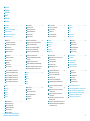 2
2
-
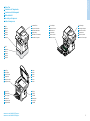 3
3
-
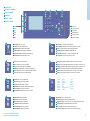 4
4
-
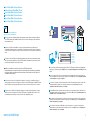 5
5
-
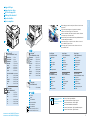 6
6
-
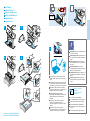 7
7
-
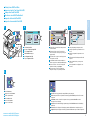 8
8
-
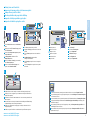 9
9
-
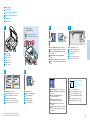 10
10
-
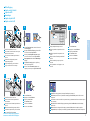 11
11
-
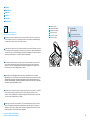 12
12
-
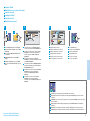 13
13
-
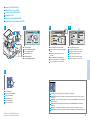 14
14
-
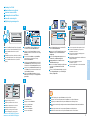 15
15
-
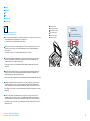 16
16
-
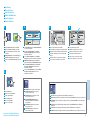 17
17
-
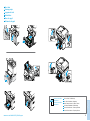 18
18
Xerox WorkCentre 3345 Guida d'installazione
- Categoria
- Stampanti laser / LED
- Tipo
- Guida d'installazione
- Questo manuale è adatto anche per
in altre lingue
Documenti correlati
-
Xerox 6027 Manuale del proprietario
-
Xerox WORKCENTRE 3615 Manuale del proprietario
-
Xerox WORKCENTRE 6605 Manuale del proprietario
-
Xerox 6025 Manuale del proprietario
-
Xerox B205 Guida utente
-
Xerox 3215 Manuale del proprietario
-
Xerox 6015 Manuale del proprietario
-
Xerox ColorQube 8900 Manuale del proprietario
-
Xerox PrimeLink B9100/B9110/B9125/B9136 Guida d'installazione
-
Xerox 6505 Manuale del proprietario