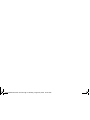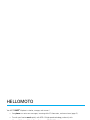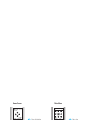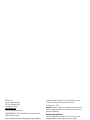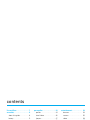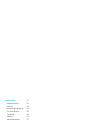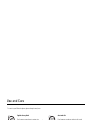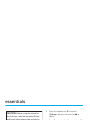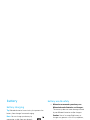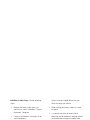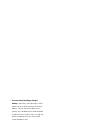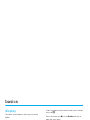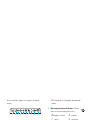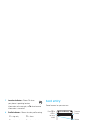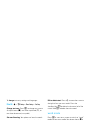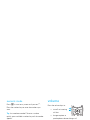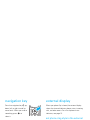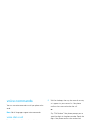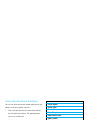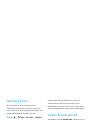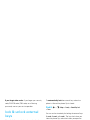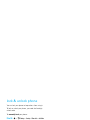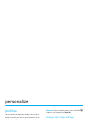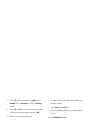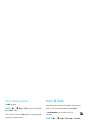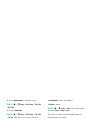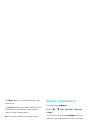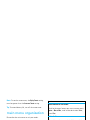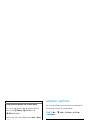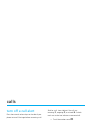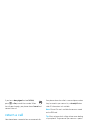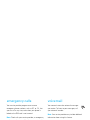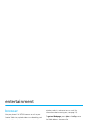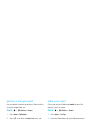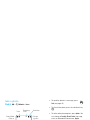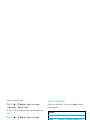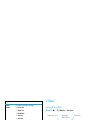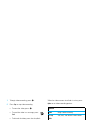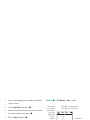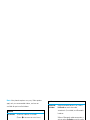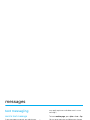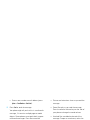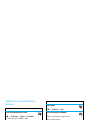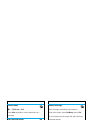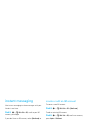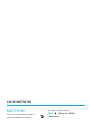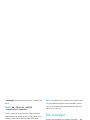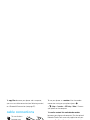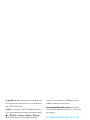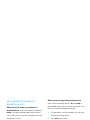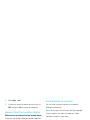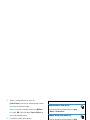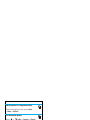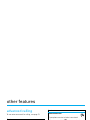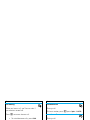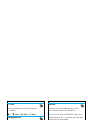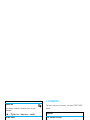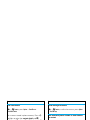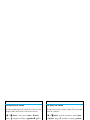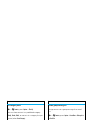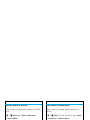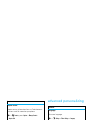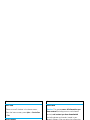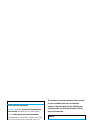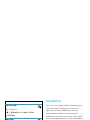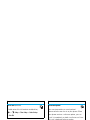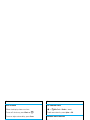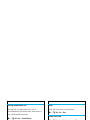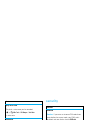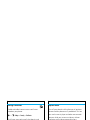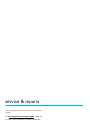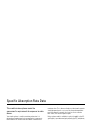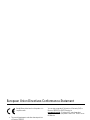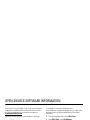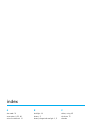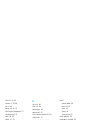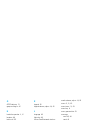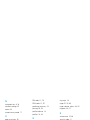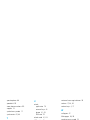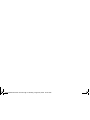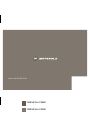Motorola MOTORAZR 2 V8 Manuale utente
- Categoria
- Smartphone
- Tipo
- Manuale utente
Questo manuale è adatto anche per


Cover.Print.Front.V3i.UG.fm Page 2 Monday, August 29, 2005 10:58 AM

1
HELLOMOTO
Yo u r M OTO
RAZR
2
V8 phone is sleeker, stronger, and smarter!
•
Yo u r
phone
can recite text messages, incoming caller ID information, and menu items (page 21).
•
Transfer your favorite
music
quickly with USB 2.0 high-speed technology, and easily with
Microsoft® Windows® Media Player 11 (see your START HERE guide).
•
Snap pictures automatically with your 2-megapixel multi-shot
camera
(page 35).
•
Capture key moments in high-definition
video
, then upload to your blog (page 38).
•
Access any
Web
site with your phone’s full HTML browser (page 34).
Did you know:
Your phone helps you perform these tasks quickly and efficiently, thanks to a powerful 512 MHz
processor that’s 10 times faster than the original RAZR phone. A processor this fast in a phone this slim may cause
the phone to feel a bit warm at times when in use, especially when engaged in activities that take advantage of its
processing power, such as when listening to music, watching videos, or surfing the Web.
For more information:
To read feature instructions on your phone, press
Main Menu
>
V
Help
. To watch Web tutorials
and learn more about your phone and accessories, go to
www.hellomoto.com
.

2
Introducing your new MOTO
RAZR
2
V8 GSM wireless phone. Here’s a quick anatomy lesson.
Side Select Key
Camera Lens
External Display
Handsfree SpeakerMicro-USB Port
Volume Keys Voice Command Key
Charge Indicator Light Bluetooth
®
Indicator Light

3
Note:
This is the standard home screen and main menu layout.
Your phone’s home screen and main menu may
be different.
To change your home screen shortcuts and main menu appearance, see your START HERE guide.
Service Provider
10/15/2008
10:10AM
Options Main Menu
Main Menu
Options Back
Recent Calls Contacts Office Tools
Web Access Multimedia
Messages
File Manager
Help Settings
Home Screen Main Menu
Press & hold the
power key
P
until
the display lights up,
to turn on your
phone.
1
Press the
center key
s
to select it.
4
Press the
navigation key
S
up/down/left/right to
scroll to a menu
feature.
3
Press the center key
s
to open
the
Main Menu
.
2

4
Motorola, Inc.
Consumer Advocacy Office
1307 East Algonquin Road
Schaumburg, IL 60196
www.hellomoto.com
1-800-331-6456 (United States)
1-888-390-6456 (TTY/TDD United States for hearing impaired)
1-800-461-4575 (Canada)
Certain mobile phone features are dependent on the capabilities
and settings of your service provider’s network. Additionally,
certain features may not be activated by your service provider,
and/or the provider’s network settings may limit the feature’s
functionality. Always contact your service provider about feature
availability and functionality. All features, functionality, and other
product specifications, as well as the information contained in this
user’s guide are based upon the latest available information and
are believed to be accurate at the time of printing. Motorola
reserves the right to change or modify any information or
specifications without notice or obligation.
MOTOROLA and the Stylized M Logo are registered in the US
Patent & Trademark Office. The Bluetooth trademarks are owned
by their proprietor and used by Motorola, Inc. under license. Java
and all other Java-based marks are trademarks or registered
trademarks of Sun Microsystems, Inc. in the U.S. and other
countries. Microsoft and Windows are registered trademarks of
Microsoft Corporation; and Windows XP and Windows Media are
trademarks of Microsoft Corporation. Macintosh is a registered
trademark of Apple Computer, Inc. All other product or service
names are the property of their respective owners.
© Motorola, Inc., 2007.
Caution:
Changes or modifications made in the radio phone, not
expressly approved by Motorola, will void the user’s authority to
operate the equipment.
Software Copyright Notice
The Motorola products described in this manual may include
copyrighted Motorola and third-party software stored in
semiconductor memories or other media. Laws in the United
States and other countries preserve for Motorola and third-party
software providers certain exclusive rights for copyrighted
software, such as the exclusive rights to distribute or reproduce
the copyrighted software. Accordingly, any copyrighted software
contained in the Motorola products may not be modified,
reverse-engineered, distributed, or reproduced in any manner to
the extent allowed by law. Furthermore, the purchase of the
Motorola products shall not be deemed to grant either directly or
by implication, estoppel, or otherwise, any license under the
copyrights, patents, or patent applications of Motorola or any
third-party software provider, except for the normal, non-exclusive,
royalty-free license to use that arises by operation of law in the
sale of a product.
Manual Number: 6809517A64-O

contents
5
contents
Use and Care . . . . . . . . . . . . . . 7
essentials . . . . . . . . . . . . . . . . . 8
about this guide. . . . . . . . . . . 8
battery . . . . . . . . . . . . . . . . . . 9
basics . . . . . . . . . . . . . . . . . . . 12
display . . . . . . . . . . . . . . . . . 12
text entry. . . . . . . . . . . . . . . 14
volume . . . . . . . . . . . . . . . . 17
navigation key . . . . . . . . . . . 18
side select key. . . . . . . . . . . 18
external display . . . . . . . . . . 18
voice commands . . . . . . . . . 19
talking phone. . . . . . . . . . . . 21
handsfree speaker. . . . . . . . 21
codes & passwords. . . . . . . 21
lock & unlock external keys . 22
lock & unlock phone . . . . . . 23
personalize . . . . . . . . . . . . . . . 24
profiles. . . . . . . . . . . . . . . . . 24
time & date . . . . . . . . . . . . . 26
themes . . . . . . . . . . . . . . . . 27
display appearance . . . . . . . 28
main menu organization . . . 29
answer options . . . . . . . . . . 30
calls . . . . . . . . . . . . . . . . . . . . . 31
turn off a call alert . . . . . . . . 31
recent calls . . . . . . . . . . . . . 31
redial . . . . . . . . . . . . . . . . . . 31
return a call . . . . . . . . . . . . . 32
caller ID . . . . . . . . . . . . . . . . 32
emergency calls. . . . . . . . . . 33
voicemail . . . . . . . . . . . . . . . 33
entertainment. . . . . . . . . . . . 34
browser . . . . . . . . . . . . . . . 34
camera . . . . . . . . . . . . . . . . 35
video . . . . . . . . . . . . . . . . . 38
messages . . . . . . . . . . . . . . . 42
text messaging . . . . . . . . . 42
instant messaging . . . . . . . 46
connections. . . . . . . . . . . . . . 47
MOTOSYNC . . . . . . . . . . . . 47
file manager . . . . . . . . . . . . 48
cable connections . . . . . . . 49
Bluetooth® wireless . . . . . 50
phone updates . . . . . . . . . . 54

6
contents
other features . . . . . . . . . . . . 55
advanced calling . . . . . . . . . 55
contacts . . . . . . . . . . . . . . . 58
advanced personalizing . . . . 63
call times & costs . . . . . . . . 65
handsfree . . . . . . . . . . . . . . 66
network. . . . . . . . . . . . . . . . 67
personal organizer. . . . . . . . 67
security . . . . . . . . . . . . . . . . 70
fun & games . . . . . . . . . . . . 71
service & repairs . . . . . . . . . . 72
SAR Data . . . . . . . . . . . . . . . . 73
EU Conformance . . . . . . . . . . 75
OSS Information . . . . . . . . . . 76
index. . . . . . . . . . . . . . . . . . . . 77

Use and Care
7
Use and Care
Use and Ca re
To care for your Motorola phone, please keep it away from:
liquids of any kind dust and dirt
Don’t expose your phone to water, rain,
extreme humidity, sweat, or other moisture. If
it does get wet, don’t try to accelerate drying
with the use of an oven or dryer, as this may
damage the phone.
Don’t expose your phone to dust, dirt, sand,
food, or other inappropriate materials.
extreme heat or cold cleaning solutions
Avoid temperatures below 0°C/32°F or
above 45°C/113°F.
To clean your phone, use only a dry soft cloth.
Don’t use alcohol or other cleaning solutions.
microwaves the ground
Don’t try to dry your phone in a microwave
oven.
Don’t drop your phone.

8
essentials
essentials
about this guide
This guide shows how to locate a menu feature as
follows:
Find it:
s
>
g
Messages
>
Create Message
This means that, from the home screen:
1
Press the center key
s
to open the menu.
2
Press the navigation key
S
to scroll to
g
Messages
, and press the center key
s
to
select it.
3
Press
S
to scroll to
Create Message
, and press
s
to select it.
This guide uses the following symbols:
CAUTION:
Before using the phone for
the first time, read the Important Safety
and Legal Information guide included in
the box.
symbols
This means a feature is network, SIM card,
or subscription dependent and may not be
available in all areas. Contact your service
provider for more information.
This means a feature requires an optional
accessory.

9
essentials
battery
battery charging
Tip:
Motorola batteries have circuitry that protects the
battery from damage from overcharging.
Note:
You can charge your battery by
connecting a cable from your phone’s
micro-USB port to a USB port on a
computer. Both your phone and the
computer must be turned on, and your computer must
have the correct software drivers installed. A
Motorola Original USB cable and supporting software
may be included with your phone. These tools also are
sold separately.
battery use & safety
• Motorola recommends you always use
Motorola-branded batteries and chargers.
The warranty does not cover damage caused
by non-Motorola batteries and/or chargers.
Caution:
Use of an unqualified battery or
charger may present a risk of fire, explosion,
leakage, or other hazard. Improper battery
use, or use of a damaged battery, may result
in a fire, explosion, or other hazard.
•
Battery usage by children should be
supervised.
•Important:
Motorola mobile devices are
designed to work best with qualified batteries.
If you see a message on your display such as

10
essentials
Invalid Battery
or
Unable to Charge
, take the following
steps:
•
Remove the battery and inspect it to
confirm that it bears a Motorola “Original
Equipment” hologram;
•
If there is no hologram, the battery is not
a qualified battery;
•
If there is a hologram, replace the battery
and retry charging it;
•
If the message remains, contact a
Motorola Authorized Service Center.
•
New batteries or batteries stored for a long
time may take more time to charge.
• Charging precautions:
When charging your
battery, keep it near room temperature. Never
expose batteries to temperatures below 0°C
(32°F) or above 45°C (113°F) when charging.
Always take your mobile device with you
when you leave your vehicle
•
When storing your battery, keep it in a cool,
dry place.
•
It is normal over time for battery life to
decrease, and for the battery to exhibit shorter
runtime between charges or require more
frequent or longer charging times.
• Avoid damage to battery and mobile
device.
Do not disassemble, open, crush,
bend, deform, puncture, shred, or submerge
the battery or mobile device. Avoid dropping
the battery or mobile device, especially on a
hard surface. If your battery or mobile device
has been subjected to such damage, take it to
a Motorola Authorized Service Center before
using. Do
not
attempt to dry it with an
appliance or heat source, such as a hair dryer
or microwave oven.

11
essentials
• Use care when handling a charged
battery
—particularly when placing it inside a
pocket, purse, or other container with metal
objects. Contact with metal objects (e.g.,
jewelry, keys, beaded chains) could complete
an electrical circuit (short circuit), causing the
battery to become very hot, which could
cause damage or injury.
Promptly dispose of used batteries in
accordance with local regulations. Contact
your local recycling center for proper battery
disposal.
Warning:
Never dispose of batteries in a fire because
they may explode.

12
basics
basics
display
The home screen appears when you turn on the
phone.
Note:
Your home screen may look different,
depending on your service provider.
To dial a number from the home screen, press number
keys and
N
.
Press the center key
s
or the
Main Menu
soft key to
open the main menu.
Press
Options
in the home screen lock the external (side)
keys, set an alarm, take a picture or send a message,
change the alert profile, activate airplane mode, or
customize the home screen.
Press the navigation key
S
up, down, left, or right in
the home screen to open basic features. To show,
hide, or change feature icons in the home screen, see
your START HERE guide.
Tip:
Want some help? Press
Main Menu
>
V
Help
. Select
a
Help
topic to find information about phone features.
Date
Clock
Left Soft Key
Label
Right Soft Key
Label
Service Provider
10/15/2008
10:10AM
Options Main Menu
Feature Icons

13
basics
Status indicators appear at the top of the home
screen:
1 Signal Strength Indicator –
Shows the strength
of the wireless network connection.
2 EDGE/GPRS Indicator –
Shows when
your phone is using a high-speed
Enhanced Data for GSM Evolution (EDGE)
network connection
Z
, or General Packet Radio
Service (GPRS) network connection
g
.
3 Bluetooth® Indicator –
Shows Bluetooth status:
4 Messaging Presence Indicator –
Shows
your instant messaging (IM) status:
5 IM Indicator –
Shows when you receive a
new IM message.
6 Message Indicator –
Shows when you
receive a new text or voice message.
Other indicators can include:
&
(solid blue) = Bluetooth powered on
&
(solid green) = Bluetooth connected
210613 9
8
45 7
&
(flashing blue) = Bluetooth discoverable
mode
0
(green) = online
2
= offline
Y
= busy
4
= discrete
3
(gray) = invisible to
IM
V
= email message
T
= voicemail
message

14
basics
7 Location Indicator –
Shows
P
when
your phone is providing location
information to the network, or
Q
when location
information is turned off.
8 Profile Indicator –
Shows the alert profile setting:
9 Active Line Indicator –
Shows
B
to
indicate an active call, or
E
to indicate
when call forwarding is on.
10 Battery Level Indicator –
Vertical bars show the
battery charge level. Recharge the battery when
your phone shows
Low Battery
.
text entry
Some features let you enter text.
N
= ring only
J
= silent
H
= vibrate only
I
= vibrate then ring
text entry modes
Ê
“word” mode (page 15)
É
“abc” mode (page 16)
È
numeric mode (page 17)
Ã
symbol mode (page 17)
Flashing
cursor
indicates
insertion
point.
Character
Counter
Press
#
to
select a
text entry
mode.
Press
Options
to change
text entry
options.
Create Message
SMS:0
ÊË
Options Send To

15
basics
To
change
text entry settings and languages:
Find it:
s
>
u
Settings
>
Phone Settings
>
Text Entry
Change text case:
Press
0
to change text case to
all capital letters (
Ä
), next letter capitalized (
Í
), or
next letter lowercase (no symbol).
Set word learning:
Your phone can learn the words
you enter, to improve text prediction and completion.
Press
Options
>
Text Entry
>
Set Text Prediction
>
Learn My Words
.
Your phone shows
Ç
when word learning is active.
Set text completion:
Set your phone to complete
words based on the characters you enter. Press
Options
>
Text Entry
>
Set Text Prediction
>
Offer Completions
. Your phone
shows
Æ
when text completion is active.
Enter punctuation:
Press
1
to enter punctuation or
other characters.
Edit or delete text:
Press
S
to move the cursor to
the right of text you want to edit. Press the
clear/back key
D
to delete the character left of the
cursor. Hold
D
to delete the entire word.
word mode
Press
#
in a text entry screen to switch to “word”
predictive text entry mode. Your phone shows
Ê
in
the display.
Word mode lets you enter words using one keypress
per letter. The phone predicts each word as you
enter it.

16
basics
For example, if you press
7764
, your
display might show:
abc mode
Press
#
in a text entry screen to switch to “abc”
text entry mode.Your phone shows
É
in the display.
To enter text, press a keypad key repeatedly to cycle
through the letters and number on the key. Repeat this
step to enter each letter.
For example, if you press
7
one time, your display
might show:
When text completion is activated, your phone tries to
guess the rest of the word:
•
Press
s
to select the suggested word.
•
Press
S
right to enter the suggested word
and a space.
•
If you want a different word, press keypad
keys to enter the remaining letters.
You can
turn text
completion
on (
Æ
) or
off (
Ç
).
Press
D
to
delete
character to
left of cursor.
Press
*
to
enter
Prog
& a
space.
Press
S
up/down to
see other
words. Press
s
to select a
word.
Prog ram
Create Message
Options Send To
SMS:4
ÊÆ
After two
seconds,
character is
accepted
and cursor
moves to next
position.
Character
displays at
insertion
point.
P rog
Create Message
Options Send To
SMS:1
ÉÆ

17
basics
numeric mode
Press
#
in a text entry screen until you see
È
.
Press the number keys to enter the numbers you
want.
Tip:
Just need one number? To enter a number
quickly, press and hold a number key until the number
appears.
symbol mode
Press
#
in a text entry screen until you see
Ã
. The
display shows the symbol associated with each
keypad key. Press
S
up/down repeatedly to see
different symbols. To insert a symbol, press its key, or
scroll to it and press
s
.
volume
Press the volume keys to:
•
turn off an incoming
call alert
•
change earpiece or
speakerphone volume during a call
•
change playback volume for a song or video
•
set your phone’s alert profile in the home
screen (press the volume keys to scroll to a
profile, then press
s
or side select key to
select it)

18
basics
navigation key
Press the navigation key
S
up,
down, left, or right to scroll to
menu items. When you scroll to
something, press
s
to
select it.
side select key
The side select key gives you
another way to do things. For
example, when you scroll to a
menu item, you can press the
side select key to select it
(instead of pressing
s
).
Tip:
From the home screen, press the side select key
to activate the camera.
external display
When your phone flip is closed, the external display
shows the time and indicates phone status, incoming
calls, and other events. For a list of phone status
indicators, see page 13.
set phone ring style in the external
display
From the external display, press the external volume
keys on the side of your phone to scroll to a profile,
then press the side select key to select it.
La pagina sta caricando ...
La pagina sta caricando ...
La pagina sta caricando ...
La pagina sta caricando ...
La pagina sta caricando ...
La pagina sta caricando ...
La pagina sta caricando ...
La pagina sta caricando ...
La pagina sta caricando ...
La pagina sta caricando ...
La pagina sta caricando ...
La pagina sta caricando ...
La pagina sta caricando ...
La pagina sta caricando ...
La pagina sta caricando ...
La pagina sta caricando ...
La pagina sta caricando ...
La pagina sta caricando ...
La pagina sta caricando ...
La pagina sta caricando ...
La pagina sta caricando ...
La pagina sta caricando ...
La pagina sta caricando ...
La pagina sta caricando ...
La pagina sta caricando ...
La pagina sta caricando ...
La pagina sta caricando ...
La pagina sta caricando ...
La pagina sta caricando ...
La pagina sta caricando ...
La pagina sta caricando ...
La pagina sta caricando ...
La pagina sta caricando ...
La pagina sta caricando ...
La pagina sta caricando ...
La pagina sta caricando ...
La pagina sta caricando ...
La pagina sta caricando ...
La pagina sta caricando ...
La pagina sta caricando ...
La pagina sta caricando ...
La pagina sta caricando ...
La pagina sta caricando ...
La pagina sta caricando ...
La pagina sta caricando ...
La pagina sta caricando ...
La pagina sta caricando ...
La pagina sta caricando ...
La pagina sta caricando ...
La pagina sta caricando ...
La pagina sta caricando ...
La pagina sta caricando ...
La pagina sta caricando ...
La pagina sta caricando ...
La pagina sta caricando ...
La pagina sta caricando ...
La pagina sta caricando ...
La pagina sta caricando ...
La pagina sta caricando ...
La pagina sta caricando ...
La pagina sta caricando ...
La pagina sta caricando ...
La pagina sta caricando ...
La pagina sta caricando ...
La pagina sta caricando ...
La pagina sta caricando ...
-
 1
1
-
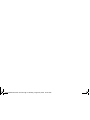 2
2
-
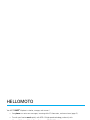 3
3
-
 4
4
-
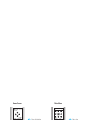 5
5
-
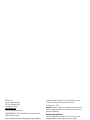 6
6
-
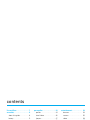 7
7
-
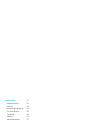 8
8
-
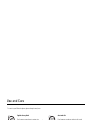 9
9
-
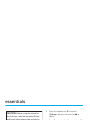 10
10
-
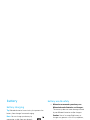 11
11
-
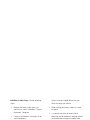 12
12
-
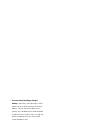 13
13
-
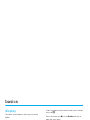 14
14
-
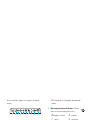 15
15
-
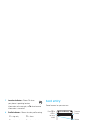 16
16
-
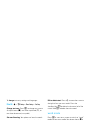 17
17
-
 18
18
-
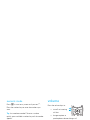 19
19
-
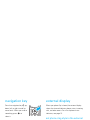 20
20
-
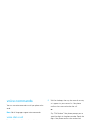 21
21
-
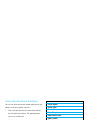 22
22
-
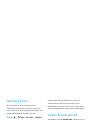 23
23
-
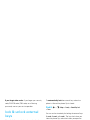 24
24
-
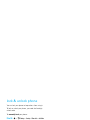 25
25
-
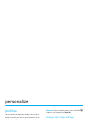 26
26
-
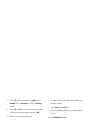 27
27
-
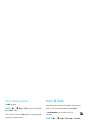 28
28
-
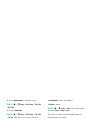 29
29
-
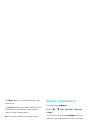 30
30
-
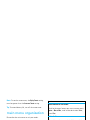 31
31
-
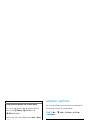 32
32
-
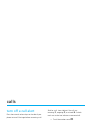 33
33
-
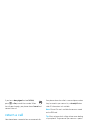 34
34
-
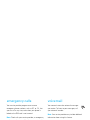 35
35
-
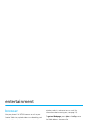 36
36
-
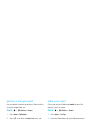 37
37
-
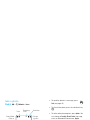 38
38
-
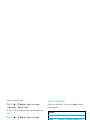 39
39
-
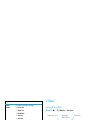 40
40
-
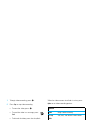 41
41
-
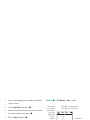 42
42
-
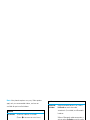 43
43
-
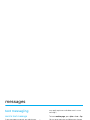 44
44
-
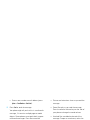 45
45
-
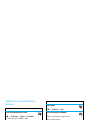 46
46
-
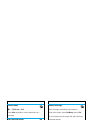 47
47
-
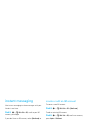 48
48
-
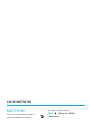 49
49
-
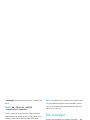 50
50
-
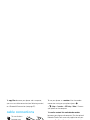 51
51
-
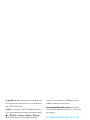 52
52
-
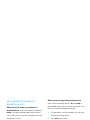 53
53
-
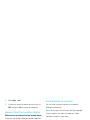 54
54
-
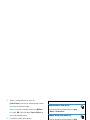 55
55
-
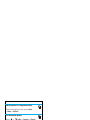 56
56
-
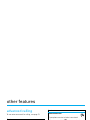 57
57
-
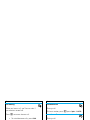 58
58
-
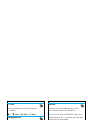 59
59
-
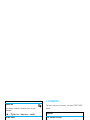 60
60
-
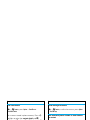 61
61
-
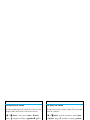 62
62
-
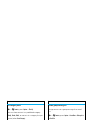 63
63
-
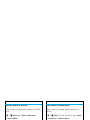 64
64
-
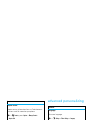 65
65
-
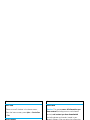 66
66
-
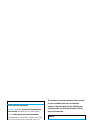 67
67
-
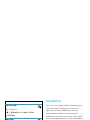 68
68
-
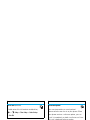 69
69
-
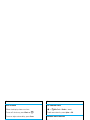 70
70
-
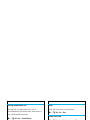 71
71
-
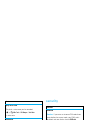 72
72
-
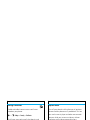 73
73
-
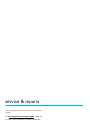 74
74
-
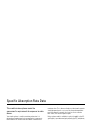 75
75
-
 76
76
-
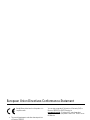 77
77
-
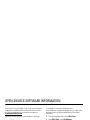 78
78
-
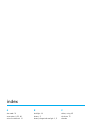 79
79
-
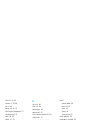 80
80
-
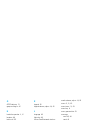 81
81
-
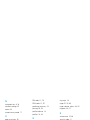 82
82
-
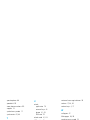 83
83
-
 84
84
-
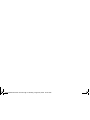 85
85
-
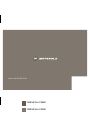 86
86
Motorola MOTORAZR 2 V8 Manuale utente
- Categoria
- Smartphone
- Tipo
- Manuale utente
- Questo manuale è adatto anche per
in altre lingue
- English: Motorola MOTORAZR 2 V8 User manual