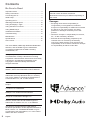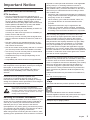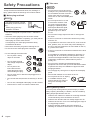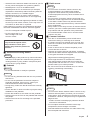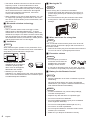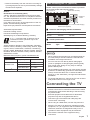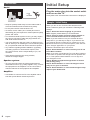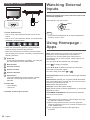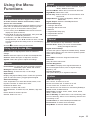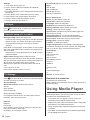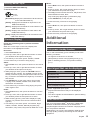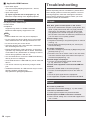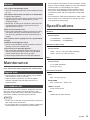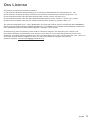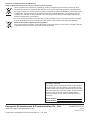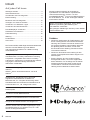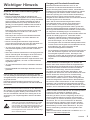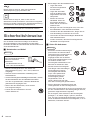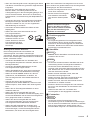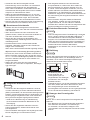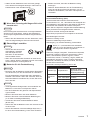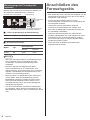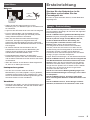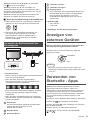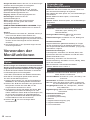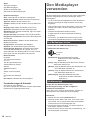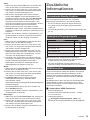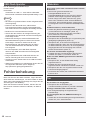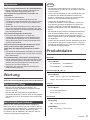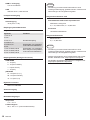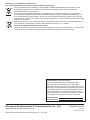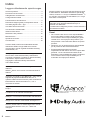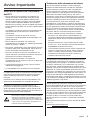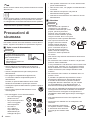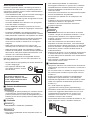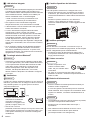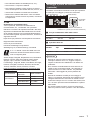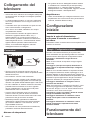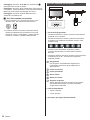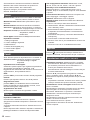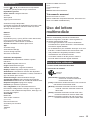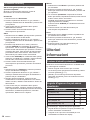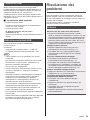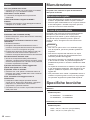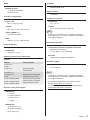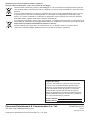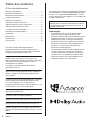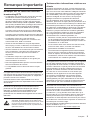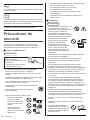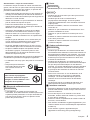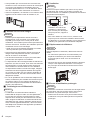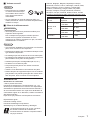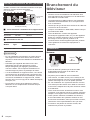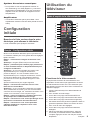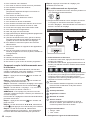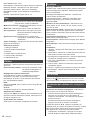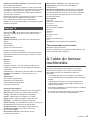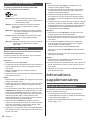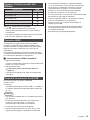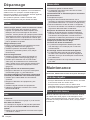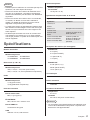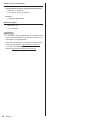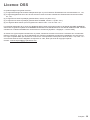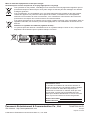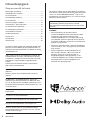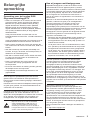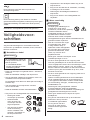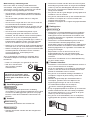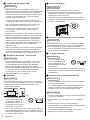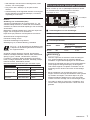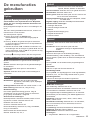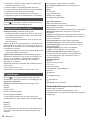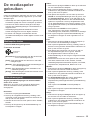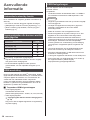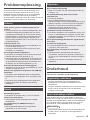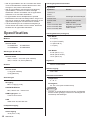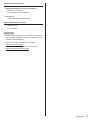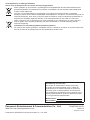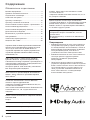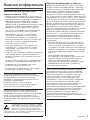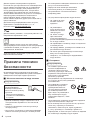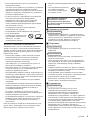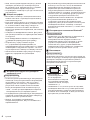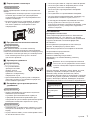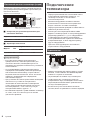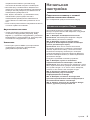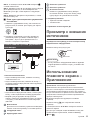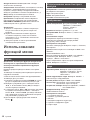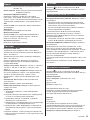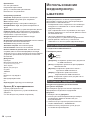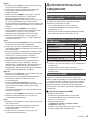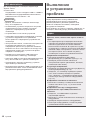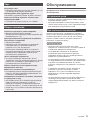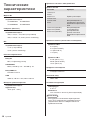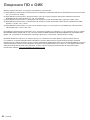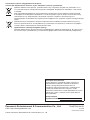Panasonic TX32MSX609 Istruzioni per l'uso
- Categoria
- TV LCD
- Tipo
- Istruzioni per l'uso
Questo manuale è adatto anche per

Model No.
TX-32MST606
TX-32MSF607
TX-32MSN608
TX-32MSX609
Operating Instructions
LED TV
English
Thank you for purchasing this Panasonic product.
Please read these instructions carefully before operating this product and retain them
for future reference.
Please carefully read the "Safety Precautions" of this manual before use.
The images shown in this manual are for illustrative purposes only.
Please refer to Pan European Guarantee Card if you need to contact your local
Panasonic dealer for assistance.
(image: TX-32MS*60*)
English
72-MST600-X41Z1
Deutsch
Italiano
Français
Nederlands

English
2
The terms HDMI, HDMI High-Definition Multimedia
Interface, and the HDMI Logo are trademarks
or registered trademarks of HDMI Licensing
Administrator, Inc.
Dolby, Dolby Audio, and the double-D symbol
are trademarks of Dolby Laboratories Licensing
Corporation. Manufactured under license from Dolby
Laboratories. Confidential unpublished works.
Copyright © 1992-2019 Dolby Laboratories.
All rights reserved.
Wi-Fi® is a registered trademark of Wi-Fi Alliance®.
WPA2TM, WPATM are trademarks of Wi-Fi Alliance®.
The Bluetooth® word mark and logos are registered
trademarks owned by Bluetooth SIG, Inc. and any
use of such marks by Panasonic Entertainment &
Communication Co., Ltd. is under license.
DVB and the DVB logos are trademarks of the DVB
Project.
x.v.ColourTM is a trademark.
DiSEqCTM is a trademark of EUTELSAT.
Google is a trademark of Google LLC.
Amazon, Prime Video and all related logos are
trademarks of Amazon.com, Inc. or its affiliates.
This product complies with the UHD Alliance
Technical Specification: UHDA Specified Reference
Mode, Version 1.0. FILMMAKER MODETM logo is
a trademark of the UHD Alliance, Inc. in the United
States and other countries.
Contents
Be Sure to Read
Important Notice ........................................................3
Safety Precautions ....................................................4
Connecting the TV ..................................................... 7
Initial Setup ................................................................ 8
Operating the TV .......................................................9
Watching External Inputs .........................................10
Using Homepage - Apps..........................................10
Using the Menu Functions ....................................... 11
Using Media Player .................................................12
Additional Information .............................................. 13
Troubleshooting ....................................................... 14
Maintenance ............................................................15
Specifications ..........................................................15
Oss License ............................................................. 17
Covered by patents at patentlist.accessadvance.com
The illustration for TX-32MS*60* is used in this
manual unless otherwise mentioned.
Illustrations shown may be different depending on
the model.
Damages
● Excepting cases where responsibility is
recognised by local regulations, Panasonic
accepts no responsibility for malfunctions caused
by misuse or use of the product, and other
problems or damages caused by use of this
product.
● Panasonic accepts no responsibility for the loss,
etc., of data caused by disasters.
● External devices separately prepared by the
customer are not covered by the warranty.
Care for the data stored in such devices is the
responsibility of the customer. Panasonic accepts
no responsibility for abuse of this data.

English 3
Important Notice
Notice for DVB/Data broadcasting/
IPTV functions
● This TV is designed to meet the standards (as of
December, 2020) of DVB-T/T2 (MPEG2, MPEG4-AVC
(H.264) and MPEG HEVC (H.265)) digital terrestrial
services, DVB-C (MPEG2, MPEG4-AVC (H.264)
and MPEG HEVC (H.265)) digital cable services and
DVB-S (MPEG2, MPEG4-AVC (H.264) and MPEG
HEVC (H.265)) digital satellite services.
Consult your local dealer for availability of DVB-T/T2
or DVB-S services in your area.
Consult your cable service provider for availability of
DVB-C services with this TV.
● This TV may not work correctly with the signal which
does not meet the standards of DVB-T/T2, DVB-C or
DVB-S.
● Not all the features are available depending on the
country, area, broadcaster, service provider, satellite
and network environment.
● Not all CI modules work properly with this TV. Consult
your service provider about the available CI module.
● This TV may not work correctly with CI module that is
not approved by the service provider.
● Additional fees may be charged depending on the
service provider.
● Compatibility with future services is not guaranteed.
Internet apps, voice control function are provided by
their respective service providers, and may be changed,
interrupted, or discontinued at any time.
Panasonic assumes no responsibility and makes no
warranty for the availability or the continuity of the
services.
Panasonic does not guarantee operation and
performance of peripheral devices made by other
manufacturers; and we disclaim any liability or damage
arising from operation and/or performance from usage of
such other maker's peripheral devices.
Do not touch or be close to the ANTENNA,
SATELLITE IN and HDMI, and prevent electrostatic
dischage to disturb, these terminals while in USB and
LAN operation mode, or it will cause the TV to stop
working or abnormal status.
Handling of customer information
Certain customer information such as IP address of your
device (this TV)'s network interface will be collected as
soon as you connect your Panasonic-branded smart
television (this TV) or other devices to the internet
(excerpted from our privacy policy). We do this to protect
our customers and the integrity of our Service as well as
to protect the rights or property of Panasonic.
When using Internet connecting function of this TV, after
agreeing (in the jurisdictions where customer's consent is
required to collect personal information under applicable
privacy laws) to or reviewing Panasonic's terms of
service/privacy policy (hereinafter referred to as terms
and conditions etc.), customer information on the use of
this unit may be collected and used according to terms
and conditions etc.
• Panasonic will not be held responsible for collecting or
using customer information via application provided by
third party on this TV or website.
• When entering your credit card number, name, etc.,
pay special attention to the trustworthiness of the
provider.
• Registered information may be registered in the
server etc. of provider. Before repairing, transferring
or discarding this TV, be sure to erase the information
according to the terms and conditions etc. of provider.
The recording and playback of content on this or any
other device may require permission from the owner
of the copyright or other such rights in that content.
Panasonic has no authority to and does not grant you
that permission and explicitly disclaims any right, ability
or intention to obtain such permission on your behalf.
It is your responsibility to ensure that your use of this
or any other device complies with applicable copyright
legislation in your country. Please refer to that legislation
for more information on the relevant laws and regulations
involved or contact the owner of the rights in the content
you wish to record or playback.
This product is licensed under the AVC patent portfolio
license for the personal use of a consumer or other uses
in which it does not receive remuneration to (i) encode
video in compliance with the AVC Standard ("AVC Video")
and/or (ii) decode AVC Video that was encoded by a
consumer engaged in a personal activity and/or was
obtained from a video provider licensed to provide AVC
Video. No license is granted or shall be implied for any
other use.
Additional information may be obtained from MPEG LA,
L.L.C.
See http://www.mpegla.com.
This mark indicates the product operates on AC voltage.
This mark indicates a Class II or double insulated
electrical appliance wherein the product does not require
a safety connection to electrical earth (ground).
Transport only in upright position.

English
4
Safety Precautions
To help avoid risk of electrical shock, fire, damage or
injury, please follow the warnings and cautions below:
JMains plug and lead
Warning
If you detect anything unusual,
immediately remove the mains
plug.
● Mains plug types vary
between countries.
● This TV is designed to operate on AC ~ 220-240 V,
50/60 Hz.
● Insert the mains plug fully into the mains socket.
● To turn off the apparatus completely, you must pull the
mains plug out of the mains socket.
Consequently, the mains plug should be easily
accessible at all times.
● Disconnect the mains plug when cleaning the TV.
● Do not touch the mains plug with wet hands.
● Do not damage the mains lead.
• Do not place a heavy
object on the lead.
• Do not place the lead
near a high temperature
object.
• Do not pull on the
lead. Hold onto the
mains plug body when
disconnecting the plug.
• Do not move the TV with the lead plugged into a
mains socket.
• Do not twist the lead, bend it excessively or stretch
it.
• Do not use a damaged mains plug or mains socket.
• Ensure the TV does not crush the mains lead.
JTake care
Warning
● Do not remove covers and never
modify the TV yourself as live parts
are accessible and risk of electric
shock when they are removed.
There are no user serviceable parts
inside.
● Do not expose the TV to rain
or excessive moisture. This
TV must not be exposed to
dripping or splashing water
and objects filled with liquid,
such as vases, must not be
placed on top of or above
the TV.
● Do not insert foreign objects into the TV through the
air vents.
● If the TV is used in an area where insects may easily
enter the TV.
It is possible for insects to enter the TV, such as small
flies, spiders, ants, etc. which may cause damage to
the TV or become trapped in an area visible on the TV,
e.g. within the screen.
● If the TV is used in an environment where there is dust
or smoke.
It is possible for dust/smoke particles to enter the TV
through the air vents during normal operation which
can become trapped inside the unit. This may cause
overheating, malfunction, deterioration in picture
quality, etc.
● Do not use an unapproved pedestal/mounting
equipment. Be sure to ask your local Panasonic dealer
to perform the setup or installation of approved wall-
hanging brackets.
● Do not apply any strong force or impact to the display
panel.
● Ensure that children do not climb on the TV.
● Do not place the TV on sloping
or unstable surfaces, and
ensure that the TV does not
hang over the edge of the
base.
Warning Stability Hazard
A TV may fall, causing serious personal injury or death.
Many injuries, particularly to children, can be avoided by
taking simple precautions such as:
• ALWAYS use cabinets or stands or mounting methods
recommended by the manufacturer of the TV.
• ALWAYS use furniture that can safely support the TV.
• ALWAYS ensure the TV is not overhanging the edge of
the supporting furniture.
• ALWAYS educate children about the dangers of
climbing on furniture to reach the TV or its controls.

English 5
• ALWAYS route cords and cables connected to your TV
so they cannot be tripped over, pulled or grabbed.
• NEVER place a TV in an unstable location.
• NEVER place the TV on tall furniture (for example,
cupboards or bookcases) without anchoring both the
furniture and the TV to a suitable support.
• NEVER place the TV on cloth or other materials
that may be located between the TV and supporting
furniture.
• NEVER place items that might tempt children to climb,
such as toys and remote controls, on the top of the TV
or furniture on which the TV is placed.
If the existing TV is going to be retained and relocated,
the same considerations as above should be applied.
● This TV is designed for table-top use.
● Do not expose the TV to
direct sunlight and other
sources of heat.
To prevent the spread of fire,
keep candles or other open
flames away from this product at
all times
JSuffocation/Choking Hazard
Warning
● The packaging of this product may cause suffocation,
and some of the parts are small and may present a
choking hazard to young children. Keep these parts
out of reach of young children.
JPedestal
Warning
● Do not disassemble or modify the pedestal.
Caution
● Do not use any pedestal other than the one provided
with this TV.
● Do not use the pedestal if it becomes warped or
physically damaged. If this occurs, contact your
nearest Panasonic dealer immediately.
● During setup, make sure that all screws are securely
tightened.
● Ensure that the TV does not suffer any impact during
installation of the pedestal.
● Ensure that children do not climb onto the pedestal.
● Install or remove the TV from the pedestal with at least
two people.
● Install or remove the TV according to the specified
procedure.
JRadio waves
Warning
● Do not use the TV and the remote control in any
medical institutions or locations with medical
equipment. Radio waves may interfere with the
medical equipment and may cause accidents due to
malfunction.
● Do not use the TV and the remote control near any
automatic control equipment such as automatic doors
or fire alarms. Radio waves may interfere with the
automatic control equipment and may cause accidents
due to malfunction.
● Keep at least 15 cm away from the TV and the remote
control if you have a cardiac pacemaker. Radio waves
may interfere with the operation of the pacemaker.
● Do not disassemble or alter the TV and the remote
control in any way.
JCommon Interface
● Turn the TV off with Mains power On/Off switch
whenever inserting or removing the CI module.
● If a smart card and a CI module come as a set, first
insert the CI module, then insert the smart card into
the CI module.
● Insert or remove the CI module completely in the
correct direction as shown.
● Normally encrypted channels will appear. (Viewable
channels and their features depend on the CI module.)
If encrypted channels do not appear
[Common Interface] ([Setup] menu)
● There might be some CI modules in the market
with older firmware versions that do not work fully
interoperable with this new Cl+ v1.4 TV. In this case,
please contact your content provider.
● Be sure to remove the CI module card, etc. before
repairing, transferring or discarding.
TV
CI module
JBuilt-in wireless LAN
Caution
● Do not use the built-in wireless LAN to connect to any
wireless network (SSID*) for which you do not have
usage rights. Such networks may be listed as a result
of searches. However, using them may be regarded as
illegal access.
* SSID is a name for identifying a particular wireless
network for transmission.
● Do not subject the built-in wireless LAN to high
temperatures, direct sunlight or moisture.
● Data transmitted and received over radio waves may
be intercepted and monitored.

English
6
● The built-in wireless LAN uses 2.4 GHz and 5 GHz
frequency bands. To avoid malfunctions or slow
response caused by radio wave interference when
using the built-in wireless LAN, keep the TV away from
other devices that use 2.4 GHz and 5 GHz signals
such as other wireless LAN devices, microwave
ovens, and mobile phones.
● When problems occur due to static electricity, etc., the
TV might stop operating to protect itself. In this case,
turn the TV off at the Mains power On/Off switch, then
turn it back on.
JBluetooth® wireless technology
Caution
● The TV and the remote control use the 2.4 GHz
radio frequency ISM band (Bluetooth®). To avoid
malfunctions or slow response caused by radio wave
interference, keep the TV and the remote control away
from the devices such as other wireless LAN devices,
other Bluetooth® devices, microwaves, mobile phones
and the devices that use 2.4 GHz signal.
JVentilation
Caution
Allow sufficient space (at least 10 cm) around the TV in
order to help prevent excessive heat, which could lead to
early failure of some electronic components.
(cm)
10
1010 10
● Ventilation should not be
impeded by by covering the
ventilation openings with
items such as newspapers,
tablecloths and curtains.
● Whether you are using a
pedestal or not, always ensure the vents at the bottom
of the TV are not blocked and there is sufficient space
to enable adequate ventilation.
JMoving the TV
Caution
Before moving the TV, disconnect all cables.
● At least two people are required to move the TV to
prevent injury that may be caused by the tipping or
falling of TV.
● Do not hold the screen part as shown below when
moving the TV. This may cause malfunction or
damage.
JWhen not in use for a long time
Caution
This TV will still consume some power even in the Off
mode, as long as the mains plug is still connected to a
live mains socket.
● Remove the mains plug from the wall socket when the
TV is not in use for a prolonged period of time.
JExcessive volume
Caution
● Do not expose your ears to
excessive volume from the
headphones. Irreversible
damage can be caused.
● If you hear a drumming noise in your ears, turn down
the volume or temporarily stop using the headphones.
JBattery for the Remote Control
Warning
● Keep the batteries out of reach of children to prevent
swallowing.
Adverse physical effects can result if accidentally
swallowed. If you suspect a child has swallowed one,
seek medical attention immediately.
Caution
● Incorrect installation may cause battery leakage,
corrosion and explosion.
● Replace only with the same or equivalent type.
● Do not mix old and new batteries.
● Do not mix different battery types (such as alkaline
and manganese batteries).
● Do not use rechargeable batteries (Ni-Cd, etc.).
● Do not burn or break up batteries.
● Do not expose batteries to excessive heat such as
sunshine, fire or the like.
● Make sure you dispose of batteries correctly.

English 7
● Remove the battery from the unit when not using for
a prolonged period of time to prevent battery leakage,
corrosion and explosion.
LED TV
Declaration of Conformity (DoC)
"Hereby, Panasonic Entertainment & Communication
Co., Ltd. declares that this TV is in compliance with the
essential requirements and other relevant provisions of
the Directive 2014/53/EU."
If you want to get a copy of the original DoC of this TV,
please visit the following website:
https://www.ptc.panasonic.eu/compliance-documents
Authorized Representative:
Panasonic Testing Centre
Panasonic Marketing Europe GmbH
Winsbergring 15, D-22525 Hamburg, Germany
5.15 — 5.35 GHz band of wireless LAN is
restricted to indoor operation only in the
following countries.
Austria, Belgium, Bulgaria, Czech Republic, Denmark,
Estonia, France, Germany, Iceland, Italy, Greece, Spain,
Cyprus, Latvia, Liechtenstein, Lithuania, Luxembourg,
Hungary, Malta, Netherlands, Norway, Poland, Portugal,
Romania, Slovenia, Slovakia, Turkey, Finland, Sweden,
Switzerland, Croatia
Maximum radio-frequency power transmitted in the
frequency bands
Type of wireless Frequency band Maximum EIRP
Wireless LAN
2412-2472 MHz 18 dBm
5150-5250 MHz 18 dBm
5725-5850 MHz 13.7 dBm
Bluetooth®2402-2480 MHz 7 dBm
Wall mounting the TV (optional)
Please contact your local Panasonic dealer to purchase
the recommended wall-hanging bracket.
a
b
Rear of the TV (View from the side)
Screw for fixing the TV onto the wall-hanging
bracket (not supplied)
Depth of
screw
JHoles for wall-hanging bracket installation
Model a b
32-inch 100 mm 100 mm
JScrew specification
Model Type Depth of screw
Minimum Maximum
32-inch M4 8 mm 9 mm
Warning
• When optional accessories such as wall brackets etc.
are used, always read and follow the manufacturer
installation and usage instructions.
• Do not mount the unit directly below ceiling lights
(such as spotlights or halogen lights) which typically
give off high heat. Doing so may warp or damage
plastic cabinet parts.
• When installing wall brackets you must ensure the wall
bracket is not electrically grounded to metal wall studs.
Always ensure that there are no electrical cables,
pipes etc. in the wall before you begin the wall bracket
installation.
• To prevent fall and injury, remove the TV from its fixed
wall position when it is no longer in use.
Connecting the TV
• Please ensure the TV is disconnected from the mains
socket/power point before attaching or disconnecting
any RF/AV leads.
• External equipment and cables are for illustrative
purposes only and not supplied with this TV.
• Check the type of terminals and cable plugs are
correct when connecting.
• When using an HDMI cable, use the fully wired one.
• Keep the TV away from electronic equipment (video
equipment, etc.) or equipment with an infrared sensor.
Otherwise, distortion of image/sound may occur or
operation of other equipment may be interfered.
• Also read the manual of the equipment being
connected.

English
8
Connections
Aerial
Aerial
ANT
RF cable
● Keep RF (aerial) cable away from the mains lead to
avoid and minimise mains interference pickup.
● Do not place the RF cable under the TV.
● Anaerial,correctcable(75Ωcoaxial)andcorrect
terminating plug are required to obtain optimum quality
picture and sound.
● If a communal aerial system is used, you may require
the correct connection cable and plug between the
wall aerial socket and the TV.
● Your local Television Service Centre or dealer may be
able to assist you in obtaining the correct aerial system
for your particular area and the accessories required.
● Any matters regarding aerial installation, upgrading
of existing systems or accessories required, and
the costs incurred, are the responsibility of you, the
customer.
● If the aerial is placed in the wrong location,
interference might happen.
Speaker system
● To enjoy the sound from the external equipment in
multi-channel sound (e.g. Dolby Digital 5.1ch), connect
the equipment to the amplifier. For the connections,
read the manuals of the equipment and amplifier.
Amplifier
● Use HDMI1 to connect the TV to an amplifier which
has ARC (Audio Return Channel) function.
Initial Setup
Plug the mains plug into the socket outlet
and turn on the TV.
It may take a few seconds before the screen is displayed.
Google - Initial Setup
When you turn on the TV for the first time,there will
show a wizard to guide you to finish the following initial
settings:
Step 1: Select the menu language as you need.
Note: English (United States) is recommended.
Step 2: (Only for some countries) Select whether or
not to use and Android device to setup the TV.
Note: If you don't want to use your Android device to
setup the TV, you will skip to Step 3. If you want to use
your Android device to setup the TV, please turn on the
Bluetooth functions of your Android phone, then find and
open "Google" application on your phone.
Follow the instruction tips to set device.
Step 3: Select whether or not to connect your TV set
to the Wi-Fi network.
Note: If you have connected the TV to the WI-FI network,
it will check for updates like Google service updates and
so on. Then please select whether or not to sign in to
your Google account.
Step 4: Read to accept the Google terms of service
and privacy policy.
Step 5: Select whether or not to let Google or third
party to use your TV location.
Step 6: Select whether or not to allow Google to help
improve your Android TV.

English 9
Operating the TV
Using the remote control
118
19
20
21
22
23
24
25
26
27
28
29
30
31
32
2
3
4
5
6
7
8
9
10
11
12
13
14
15
16
17
Remote Control Functions
Most of your television's functions are available via the
menus that appear on the screen.
The remote control supplied with your set can be used
to navigate through the menus and to configure all the
general settings.
1 (On/Off button) Turns the TV on or off
2 To enter the picture mode
3 Goes to the NETFLIX homepage
4 Goes to the prime video homepage
5 Goes to the Google Play homepage
6 Performs multiple operations which correspond to the
operation guide displayed on the menu screen
7 To open the settings menu
8 Goes to the smart TV homepage
9 Display short info bar; press again to display full info
bar, press again to disappear.
10 Confirms your selection
11 Exit the menu and return to the previous menu
12 To enter the channel list
13 (Mic)
(Available only when the network connection is
normal.)
14 To mute and un-mute the sound
15 Increases or decreases the volume
16 Select the digital key number
17 To enter the media player
18 To enter source selection interface
19 To enter the sleep timer
20 Goes to the AUDIO LINK homepage
21 To select the apps
22 Goes to the YouTube homepage
23 Press to display the electronic programme guide
24 To exit the program
25 (up, down, left and right direction buttons)
Highlights different items in the menu system and
adjusts the menu controls.
26 Displays the options menu of selected functions
27 To open the apps, move the apps or remove from
favorites
28 To fast backward/play/fast forward/end the running
program/pause/Start recording
29 Teletext
30 Channel up/down
31 To show the subtitles
32 In TV source, return to the last program
How to Pair Remote Control with the TV
This is a Bluetooth remote control, and before using it,
please pair it with the TV firstly. The following steps are
for your reference:
Step 1: Press button to enter the home page.
Step 2: Press button to enter the "RC pairing".
Step 3: Follow the “Settings tips” page, press OK and
to gether.
Step 4: The screen will display "Pairing..." and the screen
will display "Success!" after pairing is complete.
NOTE: If you wait more than 2 minutes and it can't pair,
please repeat the above steps for pairing again.
If you want to unpair the Bluetooth remote, follow these
steps:
Step 1: Press button to enter the home page.
Step 2: Press▲/▼/◄/►tochoose , and then press
OK to enter.
Step 3:Press▼toselect"Remotes&accessories"and
ther to choose the Bluetooth remote name to enter next
steps.
Step 4: Press unpair and then choose OK button.
JWhen remote control does not respond
1. Press and hold the button as shown below for
3 seconds to reset remote control.
2. Aim remote control reception and unpair by following
below. Home > Setting > Remotes & accessories >
RCU03 > Unpair

English
10
Using the TV controls
1
2 3
32-inch model
Indicators on the TV
1 Power On/Power Off
● The TV is off, short press the button to turn on the
power.
● The TV is on, short press the button, the virtual button
will display as shown below.
● When the virtual button appears, press the button
briefly to switch the button key functions.
● When the virtual button is present, press the button
long enough (for more than 1 second), can perform the
following functions.
Power off
To turn Off the apparatus completely, you must pull
the mains plug out of the mains socket.
Next channel
Previous channel
Volume increase
Volume reduction
Input source
Long press display input source option, release
when the cursor jumps to the source to be
switched.
2 Power LED
● Red: Standby
● Green: On
3 Remote control signal receiver
Watching External
Inputs
Display the [Input] menu, then select the input of the
connected equipment.
Press OK key only can access.
Select
OK
Note
● If the external equipment has an aspect adjustment
function, set it to "16:9".
Using Homepage -
Apps
Note: This manual is for common use. Figures and
illustrations in this User Manual are provided for
reference only and may differ from actual product
appearance. And for some models, certain options are
not available.
You can select all the features from homepage.
Press to display homepage.
Press▲/▼/◄/►toselecticonsfromthescreenlist.
Press OK to enter each option.
To exit the APP, press EXIT, or .
Google Assistant: Click to interact with Google Assistant
of the TV.
Notifications: Remind you of system-critical information,
such as low disk space, Google sign in or account errors,
network connectivity issues, etc.
Input: Select the input source.
Settings: Access the system setting.
Apps: Show the list of favorite applications, or access the
application center.
CUSTOMISE CHANNELS: Add and remove channels
from your Home screen.
Note:
1) The functions and contents of "Home Page" may vary
by different countries or models.
2) Before using network functions in home page like
network applications and so on, please connect the TV
to the network firstly.
3) Icon copyrights are owned by the application
providers.

English 11
Using the Menu
Functions
Option
Note: Some of the functions might be unavailable
in certain sources. And for some models, certain
options are not available.
This section explores the menus and settings of your TV.
Each menu is outlined and detailed to help you get the
most from your TV. To access the menu system:
1. In TV mode, press OPTION on the remote control to
display the quick access list.
2. Press▲/▼toselectthedesireditem,thenpressOK
to open the corresponding submenu.
3. lnsubmenu,use◄/►andOK buttons to make
theadjustments,oruse▲/▼toselectanitem,useOK
to enter and operate according to the on-screendisplay
or guide.
4. Press to return to the previous menu.
Using Quick Access Menu
Picture: Enter to adjust picture mode or advanced
settings.
Sound: Select this option to set the sound adjustments.
Channel: Select this option to adjust the channel.
System: Select this option to adjust the settings.
Picture
Picture Mode: To select the mode of Normal, Dynamic,
Filmmaker, Sport, Game and Custom.
Backlight: Select the level of 1-100.
ECO Setting: To select the Off, Low and High.
Aspect Ratio:
Displays the [Aspect Ratio] screen. Follow the operation
guide to select the mode. [4:3]/[16:9]/Auto/Original.
Advanced Settings:
Color Temperature: To select the Normal, Warm, Cool.
Dynamic Contrast: To select ON or OFF.
HDMI PC/AV Mode: Auto
Overscan: To select ON or OFF
Noise Reduction: To select Off, Low, Medium, High and
Auto.
Picture Reset:To reset the picture.
Gamma: Select 2.2 or 2.4.
Sound
Sound Mode: To select the mode of Standard, Speech,
Music, Stadium and User.
Surround Mode: Select OFF/ Pure Sound/ Surround.
Night Mode: Select ON or OFF.
Sound Only: Select it and the TV screen will turn off in
10 seconds.
Output Device: To select the Speaker, SPDIF and
HDMI-ARC.
Digital Output: Select the PCM/ByPass/Auto.
Advanced Settings:
1. Dialogue Enhanced
2. Dialogue Enhanced Level
3. Balance
4. Digital Audio Delay (ms)
5. Digital Audio Volume
6. Sound Reset
Channel
Note: This function is only available in TV mode.
Channel Scan: Allows you to scan for all available
analog and digital channels.
Digital Channel Setup:
To select the option to adjust the Subtitle Setup, Teletext
Setup, Audio Setup, LCN, Auto Service Update, Update
Scan, HbbTV Settings.
EPG:
Press OK/► to enter the Program Guide menu.
Favourite:
Setup favourite channel list.
Channel Diagnostic:
Press OK/► to display some signal information on
the current digital channel, such as signal strength,
frequency, etc.
Channel Organizer:
This option allows you to organize channels.
System
HDMI CEC Settings:
CEC control: To select On or Off.
Device Auto Power Off: To select On or Off.
Tv Auto Power On: To select On or Off.
CEC Device List: Turn devices on and select [Enable] to
enable control of HDMI devices.
Sleep Timer: To select 15min, 30min, 45min, 60min,
90min, 120min or Off.
Idle TV Standby: To select After 1 hour of inactivity, After
2 hour of inactivity, After 4 hour of inactivity, After 24 hour
of inactivity or Off.
TV Placement: To select Desktop and Wallmount.
Environment: To select Home and Shop.
Shop Mode: To select E-Sticker and None.

English
12
Settings:
1. Lock: Click and lock the TV.
2. Power: Turn the Wake On Network and Network
Standby on or off.
3. Recording Storage: Put the storage device and record
the storage.
4. Privacy Notice: The content about privacy notice.
5. OSS License: The content about oss license.
6. Version: Click to view the software version.
7. User ID: Click and view User ID.
The input
Press thenpress▲/▼toselectyourdesiredsource,
and then press OK to confirm.
Channels setup (ATV and CABLE)
Analogue setup: Select ATV and enter.
- Analogue Auto Tuning: Press OK to start the automatic
search process. The search may take a few minutes.
- Analogue Manual Tuning: Press OK to enter the
interface.
Press▲/▼tosetprogram,Audiosystemorcolorsystem
item,thenPress▲/▼selectfrequencyandpressOKto
search channel.
- TeletextSetup:PressOKandthenuse▲/▼toselect
preferred teletext.
Digital Cable Tuning: Select Cable and enter.
Auto Tune: Press the OK to enter and choose whether to
start the automatic search process. Select an operator or
directly enter and select Scan Type to search.
Manual Tune: Select the channel number and start to
scan
LCN: Select On or Off.
Auto service Update: Select On or Off.
TV Settings
Press thenpress▲/▼toselectyourdesiredsettings,
and then press OK to confirm.
General Settings:
Network & Internet: Connect the network.
See all
Other options
Add new network
Scanning always available
Let Google's location service and other apps scan for
networks, even when Wi-Fi is off.
Ethernet
Ethernet
Connected
Proxy settings: HTTP proxy is used by the browser but
may not be used by other apps.
IP settings: To use DHCP or Static
Accounts & sign-in: To sign in the accounts.
Apps:
See all apps
App permissions
Special app access
Security & restrictions
Device Preferences
About: The information of this TV.
Date & time: Adjust date and time.
Language: Select the language.
Keyboard: Select and adjust keyboard
Display & Sound: Adjust display and sound.
Storage: Check the device storage.
Home screen: Customize channels,reorder apps and
open source licenses
Google Assistant: To use the Google Assistant.
Chromecast built-in: To use the Chromecast built-in.
Screen saver: Select the mode of Screen saver.
Energy saver: To turn off display.
Location: To estimate location.
Usage & diagnostics: Automatically send diagnostic
information to Google, like crash reports and usage data
from your device, apps, and Chromecast built-in.
Accessibility:
Captions
High contrast text
(Experimental)
Text to speech
Accessibility shortcut
Services
TalkBack
Off
Switch Access
Off
TVserviceManager
On
Reboot: To reboot the TV.
Remotes & accessories
To searching for accessories...
(Before pairing your Bluetooth devices, make sure they’re
in pairing mode)
Using Media Player
Media Player allows you to enjoy photo, music or video
recorded on a USB Flash Memory.
● The picture may not appear correctly on this TV
depending on the digital cameras used.
● Display may take some time when there are many files
and folders in the USB Flash Memory.
● Partly degraded files might be displayed at a reduced
resolution.
● The folder and file names may be different depending
on the digital camera used.

English 13
Starting Media Player
1 Insert the USB Flash Memory.
2 Select the mode.
Select
Access
[Document]: Displays the thumbnail of all documents
in the USB Flash Memory.
[Photo]: Displays the thumbnail of all photos in the
USB Flash Memory.
[Music]: Displays the thumbnail of music folders in the
USB Flash Memory.
[Video]: Displays the thumbnail of video titles in the
USB Flash Memory.
[Disk]: Displays the thumbnail of all documents in the
USB Flash Memory.
[Contents Display]
Follow the operation guide to perform available
operations.
When the cursor stays on the icon,it displays the
information of the highlighted content.
Document:
1. Select Document icon.
2. Press up, down, left or right direction button to select
your desired file and press OK to play.
3. Use OK key to see more option: ZOOM+, ZOOM-.
4. Press return key of remote to stop playing.
Video:
1. Select Video icon, then press OK button to view movie
file.
2. Press up, down, left or right direction button to select
your desired file and press OK to play.
3. While playing a Video, press the OPTION button to
display the play console. For the Play console, Press
OK key of remote to play and pause the video file. Left
key of remote to fast backward. Right key of remote to
fast forward.
4. Use OPTION key to see more option: Photo scale,
Looping mode, Subtitle, Subtitle code, Audio track,
information and video list.
5. Press return key of remote to stop playing and press
return again to exit.
Photo:
1. Select Picture icon, then press OK button to view the
picture.
2. Press up, down, left or right direction button to select
your desired picture file and press OK to show.
3. While showing picture, press OK to display the play
console. For previous and next use remote left and
right key.
4. Use OK key to see more option: Left rotation, Right
rotation, ZOOM+, ZOOM-, Manual play/Auto play,
Information, Play mode, Play interval, BGM: On or Off.
Music:
1. Select Music icon, then press OK button to listen to
music.
2. Press up, down, left or right direction button to select
your desired file and press OK to play.
3. The Play console includes Previous, Play/Pause, Fast
backward/Fast forward, Next.
Play mode (loop play/single cycle/random play)
Press OPTION key to see play list.
4. Press return key of remote to stop playing.
Disk:
1. Select Disk icon, then press OK button to choose
folder.
2. Press up, down, left or right direction button to select
your desired file and press OK to play.
3. Press return key of remote to stop playing.
Additional
Information
Auto power standby function
The TV will automatically go into Standby mode in the
following conditions:
● No signal is received for 15 minutes.
● [Sleep timer] is active in the [System] menu (p.11).
● [ldle TV Standby] Set time, no operation standby
(p.11).
Input signal that can be displayed
Signal name HDMI
525 (480)/60i, 60p
625 (576)/50i, 50p
750 (720)/60p, 50p
1,125 (1,080)/60i, 50i
1,125 (1,080)/60p, 50p, 24p
Mark : Applicable input signal
● Signals other than above may not be displayed
properly.
● The above signals are reformatted for optimal viewing
on your display.
HDMI connection
This TV incorporates HDMITM technology. HDMI (high-
definition multimedia interface) is the world's first
complete digital consumer AV interface complying with a
non-compression standard.
HDMI allows you to enjoy high-definition digital images
and high-quality sound by connecting the TV and the
equipment.

English
14
JApplicable HDMI features
● Input audio signal:
2ch Linear PCM (sampling frequencies - 48 kHz,
44.1 kHz, 32 kHz)
● Input video signal:
"Input signal that can be displayed" (p. 10)
Match the output setting of the digital equipment.
USB Flash Memory
For playing back in Media Player
Format: FAT32
Compliance:
Supports only USB1.1 or USB2.0 standard.
Maximum USB capacity supported is 1TB.
Note
● Data modified with a PC may not be displayed.
● Do not remove the device while the TV is accessing
data. Otherwise this can damage the device or TV.
● Do not touch the pins on the device.
● Insert the device in the correct direction. Otherwise
this can damage device or TV.
● Electrical interference, static electricity, or erroneous
operation may damage the data or device. Panasonic
is not liable for any deterioration or damage of data or
device during operations with the TV.
● It is recommended to connect the USB Flash Memory
directly to the TV's USB port.
● Some USB devices or USB HUB may not be used with
this TV.
● You cannot connect any devices by using the USB
port.
● Additional information for USB devices may be on the
following website. (English only)
http://panasonic.jp/support/global/cs/tv/
Troubleshooting
Before requesting service or assistance, please follow
these simple guides to resolve the problem. If an error
message appears, follow the message's instructions.
If the problem still persists, please contact your local
Panasonic dealer for assistance.
Screen
Red, blue, green or black spots on the screen.
This is the characteristic of liquid crystal panels. The
liquid crystal panel is built with very high precision
technology. Occasionally, a few non-active pixels
may appear on the screen as points of red, green,
blue or black. This does not affect the performance of
your TV and it is not a quality problem.
Chaotic image, noisy.
Set [Noise reduction] in the [Picture] menu to remove
noise (p. 11).
Check nearby electrical products (car, motorcycle,
fluorescent lamp).
No image is displayed.
Check the settings of [Contrast] or [Brightness] in the
[Picture] menu (p. 11).
Check the TV is in AV mode. If the TV is in AV mode,
check the selected input mode match the output of
the external equipment (p. 12).
Unusual image is displayed.
Turn the TV off with Mains power On/Off switch
(p. 10), then turn it on again.
Pictures from equipment connected via HDMI are
unusual.
Check the HDMI cable is connected properly.
Turn the TV and equipment off, then turn them on
again.
Check an input signal from the equipment.
Use equipment compliant with EIA/CEA-861/861D.
Sound
No sound is produced.
Check the sound mute setting (p. 11) and volume.
Low level or distorted sound.
Sound signal reception may be deteriorated.
Sound output via HDMI connection is unusual.
Set the sound setting of the connected equipment to
"2ch L.PCM".

English 15
General
The TV goes into Standby mode.
This TV is equipped with auto power standby function
(p. 13).
The remote control does not work or is intermittent.
Replace the batteries.
Point the remote control directly at the remote control
signal receiver of the TV (within about 7 m and
30 degree angle).
Situate the TV away from sunshine or block sources
of bright light from shining on the remote control
signal receiver of the TV.
Parts of the TV become hot.
Even if the temperature of parts of the front, top and
rear panels has risen, these temperature rises do
not cause any problems in terms of performance or
quality.
The TV panel moves slightly when it is pushed with
a finger.
Clattered sound might be heard.
There is some flexibility around the panel to prevent
damage. This is not a malfunction.
Overcurrent error message appears.
The connected USB device might cause this error.
Remove the device and turn the TV off with Mains
power On/Off switch, then turn it on again.
Check foreign objects are not inside the USB port.
Maintenance
First, remove the mains plug from the socket outlet.
Regular care
● Gently wipe the surface of the display panel, cabinet
and pedestal by using a soft cloth.
● Wipe the mains plug with a dry cloth at regular
intervals. Moisture and dust may lead to fire or
electrical shock.
For stubborn dirt
First clean the dust on the surface. Dampen a soft cloth
with clean water or diluted neutral detergent (1 part
detergent to 100 parts water). Wring the cloth and wipe
the surface. Finally, wipe away all the moisture.
Caution
● Do not use a hard cloth or rub the surface too hard as
this could scratch the surface.
● Do not subject the TV's surfaces to water or detergent.
Liquid inside the TV could lead to product failure.
● Do not subject the surfaces to insect repellent, solvent,
thinner or other volatile substances. This may degrade
surface quality or cause peeling of the paint.
● The surface of the display panel is specially treated
and may be easily damaged. Take care not to tap or
scratch the surface with your fingernail or other hard
objects.
● Do not allow the cabinet and pedestal to make contact
with a rubber or PVC substance for a long time. This
may degrade surface quality.
Specifications
Model no.
32-inch model
TX-32MST606 TX-32MSF607
TX-32MSN608 TX-32MSX609
Dimensions (W x H x D)
32-inch model
728.9 × 478.4 × 178.5 mm (With Pedestal)
728.9 × 433.8 × 81.9 mm (TV only)
Mass
32-inch model
3.7 kg (With Pedestal)
3.6 kg (TV only)
Connection terminals
AV in
Mini,1.0V[p-p](75Ω)
EARPHONE
Mini, 150mV rms ~ 250mV rms
HDMI 1 / 2 input
TYPE A Connectors
USB
USB2.0 DC 5V, Max.500 mA

English
16
Speaker Output
32-inch model
Audio output
10 W (5 W + 5 W)
Receiving systems/Band name
9 Systems
Systems Function
1 PAL B, G
2 PAL I
3 PAL D, K Reception of broadcast
4 NTSC 4.43
5 NTSC 3.58 Playback from Special
VCR's or DVD
6 PAL
7 PAL 60 Hz/5.5 MHz Playback from special
disc players and special
VCR's or DVD
8 PAL 60 Hz/6.0 MHz
9 PAL 60 Hz/6.5 MHz
Receiving channels (Analogue TV)
VHF BAND
2-12 (PAL)
0-12 (PAL B AUST.)
1-9 (PAL B N.Z.)
1-12 (PAL)
UHF BAND
21-69 (PAL G, H, I)
28-69 (PAL B AUST.)
13-57 (PAL D, K)
Digital TV
DVB-T/T2 Standard
Aerial input
VHF/UHF
Operating conditions
Temperature
0 °C - 45 °C
Humidity
20 % - 80 % RH (non-condensing)
Note
● Design and Specifications are subject to change
without notice. Mass and Dimensions shown are
approximate.
Built-in wireless LAN
Standard compliance and Frequency range
IEEE 802.11 a/b/g/n/ac
2.4~2.5GHz and 5.15~5.825GHz
Security
Support for WPA/WPA2
Built-in Bluetooth
Bluetooth V5.0
2.4~2.485GHz
Note
● Design and Specifications are subject to change
without notice. Mass and Dimensions shown are
approximate.
● For more product information, please visit EPREL:
https://eprel.ec.europa.eu.
EPREL registration number is available on
https://eprel.panasonic.eu/product.

English 17
Oss License
This product incorporates the following software:
(1) The software developed independently by or for Panasonic Entertainment & Communication Co., Ltd.,
(2) The software owned by third party and licensed to Panasonic Entertainment & Communication Co., Ltd.,
(3) The software licensed under the GNU General Public License, Version 2.0 (GPL V2.0),
(4) The software licensed under the GNU LESSER General Public License, Version 2.1 (LGPL V2.1), and/or
(5) Open source software other than the software licensed under the GPL V2.0 and/or LGPL V2.1.
The software categorized as (3) - (5) are distributed in the hope that it will be useful, but WITHOUT ANY WARRANTY,
without even the implied warranty of MERCHANTABILITY or FITNESS FOR A PARTICULAR PURPOSE. Please refer
to the detailed terms and conditions thereof [System > Settings > Oss License]
At least three (3) years from delivery of this product, Panasonic will give to any third party who contacts us at
the contact information provided below, for a charge no more than our cost of physically performing source code
distribution, a complete machine-readable copy of the corresponding source code covered under GPL V2.0, LGPL V2.1
or the other licenses with the obligation to do so, as well as the respective copyright notice thereof.
Contact Information: [email protected]

Customer’s Record
The model number and serial number of this product
may be found on its rear panel. You should note this
serial number in the space provided below and retain
this book, plus your purchase receipt, as a permanent
record of your purchase to aid in identification in
the event of theft or loss, and for Warranty Service
purposes.
Model Number
Serial Number
Panasonic Entertainment & Communication Co., Ltd.
Web Site: http://www.panasonic.com
© Panasonic Entertainment & Communication Co., Ltd. 2022
72-MST600-X41Z1
English
Printed in China
Disposal of Old Equipment and Batteries
Only for European Union and countries with recycling systems
These symbols on the products, packaging, and/or accompanying documents mean that used
electrical and electronic products and batteries must not be mixed with general household waste.
For proper treatment, recovery and recycling of old products and used batteries, please take them
to applicable collection points in accordance with your national legislation. By disposing of them
correctly, you will help to save valuable resources and prevent any potential negative effects on
human health and the environment.
For more information about collection and recycling, please contact your local authority. Penalties
may be applicable for incorrect disposal of this waste, in accordance with national legislation.
Note for the battery symbol (bottom symbol):
This symbol might be used in combination with a chemical symbol. In this case it complies with the
requirement set by the Directive for the chemical involved.

Modell-Nr.
TX-32MST606
TX-32MSF607
TX-32MSN608
TX-32MSX609
Bedienungsanleitung
LED-Fernsehgerät
Deutsch
Vielen Dank, dass Sie sich für dieses Produkt von Panasonic entschieden haben.
Bitte lesen Sie diese Bedienungsanleitung sorgfältig durch, bevor Sie dieses Produkt in
Betrieb nehmen, und bewahren Sie sie zum späteren Nachschlagen auf.
Bitte lesen Sie das Kapitel „Sicherheitsvorkehrungen“ in dieser Bedienungsanleitung
vor der Benutzung des Produkts sorgfältig durch.
Die in dieser Bedienungsanleitung gezeigten Bilder dienen nur zur Veranschaulichung.
Wenn Sie sich an Ihren örtlichen Panasonic-Händler wenden müssen, lesen Sie bitte
vorher die Pan-European-Guarantee-Karte.
(Abbildung: TX-32MS*60*)
Deutsch

Deutsch
2
Die Termini HDMI, HDMI High-Definition Multimedia
Interface und das HDMI-Logo sind Marken
oder eingetragene Marken von HDMI Licensing
Administrator, Inc.
Dolby, Dolby Audio und das Doppel-D-Symbol sind
Handelsmarken von Dolby Laboratories Licensing
Corporation. Hergestellt unter Lizenz von Dolby
Laboratories. Vertrauliche unveröffentlichte Arbeiten.
Copyright © 1992-2019 Dolby Laboratories.
Alle Rechte vorbehalten.
Wi-Fi® ist eine eingetragene Marke von Wi-Fi
Alliance®.
WPA2TM, WPATM sind Warenzeichen von Wi-Fi
Alliance®.
Die Bluetooth®-Wortmarke und -Logos sind
registrierte Handelsmarken im Besitz von
Bluetooth SIG, Inc. und jede Verwendung dieser
Handelsmarken durch Panasonic Entertainment &
Communication Co., Ltd. erfolgt unter Lizenz.
DVB und die DVB-Logos sind Marken des
DVB-Projekts.
x.v.ColourTM ist ein Markenzeichen.
DiSEqCTM ist ein Markenzeichen von EUTELSAT.
Google ist ein Markenzeichen von Google LLC.
Amazon, Prime Video und alle zugehörigen Logos
sind Markenzeichen von Amazon.com, Inc. oder
seinen Tochtergesellschaften.
Inhalt
Auf jeden Fall lesen
Wichtiger Hinweis ......................................................3
Sicherheitshinweise ................................................... 4
Anschließen des Fernsehgeräts ................................ 8
Ersteinrichtung...........................................................9
Bedienen des Fernsehgeräts ..................................10
Anzeigen von externen Geräten .............................. 11
Verwenden von Startseite - Apps ............................ 11
Verwenden der Menüfunktionen ..............................12
Den Mediaplayer verwenden ................................... 14
Zusätzliche Informationen .......................................15
Fehlerbehebung ......................................................16
Wartung ...................................................................17
Produktdaten ...........................................................17
Oss-Lizenz...............................................................19
Abgedeckt durch Patente unter patentlist.hevcadvance.com
Dieses Produkt entspricht der technischen
Spezifikation der UHD Alliance: Spezifizierter
UHDA-Referenzmodus, Version 1.0. Das
FILMMAKER MODETM-Logo ist ein Markenzeichen
der UHD Alliance, Inc. in den Vereinigten Staaten
und anderen Ländern.
Wenn nicht anders angegeben, wird in dieser
Bedienungsanleitung die Abbildung des
TX-32MS*60* verwendet.
Die gezeigten Abbildungen können je nach Modell
unterschiedlich sein.
Schäden
● Panasonic haftet weder für Fehlfunktionen, die
durch unsachgemäße oder zweckentfremdete
Nutzung des Produkts verursacht werden noch
für sonstige Probleme oder Schäden aufgrund
der Nutzung dieses Produkts, es sei denn,
die Übernahme der Haftung wird durch lokale
Vorschriften bestimmt.
● Panasonic übernimmt keine Haftung für den
Verlust von beispielsweise Daten aufgrund von
Katastrophen.
● Externe Geräte, die vom Kunden separat
bereitgestellt werden, sind nicht Gegenstand
dieser Garantie. Für die Pflege der auf diesen
Geräten gespeicherten Daten ist der Kunde
verantwortlich. Panasonic übernimmt keine
Haftung für den Missbrauch dieser Daten.
La pagina si sta caricando...
La pagina si sta caricando...
La pagina si sta caricando...
La pagina si sta caricando...
La pagina si sta caricando...
La pagina si sta caricando...
La pagina si sta caricando...
La pagina si sta caricando...
La pagina si sta caricando...
La pagina si sta caricando...
La pagina si sta caricando...
La pagina si sta caricando...
La pagina si sta caricando...
La pagina si sta caricando...
La pagina si sta caricando...
La pagina si sta caricando...
La pagina si sta caricando...
La pagina si sta caricando...
La pagina si sta caricando...
La pagina si sta caricando...
La pagina si sta caricando...
La pagina si sta caricando...
La pagina si sta caricando...
La pagina si sta caricando...
La pagina si sta caricando...
La pagina si sta caricando...
La pagina si sta caricando...
La pagina si sta caricando...
La pagina si sta caricando...
La pagina si sta caricando...
La pagina si sta caricando...
La pagina si sta caricando...
La pagina si sta caricando...
La pagina si sta caricando...
La pagina si sta caricando...
La pagina si sta caricando...
La pagina si sta caricando...
La pagina si sta caricando...
La pagina si sta caricando...
La pagina si sta caricando...
La pagina si sta caricando...
La pagina si sta caricando...
La pagina si sta caricando...
La pagina si sta caricando...
La pagina si sta caricando...
La pagina si sta caricando...
La pagina si sta caricando...
La pagina si sta caricando...
La pagina si sta caricando...
La pagina si sta caricando...
La pagina si sta caricando...
La pagina si sta caricando...
La pagina si sta caricando...
La pagina si sta caricando...
La pagina si sta caricando...
La pagina si sta caricando...
La pagina si sta caricando...
La pagina si sta caricando...
La pagina si sta caricando...
La pagina si sta caricando...
La pagina si sta caricando...
La pagina si sta caricando...
La pagina si sta caricando...
La pagina si sta caricando...
La pagina si sta caricando...
La pagina si sta caricando...
La pagina si sta caricando...
La pagina si sta caricando...
La pagina si sta caricando...
La pagina si sta caricando...
La pagina si sta caricando...
La pagina si sta caricando...
La pagina si sta caricando...
La pagina si sta caricando...
La pagina si sta caricando...
La pagina si sta caricando...
La pagina si sta caricando...
La pagina si sta caricando...
La pagina si sta caricando...
La pagina si sta caricando...
La pagina si sta caricando...
La pagina si sta caricando...
La pagina si sta caricando...
La pagina si sta caricando...
La pagina si sta caricando...
La pagina si sta caricando...
La pagina si sta caricando...
La pagina si sta caricando...
La pagina si sta caricando...
La pagina si sta caricando...
La pagina si sta caricando...
La pagina si sta caricando...
La pagina si sta caricando...
La pagina si sta caricando...
La pagina si sta caricando...
La pagina si sta caricando...
La pagina si sta caricando...
-
 1
1
-
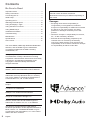 2
2
-
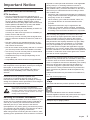 3
3
-
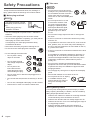 4
4
-
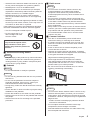 5
5
-
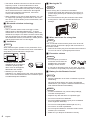 6
6
-
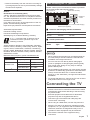 7
7
-
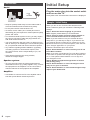 8
8
-
 9
9
-
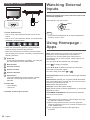 10
10
-
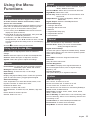 11
11
-
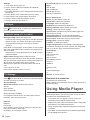 12
12
-
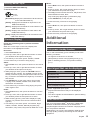 13
13
-
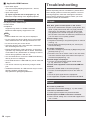 14
14
-
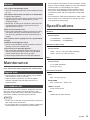 15
15
-
 16
16
-
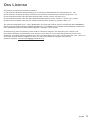 17
17
-
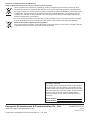 18
18
-
 19
19
-
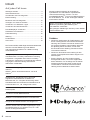 20
20
-
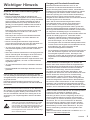 21
21
-
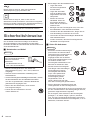 22
22
-
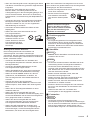 23
23
-
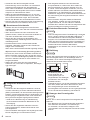 24
24
-
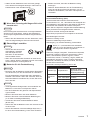 25
25
-
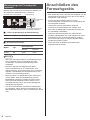 26
26
-
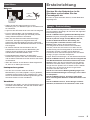 27
27
-
 28
28
-
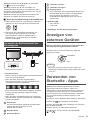 29
29
-
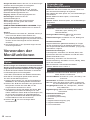 30
30
-
 31
31
-
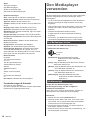 32
32
-
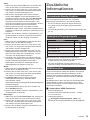 33
33
-
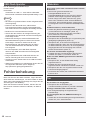 34
34
-
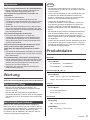 35
35
-
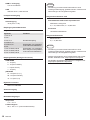 36
36
-
 37
37
-
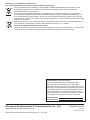 38
38
-
 39
39
-
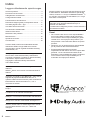 40
40
-
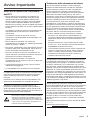 41
41
-
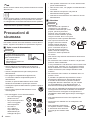 42
42
-
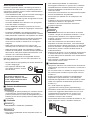 43
43
-
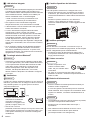 44
44
-
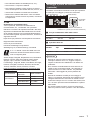 45
45
-
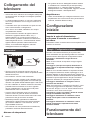 46
46
-
 47
47
-
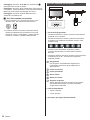 48
48
-
 49
49
-
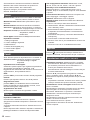 50
50
-
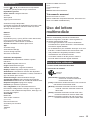 51
51
-
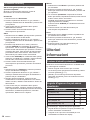 52
52
-
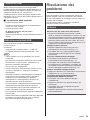 53
53
-
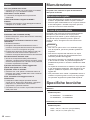 54
54
-
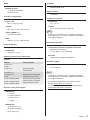 55
55
-
 56
56
-
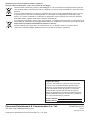 57
57
-
 58
58
-
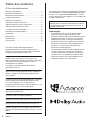 59
59
-
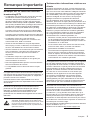 60
60
-
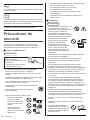 61
61
-
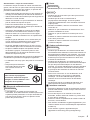 62
62
-
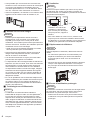 63
63
-
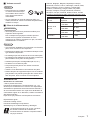 64
64
-
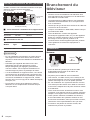 65
65
-
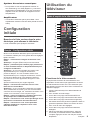 66
66
-
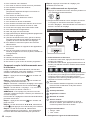 67
67
-
 68
68
-
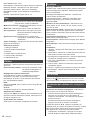 69
69
-
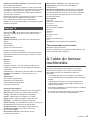 70
70
-
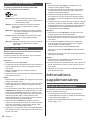 71
71
-
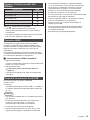 72
72
-
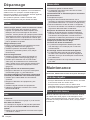 73
73
-
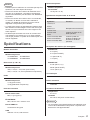 74
74
-
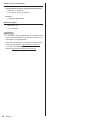 75
75
-
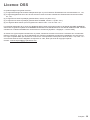 76
76
-
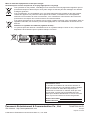 77
77
-
 78
78
-
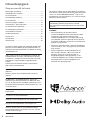 79
79
-
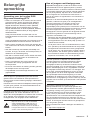 80
80
-
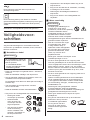 81
81
-
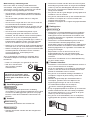 82
82
-
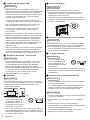 83
83
-
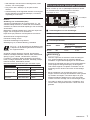 84
84
-
 85
85
-
 86
86
-
 87
87
-
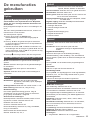 88
88
-
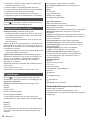 89
89
-
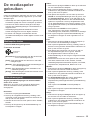 90
90
-
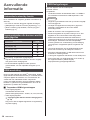 91
91
-
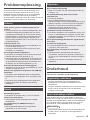 92
92
-
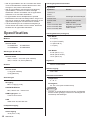 93
93
-
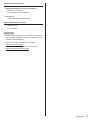 94
94
-
 95
95
-
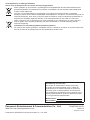 96
96
-
 97
97
-
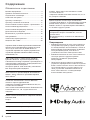 98
98
-
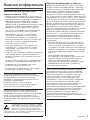 99
99
-
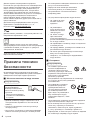 100
100
-
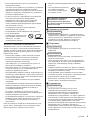 101
101
-
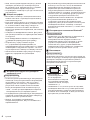 102
102
-
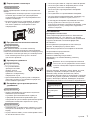 103
103
-
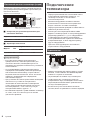 104
104
-
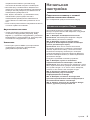 105
105
-
 106
106
-
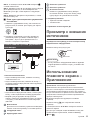 107
107
-
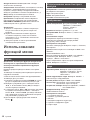 108
108
-
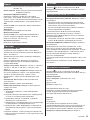 109
109
-
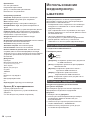 110
110
-
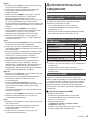 111
111
-
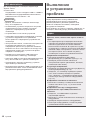 112
112
-
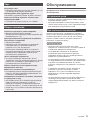 113
113
-
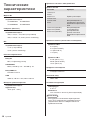 114
114
-
 115
115
-
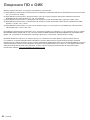 116
116
-
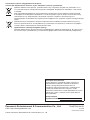 117
117
Panasonic TX32MSX609 Istruzioni per l'uso
- Categoria
- TV LCD
- Tipo
- Istruzioni per l'uso
- Questo manuale è adatto anche per
in altre lingue
- français: Panasonic TX32MSX609 Mode d'emploi
- Deutsch: Panasonic TX32MSX609 Bedienungsanleitung
- Nederlands: Panasonic TX32MSX609 Handleiding
Documenti correlati
-
Panasonic TX32MSW504 Istruzioni per l'uso
-
Panasonic TX43FXW754 Istruzioni per l'uso
-
Panasonic TX65FXW784 Guida Rapida
-
Panasonic TX65FXN688 Istruzioni per l'uso
-
Panasonic TX50HXW804Z Guida Rapida
-
Panasonic TX65HXW904 Guida Rapida
-
Panasonic TX55FXN738 Guida Rapida
-
Panasonic TX32FSW404 Guida Rapida
-
Panasonic TX32ESW504S Guida Rapida
-
Panasonic TX32FSF607 Istruzioni per l'uso