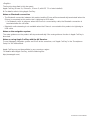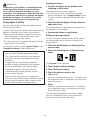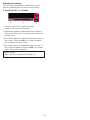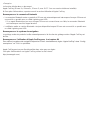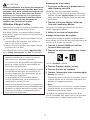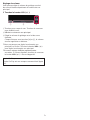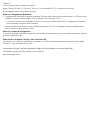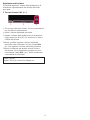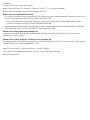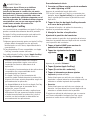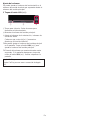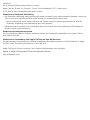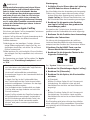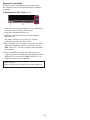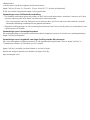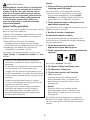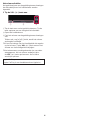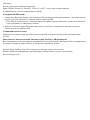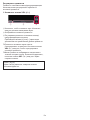<English>
The function described in this document
Apple CarPlay (iPhone 5s, iPhone 5c, iPhone 5, with iOS 7.1 or later installed)
=
For details refer to Using Apple CarPlay.
Notes on Bluetooth connection
• The Bluetooth connection between this product and the iPhone will be automatically terminated* when the
iPhone is connected to this product via a Lightning to USB cable.
* If a Bluetooth call is in progress when the iPhone is connected by cable, the Bluetooth connection is
terminated after the call ends.
• Bluetooth audio streaming is not available when the iPhone is connected to this product via Lightning to
USB cable.
Notes on the navigation system
The route guidance on the product will stop automatically if the route guidance function in Apple CarPlay is
launched.
Notes on using Apple CarPlay with the AV Receiver
To use Hideaway navigation system and iPod1 at the same time, set “Apple CarPlay” in the “Smartphone
Setup” to “Off” beforehand.
Apple CarPlay may not be available in your country or region.
For details about Apple CarPlay, visit the following site:
http://www.apple.com/
<KOKZ14G><CRP1496-B>

WARNING
Certain uses of an iPhone or a smartphone may
not be legal while driving in your jurisdiction,
so you must be aware of and obey any such
restrictions. If in doubt as to a particular function,
only perform it while the car is parked. No feature
should be used unless it is safe to do so under
the driving conditions you are experiencing.
Using Apple CarPlay
You can control Apple CarPlay compatible features
directly from the screen.
In Apple CarPlay you can operate each application by
tapping or scrolling on the screen of this product.
❐
Some gesture operations in Apple CarPlay may
differ from those you are familiar with on your
iPhone, depending on the feature.
❐
For iPhone devices compatible with Apple CarPlay,
please refer to our website.
To use Apple CarPlay, set the “Apple CarPlay” in the
“Smartphone Setup” to “On” beforehand.
• Pioneer is not liable for any issues that may arise
fromincorrectorawedapp-basedcontent.
• The content and functionality of the supported
applications are the responsibility of the App
providers.
• In Apple CarPlay, functionality through the
product is limited while driving, with available
functions determined by the App providers.
• Availability of Apple CarPlay functionality
is determined by the App provider, and not
determined by Pioneer.
• Apple CarPlay allows access to applications
other than those listed (subject to limitations while
driving), but the extent to which content can be
used is determined by the App providers.
Starting procedure
1 Connect an iPhone to this product via a
Lightning to USB cable.
The Application menu screen appears.
❐
If an iPhone has been connected and another
screen is displayed, touch [Apple CarPlay] on the
Top menu screen to display the Application menu
screen.
2 Touch the desired Apple CarPlay feature or
application icon.
The desired feature or application is launched, and
the operation screen appears.
3 Operate the feature or application.
Setting the driving position
You can change the display position of the side bar
on the Application menu screen according to the
driving position.
1 Touch the HOME button to display the Top
menu screen.
2 Touch the following keys in the following
order.
The “System” screen appears.
3 Touch [Apple CarPlay settings].
4 Touch [Driving Position].
5 Touch the item you want to set.
• Left (default):
Select for a left-hand drive vehicle. The side bar on
the application menu is displayed on the left-hand
side of the screen.
• Right:
Select for a right-hand drive vehicle. The side bar
on the application menu is displayed on the right-
hand side of the screen.
The setting will be applied the next time a Apple
CarPlay compatible iPhone is connected to this
product via a Lightning to USB cable.
En

Adjusting the volume
You can adjust the guidance volume/alert sound
volume separately from the main sound volume.
1 Touch the VOL (+/–) button.
1 2 3
Apple CarPlay
1
Touch to mute. Touch again to unmute.
2
Displays the main sound volume.
3
Adjusts the guidance volume/alert sound volume.
Each touch of [+] or [–] increases or decreases the
volume level.
❐
You cannot adjust the volume of the main sound on
the screen. Touch the VOL (+/–) button to adjust
the volume of the main sound.
❐
The volume menu is displayed for four seconds. If
the screen disappears, touch the VOL (+/–) button
again. The screen reappears.
Apple CarPlay
Apple CarPlay is a trademark of Apple Inc.
En

<Français>
La fonction décrite dans ce document
Apple CarPlay (iPhone 5s, iPhone 5c, iPhone 5, avec iOS 7.1 ou une version ultérieure installée)
=
Pour plus d’informations, reportez-vous à la section Utilisation d’Apple CarPlay.
Remarques sur la connexion Bluetooth
• La connexion Bluetooth entre ce produit et l’iPhone est automatiquement interrompue* lorsque l’iPhone est
connecté à ce produit avec un câble Lightning vers USB.
* Si un appel Bluetooth est en cours lorsque l’iPhone est connecté avec un câble, la connexion Bluetooth
est interrompue une fois l’appel terminé.
• La diffusion audio en continu Bluetooth n’est pas disponible lorsque l’iPhone est connecté à ce produit avec
un câble Lightning vers USB.
Remarques sur le système de navigation
Le guidage routier du produit s’arrête automatiquement si la fonction de guidage routier d’Apple CarPlay est
lancée.
Remarques sur l’utilisation d’Apple CarPlay avec le récepteur AV
Pourutiliserlesystèmedenavigationdéportéetl’iPod1simultanément,réglez“AppleCarPlay”dans“Cong.
smartphone” sur “Dés” au préalable.
Apple CarPlay peut ne pas être disponible dans votre pays ou région.
Pour plus d’informations sur Apple CarPlay, visitez le site suivant :
http://www.apple.com/

ATTENTION
Certaines utilisations d’un iPhone ou smartphone
en conduisant peuvent être interdites dans votre
juridiction. Vous devez connaître et respecter ces
restrictions. En cas de doute pour une fonction
spécique,nel’exécutezquesilevéhiculeest
stationné. Aucune fonction ne doit être utilisée
tant qu’il n’est pas sûr de le faire dans les
conditions de conduite rencontrées.
Utilisation d’Apple CarPlay
Vous pouvez contrôler les fonctions compatibles avec
Apple CarPlay directement depuis l’écran.
Avec Apple CarPlay, vous pouvez utiliser chaque
application en tapant sur l’écran de ce produit ou en
lefaisantdéler.
❐
Certaines opérations tactiles dans Apple CarPlay
peuvent différer de celles que vous utilisez sur
votre iPhone, selon la fonction.
❐
Pour les iPhone compatibles avec Apple CarPlay,
consultez notre site Web.
Pour utiliser Apple CarPlay, réglez “Apple CarPlay”
dans “Cong.smartphone” sur “Act” au préalable.
• Pioneer ne pourra être tenu responsable des
problèmes résultant d’un contenu incorrect ou
reposant sur une mauvaise application.
• Le contenu et les fonctionnalités des applications
prises en charge sont de la responsabilité des
fournisseurs de l’application.
• Avec Apple CarPlay, les fonctionnalités du produit
sont limitées pendant que vous conduisez, les
fonctions disponibles étant déterminées par les
fournisseurs de l’application.
• La disponibilité de la fonctionnalité d’Apple
CarPlay est déterminée par le fournisseur de
l’application et non par Pioneer.
• Apple CarPlay permet d’accéder aux applications
quinegurentpassurlaliste(conformémentaux
limitations en vigueur pendant la conduite), mais
l’utilisation du contenu est déterminée par les
fournisseurs de l’application.
Démarrage de la procédure
1 Connectez un iPhone à ce produit avec un
câble Lightning vers USB.
L’écrandumenudesapplicationss’afche.
❐
Si un iPhone a été connecté et qu’un autre écran
s’afche,touchez[Apple CarPlay] sur l’écran de
Menuprincipalpourafcherl’écrandumenudes
applications.
2 Touchez la fonction d’Apple CarPlay ou
l’icône de l’application désirée.
La fonction ou l’application désirée est lancée et
l’écrand’opérations’afche.
3 Utilisez la fonction ou l’application.
Réglage de la position de conduite
Vouspouvezmodierlapositiond’afchagedela
barre latérale sur l’écran de menu des applications en
fonction de la position de conduite.
1 TouchezleboutonHOMEpourafcher
l’écran de Menu principal.
2 Touchez les touches suivantes dans l’ordre
indiqué.
L’écran “Système”s’afche.
3 Touchez [Réglages Apple CarPlay].
4 Touchez [Position de conduite].
5 Touchez l’élément que vous souhaitez régler.
• Gauche (par défaut) :
Sélectionnez pour un véhicule à conduite à gauche.
La barre latérale sur le menu des applications est
afchéesurlagauchedel’écran.
• Droit:
Sélectionnez pour un véhicule à conduite à droite.
La barre latérale sur le menu des applications est
afchéesurladroitedel’écran.
Le réglage est appliqué la prochaine fois qu’un
iPhone compatible avec Apple CarPlay est connecté
à ce produit avec un câble Lightning vers USB.
Fr

Réglage du volume
Vous pouvez régler le volume du guidage vocal et
des sons d’alertes séparément du volume du son
principal.
1 Touchez le bouton VOL (+/–).
1 2 3
Apple CarPlay
1
Touchez pour couper le son. Touchez de nouveau
pour rétablir le son.
2
Afchelevolumedusonprincipal.
3
Règle le volume du guidage vocal et des sons
d’alertes.
Chaque fois que vous touchez [+] ou [–], le volume
sonore augmente ou diminue.
❐
Vous ne pouvez pas régler le volume du son
principal sur l’écran. Touchez le bouton VOL (+/–)
pour régler le volume du son principal.
❐
Lemenuvolumes’afchependantquatre
secondes. Si l’écran disparaît, touchez de nouveau
le bouton VOL (+/–). L’écran réapparaît.
Apple CarPlay
Apple CarPlay est une marque commerciale d’Apple
Inc.
Fr

<Italiano>
La funzione descritta in questo documento
Apple CarPlay (iPhone 5s, iPhone 5c, iPhone 5, con installato iOS 7.1 o versione successiva)
=
Per dettagli vedere Uso di Apple CarPlay.
Note sul collegamento Bluetooth
• Il collegamento Bluetooth tra questo prodotto e l’iPhone verrà terminato automaticamente* se l’iPhone viene
collegato a questo prodotto tramite cavo di interfaccia da Lightning a USB.
* Se mentre l’iPhone viene collegato al cavo è in corso una chiamata Bluetooth, il collegamento Bluetooth
verrà terminato al termine della chiamata.
• La trasmissione audio Bluetooth non è disponibile quando l’iPhone è collegato a questo prodotto tramite
cavo di interfaccia da Lightning a USB.
Note sul sistema di navigazione
La funzione di guida stradale del prodotto si interrompe automaticamente se viene avviata la funzione di guida
stradale in Apple CarPlay.
Note sull’uso di Apple CarPlay con il ricevitore AV.
Per utilizzare il sistema di navigazione a scomparsa e iPod1 contemporaneamente, impostare prima “Apple
CarPlay” in “Imp. smartphone” su “Off”.
AsecondadelPaeseodell’areageograca,AppleCarPlaypotrebbenonesseredisponibile.
Per dettagli su Apple CarPlay, visitare il sito seguente:
http://www.apple.com/

AVVERTENZA
A seconda della giurisdizione, l’uso di un iPhone
o di uno smartphone alla guida potrebbe non
essere legale, è necessario informarsi su tali
eventuali limitazioni ed osservarle. In caso di
dubbi su una funzione particolare, eseguirla solo
con il veicolo parcheggiato. Nessuna funzione
deve essere utilizzata se non risulta sicura nelle
condizioni di guida che si stanno sperimentando.
Uso di Apple CarPlay
È possibile controllare le funzioni compatibili con
Apple CarPlay direttamente dallo schermo.
Sorandooscorrendosulloschermodiquesto
prodotto, è possibile controllare le funzioni di tutte le
applicazioni di Apple CarPlay.
❐
Alcune operazioni da eseguire manualmente in
Apple CarPlay potrebbero presentare alcune lievi
differenze dall’interfaccia con l’iPhone, a seconda
della caratteristica.
❐
Per un elenco dei dispositivi iPhone compatibili con
Apple CarPlay, vedere il nostro sito web.
Per utilizzare Apple CarPlay, impostare prima “Apple
CarPlay” in “Imp. smartphone” su “On”.
• Pioneer non è responsabile di eventuali problemi
che potrebbero derivare da errori o difetti del
contenuto delle applicazioni.
• Il contenuto e la funzione delle applicazioni
supportate sono di responsabilità dei fornitori
delle applicazioni.
• In Apple CarPlay, la funzionalità del prodotto è
limitata durante la guida e le funzioni disponibili
sono determinate dai fornitori delle applicazioni.
• La disponibilità delle funzioni di Apple CarPlay è
determinata dai fornitori delle applicazioni e non
da Pioneer.
• Apple CarPlay permette l’accesso ad applicazioni
non comprese nell’elenco (soggette a limitazioni
durante la guida). Tuttavia, la misura nella quale i
contenuti possono essere utilizzati è determinata
dai fornitori delle applicazioni.
Procedura iniziale
1 Collegare l’iPhone a questo prodotto tramite
un cavo di interfaccia da Lightning a USB.
Viene visualizzata la schermata del menu delle
applicazioni.
❐
Se dopo aver collegato l’iPhone viene visualizzata
una schermata diversa, toccare [Apple
CarPlay] nel menu superiore della schermata
per visualizzare la schermata del menu delle
applicazioni.
2 Toccare la funzione di Apple CarPlay o
l'icona dell'applicazione desiderata.
Viene avviata la funzione o l'applicazione desiderata,
quindi viene visualizzata la schermata delle
operazioni.
3 Utilizzare la funzione dell’applicazione.
Impostazione della posizione di guida
Èpossibilemodicarelaposizionedivisualizzazione
della barra laterale della schermata del menu delle
applicazioni in base alla posizione di guida.
1 Toccare il tasto HOME per visualizzare la
schermata del menu superiore.
2 Toccare i tasti seguenti nell’ordine riportato
di seguito.
Viene visualizzata la schermata “Sistema”.
3 Toccare [Impostazioni Apple CarPlay].
4 Toccare [Posiz. di guida].
5 Toccare l’opzione che si desidera impostare.
• Sx(impostazionepredenita):
Selezionare per i veicoli con guida a sinistra. La
barra laterale nel menu delle applicazioni viene
visualizzata sul lato sinistro della schermata.
• Dx:
Selezionare per i veicoli con guida a destra. La
barra laterale nel menu delle applicazioni viene
visualizzata sul lato destro della schermata.
L’impostazione verrà applicata al successivo
collegamento a questo prodotto di un iPhone
compatibile Apple CarPlay tramite cavo di interfaccia
da Lightning a USB.
It

Regolazione del volume
È possibile regolare il volume della guida/suono di
avvertenza separatamente dal volume dell'audio
principale.
1 Toccare il tasto VOL (+/–).
1 2 3
Apple CarPlay
1
Toccare per silenziare l'audio. Toccare nuovamente
per annullare il silenziamento.
2
Indica il volume dell'audio principale.
3
Regola il volume della guida/suono di avvertenza.
A ogni pressione di [+] o [–] si aumenta o si riduce
il livello del volume.
❐
Non è possibile regolare il volume dell’audio
principale sulla schermata. Toccare il tasto VOL
(+/–) per regolare il volume dell’audio principale.
❐
Viene visualizzato per quattro secondi il menu
del volume. Se la schermata scompare, toccare
nuovamente il tasto VOL (+/–). Viene visualizzata
nuovamente la schermata.
Apple CarPlay
Apple CarPlay è un marchio di Apple Inc.
It

<Español>
La función descrita en este documento
Apple CarPlay (iPhone 5s, iPhone 5c, iPhone 5, con iOS 7.1 o superior instalado)
=
Para ver más detalles, consulte Uso de Apple CarPlay.
Notas sobre la conexión Bluetooth
• La conexión Bluetooth entre este producto y el iPhone concluirá automáticamente* cuando se conecta el
iPhone a este producto a través de un cable Lightning a USB.
* Si se está realizando una llamada Bluetooth cuando está conectado el iPhone mediante el cable, la
conexión Bluetooth concluye una vez terminada la llamada.
• Latransmisióndeujocontinuo(streaming)deaudiomedianteBluetoothnoestádisponiblesieliPhone
está conectado a este producto mediante el cable Lightning a USB.
Notas acerca del sistema de navegación
La guía de carreteras en el producto se detendrá automáticamente si se ejecuta la función de guía de
carreteras en Apple CarPlay.
Notas sobre el uso de Apple CarPlay con el receptor AV
Para poder utilizar el sistema de navegación ocultable (Hideaway) y el iPod1 al mismo tiempo, ajuste primero
“AppleCarPlay”en“Cong.smartphone”a“Off”.
Apple CarPlay puede no estar disponible en su país o región.
Para obtener más detalles sobre Apple CarPlay, visite el siguiente sitio web:
http://www.apple.com/

ADVERTENCIA
Ciertos usos de un iPhone o un teléfono
inteligente pueden no ser legales en su
jurisdicción durante la conducción, de modo
que tendrá que tener en cuenta y obedecer tales
restricciones. Si tiene alguna duda sobre una
función en particular, ejecútela solamente con el
vehículo aparcado. No se deberá utilizar ninguna
característica a no ser que sea seguro bajo las
condiciones actuales de conducción.
Uso de Apple CarPlay
Las características compatibles con Apple CarPlay se
pueden controlar directamente desde la pantalla.
En Apple CarPlay puede manejar cada aplicación
pulsando o arrastrando en la pantalla de este
producto.
❐
Algunas operaciones de gestos en Apple CarPlay
pueden diferir de aquellas con las que está
familiarizado con su iPhone, dependiendo de la
característica.
❐
Para dispositivos iPhone compatibles con Apple
CarPlay, consulte nuestro sitio web.
Para utilizar Apple CarPlay, ajuste “Apple CarPlay”
en “Cong.smartphone” a “On” de antemano.
• Pioneer no se responsabiliza de cualquier
problema que pueda surgir a causa de un
contenido incorrecto o defectuoso de la
aplicación.
• El contenido y funcionamiento de las aplicaciones
compatibles son responsabilidad de los
proveedores de las mismas.
• En Apple CarPlay, el funcionamiento del
producto queda limitado durante la conducción;
algunas funciones estarán disponibles según los
proveedores de la aplicación.
• La disponibilidad de la función en Apple CarPlay
viene determinada por el proveedor de la
aplicación, no por Pioneer.
• Apple CarPlay permite acceder a aplicaciones
diferentes a las que aparecen listadas (sujetas
a limitaciones durante la conducción), pero el
nivel de uso del contenido lo determinan los
proveedores de las aplicaciones.
Procedimiento de inicio
1 Conecte un iPhone a este producto mediante
un cable Lightning a USB.
Aparece la pantalla del menú Aplicación.
❐
Si se ha conectado un iPhone y se muestra otra
pantalla, toque [Apple CarPlay] en la pantalla del
menú superior para mostrar la pantalla de menú
Aplicación.
2 Toque la función de Apple CarPlay deseada
o el icono de la aplicación.
Se ejecuta la función o la aplicación deseadas y
aparece la pantalla de manejo.
3 Maneje la función o la aplicación.
Ajuste de la posición del conductor
Puede cambiar la posición de la pantalla de la barra
lateral en la pantalla de menú Aplicación de acuerdo
con la posición del conductor.
1 Toque el botón HOME para mostrar la
pantalla del menú superior.
2 Toque las siguientes teclas en el orden
siguiente.
Aparece la pantalla “Sistema”.
3 Toque [Ajustes Apple CarPlay].
4 Toque [Posición del conductor].
5 Toque el elemento que desea ajustar.
• Izquierda (predeterminado):
Selecciónelo para un vehículo con volante a la
izquierda. La barra lateral en el menú Aplicación se
muestra en el lado izquierdo de la pantalla.
• Derecha:
Selecciónelo para un vehículo con volante a la
derecha. La barra lateral en el menú Aplicación se
muestra en el lado derecho de la pantalla.
El ajuste se aplicará la próxima vez que se conecte
un iPhone compatible con Apple CarPlay a este
producto a través de un cable Lightning a USB.
Es

Ajuste del volumen
Se puede ajustar el volumen de la orientación o el
volumen de sonido de alerta por separado desde el
volumen del sonido principal.
1 Toque el botón VOL (+/–).
1 2 3
Apple CarPlay
1
Toque para silenciar. Pulse de nuevo para
desactivar el silenciamiento.
2
Muestra el volumen del sonido principal.
3
Ajusta el volumen de la orientación / volumen de
sonido de alerta.
Cada vez que se toca [+] o [–] aumenta o
disminuye el nivel de volumen.
❐
No puede ajustar el volumen del sonido principal
en la pantalla. Toque el botón VOL (+/–) para
ajustar el volumen del sonido principal.
❐
El menú del volumen se muestra durante cuatro
segundos. Si la pantalla desaparece, toque de
nuevo el botón VOL (+/–). Vuelve a aparecer la
pantalla.
Apple CarPlay
Apple CarPlay es una marca comercial de Apple
Inc.
Es

<Deutsch>
Die in diesem Dokument beschriebene Funktion
Apple CarPlay (iPhone 5s, iPhone 5c, iPhone 5 mit installiertem iOS 7.1 oder neuer)
=
Für Details siehe Verwendung von Apple CarPlay.
Hinweise zur Bluetooth-Verbindung
• Die Bluetooth-Verbindung zwischen diesem Produkt und dem iPhone wird automatisch beendet*, wenn das
iPhone mit einem Lightning-auf-USB-Kabel an dieses Produkt angeschlossen wird.
* Wenn ein Bluetooth-Anruf erfolgt, während das iPhone mit einem Kabel angeschlossen ist, wird die
Bluetooth-Verbindung nach Beendigung des Anrufs getrennt.
• Bluetooth Audio-Streaming ist nicht verfügbar, wenn das iPhone mit einem Lightning-auf-USB-Kabel an
dieses Produkt angeschlossen ist.
Hinweise zum Navigationssystem
Die Streckenführung dieses Produkts wird beim Starten der Streckenführungsfunktion von Apple CarPlay
automatisch beendet.
Hinweise zur Verwendung von Apple CarPlay mit dem AV-Receiver
Zur gleichzeitigen Verwendung des verdeckt eingebauten Navigationssystems und iPod1 stellen Sie “Apple
CarPlay” unter “Einrichtung Smartphone” zuerst auf “Aus”.
Apple CarPlay ist in Ihrem Land bzw. Ihrer Region möglicherweise nicht verfügbar.
DetailszuAppleCarPlayndenSieaufderfolgendenWebsite:
http://www.apple.com/

De
WARNUNG
Bestimmte Bedienvorgänge auf einem iPhone
oder Smartphone sind eventuell während der
Fahrt in Ihrem Land nicht erlaubt. Machen
Sie sich mit diesen Beschränkungen vertraut
und halten Sie sie ein. Sind sie sich bei einer
gewissen Funktion nicht sicher, nehmen Sie
den Bedienvorgang bei angehaltenem Fahrzeug
vor. Es sollte keine Funktion verwendet werden,
solange die Fahrbedienungen keinen sicheren
Gebrauch zulassen.
Verwendung von Apple CarPlay
Sie können mit Apple CarPlay kompatible Funktionen
direkt vom Bildschirm aus steuern.
In Apple CarPlay können Sie jede Anwendung durch
Antippen oder Scrollen des Bildschirms dieses
Produkts bedienen.
❐
Abhängig von der jeweiligen Funktion, können
einige Bedienungsgesten in Apple CarPlay von
denjenigen abweichen, mit denen Sie auf Ihrem
iPhone vertraut sind.
❐
Bitte beziehen Sie sich bezüglich iPhone-Geräten,
die mit Apple CarPlay kompatibel sind, auf unsere
Website.
Zur Verwendung von Apple CarPlay stellen Sie “Apple
CarPlay” unter “Einrichtung Smartphone” vorher
auf “Ein”.
• Pioneer übernimmt keine Haftung für jegliche
von inkorrekten oder fehlerhaften app-basierten
Inhalten verursachte Probleme.
• Inhalt und Funktionalität der unterstützten
Anwendungen liegen in der Verantwortlichkeit der
App-Anbieter.
• In Apple CarPlay ist die Funktionalität über
das Produkt während der Fahrt eingeschränkt,
wobei die verfügbaren Funktionen von den App-
Anbietern bestimmt werden.
• Die Verfügbarkeit der Funktionalität von Apple
CarPlay wird vom App-Anbieter und nicht von
Pioneer bestimmt.
• Apple CarPlay erlaubt den Zugriff auf andere als
die aufgelisteten Anwendungen (vorbehaltlich
der Einschränkungen während der Fahrt), der
Umfang, zu dem Inhalte verwendet werden
können, wird jedoch von den App-Anbietern
bestimmt.
Startvorgang
1 Schließen Sie ein iPhone über ein Lightning-
auf-USB-Kabel an dieses Produkt an.
Der Menübildschirm der Anwendung wird angezeigt.
❐
Wenn ein iPhone angeschlossen wurde und ein
anderer Bildschirm angezeigt wird, berühren Sie
[Apple CarPlay] im Oberen Menübildschirm, um
den Menübildschirm der Anwendung anzuzeigen.
2 Berühren Sie die gewünschte Funktion
von Apple CarPlay bzw. das gewünschte
Anwendungssymbol.
Die gewünschte Funktion bzw. Anwendung wird
gestartet und der Bedienbildschirm wird angezeigt.
3 Bedienen Sie die Funktion bzw. Anwendung.
Einstellen des Fahrersitzes
Sie können die Anzeigeposition der seitlichen
Leiste auf dem Menübildschirm der Anwendung
entsprechend der Position des Fahrersitzes ändern.
1 Berühren Sie die HOME-Taste, um den
Oberen Menübildschirm anzuzeigen.
2 Berühren Sie die folgenden Tasten in der
folgenden Reihenfolge.
Der “System”-Bildschirm erscheint.
3 Berühren Sie [Einstellungen Apple CarPlay].
4 Berühren Sie [Fahrersitz].
5 Berühren Sie die Option, die Sie einstellen
möchten.
• L (Standard):
Wählen Sie diese Option für ein Fahrzeug mit
Linkslenkung. Die seitliche Leiste auf dem
Menübildschirm wird links auf dem Bildschirm
angezeigt.
• R:
Wählen Sie diese Option für ein Fahrzeug mit
Rechtslenkung. Die seitliche Leiste auf dem
Menübildschirm wird rechts auf dem Bildschirm
angezeigt.
Die Einstellung wird beim nächsten Anschließen
eines mit Apple CarPlay kompatiblen iPhone über
ein Lightning-auf-USB-Kabel an dieses Produkt
angewandt.

De
Regeln der Lautstärke
Sie können die Lautstärke der Sprachsteuerung/
des Warntons von der Haupttonlautstärke getrennt
einstellen.
1 Berühren Sie VOL-Taste (+/–).
1 2 3
Apple CarPlay
1
Zum Stummzuschalten berühren. Erneut berühren,
um die Stummschaltung aufzuheben.
2
Zeigt die Haupttonlautstärke an.
3
Stellt die Lautstärke der Sprachsteuerung/des
Warntons ein.
Mit jedem Drücken von [+] oder [–] wird die
Lautstärke erhöht oder vermindert.
❐
Die Lautstärke des Haupttons kann nicht auf dem
Bildschirm angepasst werden. Berühren Sie die
VOL-Taste (+/–), um die Lautstärke des Haupttons
einzustellen.
❐
Das Lautstärkemenü wird vier Sekunden lang
angezeigt. Wenn der Bildschirm ausgeblendet wird,
berühren Sie nochmals die VOL-Taste (+/–). Der
Bildschirm wird erneut angezeigt.
Apple CarPlay
Apple CarPlay ist ein Markenzeichen der Apple Inc.

<Nederlands>
In dit document wordt de volgende functie beschreven:
Apple CarPlay (iPhone 5s, iPhone 5c, iPhone 5 met iOS 7.1 of later geïnstalleerd)
=
Zie voor details het gedeelte Apple CarPlay gebruiken.
Opmerkingen over de Bluetooth-verbinding
• De Bluetooth-verbinding tussen dit product en de iPhone wordt automatisch verbroken* wanneer de iPhone
met een Lightning-naar-USB-kabel met dit product wordt verbonden.
* Als u een gesprek voert via Bluetooth op het moment dat u de iPhone met een kabel verbindt, wordt de
Bluetooth-verbindingnaaoopvanhetgesprekverbroken.
• Bluetooth-audiostreaming kan niet worden gebruikt wanneer de iPhone met dit product is verbonden via een
Lightning-naar-USB-kabel.
Opmerkingen over het navigatiesysteem
De routebegeleiding op het product wordt automatisch stopgezet wanneer de functie voor routebegeleiding in
Apple CarPlay wordt gestart.
Opmerkingen over het gebruik van Apple CarPlay met de AV-ontvanger
Als u een opbergbaar navigatiesysteem en iPod1 tegelijkertijd wilt gebruiken, moet u “Apple CarPlay” in
“Smartphone instellen” op voorhand op “Uit” instellen.
Apple CarPlay is mogelijk niet beschikbaar in uw land of regio.
Bezoek de volgende website voor details over Apple CarPlay:
http://www.apple.com/

WAARSCHUWING
Bepaald gebruik van een iPhone of smartphone
tijdens het rijden kan verboden zijn in uw land
of regio. Zorg dat u de regels kent en volg ze
altijd. Als u niet zeker weet of gebruik van een
bepaalde functie is toegestaan, gebruik die dan
alleen wanneer het voertuig veilig geparkeerd
is. Gebruik geen enkele functie tijdens het
rijden tenzij het veilig is onder de heersende
wegomstandigheden.
Apple CarPlay gebruiken
U kunt functies die compatibel zijn met Apple CarPlay
direct op het scherm bedienen.
In Apple CarPlay bedient u applicaties door met uw
vinger het scherm van dit product aan te tippen of
erover te schuiven.
❐
Afhankelijk van de functie zijn sommige
vingerbewegingen in Apple CarPlay mogelijk
verschillend van wat u gewend bent op uw iPhone.
❐
Raadpleeg onze website voor iPhones die
compatibel zijn met Apple CarPlay.
Als u Apple CarPlay wilt gebruiken, moet u eerst
“Apple CarPlay” in “Smartphone instellen” op “Aan”
instellen.
• Pioneer is niet aansprakelijk voor problemen
die kunnen ontstaan door fouten of gebreken in
applicaties.
• De provider van de applicatie is verantwoordelijk
voor de inhoud en de functionaliteit ervan.
• In Apple CarPlay wordt de functionaliteit via het
product beperkt tijdens het rijden. De beschikbare
functies worden bepaald door de provider van de
applicatie.
• Welke functionaliteit beschikbaar is in Apple
CarPlay, wordt bepaald door de provider van de
applicatie en niet door Pioneer.
• Met Apple CarPlay hebt u toegang tot andere
applicaties dan degene in de lijst (mogelijk
met beperkingen tijdens het rijden) maar de
gebruiksmogelijkheden worden bepaald door
provider van de applicatie.
Starten
1 Sluit een iPhone op dit product aan met een
Lightning-naar-USB-kabel.
Het menuscherm van de applicatie verschijnt.
❐
Als een iPhone is aangesloten en een ander
scherm wordt weergegeven, tip dan [Apple
CarPlay] aan in het beginmenuscherm om het
menuscherm van de applicatie te openen.
2 Tip de gewenste Apple CarPlay-functie of
applicatiepictogram aan.
De gewenste functie of applicatie wordt gestart en het
bedieningsscherm verschijnt.
3 Bedien de functie of applicatie.
De bestuurdersplaats instellen
U kunt de weergavepositie van de zijbalk op het
menuscherm van de applicatie wijzigen naargelang
de bestuurdersplaats.
1 Tip de Home-toets aan om het
beginmenuscherm weer te geven.
2 Tip de volgende toetsen aan in onderstaande
volgorde.
Het scherm “Systeem” verschijnt.
3 Tip [Apple CarPlay instellingen] aan.
4 Tip [Bestuurd. Plaats] aan.
5 Tip het item aan dat u wilt instellen.
• Links (standaard):
Selecteer dit voor een voertuig met de
bestuurdersplaats links. De zijbalk in het
applicatiemenu wordt links in het scherm
weergegeven.
• Rechts:
Selecteer dit voor een voertuig met de
bestuurdersplaats rechts. De zijbalk in het
applicatiemenu wordt rechts in het scherm
weergegeven.
De instelling wordt de volgende keer toegepast
wanneer u een Apple CarPlay-compatibele iPhone
via een Lightning-naar-USB-kabel op dit product
aansluit.
Nl

Het volume afstellen
Het geluidsvolume voor begeleiding/waarschuwingen
kan afzonderlijk van het hoofdvolume worden
ingesteld.
1 Tip de VOL (+/–) toets aan.
1 2 3
Apple CarPlay
1
Tip de toets aan om het geluid te dempen. Tip de
toets opnieuw aan om het geluid te herstellen.
2
Opent het hoofdvolume.
3
Past het volume voor begeleiding/waarschuwingen
aan.
Telkens als u op [+] of [–] drukt, wordt het volume
verhoogd of verlaagd.
❐
U kunt het volume van het hoofdgeluid niet regelen
op het scherm. Tip de VOL (+/–) toets aan om het
volume van het hoofdgeluid te wijzigen.
❐
Het volumemenu wordt gedurende vier seconden
weergegeven. Als het scherm verdwijnt, tipt u
de VOL (+/–) toets opnieuw aan. Het scherm
verschijnt opnieuw.
Apple CarPlay
Apple CarPlay is een handelsmerk van Apple Inc.
Nl

<Русский>
Вэтомдокументаописываетсяфункция
AppleCarPlay(iPhone5s,iPhone5c,iPhone5,сiOS7.1илиболеепозднейверсии)
=
Подробнеесм.“ИспользованиеAppleCarPlay”.
ОсоединенииBluetooth
• СоединениеBluetoothмеждуэтимизделиемиiPhoneавтоматическиразрывается*приподключении
iPhoneкданномуизделиюспомощьюкабеляLightning-USB.
* ЕслиiPhoneподключаетсяспомощьюкабелявовремязвонкапоBluetooth,соединениеBluetooth
будетразорванопозавершениизвонка.
• ФункцияпотоковогоаудиоBluetoothнедоступна,еслиiPhoneподключенкданномуизделиюс
помощьюкабеляLightning-USB.
Онавигационнойсистеме
Навигациянаизделиибудетавтоматическиотключена,есливключенафункциянавигацииApple
CarPlay.
ЗамечанияпоиспользованиюсистемыAppleCarPlayсАВ-ресивером
ДляодновременногоиспользованиянавигационнойсистемыскрытогомонтажаиiPod1предварительно
установитепараметр“AppleCarPlay”в“Настройкасмартфона”в“Вык”.
ФункцияAppleCarPlayможетбытьнедоступнаввашейстранеилирегионе.
БолееподробнуюинформациюофункцииAppleCarPlayможнополучитьнавеб-сайте
http://www.apple.com/

ПРЕДУПРЕЖДЕНИЕ
ИспользованиеiPhoneилисмартфонаво
времявождениявопределенныхслучаях
можетбытьнезаконнымввашейстране,
поэтомунеобходимоиметьввидуисоблюдать
такиезаконодательныеограничения.Еслиу
васестьсомненияпоповодуиспользования
определеннойфункции,используйтеее
толькоеслиавтомобильприпаркован.Любые
функциидолжныиспользоватьсятолько
еслиэтобезопасновконкретныхусловиях
вождения.
ИспользованиефункцииApple
CarPlay
Функциями,совместимымисAppleCarPlay,можно
управлятьнепосредственносэкрана.
ВрежимеAppleCarPlayприложениямможно
управлять,прикасаясьпальцамикэкрануданного
изделия,например,щелкать,перетаскивать,
прокручиватьилиперелистывать.
❐
НекоторыежестымультизадачностивApple
CarPlayмогутотличатьсяотпривычныхжестов
наiPhoneвзависимостиотконкретнойфункции.
❐
Информациюотом,какиеустройстваiPhone
совместимысAppleCarPlay,можнонайтина
нашемсайте.
ЧтобыиспользоватьфункциюAppleCarPlay,
заранеевыберите“Вкл.”для“Apple CarPlay”в
меню“Настройкасмартфона”.
• КомпанияPioneerненесетответственностиза
любыепроблемы,связанныеснекорректными
илиповрежденнымиданнымиприложений.
• Засодержимоеифункциональность
поддерживаемыхприложенийнесут
ответственностьразработчикиприложений.
• ВрежимеAppleCarPlayфункцииустройства
вовремявождениябудутограниченными.
Доступныефункцииопределяются
разработчикамиприложения.
• Функциональныевозможностиврежиме
AppleCarPlayопределяютсяразработчиками
приложения,анекомпаниейPioneer.
• AppleCarPlayдопускаетиспользование
приложений,невходящихвсписок(во
времявождениявозможныограничения),
ноихфункциональныевозможностибудут
определятьсяразработчикамиприложений.
Запуск
1 ПодключитеiPhoneкданномуизделиюс
помощьюкабеляLightning-USB.
Откроетсяэкранменюприложений.
❐
ЕслипослеподключенияiPhoneоткрылся
другойэкран,коснитесь[Apple CarPlay]на
экранеглавногоменю,чтобыоткрытьэкран
менюприложений.
2 КоснитесьнужнойфункцииAppleCarPlay
илизначкаприложения.
Функцияилиприложениезапускаются,и
появляетсяэкрануправления.
3 Можноуправлятьфункциейили
приложением.
Выборположенияводителя
Выможетеизменитьположениебоковойпанели
наэкранеменюприложенийвзависимостиот
положенияводителя.
1 НажмитекнопкуHOME,чтобыоткрыть
экранглавногоменю.
2 Коснитесьследующихклавишв
указанномпорядке.
Откроетсяэкран“Система”.
3 Коснитесь[УстановкиAppleCarPlay].
4 Коснитесь[Позиц.водителя].
5 Коснитесьнужноговарианта.
• Лев.(поумолчанию):
Выберитедляавтомобиляслевымрулем.
Боковаяпанельвменюприложенийбудет
отображатьсявлевойчастиэкрана.
• Прав:
Выберитедляавтомобилясправымрулем.
Боковаяпанельвменюприложенийбудет
отображатьсявправойчастиэкрана.
Настройкабудетпримененаприследующем
подключениикданномуустройствуiPhoneс
поддержкойAppleCarPlayспомощьюкабеля
Lightning-USB.
Ru
La pagina sta caricando ...
La pagina sta caricando ...
La pagina sta caricando ...
La pagina sta caricando ...
-
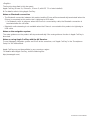 1
1
-
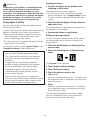 2
2
-
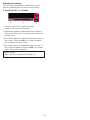 3
3
-
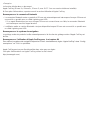 4
4
-
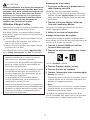 5
5
-
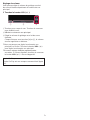 6
6
-
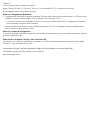 7
7
-
 8
8
-
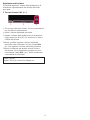 9
9
-
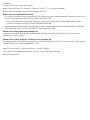 10
10
-
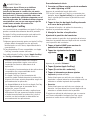 11
11
-
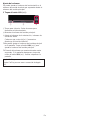 12
12
-
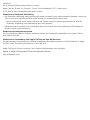 13
13
-
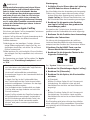 14
14
-
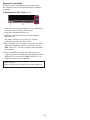 15
15
-
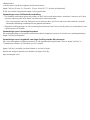 16
16
-
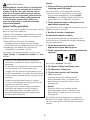 17
17
-
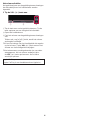 18
18
-
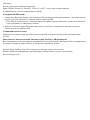 19
19
-
 20
20
-
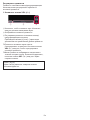 21
21
-
 22
22
-
 23
23
-
 24
24
Pioneer AVIC-7000NEX Manuale del proprietario
- Tipo
- Manuale del proprietario
- Questo manuale è adatto anche per
in altre lingue
- English: Pioneer AVIC-7000NEX Owner's manual
- français: Pioneer AVIC-7000NEX Le manuel du propriétaire
- español: Pioneer AVIC-7000NEX El manual del propietario
- Deutsch: Pioneer AVIC-7000NEX Bedienungsanleitung
- русский: Pioneer AVIC-7000NEX Инструкция по применению
- Nederlands: Pioneer AVIC-7000NEX de handleiding