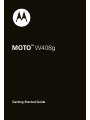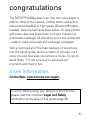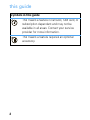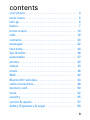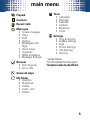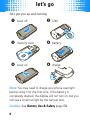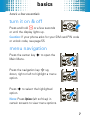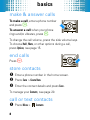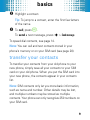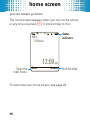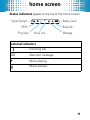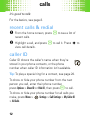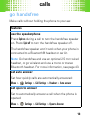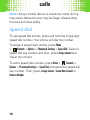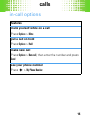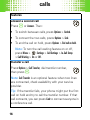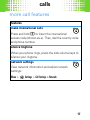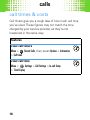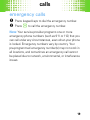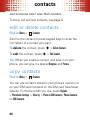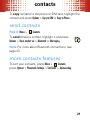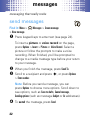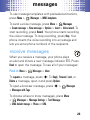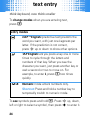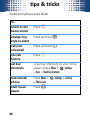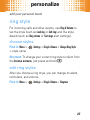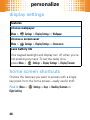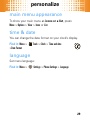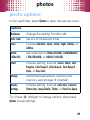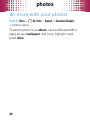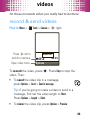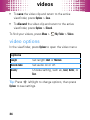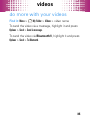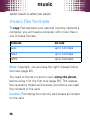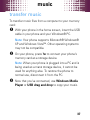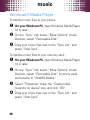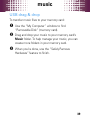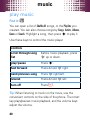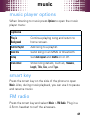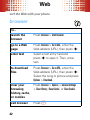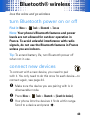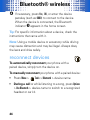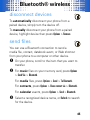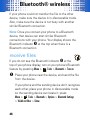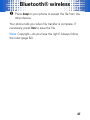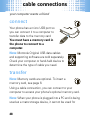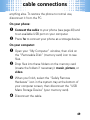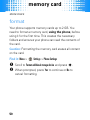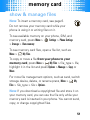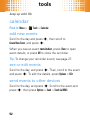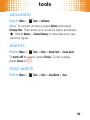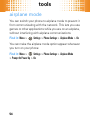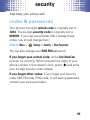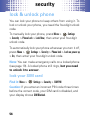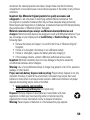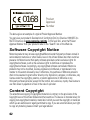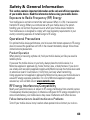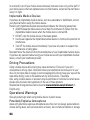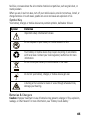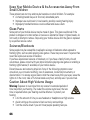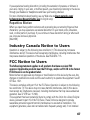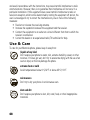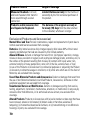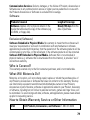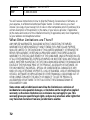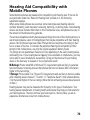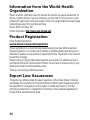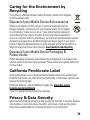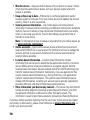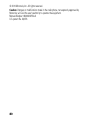Motorola W W408G Guida Rapida
- Categoria
- Cellulari
- Tipo
- Guida Rapida
Questo manuale è adatto anche per

Getting Started Guide
MOTO
TM
W408g


1
congratulations
The MOTO™ W408g does it all. Use the music player or
radio to listen to the newest, hottest tracks, and with a
stereo wired headset or high quality Bluetooth® stereo
headset, listening has never been easier. Or, take photos
and video clips, and share them with your friends in a
multimedia message. All this while you’re still connected
—take or make voice calls and exchange messages.
We’ve crammed all of the main features of your phone
into this handy guide, and in a matter of minutes, we’ll
show you just how easy your phone is to use. So go on,
avoid those “I’m not sure how to send a photo”
moments and check it out.
more information
On the Web
:
www.motorola.com/support
Caution:
Before using your phone for the first time,
please read the important
Legal and Safety
information at the back of this guide (page 58).

2
this guide
symbols in this guide
This means a feature is network, SIM card, or
subscription dependent and may not be
available in all areas. Contact your service
provider for more information.
This means a feature requires an optional
accessory.

3
contents
your phone . . . . . . . . . . . . . . . . . . . . . . . . . . . . . . . . . 4
main menu . . . . . . . . . . . . . . . . . . . . . . . . . . . . . . . . . 5
let’s go . . . . . . . . . . . . . . . . . . . . . . . . . . . . . . . . . . . . . 6
basics. . . . . . . . . . . . . . . . . . . . . . . . . . . . . . . . . . . . . . 7
home screen . . . . . . . . . . . . . . . . . . . . . . . . . . . . . . . . 10
calls . . . . . . . . . . . . . . . . . . . . . . . . . . . . . . . . . . . . . . 12
contacts. . . . . . . . . . . . . . . . . . . . . . . . . . . . . . . . . . . 20
messages . . . . . . . . . . . . . . . . . . . . . . . . . . . . . . . . . 22
text entry. . . . . . . . . . . . . . . . . . . . . . . . . . . . . . . . . . 24
tips & tricks . . . . . . . . . . . . . . . . . . . . . . . . . . . . . . . . 26
personalize . . . . . . . . . . . . . . . . . . . . . . . . . . . . . . . . 27
photos . . . . . . . . . . . . . . . . . . . . . . . . . . . . . . . . . . . . 30
videos . . . . . . . . . . . . . . . . . . . . . . . . . . . . . . . . . . . . 33
music . . . . . . . . . . . . . . . . . . . . . . . . . . . . . . . . . . . . . 36
Web . . . . . . . . . . . . . . . . . . . . . . . . . . . . . . . . . . . . . . 42
Bluetooth® wireless. . . . . . . . . . . . . . . . . . . . . . . . . 43
cable connections. . . . . . . . . . . . . . . . . . . . . . . . . . . 48
memory card. . . . . . . . . . . . . . . . . . . . . . . . . . . . . . . 50
tools. . . . . . . . . . . . . . . . . . . . . . . . . . . . . . . . . . . . . . 52
security . . . . . . . . . . . . . . . . . . . . . . . . . . . . . . . . . . . 55
service & repairs. . . . . . . . . . . . . . . . . . . . . . . . . . . . 57
Safety, Regulatory & Legal . . . . . . . . . . . . . . . . . . . 58

your phone
4
your phone
the important keys & connectors
Left Soft Key
Make &
answer calls.
Open menus &
select.
Navigate menus.
Scroll up, down,
left or right.
Volume Keys
Music Key
Turn on/off, hang
up, exit menus.
Right Soft Key
Charge or
connect to PC.
Clear/Back Key
Navigation Key
Smart Key
Call Key
Micro USB
Connector
2.5mm Headset
Jack
Center Key
Power/End Key
S
s

main menu
5
main menu
Prepaid
Contacts
Recent Calls
Messages
• Create message
• Inbox
•Draft
•Outbox
• Messages with
Tags
• Quick notes
•Voicemail
• MMS templates
• Message Settings
Browser
• Start browser
•Go to URL
Games & Apps
My Folder
• Graphics
• Ringtones
• Videos
• vCard, vCal
• Others
Tools
• Calculator
• SIM App
• Calendar
•Camera
• Bluetooth
•Clock
Settings
• Ring & Volume
• Display settings
•Keys
• Phone Settings
• Call Settings
• Security
* optional features
This is the standard main menu layout.
Your phone’s menu may be different.

let’s go
6
let’s go
let’s get you up and running
Note:
You may need to charge your phone overnight
before using it for the first time. If the battery is
completely drained, the display will not turn on, but you
will see a small red light by the camera lens.
Caution:
See
Battery Use & Safety
(page 58).
1
cover off:
2
SIM:
3
memory card:
4
battery:
5
cover on:
6
charge:
4H

basics
7
basics
here’s a few essentials
turn it on & off
Press and hold
Ë
or a few seconds
or until the display lights up.
Caution:
If your phone asks for your SIM card PIN code
or unlock code, see page 55.
menu navigation
Press the center key
s
to open the
Main Menu.
Press the navigation key
S
up,
down, right or left to highlight a menu
option.
Press
s
to select the highlighted
option.
Note:
Press
Options
(left soft key) in
certain screens to view menu options.

basics
8
make & answer calls
To m a ke a c a l l
, enter a phone number
and press
Ì
.
To answer a call
when your phone
rings and/or vibrates, press
Ì
.
To change the call volume, press the side volume keys.
To ch o o s e
Hold
,
Mute
, or other options during a call,
press
Options
, see page 15.
end calls
Press
Ë
.
store contacts
1
Enter a phone number in the home screen.
2
Press
Save
>
Create New
.
3
Enter the contact details and press
Save
.
To manage your
Contacts
, see page 20.
call or text contacts
1
Press
Menu
>
Contacts
.

basics
9
2
Highlight a contact.
Tip:
To jump to a contact, enter the first few letters
of the name.
3
To
call
, press
Ì
.
To
send
a text message, press
s
>
Send message
.
To speed dial contacts, see page 14.
Note:
You can call and text contacts stored in your
phone’s memory or on your SIM card (see page 20).
transfer your contacts
To transfer your contacts from your old phone to your
new phone, simply save all your contacts to your SIM
card on your old phone. When you put the SIM card into
your new phone, the contacts appear in your contacts
list.
Note:
SIM contacts only let you store basic information,
such as name and number. Other details may be lost,
and multiple numbers may be stored as multiple
contacts. Your phone can only recognize 250 numbers on
your SIM card.

home screen
10
home screen
you can always go home
The home screen appears when you turn on the phone,
or any time you press
Ë
. It looks similar to this:
To customize your home screen, see page 28.
Home
75 Minutes
12:00 pm
Menu Browser
[%
h
Surf the Web.
Open the
main menu.
Status
Indicators

home screen
11
Status indicators
appear at the top of the home screen:
external indicators
Incoming call.
e
New text message.
Á
Music playing.
È
Music paused.
%[
h
Signal Strength Battery Level
GPRS
Bluetooth
Ring Style Active Line Message

calls
12
calls
it’s good to talk
For the basics, see page 8.
recent calls & redial
1
From the home screen, press
Ì
to see a list of
recent calls.
2
Highlight a call, and press
Ì
to call it. Press
s
to
view call details.
caller ID
Caller ID shows the caller’s name when they’re
stored in your phone contacts, or the phone
number when caller ID information isn’t available.
Tip:
To play a special ring for a contact, see page 20.
To show or hide your phone number from the next
person you call, enter their phone number,
press
Options
>
Show ID
or
Hide ID
, then press
Ì
to call.
To show or hide your phone number for all calls you
make, press
Menu
>
Settings
>
Call Settings
>
My Caller ID
>
All Calls
.

calls
13
go handsfree
Make calls without holding the phone to your ear.
features
use the speakerphone
Press
Spkr on
during a call to turn the handsfree speaker
on. Press
Spkr off
to turn the handsfree speaker off.
The handsfree speaker won’t work when your phone is
connected to a Bluetooth® headset or car kit.
Note:
Go handsfree and use an optional 2.5 mm wired
headset, or go wireless and use a mono or stereo
Bluetooth headset. For more information, see page 43.
set auto answer
Set how quickly calls are automatically answered:
Menu
>
Settings
>
Call Settings
>
Headset
>
Auto answer
set open to answer
Set to automatically answer a call when the phone is
opened:
Menu
>
Settings
>
Call Settings
>
Open to Answer

calls
14
Note:
Using a mobile device or accessory while driving
may cause distraction and may be illegal. Always obey
the laws and drive safely.
speed dial
To use speed dial entries, press and hold the single-digit
speed dial number. Your phone will dial the number.
To assign a speed dial number, press
Menu
>
Contacts
>
Options
>
Phonebook Settings
>
Speed Dial
. Select a
speed dial key number and then, press
Assign contact
and
select the contact.
To edit a speed dial number, press
Menu
>
Contacts
>
Options
>
Phonebook Settings
>
Speed Dial
and select the speed dial
key number. Then, press
Assign Contact
,
Create New Contact
or
Remove Number
.

calls
15
in-call options
features
mute yourself while on a call
Press
Options
>
Mute
put a call on hold
Press
Options
>
Hold
make new call
Press
Options
>
New call
, then enter the number and press
Send
see your phone number
Press
s
>
My Phone Number

calls
16
answer a second call
Press
Ì
or
Answer
. Then:
•
To switch between calls, press
Options
>
Switch
.
•
To connect the two calls, press
Options
>
Link
.
•
To end the call on hold, press
Options
>
End call on hold
.
Note:
To turn the call waiting feature on or off,
press
Menu
>
Settings
>
Call Settings
>
In-Call Setup
>
Call Waiting
>
On
or
Off
.
transfer a call
Press
Options
>
Call Transfer
, dial transfer number,
then press
Ì
.
Note:
Call Transfer
is an optional feature when two lines
are connected, check availability with your service
provider.
Tip:
If the transfer fails, your phone might put the first
call on hold and try to call the transfer number. If that
call connects, you can press
Link
to connect everyone in
a conference call.
features

calls
17
more call features
features
make international calls
Press and hold
0
to insert the international
access code (shown as
+
). Then, dial the country code
and phone number.
silence ringtone
When your phone rings, press the side volume keys to
silence your ringtone.
network settings
View network information and adjust network
settings:
Menu
>
Settings
>
Call Settings > Network

calls
18
call times & costs
Call timers give you a rough idea of how much call time
you’ve used. These figures may not match the time
charged by your service provider, as they’re not
measured in the same way.
features
view call timers
Menu
>
Recent Calls
, then press
Options
>
Information
>
Call times
view call time
Menu
>
Settings
>
Call Settings
>
In-call Setup
>
Time Display
La pagina si sta caricando...
La pagina si sta caricando...
La pagina si sta caricando...
La pagina si sta caricando...
La pagina si sta caricando...
La pagina si sta caricando...
La pagina si sta caricando...
La pagina si sta caricando...
La pagina si sta caricando...
La pagina si sta caricando...
La pagina si sta caricando...
La pagina si sta caricando...
La pagina si sta caricando...
La pagina si sta caricando...
La pagina si sta caricando...
La pagina si sta caricando...
La pagina si sta caricando...
La pagina si sta caricando...
La pagina si sta caricando...
La pagina si sta caricando...
La pagina si sta caricando...
La pagina si sta caricando...
La pagina si sta caricando...
La pagina si sta caricando...
La pagina si sta caricando...
La pagina si sta caricando...
La pagina si sta caricando...
La pagina si sta caricando...
La pagina si sta caricando...
La pagina si sta caricando...
La pagina si sta caricando...
La pagina si sta caricando...
La pagina si sta caricando...
La pagina si sta caricando...
La pagina si sta caricando...
La pagina si sta caricando...
La pagina si sta caricando...
La pagina si sta caricando...
La pagina si sta caricando...
La pagina si sta caricando...
La pagina si sta caricando...
La pagina si sta caricando...
La pagina si sta caricando...
La pagina si sta caricando...
La pagina si sta caricando...
La pagina si sta caricando...
La pagina si sta caricando...
La pagina si sta caricando...
La pagina si sta caricando...
La pagina si sta caricando...
La pagina si sta caricando...
La pagina si sta caricando...
La pagina si sta caricando...
La pagina si sta caricando...
La pagina si sta caricando...
La pagina si sta caricando...
La pagina si sta caricando...
La pagina si sta caricando...
La pagina si sta caricando...
La pagina si sta caricando...
La pagina si sta caricando...
La pagina si sta caricando...
La pagina si sta caricando...
La pagina si sta caricando...
-
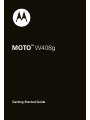 1
1
-
 2
2
-
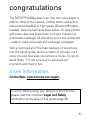 3
3
-
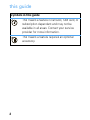 4
4
-
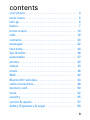 5
5
-
 6
6
-
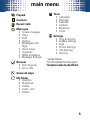 7
7
-
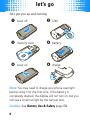 8
8
-
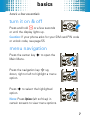 9
9
-
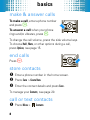 10
10
-
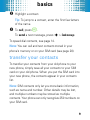 11
11
-
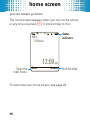 12
12
-
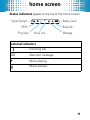 13
13
-
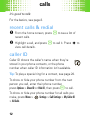 14
14
-
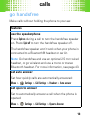 15
15
-
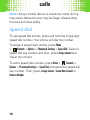 16
16
-
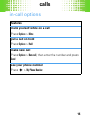 17
17
-
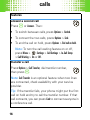 18
18
-
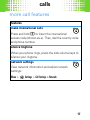 19
19
-
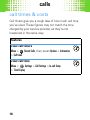 20
20
-
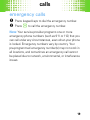 21
21
-
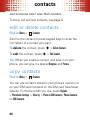 22
22
-
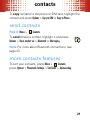 23
23
-
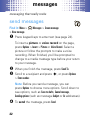 24
24
-
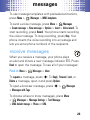 25
25
-
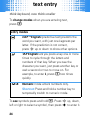 26
26
-
 27
27
-
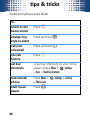 28
28
-
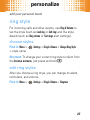 29
29
-
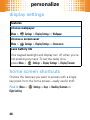 30
30
-
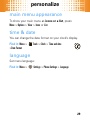 31
31
-
 32
32
-
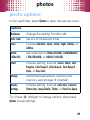 33
33
-
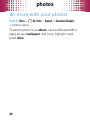 34
34
-
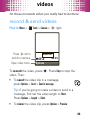 35
35
-
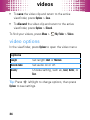 36
36
-
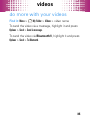 37
37
-
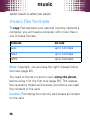 38
38
-
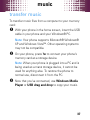 39
39
-
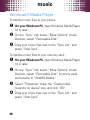 40
40
-
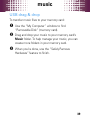 41
41
-
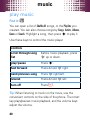 42
42
-
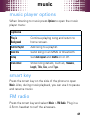 43
43
-
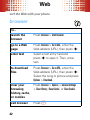 44
44
-
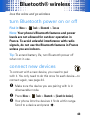 45
45
-
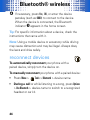 46
46
-
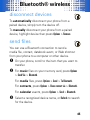 47
47
-
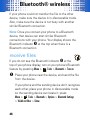 48
48
-
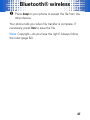 49
49
-
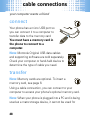 50
50
-
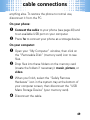 51
51
-
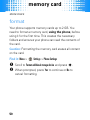 52
52
-
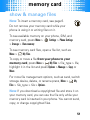 53
53
-
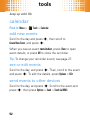 54
54
-
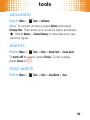 55
55
-
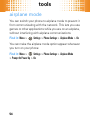 56
56
-
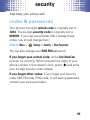 57
57
-
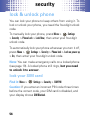 58
58
-
 59
59
-
 60
60
-
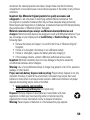 61
61
-
 62
62
-
 63
63
-
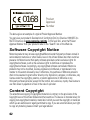 64
64
-
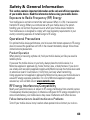 65
65
-
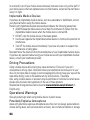 66
66
-
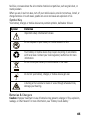 67
67
-
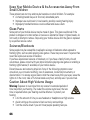 68
68
-
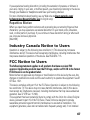 69
69
-
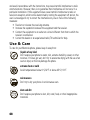 70
70
-
 71
71
-
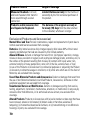 72
72
-
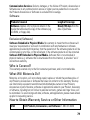 73
73
-
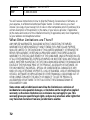 74
74
-
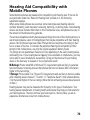 75
75
-
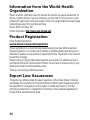 76
76
-
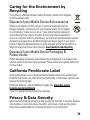 77
77
-
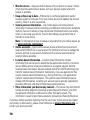 78
78
-
 79
79
-
 80
80
-
 81
81
-
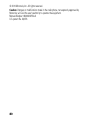 82
82
-
 83
83
-
 84
84
Motorola W W408G Guida Rapida
- Categoria
- Cellulari
- Tipo
- Guida Rapida
- Questo manuale è adatto anche per
in altre lingue
- English: Motorola W W408G Quick start guide
Altri documenti
-
Motorola IHDT56HU1 Manuale utente
-
Motorola MOTOROKR Z6 Manuale utente
-
Motorola MOTO U9 Manuale utente
-
Motorola MOTO Z6w Manuale utente
-
Motorola ROKR Manuale utente
-
Motorola V360 Manuale utente
-
Motorola MOTOKRZR K1 Manuale utente
-
Motorola MOTORAZR2 V8 Manuale del proprietario
-
Motorola KRZR K1 Manuale utente
-
Motorola MOTORAZR2 V8 Manuale utente