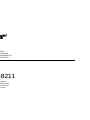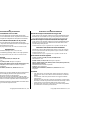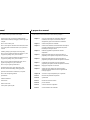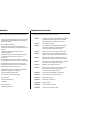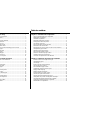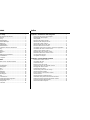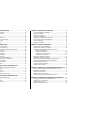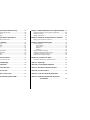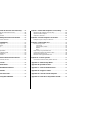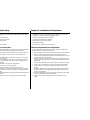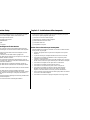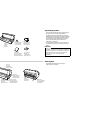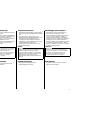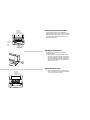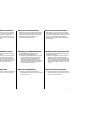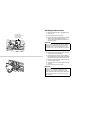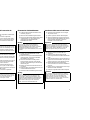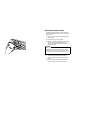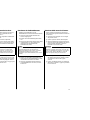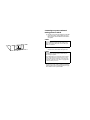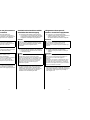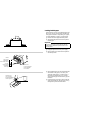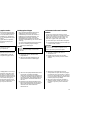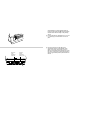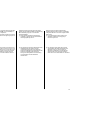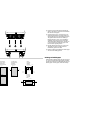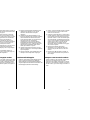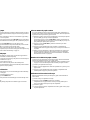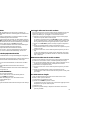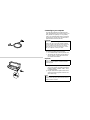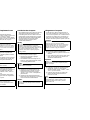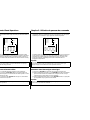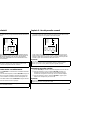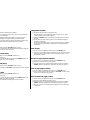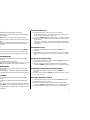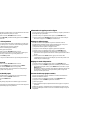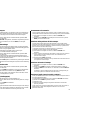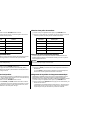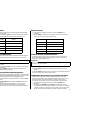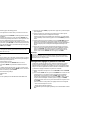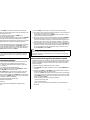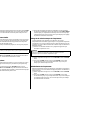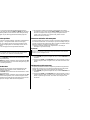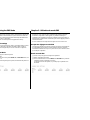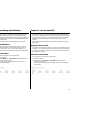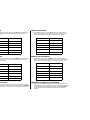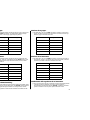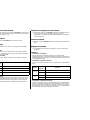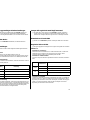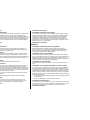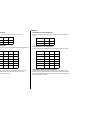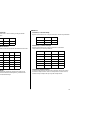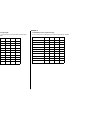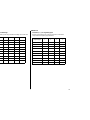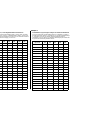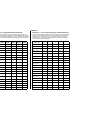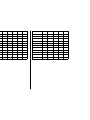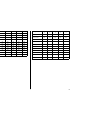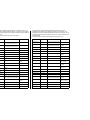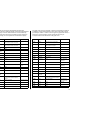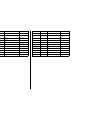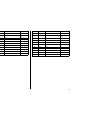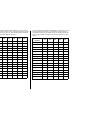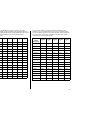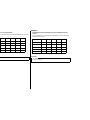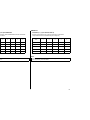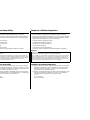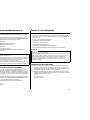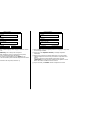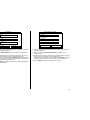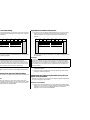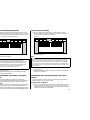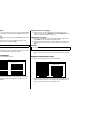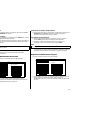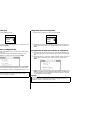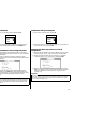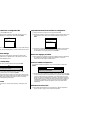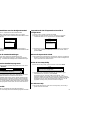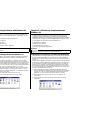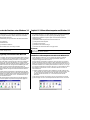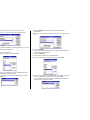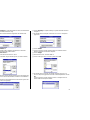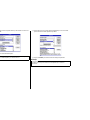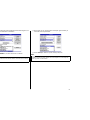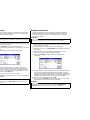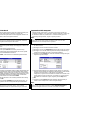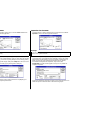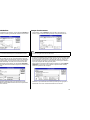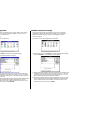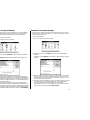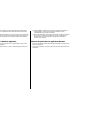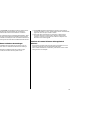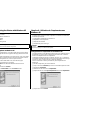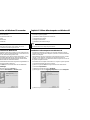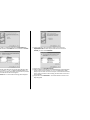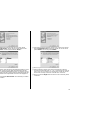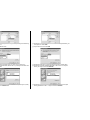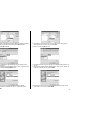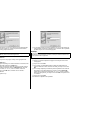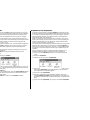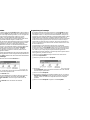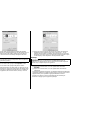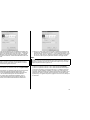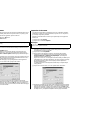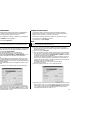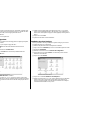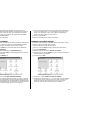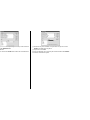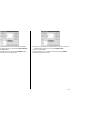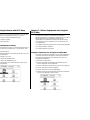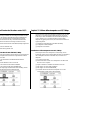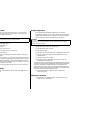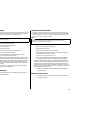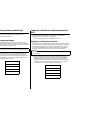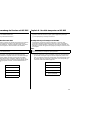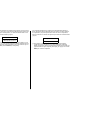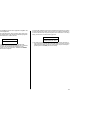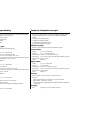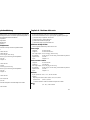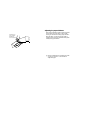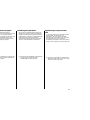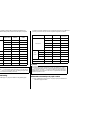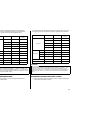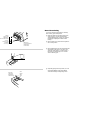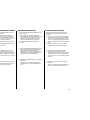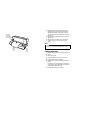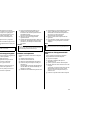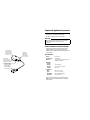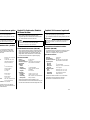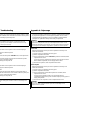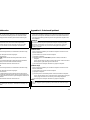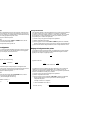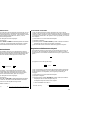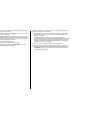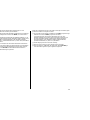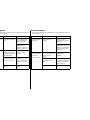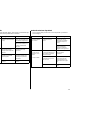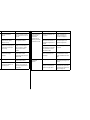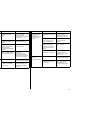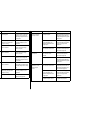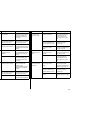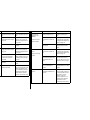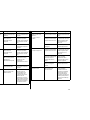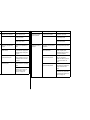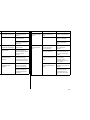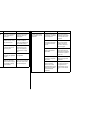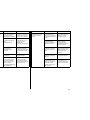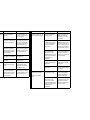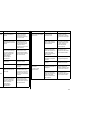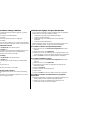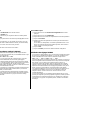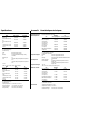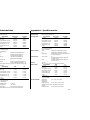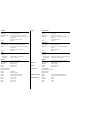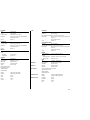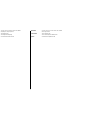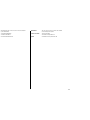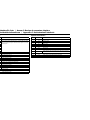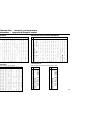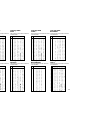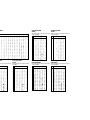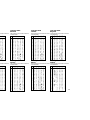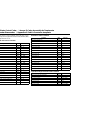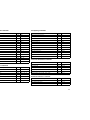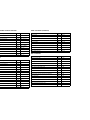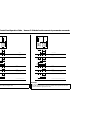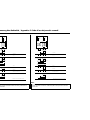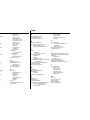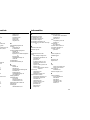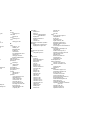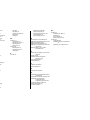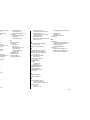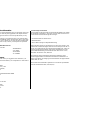Star Micronics LC-8211 Manuale utente
- Categoria
- Stampanti per etichette
- Tipo
- Manuale utente

USER’S MANUAL
GUIDE D’UTILISATION
BEDIENUNGSHANDBUCH
MANUALE OPERATIVO
LC-8211
DOT MATRIX PRINTER
IMPRIMANTE MATRICIELLE
PUNKT-MATRIX-DRUCKER
STAMPANTE AD AGHI
HBF12 80825341

CE
Manufacturer’s Declaration of Conformity
EC Council Directive 89/336/EEC of 3 May 1989
This product, has been designed and manufactured in accordance with the
International Standards EN 50081-1/01.92 and EN 50082-1/01.92, following the
provisions of the Electro Magnetic Compatibility Directive of the European
Communities as of May 1989.
EC Council Directive 73/23/EEC and 93/68/EEC of 22 July 1993
This product, has been designed and manufactured in accordance with the
International Standards EN 60950, following the provisions of the Low Voltage
Directive of the European Communities as of July 1993.
The above statement applies only to printers marketed in EU.
Ambient Noise Statement
Machine Noise Information Ordinance 3. GSGV, January 18, 1991: The sound
pressure level at the operator position is equal or less than 70 dB(A) according to
ISO 7779.
The above statement applies only to printers marketed in EU.
Trademark acknowledgments
LC-8211, LC24-30, LC24-300, NX-2450, NX-2480, SPC-8K:
Star Micronics Co. Ltd.
LQ-850, LQ-860, LQ-1050, LQ-1060: Seiko Epson Corporation
IBM PC, IBM Proprinter X24E, IBM Proprinter XL24E, IBM Proprinter X24,
IBM Proprinter XL24, 0S/2:
International Business Machines Corporation.
TrueType: Apple Computer Inc.
MS-DOS, Microsoft Windows, Windows 3.1, Windows 95: Microsoft
Corporation
Notice
• All rights reserved. Reproduction of any part of this manual in any form
whatsoever, without STAR’s express permission, is strictly forbidden.
• The contents of this manual are subject to change without notice.
• All efforts have been made to ensure the accuracy of the contents of this manual
at the time of printing. However, should any errors be found, STAR would
greatly appreciate being informed of them.
• The above notwithstanding, STAR can assume no responsibility for any errors in
this manual.
© Copyright 1995 Star Micronics Co., Ltd
Déclaration de conformité CE du fabricant
Directive du conseil de la CE 89/336/EEC du 3 mai 1989
Ce produit a été conçu et fabriqué en accord avec les normes internationales EN
50081-1/01.92 et EN 50082-1/01.92, selon les dispositions de la Directive de mai
1989 de la CE, relative à la compatibilité électromagnétique.
Directives du conseil de la CE 73/23/EEC et 93/68/EEC du 22 juillet 1993
Ce produit a été conçu et fabriqué en accord avec les normes internationales EN
60950, selon les dispositions de la Directive de juillet 1993 de la CE, relative à la
basse tension.
Valable pour les imprimantes commercialisées en Europe seulement.
Déclaration sur les bruits ambiants
Ordonnance 3, GSVG,18 janvier 1991 Informations sur les bruits de machine: Le
niveau de pression acoustique à la position de l’opérateur est égal ou inférieur à 70
dB(A), conformément à la norme ISO 7779.
Valable pour les imprimantes commercialisées en Europe seulement.
Renseignements sur les marques de fabrique
LC-8211, LC24-30, LC24-300, NX-2450, NX-2480, SPC-8K:
Star Micronics Co.Ltd.
LQ-850, LQ-860, LQ-1050, LQ-1060: Seiko Epson Corporation
IBM PC, IBM Proprinter X24E, IBM Proprinter XL24E, IBM Proprinter X24,
IBM Proprinter XL24, 0S/2: International Business Machines Corporation
True Type: Apple Computer Inc.
MS-DOS, Microsoft Windows, Windows 3.1, Windows 95: Microsoft
Corporation
Remarque
• Tous droits réservés. La reproduction d’une partie de ce manuel sous quelque
forme que ce soit, sans la permission expresse de STAR, est strictement
interdite.
• Le contenu de ce manuel peut être modifié sans préavis.
• Des précautions ont été prises lors de l’impression de ce manuel pour garantir la
précision de son contenu. Cependant, en cas d’erreur dans ce manuel, STAR
apprécierait grandement d’en être informé.
• Cependant, STAR n’assume aucune responsabilité en cas d’erreurs dans ce
manuel.
© Copyright 1995 Star Micronics Co., Ltd.

CE
Konformitätserklärung des Herstellers
Direktive des EG-Rats 89/336/EEC vom 3. Mai 1989
Dieses Produkt, konstruiert und hergestellt entsprechend den internationalen
Normen EN 50081-1/01.92 und EN 50082-1/01.92, entspricht den Vorschriften der
Direktive für elektromagnetische Verträglichkeit der Europäischen Gemeinschaft,
Stand Mai 1989.
Direktive des EG-Rats 73/23/EEC und 93/68/EEC vom 22. Juni 1993
Dieses Produkt, konstruiert und hergestellt entsprechend den internationalen
Normen EN 60950, entspricht den Vorschriften der Direktive für Niederspannungen
der Europäischen Gemeinschaft, Stand Juli 1993.
Die obigen Feststellungen gelten für Drucker, die in der EU vertrieben werden.
Betriebsgeräusch
Maschinenlärminformationsverordnung 3. GSVG, 18.01, 1991: Der
arbeitsplatzbezogene Schalldruckpegel beträgt 70 dB(A) oder weniger gemäß ISO
7779.
Die obigen Feststellungen gelten für Drucker, die in der EU vertrieben werden.
Eingetragene Warenzeichen
LC-8211, LC24-30, LC24-300, NX-2450, NX-2480, SPC-8K:
Star Micronics Co., Ltd.
LQ-850, LQ-860, LQ-1050, LQ-1060: Seiko Epson Corporation
IBM PC, IBM Proprinter X24E, IBM Proprinter XL24E, IBM Proprinter X24,
IBM Proprinter XL24, 0S/2: International Business Machines Corporation.
True Type: Apple Computer Inc.
MS-DOS, Microsoft Windows, Windows 3.1, Windows 95: Microsoft
Corporation
Hinweis
• Alle Rechte vorbehalten. Kein Teil dieses Handbuches darf in irgendeiner Form
ohne ausdrückliche Genehmigung der Firma STAR reproduziert werden.
• Änderungen jederzeit ohne Angabe von Gründen möglich.
• Bei der Zusammenstellung von Texten und Abbildungen wurde mit größter
Sorgfalt vorgegangen. Trotzdem können Fehler nicht vollständig ausgeschlossen
werden. Für Hinweise auf eventuell vorgefundene Fehler ist der Herausgeber
dankbar.
• Die Firma STAR kann nicht für Fehler in diesem Handbuch und eventuell daraus
entstehende Folgen verantwortlich gemacht werden.
© Copyright 1995 Star Micronics Co., Ltd.
CE
Dichiarazione di conformità del fabbricante
Direttiva del Consiglio CE 89/336/CEE del 3 maggio 1989
Questo prodotto è stato progettato e fabbricato secondo gli Standard Internazionali
EN 50081-1/01.92 e EN 50082-1/01.92, seguendo quanto previsto dalla Direttiva
sulla Compatibilità Elettromagnetica della Comunità Europea del maggio 1989.
Direttiva del Consiglio CE 73/23/CEE e 93/68/CEE del 22 luglio 1993
Questo prodotto è stato progettato e fabbricato secondo gli Standard Internazionali
EN 60950, seguendo quanto previsto dalla Direttiva sulla Bassa Tensione della
Comunità Europea del luglio 1993.
La dichiarazione di cui sopra è applicabile solo ai prodotti in vendita nell'UE.
Dichiarazione sulle emissioni di rumore nell’ambiente
Informazioni sul rumore delle apparecchiature, Decreto 3. GSGV, del 18 gennaio
1991: La soglia di rumore a livello dell’operatore è uguale o inferiore a 70 dB(A)
secondo la norma ISO 7779.
La dichiarazione di cui sopra è applicabile solo ai prodotti in vendita nell’UE.
Riconoscimento di marchio registrato
LC-8211, LC24-30, LC24-300, NX-2450, NX-2480, SPC-8K:
Star Micronics Co. Ltd.
EX-800, FX-850, LX-810, LX-850: Seiko Epson Corporation
IBM PC, IBM Proprinter X24E, IBM Proprinter XL24E, IBM Proprinter X24,
IBM Proprinter XL24, 0S/2:
International Business Machines Corporation.
TrueType: Apple Computer Inc.
MS-DOS, Microsoft Windows, Windows 3.1, Windows 95: Microsoft
Corporation
Avvertenze
• Tutti i diritti riservati. La riproduzione di qualsiasi parte di questo manuale in
qualsiasi forma o mezzo, senza il diretto consenso della STAR, è severamente
proibita.
• Le informazioni contenute nel presente manuale sono soggette a modifiche
senza preavviso.
• Malgrado siano state prese tutte le precauzioni per garantire l’accuratezza delle
informazioni contenute nel presente manuale al momento della stampa, la STAR
sarà ben lieta di ricevere segnalazioni degli eventuali errori riscontrati.
• Nonostante quanto citato sopra, la STAR non si assume nessuna responsabilità
per eventuali errori contenuti nel presente manuale.
© Copyright 1995 Star Micronics Co., Ltd.

About this manual
This manual describes how to set up, use, and care for the Star LC-8211 printers.
The following is a list of what you can expect to find in each chapter.
Chapter 1 Choosing a place for your printer, unpacking and setup,
ribbon cassette installation, loading paper, connecting to your
computer.
Chapter 2 How to use the control panel
Chapter 3 How to use the printer’s Electronic DIP Switch (EDS) Mode
to set up the printer to match the needs of your system and
software
Chapter 4 Installing, starting up and using the User Setup Utility
Chapter 5 How to set up for printing with Microsoft Windows 3.1, how
to prepare for printing, how to print a document
Chapter 6 How to set up for printing with Microsoft Windows 95, how
to prepare for printing, how to print a document
Chapter 7 How to set up for printing with IBM OS/2 Warp, how to
prepare for printing, how to print a document
Chapter 8 How to set up for printing with MS-DOS
Chapter 9 Selecting the best type of paper, adjusting for paper
thickness, manual sheet feeding, clearing paper jams
Chapter 10 Optional accessories that are available for your printer
Appendix A How to deal with printing problems
Appendix B Specifications
Appendix C Interface information
Appendix D Character sets
Appendix E Printer control codes
Appendix F Control panel operation guide
A propos de ce manuel
Ce manuel décrit l’installation, le fonctionnement et l’entretien des imprimantes
LC-8211 Star. La liste suivante décrit le contenu de chaque chapitre.
Chapitre 1 Choix de l’emplacement de l’imprimante, déballage et
installation, mise en place de la cartouche de ruban,
chargement du papier et raccordement à un ordinateur.
Chapitre 2 Utilisation du panneau de commande
Chapitre 3 Utilisation du mode EDS (Commutateurs DIP électroniques)
pour régler l’imprimante sur la configuration du système
informatique et du logiciel utilisé.
Chapitre 4 Installation, préparatifs et exploitation de l’utilitaire
d’impression
Chapitre 5 Réglage de l’imprimante pour Microsoft Windows 3.1,
préparatifs pour l’impression et impression d’un document
Chapitre 6 Réglage de l’imprimante pour Microsoft Windows 95,
préparation pour imprimer, manière d’imprimer un document
Chapitre 7 Configuration pour imprimer avec Warp OS/2 IBM,
préparation pour imprimer, manière d’imprimer un document
Chapitre 8 Réglage pour imprimer avec MS-DOS
Chapitre 9 Sélection du papier, réglage de l’épaisseur du papier,
alimentation manuelle feuille à feuille et suppression des
bourrages de papier
Chapitre 10 Accessoires en option disponibles pour l’imprimante
Annexe A Résolution des problèmes d’impression.
Annexe B Spécifications
Annexe C Broches du connecteur interface
Annexe D Jeux de caractères
Annexe E Codes de contrôle de l’imprimante
Annexe F Guide d’utilisation des commandes

Über dieses Handbuch
In diesem Handbuch wird die Vorbereitung, Verwendung und Pflege der Drucker
Star LC-8211 beschrieben. Es folgt ein kurzer Umriß der Inhalte der einzelnen
Kapitel.
Kapitel 1 Wahl eines Aufstellungsorts für den Drucker, Auspacken und
Aufstellen, Einlegen der Farbandkassette und des Papiers,
Anschluß am Computer
Kapitel 2 Beschreibung des Bedienfelds
Kapitel 3 Einstellung der elektronischen DIP-Schalter (EDS) zur
Anpassung an die Anforderung von vorhandener Hard- und
Software
Kapitel 4 Installation und Inbetriebnahme mit dem Drucker-
Installationsprogramm
Kapitel 5 Grundeinstellungen zum Drucken mit Microsoft Windows
3.1, Vorbereitungen für den Druck, Drucken von
Dokumenten
Kapitel 6 Grundeinstellungen zum Drucken mit Microsoft Windows
95, Vorbereitungen für den Druck, Drucken von Dokumenten
Kapitel 7 Grundeinstellungen zum Drucken mit IBM OS/2 Warp,
Vorbereitungen für den Druck, Drucken von Dokumenten
Kapitel 8 Vorbereitungen zum Drucken mit MS-DOS
Kapitel 9 Wahl des besten Papiertyps, Einstellung der Papierstärke,
Einzelblatteinzug, Beheben von Papierstaus
Kapitel 10 Optionales Zubehör für Ihren Drucker
Anhang A Wie verhält man sich bei Druckproblemen
Anhang B Technische Daten
Anhang C Schnittstelleninformationen
Anhang D Zeichensätze
Anhang E Drucker-Steuercodes
Anhang F Steuerung über Bedienfeld
Informazioni sul manuale
Questo manuale descrive come installare, usare e mantenere le stampanti Star
LC-8211. Segue una lista del contenuto di ciascun capitolo.
Capitolo 1 Scelta della collocazione per la stampante, disimballaggio
e installazione, inserimento della cartuccia del nastro,
caricamento della carta, collegamento al computer
Capitolo 2 Uso del pannello comandi
Capitolo 3 Uso del modo interruttore DIP elettronico (EDS) della
stampante per configurare la stampante in base alle
esigenze del sistema e del software impiegati
Capitolo 4 Installazione, avvio e impiego dell’User Setup Utility
Capitolo 5 Preliminari per la stampa con Microsoft Windows 3.1,
preparativi per la stampa, come stampare un documento
Capitolo 6 Preliminari per la stampa con Microsoft Windows 95,
preparativi per la stampa, come stampare un documento.
Capitolo 7 Preliminari per la stampa con IBM OS/2 Warp, preparativi
per la stampa, come stampare un documento.
Capitolo 8 Preparativi per la stampa con MS-DOS
Capitolo 9 Selezione del tipo migliore di carta, regolazione per lo
spessore della carta, inserimento fogli manuale,
eliminazione di inceppamenti della carta
Capitolo 10 Accessori opzionali disponibili per la stampante
Appendice A Ricerca e soluzione dei problemi distampa
Appendice B Caratteristiche tecniche
Appendice C Informazioni sull’interfaccia
Appendice D Gruppi di caratteri
Appendice E Codici di controllo stampante
Appendice F Guida all’uso del pannello comandi

Contents
Chapter 1: Printer Setup ........................................................................ 1
Choosing a place for the printer ................................................................. 1
Unpacking the printer ................................................................................. 3
General guide ............................................................................................. 3
Removing the protective materials ............................................................. 5
Installing the platen knob ........................................................................... 5
Opening the front cover ..............................................................................5
Installing the ribbon casette .......................................................................7
Removing the ribbon casette ......................................................................9
Connecting to a power outlet and turning power on and off .................... 11
Loading fanfold paper .............................................................................. 13
Printing on fanfold paper .........................................................................17
Parking fanfold paper ...............................................................................19
Unparking fanfold paper .......................................................................... 19
Using the tear-off function ....................................................................... 19
Connecting to your computer ................................................................... 21
Chapter 2: Control Panel Operations ............................................. 23
Switching between on-line and off-line ................................................... 23
Paper loading ............................................................................................ 25
Line feed .................................................................................................. 25
Paper eject (cut-sheet paper) .................................................................... 25
Form feed (fanfold paper) ........................................................................ 25
Parking fanfold paper ...............................................................................25
Micro feed ................................................................................................ 27
Setting the top of form position ...............................................................27
Setting the print mode .............................................................................. 27
Tear-off function (fanfold paper) ............................................................. 27
Selecting a font ......................................................................................... 29
Selecting the Quiet Print Mode ................................................................ 29
Changing the auto load position ............................................................... 29
Saving a macro .........................................................................................31
Clearing the printer’s buffer...................................................................... 33
Initializing the printer................................................................................ 33
Table des matières
Chapitre 1: Installation de l’imprimante ........................................ 1
Choix d’un emplacement pour l’imprimante ............................................. 1
Déballage de l’imprimante ......................................................................... 4
Schéma de l’imprimante ............................................................................. 4
Retrait des matériaux de protection ........................................................... 6
Montage de la molette du cylindre ............................................................. 6
Ouverture du capot avant ........................................................................... 6
Mise en place de la cartouche de ruban ..................................................... 8
Retrait de la cartouche de ruban ............................................................... 10
Branchement sur une prise secteur et mise sous et hors tension .............. 12
Chargement du papier continu ................................................................. 14
Impression sur du papier continu ............................................................. 18
Mise en attente du papier continu ............................................................ 19
Remise en circulation du papier continu .................................................. 19
Utilisation de la fonction de découpe ....................................................... 19
Connexion de l’imprimante à votre ordinateur ........................................ 22
Chapitre 2: Utilisation du panneau de commande ................... 23
Alternance entre l’état en ligne et hors ligne ........................................... 23
Chargement du papier .............................................................................. 25
Saut de ligne ............................................................................................. 25
Ejection du papier (feuilles séparées) ...................................................... 25
Saut de page (papier continu) ................................................................... 25
Mise en attente du papier continu ............................................................ 25
Alimentation du papier par micro-lignes ................................................. 27
Réglage du début de page ........................................................................ 27
Réglage du mode d’impression ................................................................ 27
Fonction de découpe (papier continu) ...................................................... 27
Sélection d’une police de caractères ........................................................ 29
Sélection du mode d’impression silencieux ............................................. 29
Changement de la position de chargement automatique .......................... 29
Sauvegarde des réglages du panneau de commande ................................ 31
Vidage de la mémoire tampon de l’imprimante ....................................... 33
Réinitialisation de l’imprimante ............................................................... 33

Inhaltsverzeichnis
Kapitel 1: Drucker-Setup ....................................................................... 2
Wahl eines Aufstellungsorts für den Drucker ............................................ 2
Auspacken des Druckers ............................................................................ 4
Allgemeine Anleitung ................................................................................ 4
Entfernen der Schutzmaterialien ................................................................ 6
Befestigung des Walzendrehknopfes ......................................................... 6
Öffnen der Frontabdeckung ....................................................................... 6
Einsetzen der Farbbandkassette ................................................................. 8
Entnehmen der Farbbandkassette ............................................................. 10
Anschluß an eine Steckdose und Ein-/Ausschalten der
Netzversorgung ..................................................................................12
Endlospapier einlegen .............................................................................. 14
Drucken auf Endlospapier ........................................................................ 18
Papier-Park Funktion ................................................................................ 20
Fortsetzung des Endlospapier-Druckbetriebs ........................................... 20
Verwendung der Abreißfunktion .............................................................. 20
Anschluß an den Computer ......................................................................22
Kapitel 2: Bedienfeld .............................................................................. 24
Umschalten zwischen On-line- und Off-line-Betrieb .............................. 24
Papier einlegen ......................................................................................... 26
Zeilenvorschub ......................................................................................... 26
Blattauswurf (Einzelblattpapier) .............................................................. 26
Blattvorschub (Endlospapier) ................................................................... 26
Papier-Park Funktion ................................................................................ 26
Mikro-Papiertransport ..............................................................................28
Einstellen des Blattanfangs ...................................................................... 28
Einstellen des Druckmodus ...................................................................... 28
Abreißfunktion (Endlospapier) ................................................................ 28
Wahl einer Schriftart ................................................................................30
Einstellen des Leisedruckmodus .............................................................. 30
Änderung der automatischen Papiereinzugposition ................................. 30
Speichern der Bedienfeldeinstellungen .................................................... 32
Löschen des Druckerspeichers .................................................................34
Initialisierung des Druckers ..................................................................... 34
Indice
Capitolo 1: Installazione della stampante ....................................... 2
Scelta di una collocazione per la stampante................................................ 2
Disimballaggio della stampante ................................................................. 4
Guida generale ........................................................................................... 4
Rimozione del materiale protettivo ............................................................ 6
Installazione della manopola del rullo ....................................................... 6
Apertura del coperchio anteriore ................................................................ 6
Inserimento della cartuccia del nastro ........................................................ 8
Rimozione della cartuccia del nastro ....................................................... 10
Collegamento ad una presa di corrente e accensione e spegnimento ....... 12
Caricamento della carta in modulo continuo ........................................... 14
Stampa su carta in modulo continuo ........................................................ 18
Parcheggio della carta in modulo continuo .............................................. 20
Riattivazione della carta in modulo continuo ........................................... 20
Uso della funzione di taglio ..................................................................... 20
Collegamento al computer ....................................................................... 22
Capitolo 2: Uso del pannello comandi ............................................ 24
Alternazione tra on-line e off-line ............................................................ 24
Caricamento della carta ............................................................................ 26
Avanzamento di riga ................................................................................ 26
Espulsione carta (carta in fogli) ............................................................... 26
Avanzamento pagina (carta in modulo continuo) .................................... 26
Parcheggio del modulo continuo .............................................................. 26
Avanzamento micrometrico ..................................................................... 28
Selezione della posizione di inizio stampa .............................................. 28
Selezione del modo di stampa .................................................................. 28
Funzione di taglio (carta in modulo continuo) ......................................... 28
Selezione del font ..................................................................................... 30
Selezione del modo di stampa silenziosa ................................................. 30
Cambiamento della posizione di caricamento automatico ....................... 30
Memorizzazione delle regolazioni del pannello comandi ........................ 32
Liberazione del buffer della stampante .................................................... 34
Inizializzazione della stampante .............................................................. 34

Chapter 3: Using the EDS Mode ....................................................... 35
About EDS Mode settings ........................................................................ 35
Entering the EDS Mode ........................................................................... 35
Selecting a bank ....................................................................................... 37
Selecting a switch ..................................................................................... 37
Changing a switch setting ........................................................................ 37
Printing the current switch settings .......................................................... 39
Exiting the EDS Mode ............................................................................. 39
EDS Mode Settings .................................................................................. 39
Chapter 4: User Setup Utility ............................................................. 59
Installing the User Setup Utility ............................................................... 59
Starting up the User Setup Utility ............................................................ 63
Changing the General, Font, Paper and Adjust Settings ..........................63
To select a window .......................................................................... 63
To select a setting box .....................................................................65
To change a setting .......................................................................... 65
Adjusting the dot alignment ..................................................................... 65
Changing the printer port ......................................................................... 67
Saving setup data in a configuration file .................................................. 67
Importing setup data from a configuration file ......................................... 69
Returning to default settings .................................................................... 69
Exiting the User Setup Utility .................................................................. 69
Using the Help menu ................................................................................ 69
Chapter 5: Using the Printer with Windows 3.1 ........................ 71
Setting up for printing with Microsoft Windows 3.1 ............................... 71
Getting ready to print ............................................................................... 77
Printing a document ................................................................................. 79
Installing TrueType fonts ......................................................................... 81
Selecting fonts in Windows applications ................................................. 83
Chapter 6: Using the Printer with Windows 95 ......................... 85
Setting up the printer in Windows 95 ....................................................... 85
Preparing to print ..................................................................................... 93
Printing a document ................................................................................. 97
Installing TrueType fonts ......................................................................... 99
Chapitre 3: Utilisation du mode EDS ............................................. 35
Au sujet des réglages en mode EDS ........................................................ 35
Entrée en mode EDS ................................................................................ 35
Sélection d’une banque ............................................................................ 37
Sélection d’un commutateur .................................................................... 37
Changement du réglage d’un commutateur ............................................. 37
Impression des réglages des commutateurs ............................................. 39
Sortie du mode EDS ................................................................................. 39
Réglages en mode EDS ............................................................................ 39
Chapitre 4: Utilitaire d’impression .................................................. 59
Installation de l’utilitaire d’impression .................................................... 59
Exploitation de l’utilitaire d’impression .................................................. 63
Changement des réglages de généralités, de la police,
du papier et des paramètres ............................................................... 63
Sélection d’une fenêtre .................................................................... 63
Sélection d’une case de réglage ...................................................... 65
Changement d’un réglage ............................................................... 65
Réglage de l’alignement des points ......................................................... 65
Changement du port de l’imprimante ...................................................... 67
Sauvegarde des données dans un fichier de configuration ....................... 67
Importation de données d’un fichier de configuration ............................. 69
Retour aux réglages par défaut ................................................................. 69
Sortie de l’utilitaire d’impression ............................................................ 69
Utilisation du menu d’aide ....................................................................... 69
Chapitre 5: Utilisation de l’imprimante sous Windows 3.1 .. 71
Configuration de l’impression sous Microsoft Windows 3.1 ................... 71
Préparation à l’impression ....................................................................... 77
Impression d’un document ....................................................................... 79
Installation des polices TrueType ............................................................. 81
Sélection des polices dans les applications Windows .............................. 83
Chapitre 6: Utilisation de l’imprimante sous Windows 95 ...... 85
Configuration de l’imprimante sous Windows 95 .................................... 85
Préparation en vue d’impression .............................................................. 93
Impression de document .......................................................................... 97
Installation de polices TrueType .............................................................. 99

Kapitel 3: Verwendung des EDS-Modus ....................................... 36
Einstellungen des EDS-Modus ................................................................36
Einschalten des EDS-Modus .................................................................... 36
Wahl einer Gruppe ................................................................................... 38
Wahl eines Schalters ................................................................................ 38
Änderung der Schaltereinstellung ............................................................ 38
Ausdrucken der gegenwärtigen Schaltereinstellungen ............................ 40
Verlassen des EDS-Modus ....................................................................... 40
EDS-Modus-Einstellungen ...................................................................... 40
Kapitel 4: Drucker-Installationsprogramm ................................. 60
Installierung des Drucker-Installationsprogramms .................................. 60
Starten des Drucker-Installationsprogramms ...........................................64
Änderung der Einstellungen unter Allgem., Font, Papier,
Justage und Port ................................................................................. 64
Wahl eines Fensters ......................................................................... 64
Wahl eines Feldes ........................................................................... 66
Änderung der Einstellung ............................................................... 66
Änderung des Bidirektionalen Druckertests ............................................ 66
Änderung der Schnittstelle .......................................................................68
Speichern der Einstelldaten in einer Konfigurationsdatei ........................ 68
Einlesen von Einstelldaten aus einer Konfigurationsdatei ....................... 70
Rückstellung auf die Standardeinstellungen ............................................ 70
Verlassen des Drucker-Installationsprogramms .......................................70
Verwendung der Hilfe .............................................................................. 70
Kapitel 5: Einsatz des Druckers unter Windows 3.1 ................ 72
Grundeinstellung (Setup) zum Drucken unter Microsoft Windows 3.1 ..72
Vorbereitung für den Druck ..................................................................... 78
Drucken eines Schriftstücks .....................................................................80
Installieren von TrueType-Schriftarten .................................................... 82
Wahl von Schriftarten in Windows-Anwendungen .................................. 84
Kapitel 6: Drucker mit Windows 95 anwenden ......................... 86
Einstellung des Druckers für Windows 95 ............................................... 86
Ausdruck vorbereiten ............................................................................... 94
Ausdruck eines Dokumentes .................................................................... 98
TrueType Fonts installieren .................................................................... 100
Capitolo 3: Uso del modo EDS ........................................................... 36
Regolazioni del modo EDS ...................................................................... 36
Attivazione del mode EDS........................................................................ 36
Selezione di un gruppo ............................................................................. 38
Selezione di un interruttore ...................................................................... 38
Cambiamento della regolazione di un interruttore ................................... 38
Stampa delle regolazioni attuali degli interruttori .................................... 40
Disattivazione del modo EDS .................................................................. 40
Regolazioni del modo EDS ...................................................................... 40
Capitolo 4: User Setup Utility ............................................................. 60
Installazione di User Setup Utility ........................................................... 60
Lancio di User Setup Utility .................................................................... 64
Cambiamento delle impostazioni generali, font, carta e Tarature ............ 64
Per selezionare una finestra ............................................................. 64
Selezione di un riquadro di impostazione ....................................... 66
Per cambiare un’impostazione ........................................................ 66
Regolazione dell’allineamento dei punti .................................................. 66
Cambiamento della porta stampante ........................................................ 68
Salvataggio dei dati di impostazione in un file di configurazione ........... 68
Importazione di dati di impostazione da un file di configurazione .......... 70
Ritorno alle impostazioni default ............................................................. 70
Uscita da User Setup Utility ..................................................................... 70
Uso del menu Help ................................................................................... 70
Capitolo 5: Utilizzo della stampante con Windows 3.1 ........... 72
Installazione della stampante sotto Microsoft Windows 3.1 .................... 72
Impostazione della stampante .................................................................. 78
Stampa di un documento .......................................................................... 80
Installazione dei caratteri TrueType ......................................................... 82
Selezione dei caratteri all’interno delle applicazioni Windows ............... 84
Capitolo 6: Utilizzo della stampante con Windows 95 ............ 86
Installazione della stampante sotto Windows 95 ..................................... 86
Preparazione per la stampa ...................................................................... 94
Stampa di un documento .......................................................................... 98
Installazione dei caratteri TrueType ....................................................... 100

Chapter 7: Using the Printer with OS/2 Warp ......................... 103
Setting up for printing with OS/2 Warp ................................................. 103
Getting ready to print ............................................................................. 105
Printing a document ............................................................................... 105
Chapter 8: Using the Printer with MS-DOS............................... 107
Setting up for printing with MS-DOS ....................................................107
Chapter 9: Paper Handling ............................................................... 111
Selecting paper types ............................................................................. 111
Cut-Sheet Paper ............................................................................. 111
Fanfold Paper ................................................................................ 111
Labels ............................................................................................ 111
Envelope ........................................................................................ 111
Adjusting for paper thickness ................................................................ 113
Automatic fanfold feeding ..................................................................... 115
Manual sheet feeding ............................................................................. 117
Clearing paper jams ............................................................................... 119
Chapter 10: Optional Accessories ................................................... 121
Serial-to-Parallel Converter (SPC-8K) ................................................... 121
Appendix A: Troubleshooting ......................................................... 123
Appendix B: Specifications ............................................................... 147
Appendix C: Interface Pin Outs ..................................................... 153
Appendix D: Character Sets ............................................................ 154
Appendix E: Printer Control Codes ............................................. 159
Appendix F: Control Panel Operation Guide ..........................163
Chapitre 7: Utiliser l’imprimante avec le logiciel OS/2 Warp .. 103
Configurer l’impression avec le logiciel OS/2 Warp IBM ..................... 103
Préparer l’impression ............................................................................. 105
Imprimer un document ........................................................................... 105
Chapitre 8: Utilisation de l’imprimante avec MS-DOS ........ 107
Réglage pour l’impression avec MS-DOS ............................................. 107
Chapitre 9: Manipulation du papier ............................................. 111
Sélection du papier ................................................................................. 111
Feuilles séparées ............................................................................ 111
Papier continu ................................................................................ 111
Etiquettes ....................................................................................... 111
Enveloppe ...................................................................................... 111
Réglage de l’épaisseur du papier ........................................................... 114
Alimentation automatique du papier continu ......................................... 115
Alimentation manuelle feuille à feuille .................................................. 118
Suppression des bourrages de papier ..................................................... 120
Chapitre 10: Accessoires en option ................................................ 122
Convertisseur interface série - parallèle (SPC-8K) ................................ 122
Annexe A: Dépannage ........................................................................ 123
Annexe B: Caractéristiques techniques ...................................... 147
Annexe C: Broches du connecteur interface ............................ 153
Annexe D: Jeux de caractères ......................................................... 154
Annexe E: Codes de contrôle de l’imprimante ........................ 159
Annexe F: Guide de fonctionnement du panneau
de commande
............................................................ 163

Kapitel 7: Der Einsatz des Druckers unter OS/2 Warp ........ 104
Einrichtung für den Druck unter IBM OS/2 Warp ................................. 104
Druckvorbereitungen ..............................................................................106
Druck eines Dokumentes ....................................................................... 106
Kapitel 8: Verwendung des Druckers mit MS-DOS .............. 108
Einstellen zum Drucken unter DOS .......................................................108
Kapitel 9: Papierhandhabung .......................................................... 112
Wahl der besten Papiersorte ................................................................... 112
Einzelblattpapier ........................................................................... 112
Endlospapier .................................................................................. 112
Etiketten ........................................................................................ 112
Umschlag ....................................................................................... 112
Einstellung der Papierstärke ................................................................... 114
Automatische Endlospapierzufuhr ......................................................... 116
Manueller Einzelblatteinzug .................................................................. 118
Beheben von Papierstaus ........................................................................ 120
Kapitel 10: Optionales Zubehör für Ihren Drucker ............... 122
Seriell-Parallel-Konverter (SPC-8K) ...................................................... 122
Anhang A: Fehlersuche ...................................................................... 124
Anhang B: Technische Daten .......................................................... 148
Anhang C: Schnittstelleninformationen .....................................153
Anhang D: Zeichensätze .................................................................... 154
Anhang E: Drucker-Steuercodes ................................................... 159
Anhang F: Steuerung über Bedienfeld ........................................ 164
Capitolo 7: Utilizzo della stampante con OS/2 Warp ............ 104
Installazione della stampante sotto OS/2 Warp ...................................... 104
Impostazione della stampante ................................................................ 106
Stampa di un documento ........................................................................ 106
Capitolo 8: Uso della stampante con MS-DOS ......................... 108
Predisposizione per la stampa con MS-DOS ......................................... 108
Capitolo 9: Gestione della carta ....................................................... 112
Selezione dei tipi di carta ....................................................................... 112
Carta in fogli ................................................................................. 112
Carta in modulo continuo .............................................................. 112
Etichette ......................................................................................... 112
Busta .............................................................................................. 112
Regolazione per lo spessore della carta ................................................. 114
Avanzamento automatico del modulo continuo ..................................... 116
Inserimento manuale dei fogli ................................................................ 118
Eliminazione di inceppamenti della carta .............................................. 120
Capitolo 10: Accessori opzionali ...................................................... 122
Convertitore d’interfaccia seriale-parallelo (SPC-8K) ........................... 122
Appendice A: Soluzione di problemi ............................................ 124
Appendice B: Specifiche tecniche .................................................. 148
Appendice C: Uscite terminali interfaccia ................................ 153
Appendice D: Gruppi di caratteri ................................................. 154
Appendice E: Codici di controllo stampante ............................ 159
Appendice F: Guida all’uso del pannello comandi ................ 164

1
Chapter 1: Printer Setup
This chapter contains important information on setting up your printer. Be sure to
read this chapter carefully before using the printer for the first time. In this chapter
you will learn about:
❏ Choosing a place for the printer
❏ Unpacking and setting up the printer
❏ Installing the ribbon cassette
❏ Loading paper
❏ Connecting to your computer
Choosing a place for the printer
Before actually unpacking the printer, you should take a few minutes to think about
where you plan to use it. Remember the following points when doing this.
✓ Choose a firm, level surface where the printer will not be exposed to vibration.
✓ The power outlet you plan to connect to for power should be nearby and
unobstructed.
✓ Make sure that the printer is close enough to your computer for you to connect
the two with your printer cable.
✓ Allow six inches (15 centimeters) of free space on either side of the printer. If
you are going to use fanfold paper, make sure that there is adequate space for
paper behind the printer.
✓ Make sure that the printer is not exposed to direct sunlight.
✓ Make sure that the printer is well away from heaters.
✓ Make sure that the surrounding area is clean, dry, and free of dust.
✓ Make sure that the printer is connected to a reliable power outlet. It should not
be on the same electric circuit as copiers, refrigerators, or other appliances that
cause power spikes.
✓ Use a power outlet that matches the power rating noted on the label affixed to the
bottom of your printer.
✓ Make sure that the room where you are using the printer is not too humid.
Chapitre 1: Installation de l’imprimante
Ce chapitre contient des informations importantes concernant l’installation de
l’imprimante. Veuillez lire attentivement ce chapitre avant la mise en service de
l’imprimante. Ce chapitre contient les paragraphes suivants:
❏ Choix d’un emplacement pour l’imprimante
❏ Déballage et installation de l’imprimante
❏ Mise en place de la cartouche de ruban
❏ Chargement du papier
❏ Connexion de l’imprimante à votre ordinateur
Choix d’un emplacement pour l’imprimante
Avant d’installer votre imprimante, prenez le temps de choisir un emplacement
approprié en observant les précautions suivantes:
✓ Posez l’imprimante sur une surface plane qui n’est pas exposée à des vibrations.
✓ Branchez l’imprimante sur une prise placée à proximité et d’accès facile.
✓ Assurez-vous que l’imprimante est assez proche de l’ordinateur pour pouvoir les
raccorder avec le câble de l’imprimante.
✓ Laissez un espace de 15 cm (6 pouces) de chaque côté de l’imprimante. Si vous
prévoyez d’utiliser du papier continu, laissez un espace suffisant à l’arrière de
l’imprimante.
✓ N’installez pas l’imprimante dans un endroit exposé aux rayons directs du soleil.
✓ Assurez-vous que l’imprimante ne se trouve pas à proximité d’un chauffage.
✓ Assurez-vous que la zone autour de l’imprimante est propre, sèche et sans
poussière.
✓ Branchez l’imprimante sur une prise fiable. Ne branchez pas l’imprimante sur
une prise qui dessert d’autres appareils générateurs de bruits parasites, tels un
copieur ou un réfrigérateur.
✓ Branchez l’imprimante sur une prise dont la tension correspond à celle indiquée
sur la plaque signalétique collée sous l’imprimante.
✓ Assurez-vous que la pièce dans laquelle se trouve l’imprimante n’est pas
humide.

2
Kapitel 1: Drucker-Setup
Dieses Kapitel enthält wichtige Informationen zur Vorbereitung Ihres Druckers.
Bitte lesen Sie dieses Kapitel sorgfältig durch, bevor Sie den Drucker zum ersten
Mal in Betrieb nehmen. In diesem Kapitel erfahren Sie Einzelheiten über:
❏ Wahl eines Aufstellungsorts für den Drucker
❏ Auspacken und Vorbereiten des Druckers
❏ Einsetzen der Farbbandkassette
❏ Einlegen von Papier
❏ Anschluß an den Computer
Wahl eines Aufstellungsorts für den Drucker
Bevor Sie den Drucker auspacken, sollten Sie einige Minuten damit verbringen,
einen geeigneten Aufstellungsort auszusuchen. Denken Sie dabei an die folgenden
Punkte:
✓ Stellen Sie den Drucker auf einen flachen, aber festen Untergrund, wo keine
Vibrationen vorhanden sind.
✓ Die verwendete Steckdose soll in der Nähe und frei zugänglich sein.
✓ Stellen Sie sicher, daß der Drucker nahe genug am Computer ist, um die Geräte
mit dem Druckerkabel verbinden zu können.
✓ Lassen Sie ca. 15 cm Abstand zu beiden Seiten des Druckers frei. Wenn Sie
Endlospapier verwenden wollen, stellen Sie sicher, daß ausreichend Platz für das
Papier hinter dem Drucker vorhanden ist.
✓ Stellen Sie sicher, daß der Drucker vor direktem Sonnenlicht geschützt ist.
✓ Stellen Sie sicher, daß der Drucker ausreichend weit von Heizkörpern entfernt
steht.
✓ Sorgen Sie dafür, daß die Umgebung des Druckers sauber, trocken und staubfrei
ist.
✓ Stellen Sie sicher, daß der Drucker an eine einwandfreie Stromzufuhr
angeschlossen ist. Er sollte nicht an Steckdosen angeschlossen werden, an denen
bereits Geräte mit möglichen Netzstörungen wie Kopierer, Kühlschränke u.a.
angeschlossen sind.
✓ Die Versorgungsspannung muß dem Spannungswert auf dem Typenschild an der
Unterseite des Druckers entsprechen.
✓ Den Drucker nicht an Orten mit hoher Luftfeuchtigkeit aufstellen.
Capitolo 1: Installazione della stampante
Questo capitolo contiene informazioni importanti sull’installazione della stampante.
Leggere questo capitolo con attenzione prima di usare la stampante per la prima
volta. In questo capitolo spieghiamo quanto segue:
❏ Scelta di una collocazione della stampante
❏ Disimballaggio e installazione della stampante
❏ Inserimento della cartuccia del nastro
❏ Caricamento della carta
❏ Collegamento al computer
Scelta di una collocazione per la stampante
Prima di disimballare la stampante, considerare con cura dove si intende collocarla.
Tenere presenti i seguenti punti:
✓ Scegliere una superficie salda e in piano dove la stampante non sia esposta a
vibrazioni.
✓ La presa di corrente per la stampante dovrebbe essere vicina e non ostruita.
✓ Assicurarsi che la stampante sia abbastanza vicina al computer da poterla
collegare con il cavo stampante.
✓ Lasciare 15 centimetri di spazio libero sui lati della stampante. Se si usa carta in
modulo continuo, lasciare uno spazio sufficiente per la carta dietro la stampante.
✓ Assicurarsi che la stampante non sia esposta alla luce solare diretta.
✓ Assicurarsi che la stampante sia lontana da fonti di calore.
✓ Assicurarsi che l’area circostante sia pulita, asciutta e senza polvere.
✓ Assicurarsi che la stampante sia collegata a una fonte di alimentazione
affidabile. Non deve trovarsi sullo stesso circuito elettrico di copiatrici,
frigoriferi o altri elettrodomestici che causano picchi nell’alimentazione.
✓ Usare una presa di corrente appropriata ai limiti di impiego indicati sull’etichetta
che si trova sul fondo della stampante.
✓ Assicurarsi che la stanza dove si impiega la stampante non sia troppo umida.

3
Unpacking the printer
Check to make sure that the carton contains each of
the items shown in the following illustration.
If anything is missing, contact the store where you
bought the printer and ask them to supply the missing
part. Note that it is a good idea to keep the original
box and all the packing materials just in case you
need to pack the printer up again and send it
somewhere at a later date.
A serial-to-parallel interface converter (SPC-8K) is
also available as an option. Consult your dealer for
details.
General guide
The following illustrations show the major
components of your printer.
Important!
There are several versions of this printer designed
for different voltages. It is not possible to change the
voltage of a printer. If the voltage shown on the label
on the bottom of your printer does not match the
voltage for your area, contact your dealer
immediately.
Printer
Imprimante
Drucker
Stampante
Users manual
Manuel de l’utilisateur
Bedienungsanleitung
Manuale dell’utilizzatore
Platen knob
Molette du cylindre
Walzendrehknopf
Manopola del rullo
Ribbon cassette
Cartouche de ruban
Farbbandkassette
Cartuccia del nastro
3.5" Floppy disk
Disquette 3,5"
3,5-Zoll-Diskette
Floppy disk da 3,5"
Front cover
Capot avant
Frontabdeckung
Coperchio anteriore
Adjustment lever
Levier de réglage
Kopfspalt-Einstellhebel
Leva di regolazione
Paper guide
Guide-papier
Papierführung
Guida della carta
Power switch
Interrupteur d’alimentation
Netzschalter
Interruttore di alimentazione
Control panel
Panneau de commande
Bedienfeld
Pannello comandi
Interface connector
Connecteur interface
Schnittstellenanschluß
Connettore interfaccia
Platen knob
Molette du cylindre
Walzendrehknopf
Manopola del rullo
Tractor unit
Tracteur
Stachelwalzen
Unità trattori
Release lever
Levier de dégagement
Papierwahlschalter
Leva di rilascio

4
Déballage de l’imprimante
Vérifiez que tous les accessoires illustrés ci-dessous
se trouvent dans le carton.
Si un accessoire manque, contactez immédiatement
le magasin où vous avez acheté l’imprimante pour le
réclamer. Pensez à conserver le carton et les
matériaux d’emballage au cas où vous auriez besoin
de transporter l’imprimante par la suite.
Un convertisseur interface série-parallèle (SPC-8K),
est disponible en option. Pour plus de détails,
contactez votre revendeur.
Schéma de l’imprimante
Les illustrations suivantes indiquent les pièces
principales de l’imprimante.
Important!
Il existe plusieurs versions de cette imprimante avec
différentes tension de fonctionnement. La tension de
fonctionnement d’une imprimante ne peut pas être
changée. Par conséquent, si la tension de
fonctionnement indiquée sur la plaque signalétique
collée sous l’imprimante ne correspond pas à la
tension du courant secteur local, contactez
immédiatement votre revendeur.
Auspacken des Druckers
Überprüfen Sie den Kartoninhalt, und vergewissern
Sie sich, daß alle neben abgebildeten Teile vorhanden
sind.
Falls Teile fehlen, wenden Sie sich zwecks
Nachlieferung bitte an den Fachhandel, bei dem das
Gerät gekauft wurde. Im Hinblick auf einen
eventuellen zukünftigen Transport des Druckers
empfiehlt es sich, den Lieferkarton und das gesamte
Verpackungsmaterial aufzubewahren.
Ein Seriell-Parallel-Konverter (SPC-8K) ist als
Sonderzubehör erhältlich.
Allgemeine Anleitung
Die folgenden Abbildungen zeigen die
Hauptbestandteile des Druckers.
Wichtig!
Dieser Drucker ist je nach der benötigten
Betriebsspannung in verschiedenen Modellversionen
erhältlich. Die Betriebsspannung ist nicht am
Drucker einstellbar. Wenden Sie sich deshalb bitte
umgehend an Ihren Fachhändler, falls die auf dem
Typenschild unten am Drucker angegebene
Betriebsspannung nicht der lokalen Netzspannung
entspricht.
Disimballaggio della stampante
Controllare che lo scatolone contenga tutti gli
elementi mostrati nell’illustrazione sotto.
Se mancasse qualcosa contattare il negozio presso
cui si è acquistata la stampante e richiedere
l’elemento mancante. Notare che è consigliabile
conservare lo scatolone originale e tutto il materiale
di imballaggio nel caso si debba reimballare la
stampante e spedirla a qualche destinazione in futuro.
Un convertitore interfaccia da seriale a parallelo
(SPC-8K) è disponibile come opzione. Consultare il
proprio rivenditore per dettagli.
Guida generale
Le seguenti illustrazioni mostrano i principali
componenti della stampante.
Importante!
Esistono varie versioni di questa stampante studiate
per tensioni diverse. Non è possibile cambiare la
tensione di una stampante. Se la tensione indicata
sull’etichetta sul fondo della stampante non
corrisponde alla tensione della propria zona,
contattare immediatamente il rivenditore.

5
Removing the protective materials
Protective sheets and a piece of cardboard are
inserted into the printer to protect components during
shipping. Before using the printer, be sure to remove
all packing material from inside the front cover as
shown in the illustration.
Installing the platen knob
The platen knob is packed into a recess in the
packaging material.
❏ Install the knob on the shaft located inside the
large hole on the right side of the printer. Make
sure that the flat side of the shaft is aligned with
the corresponding flat surface inside the knob’s
spindle. Press the knob carefully but firmly into
place as far as it will go.
Opening the front cover
❏ Hook your fingers under the two small tabs on
either side of the front cover and pull forward and
up to swing the front cover open.
Card board
Carton
Pappe
Cartone
Protection sheet
Feuille de protection
Schutzstreifen
Foglio protettivo
Front cover
Capot avant
Frontabdeckung
Coperchio anteriore
Front cover
Capot avant
Frontabdeckung
Coperchio anteriore

6
Retrait des matériaux de protection
Des feuilles de protection et un morceau de carton
ont été insérés dans l’imprimante pour protéger les
composants lors du transport. Avant la mise en
service de l’imprimante, veillez à enlever tous les
matériaux d’emballage sous le capot avant, comme
indiqué sur l’illustration.
Montage de la molette du cylindre
La molette du cylindre se trouve dans un emballage
avec les autres accessoires.
❏ Installez la molette sur l’axe se trouvant dans le
grand orifice sur le côté droit de l’imprimante.
Assurez-vous que la partie plane de l’axe du
cylindre est alignée sur la surface plane de la tige
de la molette. Appuyez fermement mais avec
précaution sur la molette pour l’enfoncer
complètement.
Ouverture du capot avant
❏
Mettez vos doigts sous les taquets de chaque côté
du capot, puis tirez vers l’avant et le haut pour
ouvrir le capot.
Entfernen der Schutzmaterialien
Schutzstreifen und ein Stück Pappe sind im Drucker
eingelegt, um die internen Bauteile beim Transport
zu schützen. Vor der Inbetriebnahme des Druckers
müssen die in der Abbildung markierten
Schutzmaterialien entfernt werden.
Befestigung des Walzendrehknopfes
Der Walzendrehknopf befindet sich in einer
Aussparung des Verpackungsmaterials.
❏ Stecken Sie den Walzendrehknopf auf die Welle
in dem großen Loch an der rechten Seite des
Druckers, indem Sie die beiden Nuten der
Walzenwelle im Drucker in die Kerben der
Walzendrehknopfspindel einpassen. Schieben Sie
den Knopf in dieser Position vorsichtig aber fest
bis zum Anschlag auf die Walze.
Öffnen der Frontabdeckung
❏ Drücken Sie leicht gegen beide Seiten der
Frontabdeckung, ziehen Sie diese nach vorne und
klappen Sie sie hoch.
Rimozione del materiale protettivo
Fogli protettivi e un pezzo di cartone sono inseriti
nella stampante per proteggere i componenti durante
la spedizione. Prima di usare la stampante assicurarsi
di rimuovere tutto il materiale di imballaggio
dall’interno del coperchio anteriore come mostrato
nell’illustrazione.
Installazione della manopola del rullo
La manopola del rullo è imballata in un incavo del
materiale di imballaggio.
❏ Installare la manopola sull’asta all’interno del
grande foro sul lato destro della stampante.
Verificare che il lato piatto dell’asta sia allineato
con la superficie piatta corrispondente all’interno
del perno della manopola. Premere la manopola
con cura ma fermamente in posizione fino a che
si blocca.
Apertura del coperchio anteriore
❏ Inserire le dita sotto le due linguette sui lati del
coperchio anteriore e tirare in avanti e verso l’alto
per aprire il coperchio anteriore.

7
Installing the ribbon cassette
❏ Make sure that the printer is unplugged from its
power outlet.
❏ Open the front cover of the printer.
❏ By hand, move the cartridge holder to the center
position of the paper guide where there is a
cutout to allow easy installation and removal of
the ribbon cassette.
❏ Remove the ribbon cassette from its package.
❏ Rotate the knob on the ribbon cassette clockwise
to take up any slack in the ribbon.
❏ Carefully place the cassette onto the cartridge
holder making sure that the spindle of the holder
fits into the socket on the bottom of the cassette.
❏ Press down gently but firmly on the cassette until
it snaps securely into place.
❏ Rotate the knob on the cassette again to take up
any slack.
❏ Close the front cover of the printer.
Important!
Never try to move the print head while the printer is
plugged into a power outlet. Doing so can damage
the printer. If you have just used the printer, let the
print head cool for a few minutes before you touch it.
Important!
Printing that is poor quality or too light is almost
always due to a ribbon that is simply worn out or
“used up.” If you experience problems with print
quality, check the condition of the ribbon. If the black
part looks gray and well-worn, replace the ribbon
with a new one.
Cartridge holder
Support de la cartouche
Druckkopfwagen
Supporto cartuccia

8
Mise en place de la cartouche de
ruban
❏ Assurez-vous que l’imprimante est débranchée
de la prise secteur.
❏ Ouvrez le capot avant de l’imprimante.
❏ Amenez le support au centre du guide-papier à
l’endroit où se trouve l’ouverture pour pouvoir
installer et enlever facilement la cartouche de
ruban.
❏ Sortez la cartouche de ruban de son emballage.
❏ Tournez le bouton de la cartouche de ruban dans
le sens des aiguilles d’une montre pour tendre le
ruban.
❏ Posez soigneusement la cartouche sur le support
en vous assurant que la tige du support rentre
dans la douille sous la cartouche.
❏ Appuyez doucement mais fermement sur la
cartouche jusqu’à ce qu’elle se mette en place.
❏ Tournez de nouveau le bouton de la cartouche de
ruban pour tendre le ruban.
❏ Refermez le capot avant de l’imprimante.
Important!
Ne déplacez jamais la tête d’impression quand
l’imprimante est branchée sur une prise de courant
car l’imprimante pourrait être endommagée. Si vous
venez juste de finir d’imprimer, attendez quelques
minutes que la tête d’impression refroidisse avant de
la toucher.
Important!
Une impression de mauvaise qualité ou trop claire
est souvent due à un ruban usé ou épuisé. Quand la
qualité d’impression est décevante, vérifiez l’état du
ruban. Si la couleur noire apparaît grisâtre ou
délavée, remplacez le ruban par un neuf.
Einsetzen der Farbbandkassette
❏ Achten Sie darauf, daß das Netzkabel aus der
Steckdose gezogen ist.
❏ Öffnen Sie die Frontabdeckung des Druckers.
❏ Bewegen Sie den Druckkopfwagen mit der Hand
in Mittenstellung, wo eine Aussparung das
leichte Einsetzen und Entnehmen der
Farbbandkassette erlaubt.
❏ Nehmen Sie die Farbbandkassette aus der
Verpackung heraus.
❏ Drehen Sie den Knopf auf der Farbbandkassette
im Uhrzeigersinn, um eventuell vorhandene
Bandschlaufen aufzuwickeln.
❏ Setzen Sie die Kassette vorsichtig auf den
Druckkopfwagen. Stellen Sie sicher, daß die
Spindel in die Spindelfassung an der Unterseite
der Kassette paßt.
❏ Drücken Sie die Kassette sanft aber fest auf, bis
sie einrastet.
❏ Drehen Sie den Knopf an der Kassette erneut, um
lockeres Farbband aufzuwickeln.
❏ Schließen Sie die Frontabdeckung des Druckers.
Wichtig!
Verschieben Sie niemals den Druckkopf bei
eingeschaltetem Drucker. Der Drucker kann
hierdurch beschädigt werden. Falls Sie soeben den
Druckbetrieb beendet haben, lassen Sie den
Druckkopf ein paar Minuten abkühlen, bevor Sie ihn
berühren.
Wichtig!
Schlechte oder zu schwache Druckqualität ist in
nahezu allen Fällen auf ein verschlissenes oder
“verbrauchtes” Farbband zurückzuführen. Wenn
Sie Probleme mit mangelhafter Druckqualität haben,
prüfen Sie zunächst den Zustand des Farbbandes.
Wenn schwarze Stellen grau oder verschlissen
wirken, ersetzen Sie die Farbbandkassette.
Inserimento della cartuccia del nastro
❏ Assicurarsi che la stampante non sia collegata
alla presa di corrente.
❏ Aprire il coperchio anteriore della stampante.
❏ Spostare manualmente il supporto cartuccia alla
posizione centrale sulla guida della carta dove un
incasso permette di installare e rimuovere
facilmente la cartuccia del nastro.
❏ Estrarre la cartuccia del nastro dalla sua
confezione.
❏ Ruotare in senso orario la manopola sulla
cartuccia per eliminare eventuali allentamenti del
nastro.
❏ Collocare attentamente la cartuccia del nastro sul
supporto cartuccia assicurandosi che il perno del
supporto entri nel foro sul fondo della cartuccia.
❏ Premere delicatamente ma fermamente la
cartuccia in basso fino a che scatta saldamente in
posizione.
❏ Ruotare di nuovo la manopola della cartuccia per
eliminare eventuali allentamenti.
❏ Chiudere il coperchio anteriore della stampante.
Importante!
Non muovere mai la testina di stampa quando la
stampante è collegata a una presa di corrente. Tale
azione può danneggiare la stampante. Se si è appena
finita la stampa, lasciar raffreddare la testina di
stampa per qualche minuto prima di toccarla.
Importante!
Se la qualità di stampa non è buona o la stampa è
troppo leggera, la ragione è quasi sempre un nastro
usurato o esaurito. Se ci sono problemi con la
qualità di stampa, controllare le condizioni del
nastro. Se la parte nera appare grigia e ben usurata,
sostituire il nastro con un altro nuovo.

9
Removing the ribbon cassette
Use the following procedure to remove the ribbon
cassette from the printer when you want to replace it
with a new one.
❏ Make sure that the printer is unplugged from its
power outlet.
❏ Open the front cover of the printer.
❏ By hand, move the cartridge holder to the center
position of the paper guide where there is a
cutout to allow easy installation and removal of
the ribbon cassette.
❏ Using your thumb and forefinger to squeeze the
two tabs on the ribbon cassette towards the
center, carefully remove the cassette from the
holder.
❏ Use the procedure under “Installing the ribbon
cassette” on page 7 to install a new cassette.
Important!
Never try to move the print head while the printer is
plugged into a power outlet. Doing so can damage
the printer. If you have just used the printer, let the
print head cool for a few minutes before you touch it.
La pagina si sta caricando...
La pagina si sta caricando...
La pagina si sta caricando...
La pagina si sta caricando...
La pagina si sta caricando...
La pagina si sta caricando...
La pagina si sta caricando...
La pagina si sta caricando...
La pagina si sta caricando...
La pagina si sta caricando...
La pagina si sta caricando...
La pagina si sta caricando...
La pagina si sta caricando...
La pagina si sta caricando...
La pagina si sta caricando...
La pagina si sta caricando...
La pagina si sta caricando...
La pagina si sta caricando...
La pagina si sta caricando...
La pagina si sta caricando...
La pagina si sta caricando...
La pagina si sta caricando...
La pagina si sta caricando...
La pagina si sta caricando...
La pagina si sta caricando...
La pagina si sta caricando...
La pagina si sta caricando...
La pagina si sta caricando...
La pagina si sta caricando...
La pagina si sta caricando...
La pagina si sta caricando...
La pagina si sta caricando...
La pagina si sta caricando...
La pagina si sta caricando...
La pagina si sta caricando...
La pagina si sta caricando...
La pagina si sta caricando...
La pagina si sta caricando...
La pagina si sta caricando...
La pagina si sta caricando...
La pagina si sta caricando...
La pagina si sta caricando...
La pagina si sta caricando...
La pagina si sta caricando...
La pagina si sta caricando...
La pagina si sta caricando...
La pagina si sta caricando...
La pagina si sta caricando...
La pagina si sta caricando...
La pagina si sta caricando...
La pagina si sta caricando...
La pagina si sta caricando...
La pagina si sta caricando...
La pagina si sta caricando...
La pagina si sta caricando...
La pagina si sta caricando...
La pagina si sta caricando...
La pagina si sta caricando...
La pagina si sta caricando...
La pagina si sta caricando...
La pagina si sta caricando...
La pagina si sta caricando...
La pagina si sta caricando...
La pagina si sta caricando...
La pagina si sta caricando...
La pagina si sta caricando...
La pagina si sta caricando...
La pagina si sta caricando...
La pagina si sta caricando...
La pagina si sta caricando...
La pagina si sta caricando...
La pagina si sta caricando...
La pagina si sta caricando...
La pagina si sta caricando...
La pagina si sta caricando...
La pagina si sta caricando...
La pagina si sta caricando...
La pagina si sta caricando...
La pagina si sta caricando...
La pagina si sta caricando...
La pagina si sta caricando...
La pagina si sta caricando...
La pagina si sta caricando...
La pagina si sta caricando...
La pagina si sta caricando...
La pagina si sta caricando...
La pagina si sta caricando...
La pagina si sta caricando...
La pagina si sta caricando...
La pagina si sta caricando...
La pagina si sta caricando...
La pagina si sta caricando...
La pagina si sta caricando...
La pagina si sta caricando...
La pagina si sta caricando...
La pagina si sta caricando...
La pagina si sta caricando...
La pagina si sta caricando...
La pagina si sta caricando...
La pagina si sta caricando...
La pagina si sta caricando...
La pagina si sta caricando...
La pagina si sta caricando...
La pagina si sta caricando...
La pagina si sta caricando...
La pagina si sta caricando...
La pagina si sta caricando...
La pagina si sta caricando...
La pagina si sta caricando...
La pagina si sta caricando...
La pagina si sta caricando...
La pagina si sta caricando...
La pagina si sta caricando...
La pagina si sta caricando...
La pagina si sta caricando...
La pagina si sta caricando...
La pagina si sta caricando...
La pagina si sta caricando...
La pagina si sta caricando...
La pagina si sta caricando...
La pagina si sta caricando...
La pagina si sta caricando...
La pagina si sta caricando...
La pagina si sta caricando...
La pagina si sta caricando...
La pagina si sta caricando...
La pagina si sta caricando...
La pagina si sta caricando...
La pagina si sta caricando...
La pagina si sta caricando...
La pagina si sta caricando...
La pagina si sta caricando...
La pagina si sta caricando...
La pagina si sta caricando...
La pagina si sta caricando...
La pagina si sta caricando...
La pagina si sta caricando...
La pagina si sta caricando...
La pagina si sta caricando...
La pagina si sta caricando...
La pagina si sta caricando...
La pagina si sta caricando...
La pagina si sta caricando...
La pagina si sta caricando...
La pagina si sta caricando...
La pagina si sta caricando...
La pagina si sta caricando...
La pagina si sta caricando...
La pagina si sta caricando...
La pagina si sta caricando...
La pagina si sta caricando...
La pagina si sta caricando...
La pagina si sta caricando...
La pagina si sta caricando...
La pagina si sta caricando...
La pagina si sta caricando...
La pagina si sta caricando...
La pagina si sta caricando...
La pagina si sta caricando...
La pagina si sta caricando...
La pagina si sta caricando...
La pagina si sta caricando...
-
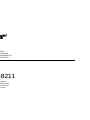 1
1
-
 2
2
-
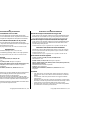 3
3
-
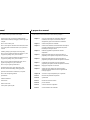 4
4
-
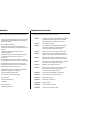 5
5
-
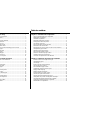 6
6
-
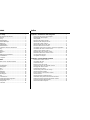 7
7
-
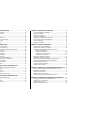 8
8
-
 9
9
-
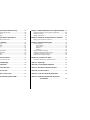 10
10
-
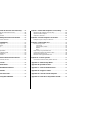 11
11
-
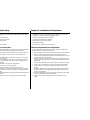 12
12
-
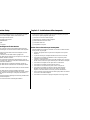 13
13
-
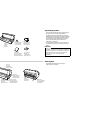 14
14
-
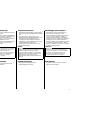 15
15
-
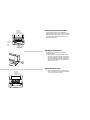 16
16
-
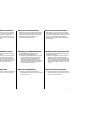 17
17
-
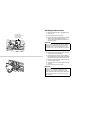 18
18
-
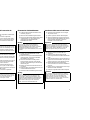 19
19
-
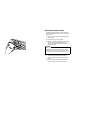 20
20
-
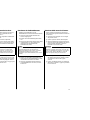 21
21
-
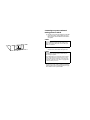 22
22
-
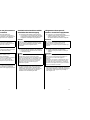 23
23
-
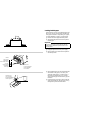 24
24
-
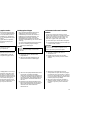 25
25
-
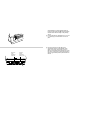 26
26
-
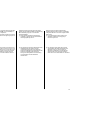 27
27
-
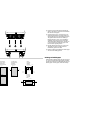 28
28
-
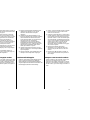 29
29
-
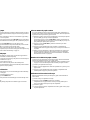 30
30
-
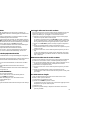 31
31
-
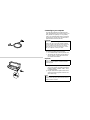 32
32
-
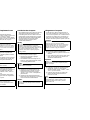 33
33
-
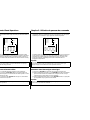 34
34
-
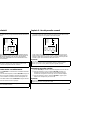 35
35
-
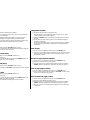 36
36
-
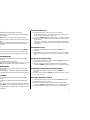 37
37
-
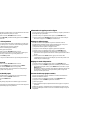 38
38
-
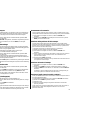 39
39
-
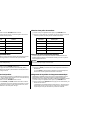 40
40
-
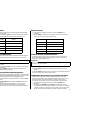 41
41
-
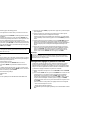 42
42
-
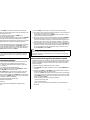 43
43
-
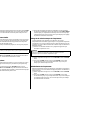 44
44
-
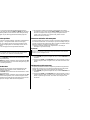 45
45
-
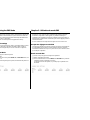 46
46
-
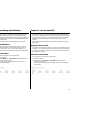 47
47
-
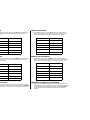 48
48
-
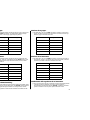 49
49
-
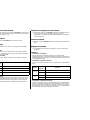 50
50
-
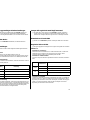 51
51
-
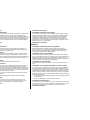 52
52
-
 53
53
-
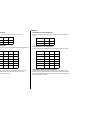 54
54
-
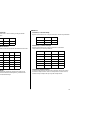 55
55
-
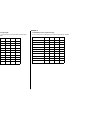 56
56
-
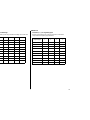 57
57
-
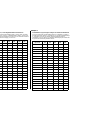 58
58
-
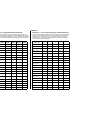 59
59
-
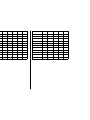 60
60
-
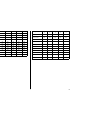 61
61
-
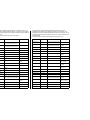 62
62
-
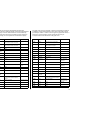 63
63
-
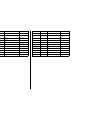 64
64
-
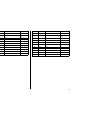 65
65
-
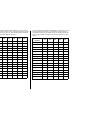 66
66
-
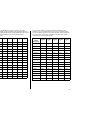 67
67
-
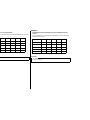 68
68
-
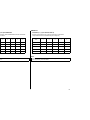 69
69
-
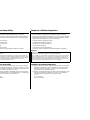 70
70
-
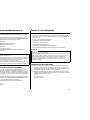 71
71
-
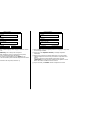 72
72
-
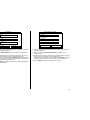 73
73
-
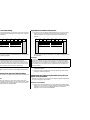 74
74
-
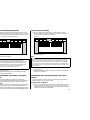 75
75
-
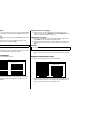 76
76
-
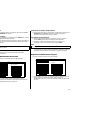 77
77
-
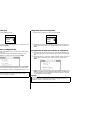 78
78
-
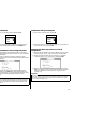 79
79
-
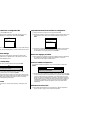 80
80
-
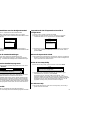 81
81
-
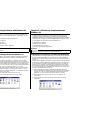 82
82
-
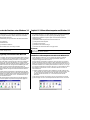 83
83
-
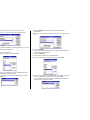 84
84
-
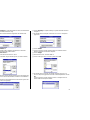 85
85
-
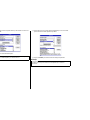 86
86
-
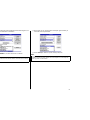 87
87
-
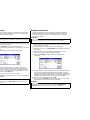 88
88
-
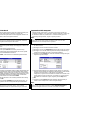 89
89
-
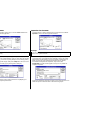 90
90
-
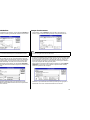 91
91
-
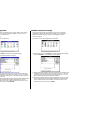 92
92
-
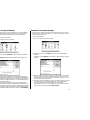 93
93
-
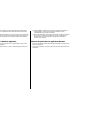 94
94
-
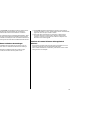 95
95
-
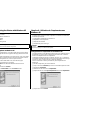 96
96
-
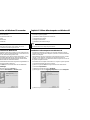 97
97
-
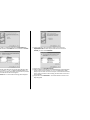 98
98
-
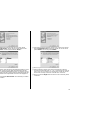 99
99
-
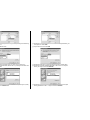 100
100
-
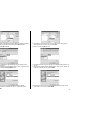 101
101
-
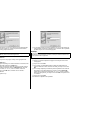 102
102
-
 103
103
-
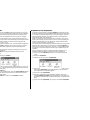 104
104
-
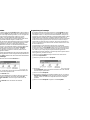 105
105
-
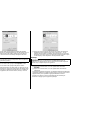 106
106
-
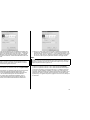 107
107
-
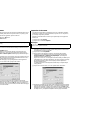 108
108
-
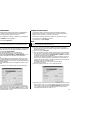 109
109
-
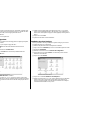 110
110
-
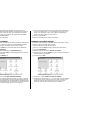 111
111
-
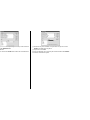 112
112
-
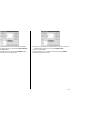 113
113
-
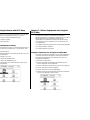 114
114
-
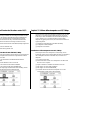 115
115
-
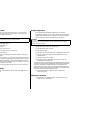 116
116
-
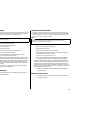 117
117
-
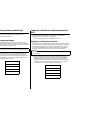 118
118
-
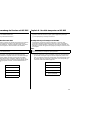 119
119
-
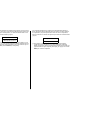 120
120
-
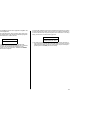 121
121
-
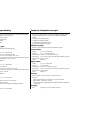 122
122
-
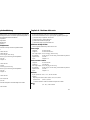 123
123
-
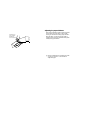 124
124
-
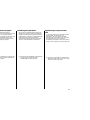 125
125
-
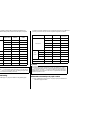 126
126
-
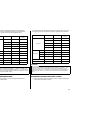 127
127
-
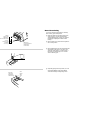 128
128
-
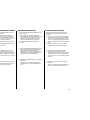 129
129
-
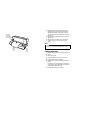 130
130
-
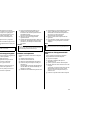 131
131
-
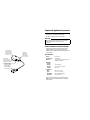 132
132
-
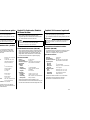 133
133
-
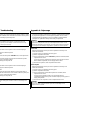 134
134
-
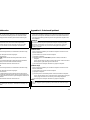 135
135
-
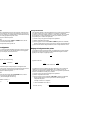 136
136
-
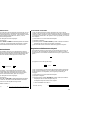 137
137
-
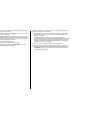 138
138
-
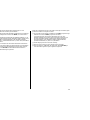 139
139
-
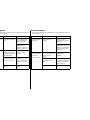 140
140
-
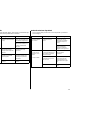 141
141
-
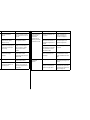 142
142
-
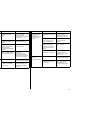 143
143
-
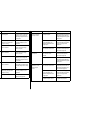 144
144
-
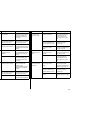 145
145
-
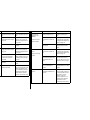 146
146
-
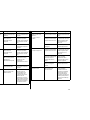 147
147
-
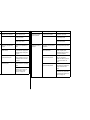 148
148
-
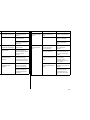 149
149
-
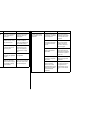 150
150
-
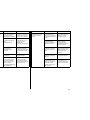 151
151
-
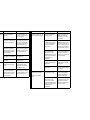 152
152
-
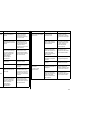 153
153
-
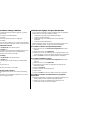 154
154
-
 155
155
-
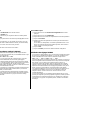 156
156
-
 157
157
-
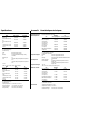 158
158
-
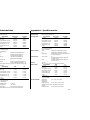 159
159
-
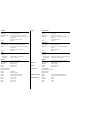 160
160
-
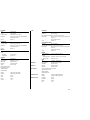 161
161
-
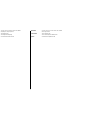 162
162
-
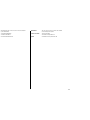 163
163
-
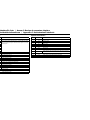 164
164
-
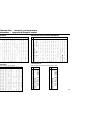 165
165
-
 166
166
-
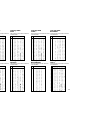 167
167
-
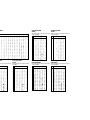 168
168
-
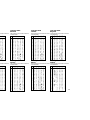 169
169
-
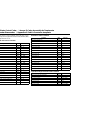 170
170
-
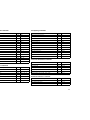 171
171
-
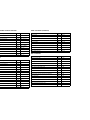 172
172
-
 173
173
-
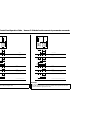 174
174
-
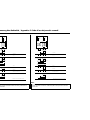 175
175
-
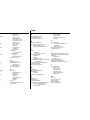 176
176
-
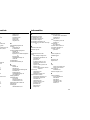 177
177
-
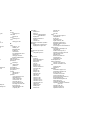 178
178
-
 179
179
-
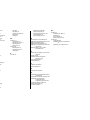 180
180
-
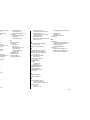 181
181
-
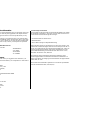 182
182
Star Micronics LC-8211 Manuale utente
- Categoria
- Stampanti per etichette
- Tipo
- Manuale utente
in altre lingue
- English: Star Micronics LC-8211 User manual
- français: Star Micronics LC-8211 Manuel utilisateur
- Deutsch: Star Micronics LC-8211 Benutzerhandbuch
Documenti correlati
-
Star Micronics LC-100+ COLOUR Manuale utente
-
Star Micronics LC-7211 Manuale utente
-
Star Micronics LC-4511 Manuale utente
-
Star Micronics LC-90 Manuale utente
-
Star Micronics LC-240 Manuale utente
-
Star Micronics LC-240 Manuale utente
-
Star Micronics PT-10Q Manuale utente
-
Star Micronics Printer LC-90 Manuale utente
-
Star Micronics 232C Manuale utente
-
Star Micronics SLIP SP298 Manuale utente
Altri documenti
-
Epson LC-7211 Manuale utente
-
TALLY T2130-9 Manuale del proprietario
-
TallyGenicom T2340/24 Manuale del proprietario
-
Epson LQ-300+II Guida Rapida
-
Printek PrintMaster 860 Manuale utente
-
Panasonic KXP3200 Istruzioni per l'uso
-
Tally Dascom T5040 Guida Rapida
-
TallyGenicom 6600 Series User’s Manual & Quick Start Guide
-
Printronix P8000 User's Setup Guide
-
Epson LX-300 Manuale utente