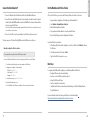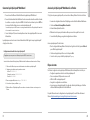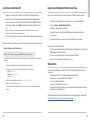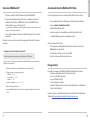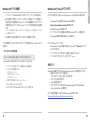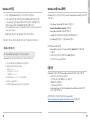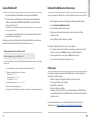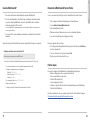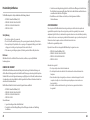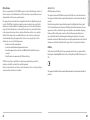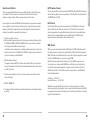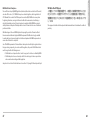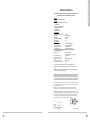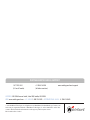Watchguard Q6G-AP300 Manuale utente
- Categoria
- Router
- Tipo
- Manuale utente
Questo manuale è adatto anche per

WatchGuard® Technologies, Inc.
Quick Start Guide
WatchGuard
®
AP
AP300
快速入门指南
Guide de démarrage rapide
Kurzanleitung
Guida introduttiva
クイックスタート・ガイド
빠른 시작 가이드
Guía Rápida
Guia de início rápido
快速設定手冊

Connect the WatchGuard AP
English
1. Connect an Ethernet cable to the Ethernet interface on the WatchGuard AP device.
2. Connect the other end of the Ethernet cable to your network, or directly to a trusted or optional
Firebox interface with DHCP enabled. You must enable DHCP on the network or Firebox interface
where you connect the AP device.
If you do not use DHCP on your network, manually congure the IP address for the AP device as described below before you
connect the AP device to your network.
3. If you do not use PoE, connect a power adapter to your AP device and a power source.
The device powers on. The Power/Status light ashes when the AP device is ready to pair.
1
Pair the WatchGuard AP with a Firebox
If this is your rst AP device, you must enable the Gateway Wireless Controller on the Firebox.
1. Open your Firebox conguration in Policy Manager or the Fireware Web UI.
2. Select Network > Gateway Wireless Controller.
3. Enable the Gateway Wireless Controller.
4. Set a passphrase the Firebox will use to connect to paired AP devices.
5. If you use Policy Manager, save the conguration to the Firebox.
To pair the AP device to your Firebox
1. In the Gateway Wireless Controller conguration, on the Access Points tab, click Refresh to discover
the AP device.
2. Select the unpaired Access Point and click Pair.
3. Type the default AP device passphrase: wgwap
Next Steps
To complete your WatchGuard AP conguration, use the Gateway Wireless Controller to:
• Congure AP device radio and security settings.
• Create one or more SSIDs for your wireless network.
• Assign the SSID to your AP device.
• Save the conguration to your Firebox.
• Verify that your AP device is online in Firebox System Manager or the Web UI Gateway Wireless
Controller Dashboard.
For more information about how to set up your AP device, see the Fireware Help at
http://www.watchguard.com/wgrd-help/documentation/overview.
2
Manually congure the AP device address
Connect to the WatchGuard AP device web UI to manually assign the AP device a static IP address.
1. Use an Ethernet cable to directly connect your computer to the AP device.
2. Congure your computer to use these settings:
IP address: 192.168.1.2
Subnet mask: 255.255.255.0
Gateway: 192.168.1.1
3. In a web browser, type: https://192.168.1.1
4. Type the default password: wgwap
5. Set the IP address of the AP device to an address on the same subnet as your Firebox.
Only complete this process if you do not use DHCP on your network.

简体中文
17 18
如果这是您的第一台 AP 设备,您必须开启 Firebox 设备上的 Gateway Wireless Controller(无线网关控制器)。
1. 在 Policy Manager(策略管理器)或 Fireware Web UI(固件网络用户界面)上进行 Firebox 配置。
2. 选择 Network> Gateway Wireless Controller。
3. 开启 Gateway Wireless Controller。
4. 为 Firebox 设置一个用于与AP设备配对的密码短语。
5. 如果您使用 Policy Manager,将这一配置保存到 Firebox 上。
将AP设备与 Firebox 设备配对
1. 在配置 Gateway Wireless Controller 时,在 Access Points 选项卡上,点击 Refresh 以发现 AP 设备。
2. 选择未配对的 Access Point,点击 Pair。
3. 输入 AP 设备的默认密码短语:wgwap
后续步骤
要完成 WatchGuard AP 设备的配置,您需要使用 Gateway Wireless Controller:
• 配置 AP 设备的无线电和安全设置。
• 创建一个或多个无线网络 SSID。
• 分配一个 SSID 给您的 AP 设备。
• 将这一配置保存到 Firebox 上。
•
在 Firebox 系统管理器或 Web UI Gateway Wireless Controller Dashboard 上确认您的 AP 设
备已联网。
欲了解更多关于如何设置您的 AP 设备的信息,请访问固件帮助文档,网址为
http://www.watchguard.com/wgrd-help/documentation/overview。
连接 WatchGuard AP 设备
1. 将以太网电缆连到 WatchGuard AP 设备的以太网接口。
2. 将以太网电缆的另一端连接到网络,或者直接连到已开启 DHCP 的受信或可选 Firebox 接口。
在连接 AP 设备时,网络或 Firebox 接口必须开启 DHCP。
如果您的网络没有使用
DHCP
,在将
AP
设备连接到网络前,请按照下述方法为
AP
设备手动配置一个 IP 地址。
3. 如果您没有使用 PoE,请用电源适配器与 AP 设备和电源相连。
这时设备处于开机状态。当 AP 设备已准备好配对时,Power/Status 指示灯会闪烁。
将 WatchGuard AP 与 Firebox 配对
手动配置 AP 设备地址
连接到 WatchGuard AP 设备的 Web UI,给 AP 设备手动分配一个静态 IP 地址。
1. 用以太网电缆直接将您的计算机与 AP 设备相连。
2. 将您的计算机配置为使用以下设置:
IP 地址:192.168.1.2
子网掩码:255.255.255.0
网关:192.168.1.1
3. 打开网络浏览器,输入:https://192.168.1.1
4. 输入默认密码:wgwap
5. 将 AP 设备的 IP 地址设置为 Firebox 设备所在子网的 IP 地址。
只有当您的网络没有使用 DHCP 时,才需要进行这一设置。

Congurez manuellement l'adresse du périphériqueAP
Connectez l'interface utilisateur Web du périphériqueAP WatchGuard an de lui attribuer manuellement une adresse IP statique.
1. Utilisez un câble Ethernet pour connecter directement votre ordinateur au périphériqueAP.
2. Congurez votre ordinateur avec les paramètres suivants:
AdresseIP: 192.168.1.2
Masque de sous-réseau: 255.255.255.0
Passerelle: 192.168.1.1
3. Dans un navigateur Web, saisissez: https://192.168.1.1
4. Saisissez le mot de passe par défaut: wgwap
5. Dénissez l'adresse IP du périphériqueAP sur une adresse se trouvant sur le même sous-réseau que votre
Firebox.
S'il s'agit de votre premier périphériqueAP, vous devez activer le Gateway Wireless Controller sur le Firebox.
1. Ouvrez votre conguration Firebox dans Policy Manager ou dans l'interface utilisateur Web Fireware.
2. Sélectionnez Network > Gateway Wireless Controller.
3. Activez le Gateway Wireless Controller.
4. Dénissez le mot de passe que le Firebox va utiliser pour connecter les points d'accès associés.
5. Si vous utilisez Policy Manager, enregistrez la conguration sur le Firebox.
Associer le périphérique AP à votre Firebox
1. Dans la conguration Gateway Wireless Controller, dans l'onglet Access Points, cliquez sur Refresh
pour acher le périphérique AP.
2. Sélectionnez le périphérique AP non associé et cliquez sur Pair.
3. Saisissez le mot de passe par défaut du périphériqueAP: wgwap
Étapes suivantes
Pour naliser la conguration de votre périphérique AP WatchGuard, utilisez le Gateway Wireless Controller pour:
• Congurer les paramètres radio et de sécurité du périphériqueAP.
• Créer un ou plusieurs SSID pour votre réseau sans l.
• Aecter le SSID à votre périphériqueAP.
• Enregistrer la conguration sur votre Firebox.
• Assurez-vous que votre périphériqueAP est en ligne dans Firebox System Manager ou l'interface
utilisateur Web Gateway Wireless Controller Dashboard.
Pour plus d'informations sur la conguration de votre périphérique AP, consultez l'aide de Fireware à
l'adresse http://www.watchguard.com/wgrd-help/documentation/overview.
Français
3 4
Connectez le périphériqueAP WatchGuard
1. Connectez un câble Ethernet à l'interface Ethernet du périphériqueAP WatchGuard.
2. Connectez l'autre extrémité du câble Ethernet à votre réseau ou directement à une interface Firebox
de conance ou en option où le protocole DHCP est activé. Vous devez activer le protocole DHCP sur
le réseau ou l'interface Firebox où vous connectez le périphériqueAP.
Si vous n'utilisez pas le protocoleDHCP sur votre réseau, congurez manuellement l'adresseIP du périphériqueAP comme décrit
ci-dessous avant de le connecter à votre réseau.
3. Si vous n'utilisez pas PoE, connectez un adaptateur secteur à votre périphériqueAP et à une source
d'alimentation.
Le périphérique se met sous tension. Le témoin d'alimentation/d'état clignote lorsque le périphériqueAP
est prêt pour l'association.
Associez le périphériqueAP WatchGuardà un Firebox
N'appliquez ce processus que si vous n'utilisez pas le protocole DHCP sur votre réseau.

Deutsch
5 6
Anschließen eines WatchGuard AP
1. Schließen Sie ein Ethernet-Kabel an die Ethernet-Schnittstelle des WatchGuard AP-Geräts an.
2. Verbinden Sie das andere Ende des Ethernet-Kabels mit Ihrem Netzwerk oder direkt mit einer
vertrauenswürdigen oder optionalen Firebox-Schnittstelle mit aktiviertem DHCP. Beim Herstellen
der Verbindung zum AP-Gerät muss DHCP für die Netzwerk- oder Firebox-Schnittstelle aktiviert
sein.
Wenn Sie nicht DHCP im Netzwerk verwenden, kongurieren Sie die IP-Adresse für das AP-Gerät manuell wie unten
beschrieben, bevor Sie das AP-Gerät an das Netzwerk anschließen.
3. Wenn Sie nicht PoE verwenden, verbinden Sie das AP-Gerät über ein Netzteil mit einer Stromquelle.
Das Gerät wird eingeschaltet. Die Energie-/Statusleuchte blinkt, wenn das AP-Gerät bereit zum Koppeln ist.
Koppeln Sie das WatchGuard AP-Gerät mit einer Firebox
Wenn dies Ihr erstes AP-Gerät ist, müssen Sie den Gateway Wireless Controller für die Firebox aktivieren.
1. Önen Sie Ihre Firebox-Konguration im Policy Manager oder in der Fireware-Weboberäche.
2. Wählen Sie Network > Gateway Wireless Controller aus.
3. Aktivieren Sie den Gateway Wireless Controller.
4. Legen Sie ein Kennwort fest, das die Firebox für Verbindungen mit gekoppelten AP-Geräten
verwenden soll.
5. Wenn Sie den Policy Manager verwenden, speichern Sie die Konguration in der Firebox.
So koppeln Sie das AP-Gerät mit der Firebox:
1. Klicken Sie in der Gateway Wireless Controller-Konguration auf der Registerkarte Access Points auf
Refresh, damit das AP-Gerät erkannt wird.
2. Wählen Sie den nicht gekoppelten Access Point aus und klicken Sie auf Pair.
3. Geben Sie das Standardkennwort für das AP-Gerät ein: wgwap
Weitere Schritte
Um die WatchGuard AP-Konguration abzuschließen, führen Sie mit dem Gateway Wireless Controller
Folgendes aus:
• Kongurieren Sie die Funk- und Sicherheitseinstellungen für das AP-Gerät.
• Erstellen Sie eine oder mehrere SSIDs für das WiFi-Netzwerk.
• Weisen Sie dem AP-Gerät die SSID zu.
• Speichern Sie die Konguration in der Firebox.
• Überprüfen Sie in Firebox System Manager oder in der Weboberäche Gateway Wireless Controller
Dashboard, ob das AP-Gerät online ist.
Weitere Informationen zum Einrichten des AP-Geräts nden Sie in der Fireware-Hilfe unter folgender URL:
http://www.watchguard.com/wgrd-help/documentation/overview
Manuelles Kongurieren der AP-Geräteadresse
Stellen Sie die Verbindung zur Weboberäche des WatchGuard AP-Geräts her, um ihm manuell eine statische IP-Adresse
zuzuweisen.
1. Verbinden Sie das AP-Gerät mit einem Ethernet-Kabel direkt mit dem Computer.
2. Kongurieren Sie den Computer so, dass folgende Einstellungen verwendet werden:
IP-Adresse: 192.168.1.2
Subnetzmaske: 255.255.255.0
Gateway: 192.168.1.1
3. Önen Sie einen Webbrowser und geben Sie https://192.168.1.1 ein.
4. Geben Sie das Standardkennwort wgwap ein.
5. Verwenden Sie als IP-Adresse des AP-Geräts eine IP-Adresse, die sich im selben Subnetz bendet wie die
Firebox.
Führen Sie diese Schritte nur durch, wenn Sie nicht DHCP in Ihrem Netzwerk verwenden.

Se si tratta del primo dispositivo AP, è necessario abilitare il Gateway Wireless Controller su Firebox.
1. Aprire la congurazione di Firebox in Policy Manager o nell’interfaccia utente web di Fireware.
2. Selezionare Network > Gateway Wireless Controller.
3. Abilitare il Gateway Wireless Controller.
4. Impostare la passphrase che Firebox utilizzerà per connettersi ai dispositivi AP associati.
5. Se si utilizza Policy Manager, selezionare la congurazione su Firebox.
Associazione del dispositivo AP a Firebox
1. Nella congurazione del Gateway Wireless Controller, sulla scheda Access Points, fare clic su
Refresh per rilevare il dispositivo AP.
2. Selezionare l’Access Point non associato e fare clic su Pair.
3. Digitare la passphrase predenita del dispositivo AP: wgwap
Passaggi successivi
Per completare la congurazione di WatchGuard AP, utilizzare il Gateway Wireless Controller per:
• Congurare la radio del dispositivo AP e le impostazioni di sicurezza.
• Creare uno o più SSID per la rete wireless.
• Assegnare l’SSID al dispositivo AP.
• Salvare la congurazione su Firebox.
• Vericare che il dispositivo AP in uso sia in linea in Firebox System Manager o in Web UI Gateway
Wireless Controller Dashboard.
Per ulteriori informazioni sulla modalità di impostazione del dispositivo AP, vedere la Guida di Fireware
all’indirizzo http://www.watchguard.com/wgrd-help/documentation/overview.
Italiano
7 8
Connessione di WatchGuard AP
1. Collegare un cavo Ethernet all’interfaccia Ethernet sul dispositivo WatchGuard AP.
2. Collegare l’altra estremità del cavo Ethernet alla rete in uso o direttamente a un’interfaccia
attendibile o Firebox facoltativa con DHCP abilitato. È necessario abilitare DHCP sulla rete o
l’interfaccia Firebox in cui si connette il dispositivo AP.
Se non si utilizza il protocollo DHCP sulla rete, congurare manualmente l’indirizzo IP per il dispositivo AP come descritto di
seguito prima di collegare il dispositivo AP alla rete.
3. Se non si utilizza un adattatore PoE, collegare un alimentatore al dispositivo AP e a una fonte di
alimentazione.
Il dispositivo si accende. La spia di accensione/stato lampeggia quando il dispositivo AP è pronto per
l’associazione.
Associazione del dispositivo WatchGuard AP a Firebox
Congurazione manuale dell’indirizzo del dispositivo AP
Eseguire la connessione all’interfaccia utente web del dispositivo WatchGuard AP per assegnare manualmente un
indirizzo IP statico al dispositivo AP.
1. Utilizzare un cavo Ethernet per collegare direttamente il computer al dispositivo AP.
2. Congurare il computer con le seguenti impostazioni:
Indirizzo IP: 192.168.1.2
Subnet mask: 255.255.255.0
Gateway: 192.168.1.1
3. In un browser web, digitare: https://192.168.1.1
4. Digitare la password predenita: wgwap
5. Impostare l’indirizzo IP del dispositivo AP in modo che corrisponda a un indirizzo sulla stessa subnet di
Firebox.
Completare questa procedura unicamente se non si utilizza il protocollo DHCP sulla rete.

AP デバイスを初めてお使いの場合、Firebox で [Gateway Wireless Controller] を有効にする必要があります。
1. Policy Manager の Firebox 設定、またはFireware Web UI を開きます。
2. [Network] > [Gateway Wireless Controller]の順に選択します。
3. [Gateway Wireless Controller]を有効 にします。
4. ペアリングした AP デバイスに接続する際に使用する、 Firebox のパスフレーズを設定します。
5. Policy Manager を使用する場合は、設定を Firebox に 保 存 し ま す 。
AP デバイスを Firebox に ペアリング する
1. [Gateway Wireless Controller] で設定する場合は、[Access Points] タブで [Refresh] をクリックして
AP デバイスを探します。
2. ペアリングされていないアクセスポイントを選択して、[Pair] をクリックします。
3. デフォルトの AP デバイスのパスフレーズを入力します。 「 wgwap 」
次 のステップ
WatchGuard AP の設定を完了するには、[Gateway Wireless Controller] で以下の操作を行ってください。
• 無線 AP デバイスとセキュリティを設定します。
• ワイヤレス ネットワーク用に、SSID を一つ以上作成します。
• AP デバイスに SSID を割り当てます。
• Firebox に設定を保存します。
• AP デバイスがオンラインであることを、Firebox System Manager または、Web UI Gateway
Wireless Controller Dashboard で確認します。
AP デバイス設定の詳細については、下記 URL の Fireware Help を参照してください。
http://www.watchguard.com/wgrd-help/documentation/overview
日本語
13 14
WatchGuard AP デバイスの 接 続
1. イーサネット ケーブルを WatchGuard AP デバイスのイーサネット インターフェイスに接続します。
2. DHCP を有効にした状態で、イーサネット ケーブルのもう一方の端をネットワークに接続するか、
安全性のある(または選択可能な) Firebox インターフェイスに直 接接続してください。AP デバイ
スを接続する際は、ネットワークまたは、Firebox インターフェイスで DHCP を有効にする必要があ
ります。
ネットワークで
DHCP
を使わない場合、
AP
デバイスをネットワークに接続する前に、下記の要領で
AP
デバイスの
IP
アド
レスを手動で設定してください。
3. PoE を使用しない場合には、電源アダプターで AP デバイスと電源をつなぎます。
デバイスの電源がオンになります。AP デバイスがペアリングできる状態になると、 Power/Status ライトが
点滅します。
WatchGuard AP と Firebox を ペアリング する
AP デバイスのアドレスを手動で設定
WatchGuard AP Web UI に接続し、手動で AP デバイスに 静的 IP アドレスを割り当てます。
1. イーサネット ケーブルを使い、コンピュータを直接 AP デバイスに接続します。
2. コンピュータに下記の設定を行います。
IP アドレス: 192.168.1.2
サブネット マスク: 255.255.255.0
ゲ ートウェイ : 192.168.1.1
3. ウェブブラウザで下記を入力します。 https://192.168.1.1
4. デフォルトのパスワード「wgwap」を 入 力 し ま す 。
5. AP デバイスの IP アドレスを Firebox と同じサブネット上のアドレスに設定します。
ネットワーク上で DHCP を使わない場合には、このプロセスのみを行ってください。

한국어
15 16
WatchGuard AP가 처음 사용하는 AP 장치라면 Firebox에서 Gateway Wireless Controller를 사용하도록 설
정해야 합니다.
1. Policy Manager나 Fireware Web UI에서 Firebox 구성을 엽니다.
2. Network > Gateway Wireless Controller를 선택합니다.
3. Gateway Wireless Controller를 사용하도록 설정합니다.
4. Firebox에서 페어링된 AP 장치에 연결할 때 사용할 암호를 설정합니다.
5. Policy Manager를 사용할 경우, 구성을 Firebox에 저장합니다.
AP 장치를 Firebox에 페어링하려면
1. Gateway Wireless Controller 구성의 Access Points 탭에서 Refresh를 클릭하여 AP 장치를
검색합니다.
2. 페어링되지 않은 액세스 포인트를 선택하고 Pair를 클릭합니다.
3. 기본 AP 장치 암호 wgwap를 입력합니다.
다음 단계
WatchGuard AP 구성을 완료하려면 Gateway Wireless Controller를 사용하여 다음을 수행합니다.
• AP 장치 라디오 및 보안 설정을 구성합니다.
• 무선 네트워크에 사용할 SSID를 하나 이상 생성합니다.
• SSID를 AP 장치에 할당합니다.
• 구성을 Firebox에 저장합니다.
• Firebox System Manager 또는 Web UI Gateway Wireless Controller Dashboard에서 AP 장치가
온라인 상태인지 확인합니다.
AP 장치를 설정하는 방법에 대한 자세한 내용은 Fireware 도움말
(http://www.watchguard.com/wgrd-help/documentation/overview)을 참조하십시오.
WatchGuard AP 연결 WatchGuard AP와 Firebox 페어링
수동으로 AP 장치 주소 구성
WatchGuard AP 장치 웹 UI에 연결하여 AP 장치에 수동으로 정적 IP 주소를 할당하십시오.
1. 이더넷 케이블을 사용하여 컴퓨터를 AP 장치에 직접 연결합니다.
2. 다음 설정을 사용하도록 컴퓨터를 구성합니다.
IP 주소: 192.168.1.2
서브넷 마스크: 255.255.255.0
게이트웨이: 192.168.1.1
3. 웹 브라우저에서 https://192.168.1.1을 입력합니다.
4. 기본 암호 wgwap를 입력합니다.
5. AP 장치의 IP 주소를 Firebox와 동일한 서브넷의 주소로 설정합니다.
네트워크에서 DHCP를 사용하지 않을 경우, 이 프로세스만 완료하십시오.
1. 이더넷 케이블을 WatchGuard AP 장치의 이더넷 인터페이스에 연결합니다.
2. 이더넷 케이블의 다른 쪽을 네트워크에 연결하거나 DHCP를 사용하도록 설정된 신뢰할
수 있는 Firebox 또는 옵션인 Firebox 인터페이스에 직접 연결합니다. AP 장치를 연결하는
네트워크나 Firebox 인터페이스에서 DHCP를 사용하도록 설정해야 합니다.
네트워크에서
DHCP
를 사용하지 않을 경우,
AP
장치를 네트워크에 연결하기 전에 아래 설명된 대로
AP
장치의
IP
주소를 수동으로 구성하십시오
.
3. PoE를 사용하지 않을 경우, 전원 어댑터를 AP 장치와 전원에 연결합니다.
장치의 전원이 켜집니다. AP 장치가 페어링할 준비가 되면 전원/상태 표시등이 깜박입니다.

Español
9 10
Si este es su primer dispositivo AP, debe activar el controlador inalámbrico de puerta de enlace en el Firebox.
1. Abra la conguración de su Firebox en Policy Manager o la interfaz de usuario web de Fireware.
2. Seleccione Network > Gateway Wireless Controller.
3. Active el controlador inalámbrico de puerta de enlace.
4. Establezca una contraseña que el Firebox usará para conectarse a los dispositivos AP que se
establezcan como par.
5. Si usa Policy Manager, guarde la conguración en el Firebox.
Para congurar el dispositivo AP y su Firebox como pares, haga lo siguiente:
1. En la conguración del controlador inalámbrico de puerta de enlace, en la pestaña Access Points
(Puntos de acceso), haga clic en Refresh (Actualizar) para descubrir el dispositivo AP.
2. Seleccione el punto de acceso sin par y haga clic en Pair (Establecer como par).
3. Ingrese la contraseña predeterminada del dispositivo AP: wgwap
Próximos pasos
Para completar la conguración de su dispositivo AP de WatchGuard, use el controlador inalámbrico de
puerta de enlace para hacer lo siguiente:
• Establecer la conguración de seguridad y congurar la radio del dispositivo AP
• Crear una o varias SSID para su red inalámbrica
• Asignar la SSID a su dispositivo AP
• Guardar la conguración de su Firebox
• Verique que su dispositivo AP está en línea en Firebox System Manager o la Web UI (interfaz de
usuario web) Gateway Wireless Controller Dashboard (Panel de control del controlador inalámbrico
de puerta de enlace).
Para obtener más información sobre cómo congurar su dispositivo AP, consulte Fireware Help
(Ayuda de Fireware) en http://www.watchguard.com/wgrd-help/documentation/overview.
Conecte el WatchGuard AP
1. Conecte un cable Ethernet a la interfaz de Ethernet en el dispositivo AP de WatchGuard.
2. Conecte el otro extremo del cable Ethernet a su red o directamente a una interfaz de Firebox
conable u opcional habilitada para DHCP. Debe habilitar DHCP en la red o interfaz de Firebox
donde conecte el dispositivo AP.
Si no usa DHCP en su red, congure manualmente la dirección IP para el dispositivo AP como se describe a continuación antes
de conectar el dispositivo AP a su red.
3. Si no usa alimentación a través de Ethernet (PoE), conecte un adaptador de alimentación entre su
dispositivo AP y la fuente de alimentación.
El dispositivo se encenderá. La luz indicadora de Power/Status (Encendido/Estado) se enciende de forma
intermitente cuando el dispositivo AP está listo para el establecimiento como par.
Establezca AP de WatchGuard con Firebox como par
Congure manualmente la dirección del dispositivo AP
Conéctese a la interfaz de usuario del dispositivo AP de WatchGuard para asignar manualmente una dirección IP estática
al dispositivo AP.
1. Use un cable Ethernet para conectar su computadora directamente al dispositivo AP.
2. Congure su computadora para que use estos parámetros:
Dirección IP: 192.168.1.2
Máscara de subred: 255.255.255.0
Puerta de enlace: 192.168.1.1
3. En un explorador web, ingrese: https://192.168.1.1
4. Ingrese la contraseña predeterminada: wgwap
5. Congure la dirección IP del dispositivo AP con los datos de una dirección en la misma subred que su Firebox.
Solamente complete este proceso si no usa DHCP en su red.

Se este é o seu primeiro dispositivo AP, é preciso ativar o Gateway Wireless Controller no Firebox.
1. Abra a conguração do Firebox no Policy Manager ou na IU web do Fireware.
2. Selecione Network > Gateway Wireless Controller.
3. Ative o Gateway Wireless Controller.
4. Dena uma senha que o Firebox usará para se conectar aos dispositivos AP pareados.
5. Se você usar o Policy Manager, salve a conguração no Firebox.
Para parear o dispositivo AP com o Firebox
1. Nas congurações do Gateway Wireless Controller, na guia Access Points, clique em Refresh para
descobrir o dispositivo AP.
2. Selecione o Ponto de acesso não pareado e clique em Pair.
3. Digite a senha padrão dos dispositivos AP: wgwap
Próximas etapas
Para concluir a conguração do WatchGuard AP, use o Gateway Wireless Controller para:
• Denir as congurações de rádio e segurança do dispositivo AP.
• Criar um ou mais SSIDs para a rede sem o.
• Atribuir o SSID ao dispositivo AP.
• Salvar a conguração no Firebox.
• Verique se o dispositivo AP está on-line no Firebox System Manager ou em IU Web Gateway
Wireless Controller Dashboard.
Para obter mais informações sobre como congurar o dispositivo AP, consulte a Ajuda do Fireware em
http://www.watchguard.com/wgrd-help/documentation/overview.
Português
11 12
Conecte o WatchGuard AP
1. Conecte um cabo Ethernet na interface Ethernet do dispositivo WatchGuard AP.
2. Conecte a outra extremidade do cabo Ethernet à rede ou diretamente a uma interface Firebox
opcional ou conável com DHCP ativado. Será preciso ativar o DHCP na rede ou na interface
Firebox onde o dispositivo AP for conectado.
Se você não usa DHCP na rede, congure manualmente o endereço IP do dispositivo AP como descrito abaixo antes de
conectar o dispositivo AP à rede.
3. Se você não usa PoE, conecte um adaptador de alimentação ao dispositivo AP e a uma fonte de
alimentação.
O dispositivo será ligado. A luz Power/Status pisca quando o dispositivo AP está pronto para ser pareado.
Pareamento do WatchGuard AP com um Firebox
Conguração manual do endereço do dispositivo AP
Conecte na IU web do dispositivo WatchGuard AP para atribuir manualmente um endereço IP estático ao AP.
1. Use um cabo Ethernet para conectar o computador diretamente ao dispositivo AP.
2. Congure o computador para usar estas congurações:
Endereço IP: 192.168.1.2
Máscara de sub-rede: 255.255.255.0
Gateway: 192.168.1.1
3. Em um navegador, digite: https://192.168.1.1
4. Digite a senha padrão: wgwap
5. Congure o endereço IP do dispositivo AP na mesma sub-rede do Firebox.
Execute esse processo somente se não usar DHCP na rede.

若這是您的第一個AP裝置,您必須啟用Firebox上的Gateway Wireless Controller(閘道無線控制器)。
1. 在Policy Manager(原則管理員)或Fireware Web UI中開啟您的Firebox 設定。
2. 選取 Network > Gateway Wireless Controller。
3. 啟用Gateway Wireless Controller (閘道無線控制器)。
4. 設定Firebox 將用來連接到已配對之AP 裝置的密碼。
5. 若您使用Policy Manager(原則管理員),請儲存對Firebox 所做的設定。
將AP 裝置與您的Firebox配對
1. 在 Gateway Wireless Controller (閘道無線控制器)設定中的[Access Points] (無線基地台)索引標
籤上,按一下[Refresh] (重新整理) 以搜尋AP裝置。
2. 選取尚未配對的 Access Point (無線基地台),並按一下[Pair](配對)。
3. 輸入AP 裝置預設密碼:wgwap
接下來的步驟
若要完成您的WatchGuard AP設定,請使用Gateway Wireless Controller(閘道無線控制器):
• 設定 AP 裝置無線電波與安全性設定。
• 為您的無線網路建立一或多個 SSID。
• 將SSID指派給您的AP 裝置。
• 儲存對Firebox 所做的設定。
• 在Firebox System Manager (Firebox 系統管理員)或 Web UI Gateway Wireless Controller
Dashboard(閘道無線控制器儀表板) 中確認您的AP裝置已連線。
如需有關如何設定AP裝置的詳細資訊,請參閱 Fireware 說明,網址是
http://www.watchguard.com/wgrd-help/documentation/overview。
繁體中文
19 20
連接 WatchGuard AP
1. 將乙太網路線連接到 WatchGuard AP 裝置的乙太網路介面。
2. 將乙太網路線的另一端連接到您的網路,或直接連接到已啟用DHCP 的信任或選用 Firebox 介
面。您必須在網路或您連接AP 裝置的 Firebox 介面上啟用 DHCP。
如果您的網路未使用
DHCP
,在您將
AP
裝置連接到網路之前,請依照下面敘述手動設定
AP
裝置的IP 位址。
3. 若您未使用PoE,請將變壓器連接到您的 AP 裝置與電源。
裝置的電源開啟,當AP 裝置預備配對時,Power/Status (電源/狀態)指示燈會閃爍。
將 WatchGuard AP 與 Firebox 配對
手動設定 AP 裝置位址
連接到 WatchGuard AP 裝置 Web UI,以手動為 AP 裝置指派靜態 IP 位址。
1. 使用乙太網路線直接將電腦連接到 AP 裝置。
2. 將電腦設定為使用以下設定:
IP 位址:192.168.1.2
子網路遮罩:255.255.255.0
閘道:192.168.1.1
3. 在網頁瀏覽器中,輸入:https://192.168.1.1
4. 輸入預設密碼:wgwap
5. 將 AP 裝置的 IP 位址設定為與您 Firebox 相同之子網路上的位址。
只有當您的網路未使用 DHCP 時,才需要完成此程序。

Product Safety Certications
Certications
The WatchGuard product is safety certied under the following standards:
• IEC 60950-1+Amd1 2nd Edition (2005)
• EN 60950-1:2006+A11+A1+A12+A2:2013
• EN 61000-3-2:2006+A1:2009+A2:2009
• EN 61000-3-3:2008
Safety Warning
• Do not place objects on the power cord.
• Do not obstruct the ventilation openings. These openings prevent overheating of the machine.
• Never push objects of any kind into slots or openings on this equipment. Making a contact with a
voltage point or shorting out a part may result in re or electrical shock.
• When removing or installing an appliance, follow the general installation safety instructions.
Disclaimer
WatchGuard shall not be held liable if the end user alters, modies, or repairs any WatchGuard
hardware appliance.
HINWEISE ZUR SICHERHEIT
Alle WatchGuard Produkte werden entwickelt und getestet, um strenge Sicherheitsanforderungen zu
erfüllen. Diese Anforderungen umfassen Produktsicherheit Zulassungen und andere globale Compliance-
Standards. Bitte lesen Sie die folgenden Anweisungen sorgfältig, bevor Sie das Produkt, und bezeichnen sie
als notwendig, um den sicheren Betrieb des Geräts zu gewährleisten. Weitere Informationen nden Sie in
der elektronischen Hardware Guide.
Die WatchGuard Produkt ist Sicherheit unter den folgenden Normen zertiziert:
• IEC 60950-1+Amd1 2nd Edition (2005)
• EN 60950-1:2006+A11+A1+A12+A2:2013
• EN 61000-3-2:2006+A1:2009+A2:2009
• EN 61000-3-3:2008
Sicherheitshinweis
• Legen Sie keine Gegenstände auf das Netzkabel.
• Verdecken Sie nicht die Lüftungsönungen. Diese Önungen verhindern eine Überhitzung
der Maschine
21 22
• Stecken Sie niemals Gegenstände jeglicher Art in die Schlitze oder Önungen des Geräts stecken.
Der Kontakt mit einem spannungsführenden Punkt oder das Kurzschließen eines Bauteils kann zu
einem Brand oder elektrischen Schlag führen.
• Beim Entfernen oder Installieren eines Gerätes, nach den allgemeinen Installation
Sicherheitshinweise.
AVISO DE SEGURIDAD
Todos los productos WatchGuard están diseñados y probados para satisfacer estrictos requisitos de
seguridad. Estos requisitos incluyen la homologación de productos de seguridad y otras normas de
cumplimiento global. Por favor, lea atentamente las siguientes instrucciones antes de utilizar el producto, y
se reeren a ellos como sea necesario para garantizar el funcionamiento seguro y continuo de su producto.
Información adicional se puede encontrar en la Guía del usuario electrónica.
Certicación de seguridad del producto
El producto tiene certicación de seguridad WatchGuard bajo las siguientes normas:
• IEC 60950-1+Amd1 2nd Edition (2005)
• EN 60950-1:2006+A11+A1+A12+A2:2013
• EN 61000-3-2:2006+A1:2009+A2:2009
• EN 61000-3-3:2008
Advertencia de seguridad
• No coloque objetos sobre el cable de alimentación.
• No obstruya las aberturas de ventilación. Estas aberturas evitan el sobrecalentamiento de
la máquina.
• Nunca introduzca objetos de ningún tipo en las ranuras o aberturas del equipo. El contacto
con puntos de voltaje o el cortocircuito de una pieza podría provocar un incendio o una
descarga eléctrica.
• Al extraer o instalar un electrodoméstico, siga las instrucciones generales de instalación
de seguridad.

Certications
23 24
FCC Certication
This device complies with part 15 of the FCC Rules. Operation is subject to the following two conditions: (1)
This device may not cause harmful interference, and (2) this device must accept any interference received,
including interference that may cause undesired operation.
This equipment has been tested and found to comply with the limits for a Class B digital device, pursuant
to part 15 of the FCC Rules. These limits are designed to provide reasonable protection against harmful
interference in a residential installation. This equipment generates, uses and can radiate radio frequency
energy and, if not installed and used in accordance with the instructions, may cause harmful interference
to radio communications. However, there is no guarantee that interference will not occur in a particular
installation. If this equipment does cause harmful interference to radio or television reception, which
can be determined by turning the equipment o and on, the user is encouraged to try to correct the
interference by one or more of the following measures:
• Reorient or relocate the receiving antenna.
• Increase the separation between the equipment and receiver.
• Connect the equipment into an outlet on a circuit dierent from that to which the receiver is
connected.
• Consult the dealer or an experienced radio/TV technician for help.
* FCC Caution: Any changes or modications not expressly approved by the party responsible for
compliance could void the user’s authority to operate this equipment.
This device is restricted to indoor use. This device and its antenna(s) must not be co-located or operating in
conjunction with any other antenna or transmitter.
IMPORTANT NOTE:
FCC Radiation Exposure Statement:
This equipment complies with FCC radiation exposure limits set forth for an uncontrolled environment.
This equipment should be installed and operated with minimum distance 22cm between the radiator &
your body.
Dieses Gerät wurde getestet und entspricht den Grenzwerten für ein Digitalgerät der Klasse A gemäß
Teil 15 der Federal Communications Commission (FCC) Regeln einhalten. Diese Grenzwerte sollen einen
angemessenen Schutz vor schädlichen Störungen, wenn das Gerät in einer kommerziellen Umgebung
betrieben wird. Dieses Gerät erzeugt, verwendet und kann Hochfrequenzenergie abstrahlen, und
wenn nicht installiert und in Übereinstimmung mit der Bedienungsanleitung, kann es Störungen im
Funkverkehr verursachen. Der Betrieb dieses Gerätes in einem Wohngebiet wird wahrscheinlich schädliche
Interferenzen in dem Fall muss der Benutzer die Störungen auf seine / ihre eigene Kosten zu beheben.
CE Notice
The CE symbol on your WatchGuard Technologies equipment indicates that it is in compliance with the
Electromagnetic Compatibility (EMC) directive and the Low Voltage Directive (LVD) of the European Union
(EU).
This equipment should be installed and operated with minimum distance 22cm between the radiator &
your body.

Certications
25 26
Industry Canada Certication
This device complies with Industry Canada’s licence-exempt RSSs. Operation is subject to the following
two conditions: (1) This device may not cause interference; and (2) This device must accept any
interference, including interference that may cause undesired operation of the device.
Le présent appareil est conforme aux CNR d’Industrie Canada applicables aux appareils radio exempts de
licence. L’exploitation est autorisée aux deux conditions suivantes : (1) l’appareil ne doit pas produire de
brouillage, et (2) l’utilisateur de l’appareil doit accepter tout brouillage radioélectrique subi, même si le
brouillage est susceptible d’en compromettre le fonctionnement.
1. This device is restricted to indoor use.
2. High Power Radars: High power radars are allocated as primary users (meaning they have priority) in
the 5250MHz to 5350MHz and 5650MHz to 5850MHz bands. These radars could cause interference
and/or damage to Wireless LAN devices used in Canada.
Les utilisateurs de radars de haute puissance sont désignés utilisateurs principaux (c.-à-d., qu’ils ont la
priorité) pour les bandes 5250 - 5350 MHz et 5650 - 5850 MHz. Ces radars pourraient causer du brouil-
lage et/ou des dommages aux dispositifs LAN-EL.
3. IC Radiation Exposure Statement:
This equipment complies with IC RSS-102 radiation exposure limits set forth for an uncontrolled en-
vironment. This equipment should be installed and operated with minimum distance 22cm between
the radiator & your body.
4. This device and its antenna(s) must not be co-located or operating in conjunction with any other
antenna or transmitter.
5. CAN ICES-3 (B)/NMB-3(B)
6. This equipment should be installed and operated with minimum distance 22cm between the radiator
& your body.
R&TTE Compliance Statement
This device complies with the essential requirements of the R&TTE Directive 1999/5/EC. The following test
methods have been applied in order to prove presumption of conformity with the essential requirements
of the R&TTE Directive 1999/5/EC.
RoHS Statement
The member states of the European Union approved directive 2002/95/EC, Restrictions of Hazardous
Substances (“RoHS directive”‘) that became valid on July 1, 2006. It states that all new electrical and
electronic equipment put on the market within the member states must not contain certain hazardous
materials. This device complies with the European Union’s R0HS directive 2002/95/EC and similar
regulations that may be adopted by other countries for European Sales.
WEEE Statement
WEEE is a general set of requirements dictated in the EU Directive 2002/96/EC. This Directive mandated
that member EU countries enact regulations governing the Waste of Electrical and Electronic Equipment
(WEEE). The Directive, and its individual transpositions into specic country laws and legislation, is aimed at
the reduction of WEEE through reuse, recovery, and recycling of WEEE.
WatchGuard is working in partnership with our European Union (EU) distribution partners to ensure
that our products are in compliance with the WEEE statutes, and that the recovery of our product per
the specic EU country legislative requirements is seamless for our product’s end users. If you have a
WatchGuard product that is at its end of life and needs to be disposed of, please contact WatchGuard
Customer Care Department at:
U.S. Customers: 877.232.3531
International Customers: +1.206.613.0456
WatchGuard is reasonably condent that our products do not contain any substances or hazardous
materials presently banned by any legislation, and do not present a risk due to hazardous materials. WEEE
recovery professionals should also note that these products do not have any materials that are of particular
high value in their individual form.

Certications
27 28
REACH Certicate of Compliance
The new EU chemicals policy REACH (Registration, Evaluation, Authorization and restriction of Chemicals)
came into eect on June 1, 2007. REACH is Europe’s new chemicals legislation, which is applicable in all
27 EU Member States as well as the EFTA European Economic Area (EEA). REACH creates a new system
for gathering information, assessing risks to human health and the environment, and authorizing or
restricting the marketing and use of chemicals produced or supplied in the EEA. REACH has an impact
on EEA producers and importers of nished products and users of chemicals in the course of industrial or
professional activities.
WatchGuard supports the overall REACH objective of improving the protection of human health and
the environment and will meet all applicable REACH requirements. WatchGuard is strongly committed
to working with our customers and supply chain to dene and implement the REACH requirements and
ensure a smooth transition to compliance.
One of the REACH requirements is that manufacturers and importers have the duty to register substances
they are producing or importing. In accordance with the regulations, the products of WatchGuard do not
need to be registered for the following reasons:
• WatchGuard does not import more than 1 metric ton per year of a substance as dened by REACH.
• WatchGuard products are non-chemical products that are not designed to release any substance
under normal and reasonably predictable application.
Our products do not contain the listed substances at more than 0.1% by weight of the whole product/part.
VCCI Notice Class B ITE(Japan)
この装置は、クラス B 情報技術装置です。この装置は、家庭環境で使用することを目
的としていますが、この装置がラジオやテレビジョン受信機に近接して使用されると、
受信障害を引き起こすことがあります。取扱説明書に従って正しい取り扱いをして下さ
い。VCCI-B
This equipment should be installed and operated with minimum distance 22cm between the radiator &
your body.

Certications
29 30
DeclarationofConformity
WatchGuardTechnologiesInc.herebydeclaresthattheproduct(s)listedbelowconformtothe
EuropeanUniondirectivesandstandardsidentifiedinthisdeclaration.
Product(s):
WirelessAccessPoint,WatchGuardModelAP300
EUDirective(s):
Radio&TélécommunicationsTerminalEquipment(1999/5/EC)
LowVoltage(2006/95/EC)
ElectromagneticCompatibility(2004/108/EC)
EnergyrelatedProducts(2009/125/EC)
RoHS(2002/95/EC)
WEEEDirective2002/96/EC
CommonStandard(s):
EN609501:2006+A11+A1+A12+A2:2013 SafetyforITE
EN55022:2010
ClassBEmissionsforITE
EN55024:2010
ImmunityforITE
EN6100032:2006+A1+A2:2009 Harmonics
EN6100033:2008 Flicker
WirelessStandard(s):
EN30148901v1.9.2(201109) EMCandRadioSpectrumMatters
EN30148917v2.2.1(200905) EMCandRadioSpectrumMatters
EN300328v1.9.1(200610) RadioSpectrumMatters
EN301893v1.8.1(201111) BroadbandRadioAccessNetworks
InaccordancewiththeRadioandTelecommunicationsTerminalEquipmentAct(FTEG)and
Directive1999/5/EC(R&TTEDirective).
Manufacturer/Hersteller: WatchGuardTechnologies
5055th
AveS.Suite500,Seattle,WA98104USA
RadioEquipment/Funkanlage: WirelessAccessPoint
TypeDesignation/Typenbezeichnung: AP300
Specifications/TechnischeDaten: 802.11a,b,g,n,ac(2.4Ghz&5GHz)
IntendedPurpose/Verwendungszweck: IndoorAccessPoint
EquipmentClass/BetriebsmittelderKlasse: ClassII
TheabovedevicecomplieswiththeessentialrequirementsandotherrelevantprovisionstoDirective
1999/5/ECwhenusedforitsintendedpurpose.ThisequipmentmaybeoperatedintheUSA,Canada,&Europe
Union.
Warning!ThisisaClassBproduct.Inadomesticenvironmentthisproductmaycauseradiointerferenceinwhich
casetheusermayberequiredtotakeadequatemeasures.
Restrictions:France(i)lesdispositifsfonctionnantdanslabande51505250MHzsontréservésuniquementpour
uneutilisationàl’intérieurafinderéduirelesrisquesdebrouillagepréjudiciableauxsystèmesdesatellitesmobiles
utilisantlesmêmescanaux(ii)Deplus,lesutilisateursdevraientaussiêtreavisésquelesutilisateursderadarsde
hautepuissancesontdésignésutilisateursprincipaux(c.àd.,qu’ilsontlapriorité)pourlesbandes52505350MHz
et56505850MHzetquecesradarspourraientcauserdubrouillageet/oudesdommagesauxdispositifsLANEL.
DieobengenanntenGerätentsprichtdengrundlegendenAnforderungenundanderenrelevantenBestimmungender
Richtlinie1999/5/EG,wennfürdenvorgesehenenZweckverwendetwerden.DiesesGerätistfürdieVerwendungin
denUSA,Kanada,andEuropäischeUnion.
Warnung!DiesisteineEinrichtungderKlasseB.DieseEinrichtungkannimWohnbereichFunkstörungen
verursachen.IndiesemFallkannvomBetreiberverlangtwerden,angemesseneMaßnahmendurchzuführen
Einschränkungen:Frankreich–(i)Geräte,dieimBand51505250MHzistnurfürdenInnenbereich,umdasRisiko
vonStörungendesmobilenSatellitenSysteme,diediegleichenKanäle(ii)Darüberhinausreduzierenvorbehalten
,
solltenBenutzerauchdaraufhingewiesenwerden,dassdieNutzervonHochleistungsRadarebezeichnetwerden
primäreBenutzer(dhd.siehabenPriorität)derBänder52505350MHzund56505850MHzunddassdiese
RadargerätekönnenStörungenund/oderSchädenanLELANGerätenverursachen.
Signature
FullName: LaurenceHuang
Position:
ManufacturingProgramManager
Date: Sept25,20153664250300RevA

ADDRESS: 505 Fifth Avenue South, Suite 500, Seattle, WA 98104
WEB: www.watchguard.com • U.S. SALES: 1.800.734.9905 • INTERNATIONAL SALES: +1.206.613.0895
© 2015 WatchGuard Technologies, Inc. All rights reserved. WatchGuard, the WatchGuard Logo, Fireware, and
LiveSecurity are registered trademarks of WatchGuard Technologies, Inc. in the United States and/or other
countries. All other trademarks and tradenames are the property of their respective owners.
P.N. 352-4333-300 Rev A 102215
1.877.232.3531 +1.206.613.0456 www.watchguard.com/support
(U.S. and Canada) (all other countries)
WATCHGUARD TECHNICAL SUPPORT
-
 1
1
-
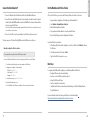 2
2
-
 3
3
-
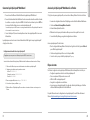 4
4
-
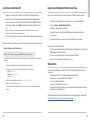 5
5
-
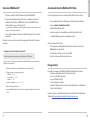 6
6
-
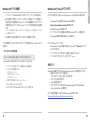 7
7
-
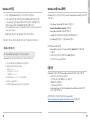 8
8
-
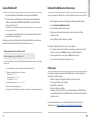 9
9
-
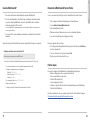 10
10
-
 11
11
-
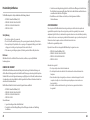 12
12
-
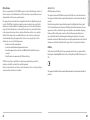 13
13
-
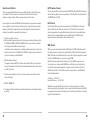 14
14
-
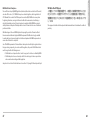 15
15
-
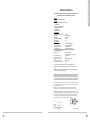 16
16
-
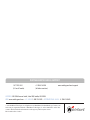 17
17
Watchguard Q6G-AP300 Manuale utente
- Categoria
- Router
- Tipo
- Manuale utente
- Questo manuale è adatto anche per
in altre lingue
- English: Watchguard Q6G-AP300 User manual
- français: Watchguard Q6G-AP300 Manuel utilisateur
- Deutsch: Watchguard Q6G-AP300 Benutzerhandbuch
Documenti correlati
-
Watchguard AP102 Guida Rapida
-
Watchguard AP320 Guida Rapida
-
Watchguard AP120 Guida Rapida
-
Watchguard AP322 Guida Rapida
-
Watchguard AP325 Guida Rapida
-
Watchguard AP125 Guida Rapida
-
Watchguard AP420 Guida Rapida
-
Watchguard Firebox T35-R Guida Rapida
-
Watchguard Firebox T70 Guida Rapida
-
Watchguard ML3AE8 Firebox M200 Network Security Guida utente