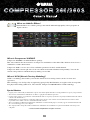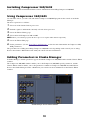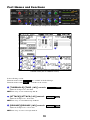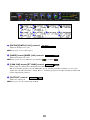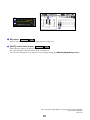1
What are Add-On Effects?
Add-On Effects are software packages that install additional high-quality effects programs on
digital consoles.
Studio Manager Compressor 260 Window
What is Compressor 260/260S?
Compressor 260/260S is an Add-On Effects package.
This effect emulates the characteristics of compressors and limiters of the mid-1970s, which are now used as a
standard live sound reinforcement.
Compressor 260S is a stereo effect. You can link its parameters for the L and R channels.
Compressor 260 is a mono split effect. You can control two monaural channels independently. You can also
control some parameters simultaneously by making a stereo link.
What is VCM (Virtual Circuitry Modeling)?
VCM is a technology that enables you to model element levels in analog circuits (such as resistors and
capacitors).
This technology was developed by an engineering group led by Mr. Kunimoto, an engineer who developed the
first physical modeling synthesizers, VL1 and VP1. Compressor 260/260S utilizes VCM technology.
Special Notices
• Copying of the commercially available music sequence data and/or digital audio files is strictly prohibited except for your personal use.
• The software and this Owner’s Manual are exclusive copyrights of Yamaha Corporation.
• Copying of the software or reproduction of this manual in whole or in part by any means is expressly forbidden without the written
consent of the manufacturer.
• Yamaha makes no representations or warranties with regard to the use of the software and documentation and cannot be held
responsible for the results of the use of this manual and the software.
• The screen displays as illustrated in this Owner’s Manual are for instructional purposes, and may appear somewhat different from
the screens which appear on your computer.
• The company names and product names in this Owner’s Manual are the trademarks or registered trademarks of their respective
companies.
© 2003 Yamaha Corporation. All rights reserved.

2
Installing Compressor 260/260S
See the Add-On Effects Installation Guide for more information on installing Compressor 260/260S.
Using Compressor 260/260S
As with other effects, you can recall and edit the Compressor 260/260S program on the console or in Studio
Manager.
The basic operation is as follows:
1
Select one of the internal effects processors.
2
Patch the signal to and from the currently selected effects processor.
3
Locate the Effects Library page.
4
Select and recall Compressor 260 or 260S.
n
When you recall the program, all effects processor outputs will be muted temporarily.
5
Locate the Effects Edit page.
6
Set the parameters. (See the “Part Names and Functions” section for more information on Compressor 260/
260S parameters.)
The procedure for recalling and editing Compressor 260/260S varies depending on the console you are using.
Refer to the Owner’s Manual that came with your console for more information.
Editing Parameters in Studio Manager
In Studio Manager, editable parameters appear in both the Compressor 260/260S window and the Generic Editor
window.
The Compressor 260/260S window enables you to edit Compressor 260/260S specific parameters, and the
Generic Editor window enables you to edit parameters common to Compressor 260/260S and other Effects.
Refer to the Studio Manager Owner’s Manual for your console for more information on the Generic Editor
window.
Studio Manager Generic Editor Window

3
Part Names and Functions
Studio Manager Compressor 260 Window
Console screen (This is a DM2000 screen.)
In the following section:
Functions marked with are available in Studio Manager.
Functions marked with are available on the console.
[THRESHOLD]/[THRE. (1&2)] controls
Adjust the Compressor’s threshold.
n
The range is from –60.0 through 0.0 dB.
[ATTACK]/[ATTACK (1&2)] controls
Adjust the Compressor’s attack time.
n
The range is from 0.010 through 80.00 ms.
[RELEASE]/[RELEASE (1&2)] controls
Adjust the Compressor’s release time.
n
The range is from 6.2 through 999.0 ms.
6
1 2 3 4 7
8
9
5
8
1 7 2 3
4 5
1 7 2 3
4 5 6
9
Studio Manager
Console
1
Studio Manager
Console
2
Studio Manager
Console
3
Studio Manager
Console

4
[RATIO]/[RATIO (1&2)] controls
Adjust the Compressor’s ratio.
n
The range is from 1.0 through
∞
.
[KNEE] button/[KNEE (1&2) controls
Adjust the Compressor’s knee.
n
The options are Soft (LED turns off), Medium ( ), and Hard ( ).
[LINK ON] button/[ST LINK] control
Only Compressor 260 features this button and control.
When you turn this parameter on, the LED lights up red, and CH1 and CH2 are linked as a stereo pair.
At this time, the Threshold, Knee, Attack, Release, and Ratio parameters for CH1 and CH2 are linked, but
not the Output Gain parameter.
[OUTPUT] control
Adjusts the output gain.
n
The range is from –20.0 through 40.0 dB.
1 7 2 3
4 5
1 7 2 3
4 5 6
6
1 2 3 4 7
8
9
5
4
Studio Manager Console
5
Studio Manager
Console
6
Studio Manager
Console
7
Studio Manager Console

5
GR meter
Indicates the amount of gain reduction applied by the Compressor.
[OUT] meter/Level meter
Studio Manager displays the Effects output level.
The console displays either the Effects input or output level.
You can select the input level or output level to be displayed using the
METER: [IN]/[OUT] buttons
.
8
9
8
9
8
Studio Manager Console
9
Studio Manager Console
U.R.G., Pro Audio & Digital Musical Instrument Division, Yamaha Corporation
© 2003 Yamaha Corporation
312IP-01A0
-
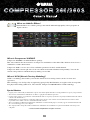 1
1
-
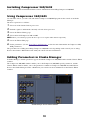 2
2
-
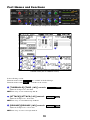 3
3
-
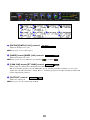 4
4
-
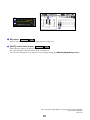 5
5
Yamaha AE011 Manuale del proprietario
- Tipo
- Manuale del proprietario
- Questo manuale è adatto anche per
in altre lingue
- English: Yamaha AE011 Owner's manual
- français: Yamaha AE011 Le manuel du propriétaire
- español: Yamaha AE011 El manual del propietario
- Deutsch: Yamaha AE011 Bedienungsanleitung
- русский: Yamaha AE011 Инструкция по применению
- Nederlands: Yamaha AE011 de handleiding
- português: Yamaha AE011 Manual do proprietário
- dansk: Yamaha AE011 Brugervejledning
- čeština: Yamaha AE011 Návod k obsluze
- polski: Yamaha AE011 Instrukcja obsługi
- svenska: Yamaha AE011 Bruksanvisning
- Türkçe: Yamaha AE011 El kitabı
- suomi: Yamaha AE011 Omistajan opas
- română: Yamaha AE011 Manualul proprietarului
Documenti correlati
-
Yamaha DM1000V Manuale del proprietario
-
Yamaha 01V96 Version 2 Manuale del proprietario
-
Yamaha V96i Manuale del proprietario
-
Yamaha R96V Manuale del proprietario
-
Yamaha DM2000 Manuale del proprietario
-
Yamaha R96 Manuale del proprietario
-
Yamaha DM 1000 Manuale utente
-
Yamaha DM2000 Manuale del proprietario
-
Yamaha V96 Manuale del proprietario
-
Yamaha AE011 Manuale del proprietario