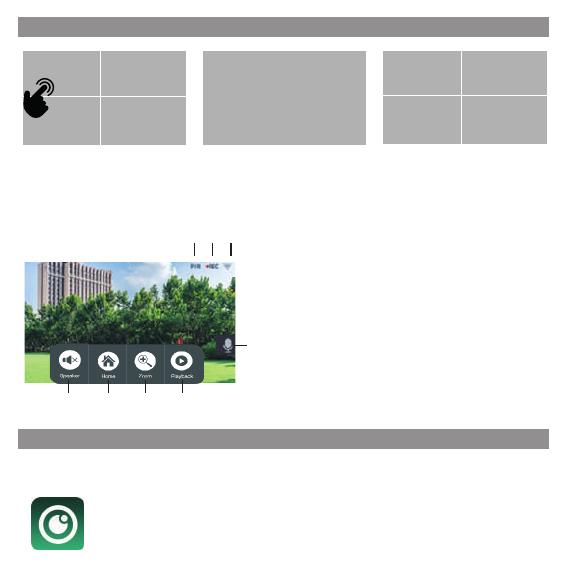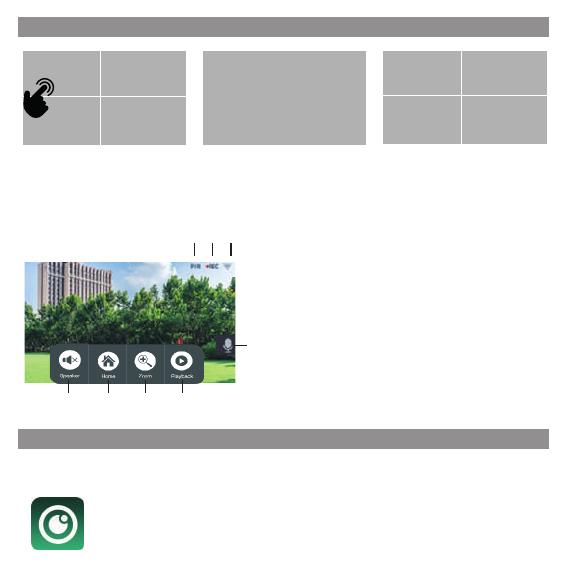
5 VUE EN DIRECT
6 CONFIGURATION DE L’APPLICATION
Double-cliquez pour passer
en mode plein écran sur la
caméra sélectionnée.
Le système NVR vous permet d’accéder à distance à la vidéo en direct depuis votre iPhone,
iPad ou appareil mobile Android.
1. Téléchargez l’APP
Téléchargez et installez l’App «N connect» sur votre appareil.
Double-cliquez pour quitter le mode plein écran et revenir à
l’écran partagé.
1. Haut-parleur -> Cliquez pour régler le volume
2. Accueil -> Retourner au menu principal
3. Zoom -> Zoomer sur l’image
4. Lecture -> Entrer dans la liste des
événements
5. Haut-parleur -> Appui long pour parler
6. Signal Wi-Fi -> Indication du statut Wi-Fi
7. Enregistrement -> Indication d’enregistrement
video
8. PIR -> Indicateur de détection de mouvement
Wireless Setup
Camera Audio Setup
Volume Setup
Wireless Setup
>
>
>
Screen OFF after 1 min
Wi-Fi
ABCD......
Hotspot list
>
>
Camera 1
Camera 1
Camera 2
Camera 3
Camera 4
Paired
Paired
UnPaired
UnPaired
Repeater
Pair New Camera
9c*******
9c*******
X
X
X
X
System Info
Factory Setting
Change Security Code
Upgrade
>
>
>
Screen OFF after 1 min
Device Model
Cloud ID
Network State
T8204-3W
******
ONLINE
Camera 1 Camera 2
Camera 3 Camera 4
Camera 1
1 2 3 4
876
5
S/W Version
Build Time
3.1.8.2.19
******** More Parameter
QR Code
Online
Oine
Connecting
-> Connection successfully
NConnect
-> Connection Failure
-> Processing
Wireless Setup
Camera Audio Setup
Volume Setup
Wireless Setup
>
>
>
Screen OFF after 1 min
Wi-Fi
ABCD......
Hotspot list
>
>
Camera 1
Camera 1
Camera 2
Camera 2
Camera 3
Camera 3
Camera 4
Camera 4
Paired
Paired
UnPaired
UnPaired
Repeater
Pair New Camera
9c*******
9c*******
X
X
X
X
System Info
Factory Setting
Change Security Code
Upgrade
>
>
>
Screen OFF after 1 min
Device Model
Cloud ID
Network State
T8204-3W
******
ONLINE
Camera 1 Camera 2
Camera 3 Camera 4
Camera 1
1 2 3 4
876
5
S/W Version
Build Time
3.1.8.2.19
******** More Parameter
QR Code
Online
Oine
Connecting
-> Connection successfully
NConnect
-> Connection Failure
-> Processing
Wireless Setup
Camera Audio Setup
Volume Setup
Wireless Setup
>
>
>
Screen OFF after 1 min
Wi-Fi
ABCD......
Hotspot list
>
>
Camera 1
Camera 1
Camera 2
Camera 2
Camera 3
Camera 3
Camera 4
Camera 4
Paired
Paired
UnPaired
UnPaired
Repeater
Pair New Camera
9c*******
9c*******
X
X
X
X
System Info
Factory Setting
Change Security Code
Upgrade
>
>
>
Screen OFF after 1 min
Device Model
Cloud ID
Network State
T8204-3W
******
ONLINE
Camera 1 Camera 2
Camera 3 Camera 4
Camera 1
1 2 3 4
876
5
S/W Version
Build Time
3.1.8.2.19
******** More Parameter
QR Code
Online
Oine
Connecting
-> Connection successfully
NConnect
-> Connection Failure
-> Processing
Wireless Setup
Camera Audio Setup
Volume Setup
Wireless Setup
>
>
>
Screen OFF after 1 min
Wi-Fi
ABCD......
Hotspot list
>
>
Camera 1
Camera 1
Camera 2
Camera 2
Camera 3
Camera 3
Camera 4
Camera 4
Paired
Paired
UnPaired
UnPaired
Repeater
Pair New Camera
9c*******
9c*******
X
X
X
X
System Info
Factory Setting
Change Security Code
Upgrade
>
>
>
Screen OFF after 1 min
Device Model
Cloud ID
Network State
T8204-3W
******
ONLINE
Camera 1 Camera 2
Camera 3 Camera 4
Camera 1
1 2 3 4
8 7 6
5
S/W Version
Build Time
3.1.8.2.19
******** More Parameter
QR Code
Online
Oine
Connecting
-> Connection successfully
NConnect
-> Connection Failure
-> Processing