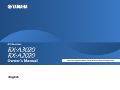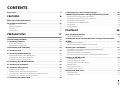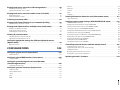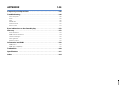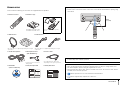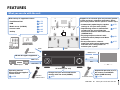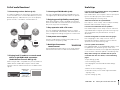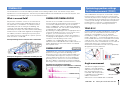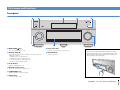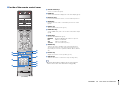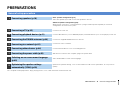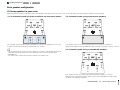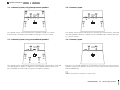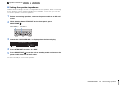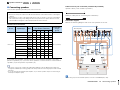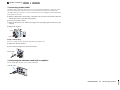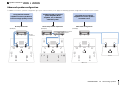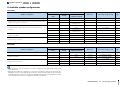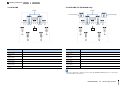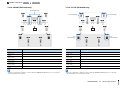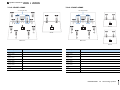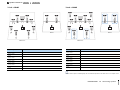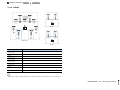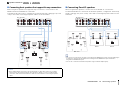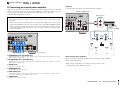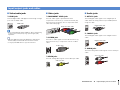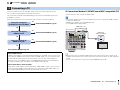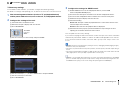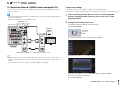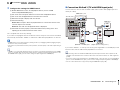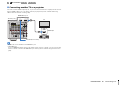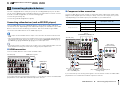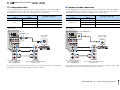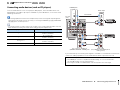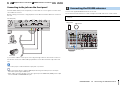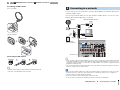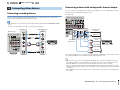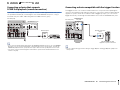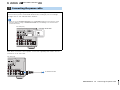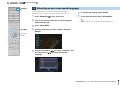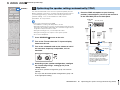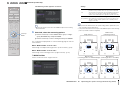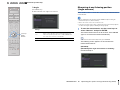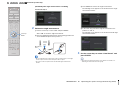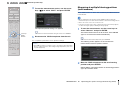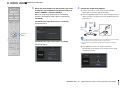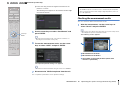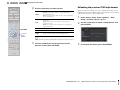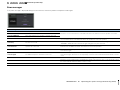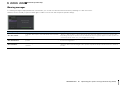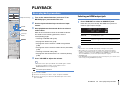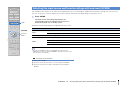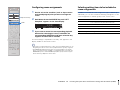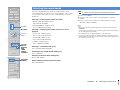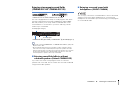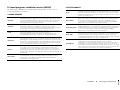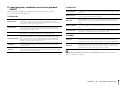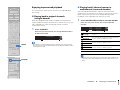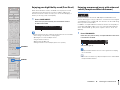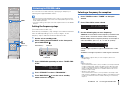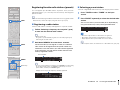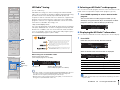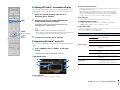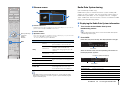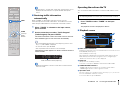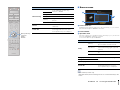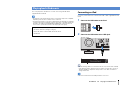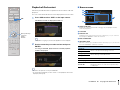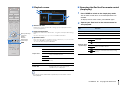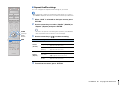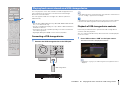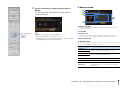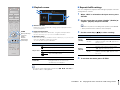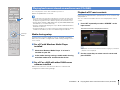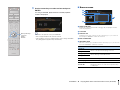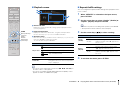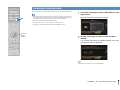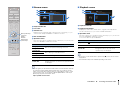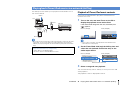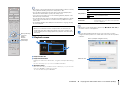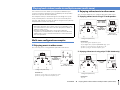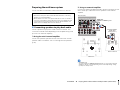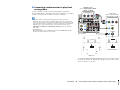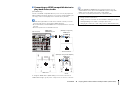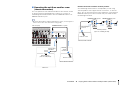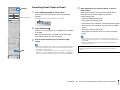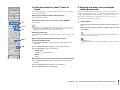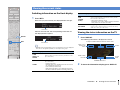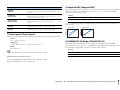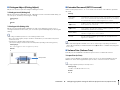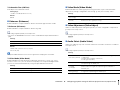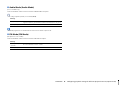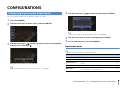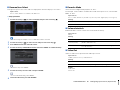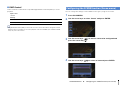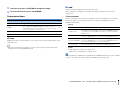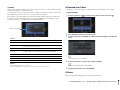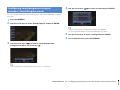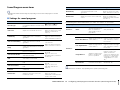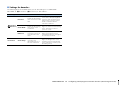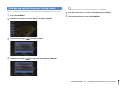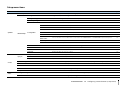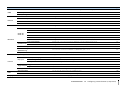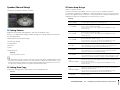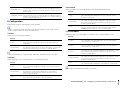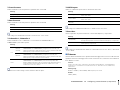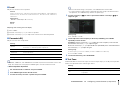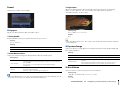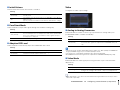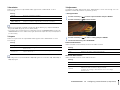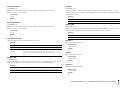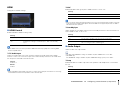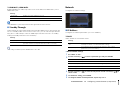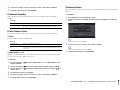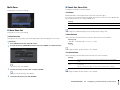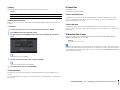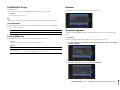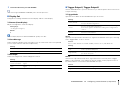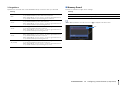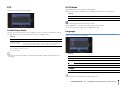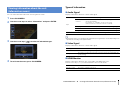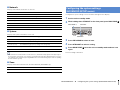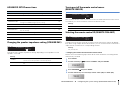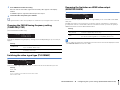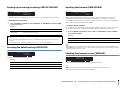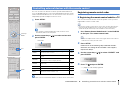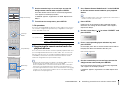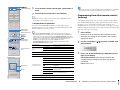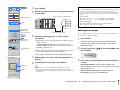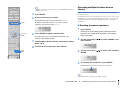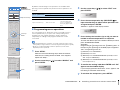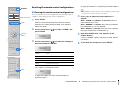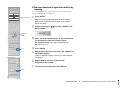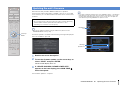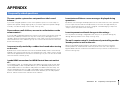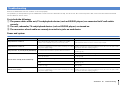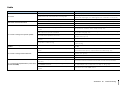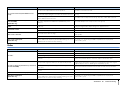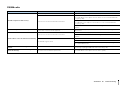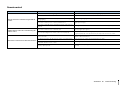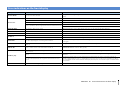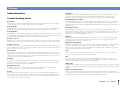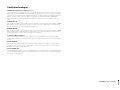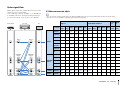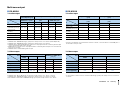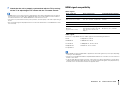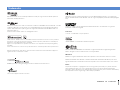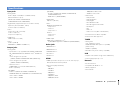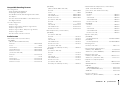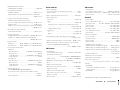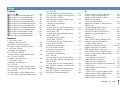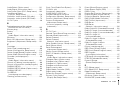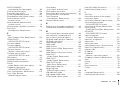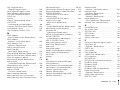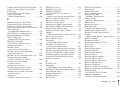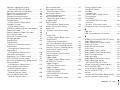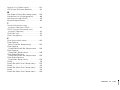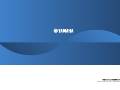Yamaha AVENTAGE RX-A3020 Manuale utente
- Categoria
- Ricevitori AV
- Tipo
- Manuale utente

English
Read the supplied booklet “Safety Brochure” before using the unit.
AV Receiver
Owner’s Manual

En 2
CONTENTS
Accessories . . . . . . . . . . . . . . . . . . . . . . . . . . . . . . . . . . . . . . . . . . . . . . . . . . . . . . 5
FEATURES 6
What you can do with the unit . . . . . . . . . . . . . . . . . . . . . . . . . . . . . . . . . . . . 6
Part names and functions . . . . . . . . . . . . . . . . . . . . . . . . . . . . . . . . . . . . . . . 10
Front panel . . . . . . . . . . . . . . . . . . . . . . . . . . . . . . . . . . . . . . . . . . . . . . . . . . . . . . . . . . . . . . . . . . . . . . . . . . . . . . . . . . . . . . . 10
Front display (indicators) . . . . . . . . . . . . . . . . . . . . . . . . . . . . . . . . . . . . . . . . . . . . . . . . . . . . . . . . . . . . . . . . . . . . . . . . . . 12
Rear panel . . . . . . . . . . . . . . . . . . . . . . . . . . . . . . . . . . . . . . . . . . . . . . . . . . . . . . . . . . . . . . . . . . . . . . . . . . . . . . . . . . . . . . . . 13
Remote control . . . . . . . . . . . . . . . . . . . . . . . . . . . . . . . . . . . . . . . . . . . . . . . . . . . . . . . . . . . . . . . . . . . . . . . . . . . . . . . . . . . 15
PREPARATIONS 17
General setup procedure . . . . . . . . . . . . . . . . . . . . . . . . . . . . . . . . . . . . . . . . 17
1 Connecting speakers . . . . . . . . . . . . . . . . . . . . . . . . . . . . . . . . . . . . . . . . . . 18
Basic speaker configuration . . . . . . . . . . . . . . . . . . . . . . . . . . . . . . . . . . . . . . . . . . . . . . . . . . . . . . . . . . . . . . . . . . . . . . . 19
Advanced speaker configuration . . . . . . . . . . . . . . . . . . . . . . . . . . . . . . . . . . . . . . . . . . . . . . . . . . . . . . . . . . . . . . . . . . 24
Input/output jacks and cables . . . . . . . . . . . . . . . . . . . . . . . . . . . . . . . . . . . 34
2 Connecting a TV . . . . . . . . . . . . . . . . . . . . . . . . . . . . . . . . . . . . . . . . . . . . . . . 35
3 Connecting playback devices . . . . . . . . . . . . . . . . . . . . . . . . . . . . . . . . . . 41
Connecting video devices (such as BD/DVD players) . . . . . . . . . . . . . . . . . . . . . . . . . . . . . . . . . . . . . . . . . . . . . . . 41
Connecting audio devices (such as CD players) . . . . . . . . . . . . . . . . . . . . . . . . . . . . . . . . . . . . . . . . . . . . . . . . . . . . . 43
Connecting to the jacks on the front panel . . . . . . . . . . . . . . . . . . . . . . . . . . . . . . . . . . . . . . . . . . . . . . . . . . . . . . . . . 44
4 Connecting the FM/AM antennas . . . . . . . . . . . . . . . . . . . . . . . . . . . . . . . 44
5 Connecting to a network . . . . . . . . . . . . . . . . . . . . . . . . . . . . . . . . . . . . . . . 45
6 Connecting other devices . . . . . . . . . . . . . . . . . . . . . . . . . . . . . . . . . . . . . . 46
Connecting recording devices . . . . . . . . . . . . . . . . . . . . . . . . . . . . . . . . . . . . . . . . . . . . . . . . . . . . . . . . . . . . . . . . . . . . . 46
Connecting a device with analog multi-channel output . . . . . . . . . . . . . . . . . . . . . . . . . . . . . . . . . . . . . . . . . . . . 46
Connecting a device that supports SCENE link playback (remote connection) . . . . . . . . . . . . . . . . . . . . . . . 47
Connecting a device compatible with the trigger function . . . . . . . . . . . . . . . . . . . . . . . . . . . . . . . . . . . . . . . . . . 47
7 Connecting the power cable . . . . . . . . . . . . . . . . . . . . . . . . . . . . . . . . . . . 48
8 Selecting an on-screen menu language . . . . . . . . . . . . . . . . . . . . . . . . . 49
9 Optimizing the speaker settings automatically (YPAO) . . . . . . . . . . 50
Measuring at one listening position (single measure) . . . . . . . . . . . . . . . . . . . . . . . . . . . . . . . . . . . . . . . . . . . . . . . 52
Measuring at multiple listening positions (multi measure) . . . . . . . . . . . . . . . . . . . . . . . . . . . . . . . . . . . . . . . . . .54
Checking the measurement results . . . . . . . . . . . . . . . . . . . . . . . . . . . . . . . . . . . . . . . . . . . . . . . . . . . . . . . . . . . . . . . .56
Reloading the previous YPAO adjustments . . . . . . . . . . . . . . . . . . . . . . . . . . . . . . . . . . . . . . . . . . . . . . . . . . . . . . . . .57
Error messages . . . . . . . . . . . . . . . . . . . . . . . . . . . . . . . . . . . . . . . . . . . . . . . . . . . . . . . . . . . . . . . . . . . . . . . . . . . . . . . . . . . .58
Warning messages . . . . . . . . . . . . . . . . . . . . . . . . . . . . . . . . . . . . . . . . . . . . . . . . . . . . . . . . . . . . . . . . . . . . . . . . . . . . . . . .59
PLAYBACK 60
Basic playback procedure . . . . . . . . . . . . . . . . . . . . . . . . . . . . . . . . . . . . . . . 60
Selecting an HDMI output jack . . . . . . . . . . . . . . . . . . . . . . . . . . . . . . . . . . . . . . . . . . . . . . . . . . . . . . . . . . . . . . . . . . . . .60
Selecting the input source and favorite settings with one touch
(SCENE) . . . . . . . . . . . . . . . . . . . . . . . . . . . . . . . . . . . . . . . . . . . . . . . . . . . . . . . . 61
Configuring scene assignments . . . . . . . . . . . . . . . . . . . . . . . . . . . . . . . . . . . . . . . . . . . . . . . . . . . . . . . . . . . . . . . . . . . .62
Selecting setting items to be included as scene assignments . . . . . . . . . . . . . . . . . . . . . . . . . . . . . . . . . . . . . . .62
Selecting the sound mode . . . . . . . . . . . . . . . . . . . . . . . . . . . . . . . . . . . . . . . 63
Enjoying stereoscopic sound fields (CINEMA DSP HD/CINEMA DSP 3D) . . . . . . . . . . . . . . . . . . . . . . . . . . . . . 64
Enjoying unprocessed playback . . . . . . . . . . . . . . . . . . . . . . . . . . . . . . . . . . . . . . . . . . . . . . . . . . . . . . . . . . . . . . . . . . . 67
Enjoying pure high fidelity sound (Pure Direct) . . . . . . . . . . . . . . . . . . . . . . . . . . . . . . . . . . . . . . . . . . . . . . . . . . . . .68
Enjoying compressed music with enhanced sound (Compressed Music Enhancer) . . . . . . . . . . . . . . . . . . .68
Listening to FM/AM radio . . . . . . . . . . . . . . . . . . . . . . . . . . . . . . . . . . . . . . . 69
Setting the frequency steps . . . . . . . . . . . . . . . . . . . . . . . . . . . . . . . . . . . . . . . . . . . . . . . . . . . . . . . . . . . . . . . . . . . . . . . . 69
Selecting a frequency for reception . . . . . . . . . . . . . . . . . . . . . . . . . . . . . . . . . . . . . . . . . . . . . . . . . . . . . . . . . . . . . . . . 69
Registering favorite radio stations (presets) . . . . . . . . . . . . . . . . . . . . . . . . . . . . . . . . . . . . . . . . . . . . . . . . . . . . . . . .70
HD Radio™ tuning . . . . . . . . . . . . . . . . . . . . . . . . . . . . . . . . . . . . . . . . . . . . . . . . . . . . . . . . . . . . . . . . . . . . . . . . . . . . . . . . .71
Radio Data System tuning . . . . . . . . . . . . . . . . . . . . . . . . . . . . . . . . . . . . . . . . . . . . . . . . . . . . . . . . . . . . . . . . . . . . . . . . .73
Operating the radio on the TV . . . . . . . . . . . . . . . . . . . . . . . . . . . . . . . . . . . . . . . . . . . . . . . . . . . . . . . . . . . . . . . . . . . . .74
Playing back iPod music . . . . . . . . . . . . . . . . . . . . . . . . . . . . . . . . . . . . . . . . . 76
Connecting an iPod . . . . . . . . . . . . . . . . . . . . . . . . . . . . . . . . . . . . . . . . . . . . . . . . . . . . . . . . . . . . . . . . . . . . . . . . . . . . . . .76
Playback of iPod content . . . . . . . . . . . . . . . . . . . . . . . . . . . . . . . . . . . . . . . . . . . . . . . . . . . . . . . . . . . . . . . . . . . . . . . . . .77

En 3
Playing back music stored on a USB storage device . . . . . . . . . . . . . . . 80
Connecting a USB storage device . . . . . . . . . . . . . . . . . . . . . . . . . . . . . . . . . . . . . . . . . . . . . . . . . . . . . . . . . . . . . . . . . . 80
Playback of USB storage device contents . . . . . . . . . . . . . . . . . . . . . . . . . . . . . . . . . . . . . . . . . . . . . . . . . . . . . . . . . . 80
Playing back music stored on media servers (PCs/NAS) . . . . . . . . . . . . 83
Media sharing setup . . . . . . . . . . . . . . . . . . . . . . . . . . . . . . . . . . . . . . . . . . . . . . . . . . . . . . . . . . . . . . . . . . . . . . . . . . . . . . 83
Playback of PC music contents . . . . . . . . . . . . . . . . . . . . . . . . . . . . . . . . . . . . . . . . . . . . . . . . . . . . . . . . . . . . . . . . . . . . 83
Listening to Internet radio . . . . . . . . . . . . . . . . . . . . . . . . . . . . . . . . . . . . . . . 86
Playing back iTunes/iPod music via a network (AirPlay) . . . . . . . . . . . 88
Playback of iTunes/iPod music contents . . . . . . . . . . . . . . . . . . . . . . . . . . . . . . . . . . . . . . . . . . . . . . . . . . . . . . . . . . . 88
Playing back videos/audio in multiple rooms (multi-zone) . . . . . . . . . 90
Multi-zone configuration examples . . . . . . . . . . . . . . . . . . . . . . . . . . . . . . . . . . . . . . . . . . . . . . . . . . . . . . . . . . . . . . . . 90
Preparing the multi zone system . . . . . . . . . . . . . . . . . . . . . . . . . . . . . . . . . . . . . . . . . . . . . . . . . . . . . . . . . . . . . . . . . . 91
Controlling Zone2, Zone3 or Zone4 . . . . . . . . . . . . . . . . . . . . . . . . . . . . . . . . . . . . . . . . . . . . . . . . . . . . . . . . . . . . . . . . 95
Viewing the current status . . . . . . . . . . . . . . . . . . . . . . . . . . . . . . . . . . . . . . 97
Switching information on the front display . . . . . . . . . . . . . . . . . . . . . . . . . . . . . . . . . . . . . . . . . . . . . . . . . . . . . . . . 97
Viewing the status information on the TV . . . . . . . . . . . . . . . . . . . . . . . . . . . . . . . . . . . . . . . . . . . . . . . . . . . . . . . . . . 97
Configuring playback settings for different playback sources
(Option menu) . . . . . . . . . . . . . . . . . . . . . . . . . . . . . . . . . . . . . . . . . . . . . . . . . . 98
Option menu items . . . . . . . . . . . . . . . . . . . . . . . . . . . . . . . . . . . . . . . . . . . . . . . . . . . . . . . . . . . . . . . . . . . . . . . . . . . . . . . 98
CONFIGURATIONS 103
Configuring input sources (Input menu) . . . . . . . . . . . . . . . . . . . . . . . . .103
Input menu items . . . . . . . . . . . . . . . . . . . . . . . . . . . . . . . . . . . . . . . . . . . . . . . . . . . . . . . . . . . . . . . . . . . . . . . . . . . . . . . . 103
Configuring the SCENE function (Scene menu) . . . . . . . . . . . . . . . . . . .105
Scene menu items . . . . . . . . . . . . . . . . . . . . . . . . . . . . . . . . . . . . . . . . . . . . . . . . . . . . . . . . . . . . . . . . . . . . . . . . . . . . . . .106
Configuring sound programs/surround decoders
(Sound Program menu) . . . . . . . . . . . . . . . . . . . . . . . . . . . . . . . . . . . . . . . .108
Sound Program menu items . . . . . . . . . . . . . . . . . . . . . . . . . . . . . . . . . . . . . . . . . . . . . . . . . . . . . . . . . . . . . . . . . . . . . .109
Configuring various functions (Setup menu) . . . . . . . . . . . . . . . . . . . . . 111
Setup menu items . . . . . . . . . . . . . . . . . . . . . . . . . . . . . . . . . . . . . . . . . . . . . . . . . . . . . . . . . . . . . . . . . . . . . . . . . . . . . . . 112
Speaker (Manual Setup) . . . . . . . . . . . . . . . . . . . . . . . . . . . . . . . . . . . . . . . . . . . . . . . . . . . . . . . . . . . . . . . . . . . . . . . . . .114
Sound . . . . . . . . . . . . . . . . . . . . . . . . . . . . . . . . . . . . . . . . . . . . . . . . . . . . . . . . . . . . . . . . . . . . . . . . . . . . . . . . . . . . . . . . . . .118
Video . . . . . . . . . . . . . . . . . . . . . . . . . . . . . . . . . . . . . . . . . . . . . . . . . . . . . . . . . . . . . . . . . . . . . . . . . . . . . . . . . . . . . . . . . . . . 119
HDMI . . . . . . . . . . . . . . . . . . . . . . . . . . . . . . . . . . . . . . . . . . . . . . . . . . . . . . . . . . . . . . . . . . . . . . . . . . . . . . . . . . . . . . . . . . . .122
Network . . . . . . . . . . . . . . . . . . . . . . . . . . . . . . . . . . . . . . . . . . . . . . . . . . . . . . . . . . . . . . . . . . . . . . . . . . . . . . . . . . . . . . . . .123
Multi Zone . . . . . . . . . . . . . . . . . . . . . . . . . . . . . . . . . . . . . . . . . . . . . . . . . . . . . . . . . . . . . . . . . . . . . . . . . . . . . . . . . . . . . . .125
Function . . . . . . . . . . . . . . . . . . . . . . . . . . . . . . . . . . . . . . . . . . . . . . . . . . . . . . . . . . . . . . . . . . . . . . . . . . . . . . . . . . . . . . . . .127
ECO . . . . . . . . . . . . . . . . . . . . . . . . . . . . . . . . . . . . . . . . . . . . . . . . . . . . . . . . . . . . . . . . . . . . . . . . . . . . . . . . . . . . . . . . . . . . . .130
Language . . . . . . . . . . . . . . . . . . . . . . . . . . . . . . . . . . . . . . . . . . . . . . . . . . . . . . . . . . . . . . . . . . . . . . . . . . . . . . . . . . . . . . . .130
Viewing information about the unit (Information menu) . . . . . . . . . 131
Types of information . . . . . . . . . . . . . . . . . . . . . . . . . . . . . . . . . . . . . . . . . . . . . . . . . . . . . . . . . . . . . . . . . . . . . . . . . . . . .131
Configuring the system settings (ADVANCED SETUP menu) . . . . . . 132
ADVANCED SETUP menu items . . . . . . . . . . . . . . . . . . . . . . . . . . . . . . . . . . . . . . . . . . . . . . . . . . . . . . . . . . . . . . . . . . .133
Changing the speaker impedance setting (SPEAKER IMP.) . . . . . . . . . . . . . . . . . . . . . . . . . . . . . . . . . . . . . . . . .133
Turning on/off the remote control sensor (REMOTE SENSOR) . . . . . . . . . . . . . . . . . . . . . . . . . . . . . . . . . . . . . .133
Selecting the remote control ID (REMOTE CON AMP) . . . . . . . . . . . . . . . . . . . . . . . . . . . . . . . . . . . . . . . . . . . . . .133
Changing the FM/AM tuning frequency setting (TUNER FRQ STEP) . . . . . . . . . . . . . . . . . . . . . . . . . . . . . . . . .134
Switching the video signal type (TV FORMAT) . . . . . . . . . . . . . . . . . . . . . . . . . . . . . . . . . . . . . . . . . . . . . . . . . . . . .134
Removing the limitation on HDMI video output (MONITOR CHECK) . . . . . . . . . . . . . . . . . . . . . . . . . . . . . . . .134
Backing up/recovering the settings (RECOV./BACKUP) . . . . . . . . . . . . . . . . . . . . . . . . . . . . . . . . . . . . . . . . . . . . .135
Restoring the default settings (INITIALIZE) . . . . . . . . . . . . . . . . . . . . . . . . . . . . . . . . . . . . . . . . . . . . . . . . . . . . . . . . .135
Updating the firmware (FIRM UPDATE) . . . . . . . . . . . . . . . . . . . . . . . . . . . . . . . . . . . . . . . . . . . . . . . . . . . . . . . . . . . .135
Checking the firmware version (VERSION) . . . . . . . . . . . . . . . . . . . . . . . . . . . . . . . . . . . . . . . . . . . . . . . . . . . . . . . . .135
Controlling external devices with the remote control . . . . . . . . . . . . 136
Registering remote control codes . . . . . . . . . . . . . . . . . . . . . . . . . . . . . . . . . . . . . . . . . . . . . . . . . . . . . . . . . . . . . . . . .136
Programming from other remote controls (learning) . . . . . . . . . . . . . . . . . . . . . . . . . . . . . . . . . . . . . . . . . . . . . .138
Editing device names . . . . . . . . . . . . . . . . . . . . . . . . . . . . . . . . . . . . . . . . . . . . . . . . . . . . . . . . . . . . . . . . . . . . . . . . . . . . .139
Operating multiple functions at once (macro) . . . . . . . . . . . . . . . . . . . . . . . . . . . . . . . . . . . . . . . . . . . . . . . . . . . . .140
Resetting the remote control configurations . . . . . . . . . . . . . . . . . . . . . . . . . . . . . . . . . . . . . . . . . . . . . . . . . . . . . .142
Updating the unit’s firmware . . . . . . . . . . . . . . . . . . . . . . . . . . . . . . . . . . . 144

En 4
APPENDIX 145
Frequently asked questions . . . . . . . . . . . . . . . . . . . . . . . . . . . . . . . . . . . .145
Troubleshooting . . . . . . . . . . . . . . . . . . . . . . . . . . . . . . . . . . . . . . . . . . . . . . . 146
Power and system . . . . . . . . . . . . . . . . . . . . . . . . . . . . . . . . . . . . . . . . . . . . . . . . . . . . . . . . . . . . . . . . . . . . . . . . . . . . . . .146
Audio . . . . . . . . . . . . . . . . . . . . . . . . . . . . . . . . . . . . . . . . . . . . . . . . . . . . . . . . . . . . . . . . . . . . . . . . . . . . . . . . . . . . . . . . . . . .147
Video . . . . . . . . . . . . . . . . . . . . . . . . . . . . . . . . . . . . . . . . . . . . . . . . . . . . . . . . . . . . . . . . . . . . . . . . . . . . . . . . . . . . . . . . . . . . 148
FM/AM radio . . . . . . . . . . . . . . . . . . . . . . . . . . . . . . . . . . . . . . . . . . . . . . . . . . . . . . . . . . . . . . . . . . . . . . . . . . . . . . . . . . . . . 149
USB and network . . . . . . . . . . . . . . . . . . . . . . . . . . . . . . . . . . . . . . . . . . . . . . . . . . . . . . . . . . . . . . . . . . . . . . . . . . . . . . . .150
Remote control . . . . . . . . . . . . . . . . . . . . . . . . . . . . . . . . . . . . . . . . . . . . . . . . . . . . . . . . . . . . . . . . . . . . . . . . . . . . . . . . . . 151
Error indications on the front display . . . . . . . . . . . . . . . . . . . . . . . . . . . .152
Glossary . . . . . . . . . . . . . . . . . . . . . . . . . . . . . . . . . . . . . . . . . . . . . . . . . . . . . . .153
Audio information . . . . . . . . . . . . . . . . . . . . . . . . . . . . . . . . . . . . . . . . . . . . . . . . . . . . . . . . . . . . . . . . . . . . . . . . . . . . . . .153
HDMI and video information . . . . . . . . . . . . . . . . . . . . . . . . . . . . . . . . . . . . . . . . . . . . . . . . . . . . . . . . . . . . . . . . . . . . . 154
Yamaha technologies . . . . . . . . . . . . . . . . . . . . . . . . . . . . . . . . . . . . . . . . . . . . . . . . . . . . . . . . . . . . . . . . . . . . . . . . . . . . 155
Video signal flow . . . . . . . . . . . . . . . . . . . . . . . . . . . . . . . . . . . . . . . . . . . . . . . . . . . . . . . . . . . . . . . . . . . . . . . . . . . . . . . . .156
Multi-zone output . . . . . . . . . . . . . . . . . . . . . . . . . . . . . . . . . . . . . . . . . . . . . . . . . . . . . . . . . . . . . . . . . . . . . . . . . . . . . . . 157
Information on HDMI . . . . . . . . . . . . . . . . . . . . . . . . . . . . . . . . . . . . . . . . . .158
HDMI Control . . . . . . . . . . . . . . . . . . . . . . . . . . . . . . . . . . . . . . . . . . . . . . . . . . . . . . . . . . . . . . . . . . . . . . . . . . . . . . . . . . . .158
HDMI signal compatibility . . . . . . . . . . . . . . . . . . . . . . . . . . . . . . . . . . . . . . . . . . . . . . . . . . . . . . . . . . . . . . . . . . . . . . . . 159
Trademarks . . . . . . . . . . . . . . . . . . . . . . . . . . . . . . . . . . . . . . . . . . . . . . . . . . .160
Specifications . . . . . . . . . . . . . . . . . . . . . . . . . . . . . . . . . . . . . . . . . . . . . . . . .161
Index . . . . . . . . . . . . . . . . . . . . . . . . . . . . . . . . . . . . . . . . . . . . . . . . . . . . . . . . .164

Accessories En 5
Accessories
Check that the following accessories are supplied with the product.
Remote control Batteries (x4)
AM antenna
*One of the above is supplied depending on the region
of purchase.
FM antenna
*One of the above is supplied depending on the region
of purchase.
YPAO microphone Microphone base
(RX-A3020 only)
*Using for angle measurement
during YPAO.
Power cable
*The supplied power cable varies
depending on the region of purchase.
CD-ROM
(Owner’s Manual)
Easy Setup Guide Safety Brochure
Insert the batteries the right way
round.
*RX-A3020: AAA, LR03, UM-4
RX-A2020: AAA, R03, UM-4
Operating range of the remote control
• Point the remote control at the remote control sensor on the unit and remain within the operating range
shown below.
• The illustrations of the main unit and remote control used in this manual are of the RX-A3020
(U.S.A. model), unless otherwise specified.
• Some features are not available in certain regions.
• Due to product improvements, specifications and appearance are subject to change without notice.
• This manual explains operations using the supplied remote control.
• This manual describes all the “iPod”, “iPhone” and “iPad” as the “iPod”. “iPod” refers to “iPod”, “iPhone”
and “iPad”, unless otherwise specified.
• indicates precautions for use of the unit and its feature limitations.
• indicates supplementary explanations for better use.
30° 30°
Within
6 m (20 ft)

FEATURES ➤ What you can do with the unit En 6
FEATURES
What you can do with the unit
Speakers
BD/DVD player
HDMI Control
Audio/Video
The unit’s
remote control
TV remote control
Audio
HDMI Control
Audio
Video
TV
Sequential operation of a TV,
AV receiver, and BD/DVD
player (HDMI Control)
. p.158
Supports 2- to 9-channel (plus rear presence) speaker
system and up to 2 subwoofer connections. Allows
you to enjoy favorite acoustic spaces in various styles.
• Automatically optimizing the speaker
settings to suit your room (YPAO)
. p.50
• Reproducing stereo or multichannel
sounds with the sound fields like
actual movie theaters and concert halls
(CINEMA DSP)
. p.64
• Enjoying compressed music with
enhanced sound (Compressed Music
Enhancer)
. p.68
• Bi-amp connections, channel
expansion (with external power-amp)
and multi-zone configurations to
enhance your system
. p.24
Operating external
devices with the supplied
remote control
. p.136
iPod/iPhone/iPad
USB device
Audio
Network contents
Wide variety of supported content
• iPod/iPhone/iPad
. p.76
•USB
. p.80
• Media server (PC/NAS)
. p.83
• Internet radio
. p.86
•AirPlay
. p.88
3D and 4K signals supported
AV receiver (the unit)
Change the input source and favorite
settings with one touch (SCENE)
. p.61

FEATURES ➤ What you can do with the unit En 7
Full of useful functions!
❑ Connecting various devices (p.41)
A number of HDMI jacks and various input/output jacks
on the unit allow you to connect video devices (such as
BD/DVD players), audio devices (such as CD players),
game consoles, camcorders, and other devices.
❑ Playing back TV audio in surround sound
with a single HDMI cable connection
(Audio Return Channel: ARC) (p.35)
When using an ARC -compatible TV, you only need one
HDMI cable to enable video output to the TV, audio
input from the TV, and the transmission of HDMI Control
signals.
❑ Listening to FM/AM radio (p.69)
The unit is equipped with a built-in FM/AM tuner. You
can register up to 40 favorite radio stations as presets.
❑ Enjoying pure high fidelity sound (p.68)
When the Pure Direct mode is enabled, the unit plays
back the selected source with the least circuitry, which
lets you to enjoy Hi-Fi sound quality.
❑ Easy operation with a TV screen
You can navigate through different types of content
(such as iPod, USB, and network), view information, or
easily configure the settings using the on-screen menu.
❑ Low power consumption
The ECO mode (power saving function) reduces the
unit’s power consumption (p.130).
❑ Backlight illumination
remote control
The backlight illumination allows you to easily operate
the remote control even in a dark home theater room.
BD/DVD
player
Game
console
Camcorder
Turntable
TV
CD player
HDMI Control
TV audio
Video from
external device
Useful tips
I want to connect a playback device using HDMI for
video and non-HDMI for audio...
Use “Audio Select” in the “Option” menu to specify the
type of an audio input jack to be used for the
corresponding input source (p.101).
Video and audio are not synchronized...
Use “Lipsync” in the “Setup” menu to adjust the delay
between video and audio output (p.118).
I want to hear audio from the TV speakers...
Use “Audio Output” in the “Setup” menu to select the
output destination of signals input into the unit (p.122).
Your TV speakers may be selected as an output
destination.
I want to change the on-screen menu language...
Use “Language” in the “Setup” menu to select a
language from English, Japanese, French, German,
Spanish, Russian and Chinese (p.49).
I want to update the firmware...
Use “FIRM UPDATE” in the “ADVANCED SETUP” menu
to update the unit’s firmware (p.135). If the unit is
connected to the Internet, a message will be displayed
on the TV when a firmware update is available (p.144).
Many other settings are available that let you to
customize the unit. For details, see the following
pages.
• Input settings (p.103)
• Scene settings (p.106)
• Sound program and surround decoder settings
(p.109)
• Various function settings (p.112)
• Information view (such as audio signal and video
signal) (p.131)
• System settings (p.133)

FEATURES ➤ What you can do with the unit En 8
The excitement of a concert hall and the powerful sense of being inside a movie - we all want to enjoy these
experiences in our own living room. Yamaha has pursued the fulfillment of these desires for more than 20 years, and
this fulfillment has now taken shape as the Yamaha AV receivers.
What is a sound field?
We perceive sound from a voice or an instrument not
only as the sounds that are heard directly but also as
the “reflected” or “reverberant” sound that has been
reflected by the walls or ceiling of the building. The
character of the reflected and reverberant sound is
affected by the shape, size, and material of the building,
and all of these sounds taken together are what give us
the auditory sensation of being in that specific place.
This unique acoustical character of a specific space is
what we call the “sound field”.
Conceptual diagram of a concert hall's sound field
Conceptual diagram of a sound field created by the unit
CINEMA DSP/CINEMA DSP 3D
Yamaha has accumulated a massive amount of
acoustical data by analyzing the actual sound fields of
concert halls and performance spaces around the
world. “CINEMA DSP” allows this data to be applied to
create sound fields. This unit contains a wide variety of
sound programs using CINEMA DSP.
By selecting a sound program that is appropriate to the
content of the playback source such as movies, music,
or games, you can maximize the acoustical
effectiveness of that specific content. (For example, a
sound program designed for movies can give you the
sensation of actually being in that scene.)
In addition, the “CINEMA DSP 3D” function uses
3-dimensional sound field data that includes the axis of
height, generating an even more realistic sound field
with a spatial sense.
CINEMA DSP HD
“CINEMA DSP HD³” is Yamaha's flagship 3D sound field
playback technology that takes full advantage of the
massive amount of acoustic reflection data included in the
sound field data. With support for rear presence speaker
output, it delivers more than twice as much capability for
generating acoustic reflections as conventional CINEMA
DSP 3D, in addition to high-frequency playback capability,
delivering an utterly natural and powerful spatial sound field.
Capability for reproducing reflections
(when the sound program “Hall in Munich” is selected)
CINEMA DSP
CINEMA DSP HD³
Level
CINEMA DSP 3D
Time
The included YPAO microphone can be used to analyze
the environment so that this information can be used to
automatically adjust various settings for the speakers and
the sound field. This allows the distinctive character of the
content you are hearing to be maximized, and optimizes
the effectiveness of Yamaha's sound field generating
technology for your specific listening environment.
YPAO-R.S.C.
In rooms that have not been designed or constructed
with acoustics in mind, reflections from the walls or
ceiling can cause problems such as a blurred
low-frequency range or a smearing of the acoustical
image. “YPAO-R.S.C.” is technology that reduces only
the unwanted reflections that can be difficult to avoid in
a typical home. This corrects the tonal changes and
inconsistencies in the sound field that can occur due to
speaker placement, thus creating a listening
environment comparable to that of a room specifically
designed for acoustic perfection.
Angle measurement
The direction (angle) of the front
speakers, surround speakers,
and presence speakers as seen
from the listening position is
measured, and compensation
is applied to the sound field in
order to maximize the
effectiveness of the CINEMA DSP sound field.
Optimizing speaker settings
for the environment (YPAO)
Compensation
Time
Level
Microphone base

FEATURES ➤ What you can do with the unit En 9
High-resolution music enhancer
Hi-bit high-sampling extension up to 96 kHz / 24-bit can
be applied to lossless 44.1/48 kHz content such as from a
CD (2-channel PCM) or a FLAC file for further heightening
of the musicality in the original content (p.101)
Before processing
After processing
High-quality video processing
From low-quality digital video to BD (Blu-ray disc)
images, any content can be played back as a
high-quality image (p.119).
• High-performance I/P conversion, high-performance
scaling
• Powerful noise reduction
• Resolution enhancement adds more detail
The RX-A3020 can also apply fine touches such as
noise reduction and resolution enhancement.
Unrivaled audio and video quality
Frequency
Loudness
Playback bandwidth of a 44.1/48 kHz
signal (such as a CD)
Frequency
Loudness
Playback bandwidth of a
88.2/96 kHz signal
Support for bi-amp connections and
external power amp expansion
To obtain even high audio quality, you can connect front
speakers that support power amp expansion, or
expand your system by adding an external power amp
(such as a Hi-Fi amp).
For details, refer to “Advanced speaker configuration”
(p.24).
The best expandability in Yamaha
By connecting an external power amp,
you can enjoy the highest peak of CINEMA DSP
- an 11.2-channel 3-dimensional sound field.
(Example)
Multi-zone function
The multi-zone function (p.90) allows you to play back
different input sources in the room where the unit is
installed (main zone) and in other rooms (such as Zone2).
(The following shows examples of use.)
Enjoying music using speakers in another room
While enjoying multi-channel playback in your living
room, you can listen to music through the speakers of a
different room.
Enjoying videos using a TV in
another room (HDMI connection)
While enjoying multi-channel playback in your living
room, you can enjoy videos and music being input via
HDMI on a TV in a different room.
Expandable to meet diverse needs
External power amp
Living room (main zone)
Study room
(such as Zone2)
Living room (main zone)
Kitchen
(such as Zone4)

FEATURES ➤ Part names and functions En 10
Front panel
1 MAIN ZONE z key
Turns on/off (standby) the unit.
2 Standby indicator
Lights up when the unit is in standby mode under any of the
following conditions.
• HDMI Control is enabled (p.122)
• Standby Through is enabled (p.123)
• Network Standby is enabled (p.124)
• An iPod is being charged (p.76)
3 Front display
Displays information (p.12).
4 Remote control sensor
Receives remote control signals (p.5).
5 PURE DIRECT key
Enables/disables Pure Direct (p.68).
6 INPUT knob
Selects an input source.
7 Front panel door
For protecting controls and jacks (p.11)
8 VOLUME knob
Adjusts the volume.
Part names and functions
INPUT
MAIN ZONE
VOLUME
PURE DIRECT
ENTER
OPTION
ON SCREEN
DISPLAYRETURN
USB
YPAO MIC
PHONES
TONE/BALANCE
STRAIGHT
PROGRAM
MULTI ZONE
VIDEO AUX
ZONE 2 ZONE 3 ZONE 4
ZONE CONTROL
SILENT CINEMA
VIDEO
5V 2.1A
SCENE
1234
RLAUDIO
HDMI IN
OPTICAL
INFO
MEMORY
FM AM
TUNING
PRESET
4 5231
6
8
7
Opening the front panel door
• To use controls or jacks behind the front panel door, gently
press the bottom of the door to open it. Keep the door closed
when not using controls or jacks behind the front panel door.
(Be careful not to trap your fingers.)

FEATURES ➤ Part names and functions En 11
■ Inside of the front panel door
9 ON SCREEN key
Displays the on-screen menu on the TV.
0 Menu operations keys
Cursor keys Select a menu or a parameter.
ENTER Confirms a selected item.
RETURN Returns to the previous screen.
A OPTION key
Displays the option menu (p.98).
B DISPLAY key
Displays status information on the TV (p.97).
C TONE/BALANCE key
Adjusts the high-frequency range and low-frequency range
of output sounds (p.99).
Adjusts the right/left channel volume balance for Zone2 or
Zone3 (p.96).
D STRAIGHT key
Enables/disables the straight decode mode (p.67).
E PROGRAM keys
Select a sound program or a surround decoder (p.63).
F SCENE keys
Select the registered input source, sound program, and
various settings with one touch. Also, turns on the unit when
it is in standby mode (p.61).
G MULTI ZONE keys
ZONE 2–4 (ZONE 4: RX-A3020 only)
Enables/disables the audio output to
each zone (p.95).
ZONE CONTROL Changes the zone that is controlled by
the keys and knobs on the front panel
(p.95).
H INFO key
Selects the information displayed on the front display (p.97).
I MEMORY key
Registers FM/AM radio stations as preset stations (p.70).
J FM and AM keys
Switch between FM and AM (p.69).
K PRESET keys
Select a preset FM/AM radio station (p.70).
L TUNING keys
Select the radio frequency (p.69).
M USB jack
For connecting a USB storage device (p.80) or an iPod
(p.76).
N YPAO MIC jack
For connecting the supplied YPAO microphone (p.50).
O PHONES jack
For connecting headphones.
P VIDEO AUX jacks
For connecting devices, such as camcorders and game
consoles (p.44).
ENTER
OPTION
ON SCREEN
DISPLAYRETURN
USB
YPAO MIC
PHONES
TONE/BALANCE
STRAIGHT
PROGRAM
MULTI ZONE
VIDEO AUX
ZONE 2 ZONE 3 ZONE 4
ZONE CONTROL
SILENT CINEMA
VIDEO
5V 2.1A
SCENE
123 4
RLAUDIO
HDMI IN
OPTICAL
INFO
MEMORY
FM AM
TUNING
PRESET
BE JL9ACD HIK0FG
MNO P
(RX-A3020)

FEATURES ➤ Part names and functions En 12
Front display (indicators)
1 HDMI
Lights up when HDMI signals are being input or output.
IN
Lights up when HDMI signals are being input.
OUT1/OUT2
Indicates the HDMI OUT jacks currently outputting an HDMI
signal.
2 STEREO
Lights up when the unit is receiving a stereo FM radio signal.
TUNED
Lights up when the unit is receiving an FM/AM radio station
signal.
HD
(U.S.A. model only)
Lights up when the unit is receiving an HD Radio station
signal.
3 ZONE indicators
Lights up when Zone2, Zone3 or Zone4 (RX-A3020 only) is
enabled (p.95).
4 PA RT Y
Lights up when the unit is in the party mode. (p.96)
5 Information display
Displays the current status (such as input name and sound
mode name). You can switch the information by pressing
INFO (p.97).
6 MUTE
Blinks when audio is muted.
7 Volume indicator
Indicates the current volume.
8 ADAPTIVE DRC
Lights up when Adaptive DRC (p.99) is working.
9 ENHANCER
Lights up when Compressed Music Enhancer (p.68) is
working.
0 CINEMA DSP indicator
(RX-A3020)
“CINEMA DSP HD” lights up when CINEMA DSP (p.64) is
working. “CINEMA DSP ! ” lights up when CINEMA DSP
HD³ is activated.
(RX-A2020)
“CINEMA DSP” lights up when CINEMA DSP (p.64) is
working. “CINEMA DSP n” lights up when CINEMA DSP 3D
is activated.
A SLEEP
Lights up when the sleep timer is on.
B Cursor indicators
Indicate the remote control cursor keys currently operational.
C Speaker indicators
Indicate speaker terminals from which signals are output.
A Front speaker (L)
S Front speaker (R)
D Center speaker
F Surround speaker (L)
G Surround speaker (R)
H Surround back speaker (L)
J Surround back speaker (R)
K Surround back speaker
Z Front/rear presence speakers (L)
X Front/rear presence speakers (R)
C Subwoofer (1)
V Subwoofer (2)
OUT
1
IN
OUT
2
VOLUME
MUTE
DRCADAPTIVE
3
ZONE
2
SBLPL SBRSB PR
SW1
SL
SW2
SR
PL
CL R
PR
STEREO
ENHANCER
SLEEP
HD
TUNED PARTY
ZONE
3
ZONE
4
HD
2
87
6
09 BCB
1
5
A
3 4
(RX-A3020 U.S.A. model)

FEATURES ➤ Part names and functions En 13
Rear panel
1 PHONO jacks
For connecting to a turntable (p.43).
2 DC OUT jack
For connecting to an optional accessory.
3 NETWORK jack
For connecting to a network (p.45).
4 AV 1–4 jacks
For connecting to video/audio playback devices and
inputting video/audio signals (p.41).
5 AV OUT jacks
For outputting video/audio to a recording device (such as a
VCR) (p.46).
6 MONITOR OUT/ZONE OUT
(composite video/S-video) jacks
For connecting to a TV that supports composite video or
S-video and outputting video signals (p.39) or for connecting
to a zone video monitor used in Zone2 or Zone3 (p.92).
7 HDMI OUT 1 jack
For connecting to an HDMI-compatible TV and outputting
video/audio signals (p.35). When using ARC, TV audio signal
can also be input through the HDMI OUT 1 jack.
8 HDMI OUT 2 (ZONE OUT) jack (RX-A3020)
For connecting to an HDMI-compatible TV and outputting
video/audio signals (p.40), or for connecting to an
HDMI-compatible device used in Zone2 or Zone4 (p.93).
HDMI OUT 2 jack (RX-A2020)
For connecting to an HDMI-compatible TV and outputting
video/audio signals (p.40).
9 COMPONENT VIDEO (AV 1–4) jacks
For connecting to video playback devices that support
component video and inputting video signals (p.41).
0 HDMI (AV 1–7) jacks
For connecting to HDMI-compatible playback devices and
inputting video/audio signals (p.41).
A MONITOR OUT/ZONE OUT (component video)
jacks
For connecting to a TV that supports component video and
outputting video signals (p.39) or for connecting to a zone
video monitor used in Zone2 or Zone3 (p.92).
B REMOTE IN/OUT 1–2 jacks
For connecting to a Yamaha product that supports SCENE
link playback (p.47) or for connecting to an infrared signal
receiver/emitter that allows you to operate the unit and other
devices from another room (p.94).
C TRIGGER OUT 1–2 jacks
For connecting to devices that support the trigger function
(p.47).
D RS-232C terminal
This is a control expansion terminal for custom installation.
Consult your dealer for details.
E VOLTAGE SELECTOR
(General model only)
Selects the switch position according to your local voltage
(p.48).
NETWORKDC OUT
5V
0.5A
( 3
NET
)
MONITOR OUT/
ZONE OUT
HDMI OUT
ARC
(ZONE OUT)
12
HDMI
(1 BD/DVD)
AV 1 AV 2 AV 3 AV 4 AV 5 AV 6 AV 7
TRIGGER
OUT
1
2
RS-232C
YPB PR
YPB PR
YPB PR
MONITOR OUT/ZONE OUT
IN OUT IN OUT
AV 1
AV 3
REMOTE
12
COMPONENT VIDEO
A
AV 2
B
C
AV 4
D
AV OUT
R
L
AV 3 AV 4AV 2AV 1
(1 BD/DVD)
OPTICAL
4
OPTICAL
3
COAXIAL
2
COAXIAL
1
PHONO
GND
AC IN
OPTICAL
1
2
AUDIO 4
MULTI CH INPUT
ZONE OUT/PRE OUT
AUDIO 3AUDIO 2AUDIO 1
(2 TV)
CENTER
SUBWOOFER
ZONE 2 /
F.P R ESENSE
ZONE 3 /
R.PRESENSE
FRONT
SURROUND SUR. BACK
SPEAKERS
CENTER FRONT
SURROUND BACKSURROUND
BI–AMP
ZONE 2/ZONE 3/F.PRESENCE/
ZONE 2/ZONE 3/R.PRESENCE
R
5
COAXIAL
6
L
R L
R
R
R
L
L
L
SINGLE
PRE OUT
SUBWOOFER
CENTER
FRONT
SURROUND SUR. BACK
(SINGLE) (FRONT)
(REAR)
EXTRA SP1
EXTRA SP2
12V 0.1A
FM
75Ω
ANTENNA
HD Radio
AM
(4 RADIO)
21 3 7 8 D5 6 CA B904
E
* The area around the video/audio output
jacks is marked in white on the actual
product to prevent improper connections.
(RX-A3020 U.S.A. model)

FEATURES ➤ Part names and functions En 14
F ANTENNA jacks
For connecting to FM and AM antennas (p.44).
G AUDIO 1–4 jacks
For connecting to audio playback devices and inputting
audio signals (p.43).
H MULTI CH INPUT jacks
For connecting to a device that supports multi-channel
output and inputting audio signals (p.46).
I ZONE OUT/PRE OUT jacks (RX-A3020)
For connecting to an external amplifier used in Zone2 or
Zone3 and outputting audio (p.91), or for connecting to an
external power amplifier for front presence or rear presence
channels (p.33).
ZONE OUT jacks (RX-A2020)
For connecting to an external amplifier used in Zone2 or
Zone3 and outputting audio (p.91).
J PRE OUT jacks
For connecting to a subwoofer with built-in amplifier (p.22) or
to an external power amplifier (p.33).
K SPEAKERS terminals
For connecting to speakers (p.18).
L AC IN jack
For connecting the supplied power cable (p.48).
NETWORKDC OUT
5V
0.5A
( 3
NET
)
MONITOR OUT/
ZONE OUT
HDMI OUT
ARC
(ZONE OUT)
12
HDMI
(1 BD/DVD)
AV 1 AV 2 AV 3 AV 4 AV 5 AV 6 AV 7
TRIGGER
OUT
1
2
RS-232C
YPB PR
YPB PR
YPB PR
MONITOR OUT/ZONE OUT
IN OUT IN OUT
AV 1
AV 3
REMOTE
12
COMPONENT VIDEO
A
AV 2
B
C
AV 4
D
AV OUT
R
L
AV 3 AV 4AV 2AV 1
(1 BD/DVD)
OPTICAL
4
OPTICAL
3
COAXIAL
2
COAXIAL
1
PHONO
GND
AC IN
OPTICAL
1
2
AUDIO 4
MULTI CH INPUT
ZONE OUT/PRE OUT
AUDIO 3AUDIO 2AUDIO 1
(2 TV)
CENTER
SUBWOOFER
ZONE 2 /
F.P R ESENSE
ZONE 3 /
R.PRESENSE
FRONT
SURROUND SUR. BACK
SPEAKERS
CENTER FRONT
SURROUND BACKSURROUND
BI–AMP
ZONE 2/ZONE 3/F.PRESENCE/
ZONE 2/ZONE 3/R.PRESENCE
R
5
COAXIAL
6
L
R L
R
R
R
L
L
L
SINGLE
PRE OUT
SUBWOOFER
CENTER
FRONT
SURROUND SUR. BACK
(SINGLE) (FRONT)
(REAR)
EXTRA SP1
EXTRA SP2
12V 0.1A
FM
75Ω
ANTENNA
HD Radio
AM
(4 RADIO)
K LGF I JH
* The area around the video/audio output
jacks is marked in white on the actual
product to prevent improper connections.
(RX-A3020 U.S.A. model)

FEATURES ➤ Part names and functions En 15
Remote control
1 Remote control signal transmitter
Transmits infrared signals.
2 SOURCE z key
Turns on/off an external device.
SOURCE/RECEIVER key
Changes the device (the unit or external device) that is
operated with the remote control (p.138). You can operate
the unit when this key lights up in orange, and an external
device when this key lights up in green.
RECEIVER z key
Turns on/off (standby) the unit.
3 Display window
Displays remote control information.
4 Input selection keys
Select an input source for playback.
AV 1–7 AV 1–7 jacks
V-AUX VIDEO AUX jacks (on the front panel)
AUDIO 1–4 AUDIO 1–4 jacks
PHONO PHONO jacks
MULTI MULTI CH INPUT jacks
USB USB jack (on the front panel)
NET NETWORK jack (press repeatedly to select a
desired network source)
TUNER FM/AM radio
[A], [B], [C] Change the external device to operate with the
remote control without switching the input
source.
5 SCENE keys
Select the registered input source, sound program, and
various settings with one touch. Also, turns on the unit when
it is in standby mode (p.61).
6 PROGRAM keys
Select a sound program (p.63).
7 External device operation keys
Let you play back and perform other operations for external
devices (p.138).
8 ON SCREEN key
Displays the on-screen menu on the TV.
9 Menu operation keys
Cursor keys Select a menu or a parameter.
ENTER Confirms a selected item.
RETURN Returns to the previous screen.
0 MODE key
Switches the iPod operation modes (p.78).
(U.S.A. model only) Selects an HD Radio audio program
(p.71).
A PRESET keys
Select a preset FM/AM radio station (p.70).
B TV operation keys
Let you select TV input and volume, and perform other TV
operations (p.137).
C VOLUME keys
Adjust the volume.
D MUTE key
Mutes the audio output.
E OPTION key
Displays the option menu (p.98).
F LIGHT key (RX-A3020 only)
Turns on the backlight of the remote control keys for about 10
seconds.
G DISPLAY key
Displays status information on the TV (p.97).
H Sound mode keys
Select a sound mode (p.63).
SOURCE
RECEIVER
AV
AUDIO
1 2 3 4
5 6 7
V-AUX
1 2 3 4
MULTI
PHONO
USB NET
TUNER
[ C ][ A ] [ B ]
CLASSICAL
LIVE
CLUB
ENTERTAIN
MOVIE
STEREO STRAIGHT
INPUT
PURE
DIRECT
MUTE
TV
SCENE
1 2 3 4
PROGRAM
VOLUME
TV VOL
MUTE
MODE
TOP M ENU
RETURN DISPLAY
POP-UP/MENU
TV CH
PRESET
ENTER
ON SCREEN
OPTION
D
E
G
F
1
4
2
5
3
6
C
7
B
8
7
:
9
H
A
(RX-A3020)

FEATURES ➤ Part names and functions En 16
■ Inside of the remote control cover
I Sound mode keys
Select a sound mode (p.63).
J INFO key
Selects the information displayed on the front display (p.97).
K Numeric keys
Let you enter numerical values, such as radio frequencies.
L ZONE key
Changes the zone that is controlled by the remote control
(p.95).
M PA RT Y k ey
Turns on/off the party mode (p.96).
N HDMI OUT key
Selects HDMI OUT jacks to be used for video/audio output
(p.60).
O Radio keys
Operate the FM/AM radio (p.69).
MEMORY Registers FM/AM radio stations as presets.
FM Switches to FM radio.
AM Switches to AM radio.
TUN./CH Select the radio frequency.
P SLEEP key
Switches the unit to standby mode automatically after a
specified period of time has elapsed (sleep timer). Press
repeatedly to set the time (120 min, 90 min, 60 min, 30 min,
off).
Q LEVEL key
Adjusts the volume of each speaker (p.117).
R SETUP key
Switches the remote control to the setup mode (p.136).
• To operate external devices with the remote control, register a
remote control code for each device before using (p.136).
SOURCE
RECEIVER
AV
AUDIO
1 2 3 4
5 6 7
V-AUX
1 2 3 4
MULTI
PHONO
USB NET
TUNER
[ C ][ A ] [ B ]
CLASSICAL
LIVE
CLUB
ENTERTAIN
MOVIE
STEREO STRAIGHT
INPUT
PURE
DIRECT
MUTE
TV
SCENE
1 2 3 4
PROGRAM
VOLUME
TV VOL
MUTE
MODE
TOP M ENU
RETURN DISPLAY
POP-UP/MENU
TV CH
PRESET
ENTER
ON SCREEN
OPTION
2 3
5
1
4 6
TUN./ CH
ENHANCER
SUR.
DECODE
HDMI OUT
MEMORY
INFO AM
PA RT Y
FM
0
10
LEVELENT
SETUPZONE
87
SLEEP
9
M
N
P
Q
R
I
K
J
L
O
(RX-A3020)

PREPARATIONS ➤ General setup procedure En 17
PREPARATIONS
This completes all the preparations. Enjoy playing movies, music, radio and other content with the unit!
General setup procedure
1 Connecting speakers (p.18)
Basic speaker configuration (p.19)
Select the speaker layout and connect the speakers to the unit.
Advanced speaker configuration (p.24)
Apply bi-amp connections, channel expansion (using an external power amplifier) or multi-zone
configurations to enhance the system.
2 Connecting a TV (p.35)
Connect a TV to the unit.
3 Connecting playback devices (p.41)
Connect video devices (such as BD/DVD players) and audio devices (such as CD players) to the unit.
4 Connecting the FM/AM antennas (p.44)
Connect the supplied FM/AM antennas to the unit.
5 Connecting to a network (p.45)
Connect the unit to a network.
6 Connecting other devices (p.46)
Connect external devices such as recording devices.
7 Connecting the power cable (p.48)
After all the connections are complete, plug in the power cable.
8
Selecting an on-screen menu language
(p.49)
Select the desired on-screen menu language.
9
Optimizing the speaker settings
automatically (YPAO) (p.50)
Optimize the speaker settings, such as volume balance and acoustic parameters, to suit your room
(YPAO).

PREPARATIONS ➤ Connecting speakers En 18
The unit has 9 built-in amplifiers. You can connect 2 to 11 speakers and up to 2 subwoofers to create the favorite acoustic space in your room.
You can also apply bi-amp connections, channel expansion (using an external power amplifier) or multi-zone configurations to enhance your system (p.24).
Functions of each speaker
• We recommend using presence speakers to have a full effect of the 3-dimensional sound fields. However,
the unit creates Virtual Presence Speaker (VPS) using the front, center and surround speakers to produce
3-dimensional sound fields even when no presence speakers are connected (p.64).
• Use “Ideal speaker layout” (diagram on the right) as reference. You do not need to exactly adjust the
speaker layout to this diagram since the YPAO function of the unit will automatically optimize the speaker
settings (such as distances) to suit the speaker layout.
• When using only one surround back speaker, place it straight behind the listening position (middle of “SBL”
and “SBR” in the diagram).
Ideal speaker layout
1 Connecting speakers
Caution
• Under its default settings, the unit is configured for 8-ohm speakers. When connecting 6-ohm speakers, set the unit’s speaker impedance to “6 Ω MIN”. In this case, you can also use 4-ohm speakers as the front speakers.
For details, see “Setting the speaker impedance” (p.21).
Speaker type Abbr. Function
Front (L) 1
Produce front right/left channel sounds (stereo sounds).
Front (R) 2
Center 3
Produces center channel sounds (such as movie dialogues and
vocals).
Surround (L) 4 Produce surround right/left channel sounds. Surround speakers
also produce surround back channel sounds when no surround
back speakers are connected.
Surround (R) 5
Surround back (L) 6
Produce surround back right/left channel sounds.
Surround back (R) 7
Front presence (L) E
Produce CINEMA DSP effect sounds. In combination with CINEMA
DSP HD³ (RX-A3020) or CINEMA DSP 3D (RX-A2020) (p.64), the
presence speakers create a natural 3-dimensional sound field in
your room.
Front presence (R) R
Rear presence (L) T
Rear presence (R) Y
Subwoofer 9
Produces LFE (low-frequency effect) channel sounds and
reinforces bass parts of other channels.
This channel is counted as “0.1”. You can connect 2 subwoofers to
the unit and place them on the right/left (or front/rear) sides of the
room.
E
12
39
4
6
T Y
5
9
R
7
0.3 m (1 ft) or more
1.8 m
(5.9 ft)
0.5 to 1 m
(1.6 to 3.3 ft)
1.8 m
(5.9 ft)
0.5 to 1 m
(1.6 to 3.3 ft)
10°~30°10°~30°
1.8 m
(5.9 ft)
1.8 m
(5.9 ft)
1
Speaker connections
2 3 4 5 6 7 8 9

PREPARATIONS ➤ Connecting speakers En 19
Basic speaker configuration
■ Placing speakers in your room
Depending on the number of speakers, place the speakers and subwoofer in your room. This section describes the representative speaker layout examples.
❑ 9.2+2-channel system
(using both surround back and rear presence speakers)
This speaker system brings out the full performance of the unit and allows you to enjoy
a highly-natural 3-dimensional sound field with any contents.
• The surround back speakers and rear presence speakers do not produce sounds simultaneously. The unit
automatically changes the speakers to be used, depending on the selected sound program (p.64).
• (RX-A3020 only)
You can make an 11-channel system by using an external power amplifier (p.25).
❑ 9.2-channel system (using rear presence speakers)
This speaker system uses the front and rear presence speakers to produce a
highly-natural 3-dimensional sound field, and is suited for enjoying 5.1-channel contents.
❑ 9.2-channel system (using surround back speakers)
This speaker system uses the front presence speakers to produce a natural
3-dimensional sound field, and also allows you to enjoy extended surround sounds
using the surround back speakers.
E
9
R
12
39
45
6 7
T Y
E
9
R
12
39
45
T Y
21
39
45
9
67
ER
1
Speaker connections
2 3 4 5 6 7 8 9

PREPARATIONS ➤ Connecting speakers En 20
❑ 7.1-channel system (using front presence speakers)
This speaker system uses the front presence speakers to produce a natural
3-dimensional sound field, and is suited for enjoying 5.1-channel contents.
❑ 7.1-channel system (using surround back speakers)
This speaker system creates Virtual Presence Speaker (VPS) using the front, center and
surround speakers to produce a 3-dimensional sound field, and also allows you to
enjoy extended surround sounds using the surround back speakers.
❑ 5.1-channel system
This speaker system creates Virtual Presence Speaker (VPS) using the front, center and
surround speakers to produce a 3-dimensional sound field, and is suited for enjoying
5.1-channel contents.
❑ 2.1-channel system
Even when no surround speakers are connected, the unit creates the virtual surround
speakers using the front speakers to allow you to enjoy multi-channel surround sound
(Virtual CINEMA DSP).
• Add the center speaker to configure a 3.1-channel system.
1
Speaker connections
2 3 4 5 6 7 8 9
La pagina si sta caricando...
La pagina si sta caricando...
La pagina si sta caricando...
La pagina si sta caricando...
La pagina si sta caricando...
La pagina si sta caricando...
La pagina si sta caricando...
La pagina si sta caricando...
La pagina si sta caricando...
La pagina si sta caricando...
La pagina si sta caricando...
La pagina si sta caricando...
La pagina si sta caricando...
La pagina si sta caricando...
La pagina si sta caricando...
La pagina si sta caricando...
La pagina si sta caricando...
La pagina si sta caricando...
La pagina si sta caricando...
La pagina si sta caricando...
La pagina si sta caricando...
La pagina si sta caricando...
La pagina si sta caricando...
La pagina si sta caricando...
La pagina si sta caricando...
La pagina si sta caricando...
La pagina si sta caricando...
La pagina si sta caricando...
La pagina si sta caricando...
La pagina si sta caricando...
La pagina si sta caricando...
La pagina si sta caricando...
La pagina si sta caricando...
La pagina si sta caricando...
La pagina si sta caricando...
La pagina si sta caricando...
La pagina si sta caricando...
La pagina si sta caricando...
La pagina si sta caricando...
La pagina si sta caricando...
La pagina si sta caricando...
La pagina si sta caricando...
La pagina si sta caricando...
La pagina si sta caricando...
La pagina si sta caricando...
La pagina si sta caricando...
La pagina si sta caricando...
La pagina si sta caricando...
La pagina si sta caricando...
La pagina si sta caricando...
La pagina si sta caricando...
La pagina si sta caricando...
La pagina si sta caricando...
La pagina si sta caricando...
La pagina si sta caricando...
La pagina si sta caricando...
La pagina si sta caricando...
La pagina si sta caricando...
La pagina si sta caricando...
La pagina si sta caricando...
La pagina si sta caricando...
La pagina si sta caricando...
La pagina si sta caricando...
La pagina si sta caricando...
La pagina si sta caricando...
La pagina si sta caricando...
La pagina si sta caricando...
La pagina si sta caricando...
La pagina si sta caricando...
La pagina si sta caricando...
La pagina si sta caricando...
La pagina si sta caricando...
La pagina si sta caricando...
La pagina si sta caricando...
La pagina si sta caricando...
La pagina si sta caricando...
La pagina si sta caricando...
La pagina si sta caricando...
La pagina si sta caricando...
La pagina si sta caricando...
La pagina si sta caricando...
La pagina si sta caricando...
La pagina si sta caricando...
La pagina si sta caricando...
La pagina si sta caricando...
La pagina si sta caricando...
La pagina si sta caricando...
La pagina si sta caricando...
La pagina si sta caricando...
La pagina si sta caricando...
La pagina si sta caricando...
La pagina si sta caricando...
La pagina si sta caricando...
La pagina si sta caricando...
La pagina si sta caricando...
La pagina si sta caricando...
La pagina si sta caricando...
La pagina si sta caricando...
La pagina si sta caricando...
La pagina si sta caricando...
La pagina si sta caricando...
La pagina si sta caricando...
La pagina si sta caricando...
La pagina si sta caricando...
La pagina si sta caricando...
La pagina si sta caricando...
La pagina si sta caricando...
La pagina si sta caricando...
La pagina si sta caricando...
La pagina si sta caricando...
La pagina si sta caricando...
La pagina si sta caricando...
La pagina si sta caricando...
La pagina si sta caricando...
La pagina si sta caricando...
La pagina si sta caricando...
La pagina si sta caricando...
La pagina si sta caricando...
La pagina si sta caricando...
La pagina si sta caricando...
La pagina si sta caricando...
La pagina si sta caricando...
La pagina si sta caricando...
La pagina si sta caricando...
La pagina si sta caricando...
La pagina si sta caricando...
La pagina si sta caricando...
La pagina si sta caricando...
La pagina si sta caricando...
La pagina si sta caricando...
La pagina si sta caricando...
La pagina si sta caricando...
La pagina si sta caricando...
La pagina si sta caricando...
La pagina si sta caricando...
La pagina si sta caricando...
La pagina si sta caricando...
La pagina si sta caricando...
La pagina si sta caricando...
La pagina si sta caricando...
La pagina si sta caricando...
La pagina si sta caricando...
La pagina si sta caricando...
La pagina si sta caricando...
La pagina si sta caricando...
La pagina si sta caricando...
La pagina si sta caricando...
La pagina si sta caricando...
La pagina si sta caricando...
La pagina si sta caricando...
La pagina si sta caricando...
-
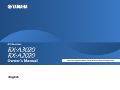 1
1
-
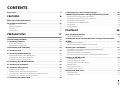 2
2
-
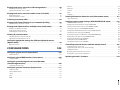 3
3
-
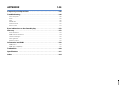 4
4
-
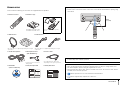 5
5
-
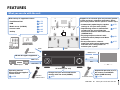 6
6
-
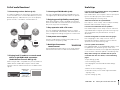 7
7
-
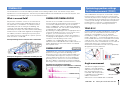 8
8
-
 9
9
-
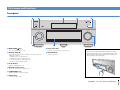 10
10
-
 11
11
-
 12
12
-
 13
13
-
 14
14
-
 15
15
-
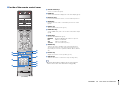 16
16
-
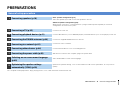 17
17
-
 18
18
-
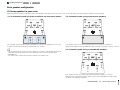 19
19
-
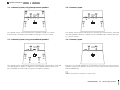 20
20
-
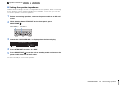 21
21
-
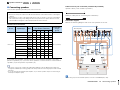 22
22
-
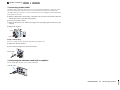 23
23
-
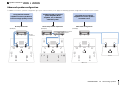 24
24
-
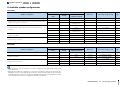 25
25
-
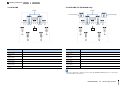 26
26
-
 27
27
-
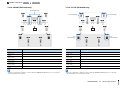 28
28
-
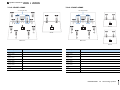 29
29
-
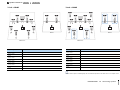 30
30
-
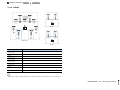 31
31
-
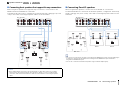 32
32
-
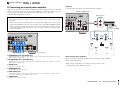 33
33
-
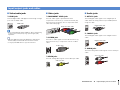 34
34
-
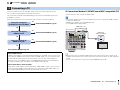 35
35
-
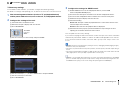 36
36
-
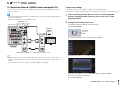 37
37
-
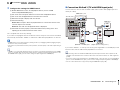 38
38
-
 39
39
-
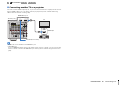 40
40
-
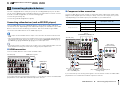 41
41
-
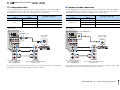 42
42
-
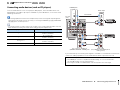 43
43
-
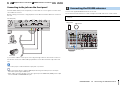 44
44
-
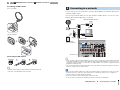 45
45
-
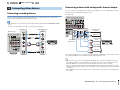 46
46
-
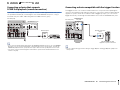 47
47
-
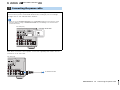 48
48
-
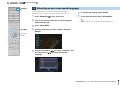 49
49
-
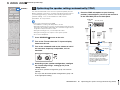 50
50
-
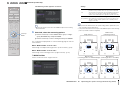 51
51
-
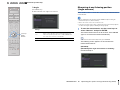 52
52
-
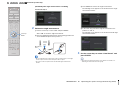 53
53
-
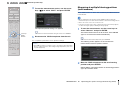 54
54
-
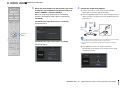 55
55
-
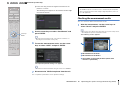 56
56
-
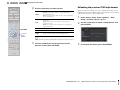 57
57
-
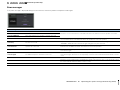 58
58
-
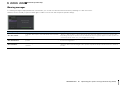 59
59
-
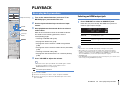 60
60
-
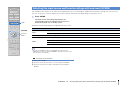 61
61
-
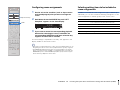 62
62
-
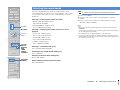 63
63
-
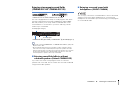 64
64
-
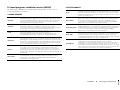 65
65
-
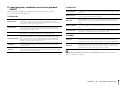 66
66
-
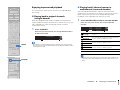 67
67
-
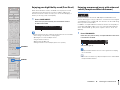 68
68
-
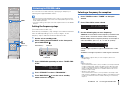 69
69
-
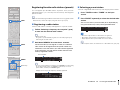 70
70
-
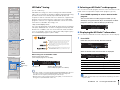 71
71
-
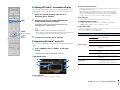 72
72
-
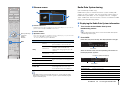 73
73
-
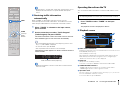 74
74
-
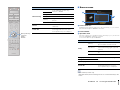 75
75
-
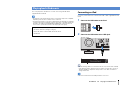 76
76
-
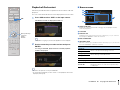 77
77
-
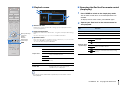 78
78
-
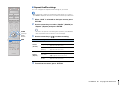 79
79
-
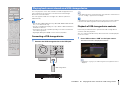 80
80
-
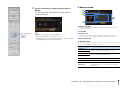 81
81
-
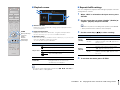 82
82
-
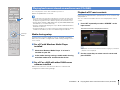 83
83
-
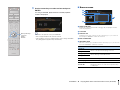 84
84
-
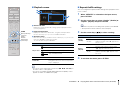 85
85
-
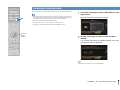 86
86
-
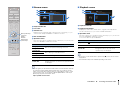 87
87
-
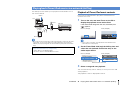 88
88
-
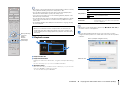 89
89
-
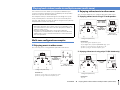 90
90
-
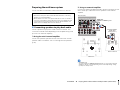 91
91
-
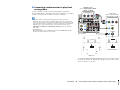 92
92
-
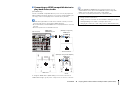 93
93
-
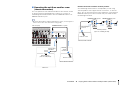 94
94
-
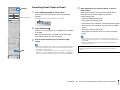 95
95
-
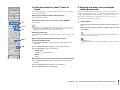 96
96
-
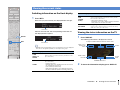 97
97
-
 98
98
-
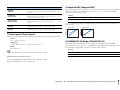 99
99
-
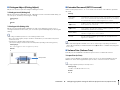 100
100
-
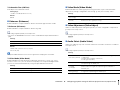 101
101
-
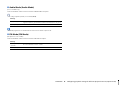 102
102
-
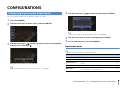 103
103
-
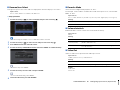 104
104
-
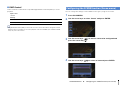 105
105
-
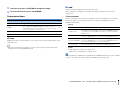 106
106
-
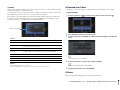 107
107
-
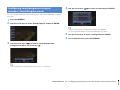 108
108
-
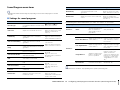 109
109
-
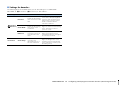 110
110
-
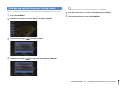 111
111
-
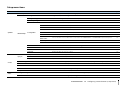 112
112
-
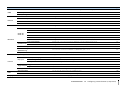 113
113
-
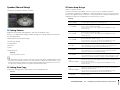 114
114
-
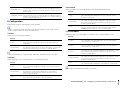 115
115
-
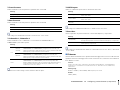 116
116
-
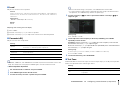 117
117
-
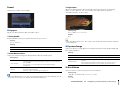 118
118
-
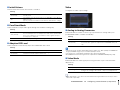 119
119
-
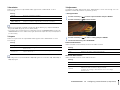 120
120
-
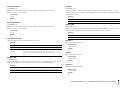 121
121
-
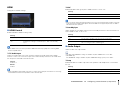 122
122
-
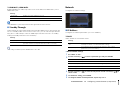 123
123
-
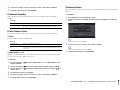 124
124
-
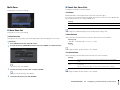 125
125
-
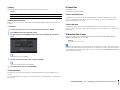 126
126
-
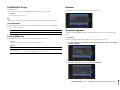 127
127
-
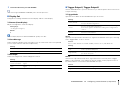 128
128
-
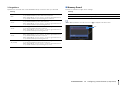 129
129
-
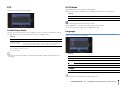 130
130
-
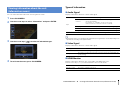 131
131
-
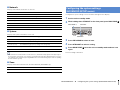 132
132
-
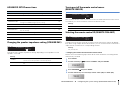 133
133
-
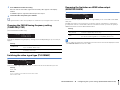 134
134
-
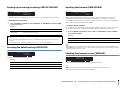 135
135
-
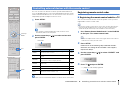 136
136
-
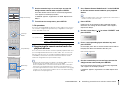 137
137
-
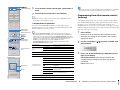 138
138
-
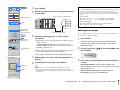 139
139
-
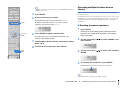 140
140
-
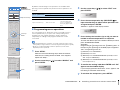 141
141
-
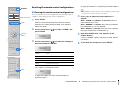 142
142
-
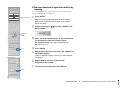 143
143
-
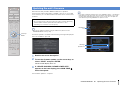 144
144
-
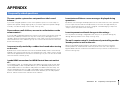 145
145
-
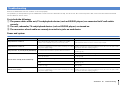 146
146
-
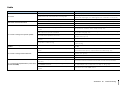 147
147
-
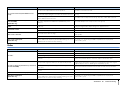 148
148
-
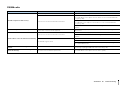 149
149
-
 150
150
-
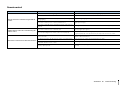 151
151
-
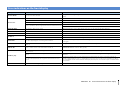 152
152
-
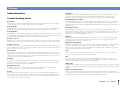 153
153
-
 154
154
-
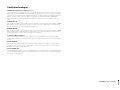 155
155
-
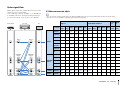 156
156
-
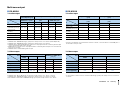 157
157
-
 158
158
-
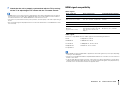 159
159
-
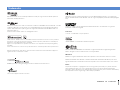 160
160
-
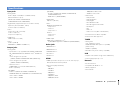 161
161
-
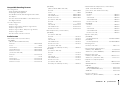 162
162
-
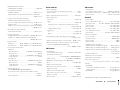 163
163
-
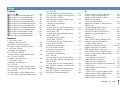 164
164
-
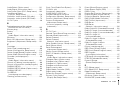 165
165
-
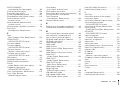 166
166
-
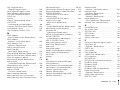 167
167
-
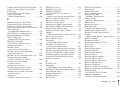 168
168
-
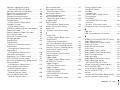 169
169
-
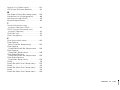 170
170
-
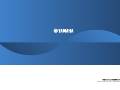 171
171
Yamaha AVENTAGE RX-A3020 Manuale utente
- Categoria
- Ricevitori AV
- Tipo
- Manuale utente
in altre lingue
- English: Yamaha AVENTAGE RX-A3020 User manual
- français: Yamaha AVENTAGE RX-A3020 Manuel utilisateur
- español: Yamaha AVENTAGE RX-A3020 Manual de usuario
- Deutsch: Yamaha AVENTAGE RX-A3020 Benutzerhandbuch
- русский: Yamaha AVENTAGE RX-A3020 Руководство пользователя
- Nederlands: Yamaha AVENTAGE RX-A3020 Handleiding
- dansk: Yamaha AVENTAGE RX-A3020 Brugermanual
- svenska: Yamaha AVENTAGE RX-A3020 Användarmanual
- Türkçe: Yamaha AVENTAGE RX-A3020 Kullanım kılavuzu
- suomi: Yamaha AVENTAGE RX-A3020 Ohjekirja
- română: Yamaha AVENTAGE RX-A3020 Manual de utilizare
Documenti correlati
-
Yamaha RX-V1075 Manuale del proprietario
-
Yamaha RX-V3075 Manuale del proprietario
-
Yamaha RX-A3000 Manuale del proprietario
-
Yamaha RX-V3067 Manuale del proprietario
-
Yamaha RX-A2050 Manuale del proprietario
-
Yamaha Aventage RX-A2040 Manuale del proprietario
-
Yamaha RX-A3030 Manuale del proprietario
-
Yamaha RX-A1040 Manuale del proprietario
-
Yamaha RX-A820 Manuale del proprietario
-
Yamaha CXA5000BL Manuale utente