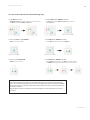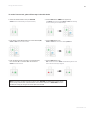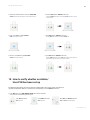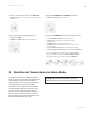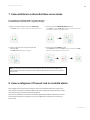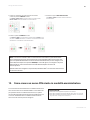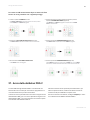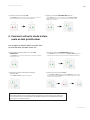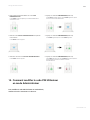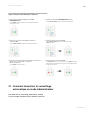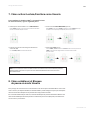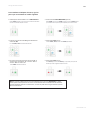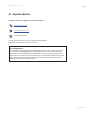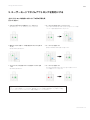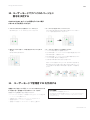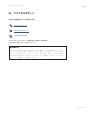iStorage datAshur® PRO+C
User Manual v1.0
2
Table of contents
Introduction 8
Box contents 8
1. datAshur PRO+C layout 9
2. LED indicators and their actions 9
3. How to use the datAshur PRO+C for the rst time 10
4. How to change the User PIN in User mode 12
5. How to access drive settings in User mode 13
6. How to enable Read-Only as User 14
7. How to enable Read/Write as User 15
8. How to set the Timeout Lock in User mode 15
9. How to disable the Timeout Lock in User Mode 17
10. How to determine the device Version Number in User mode 18
11. How to create an Admin PIN in User mode 18
12. How to unlock the datAshur PRO+C as Admin 19
13. How to create a New User PIN in Admin mode 20
14. How to change the User PIN in Admin mode 21
15. How to verify whether an Admin/User PIN has been set up 22
16. How to change the Admin PIN 23
17. How to enable Read-Only in Admin mode 24
18. How to enable Read/Write in Admin mode 24
19. How to determine the device Version Number in Admin mode 25
20. How to set the Timeout Lock in Admin mode 26
21. How to disable the Timeout Lock in Admin mode 27
22. How to delete all data in Admin mode 28
23. Brute Force hacking detection 29
24. How to Reset the datAshur PRO+C 30
25. How to create a User PIN after a Brute Force attack or Reset 31
26. How to create an Admin PIN after a Brute Force Attack or Reset 32
27. Booting from the datAshur PRO+C 33
28. How to format datAshur PRO+C for Windows 34
29. How to format datAshur PRO+C for macOS 35
30. How to format datAshur PRO+C for Linux 36
31. Technical Support 37
32. Warranty and RMA information 38
Inhaltsverzeichnis
Einführung 40
Lieferumfang 40
1. datAshur PRO+C layout 41
2. LED-Anzeigen und ihre Aktionen 41
3. Erstmalige Verwendung der datAshur PRO+C 42
4. Ändern der Benutzer-PIN im Benutzermodus 44
5. Zugriff auf die Einstellungen des USB-Sticks im Benutzermodus 45
6. Aktivieren des schreibgeschützten Modus als Benutzer 46
7. Aktivieren des Lese-Schreib-Modus als Benutzer 47
8. Einrichten der Timeout-Sperre im Benutzermodus 47

iStorage datAshur® PRO+C
User Manual v1.0
3
9. Deaktivieren der Timeout-Sperre im Benutzermodus 49
10. Ermitteln der Geräteversionsnummer im Benutzermodus 50
11. Erstellen einer Admin-PIN im Benutzermodus 50
12. Entsperren der datAshur PRO+C als Administrator 51
13. Erstellen einer neuen Benutzer-PIN im Admin-Modus 52
14. Ändern der Benutzer-PIN im Admin-Modus 53
15. Überprüfen, ob eine Admin-/ Benutzer-PIN eingerichtet wurde 54
16. Ändern der Admin-PIN 55
17. Aktivieren des schreibgeschützten Modus im Admin-Modus 56
18. Aktivieren des Lese-Schreib-Modus im Admin-Modus 56
19. Ermitteln der Geräteversionsnummer im Admin-Modus 57
20. Einrichten der Timeout-Sperre im Admin-Modus 58
21. Deaktivieren der Timeout-Sperre im Admin-Modus 59
22. Löschen aller Dateien im Admin-Modus 60
23. Erkennen von Brute-Force-Angriffen 61
24. Zurücksetzen der datAshur PRO+C 62
25. Erstellen einer Benutzer-PIN nach einem Brute-Force-Angriff oder Rücksetzvorgang 63
26. Erstellen einer Admin-PIN nach einem Brute-Force-Angriff oder Rücksetzvorgang 64
27. Booten von der datAshur PRO+C 65
28. Formatieren der datAshur PRO+C unter Windows 66
29. Formatieren der datAshur PRO+C unter macOS 67
30. Formatieren der datAshur PRO+C unter Linux 68
31. Technischer Support 69
32. Garantie- und RMA-Informationen 70
Sommario
Introduzione 72
Contenuto della confezione 72
1. Layout della datAshur PRO+C 73
2. Indicatori a LED e loro azioni 73
3. Come utilizzare la datAshur PRO+C per la prima volta 74
4. Come modicare il PIN utente in modalità utente 76
5. Come accedere alle impostazioni dell’unità in modalità utente 77
6. Come abilitare la Sola lettura come utente 78
7. Come abilitare la Lettura/Scrittura come utente 79
8. Come congurare il Timeout lock in modalità utente 79
9. Come disabilitare il Timeout lock in modalità utente 81
10. Come determinare il numero di versione del dispositivo in modalità utente 82
11. Come creare un PIN amministratore in modalità utente 82
12. Come sbloccare la datAshur PRO+C come amministratore 83
13. Come creare un nuovo PIN utente in modalità amministratore 84
14. Come modicare il PIN utente in modalità amministratore 85
15. Come vericare se è stato congurato un PIN amministratore/utente 86
16. Come modicare il PIN amministratore 87
17. Come abilitare la Sola lettura in modalità amministratore 88
18. Come abilitare la Lettura/Scrittura in modalità amministratore 88
19. Come determinare il numero di versione del dispositivo in modalità amministratore 89
20. Come congurare il Timeout lock in modalità amministratore 90

iStorage datAshur® PRO+C
User Manual v1.0
4
21. Come disabilitare il Timeout lock in modalità amministratore 91
22. Come eliminare tutti i dati in modalità amministratore 92
23. Rilevamento di attacchi di forza bruta 93
24. Come resettare la datAshur PRO+C 94
25. Come creare un PIN utente dopo un attacco di forza bruta o un reset 95
26. Come creare un PIN amministratore dopo un attacco di forza bruta o n reset 96
27. Avvio dalla datAshur PRO+C 97
28. Come formattare la datAshur PRO+C per Windows 98
29. Come formattare la datAshur PRO+C per macOS 99
30. Come formattare la datAshur PRO+C per Linux 100
31. Supporto tecnico 101
32. Garanzia e informazioni sul rientro merce autorizzato (RMA) 102
Table des matières
Introduction 104
Contenu de la boîte 104
1. Descriptif de la datAshur PRO+C 105
2. Les indicateurs LED et leur signication 105
3. Comment utiliser la datAshur PRO+C pour la première fois 106
4. Comment modier le code PIN utilisateur en mode Utilisateur 108
5. Comment accéder aux paramètres de la clé en mode Utilisateur 109
6. Comment activer le mode lecture seule en tant qu’utilisateur 110
7. Comment activer le mode lecture/écriture en mode utilisateur 111
8. Comment activer le verrouillage automatique en mode Utilisateur 111
9. Comment désactiver le verrouillage automatique en mode Utilisateur 113
10. Comment déterminer le Numéro de Version du dispositif en mode Utilisateur 114
11. Comment créer un code PIN Administrateur en mode Utilisateur 114
12. Comment déverrouiller la datAshur PRO+C en tant qu'Administrateur 115
13. Comment créer un nouveau code PIN Utilisateur en mode Administrateur 116
14. Comment modier le code PIN Utilisateur en mode Administrateur 117
15. Comment véri er si un code PIN Utilisateur/Administrateur a été créé 118
16. Comment modier le code PIN Administrateur 119
17. Comment activer le mode lecture seule en mode Administrateur 120
18. Comment activer le mode lecture/écriture en mode Administrateur 120
19. Comment déterminer le Numéro de Version du dispositif en mode Administrateur 121
20. Comment activer le verrouillage automatique en mode Administrateur 122
21. Comment désactiver le verrouillage automatique en mode Administrateur 123
22. Comment supprimer toutes les données en mode Administrateur 124
23. Détection des attaques pirates par force brute 125
24. Comment réinitialiser la datAshur PRO+C 126
25. Comment créer un code PIN Utilisateur après une attaque par force brute ou une réinitialisation 127
26. Comment créer un code PIN administrateur après une attaque par force brute ou une réinitialisation 128
27. Démarrage à partir de la datAshur PRO+C 129
28. Comment formater la datAshur PRO+C pour Windows 130
29. Comment formater la datAshur PRO+C pour macOS 131
30. Comment formater la datAshur PRO+C pour Linux 132
31. Assistance technique 133
32. Informations de garantie et de renvoi de matériel 134

iStorage datAshur® PRO+C
User Manual v1.0
5
Índice de contenidos
Introducción 136
Contenido de la caja 136
1. Diseño de datAshur PRO+C 137
2. Indicadores LED y sus acciones 137
3. Cómo utilizar datAshur PRO+C por primera vez 138
4. Cómo cambiar el PIN de Usuario en modo Usuario 140
5. Cómo acceder a los ajustes de la unidad en modo Usuario 141
6. Cómo activar Solo lectura como Usuario 142
7. Cómo activar Lectura/Escritura como Usuario 143
8. Cómo establecer el Bloqueo de pausa en modo Usuario 143
9. Cómo deshabilitar el Bloqueo de pausa en modo Usuario 145
10. Cómo determinar el Número de Versión del dispositivo en modo Usuario 146
11. Cómo crear un PIN de Administrador en modo Usuario 146
12. Cómo desbloquear la datAshur PRO+C como Administrador 147
13. Cómo crear un nuevo PIN de Usuario en modo Administrador 148
14. Cómo cambiar el PIN de Usuario en modo Administrador 149
15. Cómo vericar si se ha establecido un PIN de Administrador/Usuario 150
16. Cómo cambiar el PIN de Administrador 151
17. Cómo activar Solo lectura en modo Administrador 152
18. Cómo activar Lectura/Escritura en modo Administrador 152
19. Cómo determinar el Número de Versión del dispositivo en modo Administrador 153
20. Cómo establecer el Bloqueo de pausa en modo Administrador 154
21. Cómo deshabilitar el Bloqueo de pausa en modo Administrador 155
22. Cómo eliminar todos los datos en modo Administrador 156
23. Detección de jaqueos por fuerza bruta 157
24. Cómo resetear la datAshur PRO+C 158
25. Cómo crear un PIN de Usuario después de un ataque por fuerza bruta o Reseteo 159
26. Como crear un PIN de Administrador después de un Ataque por fuerza bruta o Reseteo 160
27. Iniciar desde la datAshur PRO+C 161
28. Cómo formatear datAshur PRO+C para Windows 162
29. Cómo formatear datAshur PRO+C para macOS 163
30. Cómo formatear datAshur PRO+C para Linux 164
31. Soporte técnico 165
32. Garantía y e información RMA (Return Merchandise Authorization) 166
目次
はじめに 168
箱に同封されているもの 168
1. datAshurPRO+Cのレイアウト 169
2. LEDインジケーターとその役目 169
3. 初めてdatAshurPRO+Cをお使いになる場合 170
4. ユーザーモードでユーザーPINを変更する 172
5. ユーザーモードでドライブ設定へアクセスする 173
6. ユーザーとして読み取り専用に設定する 174

iStorage datAshur® PRO+C
User Manual v1.0
6
7. ユーザーとして読み取り/書き込みの設定を有効にする 175
8. ユーザーモードでタイムアウトロックを設定する 175
9. ユーザーモードでタイムアウトロックを無効にする 177
10. ユーザーモードでデバイスのバージョン番号を決定する 178
11. ユーザーモードで管理者PINを作成する 178
12. 管理者としてdatAshurPRO+Cのロックを解除する 179
13. 管理者モードで新しいユーザーPINを作成する 180
14. 管理者モードでユーザーPINを変更する 181
15. 管理者/ユーザーPINが設定されているか確認する 182
16. 管理者PINの変更方法 183
17. 管理者モードで読み取り専用を有効にする 184
18. 管理者モードで読み取り/書き込みを有効にする 184
19. 管理者モードでデバイスのバージョン番号を決定する 185
20. 管理者モードでタイムアウトロックを設定する 186
21. 管理者モードでタイムアウトロックを無効にする 187
22. 管理者モードですべてのデータを削除する 188
23. ブルートフォースアタックのハッキング検 知 189
24. datAshurPRO+Cをリセットする 190
25. ブルートフォースアタックまたはリセット後にユーザーPINを作成する 191
26. ブルートフォースアタックまたはリセット後に管理者PINを作成する 192
27. datAshurPRO+Cから起動する 193
28. Windows用にdatAshurPRO+Cをフォーマットする 194
29. macOS用にdatAshurPRO+Cをフォーマットする 195
30. Linux用にdatAshurPRO+Cをフォーマットする 196
31. テクニカルサポート 197
32. 保証・返品保証について 198

iStorage datAshur® PRO+C
User Manual v1.0
7
Remember to save your PIN in a safe place. If lost or forgotten,
there is no way to access the datAshur PRO+C.
If you are having difculty, please contact our dedicated support team via the following link:
www.istorage-uk.com/support
Copyright © 2023 iStorage Limited. All rights reserved.
Windows is a registered trademark of Microsoft Corporation. All other trademarks and copy-
rights referred to are the property of their respective owners.
Distribution of the work or derivative work in any standard (paper) book form for commercial
purposes is prohibited unlessprior permission is obtained from the copyright holder.
DOCUMENTATION IS PROVIDED AS IS AND ALL EXPRESS OR IMPLIED CONDITIONS,
REPRESENTATIONS AND WARRANTIES, INCLUDING ANY IMPLIED WARRANTY OF
MERCHANTABILITY, FITNESS FOR A PARTICULAR PURPOSE OR NON-INFRINGEMENT,
ARE DISCLAIMED, EXCEPT TO THE EXTENT THAT SUCH DISCLAIMERS ARE HELD TO BE
LEGALLY INVALID.
iStorage shall not be liable by virtue of this warranty, or otherwise, for any incidental, special or
consequential damage including any loss of data resulting from use or operation of the product,
whether or not iStorage was apprised of the possibility of such damages.
All trademarks and brand names are the property of their respective owners.

iStorage datAshur® PRO+C
User Manual v1.0
8
Thank you for purchasing the iStorage datAshur® PRO+C, an
ultra secure and easy to use, hardware encrypted USB 3.2
(Gen 1x1) PIN activated ash drive.
The datAshur PRO+C is designed to be FIPS 140-3 Level 3
(certication pending). This is a high level US government
accreditation and means the product has passed numerous
tests relating to the encryption algorithm and tamper-evidence
as well as to thwart attacks directed at the Critical
Security Parameters.
The datAshur PRO+C uses military grade AES-XTS 256-bit
hardware encryption, which encrypts all data stored on the
drive in real-time. The datAshur PRO+C requires no software
and is OS and host independent.
The datAshur PRO+C incorporates a rechargeable battery
allowing the user to enter a 8-15 digit PIN (Personal Identica-
tion Number) onto the on-board keypad before connecting the
drive to a USB port.
Should the drive be lost or stolen, the user can rest assured
that all data held on the datAshur PRO+C is safe and cannot be
accessed by any unauthorised person.
The datAshur PRO+C can be congured with both a User and
Admin PIN, making it perfect for corporate and government
deployment. As the datAshur PRO+C is unlocked via the
onboard keypad and not a host computer, it is not vulnerable to
software/hardware based key-loggers or brute force attacks.
iStorage datAshur PRO+C Extruded Aluminium Sleeve Quick Start Guide (QSG)
Introduction
Box contents
Note: The datAshur PRO+C rechargeable battery is not fully
charged, we recommend the battery be charged prior to rst
use. Please plug in the datAshur PRO+C to a powered USB port
for 30-60 minutes to fully charge the battery.

iStorage datAshur® PRO+C
User Manual v1.0
9
1. datAshur PRO+C layout
2. LED indicators and their actions
1. LED lights
RED - Locked. GREEN - Unlocked. BLUE - Connected to the computer/data transfer/
Admin PIN indicator/User PIN change.
2. Polymer coated, wear resistant, alphanumeric keypad.
3. Epoxy coated
All critical components are covered by a layer of super tough epoxy resin.
4. On-device crypto chip.
5. KEY button.
6. Keyring - Unscrew to add to keyring.
7. Protective sleeve.
Solid RED and blinking
GREEN and BLUE
Initial shipment state, rst time
User PIN creation.
RED - Fade Out
Locking down/incorrect
PIN entry
GREEN ickering
datAshur PRO+C is unlocked in
Admin mode.
GREEN blinking
When connected to a USB port if
GREEN LED blinks every 2 seconds
this indicates the drive has been set
as ‘Read-Only’
RED blinking
Locked and awaiting User
PIN entry.
BLUE blinking every
5 seconds
Battery is charging when drive is
locked and connected to a
USB port.
GREEN solid
Drive is unlocked in User mode.
BLUE blinking
Data exchange with host or when
not connected to a USB port indi-
cates an Admin PIN exists.

iStorage datAshur® PRO+C
User Manual v1.0
10
Solid RED and
blinking GREEN
Reset Drive awaiting User
PIN conguration.
RED and GREEN
blinking alternately
Factory reset/deleting les in
Admin mode
GREEN and BLUE
blinking together
User settings mode.
RED and GREEN
ickering together
Awaiting Admin PIN entry.
GREEN and BLUE
ickering together
Admin settings mode.
RED and BLUE
ickering together
Awaiting Admin PIN change.
RED and BLUE
blinking together
When not connected to a USB port
indicates that both User and Admin
PINs have been set on the
datAshur PRO+C.
Blinking BLUE
Awaiting User PIN change.
3. How to use the datAshur PRO+C for the rst time
datAshur PRO+C is supplied in the ‘Initial Shipment State’ with
no pre-set PIN. An 8-15 digit User PIN must be congured
before the drive can be used. Once a User PIN has been
successfully congured, it will then not be possible to revert
the drive back to the ‘Initial Shipment State’.
For “PASSWORD” you would press:
Using this method, long and easy to remember PIN’s can be created.
For “ISTORAGE” you would press:
Password Tip:
You can create a memorable word, name, phrase or any other Alphanumerical PIN combination by
simply pressing the key with the corresponding letters on it.
Examples of these types of Alphanumerical PINs are:
PIN Requirements:
• Must be between 8-15 digits in length
• Must not contain only repetitive numbers, e.g. (3-3-3-3-3-3-3-3)
• Must not contain only consecutive numbers, e.g. (1-2-3-4-5-6-7-8),
(7-8-9-0-1-2-3-4)

iStorage datAshur® PRO+C
User Manual v1.0
11
To create a User PIN, proceed with the following steps.
1. Press KEY button once
RED, GREEN & BLUE LEDs will ash together once and then switch to a
solid RED LED and blinking GREEN and BLUE LEDs.
2. Press the KEY button TWICE (double-click)
Solid RED LED and blinking GREEN and BLUE LEDs will switch to a
blinking BLUE LED.
3. Enter your new 8-15 digit User PIN
BLUE LED will continue to blink.
4. Press KEY button TWICE (double-click)
Blinking BLUE LED will switch to a blinking GREEN LED.
5. Re-enter your new User PIN
GREEN LED continues to blink.
6. Press KEY button TWICE (double-click)
Blinking GREEN LED will change to solid RED LED and then switch to a
solid GREEN LED indicating that the User PIN was successfully created.
Note: Once the datAshur PRO+C has been successfully unlocked, the GREEN LED will remain on and in a solid
state for 30 seconds only, during which time the datAshur PRO+C needs to be connected to a powered USB
port. It can be locked down immediately (if not connected to a USB port) by pressing and holding down the KEY
button for 3 seconds, or by clicking the ‘Safely Remove Hardware/Eject’ icon within your operating system when
connected to a USB port.
When the datAshur PRO+C is unlocked and connected to a USB port, it will not accept further instructions via
the keypad.

iStorage datAshur® PRO+C
User Manual v1.0
12
4. How to change the User PIN in User mode
For “PASSWORD” you would press:
Using this method, long and easy to remember PIN’s can be created.
For “ISTORAGE” you would press:
Password Tip:
You can create a memorable word, name, phrase or any other Alphanumerical PIN combination by
simply pressing the key with the corresponding letters on it.
Examples of these types of Alphanumerical PINs are:
PIN Requirements:
• Must be between 8-15 digits in length
• Must not contain only repetitive numbers, e.g. (3-3-3-3-3-3-3-3)
• Must not contain only consecutive numbers, e.g. (1-2-3-4-5-6-7-8), (7-8-9-0-1-2-3-4)
To change the User PIN, proceed with the following steps.
1. Press KEY button once
RED, GREEN & BLUE LEDs will ash together once and then the RED LED
will continue to blink.
3. Press KEY button once
Solid RED LED switches to a solid GREEN LED indicating successful User
PIN entry.
2. Enter your current User PIN
RED LED will continue to blink.
4. Press KEY button TWICE (double-click)
Solid GREEN LED switches to a blinking BLUE LED.

iStorage datAshur® PRO+C
User Manual v1.0
13
5. Enter your new User PIN
BLUE LED continues to blink.
7. Re-enter your new User PIN
GREEN LED continues to blink.
8. Press KEY button TWICE (double-click)
Solid RED LED changing to GREEN solid LED indicating successful User
PIN change.
6. Press KEY button TWICE (double-click)
Blinking BLUE LED switches to a blinking GREEN LED.
Note: The User PIN can also be changed by the Administrator using the Admin PIN if one exists, refer to section
14 ‘How to change the User PIN in Admin mode’. If a mistake was made while dening a new User PIN or the
procedure was not completed, the drive will retain the old User PIN.
5. How to access drive settings in User mode
The drive settings mode will allow the user to perform different functions such as creating an
Admin PIN, enabling and disabling the datAshur PRO+C as Read-Only, setting a Timeout lock
and determining the device version number.
1. Press KEY button once
RED, GREEN & BLUE LEDs will ash together once and then the RED LED
will continue to blink. (Note: Both RED and BLUE LEDs will blink together
if an Admin PIN also exists).
2. Enter your current User PIN
RED LED will continue to blink.
The table below illustrates how to access the drive settings mode,
sections 6-11 describe how to perform the various functions.

iStorage datAshur® PRO+C
User Manual v1.0
14
3. Press KEY button once
Solid RED LED switches to a solid GREEN LED indicating successful User
PIN entry.
4. Press KEY button THREE times (triple-click)
Solid GREEN LED switches to blinking GREEN and BLUE LEDs indicating
the drive is awaiting new user dened drive settings.
4. Press the KEY button once
GREEN and BLUE LEDs will change to a solid RED LED before switching
to a solid GREEN LED indicating successful Read-Only conguration.
3. Press button number 7 followed by the number 6 button (76)
GREEN and BLUE LEDs will continue to blink.
6. How to enable Read-Only as User
To set the datAshur PRO+C to Read-Only in User mode,
proceed with the following steps.
1. Unlock the datAshur PRO+C with your User PIN
GREEN LED will be solid indicating successful User PIN entry.
2. Press the KEY button THREE times (triple-click)
Solid GREEN LED switches to blinking GREEN and BLUE LEDs indicating
the drive is awaiting new user dened settings.
Note: Once activated, drive access is limited to Read-Only. When datAshur PRO+C is unlocked and inserted
into a USB port the GREEN LED blinks every two seconds indicating the drive is in Read-Only Mode. Admin can
override User Read/Write settings by enabling/disabling Read/Write in Admin mode.

iStorage datAshur® PRO+C
User Manual v1.0
15
7. How to enable Read/Write as User
To set the datAshur PRO+C to Read/Write in User mode,
proceed with the following steps.
1. Unlock the datAshur PRO+C with your User PIN
GREEN LED will be solid indicating successful User PIN entry.
2. Press the KEY button THREE times (triple-click)
Solid GREEN LED switches to blinking GREEN and BLUE LEDs indicating
the drive is awaiting new user dened settings.
4. Press the KEY button once
GREEN and BLUE LEDs will change to a solid RED LED before switching
to a solid GREEN LED indicating successful Read/Write conguration.
3. Press button number 7 followed by the number 9 button (79)
GREEN and BLUE LEDs will continue to blink.
Note: Once activated, drive access is restored to the default Read/Write state. Admin can override User
settings by enabling/disabling Read/Write in Admin mode.
8. How to set the Timeout Lock in User mode
To protect against unauthorised access in the event the datAshur PRO+C is connected to a host
and left unattended, the datAshur PRO+C can be set to automatically lock after a pre-set
duration of time.
In its default state, the datAshur PRO+C Timeout Lock feature is turned off. The Timeout Lock
feature can be set to activate (lock) an idle drive anywhere between 1 and 99 minutes.

iStorage datAshur® PRO+C
User Manual v1.0
16
To set the Timeout Lock, please follow steps in the table below.
1. Unlock the datAshur PRO+C with your User PIN
GREEN LED will be solid indicating successful User PIN entry.
2. Press the KEY button THREE times (triple-click)
Solid GREEN LED switches to blinking GREEN and BLUE LEDs indicating
the drive is awaiting new user dened settings.
4. Press the KEY button once
GREEN and BLUE LEDs will switch to a blinking GREEN LED.
6. Press the KEY button once
RED solid LED will switch to a GREEN solid LED indicating the Auto-Lock
time out has been successfully congured.
3. Press button number 8 followed by the number 5 button (85)
GREEN and BLUE LEDs will continue to blink.
5. Enter the length of User Timeout: 0 = 0 minutes (default) /
5 = 5 minutes / 15 = 15 minutes / 99 = 99 minutes etc.
GREEN LED continues to blink.
Note: If the Timeout Lock feature has been set by the user in ‘User Mode’, the Administrator is able to change
the user setting in Admin mode. If the Administrator set the Timeout Lock feature in ‘Admin Mode’, the user is
disabled from making any change to the Timeout feature in User Mode.

iStorage datAshur® PRO+C
User Manual v1.0
17
To disable the Timeout Lock, please follow steps in the table below.
1. Unlock the datAshur PRO+C with your User PIN
GREEN LED will be solid indicating successful User PIN entry.
2. Press the KEY button THREE times (triple-click)
Solid GREEN LED switches to blinking GREEN and BLUE LEDs indicating
the drive is awaiting new user dened settings.
4. Press the KEY button once
GREEN and BLUE LEDs will switch to a blinking GREEN LED.
6. Press the KEY button once
RED solid LED will switch to a GREEN solid LED indicating the Auto-Lock
time out has been successfully disabled.
3. Press button number 8 followed by the number 5 button (85)
GREEN and BLUE LEDs will continue to blink.
5. To disable the Timeout Lock, press button number 0
GREEN LED continues to blink.
Note: If the Timeout Lock feature has been set by the user in ‘User Mode’, the Administrator is able to change
the user setting in Admin mode. If the Administrator set the Timeout Lock feature in ‘Admin Mode’, the user is
disabled from making any change to the Timeout feature in User Mode.
9. How to disable the Timeout Lock in User Mode

iStorage datAshur® PRO+C
User Manual v1.0
18
10. How to determine the device Version
Number in User mode
To display the device Version Number of the datAshur
PRO+C do the following
1. Unlock the datAshur PRO+C with your User PIN
GREEN LED will be solid indicating successful User PIN entry.
2. Press the KEY button THREE times (triple-click)
Solid GREEN LED switches to blinking GREEN and BLUE LEDs indicating
the drive is awaiting new user dened settings.
4. Press the KEY button once and then the following happens;
a. All LEDs (RED, GREEN & BLUE) will ash together once.
b. RED LED blinks indicating the integral part of the rmware revision number.
c. GREEN LED blinks indicating the fractional part.
d. BLUE LED blinks indicating the last digit of the rmware revision number.
e. All LEDs (RED, GREEN & BLUE) become solid for 1 second.
f. RED, GREEN & BLUE LEDs switch to a solid GREEN LED.
For example, if the revision number is ‘1.12.3’, the RED LED will blink once (1)
and the GREEN LED will blink twelve (12) times and the BLUE LED will blink
three (3) times. Once the sequence has ended the RED, GREEN & BLUE LEDs
will blink together once and then to solid GREEN.
3. Press button number 8 followed by the number 6 button (86)
GREEN and BLUE LEDs will continue to blink.
11. How to create an Admin PIN in User mode
If no Admin PIN exists, the user is able to create an Admin PIN
by following the instructions in the table below.
The Admin PIN is a useful feature for corporate deployment,
for example:
• Recovering data from a drive and conguring a new User PIN in the event
an employee has forgotten their PIN
• Retrieving data from a drive if an employee leaves the company
• Setting Admin dened user policies
• The Admin PIN can be used to override all user settings
PIN Requirements:
• Must be between 8-15 digits in length
• Must not contain only repetitive numbers, e.g. (3-3-3-3-3-3-3-3)
• Must not contain only consecutive numbers, e.g. (1-2-3-4-5-6-7-8),
(7-8-9-0-1-2-3-4)

iStorage datAshur® PRO+C
User Manual v1.0
19
To create an Admin PIN in User mode, proceed with the following steps.
1. Unlock the datAshur PRO+C with your User PIN
GREEN LED will be solid indicating successful User PIN entry.
3. Enter your new 8-15 digit Admin PIN
RED and BLUE LEDs will continue to icker together.
5. Re-enter your new Admin PIN
GREEN LED will continue to blink.
2. Press and hold down the number 1 button and press the
KEY button TWICE (double click)
Solid GREEN LED will switch to ickering RED and BLUE LEDs.
4. Press KEY button TWICE (double click)
RED and BLUE LEDs will switch to a blinking GREEN LED.
6. Press KEY button TWICE (double click)
Blinking GREEN LED will change to a solid RED LED before switching to a
solid GREEN LED indicating the Admin PIN has been successfully congured.
12. How to unlock the datAshur PRO+C as Admin
Caution: Entering the Admin PIN to access a locked drive will clear
(delete) the User PIN

iStorage datAshur® PRO+C
User Manual v1.0
20
1. Press and hold down the number 1 button and press the
KEY button once
RED, GREEN & BLUE LEDs will ash together once and then RED and
GREEN LEDs icker together.
2. Enter your Admin PIN
RED and GREEN LEDs continue to icker together.
3. Press the KEY button once
Flickering RED and GREEN LEDs will change to a solid RED LED and then
switch to a ickering GREEN LED indicating successful Admin PIN entry
- drive unlocked as Admin.
Note: Once the datAshur PRO+C has been successfully unlocked, the GREEN LED will remain on
and blinking for 30 seconds only, during which time the datAshur PRO+C needs to be connected to
a powered USB port. It can be locked down immediately (if not connected to a USB port) by press-
ing and holding down the KEY button for 3 seconds, or by clicking the ‘Safely Remove Hardware/
Eject’ icon within your operating system when connected to a USB port.
When the datAshur PRO+C is unlocked and connected to a USB port, it will not accept further
instructions via the keypad
13. How to create a New User PIN in Admin mode
Creating a new User PIN in Admin mode will become necessary
if the datAshur PRO+C has been unlocked for any reason with
the Admin PIN, as this will automatically clear (delete) the User
PIN. To create a new User PIN in Admin mode please follow the
instructions below.
PIN Requirements:
• Must be between 8-15 digits in length
• Must not contain only repetitive numbers, e.g. (3-3-3-3-3-3-3-3)
• Must not contain only consecutive numbers, e.g. (1-2-3-4-5-6-7-8),
(7-8-9-0-1-2-3-4)
La pagina si sta caricando...
La pagina si sta caricando...
La pagina si sta caricando...
La pagina si sta caricando...
La pagina si sta caricando...
La pagina si sta caricando...
La pagina si sta caricando...
La pagina si sta caricando...
La pagina si sta caricando...
La pagina si sta caricando...
La pagina si sta caricando...
La pagina si sta caricando...
La pagina si sta caricando...
La pagina si sta caricando...
La pagina si sta caricando...
La pagina si sta caricando...
La pagina si sta caricando...
La pagina si sta caricando...
La pagina si sta caricando...
La pagina si sta caricando...
La pagina si sta caricando...
La pagina si sta caricando...
La pagina si sta caricando...
La pagina si sta caricando...
La pagina si sta caricando...
La pagina si sta caricando...
La pagina si sta caricando...
La pagina si sta caricando...
La pagina si sta caricando...
La pagina si sta caricando...
La pagina si sta caricando...
La pagina si sta caricando...
La pagina si sta caricando...
La pagina si sta caricando...
La pagina si sta caricando...
La pagina si sta caricando...
La pagina si sta caricando...
La pagina si sta caricando...
La pagina si sta caricando...
La pagina si sta caricando...
La pagina si sta caricando...
La pagina si sta caricando...
La pagina si sta caricando...
La pagina si sta caricando...
La pagina si sta caricando...
La pagina si sta caricando...
La pagina si sta caricando...
La pagina si sta caricando...
La pagina si sta caricando...
La pagina si sta caricando...
La pagina si sta caricando...
La pagina si sta caricando...
La pagina si sta caricando...
La pagina si sta caricando...
La pagina si sta caricando...
La pagina si sta caricando...
La pagina si sta caricando...
La pagina si sta caricando...
La pagina si sta caricando...
La pagina si sta caricando...
La pagina si sta caricando...
La pagina si sta caricando...
La pagina si sta caricando...
La pagina si sta caricando...
La pagina si sta caricando...
La pagina si sta caricando...
La pagina si sta caricando...
La pagina si sta caricando...
La pagina si sta caricando...
La pagina si sta caricando...
La pagina si sta caricando...
La pagina si sta caricando...
La pagina si sta caricando...
La pagina si sta caricando...
La pagina si sta caricando...
La pagina si sta caricando...
La pagina si sta caricando...
La pagina si sta caricando...
La pagina si sta caricando...
La pagina si sta caricando...
La pagina si sta caricando...
La pagina si sta caricando...
La pagina si sta caricando...
La pagina si sta caricando...
La pagina si sta caricando...
La pagina si sta caricando...
La pagina si sta caricando...
La pagina si sta caricando...
La pagina si sta caricando...
La pagina si sta caricando...
La pagina si sta caricando...
La pagina si sta caricando...
La pagina si sta caricando...
La pagina si sta caricando...
La pagina si sta caricando...
La pagina si sta caricando...
La pagina si sta caricando...
La pagina si sta caricando...
La pagina si sta caricando...
La pagina si sta caricando...
La pagina si sta caricando...
La pagina si sta caricando...
La pagina si sta caricando...
La pagina si sta caricando...
La pagina si sta caricando...
La pagina si sta caricando...
La pagina si sta caricando...
La pagina si sta caricando...
La pagina si sta caricando...
La pagina si sta caricando...
La pagina si sta caricando...
La pagina si sta caricando...
La pagina si sta caricando...
La pagina si sta caricando...
La pagina si sta caricando...
La pagina si sta caricando...
La pagina si sta caricando...
La pagina si sta caricando...
La pagina si sta caricando...
La pagina si sta caricando...
La pagina si sta caricando...
La pagina si sta caricando...
La pagina si sta caricando...
La pagina si sta caricando...
La pagina si sta caricando...
La pagina si sta caricando...
La pagina si sta caricando...
La pagina si sta caricando...
La pagina si sta caricando...
La pagina si sta caricando...
La pagina si sta caricando...
La pagina si sta caricando...
La pagina si sta caricando...
La pagina si sta caricando...
La pagina si sta caricando...
La pagina si sta caricando...
La pagina si sta caricando...
La pagina si sta caricando...
La pagina si sta caricando...
La pagina si sta caricando...
La pagina si sta caricando...
La pagina si sta caricando...
La pagina si sta caricando...
La pagina si sta caricando...
La pagina si sta caricando...
La pagina si sta caricando...
La pagina si sta caricando...
La pagina si sta caricando...
La pagina si sta caricando...
La pagina si sta caricando...
La pagina si sta caricando...
La pagina si sta caricando...
La pagina si sta caricando...
La pagina si sta caricando...
La pagina si sta caricando...
La pagina si sta caricando...
La pagina si sta caricando...
La pagina si sta caricando...
La pagina si sta caricando...
La pagina si sta caricando...
La pagina si sta caricando...
La pagina si sta caricando...
La pagina si sta caricando...
La pagina si sta caricando...
La pagina si sta caricando...
La pagina si sta caricando...
La pagina si sta caricando...
La pagina si sta caricando...
La pagina si sta caricando...
La pagina si sta caricando...
La pagina si sta caricando...
La pagina si sta caricando...
La pagina si sta caricando...
La pagina si sta caricando...
La pagina si sta caricando...
La pagina si sta caricando...
La pagina si sta caricando...
La pagina si sta caricando...
La pagina si sta caricando...
-
 1
1
-
 2
2
-
 3
3
-
 4
4
-
 5
5
-
 6
6
-
 7
7
-
 8
8
-
 9
9
-
 10
10
-
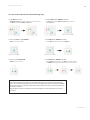 11
11
-
 12
12
-
 13
13
-
 14
14
-
 15
15
-
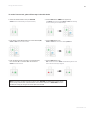 16
16
-
 17
17
-
 18
18
-
 19
19
-
 20
20
-
 21
21
-
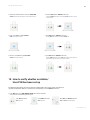 22
22
-
 23
23
-
 24
24
-
 25
25
-
 26
26
-
 27
27
-
 28
28
-
 29
29
-
 30
30
-
 31
31
-
 32
32
-
 33
33
-
 34
34
-
 35
35
-
 36
36
-
 37
37
-
 38
38
-
 39
39
-
 40
40
-
 41
41
-
 42
42
-
 43
43
-
 44
44
-
 45
45
-
 46
46
-
 47
47
-
 48
48
-
 49
49
-
 50
50
-
 51
51
-
 52
52
-
 53
53
-
 54
54
-
 55
55
-
 56
56
-
 57
57
-
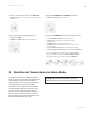 58
58
-
 59
59
-
 60
60
-
 61
61
-
 62
62
-
 63
63
-
 64
64
-
 65
65
-
 66
66
-
 67
67
-
 68
68
-
 69
69
-
 70
70
-
 71
71
-
 72
72
-
 73
73
-
 74
74
-
 75
75
-
 76
76
-
 77
77
-
 78
78
-
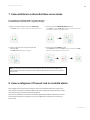 79
79
-
 80
80
-
 81
81
-
 82
82
-
 83
83
-
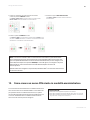 84
84
-
 85
85
-
 86
86
-
 87
87
-
 88
88
-
 89
89
-
 90
90
-
 91
91
-
 92
92
-
 93
93
-
 94
94
-
 95
95
-
 96
96
-
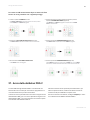 97
97
-
 98
98
-
 99
99
-
 100
100
-
 101
101
-
 102
102
-
 103
103
-
 104
104
-
 105
105
-
 106
106
-
 107
107
-
 108
108
-
 109
109
-
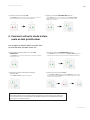 110
110
-
 111
111
-
 112
112
-
 113
113
-
 114
114
-
 115
115
-
 116
116
-
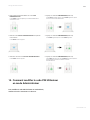 117
117
-
 118
118
-
 119
119
-
 120
120
-
 121
121
-
 122
122
-
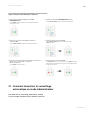 123
123
-
 124
124
-
 125
125
-
 126
126
-
 127
127
-
 128
128
-
 129
129
-
 130
130
-
 131
131
-
 132
132
-
 133
133
-
 134
134
-
 135
135
-
 136
136
-
 137
137
-
 138
138
-
 139
139
-
 140
140
-
 141
141
-
 142
142
-
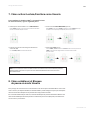 143
143
-
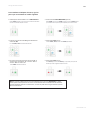 144
144
-
 145
145
-
 146
146
-
 147
147
-
 148
148
-
 149
149
-
 150
150
-
 151
151
-
 152
152
-
 153
153
-
 154
154
-
 155
155
-
 156
156
-
 157
157
-
 158
158
-
 159
159
-
 160
160
-
 161
161
-
 162
162
-
 163
163
-
 164
164
-
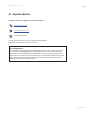 165
165
-
 166
166
-
 167
167
-
 168
168
-
 169
169
-
 170
170
-
 171
171
-
 172
172
-
 173
173
-
 174
174
-
 175
175
-
 176
176
-
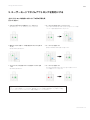 177
177
-
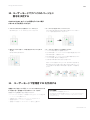 178
178
-
 179
179
-
 180
180
-
 181
181
-
 182
182
-
 183
183
-
 184
184
-
 185
185
-
 186
186
-
 187
187
-
 188
188
-
 189
189
-
 190
190
-
 191
191
-
 192
192
-
 193
193
-
 194
194
-
 195
195
-
 196
196
-
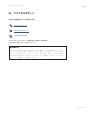 197
197
-
 198
198
-
 199
199
in altre lingue
Documenti correlati
-
iStorage diskAshur2 Guida Rapida
-
iStorage B09LVV68PS Guida utente
-
iStorage datashur PRO Guida utente
-
iStorage diskAshur DT2 Guida Rapida
-
iStorage diskAshur PRO2 Guida Rapida
-
iStorage diskAshur PRO2 Guida Rapida
-
iStorage DISKASHUR M2 Guida utente
-
iStorage diskAshur DT2 Guida Rapida
-
iStorage datAshur BT Guida Rapida
-
iStorage datAshur BT Guida Rapida
Altri documenti
-
Apricorn Aegis Secure 3NXC Guida Rapida
-
Apricorn Aegis Padlock SSD Guida Rapida
-
Apricorn Aegis Padlock 3 Guida Rapida
-
Apricorn Aegis Secure 3nx Guida Rapida
-
Apricorn Aegis Secure Key 3z Guida Rapida
-
Aegis ADT-3PL256-2000 Guida Rapida
-
Apricorn Aegis Secure 3.0 Guida Rapida
-
Apricorn Aegis Fortress L3 Guida Rapida
-
Mega Brute Prowler Attack - 97004 Building Instructions