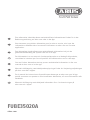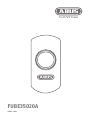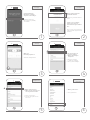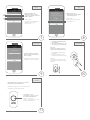FUBE35020A
abus.com
Eine alternative Inbetriebnahme sowie detaillierte Informationen ndest Du in der
Bedienungsanleitung auf abus.com oder in der App.
Vous trouverez une solution alternative pour la mise en service, ainsi que des
informations détaillées dans le manuel d’utilisateur sur abus.com ou via notre
application.
Een alternatieve ingebruikname en gedetailleerde informatie vind je in de
gebruikershandleiding die op abus.com en in de app.
Per informazioni su una messa in funzione alternativa o sui dettagli del prodotto,
consultare le istruzioni per l‘uso disponibili all‘indirizzo abus.com o nella app.
You can nd an alternative start-up process and detailed information in the user
manual at abus.com or in the app.
Alternativ idritagning samt detaljerede oplysninger nder du i betjeningsvejledningen
på abus.com eller i appen.
En el manual de instrucciones disponible para descargar en abus.com y en la App
podrás encontrar una puesta en funcionamiento alternativa, así como información más
detallada.
Alternativ idritagning samt detaljerad information nns i bruksanvisningen på
abus.com och i appen.

FUBE35020A
abus.com

2
6
4
1
3
Gegebenenfalls App
PIN (default „123456“)
eingeben und bestätigen.
If required enter App
PIN („123456” by default)
and conrm.
Wähle das
Einstellungssymbol an.
Select the settings button.
Wähle gegebenenfalls die
gewünschte Zentrale.
If necessary, select the desired
panel.
1. Gib das Passwort ein
(default „123456“).
2. Wähle „Einstellungen
entsperren“.
1. Enter the password
(„123456“ by default).
2. Select „Unlock Settings”.
App önen
Start App
Einstellungen
Settings
Einstellungen
Settings
Auswahl
Selection
Funk-Taster
RF-Button
2
1
5
1. Wähle „Komponenten“.
2. Wähle das Plus-Symbol in der
neu aufgehenden Ansicht.
1.
Select „Components“.
2.
Select the plus symbol
in the
new screen.
Komponenten
Components
1
1. Wähle „Funk-Taster“.
1.
Select „RF-Button“.
Schritte 1 und 2 entfallen,
falls Du in der App den
automatischen Login aktiviert
hast.
Steps 1 and 2 are not necessary,
if the automatic login has been
activated.

8
10
1. Wähle „Einlernen“
2. Ziehe danach die Plastikfolie
vom Batteriefach ab
1. Select „Pair“
2. Remove the plastic tab from
the Battery-case
Montage
Installation
Einlernen
Pair
7
1. Gib einen Namen ein.
2. Wähle den Raum, in dem
sich der Funk-Taster befindet.
3. Wähle „Weiter“.
1. Enter a name.
2. Select the room in which the
RF-Button is installed.
3. Select „Next”.
Name
Name
1
2
3
9
Verbindung wird hergestellt
und die Komponentenansicht
wird angezeigt.
Connection is initiated and the
component screen is displayed.
Verbindung
Connection
1. Befestige die Wandhalterung
an die Wand.
2. Hänge den Funktaster ein, bis
die Verriegelung einschnappt.
Optional:
Montage per Klebepad (ebene
Flächen) ohne Wandhalterung!
1. Attach the mounting bracket
to the wall.
2. Insert the RF-button on the
bracket until the latch engages.
Optional:
mounting via adhesive pad (on
even surfaces, without mounting
bracket)
11
Montage
Installation
Die Tastenbelegung erfolgt in den Szenario-
Einstellungen der Smartvest APP
The button-assignment is done in the scenario-
conguration of the Smartvest APP
Tastendruck – kurz:
Tastendruck – lang (ca. 5 Sek)
Bestätigt durch LED-Flash
Button – short-press
Button – long-press (app. 5 sec)
Conrmed by LED-ash
-
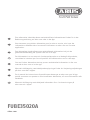 1
1
-
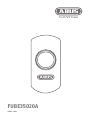 2
2
-
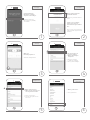 3
3
-
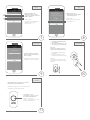 4
4
in altre lingue
- English: Abus FUBE35020A User manual
- Deutsch: Abus FUBE35020A Benutzerhandbuch
Documenti correlati
-
Abus FUSG35010A Manuale utente
-
Abus FUBW35000A Manuale utente
-
Abus 4003318879111 Manuale utente
-
Abus FUBE35001A Manuale utente
-
Abus FUHA35000A Manuale utente
-
Abus FUMK35000A Quick Manual
-
Abus FUSG35000A Manuale utente
-
Abus FUHA35000A Manuale utente
-
Abus FUAA35010A Manuale utente
-
Abus FUMK50030W Quick Manual