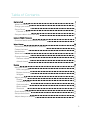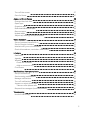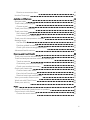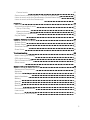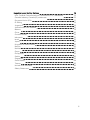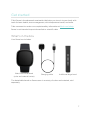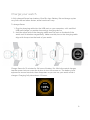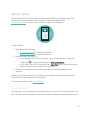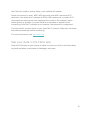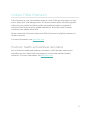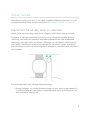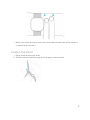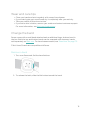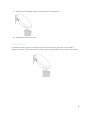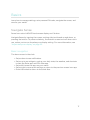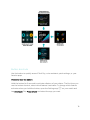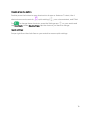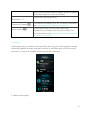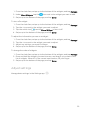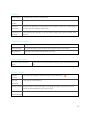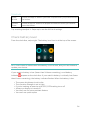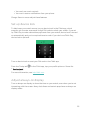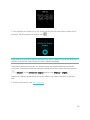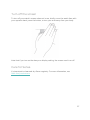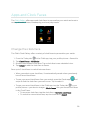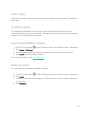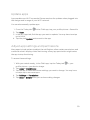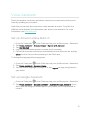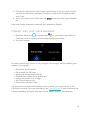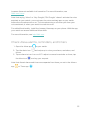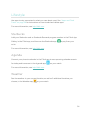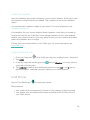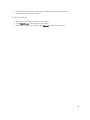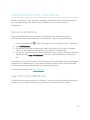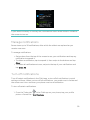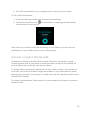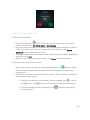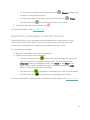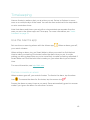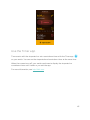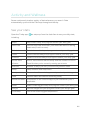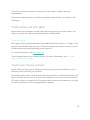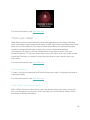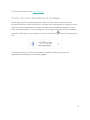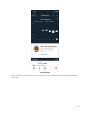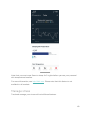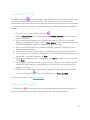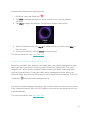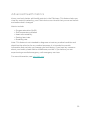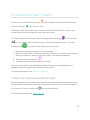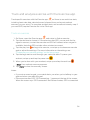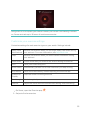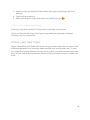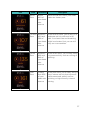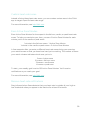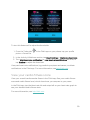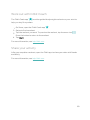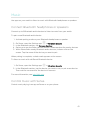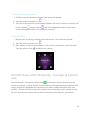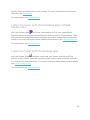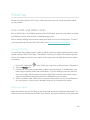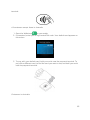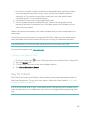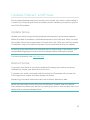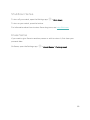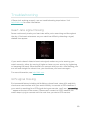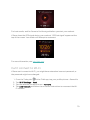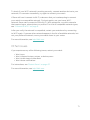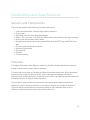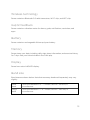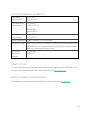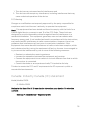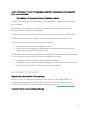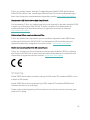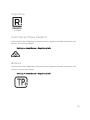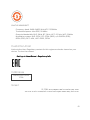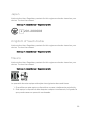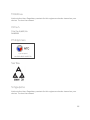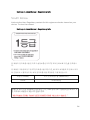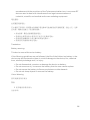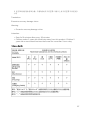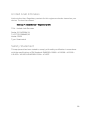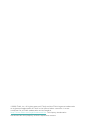Fitbit Sense Manuale utente
- Categoria
- Tracker di attività
- Tipo
- Manuale utente
Questo manuale è adatto anche per

User Manual
Version 1.2

Table of Contents
Get started 7
What's in the box 7
Charge your watch 8
Set up Sense 9
Connect to Wi-Fi 9
See your data in the Fitbit app 10
Unlock Fitbit Premium 11
Premium health and wellness reminders 11
Wear Sense 12
Placement for all-day wear vs. exercise 12
Fasten the band 13
Handedness 14
Wear and care tips 15
Change the band 15
Remove a band 15
Attach a band 16
Basics 17
Navigate Sense 17
Basic navigation 17
Button shortcuts 18
Widgets 21
Adjust settings 22
Display 23
Vibration &audio 23
Goal reminders 23
Quiet modes 23
Shortcuts 24
Check battery level 24
Set up device lock 25
Adjust always-on display 25
2

Turn off the screen 27
Care for Sense 27
Apps and Clock Faces 28
Change the clock face 28
Open apps 29
Organize apps 29
Download additional apps 29
Remove apps 29
Update apps 30
Adjust app settings and permissions 30
Voice Assistant 31
Set up Amazon Alexa Built-in 31
Set up Google Assistant 31
Interact with your voice assistant 32
Check Alexa alarms, reminders, and timers 33
Lifestyle 34
Starbucks 34
Agenda 34
Weather 34
Check the weather 35
Add or remove a city 35
Find Phone 35
Notifications from your phone 37
Set up notifications 37
See incoming notifications 37
Manage notifications 38
Turn off notifications 38
Answer or reject phone calls 39
Take on-wrist phone calls 40
Respond to messages (Android phones) 41
Timekeeping 42
Use the Alarms app 42
3

Dismiss or snooze an alarm 42
Use the Timer app 43
Activity and Wellness 44
See your stats 44
Track a daily activity goal 45
Choose a goal 45
Track your hourly activity 45
Track your sleep 46
Set a sleep goal 46
Learn about your sleep habits 46
Track your skin temperature changes 47
Manage stress 49
Use the EDA Scan app 50
Practice guided breathing 50
Check your stress management score 51
Advanced health metrics 52
Exercise and Heart Health 53
Track your exercise automatically 53
Track and analyze exercise with the Exercise app 54
Track an exercise 54
Customize your exercise settings 55
Check your workout summary 56
Check your heart rate 56
Custom heart-rate zones 58
Earn Active Zone Minutes 58
Receive heart-rate notifications 58
View your cardio fitness score 59
Work out with Fitbit Coach 60
Share your activity 60
Music 61
Connect Bluetooth headphones or speakers 61
Control music with Sense 61
Choose the music source 62
4

Control music 62
Control music with the Spotify - Connect &Control app 62
Listen to music with the Pandora app (United States only) 63
Listen to music with the Deezer app 63
Fitbit Pay 64
Use credit and debit cards 64
Set up Fitbit Pay 64
Make purchases 64
Change your default card 66
Pay for transit 66
Update, Restart, and Erase 67
Update Sense 67
Restart Sense 67
Shutdown Sense 68
Erase Sense 68
Troubleshooting 69
Heart-rate signal missing 69
GPS signal missing 69
Can't connect to Wi-Fi 70
Other issues 71
General Info and Specifications 72
Sensors andComponents 72
Materials 72
Wireless technology 73
Haptic feedback 73
Battery 73
Memory 73
Display 73
Band size 73
Environmental conditions 74
Learn more 74
Return policy and warranty 74
5

Regulatory and Safety Notices 75
USA:Federal Communications Commission(FCC) statement 75
Canada:Industry Canada (IC)statement 76
European Union (EU) 77
IP Rating 78
Argentina 79
Australia and New Zealand 79
Belarus 79
China 80
Customs Union 81
Indonesia 81
Israel 81
Japan 82
Kingdom of Saudi Arabia 82
Mexico 82
Moldova 83
Oman 83
Philippines 83
Serbia 83
Singapore 83
South Korea 84
Taiwan 85
United Arab Emirates 88
Safety Statement 88
6

Get started
Fitbit Sense is the advanced smartwatch that helps you tune in to your body with
tools for heart health, stress management, skin temperature trends, and more.
Take a moment to review our complete safety information at fitbit.com/safety.
Sense is not intended to provide medical or scientific data.
What's in the box
Your Sense box includes:
Watch with small band
(color and material varies)
Charging cable Additional large band
The detachable bands on Sense come in a variety of colors and materials, sold
separately.
7

Charge your watch
A fully-charged Sense has a battery life of 6+ days. Battery life and charge cycles
vary with use and other factors; actual results will vary.
To charge Sense:
1. Plug the charging cable into the USB port on your computer, a UL-certified
USB wall charger, or another low-energy charging device.
2. Hold the other end of the charging cable near the port on the back of the
watch until it attaches magnetically. Make sure the pins on the charging cable
align with the port on the back of your watch.
Charge Sense for 12 minutes for 24 hours of battery life. While the watch charges,
tap the screen twice or press the button to turn the screen on. The battery level
appears for several seconds, then disappears so you can use your watch while it
charges. Charging fully takes about 1-2 hours.
8

Set up Sense
Set up Sense with the Fitbit app for iPhones and iPads or Android phones. The
Fitbit app is compatible with most popular phones and tablets. See
fitbit.com/devices to check if your phone or tablet is compatible.
To get started:
1. Download the Fitbit app:
l Apple App Store for iPhones and iPads
l Google Play Store for Android phones
2. Install the app, and open it.
l If you already have a Fitbit account, log in to your account > tap the
Today tab > your profile picture > Set Up a Device.
l If you don't have a Fitbit account, tap Join Fitbit to be guided through a
series of questions to create a Fitbit account.
3. Continue to follow the on-screen instructions to connect Sense to your
account.
When you're done with setup, read through the guide to learn more about your
new watch and then explore the Fitbit app.
For more information, see help.fitbit.com.
Connect to Wi-Fi
During setup, you're prompted to connect Sense to your Wi-Fi network. Sense uses
Wi-Fi to more quickly transfer music from Pandora or Deezer, download apps from
9

the Fitbit App Gallery, and for faster, more reliable OS updates.
Sense can connect to open, WEP, WPA personal, and WPA2 personal Wi-Fi
networks. Your watch won't connect to 5GHz, WPA enterprise, or public Wi-Fi
networks that require more than a password to connect—for example, logins,
subscriptions, or profiles. If you see fields for a username or domain when
connecting to the Wi-Fi network on a computer, the network isn't supported.
For best results, connect Sense to your home Wi-Fi network. Make sure you know
the network password before connecting.
For more information, see help.fitbit.com.
See your data in the Fitbit app
Open the Fitbit app on your phone or tablet to view your activity and sleep data,
log food and water, participate in challenges, and more.
10

Unlock Fitbit Premium
Fitbit Premium is your personalized resource in the Fitbit app that helps you stay
active, sleep well, and manage stress. A Premium subscription includes programs
tailored to your health and fitness goals, personalized insights, hundreds of
workouts from fitness brands, guided meditations, and more. New Premium
customers can redeem a free trial.
Sense comes with a 6-month free trial of Fitbit Premium for eligible customers in
certain countries.
For more information, see help.fitbit.com.
Premium health and wellness reminders
Set up Premium health and wellness reminders in the Fitbit app, and receive
reminders on your watch that encourage you to form and maintain healthy
behaviors. For more information, see help.fitbit.com.
11

Wear Sense
WearSense around your wrist. If you need to attach a different size band, or if you
purchased another band, see the instructions in "Change the band" on page15.
Placement for all-day wear vs. exercise
When you're not exercising, wear Sense a finger's width above your wrist bone.
In general, it's always important to give your wrist a break on a regular basis by
removing your watch for around an hour after extended wear. We recommend
removing your watch while you shower. Although you can shower while wearing
your watch, not doing so reduces the potential for exposure to soaps, shampoos,
and conditioners, which can cause long-term damage to your watch and may cause
skin irritation.
For optimized heart-rate tracking while exercising:
l During workouts, try moving the band higher on your wrist to get a better fit.
If you experience any discomfort, loosen the band, and if it persists give your
wrist a break by taking it off.
12

l Wear your watch on top of your wrist, and make sure the back of the device is
in contact with your skin.
Fasten the band
1. Place Sense around your wrist.
2. Slide the bottom band through the first loop in the top band.
13

3. Tighten the band until it fits comfortably, and press the peg through one of
the holes in the band.
4. Slide the loose end of the band through the second loop until it lies flat on
your wrist. Make sure the band isn’t too tight. Wear the band loosely enough
that it can move back and forth on your wrist.
Handedness
For greater accuracy, you must specify whether you wear Sense on your dominant
or non-dominant hand. Your dominant hand is the one you use for writing and
eating. To start, the Wrist setting is set to non-dominant. If you wear Sense on your
dominant hand, change the Wrist setting in the Fitbit app:
From the Today tab in the Fitbit app, tap your profile picture >Sense tile
>Wrist >Dominant.
14

Wear and care tips
l Clean your band and wrist regularly with a soap-free cleanser.
l If your watch gets wet, remove and dry it completely after your activity.
l Take your watch off from time to time.
l If you notice skin irritation, remove your watch and contact customer support.
For more information, see fitbit.com/productcare.
Change the band
Sense comes with a small band attached and an additional large, bottom band in
the box. Boththe top and bottom bands can be swapped with accessory bands,
sold separately on fitbit.com. For band measurements, see "Band size" on page73.
Fitbit Versa 3 bands are compatible with Sense.
Remove a band
1. Turn over Sense and find the band latches.
2. To release the latch, slide the flat button toward the band.
15

3. Gently pull the band away from the watch to release it.
4. Repeat on the other side.
Attach a band
To attach a band, press it into the end of the watch until you hear a click and it
snaps into place. The band with the loops and peg attaches to the top of the watch.
16

Basics
Learn how to manage settings, set a personal PIN code, navigate the screen, and
care for your watch.
Navigate Sense
Sense has a colorAMOLEDtouchscreen display and 1 button.
Navigate Sense by tapping the screen, swiping side to side and up and down, or
pressing the button. To preserve battery, the watch’s screen turns off when not in
use, unless you turn on the always-on display setting. For more information, see
"Adjust always-on display" on page25.
Basic navigation
The home screen is the clock.
l Swipe down to see notifications.
l Swipe up to see widgets, such as your daily stats, the weather, and shortcuts
to start the Relax app and EDAScan app.
l Swipe left to see the apps on your watch.
l Swipe right to open quick settings or return to the previous screen in an app.
l Press the button to return to the clock face.
17

Button shortcuts
Use the button to quickly access Fitbit Pay, voice assistant, quick settings, or your
favorite apps.
Press and hold the button
Hold the button for 2 seconds to activate a feature of your choice. The first time you
use the button shortcut, select which feature it activates. To change which feature
activates when you hold the button, open the Settings app on your watch and
tap Shortcuts. Tap Press &hold, and select the app you want.
18

Double-press the button
Double-press the button to open shortcuts to 4 apps or features. To start, the 4
shortcuts are music controls , quick settings , your voice assistant, and Fitbit
Pay . To change these shortcuts, open the Settings app on your watch and
tap Shortcuts. Under Double Press, tap the shortcut you want to change.
Quick settings
Swipe right from the clock face on your watch to access quick settings.
19

Do Not Disturb
When the do not disturb setting is on:
l Notifications, goal celebrations, and reminders
are muted.
l
The do not disturb icon illuminates in quick
settings.
You can't turn on do not disturb and sleep mode at the
same time.
Sleep Mode
When the sleep mode setting is on:
l Notifications, goal celebrations, and reminders
are muted.
l The screen's brightness is set to dim.
l The Always-On Display clock face is turned off.
l The screen stays dark when you turn your wrist.
l
The sleep mode icon illuminates in quick
settings.
Sleep mode turns off automatically when you set a
sleep schedule. To set a schedule:
1.
Open the Settings app and tap Quiet modes.
2. Under Sleep mode, tap Schedule mode >Off-
hours.
3. Tap the start or stop time to adjust when the
mode turns on and off. Swipe up or down to
change the time, and tap the time to select it.
Sleep mode automatically turns off at the time
you schedule, even if you manually turned it on.
You can't turn on do not disturb and sleep mode at the
same time.
Screen Wake
When you set screen wake to automatic , the
screen turns on each time you turn your wrist.
20
La pagina sta caricando ...
La pagina sta caricando ...
La pagina sta caricando ...
La pagina sta caricando ...
La pagina sta caricando ...
La pagina sta caricando ...
La pagina sta caricando ...
La pagina sta caricando ...
La pagina sta caricando ...
La pagina sta caricando ...
La pagina sta caricando ...
La pagina sta caricando ...
La pagina sta caricando ...
La pagina sta caricando ...
La pagina sta caricando ...
La pagina sta caricando ...
La pagina sta caricando ...
La pagina sta caricando ...
La pagina sta caricando ...
La pagina sta caricando ...
La pagina sta caricando ...
La pagina sta caricando ...
La pagina sta caricando ...
La pagina sta caricando ...
La pagina sta caricando ...
La pagina sta caricando ...
La pagina sta caricando ...
La pagina sta caricando ...
La pagina sta caricando ...
La pagina sta caricando ...
La pagina sta caricando ...
La pagina sta caricando ...
La pagina sta caricando ...
La pagina sta caricando ...
La pagina sta caricando ...
La pagina sta caricando ...
La pagina sta caricando ...
La pagina sta caricando ...
La pagina sta caricando ...
La pagina sta caricando ...
La pagina sta caricando ...
La pagina sta caricando ...
La pagina sta caricando ...
La pagina sta caricando ...
La pagina sta caricando ...
La pagina sta caricando ...
La pagina sta caricando ...
La pagina sta caricando ...
La pagina sta caricando ...
La pagina sta caricando ...
La pagina sta caricando ...
La pagina sta caricando ...
La pagina sta caricando ...
La pagina sta caricando ...
La pagina sta caricando ...
La pagina sta caricando ...
La pagina sta caricando ...
La pagina sta caricando ...
La pagina sta caricando ...
La pagina sta caricando ...
La pagina sta caricando ...
La pagina sta caricando ...
La pagina sta caricando ...
La pagina sta caricando ...
La pagina sta caricando ...
La pagina sta caricando ...
La pagina sta caricando ...
La pagina sta caricando ...
La pagina sta caricando ...
-
 1
1
-
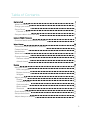 2
2
-
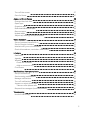 3
3
-
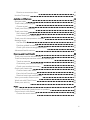 4
4
-
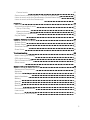 5
5
-
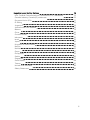 6
6
-
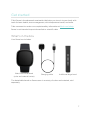 7
7
-
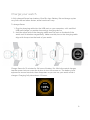 8
8
-
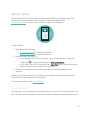 9
9
-
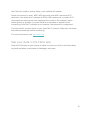 10
10
-
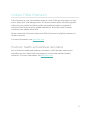 11
11
-
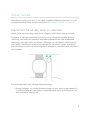 12
12
-
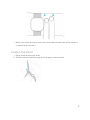 13
13
-
 14
14
-
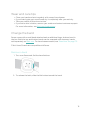 15
15
-
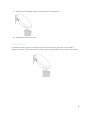 16
16
-
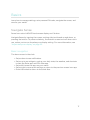 17
17
-
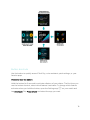 18
18
-
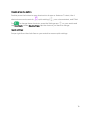 19
19
-
 20
20
-
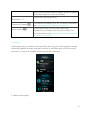 21
21
-
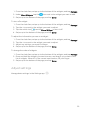 22
22
-
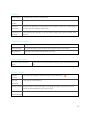 23
23
-
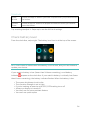 24
24
-
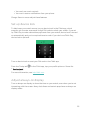 25
25
-
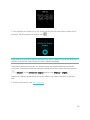 26
26
-
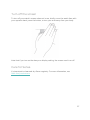 27
27
-
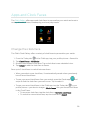 28
28
-
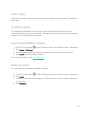 29
29
-
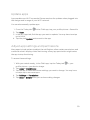 30
30
-
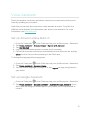 31
31
-
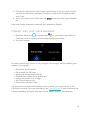 32
32
-
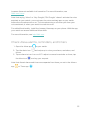 33
33
-
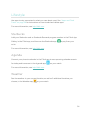 34
34
-
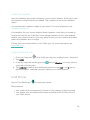 35
35
-
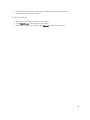 36
36
-
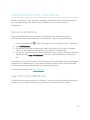 37
37
-
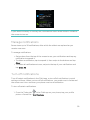 38
38
-
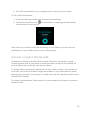 39
39
-
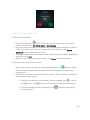 40
40
-
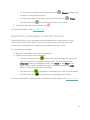 41
41
-
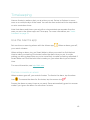 42
42
-
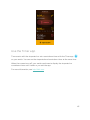 43
43
-
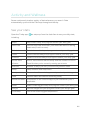 44
44
-
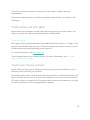 45
45
-
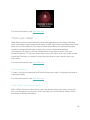 46
46
-
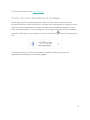 47
47
-
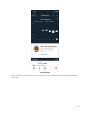 48
48
-
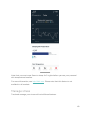 49
49
-
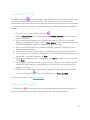 50
50
-
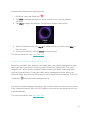 51
51
-
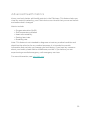 52
52
-
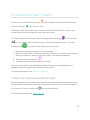 53
53
-
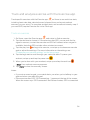 54
54
-
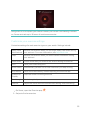 55
55
-
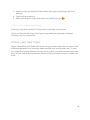 56
56
-
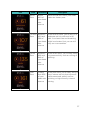 57
57
-
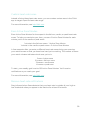 58
58
-
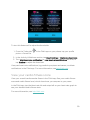 59
59
-
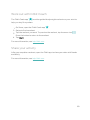 60
60
-
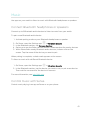 61
61
-
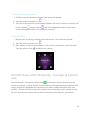 62
62
-
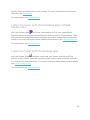 63
63
-
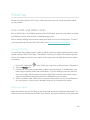 64
64
-
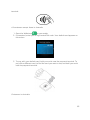 65
65
-
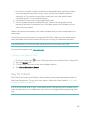 66
66
-
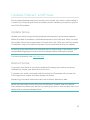 67
67
-
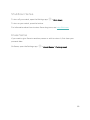 68
68
-
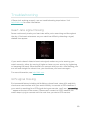 69
69
-
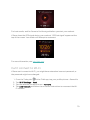 70
70
-
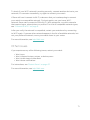 71
71
-
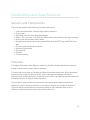 72
72
-
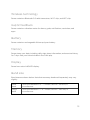 73
73
-
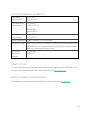 74
74
-
 75
75
-
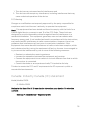 76
76
-
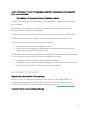 77
77
-
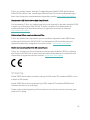 78
78
-
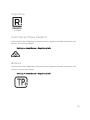 79
79
-
 80
80
-
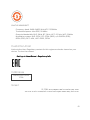 81
81
-
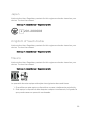 82
82
-
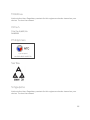 83
83
-
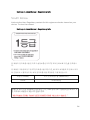 84
84
-
 85
85
-
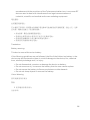 86
86
-
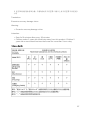 87
87
-
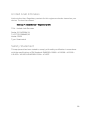 88
88
-
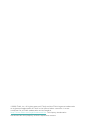 89
89
Fitbit Sense Manuale utente
- Categoria
- Tracker di attività
- Tipo
- Manuale utente
- Questo manuale è adatto anche per
in altre lingue
- English: Fitbit Sense User manual
Documenti correlati
-
Fitbit Sense Advanced Smartwatch Manuale utente
-
Fitbit Sense Manuale utente
-
Fitbit Versa 3 Manuale utente
-
Fitbit Versa 3 Health and Fitness Smartwatch Manuale utente
-
Fitbit Sense 2 Manuale utente
-
Fitbit 291832 Manuale utente
-
Fitbit Fitbit Versa 2 Health and Fitness Smartwatch Versa 2 manual
-
Fitbit 233808 Manuale del proprietario
-
Fitbit Zip VERSA 2 PETAL/COPPER ROSE ALUMINIUM Manuale utente
-
Fitbit Ionic Getting Started Getting Started
Altri documenti
-
Fitbit Zip Versa 2 Manuale utente
-
Bose Home Speaker 500 Manuale del proprietario
-
Bose Home Speaker 450 Manuale del proprietario
-
Bose SoundTrue® Ultra in-ear headphones – Samsung and Android™ devices Manuale del proprietario
-
Ksix BXSW14V Manuale utente
-
Alpina AL281X3V6 Manuale utente
-
Nixon THE ULTRATIDE Istruzioni per l'uso
-
HAYLOU GST Lite Manuale utente
-
Skullcandy Grind Series Earbuds Guida utente