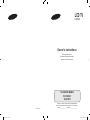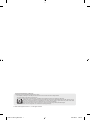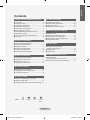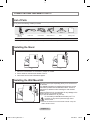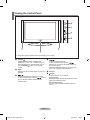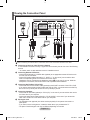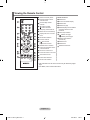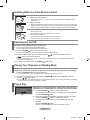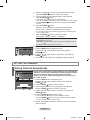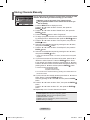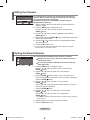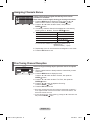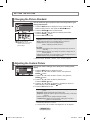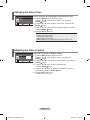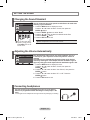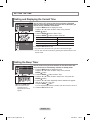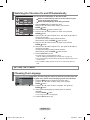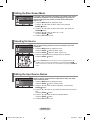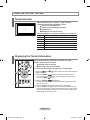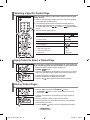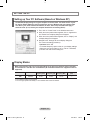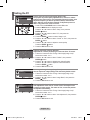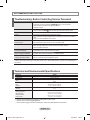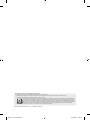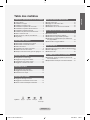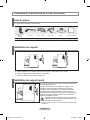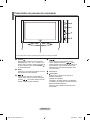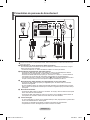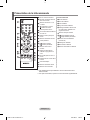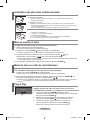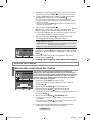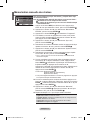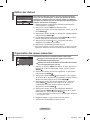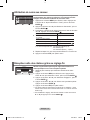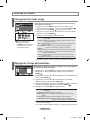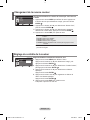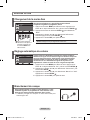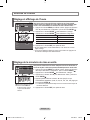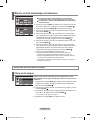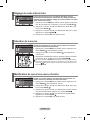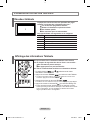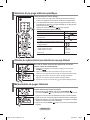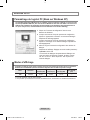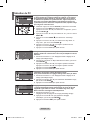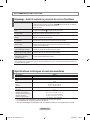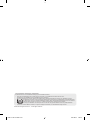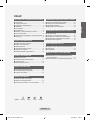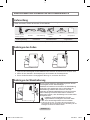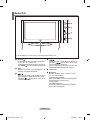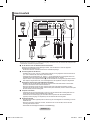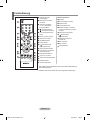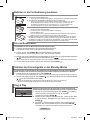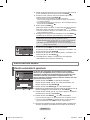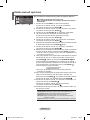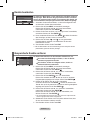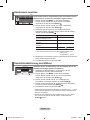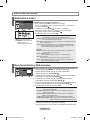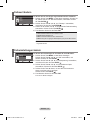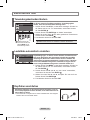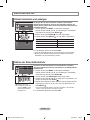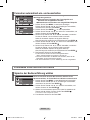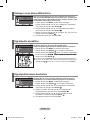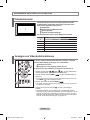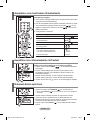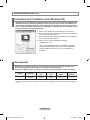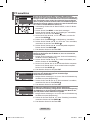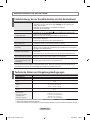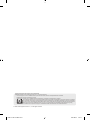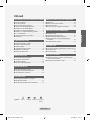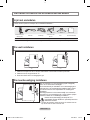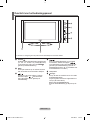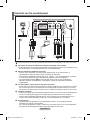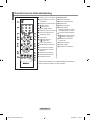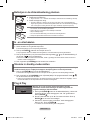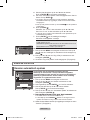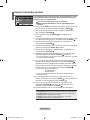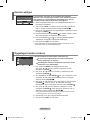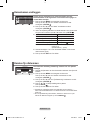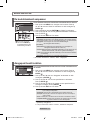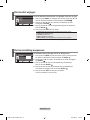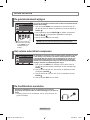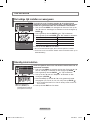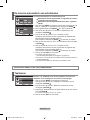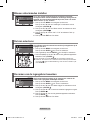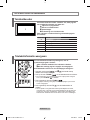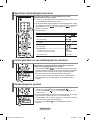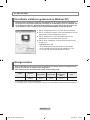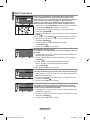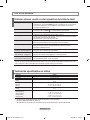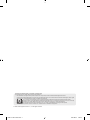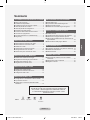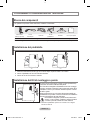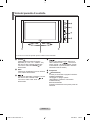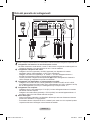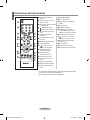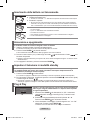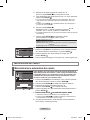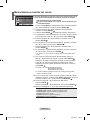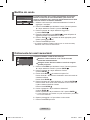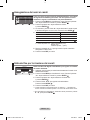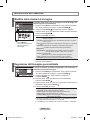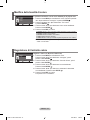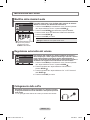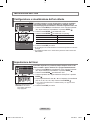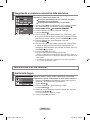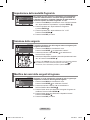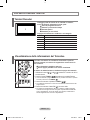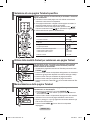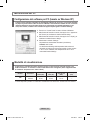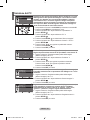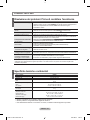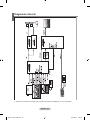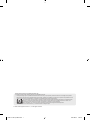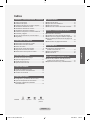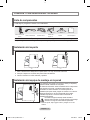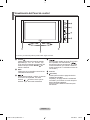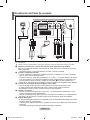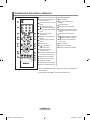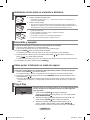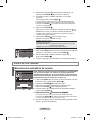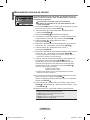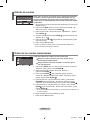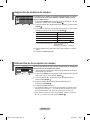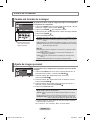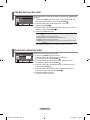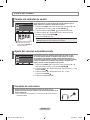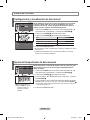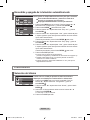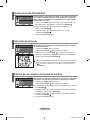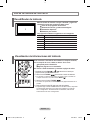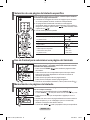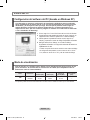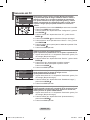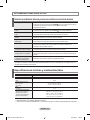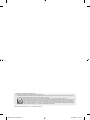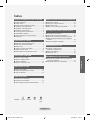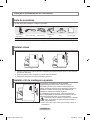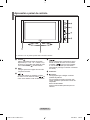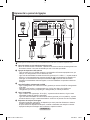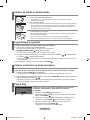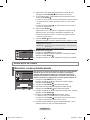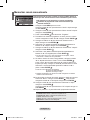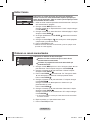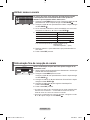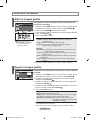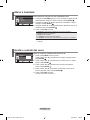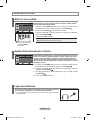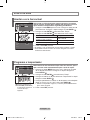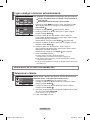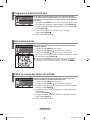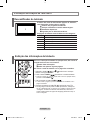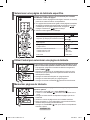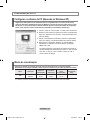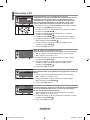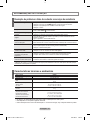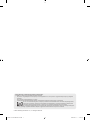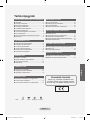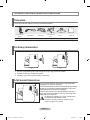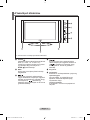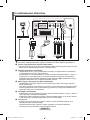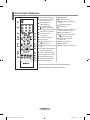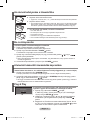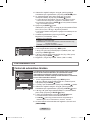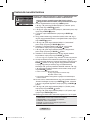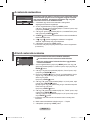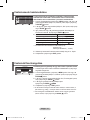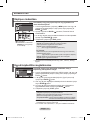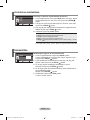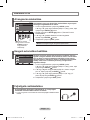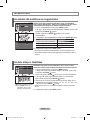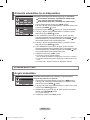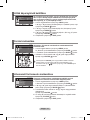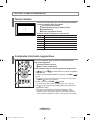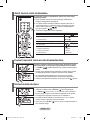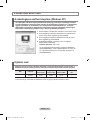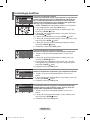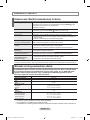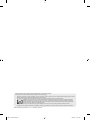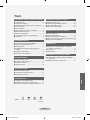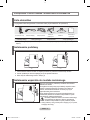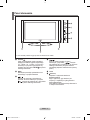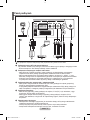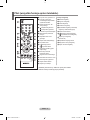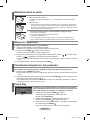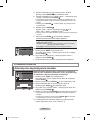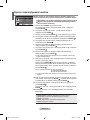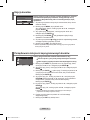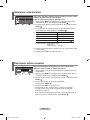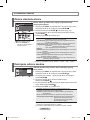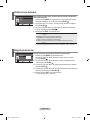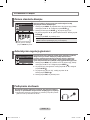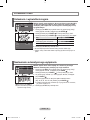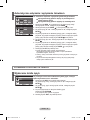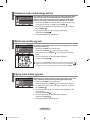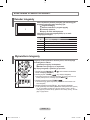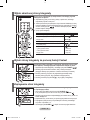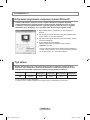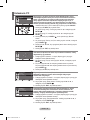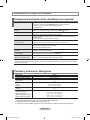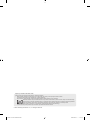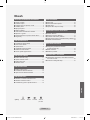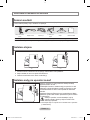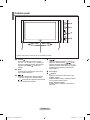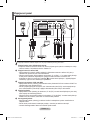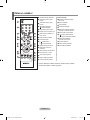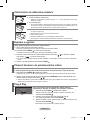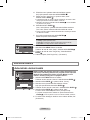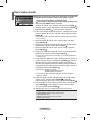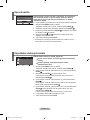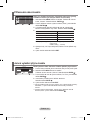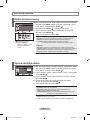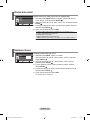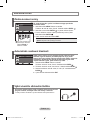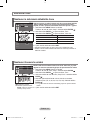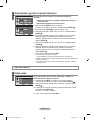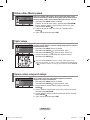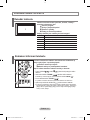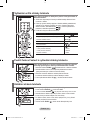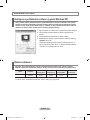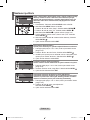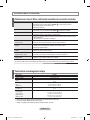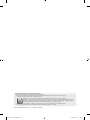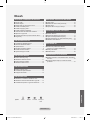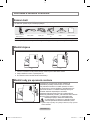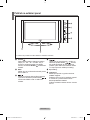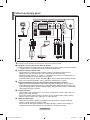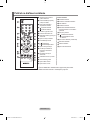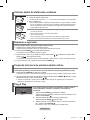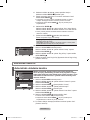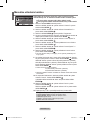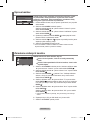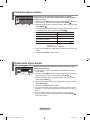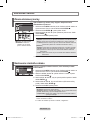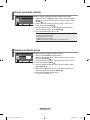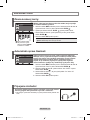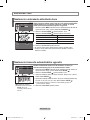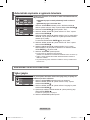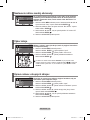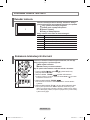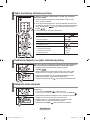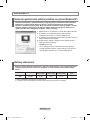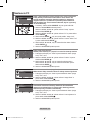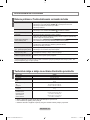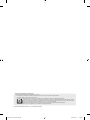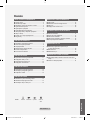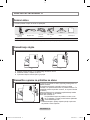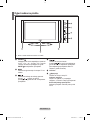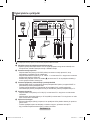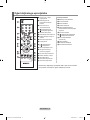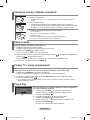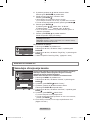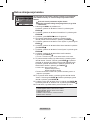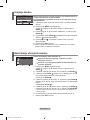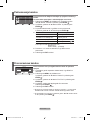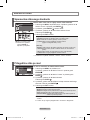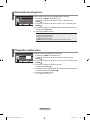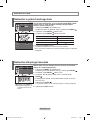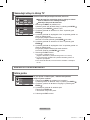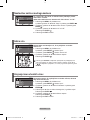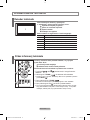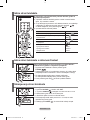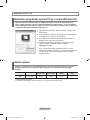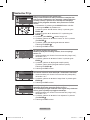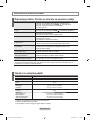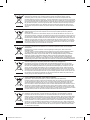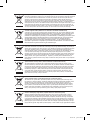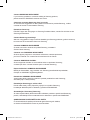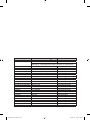LCD TV
LE20S8
Owner’s Instructions
Before operating the unit,
please read this manual thoroughly,
and retain it for future reference.
BN68-01177N-01
ON-SCREEN MENUS
PC DISPLAY
TELETEXT
Register your product at www.samsung.com/global/register
Record your Model and Serial number here for future reference.
▪ Model _______________ ▪ Serial No. _______________
BN68-01177N-cover.indd 1 2007-07-28 ¿ÀÈÄ 5:56:38
La pagina si sta caricando...
La pagina si sta caricando...

English - 2
CONNECTING AND PREPARING YOUR TV
List of Parts
Please make sure the following items are included with your LCD TV.
If any items are missing, contact your dealer.
Remote Control &
Batteries
(AAA x 2)
Power Cord Cover-Bottom Stand Screw X 4 Stand Cleaning Cloth
Owner’s Instructions
Warranty card
Safety Guide
Registration Cards
Warranty card / Safety Guide /
Registration Cards (Not available in all locations)
➣
Installing the Stand
Installing the Wall Mount Kit
< 2 >
< 3 >
1. Place the TV faced down on a soft cloth or cushion on a table.
2. Put the stand into the hole at the bottom of the TV.
3. Insert screw into the hole indicated and tighten.
Wall mount items (sold separately) allow you to mount the TV
on the wall.
For detailed information on installing the wall mount, see the
instructions provided with the Wall Mount items. Contact a
technician for assistance when installing the wall mounted
bracket.
Samsung Electronics is not responsible for any damage to the
product or injury to yourself or others
if you elect to install the TV on your own.
Do not install your Wall Mount Kit while your TV is
turned on. It may result in personal injury due to
electric shock.
Remove the stand and cover the bottom hole with a cap and
fasten with two screws.
➣
M4 X L16
BN68-1177N-Eng-0824.indd 2 2007-08-24 �� 4:04:28
La pagina si sta caricando...
La pagina si sta caricando...

English - 5
Viewing the Remote Control
1
Television Standby button
Teletext Functions
3
Teletext hold
6
Exit from the teletext display
7
Teletext index
8
Teletext sub page
9
Teletext display/mix both teletext
information and the normal
broadcast
0
Fastext topic selection
@
P : Teletext next page
P
: Teletext previous page
#
Teletext mode selection
(LIST/FLOF)
$
Teletext reveal
&
Teletext store
*
Teletext size selection
2
Number buttons for direct
channel access
3
One/Two-digit channel
selection
4
: Volume increase
: Volume decrease
5
Temporary sound switch-off
6
Selects the TV mode directly
7
Displays the main on-screen
menu
8
Sound effect selection
!
Previous channel
@
P
: Next channel
P
: Previous channel
#
Available source selection
$
Use to see information on the
current broadcast
%
Exit the on-screen menu
^
Control the cursor in the menu
&
Automatic Power-off
(
Picture effect selection
)
Sound mode selection
The performance of the remote control may be affected by bright
light.
For details, refer to further instructions.
➣
➣
BN68-1177N-Eng-0824.indd 5 2007-08-24 �� 4:04:31

English - 6
The mains lead is attached to the rear of your set.
1.
Plug the mains lead into an appropriate socket.
The standby indicator lights up on the front of the set.
2.
Press the POWER button on the front of the set.
The programme that you were watching last is reselected automatically.
3.
Press the numeric button (0~9) or channel up/down ( / ) button on the remote control or
button on the lower-right panel.
When you switch the set on for the very first time, you will be asked to choose language in which the
menus are to be displayed.
4. To switch your set off, press the POWER button again.
➣
➣
➣
Switching On and Off
Your set can be placed in standby mode in order to reduce the power consumption. The standby
mode can be useful when you wish to interrupt viewing temporarily (during a meal, for example).
1.
Press the POWER button on the remote control.
The screen is turned off and a standby indicator appears on the front of your set.
2. To switch your set back on, simply press the POWER
, numeric buttons (0~9) or channel
up/down (
/ ) button again.
Do not leave your set in standby mode for long periods of time (when you are away on holiday, for example).
It is best to unplug the set from the mains and aerial.
➣
➣
Placing Your Television in Standby Mode
When the TV is initially powered on, several basic settings proceed
automatically and subsequently. The following settings are available.
1. Press the POWER button on the remote control.
The message “Start Plug & Play” is displayed with “OK” selected.
Press the ENTER button.
2. Select the appropriate language by pressing the
▲
or
▼
button.
Press the ENTER button to confirm your choice.
3. The message “Check antenna input.” is displayed with “OK”
selected.
Press the ENTER button.
Please check that the antenna cable is connected correctly.
➣
Plug & Play
Plug & Play
1. Slide the cover out completely.
2. Install two AAA size batteries.
Make sure to match the “+” and “–” ends of the batteries with the diagram inside the
compartment.
3. Replace the cover.
Remove the batteries and store them in a cool, dry place if you won’t be using the
remote control for a long time. The remote control can be used up to about 23 feet
from the TV. (Assuming typical TV usage, the batteries last for about one year.)
If the remote control doesn’t work, check the following:
1. Is the TV power on?
2. Are the plus and minus ends of the batteries reversed?
3. Are the batteries drained?
4. Is there a power outage, or is the power cord unplugged?
5. Is there a special uorescent light or neon sign nearby?
➣
➣
➣
Installing Batteries in the Remote Control
Enter
Start Plug & Play
OK
BN68-1177N-Eng-0824.indd 6 2007-08-24 �� 4:04:32
La pagina si sta caricando...
La pagina si sta caricando...
La pagina si sta caricando...
La pagina si sta caricando...

English - 11
Cont ra st 10 0
Brig ht nes s 4 5
Shar pn ess 75
Colo ur 55
Tin t
G50
R50
SETTING THE PICTURE
You can select the type of picture which best corresponds to your
viewing requirements.
1. Press the MENU button to display the menu. Press the ▲ or ▼
button to select “Picture”, then press the ENTER button.
2. Press the ENTER button to select “Mode”.
3. Press the ▲ or ▼ button to select the desired picture effect.
Press the ENTER button.
4. Press the EXIT button to exit.
Dynamic: Selects the picture for high-definition in a bright room.
Standard: Selects the picture for optimum display in a normal environment.
Movie: Selects the picture for comfortable display in a dark room.
Custom: Select to view your favorite display settings.
(Refer to “Adjusting the Custom Picture”)
[PC mode]
Entertain: High brightness. (For watching motion pictures such as a DVD or
Video CD.)
Internet: Medium brightness. (For working with a mixture of images such as
text and graphics.)
Text: Normal brightness. (For documentations or works involving heavy text.)
Custom: Select to view your favorite display settings.
In the PC mode, “Entertain”, “Internet”, “Text”, “Custom” appears.
➣
You can also press the
P.MODE button on the remote
control to select one of the
picture settings.
Changing the Picture Standard
Your set has several settings which allow you to control picture
quality.
1. Press the MENU button to display the menu.
Press the ▲ or ▼ button to select “Picture”, then press the
ENTER button.
2. Press the ▲ or ▼ button to select “Custom”, then press the
ENTER button.
3. Press the ▲ or ▼ button to select a particular item.
Press the ENTER button.
4. Press the ◄ or ► button to decrease or increase the value of a
particular item. Press the ENTER button.
5. Press the EXIT button to exit.
Contrast: Adjusts the lightness and darkness between objects and the back-
ground.
Brightness: Adjusts the brightness of the whole screen.
Sharpness: Adjusts the outline of objects to either sharpen them or make them
more dull.
Colour: Adjusts the colours, making them lighter or darker.
Tint(NTSC only): Adjusts the colour of objects, making them more red or
green for a more natural look.
If you make any changes to these settings, the picture mode is
automatically switched to “Custom”.
In the PC mode, only “Contrast” and “Brightness” can be adjusted.
➣
➣
Adjusting the Custom Picture
Dyna mi c
Stan da rd
Movi e
Cust om
Move Enter Return
Mode
Move Enter Return
Custom
BN68-1177N-Eng-0824.indd 11 2007-08-24 �� 4:04:39

English - 12
You can select the most comfortable colour tone to your eyes.
1. Press the MENU button to display the menu.
Press the ▲ or ▼ button to select “Picture”, then press the
ENTER button.
2. Press the ▲ or ▼ button to select “Colour Tone”, then press the
ENTER button.
3. Press the ▲ or ▼ button to select the desired colour tone setting.
Press the
ENTER button.
4. Press the EXIT button to exit.
♦ Cool 2: Makes the colour temperature bluer than “Cool 1” menu.
♦ Cool 1: Makes whites bluish.
♦ Normal: Keeps whites white.
♦ Warm1: Makes whites reddish.
♦ Warm2
: Makes the colour temperature redder than “Warm1” menu.
In the PC mode, “Cool” ,“Normal”, “Warm”, “Custom” appears.
➣
Changing the Colour Tone
Move Enter Return
Colour Tone
Cool 2
Cool 1
Norm al
Wa rm1
Wa rm2
Adjust the individual R, G, B Colour Controls.
1. Press the MENU button to display the menu.
Press the ▲ or ▼ button to select “Picture”, then press the
ENTER button.
2. Press the ▲ or ▼ button to select “Colour Control”, then press the
ENTER button.
3. Press the ▲ or ▼ button to select a particular item.
Press the ENTER button.
4. Press the ◄ or ► button to decrease or increase the value of a
particular item. Press the ENTER button.
5. Press the EXIT button to exit.
Available in PC Mode Only.
➣
Adjusting the Colour Control
Move Enter Return
Colour Control
Red 0
Gree n 1 9
Blue 5 0
BN68-1177N-Eng-0824.indd 12 2007-08-24 �� 4:04:40
La pagina si sta caricando...

English - 14
SETTING THE TIME
You can set the TV’s clock so that the current time is displayed
when you press the INFO button. You must also set the time if you
wish to use the automatic On/Off timers.
1. Press the MENU button to display the menu.
Press the ▲ or ▼ button to select “Setup”, then press the
ENTER button.
2. Press the ENTER button to select “Time”.
3. Press the ENTER button to select “Clock Set”.
4.
To... Press the...
Move to “Hour” or “Minute”
◄ or ► button.
Set the “Hour” or “Minute”
▲ or ▼ button.
Confirm the setting ENTER button.
5. Press the EXIT button to exit.
If you disconnect the power cord, you have to set the clock again.
You can also set hour and minute by pressing the number buttons on the
remote control.
➣
➣
Setting and Displaying the Current Time
You can select a time period of between 30 and 180 minutes after
which the television automatically switches to standby mode.
1. Press the MENU button to display the menu.
Press the ▲ or ▼ button to select “Setup”, then press the
ENTER button.
2. Press the ENTER button to select “Time”.
3. Press the ▲ or ▼ button to select “Sleep Timer”, then press the
ENTER button.
4. Press the ▲ or ▼ button repeatedly until the desired time appears
(Off, 30, 60, 90, 120, 150, 180).
Press the ENTER button.
The TV automatically switches to standby mode when the timer reaches 0.
5. Press the EXIT button to exit.
➣
Setting the Sleep Timer
Press the SLEEP button
on the remote control
repeatedly until the
appropriate time interval
appears.
Move Enter Return
Clock Set
Hour M inu te
0000
P1
Mono
Pict ur e : Dyna mi c
Soun d : Stan da rd
00:0 0
Cloc k Set 00: 00
Slee p Ti me r : Of f
On Tim er : O ff
Off Ti me r : Of f
Move Enter Return
Time
BN68-1177N-Eng-0824.indd 14 2007-08-24 �� 4:04:43

English - 15
You can set the On/Off timers so that the set will:
Switch on automatically and tune to the channel of your
choice at the time you select.
Switch off automatically at the time you select.
1. Press the MENU button to display the menu.
Press the ▲ or ▼ button to elect “Setup”, then press the
ENTER button.
2. Press the ENTER button to select “Time”.
3. Press the ▲ or ▼ button to select “On Timer”, then press the
ENTER button.
4. Press the ▲ or ▼ button to adjust “Hour”, then press the ► button to
move to the next step.
Set other items using the same method as above.
When finished, press the ENTER button to return.
5. Press the ▲ or ▼ button to select “Off Timer”, then press the
ENTER button.
6. Press the ▲ or ▼ button to adjust “Hour”, then press the ► button to
move to the next step.
Set other items using the same method as above.
When finished, press the ENTER button to return.
7. Press the EXIT button to exit.
The first step is to set the television’s clock.
(refer to “Setting and Displaying the Current Time” on page 14)
You can also set hour and minute by pressing the number buttons on the
remote control.
The "Activation" setting must be set to "On" in order for the timers to
work.
➣
➣
➣
Switching the Television On and Off Automatically
SETTING THE OTHERS
When you start using your set for the first time, you must select the
language which will be used for displaying menus and indications.
1. Press the MENU button to display the on-screen menu.
Press the ▲ or ▼ button to select “Setup”, then press the
ENTER button.
2. Press the ▲ or ▼ button to select “Language”, then press the
ENTER button.
3. Select a particular language by pressing the ▲ or ▼ button
repeatedly.
Press the ENTER button.
You can choose one of 12 languages.
4. Press the EXIT button to exit.
➣
Choosing Your Language
Move Adjust Return
On Timer
Hour M in ute
0000
Vol ume
Prog ra mme
Acti va tio n
P 1 0 0 Off
Move Adjust Return
Off Timer
Hour M in ute
0000
Acti va tio n
Off
Move Enter Return
Language
▼
Engl is h
Deut sc h
Fran ça is
Nede rl and
Espa ño l
Ital ia no
Sven sk a
Port ug uês
BN68-1177N-Eng-0824.indd 15 2007-08-24 �� 4:04:44

English - 16
If no signal is being received or the signal is very weak, a blue screen
automatically replaces the noisy picture background. If you wish to
continue viewing the poor picture, you must set the "Blue Screen"
mode to "Off".
1. Press the MENU button to display the menu.
Press the ▲ or ▼ button to select “Setup”, then press the
ENTER button.
2. Press the ▲ or ▼ button to select “Blue Screen” then press the
ENTER button.
3. Press the ▲ or ▼ button to select “On” or “Off”.
Press the ENTER button.
4. Press the EXIT button to exit.
Setting the Blue Screen Mode
You can select among external sources connected to your TV’s
input jacks.
1. Press the MENU button to display the menu.
Press the ENTER button to select “Input”.
2. Press the ENTER button to select “Source List”.
3. Select the required device by pressing the ▲ or ▼ button.
Press the ENTER button.
Press the SOURCE button on the remote control to toggel between all the
available source. TV mode can be selected by pressing the
TV or P /
button on the remote control but you cannot select it by pressing the SOURCE
button.
Selecting the Source
Name the device connected to the input jacks to make your input
source selection easier.
1. Press the MENU button to display the menu.
Press the ENTER button, to select “Input”.
2. Press the ▲ or ▼ button to select “Edit Name”, then press the
ENTER button.
3. Press the ▲ or ▼ button to input select input source that you wish to
edit.
Press the ENTER button.
4. Press the ▲ or ▼ button to select the required device.
Press the ENTER button.
5. Press the EXIT button to exit.
Editing the Input Source Names
Setup
Tim e
Plug & Pl ay
Lang ua ge : En glish
Blue S cre en : On
PC
Move Enter Return
Source List
TV
Ext. : --- -
AV : --- -
S-Vide o : --- -
PC : ----
Move Enter Return
Edit Name
----
VCR
DVD
Cabl e STB
HD S TB
Sate ll ite S TB
AV Rec ei ver
DVD Re cei ve r
Move Enter Return
▼
BN68-1177N-Eng-0824.indd 16 2007-08-24 �� 4:04:46

English - 17
USING THE TELETEXT FEATURE
Most set channels carry “ teletext ”, pages of written
information that provide information such as:
Television programme times.
News bulletins and Weather forecasts.
Sports results.
Subtitles for the hard of hearing.
The teletext pages are organized according to six categories:
Part
Contents
A
Selected page number.
B
Broadcasting station identity.
C
Current page number or search status.
D
Date and time.
E
Text.
F
Status information.
Teletext Decoder
You can display teletext information at any time, but signal
reception must be good. Otherwise:
Information may be missing.
Some pages may not be displayed.
To activate the teletext mode and display the contents page:
1. Using the P ( ) or P ( ) button, select the channel providing the
teletext service.
2. Press the TTX/MIX ( ) button to activate the teletext mode.
The contents page is displayed. It can be redisplayed at any time by
pressing the MENU ( ) button.
3. Press the TTX/MIX ( ) button again.
The actual broadcast will be displayed simultaneously with the teletext
page on the screen.
4. Press the TV( ) button again to exit from the Text display.
If any broken character appears while Text is being viewed, make sure
that the Text language is identical with the language in the “Setup” menu
mode. If both languages are different, select the same language with the
Text language on the “Setup” menu.
➣
➣
➣
Displaying the Teletext Information
BN68-1177N-Eng-0824.indd 17 2007-08-24 �� 4:04:47
La pagina si sta caricando...

English - 19
SETTING THE PC
The Windows display-settings for a typical computer are shown below. The actual screens on your
PC may be different depending upon your particular version of Windows and your particular video
card. Even if your actual screens look different, the same, basic set-up information will apply in
almost all cases. (If not, contact your computer manufacturer or Samsung Dealer.)
1. First, click on “Control Panel” on the Windows start menu.
2. When the control panel window appears, click on “Appearance
and Themes” and a display dialog-box will appear.
3.
When the control panel window appears, click on “Display” and
a display dialog-box will appear.
4. Navigate to the “Settings” tab on the display dialog-box.
The correct size setting (resolution):
Optimum: 640 X 480
If a vertical-frequency option exists on your display settings
dialog box, the correct value is “60” or “60 Hz”. Otherwise,
just click “OK” and exit the dialog box.
Setting up Your PC Software (Based on Windows XP)
Display Modes
Both screen position and size will vary depending on the type of PC monitor and its resolution.
The resolutions in the table are recommended. (All resolutions between the supported limits are
supported)
Mode Resolution
Horizontal
Frequency (kHz)
Vertical
Frequency (Hz)
Pixel Clock
Frequency (MHz)
Sync Polarity
(H/V)
VGA
720X400
640X480
31.469
31.469
70.087
59.940
28.322
25.175
- / +
- / -
The interlace mode is not supported.
The set might operate abnormally if a non-standard video format is selected.
➣
➣
BN68-1177N-Eng-0824.indd 19 2007-08-24 �� 4:04:49
La pagina si sta caricando...
La pagina si sta caricando...
La pagina si sta caricando...
La pagina si sta caricando...

Français - 2
CONNEXION ET PREPARATION DE VOTRE TELEVISEUR
Liste de pièces
Veuillez vous assurer que les composants suivants sont bien inclus avec votre téléviseur LCD.
Le cas échéant, contactez votre revendeur.
Remote Control &
Batteries
(AAA x 2)
Power Cord Bouchon - Base Vis de pied X4 Support Chiffon de nettoyage
Manuel d’utilisation
Carte de garantie
Manuel de sécurité
Cartes d’enregistrement
Carte de garantie / Manuel de sécurité / Cartes d’enregistrement (Non disponibles dans tous les pays)
➣
Installation du support
Installation du support mural
1. Placez le téléviseur sur la table, écran vers le bas, sur un chiffon doux ou un coussin.
2. Placez le support dans l’orifice à la base du téléviseur.
3. Insérez la vis dans le trou indiqué resserrez-la.
Les élements du support mural (vendus séparément) permettent
de fixer le téléviseur au mur.
Pour plus d’informations sur l’installation du support mural,
reportez-vous aux instructions fournies avec les élements
du support mural. Faites appel à un technicien pour installer
la fixation murale. Samsung Electronics ne saurait être tenu
responsable de tout dommage sur le produit ni de toute blessure
subie par vous ou par d’autres personnes si vous choisissez
d’effectuer l’installation murale.
N’installez pas votre kit de montage mural lorsque votre
téléviseur est en fonctionnement. Une blessure par choc
électrique pourrait en résulter.
Enlevez le support, bouchez l’orifice de la base et fermez à l’aide
de deux vis
.
➣
M4 X L16
< 2 >
< 3 >
BN68-1177N-Fre-0824.indd 2 2007-08-24 �� 4:03:22
La pagina si sta caricando...
La pagina si sta caricando...
La pagina si sta caricando...
La pagina si sta caricando...
La pagina si sta caricando...
La pagina si sta caricando...

Français - 9
Vous pouvez exclure des chaînes que vous avez choisies parmi
celles que vous avez balayées. Lorsque vous balayez les chaînes
mémorisées, celles que vous avez choisies d’éviter ne s’affichent
pas.Toutes les chaînes que vous ne choisissez pas spécifiquement
d’éviters’ affichent lors du balayage.
1. Utilisez les boutons numériques pour sélectionner directement la
chaîne à ajouter ou à supprimer.
2. Appuyez sur le bouton MENU pour afficher le menu.
Appuyez sur le bouton ▲ ou ▼ pour sélectionner “Canal”, puis sur la
touche ENTER
.
3. Appuyez sur le bouton ▲ ou ▼ pour sélectionner
“Ajouter/Supprimer”
,
puis sur la touche ENTER .
4. Si vous appuyez plusieurs fois sur le bouton ENTER , la fonction
bascule entre l’ajout et la suppression de chaînes.
5. Appuyez sur les boutons P ou P pour passer à la chaîne
appropriée, puis répétez ce qui précède.
6. Appuyez sur le bouton EXIT pour quitter le menu.
Vous pouvez afficher n’importe quelle chaîne (y compris une chaîne
effacée) en utilisant les boutons numériques de la télécommande.
➣
Édition des chaînes
Vous pouvez intervertir les numéros de deux chaînes pour:
Changer l’ordre numérique dans lequel ces chaînes ont
étéautomatiquement mémorisées.
Attribuer des numéros facilement mémorisables aux chaînes
que vous regardez le plus souvent.
1.
Appuyez sur le bouton MENU pour afficher le menu. Appuyez sur
le bouton ▲ ou ▼ pour sélectionner “Canal”, puis sur la touche
ENTER
.
2. Appuyez sur le bouton ▲ ou ▼ pour sélectionner “Tri des canaux”,
puis sur la touche ENTER .
3. Appuyez sur le bouton ENTER pour sélectionner “De”. Appuyez
sur le bouton ▲ ou ▼ jusqu’à ce qu’apparaisse le nouveau numéro à
attribuer à la chaîne. Appuyez sur le bouton ENTER
.
4. Appuyez sur le bouton ▲ ou ▼ pour sélectionner “A”, puis sur la
touche ENTER . Appuyez sur le bouton ▲ ou ▼ jusqu’a ce
qu’apparaisse le nouveau numero a attribuer a la chaine.
Appuyez sur le bouton ENTER .
5. Appuyez sur le bouton ▲ ou ▼ pour sélectionner “Mémoriser”,
puis sur la touche ENTER . Appuyez sur le bouton ▲ ou ▼ pour
sélectionner “OK”, puis sur la touche ENTER .
La chaîne sélectionnée est échangée avec celle mémorisée auparavant
avec le numéro choisi.
6. Répétez les étapes 3 à 5 pour classer une autre chaîne.
7. Appuyez sur le bouton EXIT pour quitter le menu.
➣
Organisation des canaux mémorisés
Changer Entrer Retour
Ajouter/Supprimer
Ajouter
P1 Non mémorisé
De : P1
A : P- -
Mémo ri ser : ?
Déplacer Entrer Retour
Tri des canaux
BN68-1177N-Fre-0824.indd 9 2007-08-24 �� 4:03:31

Français - 10
Les noms de chaînes sont attribués automatiquement lorsque
lesinformations des chaînes sont émises. Ces noms peuvent être
changés, vous autorisant à attribuer de nouveaux noms.
1.
Appuyez sur le bouton MENU pour afficher le menu. Appuyez sur
le bouton ▲ ou ▼ pour sélectionner “Canal”, puis sur la touche
ENTER
.
2. Appuyez sur le bouton ▲ ou ▼ pour sélectionner “Nom station”, puis sur
la touche ENTER .
3.
Si nécessaire, sélectionnez la chaîne à renommer à l’aide de la touche
▲ ou ▼. Appuyez sur le bouton ENTER
.
4.
Pour... Alors...
Sélectionner une lettre un nombre ou
un symbole
Appuyez sur le bouton
▲
ou
▼
.
Passer à la lettre suivante
Appuyez sur le bouton
►
.
Revenir à la lettre précédente
Appuyez sur le bouton
◄
.
Confirmer le nom
Appuyez sur le bouton ENTER .
Les caractères disponibles sont : Les lettres de l’alphabet (A~Z)
Les nombres (0~9)
Les caractères spéciaux ( -, espace)
5.
Répétez les étapes 3 à 4 pour chaque canal à attribuer à un nouveau nom.
6. Appuyez sur le bouton EXIT pour quitter le menu.
➣
P1
Attribution de noms aux canaux
Utilisez la syntonisation précise pour régler manuellement une
chaîne spécifique en vue d’une réception optimale.
1. Utilisez le pavé numérique pour sélectionner directement la chaîne
àrégler.
2. Appuyez sur le bouton MENU pour afficher le menu. Appuyez sur le
bouton ▲ ou ▼ pour sélectionner “Canal”, puis sur la touche ENTER .
3. Appuyez sur le bouton ▲ ou ▼ pour sélectionner “Réglage fin”, puis sur
la touche ENTER .
4. Appuyez sur le bouton ◄ ou ► pour effectuer une syntonisation précise.
Appuyez sur le bouton ENTER .
5. Appuyez sur le bouton EXIT pour quitter le menu.
Les chaînes réglées et mémorisées sont repérées par un astérisque “*” placé
à droite de leur numéro dans la bannière des chaînes. Le numéro de la chaîne
devient rouge.
Pour réinitialiser le réglage, sélectionnez “Réinitial.” à l’aide de la touche
▲ ou ▼ puis appuyez sur la touche ENTER .
➣
➣
Réception nette des chaînes grâce au réglage n
Déplacer Entrer Retour
Nom station
Prog . Ca n. N om st ation
▲
1 C-- -- -- -
2 C-- -- -- -
3 C-- -- -- -
4 C-- -- -- -
5 C-- -- -- -
▼
Régler Sauvegarder Retour
Déplacer
Réinitial.
Réglage fin
00
BN68-1177N-Fre-0824.indd 10 2007-08-24 �� 4:03:32
La pagina si sta caricando...
La pagina si sta caricando...
La pagina si sta caricando...
La pagina si sta caricando...

Français - 15
Vous pouvez activer ou désactiver la minuterie afin que:
Le téléviseur s’allume automatiquement et se positionne
sur lachaîne de votre choix au moment que vous avez choisi.
Le téléviseur s’éteigne automatiquement au moment que
vous avezchoisi.
1.
Appuyez sur le bouton MENU pour afficher le menu. Appuyez sur le bouton
▲ ou ▼ pour sélectionner “Configuration”, puis sur la touche ENTER
.
2. Appuyez sur le bouton ENTER pour sélectionner “Horloge”.
3. Appuyez sur le bouton ▲ ou ▼ pour sélectionner “Minut. ON”, puis
sur la touche ENTER .
4. Appuyez sur le bouton ▲ ou ▼ pour régler “Heure”, puis appuyez
sur le bouton ► pour passer à l’étape suivante. Effectuez les autres
paramétrages à l’aide de la même méthode que celle ci-dessus.
Lorsque vous avez terminé, appuyez sur le bouton ENTER
.
5. Appuyez sur le bouton ▲ ou ▼ pour sélectionner “Minut. OFF”, puis
sur la touche ENTER .
6. Appuyez sur le bouton ▲ ou ▼ pour régler “Heure”, puis appuyez
sur le bouton ► pour passer à l’étape suivante. Effectuez les autres
paramétrages à l’aide de la même méthode que celle ci-dessus.
Lorsque vous avez terminé, appuyez sur le bouton ENTER
.
7. Appuyez sur le bouton EXIT pour quitter le menu.
La première étape consiste à régler l’horloge du téléviseur.
(reportez-vous à “Réglage et affichage de l’heure” à la page 14)
Vous pouvez également régler les heures et les minutes en appuyant
sur les touches numériques de la télécommande.
Le paramètre “Activation” doit être réglé sur “Marche” pour que les
minuteries fonctionnent.
➣
➣
➣
Marche et arrêt automatique du téléviseur
REGLAGE DES AUTRES OPTIONS
Lorsque vous utilisez le téléviseur pour la première fois, vous
devez sélectionner la langue utilisée pour afficher les menus et les
indications.
1. Appuyez sur le bouton MENU pour afficher le menu affiché à l’écran.
Appuyez sur le bouton ▲ ou ▼ pour sélectionner “Configuration”,
puis sur la touche ENTER .
2. Appuyez sur le bouton ▲ ou ▼ pour sélectionner “Langue”, puis sur
la touche ENTER .
3. Sélectionnez la langue voulue en appuyant de façon répétée sur la
touche ▲ ou ▼. Appuyez sur le bouton ENTER .
Vous pouvez choisir parmi 12 langues
.
4. Appuyez sur le bouton EXIT pour quitter le menu.
➣
Choix de la langue
Déplacer Régler Retour
Minut. ON
Heur e Minu te
0000
Vol ume
Prog ra mme
Acti va tio n
P 1 0 0
Arrê t
Déplacer Régler Retour
Minut. OFF
Heur e Minu te
0000
Acti va tio n
Arrê t
Déplacer Entrer Retour
Langue
▼
Engl is h
Deut sc h
Fran ça is
Nede rl and
Espa ño l
Ital ia no
Sven sk a
Port ug uês
BN68-1177N-Fre-0824.indd 15 2007-08-24 �� 4:03:38
La pagina si sta caricando...
La pagina si sta caricando...
La pagina si sta caricando...
La pagina si sta caricando...
La pagina si sta caricando...
La pagina si sta caricando...
La pagina si sta caricando...
La pagina si sta caricando...

Deutsch - 2
ANSCHLIESSEN UND VORBEREITEN DES FERNSEHGERÄTS
Lieferumfang
Überprüfen Sie die Verpackung Ihres LCD-Fernsehgeräts auf Vollständigkeit.
Sollten Teile fehlen, wenden Sie sich bitte an Ihren Händler.
Fernbedienung und 2
Batterien (Typ AAA)
Netzkabel Untere Abdeckung
4 Schrauben für
Standfuß
Fuß Reinigungstuch
Bedienungsanleitung
Garantiekarte
Handbuch mit
Sicherheitshinweisen
Registrierkarten
Garantiekarte / Handbuch mit Sicherheitshinweisen / Registrierkarten (nicht überall verfügbar)
➣
Anbringen des Fußes
Anbringen der Wandhalterung
1. Legen Sie das Fernsehgerät mit dem Bildschirm nach unten auf ein weiches Tuch auf einem Tisch.
2. Setzen Sie den Standfuß in die Aussparung an der Unterseite des Fernsehgeräts ein.
3. Führen Sie die Schraube in die angegebene Bohrung ein, und ziehen Sie sie fest.
Mit der separat erhältlichen Wandhalterung können Sie das
Fernsehgerät an einer Wand befestigen.
Detaillierte Informationen zum Montieren der Wandhalterung
finden Sie in den Anweisungen, die im Lieferumfang der
Wandhalterung enthalten sind. Lassen Sie sich beim
Anbringen der Wandmontagehalterung von einem Techniker
helfen. Samsung Electronics haftet nicht für Schäden an
Gerät oder Personen, wenn die Montage vom Kunden selbst
durchgeführt wird.
Installieren Sie die Wandhalterung nicht bei
angeschaltetem Fernsehgerät. Sie könnten dabei
einen Stromschlag erhalten und sich verletzen.
Entfernen Sie den Fuß, und decken Sie die Aussparung an
der Unterseite des Fernsehgeräts mit einer Abdeckung ab und
befestigen Sie diese mit zwei Schrauben.
➣
M4 X L16
< 2 >
< 3 >
BN68-1177N-Ger-0824.indd 2 2007-08-24 �� 4:05:43
La pagina si sta caricando...
La pagina si sta caricando...
La pagina si sta caricando...
La pagina si sta caricando...
La pagina si sta caricando...
La pagina si sta caricando...
La pagina si sta caricando...

Deutsch - 10
Kanalnamen werden automatisch zugewiesen, sofern
Kanalinformormationen ausgestrahlt werden. Diese Namen können
geändert werden, so dass Sie neue Namen vergeben können.
1. Drücken Sie die Taste MENU, um das Menü anzuzeigen.
und drücken Sie dann die Taste ENTER
.
2.
und drücken Sie dann die Taste ENTER .
3.
Wählen Sie ggf. den Kanal aus, der einem neuen Namen
Drücken Sie die Taste ENTER .
4.
Wenn Sie... Drücken Sie...
Einen Buchstaben, eine Zahl oder ein
Symbol auswählen möchten
die Taste
Zum nächsten Buchstaben springen
möchten
Zum vorherigen Buchstaben springen
möchten
Namen bestätigen
die Taste ENTER .
Ihnen stehen die folgenden Zeichen zur Verfügung
:
Großbuchstaben (A~Z)
Zahlen (0~9)
Sonderzeichen (-, space)
5. Wiederholen Sie die Schritte 3 bis 4 für jeden Sender, dem Sie einen
neuen Namen zuweisen möchten.
6. Zum Beenden drücken Sie die Taste EXIT.
➣
P1
Kanalnamen zuweisen
Verwenden Sie die Feinabstimmung, um für bestimmte Sender die
Empfangseinstellungen manuell zu optimieren.
1. Verwenden Sie die Zifferntasten, um den Sender, den Sie
feinabstimmen möchten, direkt auszuwählen.
2. Drücken Sie die Taste MENU, um das Menü anzuzeigen.
und drücken Sie dann die Taste ENTER .
3.
auszuwählen, und drücken Sie dann die Taste ENTER .
4.
erreicht ist. Drücken Sie die Taste ENTER .
5. Zum Beenden drücken Sie die Taste EXIT.
Gespeicherte feinabgestimmte Kanäle werden mit einem Sternchen “ * ” auf der
rechten Seite der Kanalnummer im Kanal-Banner markiert. Die Kanalnummer
wird dann rot angezeigt.
Wählen Sie zum Zurücksetzen der Feinabstimmung die Option “Reset”
aus, indem Sie die Taste
drücken und dann die Taste
ENTER drücken.
➣
➣
Senderfeinabstimmung durchführen
Navig. Eingabe Zurück
Name
Prog r. Se nder
Name
▲
1 C--
---- -
2 C--
---- -
3 C--
---- -
4 C--
---- -
5 C--
---- -
▼
Einstellen Speichern Zurück
Navig.
Reset
Feinabstimmung
00
BN68-1177N-Ger-0824.indd 10 2007-08-24 �� 4:05:51
La pagina si sta caricando...
La pagina si sta caricando...
La pagina si sta caricando...
La pagina si sta caricando...
La pagina si sta caricando...
La pagina si sta caricando...
La pagina si sta caricando...
La pagina si sta caricando...

Deutsch - 19
KONFIGURIEREN DES PCS
Im Folgenden sind die Windows-Anzeigeeinstellungen für die meisten Computer aufgeführt. Die
tatsächlich auf dem Computer angezeigten Fenster variieren je nach Version von Windows und
der jeweiligen Videokarte. Selbst wenn das angezeigte Fenster abweicht, gelten in den meisten
Fällen die gleichen Grundinformationen für die Einstellung. (Wenden Sie sich andernfalls an den
Computerhersteller oder Samsung-Händler.)
1. Klicken Sie im Startmenü von Windows auf “Control Panel”.
2.
Wenn das Fenster Systemsteuerung angezeigt wird, doppelklicken
Sie auf “Appearance and Themes”.
3.
Wenn das Fenster Systemsteuerung angezeigt wird, doppelklicken
Sie auf “Appearance and Themes”.
4. Klicken Sie nun auf die Registerkarte “Settings”.
Optimal: 640 X 480
Wenn das Dialogfeld eine Option für die Bildschirmfrequenz
enthält, muss als Einstellung “60” oder “60 Hz” ausgewählt
werden. Klicken Sie jetzt auf “OK”, um das Dialogfeld zu
schließen
.
Installation der PC-Software (Unter Windows XP)
Anzeigemodi
Bildposition und -größe sind vom Typ des PC-Monitors und dessen Auflösung abhängig. Die in
der Tabelle angegebenen Auflösungen sind die empfohlenen Auflösungen.
(Alle Zwischenauflösungen innerhalb der unterstützten Auflösungsbereiche werden unterstützt.)
Mode Auflösung
Horizontalfrequenz
(kHz)
Vertikalfrequenz
(Hz)
Pixeltakt
(MHz)
Synchronisations
polarität (H/V)
VGA
720X400
640X480
31,469
31,469
70,087
59,940
28,322
25,175
- / +
- / -
Das Zeilensprungverfahren wird nicht unterstützt.
Das Fernsehgerät funktioniert möglicherweise nicht ordnungsgemäß, wenn kein Standardmodus ausgewählt
wird
.
➣
➣
BN68-1177N-Ger-0824.indd 19 2007-08-24 �� 4:06:01
La pagina si sta caricando...
La pagina si sta caricando...
La pagina si sta caricando...
La pagina si sta caricando...

Nederlands - 2
UWTV/MONITOR AANSLUITEN EN GEBRUIKSKLAAR MAKEN
Lijst met onderdelen
Controleer of de volgende onderdelen bij uw LCD-TV geleverd zijn.
Neem contact op met uw verkoper als er onderdelen ontbreken.
Afstandsbediening en 2
batterijen (AAA)
Netsnoer Bodemkap
4 schroeven voor
de voet
Voet Schoonmaakdoekje
Gebruikershandleiding
Garantiekaart
Veiligheidsinstructies
Registratiekaarten
Garantiekaart / Veiligheidsvoorschriften / Registratiekaarten (niet beschikbaar op alle locaties)
➣
De voet installeren
De muurbevestiging installeren
1. Plaats de voorzijde van de TV met een zachte doek of een kussen eronder op een tafel.
2. Plaats de voet in het gat onder de TV.
3. Draai de schroef vast in het aangegeven gat.
Met de onderdelen voor muurbevestiging (apart verkrijgbaar)
kunt u de TV aan de muur bevestigen.
Zie de instructies bij de onderdelen voor muurbevestiging als u
wilt weten hoe u de muurbevestiging installeert. Neem contact
op met een technicus voor hulp alvorens de muurbeugel te
bevestigen.
Samsung Electronics is niet verantwoordelijk voor schade aan
het product of voor verwondingen die u zelf of anderen oplopen
wanneer u besluit de TV zelfstandig te installeren.
Monteer de muurbevestiging niet terwijl de TV is
ingeschakeld. Dit kan resulteren in persoonlijk letsel door
elektrische schokken.
Verwijder de standaard, bedek het gat aan de onderkant met een
kap en zet deze met twee schroeven vast.
➣
M4 X L16
< 2 >
< 3 >
BN68-1177N-Dut-0822.indd 2 2007-08-24 �� 4:10:19
La pagina si sta caricando...
La pagina si sta caricando...

Nederlands - 5
Overzicht van de afstandsbediening
1
Standby-toets voor de televisie
Teletekstfuncties
3
Teletekst Vasthouden
6
Verlaat het teletekstscherm
7
Teletekst index
8
Teletekst sub-pagina
9
Teletekst display/
teletekstinformatie en normale
uitzending tegelijk op scherm
0
Onderwerp Fastext selecteren
@
P : Teletekst volgende pagina
P
: Teletekst vorige pagina
#
Teletekstmodus selecteren
(LIST/FLOF)
$
Teletekst weergeven
&
Teletekst opslaan
*
Teletekstformaat selecteren
2
Nummertoetsen voor directe
kanaalkeuze
3
Kanaal kiezen met één/twee cijfers
4
: Meer volume
: Minder volume
5
Geluid tijdelijk uitzetten
6
SSelecteer direct de TV-modus
7
Geeft het hoofdmenu weer
8
Geluidseffect-keuze
!
Vorig kanaal
@
P
: Volgend kanaal
P
: Vorig kanaal
#
Invoer video selecteren
$
Beeldinstellingen weergeven
%
Het schermmenu afsluiten
^
Muisaanwijzer in het menu
bedienen
&
Automatisch uitschakelen
(
Beeldstandaard selecteren
)
Geluidmodus-keuze
Fel licht kan de werking van de afstandsbediening beïnvloeden.
Zie de overige instructies voor meer informatie.
➣
➣
BN68-1177N-Dut-0822.indd 5 2007-08-24 �� 4:10:21
La pagina si sta caricando...
La pagina si sta caricando...
La pagina si sta caricando...
La pagina si sta caricando...
La pagina si sta caricando...
La pagina si sta caricando...
La pagina si sta caricando...
La pagina si sta caricando...
La pagina si sta caricando...
La pagina si sta caricando...
La pagina si sta caricando...
La pagina si sta caricando...
La pagina si sta caricando...
La pagina si sta caricando...
La pagina si sta caricando...
La pagina si sta caricando...
La pagina si sta caricando...
La pagina si sta caricando...
La pagina si sta caricando...
La pagina si sta caricando...
La pagina si sta caricando...
La pagina si sta caricando...
La pagina si sta caricando...
La pagina si sta caricando...
La pagina si sta caricando...
La pagina si sta caricando...
La pagina si sta caricando...
La pagina si sta caricando...
La pagina si sta caricando...
La pagina si sta caricando...
La pagina si sta caricando...
La pagina si sta caricando...
La pagina si sta caricando...
La pagina si sta caricando...
La pagina si sta caricando...
La pagina si sta caricando...
La pagina si sta caricando...
La pagina si sta caricando...
La pagina si sta caricando...
La pagina si sta caricando...
La pagina si sta caricando...
La pagina si sta caricando...
La pagina si sta caricando...
La pagina si sta caricando...
La pagina si sta caricando...
La pagina si sta caricando...
La pagina si sta caricando...
La pagina si sta caricando...
La pagina si sta caricando...
La pagina si sta caricando...
La pagina si sta caricando...
La pagina si sta caricando...
La pagina si sta caricando...
La pagina si sta caricando...
La pagina si sta caricando...
La pagina si sta caricando...
La pagina si sta caricando...
La pagina si sta caricando...
La pagina si sta caricando...
La pagina si sta caricando...
La pagina si sta caricando...
La pagina si sta caricando...
La pagina si sta caricando...
La pagina si sta caricando...
La pagina si sta caricando...
La pagina si sta caricando...
La pagina si sta caricando...
La pagina si sta caricando...
La pagina si sta caricando...
La pagina si sta caricando...
La pagina si sta caricando...
La pagina si sta caricando...
La pagina si sta caricando...
La pagina si sta caricando...
La pagina si sta caricando...
La pagina si sta caricando...
La pagina si sta caricando...
La pagina si sta caricando...
La pagina si sta caricando...
La pagina si sta caricando...
La pagina si sta caricando...
La pagina si sta caricando...
La pagina si sta caricando...
La pagina si sta caricando...
La pagina si sta caricando...
La pagina si sta caricando...
La pagina si sta caricando...
La pagina si sta caricando...
La pagina si sta caricando...
La pagina si sta caricando...
La pagina si sta caricando...
La pagina si sta caricando...
La pagina si sta caricando...
La pagina si sta caricando...
La pagina si sta caricando...
La pagina si sta caricando...
La pagina si sta caricando...
La pagina si sta caricando...
La pagina si sta caricando...
La pagina si sta caricando...
La pagina si sta caricando...
La pagina si sta caricando...
La pagina si sta caricando...
La pagina si sta caricando...
La pagina si sta caricando...
La pagina si sta caricando...
La pagina si sta caricando...
La pagina si sta caricando...
La pagina si sta caricando...
La pagina si sta caricando...
La pagina si sta caricando...
La pagina si sta caricando...
La pagina si sta caricando...
La pagina si sta caricando...
La pagina si sta caricando...
La pagina si sta caricando...
La pagina si sta caricando...
La pagina si sta caricando...
La pagina si sta caricando...
La pagina si sta caricando...
La pagina si sta caricando...
La pagina si sta caricando...
La pagina si sta caricando...
La pagina si sta caricando...
La pagina si sta caricando...
La pagina si sta caricando...
La pagina si sta caricando...
La pagina si sta caricando...
La pagina si sta caricando...
La pagina si sta caricando...
La pagina si sta caricando...
La pagina si sta caricando...
La pagina si sta caricando...
La pagina si sta caricando...
La pagina si sta caricando...
La pagina si sta caricando...
La pagina si sta caricando...
La pagina si sta caricando...
La pagina si sta caricando...
La pagina si sta caricando...
La pagina si sta caricando...
La pagina si sta caricando...
La pagina si sta caricando...
La pagina si sta caricando...
La pagina si sta caricando...
La pagina si sta caricando...
La pagina si sta caricando...
La pagina si sta caricando...
La pagina si sta caricando...
La pagina si sta caricando...
La pagina si sta caricando...
La pagina si sta caricando...
La pagina si sta caricando...
La pagina si sta caricando...
La pagina si sta caricando...
La pagina si sta caricando...
La pagina si sta caricando...
La pagina si sta caricando...
La pagina si sta caricando...
La pagina si sta caricando...
La pagina si sta caricando...
La pagina si sta caricando...
La pagina si sta caricando...
La pagina si sta caricando...
La pagina si sta caricando...
La pagina si sta caricando...
La pagina si sta caricando...
La pagina si sta caricando...
La pagina si sta caricando...
La pagina si sta caricando...
La pagina si sta caricando...
La pagina si sta caricando...
La pagina si sta caricando...
La pagina si sta caricando...
La pagina si sta caricando...
La pagina si sta caricando...
La pagina si sta caricando...
La pagina si sta caricando...
La pagina si sta caricando...
La pagina si sta caricando...
La pagina si sta caricando...
La pagina si sta caricando...
La pagina si sta caricando...
La pagina si sta caricando...
La pagina si sta caricando...
La pagina si sta caricando...
La pagina si sta caricando...
La pagina si sta caricando...
La pagina si sta caricando...
La pagina si sta caricando...
La pagina si sta caricando...
La pagina si sta caricando...
La pagina si sta caricando...
La pagina si sta caricando...
La pagina si sta caricando...
La pagina si sta caricando...
La pagina si sta caricando...
La pagina si sta caricando...
-
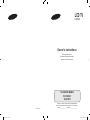 1
1
-
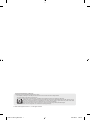 2
2
-
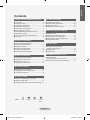 3
3
-
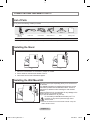 4
4
-
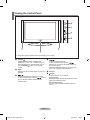 5
5
-
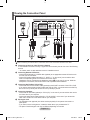 6
6
-
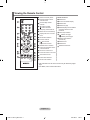 7
7
-
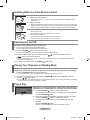 8
8
-
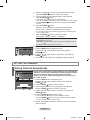 9
9
-
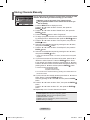 10
10
-
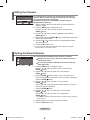 11
11
-
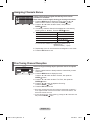 12
12
-
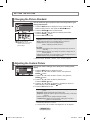 13
13
-
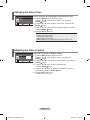 14
14
-
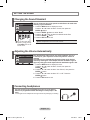 15
15
-
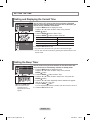 16
16
-
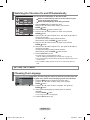 17
17
-
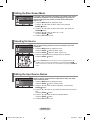 18
18
-
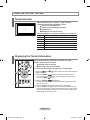 19
19
-
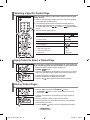 20
20
-
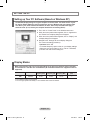 21
21
-
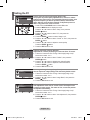 22
22
-
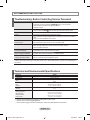 23
23
-
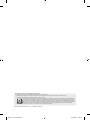 24
24
-
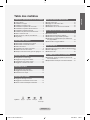 25
25
-
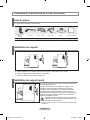 26
26
-
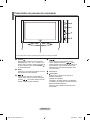 27
27
-
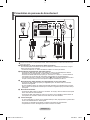 28
28
-
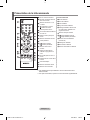 29
29
-
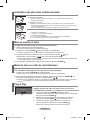 30
30
-
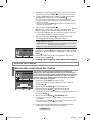 31
31
-
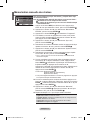 32
32
-
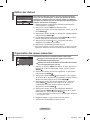 33
33
-
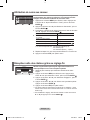 34
34
-
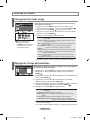 35
35
-
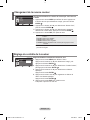 36
36
-
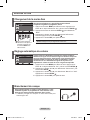 37
37
-
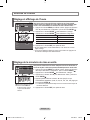 38
38
-
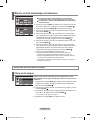 39
39
-
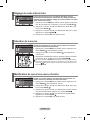 40
40
-
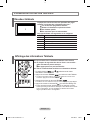 41
41
-
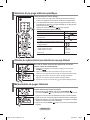 42
42
-
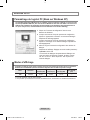 43
43
-
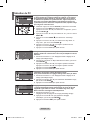 44
44
-
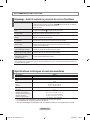 45
45
-
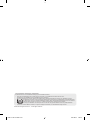 46
46
-
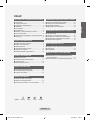 47
47
-
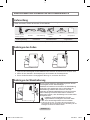 48
48
-
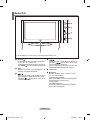 49
49
-
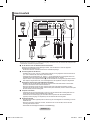 50
50
-
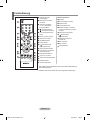 51
51
-
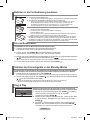 52
52
-
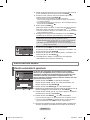 53
53
-
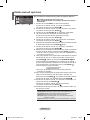 54
54
-
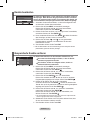 55
55
-
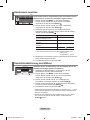 56
56
-
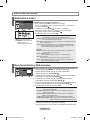 57
57
-
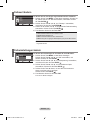 58
58
-
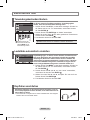 59
59
-
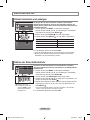 60
60
-
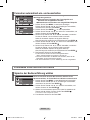 61
61
-
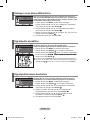 62
62
-
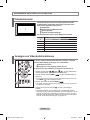 63
63
-
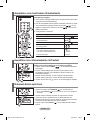 64
64
-
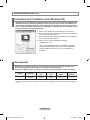 65
65
-
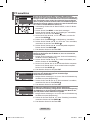 66
66
-
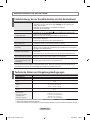 67
67
-
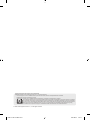 68
68
-
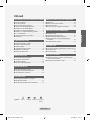 69
69
-
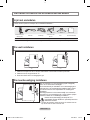 70
70
-
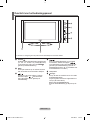 71
71
-
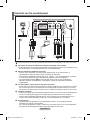 72
72
-
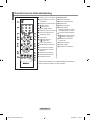 73
73
-
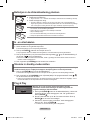 74
74
-
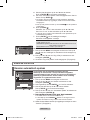 75
75
-
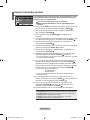 76
76
-
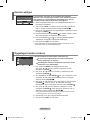 77
77
-
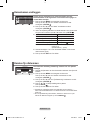 78
78
-
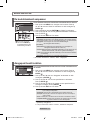 79
79
-
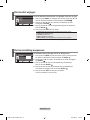 80
80
-
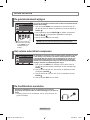 81
81
-
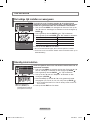 82
82
-
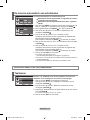 83
83
-
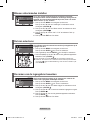 84
84
-
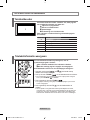 85
85
-
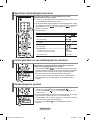 86
86
-
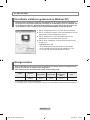 87
87
-
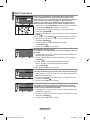 88
88
-
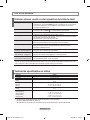 89
89
-
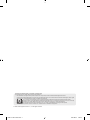 90
90
-
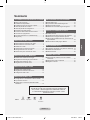 91
91
-
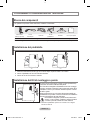 92
92
-
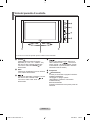 93
93
-
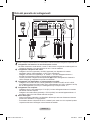 94
94
-
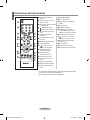 95
95
-
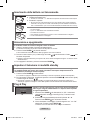 96
96
-
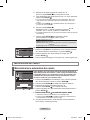 97
97
-
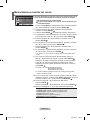 98
98
-
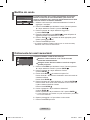 99
99
-
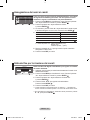 100
100
-
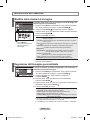 101
101
-
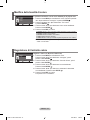 102
102
-
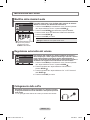 103
103
-
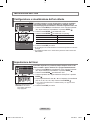 104
104
-
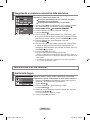 105
105
-
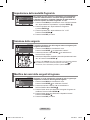 106
106
-
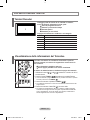 107
107
-
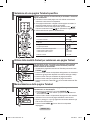 108
108
-
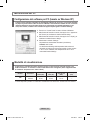 109
109
-
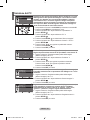 110
110
-
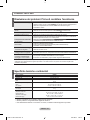 111
111
-
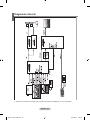 112
112
-
 113
113
-
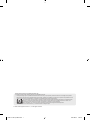 114
114
-
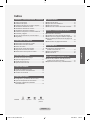 115
115
-
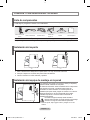 116
116
-
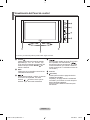 117
117
-
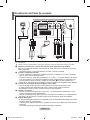 118
118
-
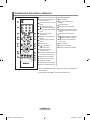 119
119
-
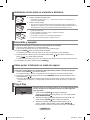 120
120
-
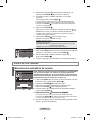 121
121
-
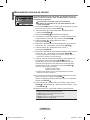 122
122
-
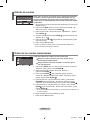 123
123
-
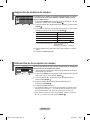 124
124
-
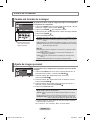 125
125
-
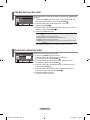 126
126
-
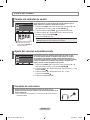 127
127
-
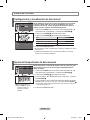 128
128
-
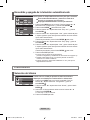 129
129
-
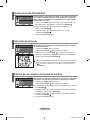 130
130
-
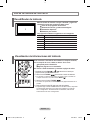 131
131
-
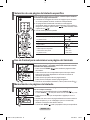 132
132
-
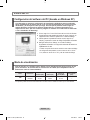 133
133
-
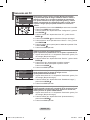 134
134
-
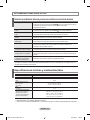 135
135
-
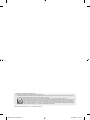 136
136
-
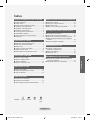 137
137
-
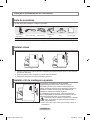 138
138
-
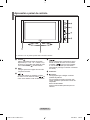 139
139
-
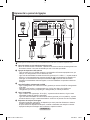 140
140
-
 141
141
-
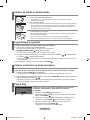 142
142
-
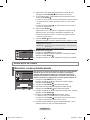 143
143
-
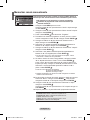 144
144
-
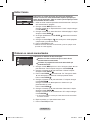 145
145
-
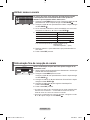 146
146
-
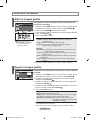 147
147
-
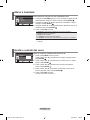 148
148
-
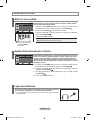 149
149
-
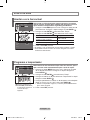 150
150
-
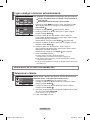 151
151
-
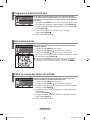 152
152
-
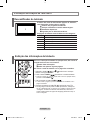 153
153
-
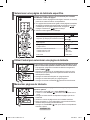 154
154
-
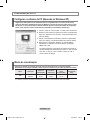 155
155
-
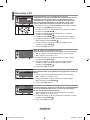 156
156
-
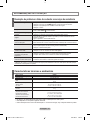 157
157
-
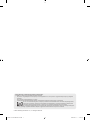 158
158
-
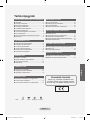 159
159
-
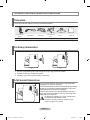 160
160
-
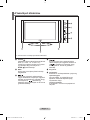 161
161
-
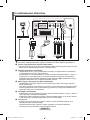 162
162
-
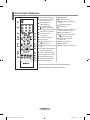 163
163
-
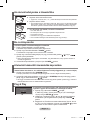 164
164
-
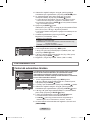 165
165
-
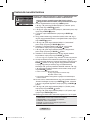 166
166
-
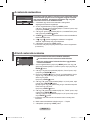 167
167
-
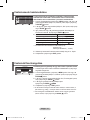 168
168
-
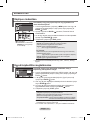 169
169
-
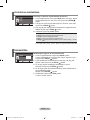 170
170
-
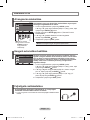 171
171
-
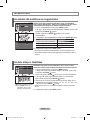 172
172
-
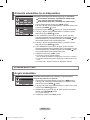 173
173
-
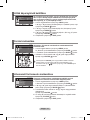 174
174
-
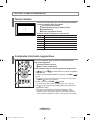 175
175
-
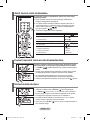 176
176
-
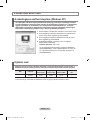 177
177
-
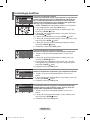 178
178
-
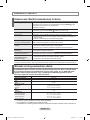 179
179
-
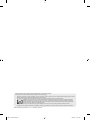 180
180
-
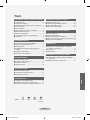 181
181
-
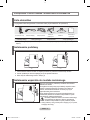 182
182
-
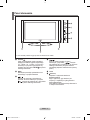 183
183
-
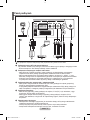 184
184
-
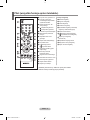 185
185
-
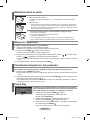 186
186
-
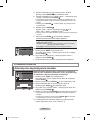 187
187
-
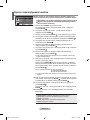 188
188
-
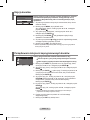 189
189
-
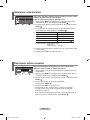 190
190
-
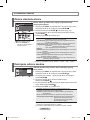 191
191
-
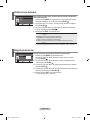 192
192
-
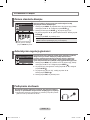 193
193
-
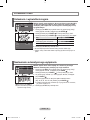 194
194
-
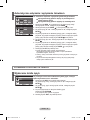 195
195
-
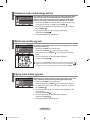 196
196
-
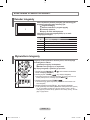 197
197
-
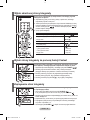 198
198
-
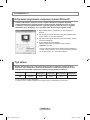 199
199
-
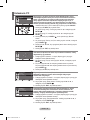 200
200
-
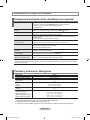 201
201
-
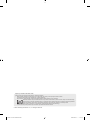 202
202
-
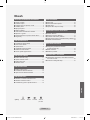 203
203
-
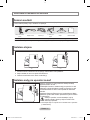 204
204
-
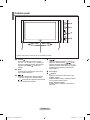 205
205
-
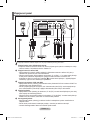 206
206
-
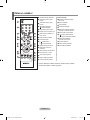 207
207
-
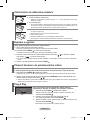 208
208
-
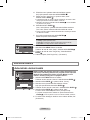 209
209
-
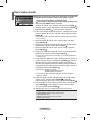 210
210
-
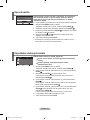 211
211
-
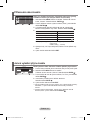 212
212
-
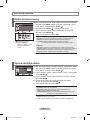 213
213
-
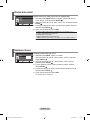 214
214
-
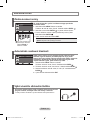 215
215
-
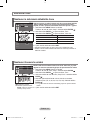 216
216
-
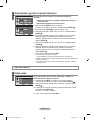 217
217
-
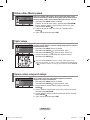 218
218
-
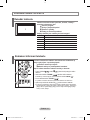 219
219
-
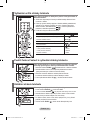 220
220
-
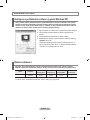 221
221
-
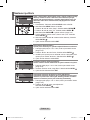 222
222
-
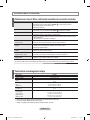 223
223
-
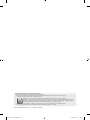 224
224
-
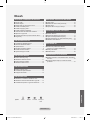 225
225
-
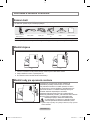 226
226
-
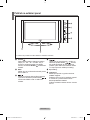 227
227
-
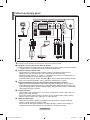 228
228
-
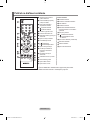 229
229
-
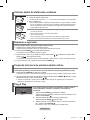 230
230
-
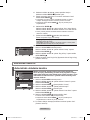 231
231
-
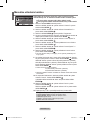 232
232
-
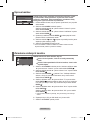 233
233
-
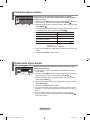 234
234
-
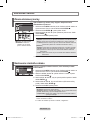 235
235
-
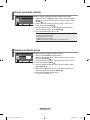 236
236
-
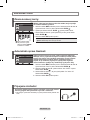 237
237
-
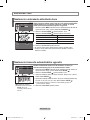 238
238
-
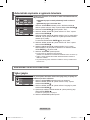 239
239
-
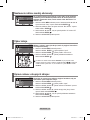 240
240
-
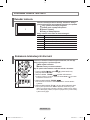 241
241
-
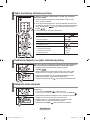 242
242
-
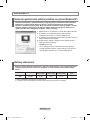 243
243
-
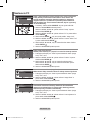 244
244
-
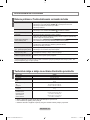 245
245
-
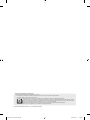 246
246
-
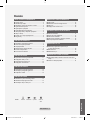 247
247
-
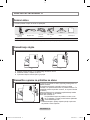 248
248
-
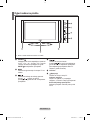 249
249
-
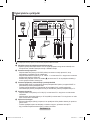 250
250
-
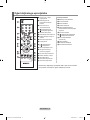 251
251
-
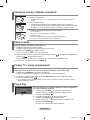 252
252
-
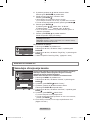 253
253
-
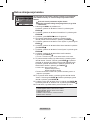 254
254
-
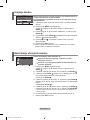 255
255
-
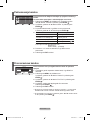 256
256
-
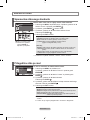 257
257
-
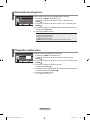 258
258
-
 259
259
-
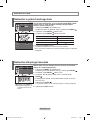 260
260
-
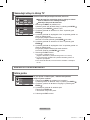 261
261
-
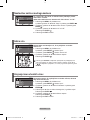 262
262
-
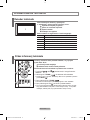 263
263
-
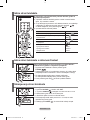 264
264
-
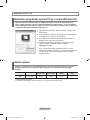 265
265
-
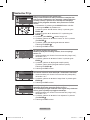 266
266
-
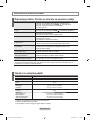 267
267
-
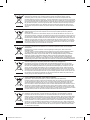 268
268
-
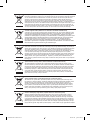 269
269
-
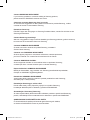 270
270
-
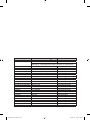 271
271
in altre lingue
- English: Samsung LE20S81B User manual
- français: Samsung LE20S81B Manuel utilisateur
- español: Samsung LE20S81B Manual de usuario
- Deutsch: Samsung LE20S81B Benutzerhandbuch
- Nederlands: Samsung LE20S81B Handleiding
- português: Samsung LE20S81B Manual do usuário
- slovenčina: Samsung LE20S81B Používateľská príručka
- čeština: Samsung LE20S81B Uživatelský manuál
- polski: Samsung LE20S81B Instrukcja obsługi