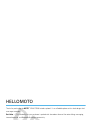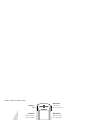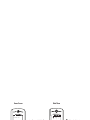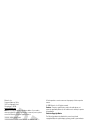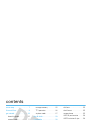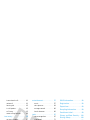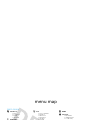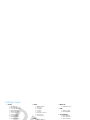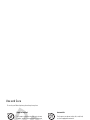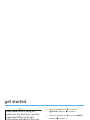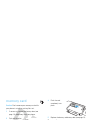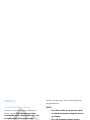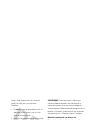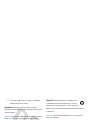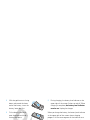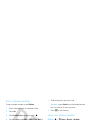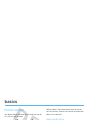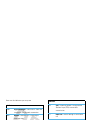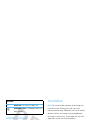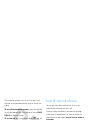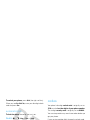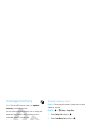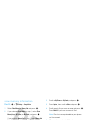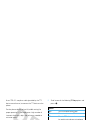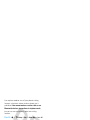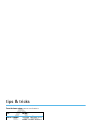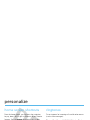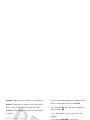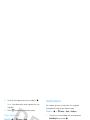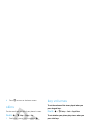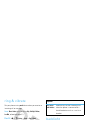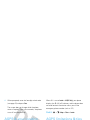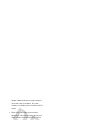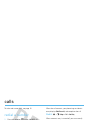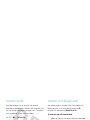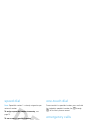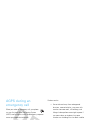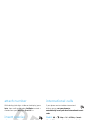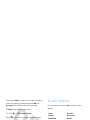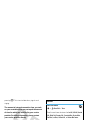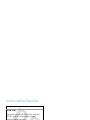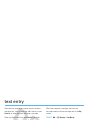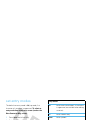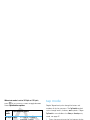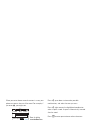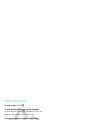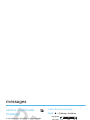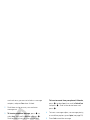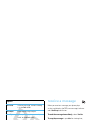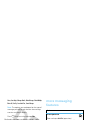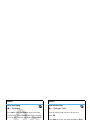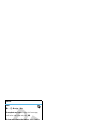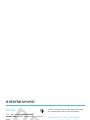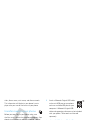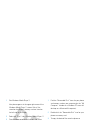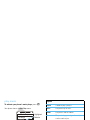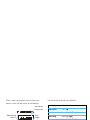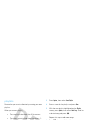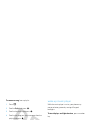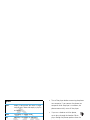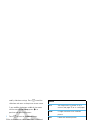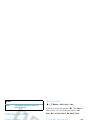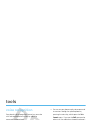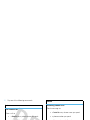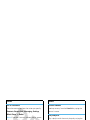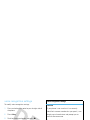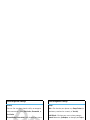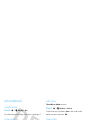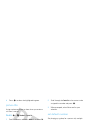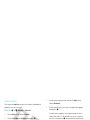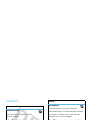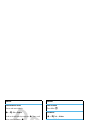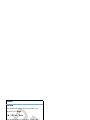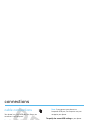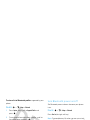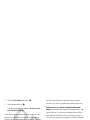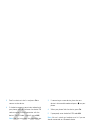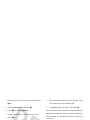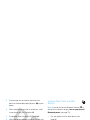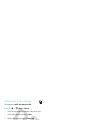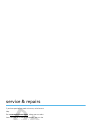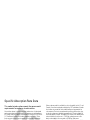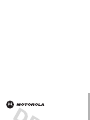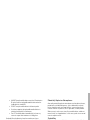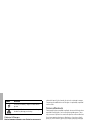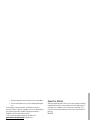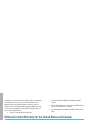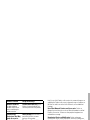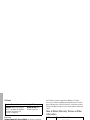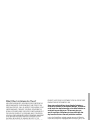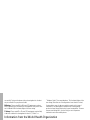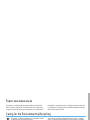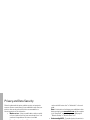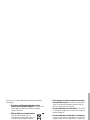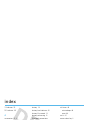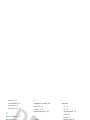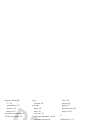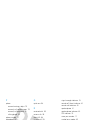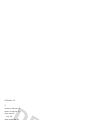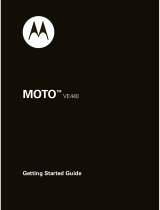Motorola moto VE 240 Manuale utente
- Categoria
- Cellulari
- Tipo
- Manuale utente

User’s Guide
MOTO
TM
VE240
v558637.eps 8/4/2008 8:13:24 AM


1
HELLOMOTO
Thanks for purchasing the
MOTO
TM
VE240 CDMA wireless phone! It’s an affordable phone with a sleek design that’s
sure to get attention.
Get Value
— This affordable, easy-to-use phone is packed with the coolest features like voice dialing, messaging,
internet browsing, and Bluetooth® wireless connectivity.
Your Music, Now
— Listen to your favorite tunes with the digital music player.
My Phone, My Way
— It’s your phone—make it that way. Customize your home screen with personal pictures,
change wallpapers, and use your favorite song as your ringtone.

2
Here’s a quick anatomy lesson.
Music Player Key
Left Soft Key
Perform function in
lower left display.
Send Key
Make & answer calls.
Back Key
Right Soft Key
Perform function in
lower right display.
Power/End Key
Turn phone on/off,
end calls, exit menus.
4-Way Navigation Key with Center Select
Press the center key to open the main menu.
When music player is active, use Navigation
Key to navigate player & control
music playback.
Headphone
Port
Mini USB Port
Insert charger
& other accessories.

3
Press and hold the
Power
Key
P for a few
seconds, or until the
display lights up, to turn
on your phone.
1
Press the Navigation
Key (
S
)
up, down, left,
or
right
to highlight a
menu feature.
3
Press the Center
Key (
s
) to select it.
4
Press the Center
Key (
s
) to open
the
Main Menu
.
2
Home Screen Main Menu
Message
Tue 05/06/08 1:56pm
ContactsMENU
g
E
L
q
j
Û
m
2
1X
1X
?
Browser

4
Motorola, Inc.
Consumer Advocacy Office
1307 East Algonquin Road
Schaumburg, IL 60196
www.hellomoto.com
Note:
Do not ship your phone to the above address. If you need to
return your phone for repairs, replacement, or warranty service, please
contact the Motorola Customer Support Center at:
1-800-331-6456 (United States)
1-888-390-6456 (TTY/TDD United States for hearing impaired)
1-800-461-4575 (Canada)
Certain mobile phone features are dependent on the capabilities and
settings of your service provider’s network. Additionally, certain
features may not be activated by your service provider, and/or the
provider’s network settings may limit the feature’s functionality. Always
contact your service provider about feature availability and functionality.
All features, functionality, and other product specifications, as well as
the information contained in this user’s guide, are based upon the latest
available information and believed to be accurate at the time of
printing. Motorola reserves the right to change or modify any
information or specifications without notice or obligation.
MOTOROLA and the Stylized M Logo are registered in the US Patent &
Trademark Office. The Bluetooth trademarks are owned by their
proprietor and used by Motorola, Inc. under license. Microsoft,
Windows and Windows Me are registered trademarks of Microsoft
Corporation; and Windows XP is a trademark of Microsoft Corporation.
All other product or service names are the property of their respective
owners.
© 2008 Motorola, Inc. All rights reserved.
Caution:
Changes or modifications made in the radio phone, not
expressly approved by Motorola, will void the user’s authority to operate
the equipment.
Software Copyright Notice
The Motorola products described in this manual may include
copyrighted Motorola and third-party software stored in semiconductor
memories or other media. Laws in the United States and other countries
preserve for Motorola and third-party software providers certain
exclusive rights for copyrighted software, such as the exclusive rights to
distribute or reproduce the copyrighted software. Accordingly, any
copyrighted software contained in the Motorola products may not be
modified, reverse-engineered, distributed, or reproduced in any manner
to the extent allowed by law. Furthermore, the purchase of the Motorola
products shall not be deemed to grant either directly or by implication,
estoppel, or otherwise, any license under the copyrights, patents, or
patent applications of Motorola or any third-party software provider,
except for the normal, non-exclusive, royalty-free license to use that
arises by operation of law in the sale of a product.
Manual Number: 68000201589-A

5
contents
contents
menu map . . . . . . . . . . . . . . . . 7
Use and Care . . . . . . . . . . . . . . 9
get started . . . . . . . . . . . . . . . 10
about this guide . . . . . . . . . 10
memory card . . . . . . . . . . . 11
battery. . . . . . . . . . . . . . . . . 12
turn it on & off. . . . . . . . . . . 16
make & answer calls. . . . . . 16
basics . . . . . . . . . . . . . . . . . . . 18
home screen. . . . . . . . . . . . 18
adjust volume . . . . . . . . . . . 21
handsfree . . . . . . . . . . . . . . 21
lock & unlock phone . . . . . . 22
codes . . . . . . . . . . . . . . . . . 23
if you forget a code . . . . . . . 24
keypad lock . . . . . . . . . . . . . 24
lock application . . . . . . . . . . 24
manage memory . . . . . . . . 25
TTY operation. . . . . . . . . . . 26
airplane mode. . . . . . . . . . . 27
tips & tricks . . . . . . . . . . . . . . 29
personalize . . . . . . . . . . . . . . 30
home screen shortcuts . . . 30
ringtones . . . . . . . . . . . . . . 30
wallpaper . . . . . . . . . . . . . . 32
skins. . . . . . . . . . . . . . . . . . 33
voice readout . . . . . . . . . . . 33
key volumes . . . . . . . . . . . . 33
alert reminders. . . . . . . . . . 33
ring & vibrate . . . . . . . . . . . 34
answer options. . . . . . . . . . 34
backlight . . . . . . . . . . . . . . . 34
brightness . . . . . . . . . . . . . 34
banner . . . . . . . . . . . . . . . . 35
menu language. . . . . . . . . . 35
dial fonts . . . . . . . . . . . . . . . 35
clock format. . . . . . . . . . . . . 35
restore phone . . . . . . . . . . . 35
AGPS & your location . . . . . 36
AGPS limitations & tips . . . . 36
calls . . . . . . . . . . . . . . . . . . . . . 38
redial a number . . . . . . . . . . 38
automatic retry . . . . . . . . . . 38
turn off a call alert . . . . . . . . 38
recent calls . . . . . . . . . . . . . 39
return a missed call . . . . . . . 39
speed dial . . . . . . . . . . . . . . 40
one-touch dial . . . . . . . . . . . 40
emergency calls . . . . . . . . . 40
AGPS during an
emergency call . . . . . . . . . . 41
attach number . . . . . . . . . . . 42
insert special characters . . . 42

6
contents
international calls . . . . . . . . 42
voicemail . . . . . . . . . . . . . . 42
hearing aid . . . . . . . . . . . . . 43
in-call options . . . . . . . . . . . 43
call times . . . . . . . . . . . . . . 43
more calling features . . . . . 45
text entry . . . . . . . . . . . . . . . . 46
set entry modes . . . . . . . . . 47
tap mode . . . . . . . . . . . . . . 48
iTAP® mode . . . . . . . . . . . . 48
numeric mode . . . . . . . . . . 49
symbol mode . . . . . . . . . . . 49
text entry tips . . . . . . . . . . . 50
messages. . . . . . . . . . . . . . . . 51
send a multimedia
message. . . . . . . . . . . . . . . 51
receive a message . . . . . . . 53
more messaging features. . 54
entertainment. . . . . . . . . . . . 57
music . . . . . . . . . . . . . . . . . 57
view pictures . . . . . . . . . . . 64
manage sounds . . . . . . . . . 66
launch browser . . . . . . . . . 66
tools. . . . . . . . . . . . . . . . . . . . 67
voice recognition . . . . . . . . 67
phonebook. . . . . . . . . . . . . 72
network . . . . . . . . . . . . . . . 75
personal organizer . . . . . . . 75
connections . . . . . . . . . . . . . 78
cable connections . . . . . . . 78
Bluetooth connections. . . . 78
service & repairs. . . . . . . . . . 85
SAR Data. . . . . . . . . . . . . . . . 86
Safety Information . . . . . . . . 90
Industry Canada Notice. . . . 93
FCC Notice . . . . . . . . . . . . . . 93
Warranty . . . . . . . . . . . . . . . . 94
Hearing Aids . . . . . . . . . . . . . 97
WHO Information. . . . . . . . . . 98
Registration . . . . . . . . . . . . . . 98
Export Law . . . . . . . . . . . . . . . 99
Recycling Information . . . . . . 99
Perchlorate Label . . . . . . . . . . 99
Privacy and Data Security . . 100
Driving Safety . . . . . . . . . . . 100
index . . . . . . . . . . . . . . . . . . . 102

7
menu map
menu map
main menu
L
Phonebook
•New
• Contact List
• Groups
• Speed Dial
j
Multimedia
• Music & Sounds
•Pictures
• Storage Device
u
Settings
• (see next page)
m
To o l s
• Voice Commands
• Datebook
•AlarmClock
• World Clock
•Calculator
• Notepad
E
Browser
g
Messaging
•Voicemail
• Create Message
• Inbox
• Outbox
•Drafts
Û
BREW
˜
Phone Info
•MyNumber
•SW/HW Version
• Icon Glossary
q
Recent Calls
• Received Calls
• Missed Calls
• Dialed Calls
• All Calls
•Timers
This is the standard main menu layout.
Your
phone’s menu may be different.

8
menu map
settings menu
• Sounds
• Call Ringtone
• Message Ringtone
• Voicemail Ringtone
•Ring&Vibrate
• Alert Reminders
• Service Alerts
•PowerOn/Off
• Voice Readout
• Keypad Volume
• Volume Sidekeys
•Display
• Banner
• Backlight
• Brightness
• Wallpaper
•Skins
• Dial Fonts
•ClockFormat
• Phone
• Airplane Mode
• Shortcuts
• Language
•Location
• Security
• Network Selection
• Active Line
•TextLearning
•Call
• Answer Options
• Auto Retry
• TTY Setup
• One Touch Dial
• Int’l Dialing
• DTMF Tones
•HearingAid
•Bluetooth
•AddNewDevice
•USB
• Mass Storage
• Modem/COM
• Storage Device
• Save Options*
• Phone Memory
• Memory Card*
• Phone Info
• My Number
•SW/HW Version
• Icon Glossary
* available only when optional memory card
installed

9
Use and Care
Use and Care
Use and Care
To care for your Motorola phone, please keep it away from:
liquids of any kind dust and dirt
Don’t expose your phone to water, rain, extreme
humidity, sweat, or other moisture. If it does get
wet, don’t try to accelerate drying with the use of
an oven or dryer, as this may damage the phone.
Don’t expose your phone to dust, dirt, sand, food,
or other inappropriate materials.
extreme heat or cold cleaning solutions
Avoid temperatures below -10°C/14°F or
above 45°C/113°F.
To clean your phone, use only a dry soft cloth.
Don’t use alcohol or other cleaning solutions.
microwaves the ground
Don’t try to dry your phone in a microwave oven. Don’t drop your phone.

10
get started
get started
about this guide
This guide shows how to locate a menu feature as
follows:
Find it:
s
>
q Recent Calls
>
Dialed Calls
This means that, from the home screen:
1
Press the center key
s
to open the menu.
2
Press the navigation key
S
to scroll to
q Recent Calls
, and press
s
to select it.
3
Press the navigation key
S
to scroll to
Dialed Calls
,
and press
s
to select it.
CAUTION:
Before using the
phone for the first time, read the
Important Safety and Legal
Information
included in the gray-
edged pages at the back of this
guide.
symbols
This means a feature is
network/subscription dependent and may
not be available in all areas. Contact your
service provider for more information.
This means a feature requires an optional
accessory.

11
get started
memory card
Caution:
Don’t remove your memory card while
your phone is using it or writing files to it.
1
If necessary, remove the battery door (see
page 14) and battery from your phone.
2
Push and hold the
plastic arm away
from the memory
card opening.
3
With the gold
contacts down,
slide the memory
card into the into
the metal slot.
4
Push the card
completely into
place.
5
Replace the battery and battery door (see page 14).
To remove the memory
card
, push and hold the
plastic arm away from the
memory card opening,
then slide the memory
card out of the opening.

12
get started
battery
conserve battery charge
Using certain features can quickly deplete your
battery’s charge.
These features can include
downloading music, replaying video clips, and
using Bluetooth® wireless connections.
You can conserve your battery’s charge by doing the
following:
•
Turn Bluetooth power off when not in use (see
page 79).
•
Turn off wallpaper (see page 32).
•
Reduce backlight display time (see page 34).
battery use & safety
IMPORTANT: HANDLE AND STORE BATTERIES
PROPERLY TO AVOID INJURY OR DAMAGE.
Most
battery issues arise from improper handling of
batteries, and particularly from the continued use of
damaged batteries.
DON’Ts
• Don’t disassemble, crush, puncture, shred,
or otherwise attempt to change the form of
your battery.
• Don’t let the phone or battery come in
contact with water.
Water can get into the
phone’s circuits, leading to corrosion. If the
phone and/or battery get wet, have them
checked by your carrier or contact Motorola
even if they appear to be working properly.
• Don’t allow the battery to touch metal
objects.
If metal objects, such as jewelry, stay
in prolonged contact with the battery contact
points, the battery could become very hot.
• Don’t place your battery near a heat source.
Excessive heat can damage the phone or the

13
get started
battery. High temperatures can cause the
battery to swell, leak, or malfunction.
Therefore:
•
Do
not
dry a wet or damp battery with an
appliance or heat source, such as a hair
dryer or microwave oven.
•
Avoid leaving your phone in your car in high
temperatures.
DOs
• Do avoid dropping the battery or phone.
Dropping these items, especially on a hard
surface, can potentially cause damage.
• Do contact your service provider or
Motorola if your phone or battery has been
damaged from dropping or high
temperatures.
IMPORTANT: USE MOTOROLA ORIGINAL
PRODUCTS FOR QUALITY ASSURANCE AND
SAFEGUARDS.
To aid consumers in identifying
authentic Motorola batteries from non-original or
counterfeit batteries (that may not have adequate
safety protection), Motorola provides holograms on its
batteries. Consumers should confirm that any battery
they purchase has a “Motorola Original” hologram.
Motorola recommends you always use
Motorola-branded batteries and chargers.
Motorola
mobile devices are designed to work with Motorola
batteries. If you see a message on your display such as
Invalid Battery
or
Unable to Charge
, take the following steps:
•
Remove the battery and inspect it to confirm
that it has a “Motorola Original” hologram;
•
If there is no hologram, the battery is not a
Motorola battery;
•
If there is a hologram, replace the battery and
retry charging it;

14
get started
•
If the message remains, contact a Motorola
Authorized Service Center.
Important:
Motorola’s warranty does not cover
damage to the phone caused by non-Motorola batteries
and/or chargers.
Warning:
Use of a non-Motorola battery or charger may
present a risk of fire, explosion, leakage, or other
hazard.
PROPER AND SAFE BATTERY DISPOSAL AND
RECYCLING
Proper battery disposal is not only important for safety,
it benefits the environment. Consumers may recycle
their used batteries in many retail or service provider
locations. Additional information on proper disposal and
recycling may be found on the Web:
•
www.motorola.com/recycling
•
www.rbrc.org/call2recycle/
(in English only)
Disposal:
Promptly dispose of used batteries
in accordance with local regulations. Contact
your local recycling center or national recycling
organizations for more information on how to dispose
of batteries.
Warning:
Never dispose of batteries in a fire because
they may explode.
install the battery
1
Press on the battery cover,
slide it down slightly, then lift
if off the phone.

15
get started
2
With the gold contacts facing
down and toward the lower
end of the battery, insert the
battery, lower end first.
3
Fit the battery cover back
onto the phone and slide it
forward into place.
charge the battery
New batteries are not fully charged. Before you can use
your phone, install and charge the battery. Some
batteries perform best after several full
charge/discharge cycles.
Using the charger:
1
Insert the charger into your
phone’s mini USB connector.
Plug the other end of the
charger into an electrical
outlet.
2
During charging, the battery level indicator at the
upper right of the screen flashes on and off. When
charging is complete,
the battery level indicator
remains on
. Unplug the charger.
When you charge the battery, the battery level indicator
at the upper right of the screen shows charging
progress. At least one segment of the indicator must
be visible to ensure full phone functionality while
charging.
Charging from your computer:
You can charge the battery by connecting a
cable from your phone’s mini USB port to a high-power
USB connector on a computer (not a low-power one,
such as the USB connector on your keyboard or
bus-powered USB hub). Typically, USB high-power
connectors are located directly on your computer.
Both your phone and your computer must be turned
on, and you must have correct software drivers
installed on your computer. Cables and software drivers

16
get started
are available in Motorola Original
TM
data kits, sold
separately.
Note:
For battery use and battery safety information,
see your User’s Guide.
Notes for charging your phone’s battery:
•
When charging your battery, keep it near room
temperature. Never expose batteries to
temperatures below 0°C (32°F) or above 45°C
(113°F) when charging.
•
New batteries are not fully charged.
•
New batteries or batteries stored for a long
time may take more time to charge.
•
Motorola batteries and charging systems have
circuitry that protects the battery from damage
from overcharging.
turn it on & off
To turn on your phone
, press
and hold
O
for a few
seconds or until the display
turns on. If prompted, enter
your four-digit unlock code.
To turn off your phone
, press and hold
O
for two
seconds.
make & answer calls
To ma ke a c a l l
, enter a phone
number and press
N
.
To answer a call
, when your
phone rings and/or vibrates,
just press
N
.
To hang up
, press
O
.

17
get started
store a phone number
To store a phone number in your
Phonebook
:
1
Enter a phone number in the home screen.
2
Press
Save
.
3
With
Create New Contact
highlighted, press
s
.
4
Set the number type (
Mobile 1
,
Mobile 2
,
Home
,
Work
, or
Fax
) and press
s
.
5
Enter a name for the phone number, and enter
other information, as desired. (Press
S
up or
down to highlight entry areas. To select a
highlighted entry area, press
s
.)
6
Press
Save
to store the entry.
call a stored number
Find it:
s
>
L Phonebook
1
Scroll to
Contact List
and press
s
.
2
Scroll to the entry you want to call.
Shortcut:
In your
Contact List
, use the keypad to enter
the first letters of an entry you want.
3
Press
N
to call the entry.
view your phone number
Find it:
s
>
u Settings > Phone Info
>
My Number
You can also view your number by pressing
Ò
,
then
#
.
Tip:
Want to see your phone number while you’re on a
call? Press
Options
>
Phone Info
>
My Number
.

18
basics
basics
home screen
Your phone shows the home screen when you are not
on a call or using the menu.
Note:
Your home screen might look different from the
one shown, depending on your service provider.
Soft key labels in the home screen show the current
soft key functions. See the next section for information
about status indicators.
status indicators
Indicators at the top of your phone’s screen provide
important status information, such as signal strength,
battery charge level, incoming calls, missed messages,
and other conditions:
Message ContactsMENU
1X
Left Soft
Key Label
Status
Indicators
Left Soft
Key
Right Soft
Key Label
Right Soft
Key
La pagina sta caricando ...
La pagina sta caricando ...
La pagina sta caricando ...
La pagina sta caricando ...
La pagina sta caricando ...
La pagina sta caricando ...
La pagina sta caricando ...
La pagina sta caricando ...
La pagina sta caricando ...
La pagina sta caricando ...
La pagina sta caricando ...
La pagina sta caricando ...
La pagina sta caricando ...
La pagina sta caricando ...
La pagina sta caricando ...
La pagina sta caricando ...
La pagina sta caricando ...
La pagina sta caricando ...
La pagina sta caricando ...
La pagina sta caricando ...
La pagina sta caricando ...
La pagina sta caricando ...
La pagina sta caricando ...
La pagina sta caricando ...
La pagina sta caricando ...
La pagina sta caricando ...
La pagina sta caricando ...
La pagina sta caricando ...
La pagina sta caricando ...
La pagina sta caricando ...
La pagina sta caricando ...
La pagina sta caricando ...
La pagina sta caricando ...
La pagina sta caricando ...
La pagina sta caricando ...
La pagina sta caricando ...
La pagina sta caricando ...
La pagina sta caricando ...
La pagina sta caricando ...
La pagina sta caricando ...
La pagina sta caricando ...
La pagina sta caricando ...
La pagina sta caricando ...
La pagina sta caricando ...
La pagina sta caricando ...
La pagina sta caricando ...
La pagina sta caricando ...
La pagina sta caricando ...
La pagina sta caricando ...
La pagina sta caricando ...
La pagina sta caricando ...
La pagina sta caricando ...
La pagina sta caricando ...
La pagina sta caricando ...
La pagina sta caricando ...
La pagina sta caricando ...
La pagina sta caricando ...
La pagina sta caricando ...
La pagina sta caricando ...
La pagina sta caricando ...
La pagina sta caricando ...
La pagina sta caricando ...
La pagina sta caricando ...
La pagina sta caricando ...
La pagina sta caricando ...
La pagina sta caricando ...
La pagina sta caricando ...
La pagina sta caricando ...
La pagina sta caricando ...
La pagina sta caricando ...
La pagina sta caricando ...
La pagina sta caricando ...
La pagina sta caricando ...
La pagina sta caricando ...
La pagina sta caricando ...
La pagina sta caricando ...
La pagina sta caricando ...
La pagina sta caricando ...
La pagina sta caricando ...
La pagina sta caricando ...
La pagina sta caricando ...
La pagina sta caricando ...
La pagina sta caricando ...
La pagina sta caricando ...
La pagina sta caricando ...
La pagina sta caricando ...
La pagina sta caricando ...
La pagina sta caricando ...
-
 1
1
-
 2
2
-
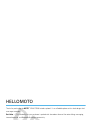 3
3
-
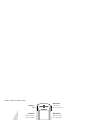 4
4
-
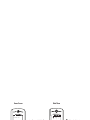 5
5
-
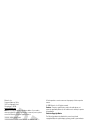 6
6
-
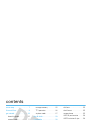 7
7
-
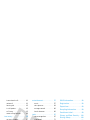 8
8
-
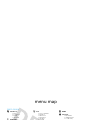 9
9
-
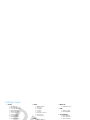 10
10
-
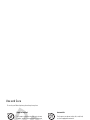 11
11
-
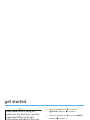 12
12
-
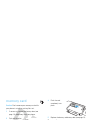 13
13
-
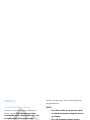 14
14
-
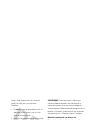 15
15
-
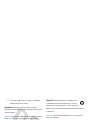 16
16
-
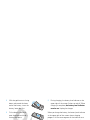 17
17
-
 18
18
-
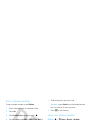 19
19
-
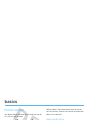 20
20
-
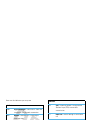 21
21
-
 22
22
-
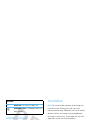 23
23
-
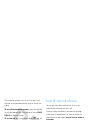 24
24
-
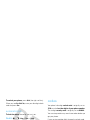 25
25
-
 26
26
-
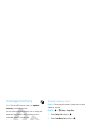 27
27
-
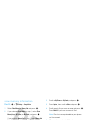 28
28
-
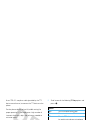 29
29
-
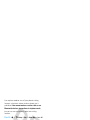 30
30
-
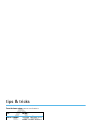 31
31
-
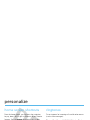 32
32
-
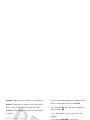 33
33
-
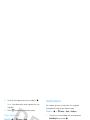 34
34
-
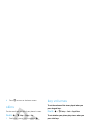 35
35
-
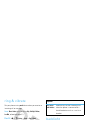 36
36
-
 37
37
-
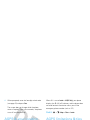 38
38
-
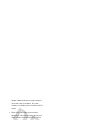 39
39
-
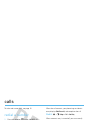 40
40
-
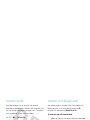 41
41
-
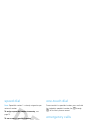 42
42
-
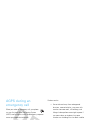 43
43
-
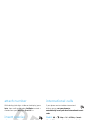 44
44
-
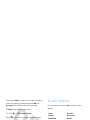 45
45
-
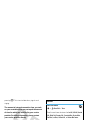 46
46
-
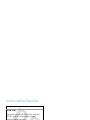 47
47
-
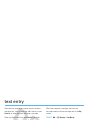 48
48
-
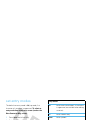 49
49
-
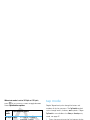 50
50
-
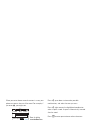 51
51
-
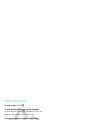 52
52
-
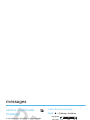 53
53
-
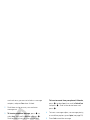 54
54
-
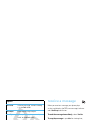 55
55
-
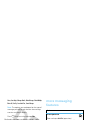 56
56
-
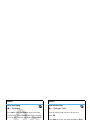 57
57
-
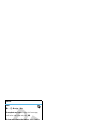 58
58
-
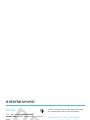 59
59
-
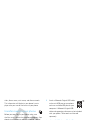 60
60
-
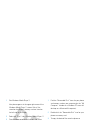 61
61
-
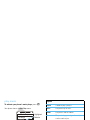 62
62
-
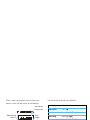 63
63
-
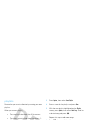 64
64
-
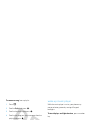 65
65
-
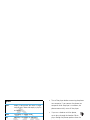 66
66
-
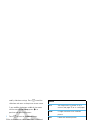 67
67
-
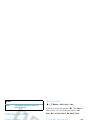 68
68
-
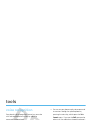 69
69
-
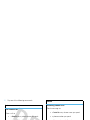 70
70
-
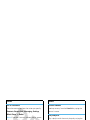 71
71
-
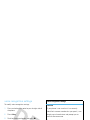 72
72
-
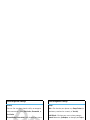 73
73
-
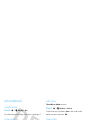 74
74
-
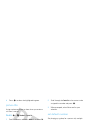 75
75
-
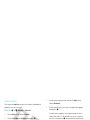 76
76
-
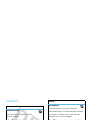 77
77
-
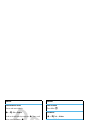 78
78
-
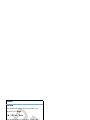 79
79
-
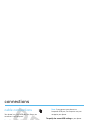 80
80
-
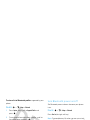 81
81
-
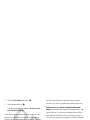 82
82
-
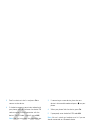 83
83
-
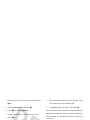 84
84
-
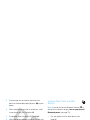 85
85
-
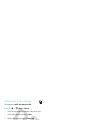 86
86
-
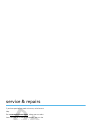 87
87
-
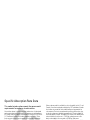 88
88
-
 89
89
-
 90
90
-
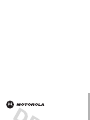 91
91
-
 92
92
-
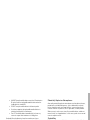 93
93
-
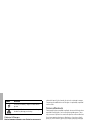 94
94
-
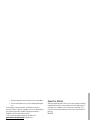 95
95
-
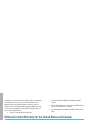 96
96
-
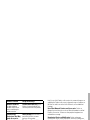 97
97
-
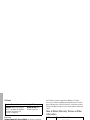 98
98
-
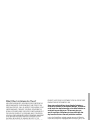 99
99
-
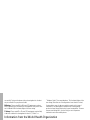 100
100
-
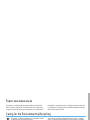 101
101
-
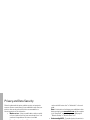 102
102
-
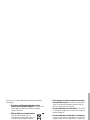 103
103
-
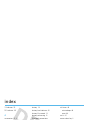 104
104
-
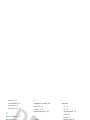 105
105
-
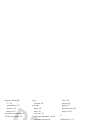 106
106
-
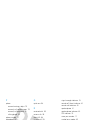 107
107
-
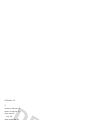 108
108
Motorola moto VE 240 Manuale utente
- Categoria
- Cellulari
- Tipo
- Manuale utente
in altre lingue
- English: Motorola moto VE 240 User manual
Documenti correlati
-
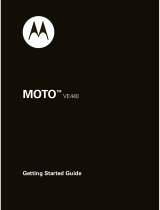 Motorola VE MOTO VE440 Guida Rapida
Motorola VE MOTO VE440 Guida Rapida
-
Motorola MOTORAZR V3M Manuale utente
-
Motorola MOTORAZR MOTORAZRTM Manuale utente
-
Motorola IHDP56JC1 Manuale utente
-
Motorola MOTORAZR VE66 Manuale utente
-
Motorola MOTORAZR VE20 - VE20 Information Manual
-
Motorola MOTO Z6w Manuale utente
-
Motorola MOTO W408g Guida Rapida
-
Motorola IHDT56GT1 Manuale utente
-
Motorola RAZR MOTORAZR VE20 - VE20 Guida Rapida