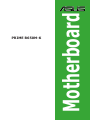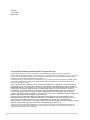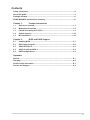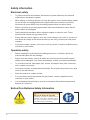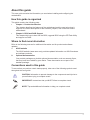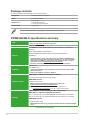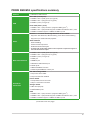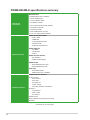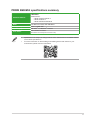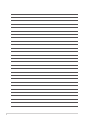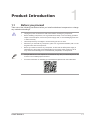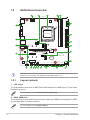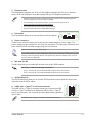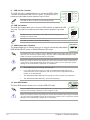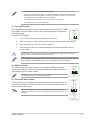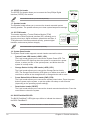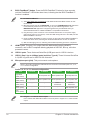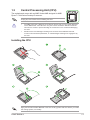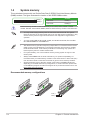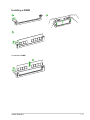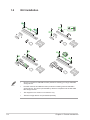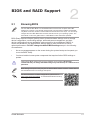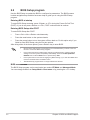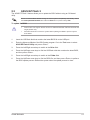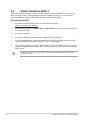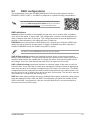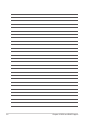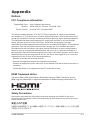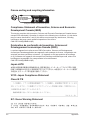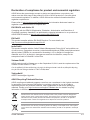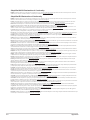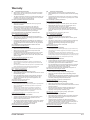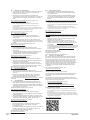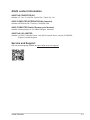Asus PRIME B650M-K-CSM Manuale utente
- Categoria
- Schede madri
- Tipo
- Manuale utente
Questo manuale è adatto anche per

Motherboard
PRIME B650M-K

ii
E21896
First Edition
May 2023
Copyright © 2023 ASUSTeK COMPUTER INC. All Rights Reserved.
No part of this manual, including the products and software described in it, may be reproduced,
transmitted, transcribed, stored in a retrieval system, or translated into any language in any form or by any
means, except documentation kept by the purchaser for backup purposes, without the express written
permission of ASUSTeK COMPUTER INC. (“ASUS”).
Product warranty or service will not be extended if: (1) the product is repaired, modied or altered, unless
such repair, modication of alteration is authorized in writing by ASUS; or (2) the serial number of the
product is defaced or missing.
ASUS PROVIDES THIS MANUAL “AS IS” WITHOUT WARRANTY OF ANY KIND, EITHER EXPRESS
OR IMPLIED, INCLUDING BUT NOT LIMITED TO THE IMPLIED WARRANTIES OR CONDITIONS OF
MERCHANTABILITY OR FITNESS FOR A PARTICULAR PURPOSE. IN NO EVENT SHALL ASUS, ITS
DIRECTORS, OFFICERS, EMPLOYEES OR AGENTS BE LIABLE FOR ANY INDIRECT, SPECIAL,
INCIDENTAL, OR CONSEQUENTIAL DAMAGES (INCLUDING DAMAGES FOR LOSS OF PROFITS,
LOSS OF BUSINESS, LOSS OF USE OR DATA, INTERRUPTION OF BUSINESS AND THE LIKE),
EVEN IF ASUS HAS BEEN ADVISED OF THE POSSIBILITY OF SUCH DAMAGES ARISING FROM ANY
DEFECT OR ERROR IN THIS MANUAL OR PRODUCT.
SPECIFICATIONS AND INFORMATION CONTAINED IN THIS MANUAL ARE FURNISHED FOR
INFORMATIONAL USE ONLY, AND ARE SUBJECT TO CHANGE AT ANY TIME WITHOUT NOTICE,
AND SHOULD NOT BE CONSTRUED AS A COMMITMENT BY ASUS. ASUS ASSUMES NO
RESPONSIBILITY OR LIABILITY FOR ANY ERRORS OR INACCURACIES THAT MAY APPEAR IN THIS
MANUAL, INCLUDING THE PRODUCTS AND SOFTWARE DESCRIBED IN IT.
Products and corporate names appearing in this manual may or may not be registered trademarks or
copyrights of their respective companies, and are used only for identication or explanation and to the
owners’ benet, without intent to infringe.

iii
Contents
Safety information ...................................................................................................... iv
About this guide .......................................................................................................... v
Package contents ....................................................................................................... vi
PRIME B650M-K specications summary ............................................................... vi
Chapter 1: Product Introduction
1.1 Before you proceed ...................................................................................... 1-1
1.2 Motherboard overview ................................................................................. 1-2
1.3 Central Processing Unit (CPU) .................................................................... 1-9
1.4 System memory .......................................................................................... 1-10
1.5 M.2 installation ............................................................................................ 1-12
Chapter 2: BIOS and RAID Support
2.1 Knowing BIOS ............................................................................................... 2-1
2.2 BIOS Setup program .................................................................................... 2-2
2.3 ASUS EZ Flash 3 ........................................................................................... 2-3
2.4 ASUS CrashFree BIOS 3 .............................................................................. 2-4
2.5 RAID congurations ..................................................................................... 2-5
Appendix
Notices ..................................................................................................................... A-1
Warranty ................................................................................................................... A-5
ASUS contact information ...................................................................................... A-7
Service and Support ............................................................................................... A-7

iv
Safety information
Electrical safety
• To prevent electrical shock hazard, disconnect the power cable from the electrical
outlet before relocating the system.
• When adding or removing devices to or from the system, ensure that the power cables
for the devices are unplugged before the signal cables are connected. If possible,
disconnect all power cables from the existing system before you add a device.
• Before connecting or removing signal cables from the motherboard, ensure that all
power cables are unplugged.
• Seek professional assistance before using an adapter or extension cord. These
devices could interrupt the grounding circuit.
• Ensure that your power supply is set to the correct voltage in your area. If you are not
sure about the voltage of the electrical outlet you are using, contact your local power
company.
• If the power supply is broken, do not try to fix it by yourself. Contact a qualified service
technician or your retailer.
Operation safety
• Before installing the motherboard and adding devices on it, carefully read all the
manuals that came with the package.
• Before using the product, ensure all cables are correctly connected and the power
cables are not damaged. If you detect any damage, contact your dealer immediately.
• To avoid short circuits, keep paper clips, screws, and staples away from connectors,
slots, sockets and circuitry.
• Avoid dust, humidity, and temperature extremes. Do not place the product in any area
where it may become wet.
• Place the product on a stable surface.
• If you encounter technical problems with the product, contact a qualified service
technician or your retailer.
• Your motherboard should only be used in environments with ambient temperatures
between 0°C and 40°C.
Button/Coin Batteries Safety Information
WARNING
KEEP OUT OF REACH OF CHILDREN
Swallowing can lead to chemical burns,
perforation of soft tissue, and death. Severe
burns can occur within 2 hours of ingestion.
Seek medical attention immediately.

v
About this guide
This user guide contains the information you need when installing and conguring the
motherboard.
How this guide is organized
This guide contains the following parts:
• Chapter 1: Product Introduction
This chapter describes the features of the motherboard and the new technology it
supports. It includes descriptions of the switches, jumpers, and connectors on the
motherboard.
• Chapter 2: BIOS and RAID Support
This chapter tells how to boot into the BIOS, upgrade BIOS using the EZ Flash Utility
and support on RAID.
Where to nd more information
Refer to the following sources for additional information and for product and software
updates.
1. ASUS website
The ASUS website (www.asus.com) provides updated information on ASUS hardware
and software products.
2. Optional documentation
Your product package may include optional documentation, such as warranty yers,
that may have been added by your dealer. These documents are not part of the
standard package.
Conventions used in this guide
To ensure that you perform certain tasks properly, take note of the following symbols used
throughout this user guide.
CAUTION: Information to prevent damage to the components and injuries to
yourself when trying to complete a task.
IMPORTANT: Instructions that you MUST follow to complete a task.
NOTE: Tips and additional information to help you complete a task.

vi
Package contents
Check your motherboard package for the following items.
Motherboard 1 x PRIME B650M-K motherboard
Cables 2 x SATA 6Gb/s cables
Miscellaneous
1 x I/O Shield
1 x M.2 Rubber Package
1 x Screw package for M.2 SSD
Documentation 1 x User guide
If any of the above items is damaged or missing, contact your retailer.
PRIME B650M-K specications summary
CPU AMD Socket AM5 for AMD Ryzen™ 7000 Series Desktop Processors*
* Refer to www.asus.com for CPU support list.
Chipset AMD B650 Chipset
Memory
2 x DIMM slots, Max. 96GB, DDR5 ECC and Non-ECC, Un-buffered
Memory*
Dual Channel Memory Architecture
Supports AMD Extended Proles for Overclocking (EXPO™)
OptiMem II
* Supported memory types, data rate (speed), and number of DRAM modules
vary depending on the CPU and memory conguration, for more information
please refer to CPU/Memory Support list under the Support tab of product
information site or visit https://www.asus.com/support/.
* Non-ECC, Un-buffered DDR5 memory supports On-Die ECC function.
Graphics
1 x VGA port
1 x HDMI™ port**
* Graphics specications may vary between CPU types. Please refer to AMD
CPU specications.
** Supports 4K@60Hz as specied in HDMI 2.1.
Expansion Slots
AMD Ryzen™ 7000 Series Desktop Processors*
1 x PCIe 4.0 x16 slot (supports x16 mode)
AMD B650 Chipset
2 x PCIe 4.0 x1 slots
* Please check the PCIe bifurcation table on the support site
(https://www.asus.com/support/FAQ/1037507/).
Note: To ensure compatibility of the device installed, please refer to
https://www.asus.com/support/ for the list of supported peripherals.
Storage
Total supports 2 x M.2 slots and 4 x SATA 6Gb/s ports*
AMD Ryzen™ 7000 Series Desktop Processors
M.2_1 slot (Key M), type 2242/2260/2280 (supports PCIe 5.0 x4 mode)
M.2_2 slot (Key M), type 2242/2260/2280 (supports PCIe 4.0 x4 mode)
AMD B650 Chipset
4 x SATA 6Gb/s ports
* AMD RAIDXpert2 Technology supports both PCIe RAID 0/1/10 and SATA RAID
0/1/10.
(continued on the next page)

vii
PRIME B650M-K specications summary
Ethernet 1 x Realtek 2.5Gb Ethernet
USB
Rear USB (Total 8 ports)
2 x USB 3.2 Gen 2 (10G) ports (2 x Type-A)
2 x USB 3.2 Gen 1 (5G) ports (2 x Type-A)
4 x USB 2.0 ports (4 x Type-A)
Front USB (Total 7 ports)
1 x USB 3.2 Gen 1 (5G) connector (supports USB Type-C®)
1 x USB 3.2 Gen 1 (5G) header supports 2 additional USB 3.2 Gen 1 ports
2 x USB 2.0 headers support 4 additional USB 2.0 ports
Audio
Realtek 7.1 Surround Sound High Denition Audio CODEC*
- Supports: Jack-detection, Multi-streaming, Front Panel Jack-retasking
- Supports up to 24-Bit/192 kHz playback
Audio Features
- Audio Shielding
- Premium audio capacitors
- Dedicated audio PCB layers
* A chassis with an HD audio module in the front panel is required to support 7.1
Surround Sound audio output.
Back Panel I/O Ports
2 x USB 3.2 Gen 2 (10G) ports (2 x Type-A)
2 x USB 3.2 Gen 1 (5G) ports (2 x Type-A)
4 x USB 2.0 ports (4 x Type-A)
1 x VGA port
1 x HDMI™ port
1 x Realtek 2.5Gb Ethernet port
3 x Audio jacks
1 x BIOS FlashBack™ button
1 x PS/2 Keyboard/Mouse combo port
Internal I/O
Connectors
Fan and Cooling related
1 x 4-pin CPU Fan header
2 x 4-pin Chassis Fan headers
Power related
1 x 24-pin Main Power connector
1 x 8-pin +12V Power connector
Storage related
2 x M.2 slots (Key M)
4 x SATA 6Gb/s ports
USB
1 x USB 3.2 Gen 1 (5G) connector (supports USB Type-C®)
1 x USB 3.2 Gen 1 (5G) header supports 2 additional USB 3.2 Gen 1 ports
2 x USB 2.0 headers support 4 additional USB 2.0 ports
(continued on the next page)

viii
PRIME B650M-K specications summary
Internal I/O
Connectors
Miscellaneous
2 x Addressable Gen 2 headers
1 x Aura RGB header
1 x Clear CMOS header
1 x COM Port header
1 x Front Panel Audio header (AAFP)
1 x S/PDIF Out header
1 x Speaker header
1 x SPI TPM header (14-1pin)
1 x 10-1 pin System Panel header
Special Features
ASUS 5X PROTECTION III
- DIGI+ VRM
- LANGuard
- Overvoltage Protection
- SafeSlot Core+
- Stainless-Steel Back I/O
ASUS Q-Design
- Q-DIMM
- Q-LED Core
- Q-Slot
ASUS Thermal Solution
- M.2 heatsink
- VRM heatsink design
ASUS EZ DIY
- BIOS FlashBack™ button
- BIOS FlashBack™ LED
Aura Sync
- Aura RGB header
- Addressable Gen 2 headers
Software Features
ASUS Exclusive Software
Armoury Crate
- Aura Creator
- Aura Sync
- Fan Xpert 2+
- Power Saving
- Two-Way AI Noise Cancellation
AI Suite 3
- TurboV EVO
- DIGI+ VRM
- PC Cleaner
ASUS CPU-Z
Norton 360 Deluxe (60 Days Free Trial)
WinRAR
(continued on the next page)

ix
PRIME B650M-K specications summary
Software Features
UEFI BIOS
ASUS EZ DIY
- ASUS CrashFree BIOS 3
- ASUS EZ Flash 3
- ASUS UEFI BIOS EZ Mode
BIOS 256 Mb Flash ROM, UEFI AMI BIOS
Manageability WOL by PME, PXE
Operating System Windows® 11, Windows® 10 64-bit
Form Factor Micro-ATX Form Factor
9.6 inch x 8.7 inch (24.4 cm x 22.1 cm)
• Specications are subject to change without notice. Please refer to the ASUS website
for the latest specications.
• For more information on downloading and installing drivers and utilities for your
motherboard, please scan the code below:

x

1-1
1
Product Introduction
1.1 Before you proceed
Take note of the following precautions before you install motherboard components or change
any motherboard settings.
• Unplug the power cord from the wall socket before touching any component.
• Before handling components, use a grounded wrist strap or touch a safely grounded
object or a metal object, such as the power supply case, to avoid damaging them due
to static electricity.
• Hold components by the edges to avoid touching the ICs on them.
• Whenever you uninstall any component, place it on a grounded antistatic pad or in the
bag that came with the component.
• Before you install or remove any component, ensure that the ATX power supply is
switched off or the power cord is detached from the power supply. Failure to do so
may cause severe damage to the motherboard, peripherals, or components.
• The pin denitions in this chapter are for reference only. The pin names depend on the
location of the header/jumper/connector.
• For more information on installing your motherboard, please scan the code below:
PRIME B650M-K

1-2
1.2 Motherboard overview
DDR5 DIMM_A (64bit, 288-pin module)
SOCKET AM5
DDR5 DIMM_B (64bit, 288-pin module)
CPU_FAN
DIGI+
VRM
CHA_FAN1
CHA_FAN2
F_PANEL
COM_DEBUG
COM
SATA6G_4 SATA6G_2 SATA6G_1
SATA6G_3
CLRTC
SPDIF_OUT
RGB_HEADER
ADD_GEN 2_1 ADD_GEN 2_2
ATX_12V
ATX_PWR
U32G1_89
BATTERY
HDMI
KBMS_U32G1_34
VGA
LAN_U32G2_1011
USB_5_1_2_13
Super
I/O
PCIEX1_2
PCIEX1_1
2242
256Mb
BIOS
TPM
22602280
224222602280
PCIEX16
USB_1617USB_1415
AAFP
24.4cm(9.6in)
AUDIO
M.2_1(SOCKET3)
M.2_2(SOCKET3)
PCIE SATA
5.0 X4 X
PCIE SATA
4.0 X4 X
SPEAKER
AMD
B650
22.1cm(8.7in)
Ethernet
Audio
CODEC
U32_C6
BIOS_FLBK
FLBK_LED
17
6
5
11
9
8
15 4 12 13 16
5 1 26 4
191014 7
4
3
18
20
Unplug the power cord before installing or removing the motherboard. Failure to do so can
cause you physical injury and damage motherboard components.
1.2.1 Layout contents
1. CPU socket
The motherboard comes with an AMD Socket AM5 designed for AMD Ryzen™ 7000 Series
Desktop Processors.
For more details, refer to Central Processing Unit (CPU).
2. DDR5 DIMM slots
The motherboard comes with Dual Inline Memory Modules (DIMM) slots designed for DDR5
(Double Data Rate 5) memory modules.
For more details, refer to System memory.
Chapter 1: Product Introduction

1-3
3. Expansion slots
This motherboard supports one PCIe 4.0 x16 graphics card and two PCIe 4.0 x1 network
cards, SCSI cards and other cards that comply with the PCI Express specication.
• Additional PCIe bifurcation and M.2 settings for RAID function are also supported
when a Hyper M.2 x16 series card is installed.
• For full details on the PCIe bifurcation, you may visit the support site at
https://www.asus.com/support/FAQ/1037507/.
• The Hyper M.2 x16 series card is sold separately.
• Adjust the PCIe bifurcation under BIOS settings.
4. Fan headers
The Fan headers allow you to connect fans to cool the system.
5. Power connectors
These Power connectors allow you to connect your motherboard to a power supply. The
power supply plugs are designed to t in only one orientation. Find the proper orientation and
push down rmly until the power supply plugs are fully inserted.
Ensure to connect the 8-pin power plug.
We recommend that you use a PSU with a higher power output when conguring a system
with more power-consuming devices. The system may become unstable or may not boot
up if the power is inadequate.
6. M.2 slots (Key M)
The M.2 slots allow you to install M.2 devices such as M.2 SSD modules.
AMD Ryzen™ 7000 Series Desktop Processors
- M.2_1 slot (Key M), type 2242/2260/2280 (supports PCIe 5.0 x4 mode)
- M.2_2 slot (Key M), type 2242/2260/2280 (supports PCIe 4.0 x4 mode)
7. SATA 6Gb/s ports
The SATA 6Gb/s ports allow you to connect SATA devices such as optical disc drives and
hard disk drives via SATA cables.
8. USB 3.2 Gen 1 Type-C® Front Panel connector
The USB 3.2 Gen 1 Type-C® connector allows you to connect a USB
3.2 Gen 1 Type-C® module for an additional USB 3.2 Gen 1 Type-C®
port on the front panel. The connector provides data transfer speeds of
up to 5 Gb/s.
The USB 3.2 Gen 1 Type-C® module is purchased separately.
FAN PWM
FAN IN
FAN PWR
GND
GND
FAN PWR
FAN IN
FAN PWM
FAN PWM
FAN IN
FAN PWR
GND
GND
FAN PWR
FAN IN
FAN PWM
NC
NC
CC1
VBUS
RX1-
RX1+
GND
TX1-
TX1+
VBUS
VBUS
TX2+
TX2-
GND
RX2+
RX2-
GND
D-
D+
CC2
PRIME B650M-K

1-4
9. USB 3.2 Gen 1 header
The USB 3.2 Gen 1 header allows you to connect a USB 3.2 Gen
1 module for additional USB 3.2 Gen 1 ports. The USB 3.2 Gen 1
header provides data transfer speeds of up to 5 Gb/s.
The USB 3.2 Gen 1 module is purchased separately.
10. USB 2.0 headers
The USB 2.0 headers allow you to connect USB modules for additional USB
2.0 ports. The USB 2.0 headers provide data transfer speeds of up to 480
Mb/s.
DO NOT connect a 1394 cable to the USB connectors. Doing so will
damage the motherboard!
The USB 2.0 module is purchased separately.
11. Addressable Gen 2 headers
The Addressable Gen 2 headers allow you to connect individually addressable
RGB WS2812B LED strips or WS2812B based LED strips.
The Addressable Gen 2 headers support WS2812B addressable RGB LED strips (5V/Data/
Ground), with a maximum power rating of 3A (5V), and the addressable headers on this
board can handle a combined maximum of 500 LEDs.
Before you install or remove any component, ensure that the power supply is switched off
or the power cord is detached from the power supply. Failure to do so may cause severe
damage to the motherboard, peripherals, or components.
• Actual lighting and color will vary with LED strip.
• If your LED strip does not light up, check if the addressable RGB LED strip is
connected in the correct orientation, and the 5V connector is aligned with the 5V
header on the motherboard.
• The addressable RGB LED strip will only light up when the system is powered on.
• The addressable RGB LED strip is purchased separately.
12. Aura RGB header
The Aura RGB header allows you to connect RGB LED strips.
The Aura RGB header supports 5050 RGB multi-color LED strips (12V/G/R/B), with a
maximum power rating of 3A (12V), and no longer than 3m.
Before you install or remove any component, ensure that the ATX power supply is switched
off or the power cord is detached from the power supply. Failure to do so may cause severe
damage to the motherboard, peripherals, or components.
USB3+5V
IntA_P1_SSRX-
IntA_P1_SSRX+
GND
IntA_P1_SSTX-
IntA_P1_SSTX+
GND
IntA_P1_D-
IntA_P1_D+
GND
PIN 1
USB3+5V
IntA_P2_SSRX-
IntA_P2_SSRX+
GND
IntA_P2_SSTX-
IntA_P2_SSTX+
GND
IntA_P2_D-
IntA_P2_D+
PIN 1
USB+5V
USB_P1-
USB_P1+
GND
NC
USB+5V
USB_P2-
USB_P2+
GND
ADD_GEN 2
+5V
Data
Ground
PIN 1
Chapter 1: Product Introduction

1-5
• Actual lighting and color will vary with LED strip.
• If your LED strip does not light up, check if the RGB LED extension cable and the
RGB LED strip are connected in the correct orientation, and the 12V connector is
aligned with the 12V header on the motherboard.
• The LED strip will only light up when the system is powered on.
• The LED strip is purchased separately.
13. Clear CMOS header
The Clear CMOS header allows you to clear the Real Time Clock (RTC) RAM
in the CMOS, which contains the date, time, system passwords, and system
setup parameters.
To erase the RTC RAM:
1. Turn OFF the computer and unplug the power cord.
2. Short-circuit pin 1-2 with a metal object or jumper cap for about 5-10 seconds.
3. Plug the power cord and turn ON the computer.
4. Hold down the <Del> key during the boot process and enter BIOS setup to
re-enter data.
DO NOT short-circuit the pins except when clearing the RTC RAM. Short-circuiting or
placing a jumper cap will cause system boot failure!
If the steps above do not help, remove the onboard battery and short the two pins again to
clear the CMOS RTC RAM data. After clearing the CMOS, reinstall the battery.
14. COM Port header
The COM (Serial) Port header allows you to connect a COM port module.
Connect the COM port module cable to this header, then install the module to
a slot opening on the system chassis.
The COM port module is purchased separately.
15. Front Panel Audio header
The Front Panel Audio header is for a chassis-mounted front panel audio I/O
module that supports HD Audio. Connect one end of the front panel audio I/O
module cable to this header.
We recommend that you connect a high-denition front panel audio
module to this header to avail of the motherboard’s high-denition audio
capability.
CLRTC
+3V_BAT
GND
PIN 1
PIN 1
RXD
DTR
DSR
CTS
COM
DCD
TXD
GND
RTS
RI
AAFP
AGND
NC
SENSE1_RETUR
SENSE2_RETUR
PORT1 L
PORT1 R
PORT2 R
SENSE_SEND
PORT2 L
HD-audio-compliant
pin definition
PRIME B650M-K
VBUS
TX1+
TX1-
GND
RX1+
RX1-
VBUS
CC1
NC
NC
CC2
D+
D-
GND
RX2-
RX2+
GND
TX2-
TX2+
VBUS
VBUS
TX1+
TX1-
GND
RX1+
RX1-
VBUS
CC1
NC
NC
CC2
D+
D-
GND
RX2-
RX2+
GND
TX2-
TX2+
VBUS

1-6
16. S/PDIF Out header
The S/PDIF Out header allows you to connect the Sony/Philips Digital
Interface (S/PDIF) Out module.
The S/PDIF module is purchased separately.
17. Speaker header
The Speaker header allows you to connect the chassis-mounted system
warning speaker. The speaker allows you to hear system beeps and warnings.
18. SPI TPM header
This header supports a Trusted Platform Module (TPM)
system with a Serial Peripheral Interface (SPI), allowing you to
securely store keys, digital certicates, passwords and data. A
TPM system also enhances network security, protects digital
identities, and ensures platform integrity.
The TPM module is purchased separately.
19. System Panel header
The System Panel header supports several chassis-mounted functions.
• System Power LED header (+PWR_LED-)
The 2-pin header allows you to connect the System Power LED. The
System Power LED lights up when the system is connected to a power
source, or when you turn on the system power, and blinks when the
system is in sleep mode.
• Storage Device Activity LED header (+HDD_LED-)
The 2-pin header allows you to connect the Storage Device Activity
LED. The Storage Device Activity LED lights up or blinks when data is
read from or written to the storage device or storage device add-on card.
• Power Button/Soft-off Button header (PWR_BTN)
The 2-pin header allows you to connect the system power button. Press the power
button to power up the system, or put the system into sleep or soft-off mode
(depending on the operating system settings).
• Reset button header (RESET)
The 2-pin header allows you to connect the chassis-mounted reset button. Press the
reset button to reboot the system.
20. BIOS FlashBackTM LED
The BIOS FlashBack™ LED lights up or blinks to indicate the status of
the BIOS FlashBack™.
Scan the code for more information on BIOS FlashBackTM function.
SPDIF_OUT
+5V
SPDIFOUT
GND
PIN 1
+5V
GND
GND
Speaker Out
SPEAKER
PIN 1
PIN 1
PWR_BTN
PWR_LED+
PWR_LED-
PWR
GND
HDD_LED+
HDD_LED-
Ground
HWRST#
(NC)
F_PANEL
+PWR_LED-
+HDD_LED- RESET
TPM
PIN 1
SPI_TPM_PWR
SPI_TPM_RST#
NC
F_SPI_PWR
F_SPI_CZS0#_R
T_SPI_MISO
F_SPI_HOLD#_R
S_SPI_TPM_IRQ#
S_SPI_TPM_CS#
TPM_DETECT_L
GND
T_SPI_CLK
T_SPI_MOSI
Chapter 1: Product Introduction
VBUS
TX1+
TX1-
GND
RX1+
RX1-
VBUS
CC1
NC
NC
CC2
D+
D-
GND
RX2-
RX2+
GND
TX2-
TX2+
VBUS
VBUS
TX1+
TX1-
GND
RX1+
RX1-
VBUS
CC1
NC
NC
CC2
D+
D-
GND
RX2-
RX2+
GND
TX2-
TX2+
VBUS

1-7
1.2.2 Rear panel connectors
1110
98 12
4 5 6
1 2 3
7
1. PS/2 Keyboard/Mouse combo port. This port is for a PS/2 keyboard or mouse.
2. Video Graphics Adapter (VGA) port. This 15-pin port is for a VGA monitor or other
VGA-compatible devices.
3. USB 2.0 port with BIOS FlashBack™ function. Insert a USB storage device with the
latest BIOS version to this Universal Serial Bus (USB) port to run BIOS FlashBack™.
4. 2.5Gb Ethernet port. This port allows 2.5Gbps Ethernet connection to a Local Area
Network (LAN) through a network hub. Refer to the table below for the Ethernet port
LED indications.
Speed LED
Status Description
OFF No link
GREEN 2.5 Gbps connection
ORANGE 1 Gbps / 100 Mbps /
10 Mbps connection
Activity Link LED
Status Description
OFF No link
GREEN Linked
BLINKING Data activity
Realtek 2.5Gb Ethernet port LED indications
ACT/LINK
LED
SPEED
LED
Ethernet port
5. Line In port (light blue). This port connects the tape, CD, DVD player, or other audio
sources.
6. Line Out port (lime). This port connects a headphone or a speaker. In 4-channel,
5.1-channel, and 7.1-channel congurations, the function of this port becomes Front
Speaker Out.
7. USB 3.2 Gen 1 (up to 5Gbps) ports. These Universal Serial Bus (USB) ports connect
to USB 3.2 Gen 1 devices.
PRIME B650M-K

1-8
8. BIOS FlashBack™ button. Press the BIOS FlashBack™ button for three seconds
until the FlashBack™ LED blinks three times, indicating that the BIOS FlashBack™
function is enabled.
To use BIOS FlashBack™:
1) Visit https://www.asus.com/support/ and download the latest BIOS version for this
motherboard.
2) Manually rename the le as A5458.CAP, or launch the BIOSRenamer.exe application
to automatically rename the le, then copy it to your USB storage device. The
BIOSRenamer.exe application is zipped together with your BIOS le when you
download a BIOS le for a BIOS FlashBack™ compatible motherboard.
3) Plug the 24-pin power connector to the motherboard and turn on the power supply
(No need to power on the system). Insert the USB storage device to the USB port with
BIOS FlashBack™ function.
4) Press the BIOS FlashBack™ button for three (3) seconds until the BIOS FlashBack™
LED blinks three times, indicating that the BIOS FlashBack™ function is enabled.
5) Wait until the light goes out, indicating that the BIOS updating process is completed.
9. HDMI™ port. This port is for a High-Denition Multimedia Interface (HDMI™)
connector, and is HDCP compliant allowing playback of HD DVD, Blu-ray, and other
protected content.
10. USB 2.0 ports. These Universal Serial Bus (USB) ports are for USB 2.0 devices.
11. USB 3.2 Gen 2 (up to 10Gbps) ports (teal blue, Type-A). These Universal Serial Bus
3.2 (USB 3.2) ports are for USB 3.2 Gen 2 devices.
12. Microphone port (pink). This port connects a microphone.
Refer to the audio conguration table below for the function of the audio ports in 2, 4, 5.1,
or 7.1-channel conguration.
Audio 2, 4, 5.1 or 7.1-channel conguration
Port 2-channel 4-channel 5.1-channel 7.1-channel
Light Blue
(Rear panel) - Rear Speaker Out Rear Speaker Out Rear Speaker Out
Lime
(Rear panel) Front Speaker Out Front Speaker Out Front Speaker Out Front Speaker Out
Pink
(Rear panel) - - Center /
Subwoofer
Center /
Subwoofer
Lime
(Front panel) - - - Side Speaker Out
Pink
(Front panel) - - - -
To congure a 7.1-channel audio output:
Use a chassis with HD audio module in the front panel to support a 7.1-channel audio
output.
Chapter 1: Product Introduction

1-9
1.3 Central Processing Unit (CPU)
The motherboard comes with an AMD Socket AM5 designed for AMD
Ryzen™ 7000 Series Desktop Processors.
Unplug all power cables before installing the CPU.
• The AM5 socket has a different pinout design. Ensure that you use a CPU designed
for the AM5 socket. The CPU fits in only one correct orientation. DO NOT force the
CPU into the socket to prevent bending the connectors on the socket and damaging
the CPU.
• ASUS will not cover damages resulting from incorrect CPU installation/removal,
incorrect CPU orientation/placement, or other damages resulting from negligence by
the user.
PRIME B650M-K
Installing the CPU
Apply the Thermal Interface Material to the CPU cooling system and CPU before you install
the cooling system, if necessary.

1-10
1.4 System memory
This motherboard comes with two Double Data Rate 5 (DDR5) Dual Inline Memory Module
(DIMM) sockets. The gure illustrates the location of the DDR5 DIMM sockets:
DIMM_A
DIMM_B
Channel Sockets
Channel A DIMM_A
Channel B DIMM_B
A DDR5 memory module is notched differently from a DDR, DDR2, DDR3 or DDR4
module. DO NOT install a DDR, DDR2, DDR3 or DDR4 memory module to the DDR5 slot.
• You may install varying memory sizes in Channel A and Channel B. The system
maps the total size of the lower-sized channel for the dual-channel conguration. Any
excess memory from the higher-sized channel is then mapped for single-channel
operation.
• You may install 8 GB,16 GB, 24 GB, 32 GB, and 48 GB unbuffered, ECC and Non-
ECC DDR5 DIMMs into the DIMM slots.
• The default memory operation frequency is dependent on its Serial Presence Detect
(SPD), which is the standard way of accessing information from a memory module.
Under the default state, some memory modules for overclocking may operate at a
lower frequency than the vendor-marked value.
• For system stability, use a more efcient memory cooling system to support a full
memory load.
• Always install DIMMs with the same CAS latency. For optimal compatibility, we
recommend that you install memory modules of the same version or date code (D/C)
from the same vendor. Check with the retailer to get the correct memory modules.
• Supported memory types, data rate (speed), and number of DRAM modules vary
depending on the CPU and memory conguration, for more information please refer
to CPU/Memory Support list under the Support tab of product information site or visit
https://www.asus.com/support/.
Recommended memory congurations
DIMM_B
DIMM_A DIMM_A
DIMM_B
Chapter 1: Product Introduction
La pagina sta caricando ...
La pagina sta caricando ...
La pagina sta caricando ...
La pagina sta caricando ...
La pagina sta caricando ...
La pagina sta caricando ...
La pagina sta caricando ...
La pagina sta caricando ...
La pagina sta caricando ...
La pagina sta caricando ...
La pagina sta caricando ...
La pagina sta caricando ...
La pagina sta caricando ...
La pagina sta caricando ...
La pagina sta caricando ...
-
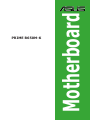 1
1
-
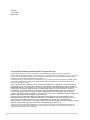 2
2
-
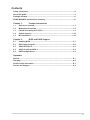 3
3
-
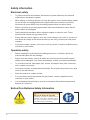 4
4
-
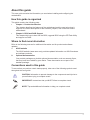 5
5
-
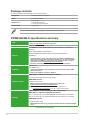 6
6
-
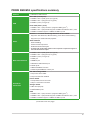 7
7
-
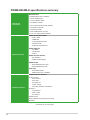 8
8
-
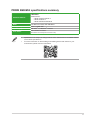 9
9
-
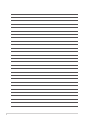 10
10
-
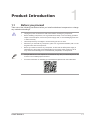 11
11
-
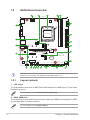 12
12
-
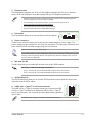 13
13
-
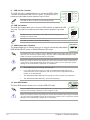 14
14
-
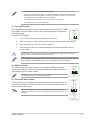 15
15
-
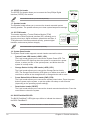 16
16
-
 17
17
-
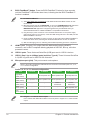 18
18
-
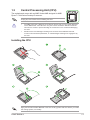 19
19
-
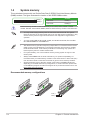 20
20
-
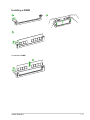 21
21
-
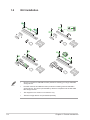 22
22
-
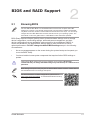 23
23
-
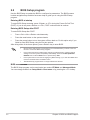 24
24
-
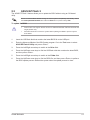 25
25
-
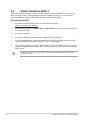 26
26
-
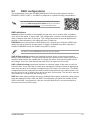 27
27
-
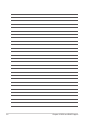 28
28
-
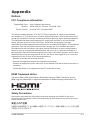 29
29
-
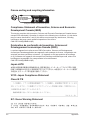 30
30
-
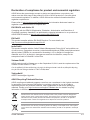 31
31
-
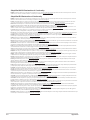 32
32
-
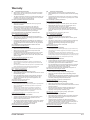 33
33
-
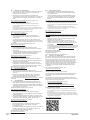 34
34
-
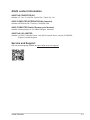 35
35
Asus PRIME B650M-K-CSM Manuale utente
- Categoria
- Schede madri
- Tipo
- Manuale utente
- Questo manuale è adatto anche per