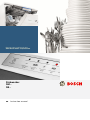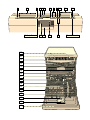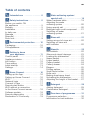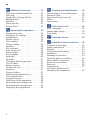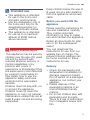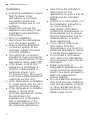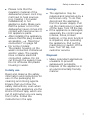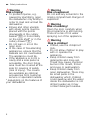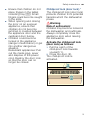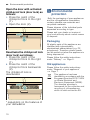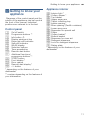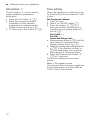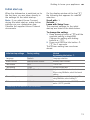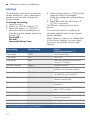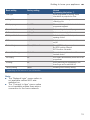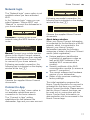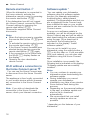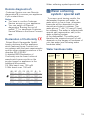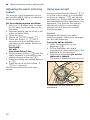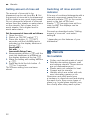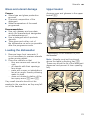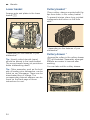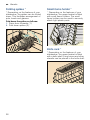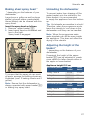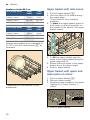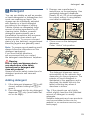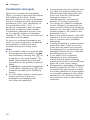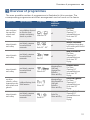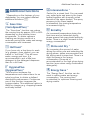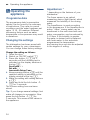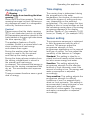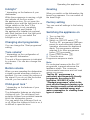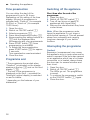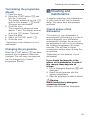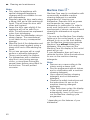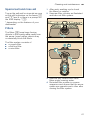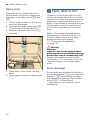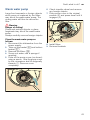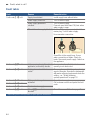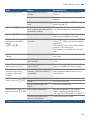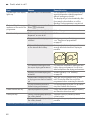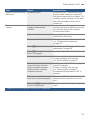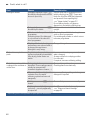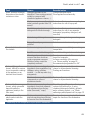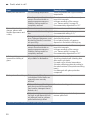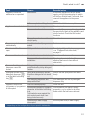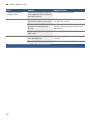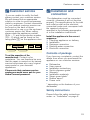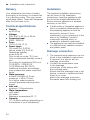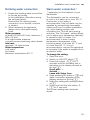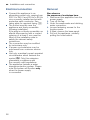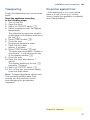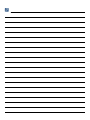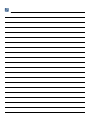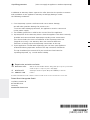Bosch Dishwasher fully integrated Istruzioni per l'uso
- Categoria
- Lavastoviglie
- Tipo
- Istruzioni per l'uso

(08@HP`h)")*)2):)B)JX)R
1"1*121:1B1J1R1Z1b1j9"9*929:9B9J
Ù
5HVHWVHF
6HWXSVHF

en
3
Table of contents
enInstruction manual
8 Intended use . . . . . . . . . . . . . . . 5
( Safety instructions. . . . . . . . . . . . 5
Before you switch ON
the appliance . . . . . . . . . . . . . . . . . . 5
Delivery. . . . . . . . . . . . . . . . . . . . . . . . 5
Installation. . . . . . . . . . . . . . . . . . . . . . 6
In daily use . . . . . . . . . . . . . . . . . . . . . 7
Damage . . . . . . . . . . . . . . . . . . . . . . . 7
Disposal . . . . . . . . . . . . . . . . . . . . . . . 7
Door lock . . . . . . . . . . . . . . . . . . . . . . 9
7 Environmental protection . . . . . 10
Packaging. . . . . . . . . . . . . . . . . . . . . 10
Old appliances . . . . . . . . . . . . . . . . . 10
* Getting to know
your appliance . . . . . . . . . . . . . . 11
Control panel . . . . . . . . . . . . . . . . . . 11
Appliance interior . . . . . . . . . . . . . . . 11
Info button . . . . . . . . . . . . . . . . . . . . 12
Time setting . . . . . . . . . . . . . . . . . . . 12
Initial start-up . . . . . . . . . . . . . . . . . . 13
Settings. . . . . . . . . . . . . . . . . . . . . . . 14
o Home Connect . . . . . . . . . . . . . . 16
Setting up the App . . . . . . . . . . . . . . 16
Setting up Home Connect . . . . . . . . 16
Wi-Fi . . . . . . . . . . . . . . . . . . . . . . . . . 16
Network login . . . . . . . . . . . . . . . . . . 17
Connect to App . . . . . . . . . . . . . . . . 17
Remote start button . . . . . . . . . . . . . 18
Wi-Fi without a connection
to the Home Connect server. . . . . . . 18
Software update . . . . . . . . . . . . . . . . 18
Remote diagnostics . . . . . . . . . . . . . 19
Declaration of Conformity . . . . . . . . . 19
+ Water softening system /
special salt . . . . . . . . . . . . . . . . . 19
Water hardness table . . . . . . . . . . . . 19
Adjusting the water
softening system . . . . . . . . . . . . . . . . 20
Using special salt . . . . . . . . . . . . . . . 20
Detergent with a salt component. . . . 21
Switching off water
softening system . . . . . . . . . . . . . . . . 21
, Rinse aid. . . . . . . . . . . . . . . . . . . 21
Setting amount of rinse aid . . . . . . . . 22
Switching off rinse aid
refill indicator . . . . . . . . . . . . . . . . 22
- Utensils. . . . . . . . . . . . . . . . . . . . 22
Not suitable . . . . . . . . . . . . . . . . . . . . 22
Glass and utensil damage. . . . . . . . . 23
Loading the dishwasher . . . . . . . . . . 23
Upper basket. . . . . . . . . . . . . . . . . . . 23
Lower basket. . . . . . . . . . . . . . . . . . . 24
Cutlery basket . . . . . . . . . . . . . . . . . . 24
Cutlery drawer . . . . . . . . . . . . . . . . . . 24
Etagere . . . . . . . . . . . . . . . . . . . . . . . 25
Folding spikes . . . . . . . . . . . . . . . . . . 26
Small items holder. . . . . . . . . . . . . . . 26
Knife rack . . . . . . . . . . . . . . . . . . . . . 26
Baking sheet spray head. . . . . . . . . . 27
Unloading the dishwasher . . . . . . . . . 27
Adjusting the height of the basket. . . 27
. Detergent . . . . . . . . . . . . . . . . . . 29
Adding detergent. . . . . . . . . . . . . . . . 29
Combination detergent . . . . . . . . . . . 30
/ Overview of programmes . . . . . 31
Programme selection . . . . . . . . . . . . 32
Information for test institutes . . . . . . . 32

en
4
0 Additional functions . . . . . . . . . 33
Save time (VarioSpeedPlus) . . . . . . . 33
Half load . . . . . . . . . . . . . . . . . . . . . .33
HygienePlus (HygienePlus) . . . . . . . .33
IntensiveZone . . . . . . . . . . . . . . . . . .33
ExtraDry . . . . . . . . . . . . . . . . . . . . . . .33
Shine and Dry . . . . . . . . . . . . . . . . . .33
Energy Save . . . . . . . . . . . . . . . . . . .33
1 Operating the appliance . . . . . . 34
Programme data . . . . . . . . . . . . . . . .34
Changing the settings . . . . . . . . . . . .34
AquaSensor . . . . . . . . . . . . . . . . . . . .34
Zeolith drying. . . . . . . . . . . . . . . . . . .35
Time display . . . . . . . . . . . . . . . . . . .35
Sensor setting . . . . . . . . . . . . . . . . . .35
extraDry . . . . . . . . . . . . . . . . . . . . . . .36
Eco forecast . . . . . . . . . . . . . . . . . . .36
Auto Power Off . . . . . . . . . . . . . . . . .36
EmotionLight . . . . . . . . . . . . . . . . . . .36
Front display . . . . . . . . . . . . . . . . . . . 36
timeLight . . . . . . . . . . . . . . . . . . . . . .36
infoLight . . . . . . . . . . . . . . . . . . . . . . .37
Changing start programme . . . . . . . .37
Tone volume . . . . . . . . . . . . . . . . . . .37
Button volume . . . . . . . . . . . . . . . . . .37
Child-proof lock . . . . . . . . . . . . . . . . .37
Greeting. . . . . . . . . . . . . . . . . . . . . . .37
Factory setting . . . . . . . . . . . . . . . . . .37
Switching the appliance on . . . . . . . . 37
Time preselection . . . . . . . . . . . . . . .38
Programme end. . . . . . . . . . . . . . . . .38
Switching off the appliance . . . . . . . .38
Interrupting the programme . . . . . . . .38
Terminating the programme . . . . . . . 39
Changing the programme . . . . . . . . .39
2 Cleaning and maintenance . . . .39
Overall status of the dishwasher . . . 39
Machine Care. . . . . . . . . . . . . . . . . . 40
Special salt and rinse aid . . . . . . . . . 41
Filters . . . . . . . . . . . . . . . . . . . . . . . . 41
Spray arms. . . . . . . . . . . . . . . . . . . . 42
3 Fault, what to do? . . . . . . . . . . .42
Error message . . . . . . . . . . . . . . . . . 42
Waste water pump . . . . . . . . . . . . . . 43
Fault table . . . . . . . . . . . . . . . . . . . . 44
4 Customer service . . . . . . . . . . . .53
5 Installation and connection. . . .53
Contents of package . . . . . . . . . . . . 53
Safety instructions . . . . . . . . . . . . . . 53
Delivery . . . . . . . . . . . . . . . . . . . . . . 54
Technical specifications . . . . . . . . . . 54
Installation . . . . . . . . . . . . . . . . . . . . 54
Drainage connection . . . . . . . . . . . . 54
Drinking water connection . . . . . . . . 55
Warm water connection . . . . . . . . . . 55
Electrical connection . . . . . . . . . . . . 56
Removal . . . . . . . . . . . . . . . . . . . . . . 56
Transporting . . . . . . . . . . . . . . . . . . . 57
Protection against frost
(Emptying the appliance) . . . . . . . . . 57

Intended use en
5
8 Intended use
I nt ended use
■ This appliance is intended
for use in the home and
domestic environments.
■ Use the dishwasher only in
the home and only for its
designated purpose: for
washing domestic dishes.
■ This appliance is intended
for use up to a maximum
altitude of 2500 metres
above sea level.
( Safety instructions
Safety instructions
This appliance may be used by
children over the age of 8 years
old and by persons with
reduced physical, sensory or
mental capabilities or by
persons with a lack of
experience or knowledge if they
are supervised or are instructed
by a person responsible for
their safety how to use the
appliance safely and have
understood the associated
hazards.
Children must not play with, on,
or around the appliance.
Children must not clean the
appliance or carry out general
maintenance unless they are at
least 8 years old and are being
supervised.
Keep children below the age of
8 years old at a safe distance
from the appliance and power
cable.
Before you switch ON the
appliance
Please read the instructions for
use and installation carefully.
They contain important
information on how to install,
use and maintain the appliance.
Retain all documents for later
use or for the subsequent
owner.
You can download the
instructions for use from our
website free of charge. The
relevant Internet address can
be found overleaf on these
instructions for use.
Delivery
1. Check the packaging and
dishwasher immediately for
damage caused in transit.
Do not switch on a damaged
appliance, but contact your
supplier.
2. Please dispose of the
packaging material in an
environmentally friendly
manner.
3. Do not let children play with
packaging and its parts.
There is a risk of suffocation
from collapsible boxes and
film.

en Safety instructions
6
Installation
■ Following installation, ensure
that the back of the
dishwasher is not freely
accessible (protection
against contact due to hot
surface).
■ Install and connect the
appliance according to the
installation and assembly
instructions.
■ Prior to installation,
disconnect the dishwasher
from the power supply.
■ Ensure that the protective
conductor system of the
domestic supply has been
correctly installed.
■ The electrical connection
conditions must correspond
with the specifications on the
dishwasher rating plate 9J.
■ If the power cord of this
appliance is damaged, it
must be replaced with a
particular power cord.
To prevent injury, the power
cord may be purchased from
customer service only.
■ If the dishwasher is installed
in a high-sided unit, the unit
must be secured properly.
■ If the dishwasher is installed
below or above other
domestic appliances, follow
the information for
installation in combination
with a dishwasher in the
installation instructions for
the particular appliances.
■ Also follow the installation
instructions for the
dishwasher to ensure that all
appliances are operated
safely.
■ If there is no information or if
the installation instructions
do not include the
appropriate information,
contact the manufacturer of
these appliances to ensure
that the dishwasher can be
installed above or below
these appliances.
■ If you cannot obtain any
information from the
manufacturer, you must not
install the dishwasher above
or below these appliances.
■ If you install a microwave
oven above the dishwasher,
the microwave oven may be
damaged.
■ Install built-under or
integratable appliances only
under continuous worktops
which have been screwed to
adjacent cupboards to
ensure stability.
■ Do not install the appliance
near heat sources (radiators,
heat storage tanks, cookers
or other appliances which
generate heat) and do not
install under a hob.

Safety instructions en
7
■ Please note that the
insulation material of the
dishwasher power cord may
melt next to heat sources
(e.g. heating / hot water
installations) or hot
appliance parts. Make sure
that the power cord of the
dishwasher never comes into
contact with heat sources or
hot appliance parts.
■ After installing the appliance,
ensure that the plug is easily
accessible. ~ "Electrical
connection" on page 56
■ For some models:
The plastic housing on the
water connection contains an
electric valve. The supply
hose contains electrical
connection cables. Do not
cut through the supply hose.
Do not immerse the plastic
housing in water.
In daily use
Read and observe the safety
information and instructions for
use on the packaging for
cleaning and rinsing agents.
Ensure that you follow the
safety instructions, even when
operating the appliance via the
Home Connect app, which are
out of sight when you are away
from home. Follow the
instructions in the app.
Damage
■ The appliance may be
repaired and opened up by a
technician only. To do this,
disconnect the appliance
from the power supply. Pull
out the mains plug or switch
off the fuse. Turn off the tap.
■ If the appliance is damaged,
especially the control panel
(cracks, holes, broken
buttons), or the door function
is impaired, stop operating
the appliance. Pull out the
mains plug or switch off the
fuse. Turn off tap, call
customer service.
Disposal
1. Make redundant appliances
unusable to prevent
subsequent accidents.
2. Dispose of the appliance in
an environmentally friendly
manner.

en Safety instructions
8
:Warning
Risk of injury!
■ To prevent injuries, e.g.
caused by stumbling, open
the dishwasher only briefly in
order to load and unload the
dishwasher.
■ Knives and other utensils
with sharp points must be
placed with the points
downwards in the cutlery
basket*9" or horizontally
on the knife shelf* or in the
cutlery drawer*1*.
■ Do not lean or sit on the
open door.
■ In the case of free-standing
appliances, ensure that the
baskets are not overloaded.
The appliance could tip.
■ If the appliance is not in a
cavity and a side panel is
accessible, the door hinge
area must be covered at the
side for reasons of safety
(risk of injury). The covers
are available as optional
accessories from customer
service or specialist outlets.
* depending on the features of
your dishwasher
:Warning
Risk of explosion!
Do not add any solvents to the
rinsing compartment. Danger of
explosion!
:Warning
Risk of scalding!
Open the door carefully when
the programme is still running.
There is a risk of hot water
spraying out of the appliance.
:Warning
Risk to children!
■ If fitted, use the childproof
lock.
■ Do not allow children to play
with or operate the
appliance.
■ Keep children away from
detergents and rinse aid.
These may cause chemical
burns in the mouth, throat
and eyes or asphyxiation.
■ Keep children away from
open dishwasher. There may
be small parts in the
dishwasher which children
could swallow and the water
inside the dishwasher is not
drinking water as it may
contain detergent residue.

Safety instructions en
9
■ Ensure that children do not
place fingers in the tablet
collecting tray 1B. Small
fingers could become caught
in the slots.
■ When opening and closing
the door on an eye-level
appliance, ensure that
children do not become
jammed or crushed between
the appliance door and the
cupboard door below.
■ Children could become
locked in the appliance
(danger of suffocation) or get
into another dangerous
situation.
Redundant appliances: Pull
out the mains plug, sever
and dispose of the power
cord. Destroy the door lock
so that the door can no
longer be closed.
Childproof lock (door lock) *
Door lock
The child-proof lock (door lock)
protects children from potential
hazards which the dishwasher
poses.
:Warning
Risk of suffocation!
Children may become locked in
the dishwasher and suffocate.
Always completely close the
appliance door when leaving
the dishwasher.
Activate the child-proof lock
(door lock) as follows:
1. Pull the catch of the
child-proof lock towards
yourself (1).
2. Close the door (2).
The child-proof lock is
activated.

en Environmental protection
10
Open the door with activated
child-proof lock (door lock) as
follows:
1. Press the catch of the
child-proof lock to the right
(1).
2. Open the door (2).
Deactivate the child-proof lock
(door lock) as follows:
1. Press the catch of the
child-proof lock to the right
(1).
2. Press the catch of the
child-proof lock backwards
(2).
The childproof lock is
deactivated.
* depending on the features of
your dishwasher
7 Environmental
protection
Env i r o n ment al pr ot ec t i on
Both the packaging of new appliances
and the old appliances themselves
contain valuable raw materials and
recyclable materials.
Please dispose of the individual parts
separated according to type.
Please ask your dealer or inquire at
your local authority about current means
of disposal.
Packaging
All plastic parts of the appliance are
identified with internationally
standardised abbreviations (e.g. PS
polystyrene). Therefore, plastic waste
can be sorted out when the appliance is
being disposed of.
Please follow the safety instructions
under “Delivery” ~ Page 5.
Old appliances
Please follow the safety instructions
under “Disposal of your appliance”
~ Page 7.
This appliance has been
identified in accordance with the
European Directive 2012/19/EU
on Waste Electrical and
Electronic Equipment (WEEE).
The directive provides a
framework for the collection and
recycling of old appliances,
which is valid across the EU.

Getting to know your appliance en
11
* Getting to know your
appliance
Get t i ng to know y our appl i anc e
Diagrams of the control panel and the
interior of the appliance can be found at
the front of the manual. Individual
positions are referred to in the text.
Control panel
* depending on the features of your
dishwasher
** number depending on the features of
your dishwasher
Appliance interior
* depending on the features of your
dishwasher
( On/off switch
0 Programme buttons **
8 Info button {
@ Display window at top
H Rinse aid refill indicator
P Salt refill indicator
X WLAN display
` Selection buttons
h Time preselection
)" Remote start button
)* Additional functions/
programme buttons **
)2 START button
): Front display *
)B Door opener
)J Remote start display *
)R < > button
1" Interior light *
1* Cutlery drawer *
12 Top basket
1: Upper spray arm
1B Tablet collecting tray
1J Intake opening
1R Blow opening (Zeolith container)
1Z Lower spray arm
1b Dispenser for special salt
1j Filters
9" Cutlery basket *
9* Bottom basket
92 Dispenser for rinse aid
9: Detergent dispenser
9B Lock for detergent dispenser
9J Rating plate

en Getting to know your appliance
12
Info button {
Info but t on
The Info button { can be used to
display additional programme
information.
1. Press the Info button { 8.
2. Press the programme button.
Information on the selected
programme is indicated on the
display window at the top @.
3. To leave, press Info button { 8.
Time setting
Ti me set t i ng
When the appliance is switched on the
for the first time, the time starts at 12:00
o’clock.
Set the time as follows:
1. Open the door.
2. Switch on ON/OFF switch (.
3. Press Info button { 8 for 3
seconds until the following text is
indicated on the display window at
the top @:
Scroll with < >
Set with - +
Leave with Setup 3 sec.
4. Keep pressing button > )R until the
time setting is indicated on the
display window at the top @.
5. Make the setting with setting buttons
+ - `. If the selection buttons + -
` are held down, the set values
are changed in 10-minute steps.
6. Press and hold the Info button {
8 for 3 seconds.
The chosen setting has now been
stored.
Note: If the appliance was
disconnected from the power supply for
a prolonged period, the time starts at
12:00 o’clock. Set the time.

Getting to know your appliance en
13
Initial start-up
When the dishwasher is switched on for
the first time, you are taken directly to
the settings for the initial start-up.
Note: If you select Home Connect
during the initial start-up, make further
settings via your dishwasher App.
Observe the supplied Home Connect
documents.
On the display window at the top @
the following text appears for manual
selection:
Scroll with < >
Set with - +
Leave with Setup 3 sec.
The required settings for the initial
start-up are listed in the table below.
To change the setting:
1. Keep pressing button > )R until the
required setting is displayed.
Change the setting with setting
buttons + - `.
2. Press and hold the Info button {
8 for 3 seconds.
The chosen setting has now been
stored.
--------
Initial start-up settings Factory setting Infotext
by pressing Info button {
Language Deutsch Language selection.
Home Connect Manual/Home Connect Manual/Home Connect.
Time format 24 h 12h or 24h.
Time setting 12:00 Set the current time.
Water hardness °E 16 - 20 medium Adjustment to the local water hardness.
When using Multitabs, select the lowest
setting.
Rinse aid disp. Level 5 Amount of rinse aid affects drying. When
using Multitabs, select setting 0.
Water connection * Cold water Connection to hot water (40-60°C) or cold
water (<40°C) possible.
* depending on the features of your dishwasher

en Getting to know your appliance
14
Settings
The dishwasher has been preset with
certain settings for your convenience.
However you can also change this
factory setting.
To change the setting:
1. Open the door.
2. Switch on ON/OFF switch (.
3. Press Info button { 8 for 3
seconds until the following text is
indicated on the display window at
the top @
Scroll with < >
Set with - +
Leave with Setup 3 sec.
.
4. Keep pressing button > )R until the
required setting is displayed.
Make the setting with setting buttons
+ - `.
5. Press and hold the Info button {
8 for 3 seconds.
The chosen setting has now been
stored.
You have the option of resetting all
changed settings back to the original
factory settings.
Note: When you reset your dishwasher
to the factory settings, you are taken
directly to the settings for the initial
start-up.
Basic setting Factory setting Infotext
by pressing Info button {
Time setting 12:00 Set the current time.
Time format 24 h 12h or 24h.
Time display Time Show end of programme with display
"Finish in" or "Finish at".
Sprache/Language Deutsch Language selection.
Water hardness °E 16 - 20 medium Setting water hardness. When using
Multitabs, select the lowest setting.
Rinse aid disp. Setting 5 Amount of rinse aid affects drying. When
using Multitabs, select setting 0.
Sensor setting Standard Adjustment of soiling detection for
optimum cleaning result.
ExtraDry Off Improved drying for glasses and
plasticware.
Water connection * Cold water Connection to hot water (40-60°C) or cold
water (<40°C) possible.
Eco forecast Off Show the water and energy consumption.
Auto Power Off After 1 min. Appliance automatically switches off at
end of rinsing process.
emotionLight * on Interior light.
Front display * on The front display can be selected.
* depending on the features of your dishwasher

Getting to know your appliance en
15
--------
Note:
■ The “Network login” menu option is
not available unless Wi-Fi was
switched on.
■ The “Connect to App” menu option
is not available unless there was a
connection to the home network.
timeLight * on While programme is running, status
information is projected on floor.
infoLight * on Light is projected to signal an active
cleaning cycle.
Start up programme Eco 50° When switching on, the last selected
programme appears.
Tone volume * Setting 2 Volume of signal at end of programme.
Button volume Setting 2 Volume when using buttons.
Child-proof lock * Off Activated child-proof lock impedes
opening of door.
Wi-Fi on/off Switch wireless network connection
on/off.
Network login Manual/Automatic Check WPS function on router.
No WPS function: Manual
WPS function: Automatic
Connect to the app Start with + Connect dom. appliance to mobile
terminal device.
Eco drying * on Door opens automatically at the end of the
programme.
Greeting on When switching on the appliance, the
brand logo can be switched off.
Factory setting Reset Resetting to the factory setting.
Basic setting Factory setting Infotext
by pressing Info button {
* depending on the features of your dishwasher

en Home Connect
16
o Home Connect
Ho me Connect
The availability of the Home Connect
function depends on the availability of
Home Connect services in your country.
Home Connect services are not
available in every country. You can find
more information here at
www.home-connect.com.
This dishwasher is Wi-Fi capable and
can be remotely controlled via a mobile
device.
Note: Wi-Fi is a registered trade mark
of the Wi-Fi Alliance.
If your dishwasher does not connect to
the home network, you can also operate
the dishwasher manually by pressing
the buttons.
Setting up the App
To be able to operate the appliance via
Home Connect, the Home Connect App
must be installed on your mobile
terminal device.
Observe the supplied Home Connect
documents.
Follow the steps specified by the App to
make the settings.
Setting up Home Connect
You can set your dishwasher by
pressing the remote start button })"
or proceed as follows:
1. Open the door.
2. Switch on ON/OFF switch (.
3. Press Info button { 8 for 3
seconds until the following text is
indicated on the display window at
the top @:
Scroll with < >
Set with - +
Leave with Setup 3 sec.
4. Keep pressing button > )R until the
required setting is indicated on the
display window at the top @.
5. Make the setting with setting buttons
+ - `.
6. Press and hold the Info button {
8 for 3 seconds.
The chosen setting has now been
stored.
Wi-Fi |
Wi-Fi
In the Wi-Fi menu you can activate the
wireless network connection with “on”
and deactivate it with “off”.
Notes
■ If you have selected the Wi-Fi “off”
setting, the “Network login” and
“Connect to App” settings are not
available.
■ Remote control of the appliance
requires a stable wireless network
connection.
:L)L
!
RQ

Home Connect en
17
Network login
The “Network login” menu option is not
available unless you have activated
Wi-Fi.
In the “Network login” menu you can
select between “Autom./WPS” and
“Manual” to connect the dishwasher to
your home network.
Automatic: Connect to the home
network using the WPS function of your
router.
Manual: Connect your mobile terminal
device to the Home Connect network.
The network settings are then manually
entered using the Home Connect App
to connect to your home network.
Following successful connection, the
following text is indicated on the display
window at the top @.
Observe the supplied Home Connect
documents.
Connect to App
The “Connect to App” menu option is
not available unless there was a
connection to the home network.
The “Connect to App” setting
establishes the link between the
dishwasher, App and your user account.
Following successful connection, the
following text is indicated on the display
window at the top @.
Observe the supplied Home Connect
documents.
About data protection:
When your Home Connect dishwasher
is connected for the first time to a WLAN
network, which is connected to the
Internet, your Home Connect
dishwasher transmits the following
categories of data to the Home Connect
server (initial registration):
■ Unique appliance identification
(consisting of appliance codes as
well as the MAC address of the
installed Wi-Fi communication
module).
■ Security certificate of the Wi-Fi
communication module (to ensure a
secure IT connection).
■ The current software and hardware
version of your dishwasher.
■ Status of any previous resetting to
factory settings.
This initial registration prepares the
Home Connect functions for use and is
activated the first time you use these
Home Connect functions. Please ensure
that the Home Connect functions can
be used only in conjunction with the
Home Connect App. Information on
data protection can be accessed in the
Home Connect app.
0DQXDO
1HWZRUNORJLQ
!
$XWRP:36
3UHVV:36EXWWRQ
RQWKHURXWHU
PV
6XFFHVVIXO
1HWZRUNORJLQ
&RQQHFWWR$SS
!
6WDUWZLWK
6XFFHVVIXO
&RQQHFWWR$SS

en Home Connect
18
Remote start button }
Re mot e st ar t but t on
When the dishwasher is connected to
the home network, activate the
dishwasher remote control by pressing
the remote start button })".
If the dishwasher has still not logged
into Home Connect, access the Home
Connect settings by pressing the
remote start button })".
Observe the supplied Home Connect
documents.
Notes
■ When the login process is complete,
the remote start button } )" goes
out.
■ To activate the remote control, press
the remote start button } )".
■ If the Home Connect Assistant was
aborted during start-up, press the
remote start button } )" again.
■ If the connection to the router fails,
the WLAN X display flashes on
the display.
■ Opening the door deactivates
remote control.
Wi-Fi without a connection to
the Home Connect server ƒ
Wi-Fi wi t hout a connec t i on to the Ho me Connect ser ver
You can use the Home Connect app
to disconnect from the Home Connect
server.
The appliance is then locally connected
to your mobile device without however
any connection to the Home Connect
server.
Note: If you did not deactivate the
connection to the Home Connect
server, check your Internet connection.
Software update *
Sof t war e updat e
You can update your dishwasher
software using the software update
function (for example optimisation,
troubleshooting, safety-relevant
updates). The prerequisites are that you
are a registered Home Connect user,
have installed the app on your mobile
device and are connected to the Home
Connect server.
As soon as a software update is
available, you will be informed via the
Home Connect app and will be able to
start downloading the software update
using the app. Once download is
successful, the following text is
indicated on the display: “Install
software update?“.
You can opt to install it on your
dishwasher using the setting button +
` or do this later on. If you are within
your local network, you can also start
installation using the Home Connect
app.
Once installation is successful, the
following text is indicated on the display:
“Software update was successfully
installed.”.
Notes
■ You can continue to operate your
dishwasher when downloading the
software update.
■ During installation you cannot
operate your dishwasher.
■ Installation may take a few minutes.
Some buttons flash during this
process.
■ Depending on the personal settings
in the app, a software update can
also be set to download
automatically.
■ We recommend that you install
security updates as soon as
possible.
* depending on the features of your
dishwasher

Water softening system/special salt en
19
Remote diagnostics~
Re mot e di agnos t i c s
Customer Service can use Remote
diagnostics ~ to access your appliance
if you contact them.
Notes
■ You have to confirm Customer
Service access on your appliance.
■ You can switch off Remote
diagnostics ~ using the on/off
switch ( or deactivate Customer
Service access in the Home Connect
app.
Declaration of Conformity y
De c l a r a t i o n of Co nf o r mity
Robert Bosch Hausgeräte GmbH
hereby declares that the appliance
which features Home Connect is in
accordance with the basic requirements
and the other relevant provisions of the
directive 2014/53/EU.
A detailed RED Declaration of
Conformity can be found online at
www.bosch-home.com/de on the
product page for appliance in the
additional documents.
2.4 GHz band: max. 100 mW
5 GHz band: max. 100 mW
+ Water softening
system / special salt
Wat er sof t eni ng syst em/speci al sal t
To ensure good rinsing results, the
dishwasher requires soft water, i.e.
water which is low in lime, otherwise
limescale will be deposited on the
utensils and interior container. Tap
water above 7° dH (1.2 mmol/l) must
be softened. The water is softened with
special salt (regeneration salt) in the
water softening system
of the dishwasher. The setting and
therefore the required amount of salt
depends on the degree of hardness of
your tap water (see following water
hardness table).
Water hardness table
y
BE BG CZ DK DE EE IE EL
ES FR HR IT CY LV LT LU
HU MT NL AT PL PT RO SI
SK FI SE UK NO CH TR
5 GHz Wi-Fi: for indoor use only
:DWHU
KDUGQHVV
YDOXH(
VRIW
PHGLXP
KDUG
Ȣ
Ȣ
Ȣ
Ȣ
Ȣ
Ȣ
Ȣ
Ȣ
PPROO
Ȣ
Ȣ
Ȣ
Ȣ
Ȣ
Ȣ
Ȣ
Ȣ
6HWYDOXH
RQWKH
PDFKLQH
+DUGQHVV
UDQJH
KDUG
KDUG
PHGLXP
PHGLXP
VRIW

en Water softening system/special salt
20
Adjusting the water softening
system
The amount of salt dispensed can be
set from 0 to 62°E. Salt is not required
at the set value 0-8.
Set the softening system as follows:
1. Ask your local water utility company
for the water hardness value of the
tap water.
2. Required setting can be found in the
water hardness table.
3. Open the door.
4. Switch on ON/OFF switch (.
5. Press Info button { 8 for 3
seconds until the following text is
indicated on the display window at
the top @:
Scroll with < >
Set with - +
Leave with Setup 3 sec.
6. Keep pressing button > )R until the
water hardness is indicated on the
display window at the top @.
7. Make the setting with setting buttons
+ - `.
8. Press and hold the Info button {
8 for 3 seconds.
The chosen setting has now been
stored.
Using special salt
As soon as the low salt indicator P is
lit on the control panel or is requested
on the front display * ):, salt should
be topped up. Always refill with special
salt immediately before switching on the
appliance. This ensures that overrun
special salt solution is immediately
washed out and does not corrode
the rinsing tank.
Caution!
Detergent will destroy the water
softening system! Never pour detergent
into the salt dispenser.
Top up the salt as follows:
1. Undo the screw plug on the
dispenser 1b.
2. Fill the dispenser with water
(required only when switching on the
appliance for the first time).
3. Add salt as illustrated (do not use
table salt or tablets).
The water is displaced and runs out.
* depending on the features of your
dishwasher
La pagina si sta caricando...
La pagina si sta caricando...
La pagina si sta caricando...
La pagina si sta caricando...
La pagina si sta caricando...
La pagina si sta caricando...
La pagina si sta caricando...
La pagina si sta caricando...
La pagina si sta caricando...
La pagina si sta caricando...
La pagina si sta caricando...
La pagina si sta caricando...
La pagina si sta caricando...
La pagina si sta caricando...
La pagina si sta caricando...
La pagina si sta caricando...
La pagina si sta caricando...
La pagina si sta caricando...
La pagina si sta caricando...
La pagina si sta caricando...
La pagina si sta caricando...
La pagina si sta caricando...
La pagina si sta caricando...
La pagina si sta caricando...
La pagina si sta caricando...
La pagina si sta caricando...
La pagina si sta caricando...
La pagina si sta caricando...
La pagina si sta caricando...
La pagina si sta caricando...
La pagina si sta caricando...
La pagina si sta caricando...
La pagina si sta caricando...
La pagina si sta caricando...
La pagina si sta caricando...
La pagina si sta caricando...
La pagina si sta caricando...
La pagina si sta caricando...
La pagina si sta caricando...
La pagina si sta caricando...
-
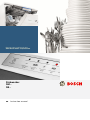 1
1
-
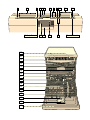 2
2
-
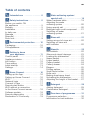 3
3
-
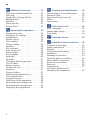 4
4
-
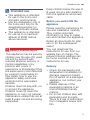 5
5
-
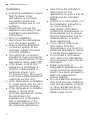 6
6
-
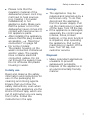 7
7
-
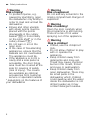 8
8
-
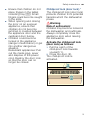 9
9
-
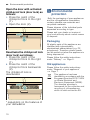 10
10
-
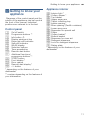 11
11
-
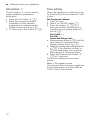 12
12
-
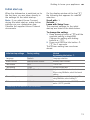 13
13
-
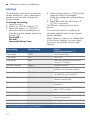 14
14
-
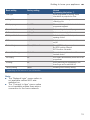 15
15
-
 16
16
-
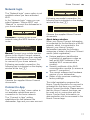 17
17
-
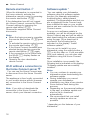 18
18
-
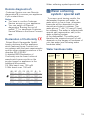 19
19
-
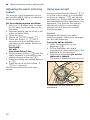 20
20
-
 21
21
-
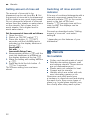 22
22
-
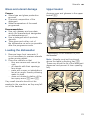 23
23
-
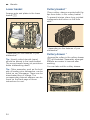 24
24
-
 25
25
-
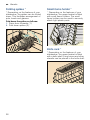 26
26
-
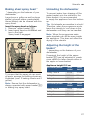 27
27
-
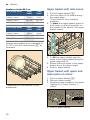 28
28
-
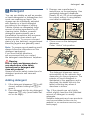 29
29
-
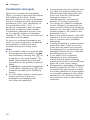 30
30
-
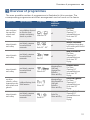 31
31
-
 32
32
-
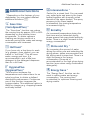 33
33
-
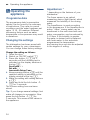 34
34
-
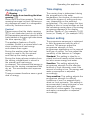 35
35
-
 36
36
-
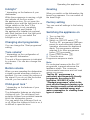 37
37
-
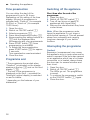 38
38
-
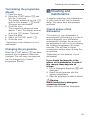 39
39
-
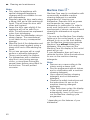 40
40
-
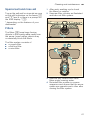 41
41
-
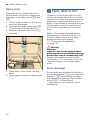 42
42
-
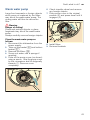 43
43
-
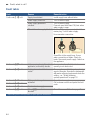 44
44
-
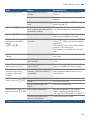 45
45
-
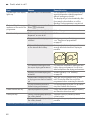 46
46
-
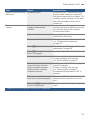 47
47
-
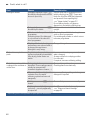 48
48
-
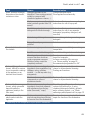 49
49
-
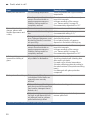 50
50
-
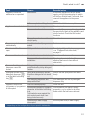 51
51
-
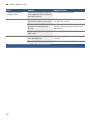 52
52
-
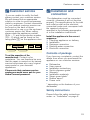 53
53
-
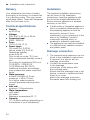 54
54
-
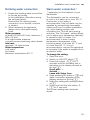 55
55
-
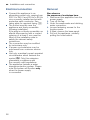 56
56
-
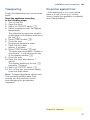 57
57
-
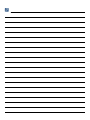 58
58
-
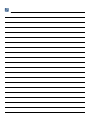 59
59
-
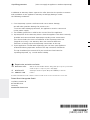 60
60
Bosch Dishwasher fully integrated Istruzioni per l'uso
- Categoria
- Lavastoviglie
- Tipo
- Istruzioni per l'uso