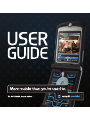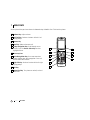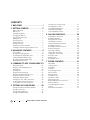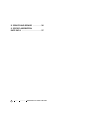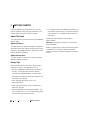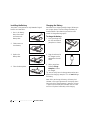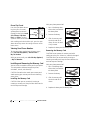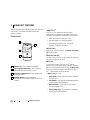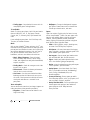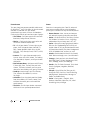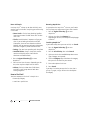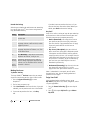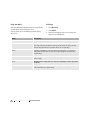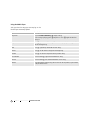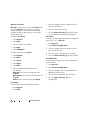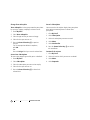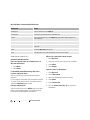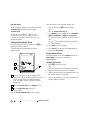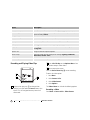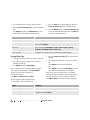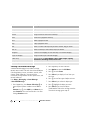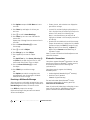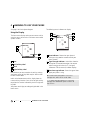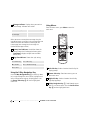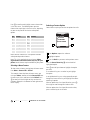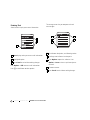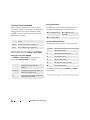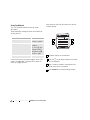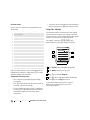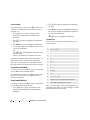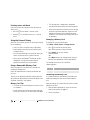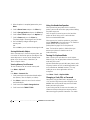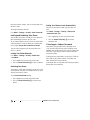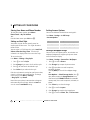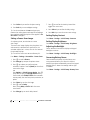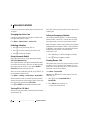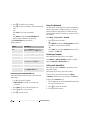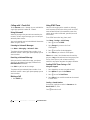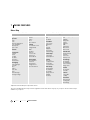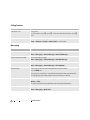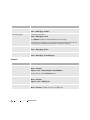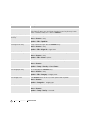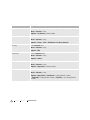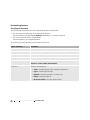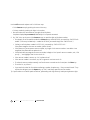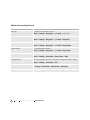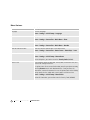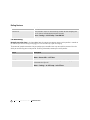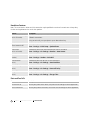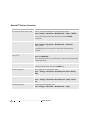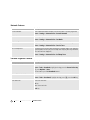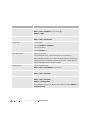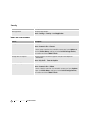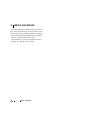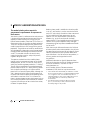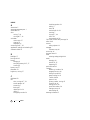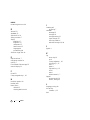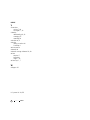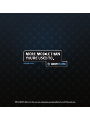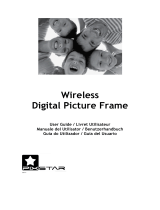Motorola MOTORAZR V3M Manuale utente
- Categoria
- Cellulari
- Tipo
- Manuale utente

ampd.com

PAGE 1 WELCOME
1 WELCOME
We are pleased that you have chosen the Motorola Amp’d Mobile V3m CDMA wireless phone.
040128o
Volume Keys
Adjust volume.
Left Soft Key
Performs functions defined in left
display prompt.
Camera Key
Send Key
Make and answer calls.
5-Way Navigation Key
Scroll through menus
and lists. Press the
Center Select Key
to select
highlighted items.
Accessory Port
Voice Recognition Key
Press once to activate
speaker independent voice recognition. Press and
hold to record voice records.
Right Soft Key
Performs functions defined in right
display prompt.
CLR Key
Power/End Key
Turn phone on and off, and end
phone calls.
WELCOME

PAGE 2 WELCOME
Motorola, Inc.
Consumer Advocacy Office
1307 East Algonquin Road
Schaumburg, IL 60196
www.hellomoto.com
1-800-331-6456 (United States)
1-888-390-6456 (TTY/TDD United States for hearing impaired)
1-800-461-4575 (Canada)
Certain mobile phone features are dependent on the capabilities and settings of your service provider’s network.
Additionally, certain features may not be activated by your service provider, and/or the provider's network settings may
limit the feature’s functionality. Always contact your service provider about feature availability and functionality. All
features, functionality, and other product specifications, as well as the information contained in this user's guide are
based upon the latest available information and are believed to be accurate at the time of printing. Motorola reserves
the right to change or modify any information or specifications without notice or obligation.
MOTOROLA and the Stylized M Logo are registered in the US Patent & Trademark Office. The Bluetooth trademarks
are owned by their proprietor and used by Motorola, Inc. under license. All other product or service names are the
property of their respective owners.
© Motorola, Inc., 2006.
CAUTION: Changes or modifications made in the radio phone, not expressly approved by Motorola, will void the user’s
authority to operate the equipment.
Manual Number: 6809507A44-O

CONTENTS
PAGE 3 CONTENTS AMP’D MOBILE V3m CDMA USER GUIDE
1 WELCOME . . . . . . . . . . . . . . . . . . . 1
2 GETTING STARTED . . . . . . . . . . . . . 5
About This Guide . . . . . . . . . . . . . . . . . . . . . . . . 5
Battery Tips . . . . . . . . . . . . . . . . . . . . . . . . . . . . . 5
Installing the Battery . . . . . . . . . . . . . . . . . . . . . . 6
Charging the Battery . . . . . . . . . . . . . . . . . . . . . . 6
Turning Your Phone On . . . . . . . . . . . . . . . . . . . . 7
Making a Call . . . . . . . . . . . . . . . . . . . . . . . . . . . 7
Answering a Call . . . . . . . . . . . . . . . . . . . . . . . . . 7
Adjusting Volume . . . . . . . . . . . . . . . . . . . . . . . . 7
Change Call Alert . . . . . . . . . . . . . . . . . . . . . . . . 7
Viewing Your Phone Number . . . . . . . . . . . . . . . 8
Installing and Removing the Memory Card . . . . . 8
3 HIGHLIGHT FEATURES . . . . . . . . . . 9
Check It Out! . . . . . . . . . . . . . . . . . . . . . . . . . . . 9
Taking and Sending a Photo . . . . . . . . . . . . . . . 19
Recording and Playing Video Clips . . . . . . . . . . . 20
Sending a Multimedia Message . . . . . . . . . . . . . 22
Receiving a Multimedia Message . . . . . . . . . . . . 23
Bluetooth® Connections . . . . . . . . . . . . . . . . . . 23
4 LEARNING TO USE YOUR PHONE 25
Using the Display . . . . . . . . . . . . . . . . . . . . . . . . 25
Using the 5-Way Navigation Key . . . . . . . . . . . . 26
Using Menus . . . . . . . . . . . . . . . . . . . . . . . . . . . 26
Entering Text . . . . . . . . . . . . . . . . . . . . . . . . . . . 28
Using the External Display . . . . . . . . . . . . . . . . . 33
Using a Removable Memory Card . . . . . . . . . . . 33
Using the Handsfree Speaker . . . . . . . . . . . . . . . 34
Turning On Airplane Mode . . . . . . . . . . . . . . . . 34
Changing a Code, PIN, or Password . . . . . . . . . 34
Locking and Unlocking Your Phone . . . . . . . . . . 35
If You Forget a Code or Password . . . . . . . . . . . 35
5 SETTING UP YOUR PHONE . . . . . 36
Storing Your Name and Phone Number . . . . . . . 36
Setting an Alert Style . . . . . . . . . . . . . . . . . . . . . 36
Setting Answer Options . . . . . . . . . . . . . . . . . . . 36
Setting a Wallpaper Image . . . . . . . . . . . . . . . . 36
Setting a Screen Saver Image . . . . . . . . . . . . . . . 37
Setting Display Contrast . . . . . . . . . . . . . . . . . . . 37
Setting Display Brightness . . . . . . . . . . . . . . . . . 37
Adjusting the Backlight . . . . . . . . . . . . . . . . . . . 37
Conserving Battery Power . . . . . . . . . . . . . . . . . 37
6 CALLING FEATURES . . . . . . . . . . . 38
Changing the Active Line . . . . . . . . . . . . . . . . . . 38
Redialing a Number . . . . . . . . . . . . . . . . . . . . . . 38
Using Automatic Redial . . . . . . . . . . . . . . . . . . . 38
Turning Off a Call Alert . . . . . . . . . . . . . . . . . . . 38
Calling an Emergency Number . . . . . . . . . . . . . . 38
Viewing Recent Calls . . . . . . . . . . . . . . . . . . . . . 38
Returning an Unanswered Call . . . . . . . . . . . . . . 39
Using the Notepad . . . . . . . . . . . . . . . . . . . . . . . 39
Attaching a Number . . . . . . . . . . . . . . . . . . . . . 39
Calling with Speed Dial . . . . . . . . . . . . . . . . . . . 39
Calling with 1-Touch Dial . . . . . . . . . . . . . . . . . . 40
Using Voicemail . . . . . . . . . . . . . . . . . . . . . . . . . 40
Muting a Call . . . . . . . . . . . . . . . . . . . . . . . . . . . 40
Using DTMF Tones . . . . . . . . . . . . . . . . . . . . . . . 40
7 PHONE FEATURES . . . . . . . . . . . . 41
Menu Map . . . . . . . . . . . . . . . . . . . . . . . . . . . . 41
Calling Features . . . . . . . . . . . . . . . . . . . . . . . . . 42
Messaging . . . . . . . . . . . . . . . . . . . . . . . . . . . . . 42
Contacts . . . . . . . . . . . . . . . . . . . . . . . . . . . . . . 43
Personalizing Features . . . . . . . . . . . . . . . . . . . . 46
Menu Features . . . . . . . . . . . . . . . . . . . . . . . . . . 49
Dialing Features . . . . . . . . . . . . . . . . . . . . . . . . . 50
Call Monitoring . . . . . . . . . . . . . . . . . . . . . . . . . 50
Handsfree Features . . . . . . . . . . . . . . . . . . . . . . 51
Data and Fax Calls . . . . . . . . . . . . . . . . . . . . . . . 51
Bluetooth® Wireless Connections . . . . . . . . . . . 52
Network Features . . . . . . . . . . . . . . . . . . . . . . . . 53
Personal Organizer Features . . . . . . . . . . . . . . . . 53
Security . . . . . . . . . . . . . . . . . . . . . . . . . . . . . . . 55
News and Entertainment . . . . . . . . . . . . . . . . . . 55
CONTENTS
AMP’D MOBILE V3m CDMA USER GUIDE

PAGE 4 CONTENTS AMP’D MOBILE V3m CDMA USER GUIDE
8 SERVICE AND REPAIRS . . . . . . . . 56
9 SPECIFIC ABSORBTION
RATE DATA . . . . . . . . . . . . . . . . . . . 57

PAGE 5 ABOUT THIS GUIDE GETTING STARTED
2 GETTING STARTED
CAUTION: Before using the phone for the first time,
read the important safety and legal information in the
separate legal information included in the box.
About This Guide
This guide describes the basic features of your Motorola
wireless phone.
Optional Features
This label identifies an optional network or subscription-
dependent feature that may not be offered by all service
providers in all geographical areas. Contact your service
provider for more information.
Optional Accessories
This label identifies a feature that requires an optional
Motorola Original
™
accessory.
Battery Tips
Battery life depends on the network, signal strength,
temperature, features, and accessories you use.
• Always use Motorola Original batteries and battery
chargers. The warranty does not cover damage
caused by non-Motorola batteries and/or chargers.
• New batteries or batteries stored for a long time may
take more time to charge.
• When charging your battery, keep it near
room temperature.
• When storing your battery, keep it uncharged in a
cool, dark, dry place.
• Never expose batteries to temperatures below -10°C
(14°F) or above 45°C (113°F). Always take your phone
with you when you leave your vehicle.
• It is normal for batteries to gradually wear down and
require longer charging times. If you notice a change
in your battery life, it is probably time to purchase a
new battery.
Contact your local recycling center for proper
battery disposal.
Warning:
Never dispose of batteries in a fire because
they may explode.
Before using your phone, please read the battery safety
information in the
Safety and General Information
section included in the separate legal guide included in
the box.
GETTING STARTED

PAGE 6 INSTALLING THE BATTERY GETTING STARTED
Installing the Battery
Your phone is designed to use only Motorola Original
batteries and accessories.
1. Press in the battery
door, release latch
and remove the
battery door.
2. Follow arrows to
insert battery.
3. Replace the
battery door.
4. Close the battery door.
Charging the Battery
New batteries are shipped partially charged. Before you
can use your phone, install and charge the battery as
described below. Some batteries perform best after
several full charge/discharge cycles.
To charge the battery:
1. Insert the charger into
the USB connector on
your phone as shown.
2. Plug the other end of
the charger into the
appropriate electrical
outlet.
3. When your phone
indicates
Charge
Complete
, remove
the charger.
Tip: You can safely leave the charger connected to your
phone after charging is complete. This will
not
damage
the battery.
Note: When you charge the battery, the battery level
indicator in the upper right corner of the display shows
how much of the charging process is complete. At least
1 segment of the battery level indicator must be visible
to ensure full phone functionality while charging.
GETTING STARTED

PAGE 7 TURNING YOUR PHONE ON GETTING STARTED
Turning Your Phone On
1. Open your phone.
2. Press and hold the power
key for 3 seconds.
3. If necessary, enter
your 4-digit unlock code
(the last 4 digits of your
phone number) and press
the right soft key to unlock the phone
Making a Call
1. Press keypad keys to dial the phone number.
2. Press
N
to make the call.
3. Press
P
to end the call and “hang up” the phone
when you are finished.
-or
-
4. Close the flip.
Tip: You can set the phone to answer calls when you
open the flip.
To activate, press
Left Soft Key (Menu)
>
Settings
>
In-Call Setup
>
Answer Options
>
Open To Answer
.
Tip: You can set the phone to answer calls when you
open the flip. To activate, press
Left Soft Key (Menu)
>
Settings
>
In-Call Setup
>
Answer Options
>
Open To Answer
.
Answering a Call
When you receive a call, your phone rings and/or
vibrates and displays an incoming call message.
• Press the left soft key to answer a call.
-or-
• Press
N
.
•
Press
P
to end the call and “hang up” the phone
when you are finished.
-or-
• Close the flip.
Adjusting Volume
Press up or down on volume
keys to:
• increase or decrease
earpiece volume during an
active call
• temporarily silence an
incoming call alert
• increase or decrease the ringer volume setting when
the home screen is visible (flip must be open)
Tip: At the lowest volume setting, press the down
volume key once to switch to vibrate alert. Press it again
to switch to silent alert. Press the up volume key to cycle
back to vibrate alert, then ring alert.
Change Call Alert
Phone Flip Open
In the home screen, press the
down volume key to switch to
lower call alert volume, then
switch to vibrate and, finally,
silent alert. Press the up
volume key to cycle back from silent alert to vibrate and
then to the lowest alert volume setting.
040135o
040135o

PAGE 8 VIEWING YOUR PHONE NUMBER GETTING STARTED
Phone Flip Closed
Press the up or down volume
key, then press the smart/
speakerphone key to scroll
through the alert styles:
Loud
,
Soft
,
Vibrate
,
Vibe then
Ring
, and
Silent
. The alert
styles are shown on the external screen.
After scrolling to the desired alert style, press the up or
down volume key to save the setting and return to the
home screen.
Viewing Your Phone Number
To view your phone number from the home screen,
press
Left Soft Key (Menu)
>
Phone Status
>
My Tel. Number
.
While you are on a call, press
Left Soft Key (Options)
>
My Tel. Number
.
Installing and Removing the Memory Card
You can install a removable memory card in your phone.
This card provides additional storage for pictures,
animations, sounds, and video clips.
CAUTION: Do not bend or scratch your memory card.
Avoid exposing your memory card to static electricity,
water, or dirt.
Installing the Memory Card
CAUTION: When you are not actively inserting or
removing a memory card, keep the cover closed on the
card slot to prevent damage.
With your phone powered off:
1. Press in the battery door,
release latch, and remove
the battery door.
2. Remove the battery.
3. Slide the memory card
out of the card slot as
shown. Be sure the card
is fully inserted.
4. Replace the battery and the battery door.
Removing the Memory Card
CAUTION: Do not remove the memory card while
reading or writing files. Otherwise, it could be damaged.
CAUTION: When you are not actively inserting or
removing a memory card, keep the cover closed on the
card slot to prevent damage.
With your phone powered off:
1. Press in the battery door,
release latch, and remove
the battery door.
2. Remove the battery.
3. Slide the memory card
out of the card slot as
shown.
4. Replace the battery and the battery door.
Volume Keys
Smart/
Speakerphone
Key

PAGE 9 CHECK IT OUT! HIGHLIGHT FEATURES
3 HIGHLIGHT FEATURES
You can do much more with your phone than make and
receive calls! This section describes some of your
phone’s highlights.
Check It Out!
Camera Lens
Take photos and videoclips.
Smart/Speakerphone Key
Take self-portrait
photo with camera when flip is closed.
Accessory Connector Port
Insert charger and
phone accessories.
External Display
View incoming call
information, use as camera viewfinder when flip
is closed.
Amp’d Live
TM
Amp’d Live
TM
is a whole new world of mobile
entertainment. In addition to hot phone features like
messaging and photo and video camera, you can now:
•
watch your favorite videos and TV clips
•
play your favorite 3D multiplayer games
•
download your favorite music, the hottest
ringtones, wallpapers, and more
How to Start
Ready to get started? Just press the
Center Select Key
C
on your phone.
What Can You Do?
The Amp’d Live
TM
menu is set up by topic, so finding the
things you like couldn’t be easier.
What’s Hot
Just like the real world, the Amp’d Live
TM
world is
dynamic. New music videos, songs, ringtones, and other
cool stuff are released all the time. Think of
What’s Hot
as the new-release and hottest-picks corner of Amp’d
Live
TM.
Check it often to stay up-to-date.
In
What’s Hot
you’ll find:
•
Daily Video
—Catch new video releases and other
must-see flicks.
•
Hot Bundles
—Get specially selected combinations
for hot ringtones and wallpapers.
•
Artist Features
—Check here for new releases
from your favorite artists.
•
Cutting-Edge Gear
—Find the hottest accessories
for your phone (coming soon).
HIGHLIGHT FEATURES

PAGE 10 CHECK IT OUT! HIGHLIGHT FEATURES
•
Sizzling Apps
—Stay ahead of the curve with the
most popular games and applications.
TV and Radio
Watch TV right on your phone. You’ll find your favorite
channels from MTV, VH1, E!, Fox Sports, Comedy
Central, ABC, E!, Discovery, A&E, Style Network and
more.
Listen to Radio on your phone. You'll find Deep Indie,
The Joint, MTV Radio and more.
Music
With an Amp’d Mobile
TM
phone and Amp’d Live
TM
, you
have both the music player
and
a music store right in the
palm of your hand. Browse the store, then buy and play
your favorite downloads anywhere. And, with Amp’d
Live, you can check out music videos, news, live
broadcasts, and even never-before-seen exclusives.
•
Music, Video, Ringtones
—From old-school
classics to today’s Top 10 charts, tons of songs,
videos, and ringtones are ready to be downloaded,
anytime, anywhere.
•
Finding Music
—Search for a song or music video
by artist, title, or genre.
•
Performances
—Watch the hottest performances
from the best in music television.
•
Live Events
—See what your favorite band does
backstage or what the hottest artists are up to in
the studio. Check you exclusive behind-the-scenes
sneak peeks and concerts—streamed live to
your phone.
Tones & Graphics
You can do so much more than just change ringtones to
make your phone reflect your own personality.
•
Ringtones
—Choose from tons of choices in our
huge music library.
•
Wallpaper
—Change the background image on
your phone. Choose from massive selection that
includes your favorite artists, and more.
Sports
Sports fans rejoice! Checking the final score is a snap
with an Amp’d Mobile
TM
phone. Get your sports news
from the most reliable sources. Keep up on all your
favorites, including football, baseball, basketball,
hockey, fighting, and auto racing and don’t forget to
check out the sports high rollers room.
•
ESPN
—Catch highlights, analysis, breaking news,
and more. Get ESPN anytime, anywhere.
•
FOX Sports
—Get news from around the leagues,
scores, schedules, standings, and betting odds.
FOX
Sports Mobile
is your sports lifeline.
•
Pro Leagues
—Stay on top of your favorite teams
with our MLB, NBA, NHL, and NFL channels.
•
Fights
—Watch your favorite brawlers battle it out
Live in the
Ultimate Fighting Championship
.
•
Racing
—Keep the adrenaline pumping with Import
Tuner, Supercross, Speed and more.
•
Action Sports
—View Wave Watch (Surf Cams),
FUEL TV, and mobile versions of
Snowboarding
,
Surfer
,
Surfing
,
Skateboarder
,
Bike
, and
Powder
magazines.
•
Fantasy & Gaming
—Fantasy sports go mobile.
Check out player profiles, news, injury reports, LIVE
stats, and more—anytime, anywhere.
•
Danny Sheridan Odds
—Get the spread on your
favorite games and mock-ups from acclaimed
sports analyst and
USA Today
laminator
Danny Sheridan.

PAGE 11 CHECK IT OUT! HIGHLIGHT FEATURES
Entertainment
Turn your phone into your own portable media center!
On Amp’d Live
TM
, you’ll find videos, the best of network
and cable TV, cool Web sites, your favorite
entertainment rags, comics, and even live broadcasts.
Check out the channels you now have at your fingertips:
•
Viral Videos
—Feed your appetite for humor with
Break.com, College Humor, and more.
•
Movies
—Check out the latest movie trailers and
film reviews at RottenTomatoes.com.
•
TV
—Get all your favorite TV shows right on your
phone. You’ll find popular shows from ABC, E!,
NBC, Cartoon Network’s
Adult Swim
, the WB,
MTV, VH1, CMT, Comedy Central, SPIKE TV, LOGO,
and more.
•
Internet
—This is your direct connection to the
internet. Access AOL, MSN, Yahoo!, The Smoking
Gun, eBay Mobile, Impacters, and all your favorite
Web portals.
•
Entertainment News
—With access to
MTV News
,
E! News Daily
,
Extra
,
The Daily Show with John
Stewart
,
The Onion
, and more, you’ll stay up to
date on the latest celebrity news, gossip, and satire.
•
Stand Up
—Need a laugh? You’ll find
Comedy
Time
,
America’s Best Mobile Fix
, and
Just
For Laughs
.
•
Animation
—Enter the whacky worlds of Scooby
Doo, Hanna-Barbera, DC Comics, Looney Tunes
and more. Remember, you’re never too old to
watch cartoons.
•
The Vault
—Find all of your favorite uncensored
adult brands in our password-protected Vault.
Games
Down time is now gaming time. From 3D action and
sports games to arcade classics and mind-boggling
puzzles, you’ll find dozens of ways to entertain yourself.
•
Games Connect
—Meet, interact, and compete
with other online gaming subscribers worldwide.
•
Action
—Get
Prince of Persia
,
Tom Clancy’s Splinter
Cell
,
Rainbow Six
,
Brothers in Arms
,
King Kong
,
Independence Day
, and many more—all in 3D.
•
Sports
—When you’re not playing Amp’d Mobile
TM
exclusives like
Snowboarding Travis Rice 3D
and
Asphalt: Urban GT 3D
, you can download
3D Need
for Speed: Most Wanted
,
Tony Hawk Underground
3D
, or
3D Madden 2006
, to name just a few.
•
Arcade
—Go old-school with classics like
Snood 2
,
Pitfall: Glacier and Jungle
,
Joust 2
, and
Defender 2
.
•
Strategy
—Strain your brain with
Donald Trump’s
Real Estate Tycoon
,
3D Pool
,
Backgammon
,
Ethel
,
Chess
,
Cribbage
,
Reverse
, and
Mahjong
.
•
Puzzles
—Play
TV Guide Crosswords
,
Trivia
,
Word
Search
,
Cryptogram
,
HangMan
,
Microliters
,
and more.
•
Lifestyle
—Enjoy
3D Pet Care (Tam a got chi)
,
Busting Bar Trivia
,
Stack-Sum
,
Diva Dee Dancing
,
Mahjong Puzzle
,
Breakout Bears
,
Message in a
Garden
, and
Bubble Ducky
.
•
Casino
—Coming soon...
Blackjack
,
Poker
,
Roulette
,
Video Poker
,
Video Slots
,
Hill
,
Virtual
Resurfacing
, Keno, and
Bingo
.

PAGE 12 CHECK IT OUT! HIGHLIGHT FEATURES
News & Lifestyle
Use Amp’d Live
TM
to keep up to date with daily news,
weather, traffic, and more—everything you need to stay
in the know.
•
News & Info
—Get the latest breaking headlines
from trusted sources like NBC News and
The New
York Times
.
•
Find It
—Need directions? Impacters will get you
there. If you’re looking for weather and traffic
information, there are Accu-Weather and Rand
McNally. And for restaurant and movie information,
check out
Vindigo City Guide
and
Movie Goer
.
•
Dating
—Get your heart pounding with
HurryDate.
•
Health & Fitness
—Keep in shape with exercise
routines and healthy recipes from
Wireless
Workouts
and Food Network.
1. Press the
Center Select Key
C
to enter
Amp’d Live
TM
.
2. Select an item from the menu. Depending on the
item, there may be multiple levels of choices.
•
Culture
—Exclusive videos from
FHM
,
Motet
,
and
VIBE
, as well as top content from other
leading magazines.
How to Find Stuff
You have two ways to find stuff in Amp’d Live
TM
:
•
browse by category
•
search for a specific item
Browsing Amp’d Live
TM
As you explore the Amp’d Live
TM
universe, you’ll notice
that it’s pretty easy to get around. Here’s how it works:
1. Press the
Center Select Key
C
to enter
Amp’d Live
TM
.
2. Select an item from the
Category
list.
Depending on the item, there may be multiple pages
of choices.
Searching Amp’d Live
TM
If you know exactly what you want to find, use
Search
:
1. Press the
Center Select Key
C
to enter
Amp’d Live
TM
.
2. Press the
Left Soft Key
, then select
Search
.
3. Select one of the three available drop down menus
(Type, Category, or Keyword).
4. Select the
Category
box, and choose the category
that you wish to search for your content.
5. Enter a description of the item.
6. Press
Search
.
If you don’t find what you want the first time, don’t
give up. Try again, using a different item description
or category.

PAGE 13 CHECK IT OUT! HIGHLIGHT FEATURES
Decode the Ratings
Whether you’re looking for adult content or something
less racy, all Amp’d Live
TM
items have a rating decal to
help you choose correctly.
Making Purchases
Try Before You Buy
The Amp’d Mobile
TM
Preview
feature lets you sample
any of our items before you buy. Here is how it works:
1. Press the
Center Select Key
C
to enter
Amp’d Live
TM
.
2. Find an item you want to try.
3. Select
Previewed
to check out the item. If you pick
a bundle, you can preview each item in the bundle.
4. If you want to purchase the item, select
Buy
.
-or
-
If you don’t want to purchase the item, or if you
want to check out some other choices before you
decide, press
Back
and continue looking.
Buy Stuff
Amp’d Live
TM
offers a variety of ways for you to load up
on entertainment. Mix and match to create your own
blend of permanent and temporary ownership.
•
Own It (Download)
puts a copy of the item on
your phone so you can view or play it whenever
you want, forever. Copy protection laws still apply,
so you may not be able to send the item to
your friends.
•
Buy Access (Subscription)
gives you unlimited
access to the item during your subscription period.
Subscriptions are billed monthly and are great for
sampling a variety of items. Just remember that the
subscription items change all the time (like an e-fine
or a premium TV channel), so you find something
you
must
have, you should buy that item and
download it permanently.
•
On Demand (Streaming)
plays the entire item on
your phone, but only one time. It’s just like
pay-per-view from your cable or satellite TV service.
Note:
If a download is interrupted, you will not be
charged for the item. You can always go back and
purchase the item again.
Enjoy Your Stuff
After you download or subscribe to items, go to
My Stuff
to play your music, videos, and games, and to
run your applications.
1. Press the
Center Select Key
C
to enter Amp’d
Live
TM
.
2. Press
S
left to open
My Stuff
or go to
Menu
>
My Stuff
.
Rating Description
AA
All Audiences
—Grandma won’t
be offended.
GC
General Content
—May contain mild
language, violence, comic mischief, and/or
suggestive themes.
MC
Mature Content
—May contain strong
language, depictions of violence, sex, and/
or substance abuse.
AO
18+ Adult Only
—May contain uncensored
depictions of violence, nudity, or sex.
Parental
Advisory
—
Explicit
Content
Recordings identified with this warning
contain strong language or depictions of
violence, sex, or substance abuse. Parental
discretion is advised.

PAGE 14 CHECK IT OUT! HIGHLIGHT FEATURES
Enjoy Your Music
After you download a song or start a music subscription,
use the Media Player to play your music.
You can select any of the following methods to play
your music:
Pick Songs
1. Go to
My Stuff
.
2. Select
Music
.
3. Select the method you want to use to play your
songs (see the table below).
Option Description
Shuffle Play all songs on your phone in random sequence.
Artist Display an alphabetical list of artists whose songs are on your phone. You
can select the artist you want to hear. After you select the artist, you can
play all songs by that artist, a specific album, or a single song.
Album Display an alphabetical list of the albums on your phone. Just select the
album you want to hear. You can then play all songs on the album or a
specific song.
Song Display an alphabetical list of all songs on your phone. Select the songs you
want to play.
My List
Display all the songs that you chose to Add2MyList from anywhere
in Music.
Playlist Display all playlists on your phone. Select a playlist, then play all songs on
that playlist or only a specific song.

PAGE 15 CHECK IT OUT! HIGHLIGHT FEATURES
Using the Media Player
After you select the songs you want to play, use the
Media Player to control playback.
Option Description
Play/Pause Press the
Center Select Key
C
to play a song.
While a song is playing, press
C
to pause it. Press
C
again to continue
playing it.
Stop Press
S
up to turn off the song. The next time you play the song, it will
start at the beginning.
Next Press
S
right to skip ahead to the next song.
Restart Press
S
left to restart a song from the beginning.
Previous Press
S
left
twice
to skip back to the previous song.
Fast Forward Press and hold
S
right to fast-forward the song.
Rewind Press and hold
S
left to scroll backwards in the song.
Volume Press your phone’s volume keys (on the left side of the phone) up and down
to adjust volume levels.

PAGE 16 CHECK IT OUT! HIGHLIGHT FEATURES
Organize Your Music
My Stuff
includes a built-in playlist called
MyList
. You
can change
MyList
by adding, deleting, or moving
songs on your phone. You can create and manage
additional playlists on your computer and then copy
them to your phone.
To add a song to
MyList
:
1. Go to
My Stuff
.
2. Select
Music
.
3. Find the song you want to add.
4. Select
Menu
.
5. Select
Add2MyList
.
To delete or move a song in
MyList
:
1. Go to
My Stuff
.
2. Select
Music
.
3. Select
Playlist
.
4. Select
MyList
.
5. Select
Menu
.
6. Select the appropriate command to make
your changes.
Move Up
moves the current song up one slot
in
MyList
.
Move Down
moves the current song down one slot
in
MyList
.
Delete
removes the current song from
MyList
.
Play Videos
Use the Media Player to play downloaded videos.
1. Go to
My Stuff
.
2. Select
Video
.
3. Select the category where you expect to find the
video you want to play.
4. Select the title you want to play.
5. Press the
Center Select Key
C
to play the video.
Use the Media Player to control video playback.
Play Games
When you’re ready to play a downloaded or subscription
game, you’ll find it in
My Stuff
.
1. Go to
My Stuff
.
2. Select
Games and Applications
.
3. Select the category where you expect to find the
game you want to play.
4. Select the title or subscription you want to play.
5. Press the
Center Select Key
C
to start the game.
Run Applications
To run an application you have installed, downloaded,
or subscribed to:
1. Go to
My Stuff
.
2. Select
Games and Applications
.
3. Select the category where you expect to find the
application you want to run.
4. Select the title or subscription you want to run.
5. Press the
Center Select Key
C
to run
the application.

PAGE 17 CHECK IT OUT! HIGHLIGHT FEATURES
Change Tones & Graphics
Tones & Graphics
is where you personalize your phone
by setting its ringtone, wallpaper, and screen saver:
1. Go to
My Stuff
.
2. Select
Tones & Graphics
.
3. Select the type of item you want to change.
4. Select the item you want to use.
5. Press the
Center Select Key
C
to preview
the item.
Tip: To stop a preview before it completes,
press
OK
.
-or-
Press the
Assign
Soft Key to use the selected item.
Access Your Subscriptions
To view or play something to which you’ve subscribed:
1. Go to
My Stuff
.
2. Select
Subscription
.
3. Select the subscription you want to view or play.
4. Select the item you want to use.
5. Press the
Center Select Key
C
to launch the
selected item.
Cancel a Subscription
You can cancel a subscription directly from your phone
or by going to www.ampd.com. To cancel from
your phone:
1. Go to
My Stuff
.
2. Select
Subscription
.
3. Select the subscription you want to cancel.
4. Select
Menu
.
5. Select
Unsubscribe
.
6. Press the
Center Select Key
C
to confirm
the cancellation.
See Details for an Item.
1. Go to
My Stuff
.
2. Select the item for which you want to see details.
3. Select
Menu
.
4. Select
Properties
.

PAGE 18 CHECK IT OUT! HIGHLIGHT FEATURES
My Stuff Menu Commands Quick Reference
Need Help for Amp’d Live
TM
?
Commonly Asked Questions
How can I quickly return to the Amp’d Live
TM
or
My Stuff main menu?
1. Select
Menu
.
2. Select
Home
.
I selected On Demand/Streaming. Why can’t I
restart or replay the item?
You can view or play On Demand/Streaming items
only once.
It’s like a pay-per-view movie from your cable or satellite
TV service. If you want to use an item more than one,
select the
Download
option instead.
How do I edit playlists?
You can edit only the built-in
MyList
playlist from your
phone. Edit your other playlists using your computer,
then place an updated copy on your phone.
Where can I view details about an item?
1. Go to
My Stuff
.
2. Select the item for which you want to see details.
3. Select
Menu
.
4. Select
Details
How do I cancel a subscription?
1. Go to
My Stuff
.
2. Select
Subscription
.
3. Select the subscription you want to cancel.
4. Select
Menu
.
5. Select
Unsubscribe
.
6. Press the
Center Select Key
C
to confirm the
cancellation.
Command Action
Add2MyList Add the selected item to
MyList
.
Unsubscribe Cancel the subscription for the selected item.
Delete Delete the selected item from
MyList
or your phone (depending on the
item selected).
Shuffle Play songs on current playlist in random order.
Properties Show details for the selected item such as title, artist, album, genre, rating,
and price.
Home Go to the
My Stuff
main menu.
Help Display helpful hints and explanations for the current screen.

PAGE 19 TAKING AND SENDING A PHOTO HIGHLIGHT FEATURES
Get Help Online
To get help online, go to www.ampd.com and select
Customer Care
at the bottom of the page.
Customer Care
To reach an Amp’d Mobile
TM
Customer Care
representative, call 1-866-811-0091, or dial 611
from your Amp’d Mobil
TM
phone. Otherwise, go
to www.ampd.com.
Taking and Sending a Photo
From the home screen, press the camera key
b
to
activate your phone’s camera.
The active viewfinder image appears on your
phone’s display.
Displays when you press
S
to change camera
settings. Press
S
up or down to zoom in or out on
image, change settings for lighting conditions,
style, and zoom. Then press
S
left or right to
change levels.
Press the
Left Soft Key
to view
Options
menu.
Press the
Right Soft Key
to return to
previous screen
.
Press the
Center Select Key
C
to take a photo.
Point the camera lens at the photo subject, then:
1.
Press the camera key
b
to take a photo.
-or-
Press the
Center Select Key
C
.
2. Press
Options
to view storage options:
Store Only
,
Apply as Wallpaper
, or
Apply as Screensaver
.
If you choose to store the photo, continue to step 3.
-or-
Press the
B
key to delete the photo and return to
the active viewfinder.
3.
Press
Send
to Send in Message.
4. Press
Select
key to perform the storage option of
your choice (
Store Only
).
Pictures Menu Options
When the camera is active, press
Options
to open the
Picture Menu
. The menu can include the
following options:
Taking a Self Portrait
1. Press
b
, then close the flip.
-or-
With the flip closed, press and hold the camera key
(below volume keys) on the side of the phone.
2. Hold the camera with the lens aimed at yourself. Use
the external display as a viewfinder.
3. Press the key below volume keys on the side of the
phone to capture the photo.
480x640
I
Options
Exit
N
Zoom
1x
621
La pagina si sta caricando...
La pagina si sta caricando...
La pagina si sta caricando...
La pagina si sta caricando...
La pagina si sta caricando...
La pagina si sta caricando...
La pagina si sta caricando...
La pagina si sta caricando...
La pagina si sta caricando...
La pagina si sta caricando...
La pagina si sta caricando...
La pagina si sta caricando...
La pagina si sta caricando...
La pagina si sta caricando...
La pagina si sta caricando...
La pagina si sta caricando...
La pagina si sta caricando...
La pagina si sta caricando...
La pagina si sta caricando...
La pagina si sta caricando...
La pagina si sta caricando...
La pagina si sta caricando...
La pagina si sta caricando...
La pagina si sta caricando...
La pagina si sta caricando...
La pagina si sta caricando...
La pagina si sta caricando...
La pagina si sta caricando...
La pagina si sta caricando...
La pagina si sta caricando...
La pagina si sta caricando...
La pagina si sta caricando...
La pagina si sta caricando...
La pagina si sta caricando...
La pagina si sta caricando...
La pagina si sta caricando...
La pagina si sta caricando...
La pagina si sta caricando...
La pagina si sta caricando...
La pagina si sta caricando...
La pagina si sta caricando...
La pagina si sta caricando...
La pagina si sta caricando...
La pagina si sta caricando...
-
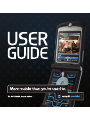 1
1
-
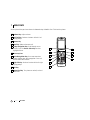 2
2
-
 3
3
-
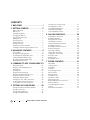 4
4
-
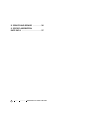 5
5
-
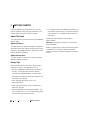 6
6
-
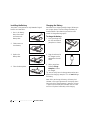 7
7
-
 8
8
-
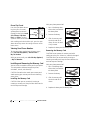 9
9
-
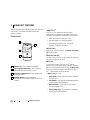 10
10
-
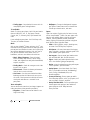 11
11
-
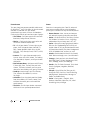 12
12
-
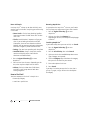 13
13
-
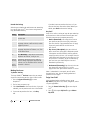 14
14
-
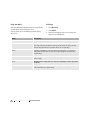 15
15
-
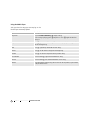 16
16
-
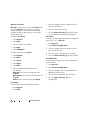 17
17
-
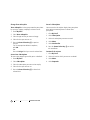 18
18
-
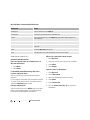 19
19
-
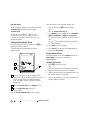 20
20
-
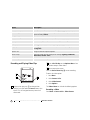 21
21
-
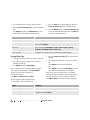 22
22
-
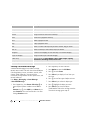 23
23
-
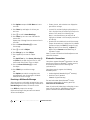 24
24
-
 25
25
-
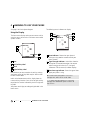 26
26
-
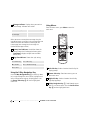 27
27
-
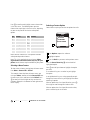 28
28
-
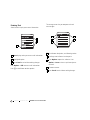 29
29
-
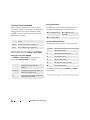 30
30
-
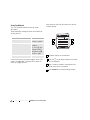 31
31
-
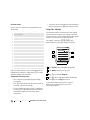 32
32
-
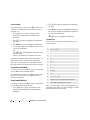 33
33
-
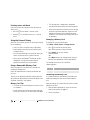 34
34
-
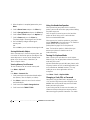 35
35
-
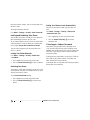 36
36
-
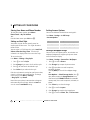 37
37
-
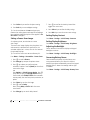 38
38
-
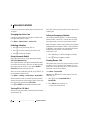 39
39
-
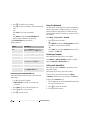 40
40
-
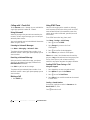 41
41
-
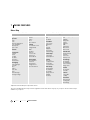 42
42
-
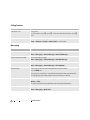 43
43
-
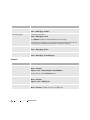 44
44
-
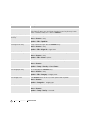 45
45
-
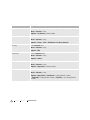 46
46
-
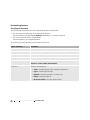 47
47
-
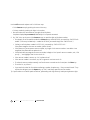 48
48
-
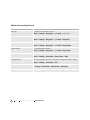 49
49
-
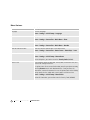 50
50
-
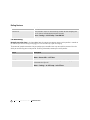 51
51
-
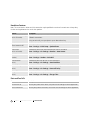 52
52
-
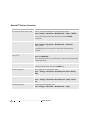 53
53
-
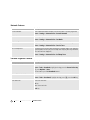 54
54
-
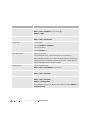 55
55
-
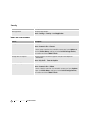 56
56
-
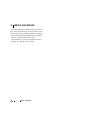 57
57
-
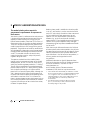 58
58
-
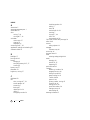 59
59
-
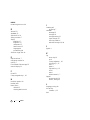 60
60
-
 61
61
-
 62
62
-
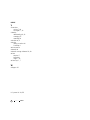 63
63
-
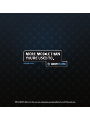 64
64
Motorola MOTORAZR V3M Manuale utente
- Categoria
- Cellulari
- Tipo
- Manuale utente
in altre lingue
- English: Motorola MOTORAZR V3M User manual
Documenti correlati
-
Motorola CDMA Manuale utente
-
Motorola MOTORAZR MOTORAZRTM Manuale utente
-
Motorola moto VE 240 Manuale utente
-
Motorola 0171970B02 Manuale utente
-
Motorola MOTORAZR VE20 - VE20 Information Manual
-
Motorola VE MOTORAZR VE20 - VE20 Guida Rapida
-
Motorola MOTORAZR 68000201472-C Guida Rapida
-
Motorola MOTO VE465 Guida utente
-
Motorola RAZR MOTORAZR VE20 - VE20 Guida Rapida
-
Motorola Motorokr U9 Manuale utente