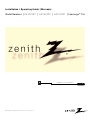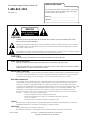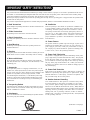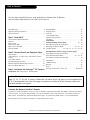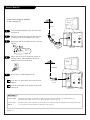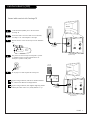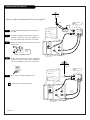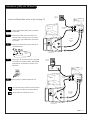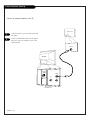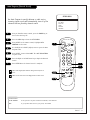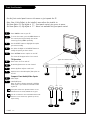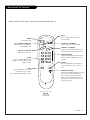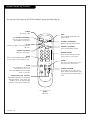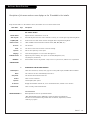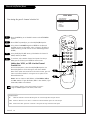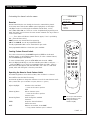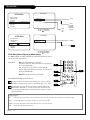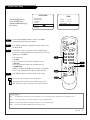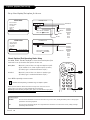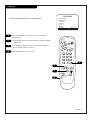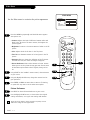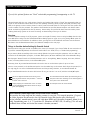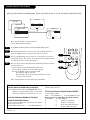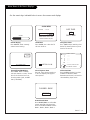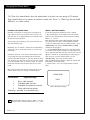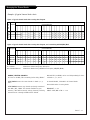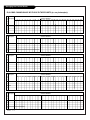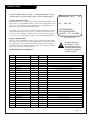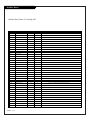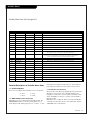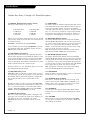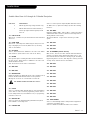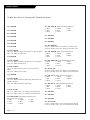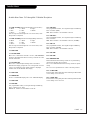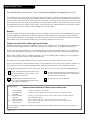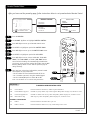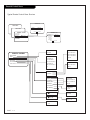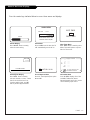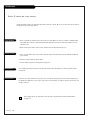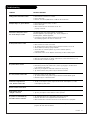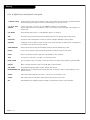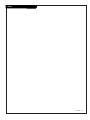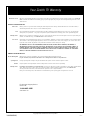© Copyright 2005, Zenith Electronics Corporation
table of contents
page
5
Installation / Operating Guide | Warranty
Model Numbers | H24F39DT |H25F39DT |H27F39DT | Concierge
TM
TVs

WARNING:
TO REDUCE THE RISK OF ELECTRIC SHOCK DO NOT REMOVE COVER (OR BACK). NO USER SERVICEABLE PARTS INSIDE.
REFER TO QUALIFIED SERVICE PERSONNEL.
The lightning flash with arrowhead symbol, within an equilateral triangle, is intended to alert the user to the presence
of uninsulated “dangerous voltage” within the product’s enclosure that may be of sufficient magnitude to constitute a
risk of electric shock to persons.
The exclamation point within an equilateral triangle is intended to alert the user to the presence of important operating
and maintenance (servicing) instructions in the literature accompanying the appliance.
WARNING:
TO PREVENT FIRE OR SHOCK HAZARDS, DO NOT EXPOSE THIS PRODUCT TO RAIN OR MOISTURE.
POWER CORD POLARIZATION:
CAUTION: TO PREVENT ELECTRIC SHOCK, MATCH WIDE BLADE OF PLUG TO WIDE SLOT, FULLY INSERT.
ATTENTION: POUR ÉVITER LES CHOCS ÉLECTRIQUES, INTRODUIRE LA LAME LA PLUS LARGE DE LA FICHE DANS LA BORNE
CORRESPONDANTE DE LA PRISE ET POUSSER JUSQU’AU FOND.
NOTE TO CABLE/TV INSTALLER:
This reminder is provided to call the cable TV system installer’s attention to Article 820-40 of the National Electric Code
(U.S.A.). The code provides guidelines for proper grounding and, in particular, specifies that the cable ground shall be
connected to the grounding system of the building, as close to the point of the cable entry as practical.
REGULATORY INFORMATION:
This equipment has been tested and found to comply with the limits for a Class B digital device, pursuant to Part 15
of the FCC Rules. These limits are designed to provide reasonable protection against harmful interference when the
equipment is operated in a residential installation. This equipment generates, uses and can radiate radio frequency
energy and, if not installed and used in accordance with the instruction manual, may cause harmful interference to radio
communications. However, there is no guarantee that interference will not occur in a particular installation. If this
equipment does cause harmful interference to radio or television reception, which can be determined by turning
the equipment off and on, the user is encouraged to try to correct the interference by one or more of the following
measures:
• Reorient or relocate the receiving antenna.
• Increase the separation between the equipment and receiver.
• Connect the equipment into an outlet on a circuit different from that to which the
receiver is connected.
• Consult the dealer or an experienced radio/TV technician for help.
CAUTION:
Do not attempt to modify this product in any way without written authorization from Zenith Electronics Corporation.
Unauthorized modification could void the user’s authority to operate this product.
COMPLIANCE:
The responsible party for this product’s compliance is:
Zenith Electronics Corporation, 2000 Millbrook Drive, Lincolnshire, IL 60069, USA. Phone: 1-847-941-8000.
WARNING
RISK OF ELECTRIC SHOCK
DO NOT OPEN
2-WIRE COMM WARN
Concierge
TM
is a trademark of Zenith Electronics Corporation
© Copyright 2005 Zenith Electronics Corporation
RECORD THE MODEL NUMBER
The model and serial number of the Concierge
TM
TV are located
on the back of the cabinet. For future reference, we suggest
that those numbers be recorded here:
MODEL NO.____________________________________
SERIAL NO.____________________________________
For Customer Support/Service please call:
1-888-865-3026
www.zenith.com

PAGE 3
1. Read Instructions
All the safety and operating instructions should be read before the
product is operated.
2. Follow Instructions
All operating and use instructions should be followed.
3. Retain Instructions
The safety and operating instructions should be retained for future
reference.
4. Heed Warnings
All warnings on the product and in the operating instructions
should be adhered to.
5. Cleaning
Unplug this product from the wall outlet before cleaning. Do not use
liquid cleaners or aerosol cleaners. Use a damp cloth for cleaning.
6. Water and Moisture
Do not use this product near water for example, near a bath tub,
wash bowl, kitchen sink, or laundry tub, in a wet basement, or near
a swimming pool.
7. Accessories
Do not place this product on a slippery or tilted surface, or on an
unstable cart, stand, tripod, bracket, or table. The product may fall,
causing serious injury to a child or adult, and serious damage to the
product. Use only with a cart, stand, tripod, bracket, or table
recommended by the manufacturer, or sold with the product. Any
mounting of the product should follow the manufacturer's instruc-
tions, and should use a mounting accessory recommended by the
manufacturer.
8. Transporting Product
A product and cart combination should be moved with care. Quick
stops, excessive force, and uneven surfaces may cause the product
and cart combination to overturn.
9. Attachments
Do not use attachments not recommended by the product manufac-
turer as they may cause hazards.
This product has been manufactured and tested with yuur safety in mind. Howerver, improper use can result in potential electrical shock or
fire hazards. To avoid defeating the safeguards that have been built into the new product, please read and observe the following safety
points when installing and using the new product, and save them for future reference.
Observing the simple precautions discussed in this operating guide can help the user get many years of enjoyment and safe operation that
are built into the new product.
This product complies with all applicable U.S. Federal safety requirements, and those of the Canadian Standards Association.
PORTABLE CART WARNING
(Continued on next page)
IMPORTANT SAFETY INSTRUCTIONS
10. Ventilation
Slots and openings in the cabinet are provided for ventilation and
to ensure reliable operation of the product and to protect it from
overheating, and these openings must not be blocked or covered.
The openings should never be blocked by placing the product on a
bed, sofa, rug, or other similar surface. This product should not be
placed in a built-in installation such as a bookcase or rack unless
proper ventilation is provided or the manufacturer's instructions have
been adhered to.
11. Power Sources
This product should be operated only from the type of power source
indicated on the marking label. If you are not sure of the type of
power supply to your home, consult your product dealer or local po-
wer company. For products intended to operate from battery power,
or other sources, refer to the operating instructions.
12. Power Cord Polarization
This product is equipped with a polarized alternating-current power
plug (a plug having one blade wider than the other). This plug will
fit into the power outlet only one way. This is a safety feature. If
you are unable to insert the plug fully into the outlet, try reversing
the plug. If the plug should still fail to fit, contact your electrician
to replace your obsolete outlet. Do not defeat the safety purpose of
the polarized plug.
13. Power-Cord Protection
Power-supply cords should be routed so that they are not likely to be
walked on or pinched by items placed upon or against them, paying
particular attention to cords at plugs, convenience receptacles, and
the point where they exit from the product.
14. Outdoor Antenna Grounding
If an outside antenna or cable system is connected to the product,
be sure the antenna or cable system is grounded so as to provide
some protection against voltage surges and built-up static charges.
Article 810 of the National Electrical Code (U.S.A.), ANSI/ NFPA 70
provides information with regard to proper grounding of the mast and
supporting structure, grounding of the lead-in wire to an antenna
discharge unit, size of grounding conductors, location of antenna-
discharge unit, connection to grounding electrodes, and requirements
for the grounding electrode.

Antenna Lead in Wire
Antenna Discharge Unit
(NEC Section 810-20)
Grounding Conductor
(NEC Section 810-21)
Ground Clamps
Power Service Grounding
Electrode System (NEC
Art 250, Part H)
Ground Clamp
Electric Service
Equipment
IMPORTANT SAFETY INSTRUCTIONS
(Continued from previous page)
Example of Grounding According to National Electrical
Code Instructions
NEC- National Electrical Code
15. Lightning
For added protection for this product (receiver) during a lightning storm,
or when it is left unattended and unused for long periods of time, un-
plug it from the wall outlet and disconnect the antenna or cable system.
This will prevent damage to the product due to lightning and power-line
surges.
16. Power Lines
An outside antenna system should not be located in the vicinity of over-
head power lines or other electric light or power circuits, or where it can
fall into such power lines or circuits. When installing an outside antenna
system, extreme care should be taken to keep from touching such power
lines or circuits as contact with them might be fatal.
17. Overloading
Do not overload wall outlets and extension cords as this can result in a
risk of fire or electric shock.
18. Object and Liquid Entry
Never push objects of any kind into this product through openings as
they may touch dangerous voltage points or short-out parts that could
result in a fire or electric shock. Never spill liquid of any kind on the
product.
19. Servicing
Do not attempt to service this product yourself as opening or removing
covers may expose you to dangerous voltage or other hazards. Refer all
servicing to qualified service personnel.
20. Damage Requiring Service
Unplug this product from the wall outlet and refer servicing to qualified
service personnel under the following conditions:
a. If the power-supply cord or plug is damaged.
b. If liquid has been spilled, or objects have fallen into the product.
c. If the product has been exposed to rain or water.
d. If the product does not operate normally by following the operating
instructions. Adjust only those controls that are covered by the ope-
rating instructions as an improper adjustment of other controls may
result in damage and will often require extensive work by a qualified
technician to restore the product to its normal operation.
e. If the product has been dropped or the cabinet has been damaged.
f. If the product exhibits a distinct change in performance.
21. Replacement Parts
When replacement parts are required, be sure the service technician
has used replacement parts specified by the manufacturer or have
the same characteristics as the original part. Unauthorized substitu-
tions may result in fire, electric shock, or other hazards.
22. Safety Check
Upon completion of any service or repairs to this product, ask the
service technician to perform safety checks to determine that the
product is in proper operating condition.
23. Wall or Ceiling Mounting
The product should be mounted to a wall or ceiling only as
recommended by the manufacturer.
24. Heat
The product should be situated away from heat sources such as
radiators, heat registers, stoves, or other products (including
amplifiers) that produce heat.
25. CAUTION concerning the Power Cord:
Most appliances recommend they be placed upon a dedicated
circuit; that is, a single outlet circuit which powers only that
appliance and has not additional outlets or branch circuits.
Check the specification page of this owner's manual to be certain.
Do not overload wall outlets. Overloaded wall outlets, loose or
damage wall outlets, extension cords, frayed power cords, or dama-
ged or cracked wire insulation are dangerous. Any of these condi-
tions could result in electric shock or fire. Periodically examine the
cord of your appliance, and if its appearance indicates damage or
deterioration, unplug it, discontinue use of the appliance, and have
the cord replaced with an exact replacement part by an authorized
servicer.
Protect the power cord from physical or mechanical abuse, such as
being twisted, kinked, pinched, closed in a door, or walked upon.
Pay particular attention to plugs, wall outlets, and the point where
the cord exits the appliance.
26. Outdoor Use Marking :
WARNING - To reduce the risk of fire or electric shock, do not
expose this appliance to rain or moisture.
27. Wet Location Marking :
Apparatus shall not be exposed to dripping or splashing and no
objects filled with liquids, such as vases, shall be placed on the
apparatus.
PAGE 4

Table of Contents
Purchase the Optional Installer’s Remote
To perform a normal installation set up, you need an installer’s remote like the LP702. The LP702 is shown and described
in later sections. The installer remote allows access to the Installer’s menus, and User menus. The installer remote has
Menu, Select, and Adjust Keys (Down/Left/Right arrow) keys. To purchase the LP702 remote, see your Zenith Dealer.
Note: Design and specifications are subject to change without prior notice.
Installer/Hotel Note:
Pages 13, 36, 37, 38, and 39 contain information and menus which the guest can use to operate the
TV. It is recommended that these five pages be copied and included with the literature packet that
the hotel provides to the guest.
Safety Warnings . . . . . . . . . . . . . . . . . . . . . . . . . . . 2
Important Safety Instructions . . . . . . . . . . . . . . . . . . 3
Table of Contents . . . . . . . . . . . . . . . . . . . . . . . . . . 5
Step 1. Hook Up TV
TV and other Equipment Hookups
Antenna . . . . . . . . . . . . . . . . . . . . . . . . . . . . . . . . 6
Cable service . . . . . . . . . . . . . . . . . . . . . . . . . . . . . 7
Antenna with VCR . . . . . . . . . . . . . . . . . . . . . . . . . . 8
Cable service with VCR . . . . . . . . . . . . . . . . . . . . . . . 9
External Speaker . . . . . . . . . . . . . . . . . . . . . . . . . . 10
Step 2. Channel Search and Reception Setup
Auto Program . . . . . . . . . . . . . . . . . . . . . . . . . . . . 11
(Select Antenna, or cable service and perform channel
search)
Front Panel Controls . . . . . . . . . . . . . . . . . . . . . . . . 12
Guest Remote Key Functions . . . . . . . . . . . . . . . . . . 13
Optional Installer’s Remote Key Functions . . . . . . . . . . 14
On-Screen Menus Overview . . . . . . . . . . . . . . . . . . . 15
Step 3. Customize the Concierge
TM
TV’s Features
Setup Menu (Start with page 11, Auto Program)
Add/Del/Blank . . . . . . . . . . . . . . . . . . . . . . . . . . . 16
Channel Labels . . . . . . . . . . . . . . . . . . . . . . . . . . . 17
Clock Set . . . . . . . . . . . . . . . . . . . . . . . . . . . . . . . 18
Timer (On/Off Timer) . . . . . . . . . . . . . . . . . . . . . . . 19
Captions (Caption/Text) . . . . . . . . . . . . . . . . . . . . . 20
Language . . . . . . . . . . . . . . . . . . . . . . . . . . . . . . . 21
Video Menu . . . . . . . . . . . . . . . . . . . . . . . . . . . . . 22
Installer Parental Control Menu . . . . . . . . . . . . 23 - 24
Other Menus and On-Screen Displays . . . . . . . . . . . . . 25
Managing the Channel Banks . . . . . . . . . . . . 26 - 27 - 28
Installers Menus . . . . . . . 29 - 30 - 31 - 32 - 33 - 34 - 35
Guest Operation Section (Copy for guest usage)
Guest Remote Control Key Functions . . . . . . . . . . . . . 13
Guest Parental Control Menu . . . . . . . . . . . . 36 - 37 - 38
Guest Menus and On-Screen Displays . . . . . . . . . . . . . 39
Maintenance . . . . . . . . . . . . . . . . . . . . . . . . . . . . . 40
Troubleshooting . . . . . . . . . . . . . . . . . . . . . . . . . . 41
Glossary . . . . . . . . . . . . . . . . . . . . . . . . . . . . . . . 42
Notes . . . . . . . . . . . . . . . . . . . . . . . . . . . . . . . . . 43
Warranty for Concierge
TM
Series TVs . . . . . . . . . Back Cover
Concierge
TM
is a trademark of Zenith Electronics Corporation
Use the steps outlined below as a setup guide and to determine the TV features
that will require adjustment for the needs of the end user
PAGE 5

PAGE 6
Mini glossary
75 OHM RF CABLE The wire that comes from an off-air antenna or cable service provider. Each end looks like a hex shaped nut with a wire
sticking through the middle, and it screws onto the threaded jack on the back of your TV.
A small device that connects a two-wire 300 ohm antenna to a 75 ohm RF jack. They are usually about an inch long with two screws
on one end and a round opening with a wire sticking out on the other end.
Antenna Hook Up
Connect an over-the-air antenna
to the Concierge TV
If you have a 75 ohm RF cable, then you don’t need any
adapters!
A 300 to 75 ohm adapter is not included with the Zenith
Concierge TV.
300 TO 75 OHM
ADAPTER
Antenna
Flat Wire
(300 ohm)
300/75 ohm
Adapter
TV Back Panel
(Expanded View)
TV Back
VIDEO
IN
ANTENNA
CABLE
SPEAKER
OUT
AUDIO
IN
RF Coaxial Wire
(75ohm)
Antenna
TV Back
TV Back Panel
(Expanded View)
VIDEO
IN
ANTENNA
CABLE
SPEAKER
OUT
AUDIO
IN
Locate the Antenna/Cable jack on the back of the
Concierge TV.
Connect the antenna wire that runs from the wall,
according to one of the diagrams to the right.
Remove the back of the remote and put in two AA
batteries.
Plug in the TV. The TV is designed to operate on
standard current, 120-volt 60 Hertz AC. Do not
attempt to operate it on DC power.
Go to page 11 to Auto Program the TV.
Back of
Remote
120 V AC
60 Hz
1
2
3
4
5

PAGE 7
Cable Service Hook Up (CATV)
If you’re using a cable box, leave the TV tuned to channel 3
or 4 and use the cable box to change channels.
If you’re using a cable box, Auto Program might only find the
channel your cable service is on (usually channel 3 or 4).
Cable TV
Wall Jack
RF Coaxial Wire
(75ohm)
TV Back
TV Back Panel
(Expanded View)
VIDEO
IN
ANTENNA
CABLE
SPEAKER
OUT
AUDIO
IN
Cable TV
Wall Jack
Cable Box
In
Out
3 4
Output
Switch
RF Coaxial Wire
(75ohm)
TV Back Connections Panel
(Expanded View)
TV Back
VIDEO
IN
ANTENNA
CABLE
SPEAKER
OUT
AUDIO
IN
Locate the Antenna/Cable jack on the back of the
Concierge TV.
Connect the cable service wire that runs from the wall,
according to one of the diagrams to the right.
Remove the back of the remote and put in two AA batter-
ies.
Plug in the TV. The Concierge TV is designed to operate
on standard current, 120-volt 60 Hertz AC. Do not
attempt to operate it on DC power.
Go to page 11 to Auto Program the Concierge TV.
Back of
Remote
120 V AC
60 Hz
1
2
3
4
5
Connect cable service to the Concierge TV

PAGE 8
Antenna With VCR Hook Up
Connect an off-air antenna and VCR to the Concierge TV
No A/V cables are included with the TV.
TV Back
TV Back Panel
(Expanded View)
VIDEO
IN
ANTENNA
CABLE
SPEAKER
OUT
AUDIO
IN
Flat wire
(300 ohm)
Antenna
300/75 ohm
Adapter
In
Out
Audio
Video
3 4
VCR Back
VCR Back AV Panel
output
switch
TV Back
TV Back Panel
(Expanded View)
VIDEO
IN
ANTENNA
CABLE
SPEAKER
OUT
AUDIO
IN
A/V Cables
Not included
with TV
RF Coaxial Wire
(75ohm)
Antenna
In
Out
Audio
Video
3 4
VCR Back
VCR Back AV Panel
output
switch
Locate the Antenna/Cable jack on the back of
the VCR.
Connect the antenna wire that runs from the
antenna, according to one of the diagrams to
the right. Make other connections as needed.
Remove the back of the remote and put in two
AA batteries.
Plug in the TV. The Concierge TV is designed to
operate on standard current, 120-volt 60 Hertz
AC. Do not attempt to operate it on DC power.
Go to page 11 to Auto Program the TV.
Back of
Remote
120 V AC
60 Hz
1
2
3
4
5

PAGE 9
Cable Service (CATV) with VCR Hook Up
Connect a VCR and Cable service to the Concierge TV
Leave the VCR and the television tuned to channel
three and use the cable box to change channels.
No A/V cables are included with the TV.
TV Back
TV Back Panel
(Expanded View)
VIDEO
IN
ANTENNA
CABLE
SPEAKER
OUT
AUDIO
IN
Cable TV
Wall Jack
Cable Box
In
Out
3 4
Output
Switch
A/V Cables
Not included
with TV
RF Coaxial Wire
(75ohm)
In
Out
Audio
Video
3 4
VCR Back
VCR Back AV Panel
Output
Switch
TV Back
TV Back Panel
(Expanded View)
VIDEO
IN
ANTENNA
CABLE
Super
Port
SPEAKER
OUT
AUDIO
IN
Cable TV
Wall Jack
A/V Cables
Not included
with TV
RF Coaxial Wire
(75ohm)
In
Out
Audio
Video
3 4
VCR Back
VCR Back AV Panel
Output
Switch
Locate the Antenna/Cable jack on the back
of the VCR.
Connect the cable service wire that runs
from the wall, according to one of the dia-
grams to the right. Make other connections
as needed.
Remove the back of the remote and put in
two AA batteries.
Plug in the TV. The Concierge TV is designed
to operate on standard current, 120-volt 60
Hertz AC. Do not attempt to operate it on
DC power.
Go to page 11 to Auto Program the TV.
Back of
Remote
120 V AC
60 Hz
1
2
3
4
5

PAGE 10
External Speaker Hook Up
Locate the Audio In jack on the back of the exter-
nal speaker.
Connect a standard audio cable from the Speaker
Out jack on the TV, to the Audio In jack on the
external speaker.
TV Back Panel
(Expanded View)
VIDEO
IN
ANTENNA
CABLE
SPEAKER
OUT
AUDIO
IN
Audio In
Speaker back
TV Back
1
2
Connect an external speaker to the TV

PAGE 11
Auto Program (Channel Search)
Use Auto Program to specify Antenna or cable service
incoming signal source and automatically store all of the
channels that are found by channel search
Using an Installer remote control, press the POWER key to
turn on the Concierge TV.
Press the MENU key to show the SETUP MENU.
Using SELECT on the remote control, highlight AUTO
PROGRAM on the screen.
Use the Right or Left ADJ (Adjust) arrow to go to the Auto
Program menu.
Using SELECT, choose either CABLE TV or OFF AIR ANTENNA
on your screen.
Press the Right or Left ADJ arrow key to begin the Channel
Search.
Press ENTER when the channel search is complete.
1
2
3
4
5
6
7
TIMER
CH PREVIEW
ENTER
1
2
3
4
5
6
7
8
9
0
POWER
FLSHBK
MUTE
VOL
UME
CHANNEL
TV/FM
CC
MENU
ALARM
ADJ
ADJ
SELECT
3/5
AUTO PROGRAM
ADD/DEL/BLNK
CH. LABELS
CLOCK SET
TIMER
CAPTIONS
LANGUAGE
TO PROGRAM
SETUP MENU
Mini glossary
OFF AIR ANTENNA If the guest can only view over-the-air broadcasts, select Antenna.
CABLE If you provide cable service to your guests, select Cable.
Note: Auto Program finds channels being received by the TV
tuner.
Cable will not work unless the lodge provides a cable service.
4/6
1
7
2

PAGE 12
Front Panel Controls
1
2
3
4
Use the front control panel to access the menus or just operate the TV
Note: Item 11 Key Defeat, in the installer’s menu allows the installer to:
Set Menu Option 11, Key defeat to “0” - Front panel controls give access to menus.
Set Menu Option 11, Key defeat to “1” - Menus not available with front panel controls.
Front panel control menu operation buttons are not
labeled and are not usually available to the guest.
You can use Channel to tune to available channels and
Volume to set the sound level, regardless of the key
defeat setting.
Press POWER to turn on your TV.
To access the menus, press the MENU button on
the control panel. Cycle through the various
menus by pressing MENU repeatedly.
Use the SELECT button to highlight the option
you want to modify.
Use either the Right or Left ADJUST button to
modify the option you have chosen.
Press CAPTIONS to turn captions on and off.
The menu will disappear after a few seconds.
TV Operation
Power turns the TV on and off.
Channel Up/Down tunes to next channel.
Volume Up/Down adjusts sound level.
Captions turns selected Caption/Text option on
and off.
Camport: Front Audio/Video Inputs
Video Input
L-Audio-R Inputs
Note: TV sound is always monaural. Left/Right
Audio input is processed into monaural sound
by the TV.
5
adjust select menu
captions volume channel power
L audio R
video in
2
4
3
Typical Front Panel Controls
1/A
C
B
5/D
F
E
A
B
C
D
E
F

PAGE 13
Guest Remote Key Functions
TIMER ALARM
CH PREVIEW
ENTER
1
2
3
4
5
6
7
8
9
0
POWER
FLSHBK
MUTE
VOL
UME
CHANNEL
CC
FLASHBK (FLASHBACK)
Returns to the last channel viewed.
POWER
Turns TV On or Off
.
CHANNEL (UP/DOWN)
Scrolls through available channels, and
the Video Channel (Audio/Video source).
MUTE
Turns sound Off and On, while the
picture remains.
ENTER
Press to view the Channel/Time
display or to remove any on-screen
display or menu.
NUMBER KEYPAD
Selects channels directly: enter channel
numbers and press ENTER to go to new
channel
.
remote control part number
SC652Z
124-213-18
6710V00108A
TIMER
Press repeatedly to choose a TV
turn-off time, up to 4-hours.
Use to pick AM/PM in the Alarm menu.
VOLUME LEFT/RIGHT
Adjusts the sound level.
CHANNEL PREVIEW
Displays the available TV channels, includ-
ing access to guest’s Parental Control
menu. Allows guest to select the Aux
Channel. (Use the Audio/Video jacks on
the back of the TV as the source of the
picture and sound.)
CC (CLOSED CAPTIONING)
Press to access closed captions.
Press ENTER to exit.
A brief overview of the keys on the guest remote and what they do
ALARM
Press to display menu, then follow on-
screen instructions to set a TV turn-on
time.

PAGE 14
Installer Remote Key Functions
TIMER
CH PREVIEW
ENTER
1
2
3
4
5
6
7
8
9
0
POWER
FLSHBK
MUTE
VOL
UME
CHANNEL
TV/FM
CC
MENU
ALARM
ADJ
ADJ
SELECT
FLASHBK (FLASHBACK)
Returns to the last channel viewed.
POWER
Turns TV On or Off
.
CHANNEL (UP/DOWN)
Tunes to next available channel.
MUTE
Turns sound Off and On, while the
picture remains.
ENTER
Press to view the Channel/Time display or
to remove any on-screen display or menu.
NUMBER KEYPAD
Selects channels directly and enters
numeric values for some options
.
remote control part number
LP702
124-213-04
TIMER
Press repeatedly to choose a TV
turn-off time, up to 4-hours.
Use to pick AM/PM in the Clock/Alarm
menus, on some TVs.
VOLUME LEFT/RIGHT
Adjusts the sound levels.
CC (CLOSED CAPTIONING)
Press to access closed captions.
Press ENTER to remove menu.
An overview of the keys on the LP702 installer’s remote and what they do
ALARM
Press to go to the Alarm menu. Set a
time for the TV to turn itself on.
MENU/SELECT/ADJ (ADJUST)
Press MENU repeatedly to scroll through
either the Installer, or User menus. Use
SELECT to choose an option and ADJ
(adjust) to change the selected option.
CHANNEL PREVIEW
Gives installer access to the guest’s
menus. Displays the available TV chan-
nels and hotel guest’s Parental Control
menu.
TV/FM
Selects TV or Radio on TVs equipped with
FM radio.

PAGE 15
On-Screen Menus Overview
ON-SCREEN MENUS
SETUP MENU Adjusts the basic characteristics of the TV
Auto Program 11 Automatically finds and stores active channels in memory to scroll through using Channel Up/Down.
Add/Del/Blnk 16 Picks and chooses which active channels will appear when using Channel Up/Down
Channel Labels 17 Labels available channels with their network names (ABC, CBS, HBO, etc.).
Clock Set 18 Sets the time.
Timer 19 Sets times for the TV to turn itself on and off each day.
Captions 20 Chooses the captioning or text option.
Language 21 Select the language the on-screen menus will appear in.
VIDEO MENU 22 Adjusts the picture settings. The options are: Contrast, Brightness, Color,
Tint, Sharpness, Picture Pref.
PARENTAL 23 Allows installer to block any channel or A/V source for up to 99 hours, with the use of a password.
CONTROL MENU
25 OTHER MENUS AND ON-SCREEN DISPLAYS
Channel/Time Shows the current time, channel, video, type of incoming audio signal, and XDS* data if available.
Alarm Sets a time for the TV to automatically turn itself on.
Sleep Timer Sets the time the TV will turn itself off.
Volume Shows current sound level.
Captions Selects Caption/Text options.
Ch Preview Displays the available channels list, access to Parental Control, and Aux source selection.
Channel Bank Shows currently selected channel bank.
INSTALLER MENUS
INSTALLER MENUS 29 Make adjustment to the TV’s operational features.
*XDS (Extended Data Service) Additional program information provided at the
discretion of the broadcaster. May include: title of broadcast, elapsed time, and time
remaining on program.
Descriptions of the menus and on-screen displays on the TV available to the installer
Using the Menu button on the installer’s remote, the installer can access all the menus below.
Menu Name Page Description

PAGE 16
Fine-tuning the guest’s channel selection list
Channel Add/Delete/Blank
Press the MENU key on an Installer’s remote so the SETUP MENU
appears.
Press SELECT repeatedly to go to the Add/Del/Blnk option.
Using either the NUMBER keypad and ENTER or the Channel
Up/Down arrows on the remote, select a channel. (If adding a
deleted channel, you will need to use the number keypad and
ENTER.)
Using the Right/Left ADJ arrows, pick whether the channel is
Added, Deleted, or Blank.
To continue, select another channel and repeat from Step 3.
When you are finished, press ENTER to remove menu.
Adding Aux, VCR 3, or VCR 4 to the Channel
Preview List
Go to the Setup menu, select the Add/Del/Blnk option. Use
Channel Up/Down to select the option and choose Added.
Note: If the option was turned off in the Service menu, you will
have to reinstate it before it can appear as an option in the
Channel Preview list.
Notes: You can choose to Add, Delete, or Blank VCR 3, VCR 4,
and Aux. Caution: If you delete CH3, VCR3 is also deleted, if you
delete CH4, VCR4 is also deleted.
1
2
3
4
5
TIMER
CH PREVIEW
ENTER
1
2
3
4
5
6
7
8
9
0
POWER
FLSHBK
MUTE
VOL
UME
CHANNEL
TV/FM
CC
MENU
ALARM
ADJ
ADJ
SELECT
2
CH 44 ADDED
AUTO PROGRAM
ADD/DEL/BLNK
CH. LABELS
CLOCK SET
TIMER
CAPTIONS
LANGUAGE
SETUP MENU
Mini glossary
ADD Adds new channels to the list that the guest can scroll through when using the remote.
DELETE Removes channels for one reason or another from the list that the guest can scroll through.
BLANK Removes the video signal from a channel so the guest will only receive the audio signal
.
4
3/5
1
If you delete a channel, it isn’t gone for good. Just select it
using the NUMBER keypad on the remote, or add it later.
3
3

PAGE 17
Setting Up Channel Labels
Customizing the channel selection names
TIMER
CH PREVIEW
ENTER
1
2
3
4
5
6
7
8
9
0
POWER
FLSHBK
MUTE
VOL
UME
CHANNEL
TV/FM
CC
MENU
ALARM
ADJ
ADJ
SELECT
AUTO PROGRAM
ADD/DEL/BLNK
CH. LABELS
CLOCK SET
TIMER
CAPTIONS
LANGUAGE
CH 32 ABC
SETUP MENU
Overview
Channel Labels help the user identify the channel or network being viewed.
In the Setup menu with the CH. LABELS option highlighted, use the Adjust
Left/Right arrows to scroll through the available channel labels, such as,
A & E, AMC, ESPN, HBO, etc. These are a series of alphabetically organized preset
labels from which you can choose the more common networks. Use any of these or
create custom labels.
- - - - , The 4 dashes will allow a channel label to appear; if one is provided by
XDS. (Extended data service)
NONE, prevents any channel label from appearing.
LAB 1, thru LAB 20, are the 20 programmable labels.
The 20 programmable labels can be customized for your needs.
Each programmable label has 5 characters spaces available.
Creating Custom Channel Labels
First select a channel using the NUMBER keypad and ENTER or the Channel
Up/Down arrows, on an Installer’s remote control. (To select a deleted channel,
use the NUMBER keypad and ENTER.)
To create a channel label, go to the SETUP MENU and select CH. LABELS.
Press the Right/Left ADJ key to scroll the available preset labels. Scroll past - - - -
, scroll past NONE, to go to the first programmable label slot, LAB 1. (Label 1)
Notice that the label appears with the title LAB 1, and is also on a dark back-
ground; which will distinguish it from the preset labels.
Operating the Menu to Create Custom Labels
Use Volume Up/Down to select the first letter; when it blinks it is selected.
Press MUTE to clear the label if necessary.
Use Channel Up/Down to change the character to one of the 255 characters avail-
able. (A blank letter space is available if required, after the “!” symbol.)
Adjust Left/Right Switches to the next label.
- - moves to the next or previous
label.
Volume Up/Down Selects character spaces
- - moves to the next or previous
character space.
Channel Up/Down Scrolls through the available
characters.
ENTER Accept the channel label and
removes the menu.
MUTE Removes current label, inserts NONE
- - if any custom character space is selected.
You can press and hold down
Channel Up/Down to scroll
through the available
characters rapidly.

PAGE 18
Set the Clock
TIMER
CH PREVIEW
ENTER
1
2
3
4
5
6
7
8
9
0
MENU
ALARM
ADJ
ADJ
SELECT
AUTO
EASTERN
CENTRAL
MOUNTAIN
PACIFIC
CLOCK MENU
CLOCK SET
TIME ZONE
DAY. SAVING
USE SELECT TO CHOOSE
USE ADJ TO CHANGE
AUTO
AUTO
OFF
ON
10:43 AM
CLOCK MENU
CLOCK SET
TIME SET
MANUAL
TIMER
AUTO PROGRAM
ADD/DEL/BLNK
CH. LABELS
CLOCK SET
TIMER
CAPTIONS
LANGUAGE
SETUP MENU
TO SET CLOCK
AUTO PROGRAM
ADD/DEL/BLNK
CH. LABELS
CLOCK SET
TIMER
CAPTIONS
LANGUAGE
SETUP MENU
TO SET CLOCK
USE SELECT TO CHOOSE
USE ADJ TO CHANGE
2
4
3
3
Mini glossary
TIME A four-digit figure broken down into hours and minutes, used to enter the current time when setting the clock or wake-up alarm.
HOURS First two digits that are entered when setting the clock or the wake-up alarm.
MINUTES The last two digits that are entered when setting the clock, or the wake-up alarm.
TIMER Chooses AM or PM when setting the clock.
Clock Auto/Manual Operating Modes Setup
Use MENU, SELECT, and ADJ Left/Right to choose the Clock menu and to
set up the clock menu options.
Clock Mode Auto: TV automatically sets the time.
Time Zone: User can choose the time zone or have the
TV set it automatically.
Day. Savings: User can choose to have daylight
savings adjust the clock time one hour, or have the TV
adjust it automatically.
Manual: User sets the time on the clock.
Press ENTER repeatedly to remove menus.
1
3
The clock can also be set using 24 hour “military time.” For p.m. settings
add 1200. For example, to set 6:30 p.m., add 1200 to 630, = enter 1830.
For Auto Clock Set to work, TV must be tuned to a channel that has XDS
data available. Auto Clock Set, sets the time only once while the TV is on.
To set the clock with XDS data, turn TV off, then back on again, or set the
clock time manually.

PAGE 19
On/Off Timer Setup
ON TIME 9:00 AM
OFF TIME 7:00 PM
ON/OFF TIMER
ON
TIMER
AUTO PROGRAM
ADD/DEL/BLNK
CH. LABELS
CLOCK SET
TIMER
CAPTIONS
LANGUAGE
TO SET TIMER
SETUP MENU
Set up On/Off Timers
Note: On/Off Timers
operate independently of
each other.
On the optional HP602 Installer’s remote, press MENU
repeatedly until the Setup menu appears.
Press SELECT repeatedly to highlight the Timer option, press
the Right arrow.
Use SELECT to choose an option. Use the number keypad
and/or the Left/Right ADJ arrows to enter the times. Use the
TIMER key to set AM/PM.
Your options are:
• On Time
Sets a time that the TV will turn itself On each day.
• Off Time
Sets a time that the TV will turn itself Off each day.
• On/Off Timer
Enables or disables the On/Off Timer functions. (The On/Off
Timer can be disabled but the settings will be retained.)
Press ENTER to remove menu and return to TV viewing.
The clock must be set before the Timers will function.
The Off Timer can be used to turn the TV off at the preset time.
Note: No On Timer setting is required to use the Off Timer feature.
Mini glossary
TIME A four-digit figure broken down into hours and minutes, used to enter the time when setting the clock or programming timers.
HOURS First two digits that are entered when setting the clock or programming timers.
MINUTES The last two digits that are entered when setting the clock, or programming timers.
TIMER Choose AM or PM with the TIMER button when setting the clock.
TIMER
CH PREVIEW
ENTER
1
2
3
4
5
6
7
8
9
0
POWER
FLSHBK
MUTE
VOL
UME
CHANNEL
TV/FM
CC
MENU
ALARM
ADJ
ADJ
SELECT
2/3
2/3
4
1
1
2
3
4
3

PAGE 20
Captions (Caption/Text Set Up)
ENTER
1
2
3
4
5
6
7
8
9
0
POWER
FLSHBK
MUTE
VOL
UME
CHANNEL
TV/FM
CC
1
Caption/Text are features which allow the Concierge TV to receive the closed
caption and/or text options if made available by the broadcaster.
Availability and functionality of Caption/Text options are determined only by each
broadcaster and may not be available in your area.
2
Standard closed captioning is available using the Caption 1 option.
CAPTION 1
CAPTION 2
CAPTION 3
CAPTION 4
TEXT 1
TEXT 2
TEXT 3
TEXT 4
OFF
CAPTIONS SETUP
OPER. MODE
SEL. TYPE
CAPTION LOCK
CC
CC
PRESS SELECT TO CHOOSE
PRESS ADJ TO CHANGE
STANDARD
ON, OFF
CC
CAPTION 1
CAPTION 2
CAPTION 3
CAPTION 4
TEXT 1
TEXT 2
TEXT 3
TEXT 4
TO SET CAPTIONS
CAPTIONS SETUP
OPER. MODE
SEL. TYPE
CAPTION
ON MUTE
CAPTION LOCK
CC
PRESS SELECT TO CHOOSE
PRESS ADJ TO CHANGE
QUICK/MUTE
ON, OFF
ON, OFF
ON, OFF
AUTO PROGRAM
ADD/DEL/BLNK
CH. LABELS
CLOCK SET
TIMER
CAPTIONS
LANGUAGE
SETUP MENU
TO SET CAPTIONS
AUTO PROGRAM
ADD/DEL/BLNK
CH. LABELS
CLOCK SET
TIMER
CAPTIONS
LANGUAGE
SETUP MENU
Mini glossary
CAPTIONS The term for the words that scroll across the bottom of your TV screen; usually the audio portion of the program
provided for the hearing impaired.
TEXT The term for the words that appear in a large black frame and almost cover the entire screen; usually messages
provided by the broadcaste
r.
Set up Closed Caption/Text options for the user
Closed Captions/Text Operating Modes Setup
Use MENU, SELECT, and ADJ Left/Right to choose the Closed Captions/Text
mode and to set up the other menu options for the user.
Quick/Mute When CC is pressed: User can only turn Captions on/off.
(If CC on Mute is on, shows captions option on mute.)
(If locked, type is retained with Power on/off.)
Standard When CC is pressed: User can choose a captions type.
(If locked, type is retained with Power on/off.)
Press ENTER repeatedly to remove menus.
La pagina sta caricando ...
La pagina sta caricando ...
La pagina sta caricando ...
La pagina sta caricando ...
La pagina sta caricando ...
La pagina sta caricando ...
La pagina sta caricando ...
La pagina sta caricando ...
La pagina sta caricando ...
La pagina sta caricando ...
La pagina sta caricando ...
La pagina sta caricando ...
La pagina sta caricando ...
La pagina sta caricando ...
La pagina sta caricando ...
La pagina sta caricando ...
La pagina sta caricando ...
La pagina sta caricando ...
La pagina sta caricando ...
La pagina sta caricando ...
La pagina sta caricando ...
La pagina sta caricando ...
La pagina sta caricando ...
La pagina sta caricando ...
-
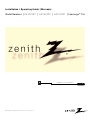 1
1
-
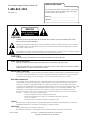 2
2
-
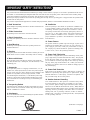 3
3
-
 4
4
-
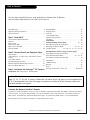 5
5
-
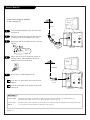 6
6
-
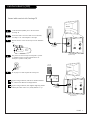 7
7
-
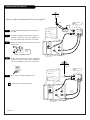 8
8
-
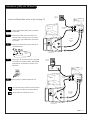 9
9
-
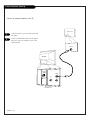 10
10
-
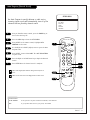 11
11
-
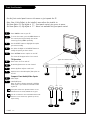 12
12
-
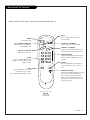 13
13
-
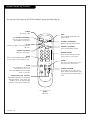 14
14
-
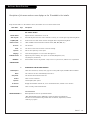 15
15
-
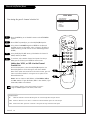 16
16
-
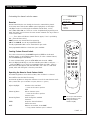 17
17
-
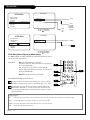 18
18
-
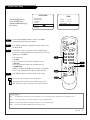 19
19
-
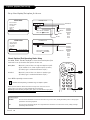 20
20
-
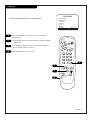 21
21
-
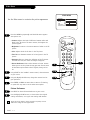 22
22
-
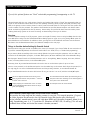 23
23
-
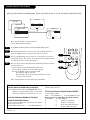 24
24
-
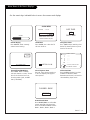 25
25
-
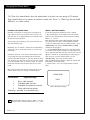 26
26
-
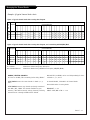 27
27
-
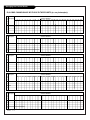 28
28
-
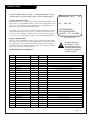 29
29
-
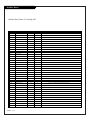 30
30
-
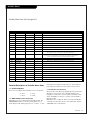 31
31
-
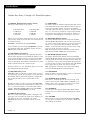 32
32
-
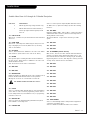 33
33
-
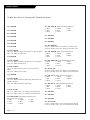 34
34
-
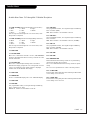 35
35
-
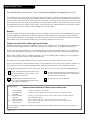 36
36
-
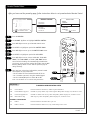 37
37
-
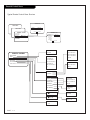 38
38
-
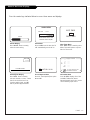 39
39
-
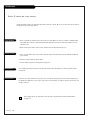 40
40
-
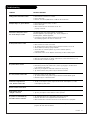 41
41
-
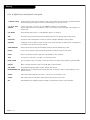 42
42
-
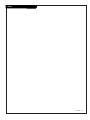 43
43
-
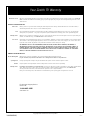 44
44
Zenith H24F39DT Manuale utente
- Tipo
- Manuale utente
- Questo manuale è adatto anche per
in altre lingue
- English: Zenith H24F39DT User manual
Documenti correlati
-
Zenith H20F34DT Manuale del proprietario
-
Zenith Concierge H27E35DT Installation & Operating Manual
-
Zenith Concierge H27C35DT Istruzioni per l'uso
-
Zenith Concierge H20D35DT Installation And Operating Manual, Warranty
-
Zenith Concierge H20F34DT Installation And Operating Manual, Warranty
-
Zenith Concierge H27F39DT Installation And Operating Manual, Warranty
-
Zenith Concierge H19E34Y Manuale utente
-
Zenith H25E37Y Installation And Operating Manual, Warranty
-
Zenith Concierge H19E34Y Installation And Operating Manual, Warranty
-
Zenith Concierge H25C39Y Installation And Operating Manual, Warranty