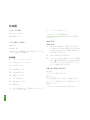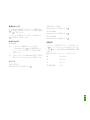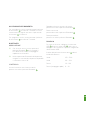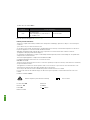Steelseries Arctis 9X Product Information Manual
- Tipo
- Product Information Manual

ARCTIS 9X
PRODUCT INFORMATION GUIDE

CONTENTS
Welcome 2
SteelSeries Engine 3
Product overview 5–6
Setup
Hardware installation 7
Configuring weight system 8
Calibration of lift off sensor 9
Translations
Español 13
简体中文 15
繁體中文 17
日本語 19
21
Deutsch 23
Русский 25
Français 27
Italiano 29
Português 31
Regulatory 33

2
WELCOME TO ARCTIS
Your new headset is the result of taking everything amazing
about the Arctis line and bringing it to the Xbox for the first
time. Enjoy the award-winning audio, the best mic in gaming,
and of course true Xbox Wireless. Congrats on your gaming
audio upgrade!

STEELSERIES ENGINE
3
Download SteelSeries Engine to customize your audio settings
and check for firmware updates:
steelseries.com/engine
STEELSERIES ENGINE

4
find help at support.steelseries.com
PACKAGE CONTENTS
Arctis 9X Headset
USB Charging Cable
SYSTEM REQUIREMENTS //
COMPATIBILITY
Xbox One
Windows 10*
*requires PC with built-in Xbox Wireless
support or external Xbox Wireless adapter
(sold separately)

5
PRODUCT OVERVIEW
01 Ski goggle headband*
02 Airweave ear cushions*
03 ClearCast microphone
04 USB charging cable
05 ChatMix dial
06 Volume control
07 Microphone mute button
08 Bluetooth button
09 Power button
10 Micro-USB jack (for charging
& firmware updates)
11 Headphone share jack
01
02
04
03

6
* Find accessories and replacement parts at steelseries.com/gaming-accessories
09
07
10
11
08
0605

7
SETUP
XBOX ONE
01 Press and release the connect button on
your Xbox One. The button is located on the
left side of the console. If you have an ‘S’ or
’X’ version, the button is on the front in the
lower right corner.
02 The Xbox logo on the console will begin
blinking
03 With the headset off, press and hold the
Arctis 9X power button
09
for 6 seconds. It
will connect to the Xbox and you will see a
’Headset Assigned’ message on the screen.
Xbox One
Xbox One X
Xbox One S
6s

8
SKI GOGGLE HEADBAND accessory headbands available at steelseries.com
Velcro
Tighten or loosen the Velcro straps
on the sides of the headband to
achieve the desired fit
Install
Direction of headband
installation

9
3s
OFF
ON
To power on the headset press and
hold the power button
09
for at least
3 seconds. You will hear a tone, and
the power button
09
will illuminate.
To power off the headset press
and hold the power button
09
for at
least 3 seconds.
POWER ON/OFF

10
3s
Next track
double · · press Bluetooth button
08
Previous track
triple · · · press Bluetooth button
08
Answer/end voice call
single · press Bluetooth button
08
Play/pause music
single · press Bluetooth button
08
BLUETOOTH
01 With the headset powered on, press and
hold the Bluetooth button
08
for 6 seconds.
The headset LED will rapidly blink blue.
02 In your device’s Bluetooth settings, scan
for available devices and select ’Arctis 9X’
PAIRING
CONTROL

11
To charge the headset, connect the
micro-USB cable
04
to the micro-USB
jack
10
on the headset, and plug the
other end into any USB power source.
The color of the power button
09
indicates the battery level.
Green 100–50 %
Yellow 49–20 %
Red 19–10 %
Red (fast blink) 9–1 %
CHARGING

12
To toggle between EQ presets, press and release
the power button
09
. You will hear a series of
tones indicating the selected preset number.
1 beep Flat
2 beeps Bass Boost
3 beeps Smiley
4 beeps Focus
EQ

13
ESPAÑOL
CONTENIDO DEL PAQUETE
Auriculares Arctis 9X
Cable de carga USB
REQUISITOS DEL SISTEMA //
COMPATIBILIDAD
Xbox One
Windows 10*
*Requiere PC compatible con adaptador
inalámbrico integrado o externo para Xbox
(vendido por separado).
DESCRIPCIÓN GENERAL DEL PRODUCTO
01 Diadema de gafas de esquí*
02 Almohadillas Airweave*
03 Micrófono ClearCast
04 Cable de carga USB
05 Dial ChatMix
06 Control de volumen
07 Botón de silencio del micrófono
08 Botón de Bluetooth
09 Botón de encendido
10 Toma micro-USB (para carga y
actualizaciones de firmware)
11 Toma para compartir los auriculares
*Consulte accesorios y repuestos en
steelseries.com/gaming-accessories
CONFIGURACIÓN
XBOX ONE
01 Pulse y suelte el botón de conexión de la
Xbox One.
El botón se encuentra en el lado izquierdo
de la consola. Si su versión es «S» o «X»,
el botón se encuentra delante, en la esquina
inferior derecha.
02 El logo de Xbox de la consola comenzará a
parpadear.
03 Con los auriculares apagados, mantenga
pulsado 6 segundos el botón de encendido
09
de Arctis 9X. Se conectará a la Xbox y
verá el mensaje «Auricular asignado» en la
pantalla.
DIADEMA DE GAFAS DE ESQUÍ
Montaje
Sentido de montaje de la diadema
Velcro
Apriete o suelte las cintas de Velcro a los lados de
la diadema hasta lograr el ajuste deseado.
Diademas adicionales disponibles en
steelseries.com

14
ENCENDIDO Y APAGADO
Para encender los auriculares, mantenga pulsado
el botón de encendido
09
al menos 3 segundos.
Oirá un tono y se iluminará el botón de encendido
09
.
Para apagar los auriculares, mantenga pulsado el
botón de encendido
09
al menos 3 segundos.
BLUETOOTH
ENLAZADO
Con los auriculares encendidos, mantenga pulsado
6 segundos el botón de Bluetooth
08
. El LED de
los auriculares parpadeará rápidamente en color
azul.
En los ajustes de Bluetooth de su dispositivo,
busque los dispositivos disponibles y seleccione
«Arctis 9X».
CONTROL
Responder/finalizar llamada de voz
Única · pulsación del botón de Bluetooth
08
Reproducir/pausar música
Única · pulsación del botón de Bluetooth
08
Pista siguiente
Doble · · pulsación del botón de Bluetooth
08
Pista anterior
Triple · · · pulsación del botón de Bluetooth
08
CARGA
Para cargar los auriculares, conecte el cable
micro-USB
04
a la toma micro-USB
10
de los
auriculares y enchufe el otro extremo a cualquier
fuente de alimentación USB.
El color del botón de encendido
09
indica el nivel
de batería.
Verde 100–50%
Amarillo 49–20%
Rojo 19–10%
Rojo (parpadeo rápido) 9–1%

15
简体中文
包装内容
Arctis 9X 耳机
USB 充电线缆
系统要求 // 兼容性
Xbox One
Windows 10*
* PC 需要配有内置式 Xbox 无线支持或外部 Xbox
无线适配器(单独出售)
产品概览
01 滑雪镜式头带*
02 AirWeave 耳垫*
03 ClearCast 麦克风
04 USB 充电线缆
05 ChatMix 旋钮
06 音量控制
07 麦克风静音按钮
08 蓝牙按钮
09 电源按钮
10 Micro-USB 接口(用于充电和固件更新)
11 耳机共享接口
* 如需查找配件和更换零件,请访问
steelseries.com/gaming-accessories
设置
XBOX ONE
01 按下 Xbox One 上的连接按钮,然后松开。按
钮位于控制器左侧。如果是“S”或“ X”版 ,按 钮
位于前部右下角。
02 控制器上的 Xbox 标识将开始闪烁
03 摘下耳机,按压 Arctis 9X 的电源按钮
09
并
保持 6 秒钟。耳机将与 Xbox 连接,并可从
显示屏上看到“Headset Assigned(耳机已分
配 )”信 息 。
滑雪镜式头带
安装
头带安装方向
Velcro
可根据自身的舒适度张紧或放松头带两侧的
Velcro 带
可访问 steelseries.com 购买头带配件
电源开/关
按压电源按钮
09
并保持至少 3 秒钟以打开耳机电
源。您将会听到提示音,电源按钮
09
也会亮起。
按压电源按钮
09
并保持至少 3 秒钟,以关闭耳
机电源。

16
蓝牙
配对
01 打开耳机电源,按压蓝牙按钮
08
并保持 6 秒
钟。耳机的 LED 指示灯将会快速闪烁蓝光。
02 在设备的蓝牙设置中扫描可用设备并选
择“ Arctis 9X”。
控制
应答/结束语音呼叫
按压蓝牙按钮一次
08
播放/暂停音乐
按压蓝牙按钮一次
08
下一曲
按压蓝牙按钮两次
08
上一曲
按压蓝牙按钮三次
08
充电
如需为耳机充电,可将 micro-USB 线缆
04
连接至
耳机的 micro-USB 接口
10
,并将其另一端插入任
何 USB 电源。
电源按钮
09
的颜色 指示了电池电量。
绿色 100–50 %
黄色 49–20 %
红色 19–10 %
红色(快速闪烁) 9–1 %

17
繁體中文
包裝內容
Arctis 9X 耳機
USB 充電線
系統要求//相容性
Xbox One
Windows 10*
* 電腦需要配備內置式 Xbox 無線支援或外置式
Xbox 無線適配器(需另外購買)
產品介紹
01 滑雪鏡頭帶*
02 Airweave 耳罩*
03 ClearCast 麥克風
04 USB 充電線
05 ChatMix 旋鈕
06 音量控制
07 麥克風靜音按鈕
08 藍牙按鈕
09 電源按鈕
10 Micro-USB 插孔(適用於充電及韌體更新)
11 耳機共享插孔
* 如需配件或替換零件,請瀏覽
steelseries.com/gaming-accessories
設定
XBOX ONE
01 按下 Xbox One 上的連接按鈕,然後放手。按
鈕就在主機左側。如果您的主機是「S」或「 X」
版本,則按鈕就在主機前方右下角。
02 主機上的 Xbox 標誌會開始閃動。
03 關掉耳機,按住 Arctis 9X 電源按鈕
09
6 秒。
耳機會連接到 Xbox,而您會在螢幕上看到
「Headset Assigned」(已連接耳機) 的訊息。
滑雪鏡頭帶
安裝
頭帶安裝說明
Velcro
頭帶兩邊附有 Velcro 魔術貼,可隨意調校鬆緊。
配件頭帶於 steelseries.com 有售
電源開關
如要開著耳機,請按住電源按鈕
09
最少 3 秒。您會
聽到一個聲響,然後電源按鈕
09
便會亮起。
如要關掉耳機,請按住電源按鈕
09
最少 3 秒。

18
藍牙
配對
開著耳機,按住藍牙按鈕
08
6 秒。耳機的 LED 燈會
快速閃爍藍光。
在裝置的藍牙設定中,搜尋可用的裝置,然後選擇
「Arctis 9X」。
控制
接聽 / 結束語音通話
按藍牙按鈕一次
播放 / 暫停音樂
按藍牙按鈕一次
下一首歌
按藍牙按鈕兩次
上一首歌
按藍牙按鈕三次
充電
耳機如要充電,請將 micro-USB 線
04
連接到耳
機上的 micro-USB 插孔
10
,然後將另一端插進任
何 USB 電源。
電源按鈕
09
的顏色 顯示電量。
綠色 100–50 %
黃色 49–20 %
紅色 19–10 %
紅色(快速閃動) 9–1 %

19
日本語
パッケージの内 容
Arctis 9X ヘ ッド セット
USB充電ケーブル
システム要件 // 互換性
Xbox One
Windows 10*
* Xboxワイヤレス搭載PC、またはXboxワイヤレスア
ダプター(別売り)が必要です
製品概要
01 ス キ ー ゴ ー グル ヘッドバ ンド *
02 Airweaveイヤ ー クッション*
03 ClearCastマイク
04 USB充 電 ケーブル
05 ChatMixダイヤル
06 音 量 コ ントロ ー ル
07 マイク消 音 ボタン
08 Bluetoothオン/オフ
09 電 源 ボタン
10 マイクロUSBジ ャ ッ ク( 充 電 お よ び フ ァ ー ム ウ
ェアアップデ ート用)
11 ヘッドフォン 共 有 ジャック
*アクセサリーおよび交換部品は
steelseries.com/gaming-accessories でご確認い
ただ けます。
セットアップ
XBOX ONE
01 Xbox Oneの接続ボタンを押してから放しま
す。接続ボタンは本体の左側にあります。Xbox
One XまたはXbox One Sの場合、接続ボタン
は正面右下にあります。
02 本体のXboxロゴが点滅します
03 ヘッド セット を 外 し た 状 態 で 、Arctis 9Xの電源
ボタン
09
を6秒間長押しします。Xboxに接続
さ れ る と 、「 ヘ ッ ド セ ッ ト 割 り 当 て 完 了 」 の メ ッ
セージが画面に表示されます。
スキー ゴー グルヘッドバ ンド
取り付け
ヘッドバンドの取り付け方法
面ファスナ ー
きつすぎず緩すぎない、丁度いい装着感になるよ
う、ヘッドバンド両側のストラップの面ファスナーを
調 整してくだ さい 。
アクセサリは steelseries.com をご覧くだ さい
La pagina sta caricando ...
La pagina sta caricando ...
La pagina sta caricando ...
La pagina sta caricando ...
La pagina sta caricando ...
La pagina sta caricando ...
La pagina sta caricando ...
La pagina sta caricando ...
La pagina sta caricando ...
La pagina sta caricando ...
La pagina sta caricando ...
La pagina sta caricando ...
La pagina sta caricando ...
La pagina sta caricando ...
La pagina sta caricando ...
La pagina sta caricando ...
La pagina sta caricando ...
-
 1
1
-
 2
2
-
 3
3
-
 4
4
-
 5
5
-
 6
6
-
 7
7
-
 8
8
-
 9
9
-
 10
10
-
 11
11
-
 12
12
-
 13
13
-
 14
14
-
 15
15
-
 16
16
-
 17
17
-
 18
18
-
 19
19
-
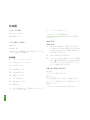 20
20
-
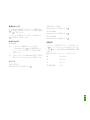 21
21
-
 22
22
-
 23
23
-
 24
24
-
 25
25
-
 26
26
-
 27
27
-
 28
28
-
 29
29
-
 30
30
-
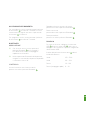 31
31
-
 32
32
-
 33
33
-
 34
34
-
 35
35
-
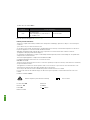 36
36
-
 37
37
Steelseries Arctis 9X Product Information Manual
- Tipo
- Product Information Manual
in altre lingue
- English: Steelseries Arctis 9X
- français: Steelseries Arctis 9X
- español: Steelseries Arctis 9X
- Deutsch: Steelseries Arctis 9X
- русский: Steelseries Arctis 9X
- português: Steelseries Arctis 9X
- 日本語: Steelseries Arctis 9X
Documenti correlati
-
Steelseries Arctis Nova Pro Wireless Guida utente
-
Steelseries ARCTIS 9 Headset Manuale del proprietario
-
Steelseries 61505 Manuale utente
-
Steelseries Arctis 7 White (61464) Manuale utente
-
Steelseries 61505 Manuale utente
-
Steelseries Arctis 7 2019 Edition Wh.Bl.(61508) Manuale utente
-
Steelseries 61474 Manuale utente