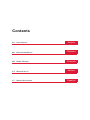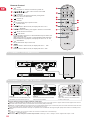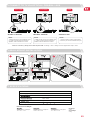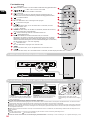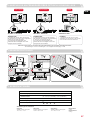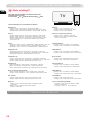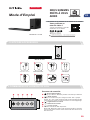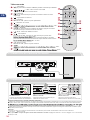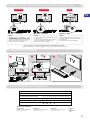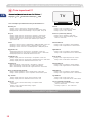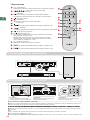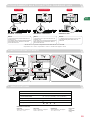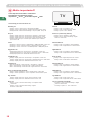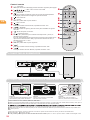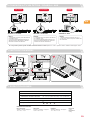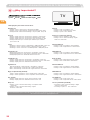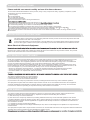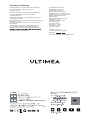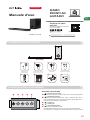Model No.: U2100
2.1CH Soundbar with Separate Subwoofer

Contents
01User Manual
05 Benut zerhandbuch
09 Mode d' Emploi
13 Manuale d'uso
17 Manual del usuario
English
English
Deutsch
English
Español
English
Français
English
Italiano

“ ”: Volume Up
Nova S40
Model No.: U2100
Prefer video tutorial?
WE ARE
READY
TO HELP [email protected]
support.ultimea.com
+1888-598-8875(US) Mon-Fri 9am-5pm(PST)
+49 89-628-25828(EU) Mon-Fri 9am-5pm(CET)
1 ACCESSORIES LIST
Soundbar
Control Panel
“ ”: Power Button
Press to power on / Hold for 3 seconds to power off.
1
“ ”: Input Mode
Press to switch channels: ARC - Optical - Coaxial - BT - AUX -
USB, hold for 3 seconds to switch to BT mode, and enter pairing
mode.
2
3
“ ”: Play/ Pause
For BT and USB mode only.
USB mode: Hold for 3 seconds to switch between single loop
playback and list loop playback.
“ ”: Volume Down
4
5
Setup guidance video, or USER
MANUAL on ULTIMEA website.
2 SOUNDBAR CONTROLS
4321 5
User Manual
Subwoofer
4
21
4
Nova
01
Stereo 3.5mm to
3.5mm Audio Cable

3
Press to switch to BT channel and enter pairing mode.
Hold for 3 second to disconnect.
“ ”: Bluetooth
4“ ”: Volume Up.
6“ ”: Volume Down.
7Press to switch to Movie mode, the display will show: “Eq01”.
“ ”:
8
Press to enhance the Bass, press again to restore to normal bass.
“ ”: BASSMX
9“ ”: Mute: Recover the volume.
10
In BT and USB mode: Press to switch between Play and Pause, the
display will show “PAUS”.
USB mode: Hold for 3 seconds to switch between USB single loop
playback and list loop playback, the display will show “ALL” or “ONE
”.
“ ”: Play/ Pause
8
1
2
3
4
5
6
7
9
12
13
10
11
Remote Control
1
Press to power on / Hold for 3 seconds to power off.
“ ”
:
Power
“ ”
:
ARC / OPT / COAX / AUX / USB
Press to switch channels.
2
5
BT and USB mode: skip to previous track.
“ ”: Previous
11
BT and USB mode: skip to next track.
“ ”: Next Button
Press to switch to Game mode, the display will show: “ Eq02”.
12 “ ”:
13
Press to switch to Music mode, the display will show: “Eq03 ”.
“ ”:
3 CONNECT TO SUBWOOFER
4 CONNECT TO THE TV VIA ARC
ARC USB
AUX OPTICAL COAXIAL SUB OUT
DC IN
ARC USB
AUX OPTICAL COAXIAL SUB OUT
DC IN
ARC
HDMI
What’s the difference between: HDMI IN, HDMI ARC, HDMI eARC?
HDMI IN is a standard HDMI input that allows you to connect devices to your TV or audio system. It supports audio and video signals, but it does not
support audio return channel (ARC) or enhanced audio return channel (eARC) functionality.
HDMI ARC is a special HDMI port that supports two-way communication between your TV and audio system. This means that audio can be sent from
your TV to your audio system, and audio system can send audio back to your TV.
HDMI eARC (Enhanced Audio Return Channel) is an updated version of HDMI ARC that supports higher quality audio formats such as Dolby Atmos
and DTS:X.
Note:
When ARC is connected, your TV remote control can control the soundbar and TV simultaneously:
Turn on/off Adjust the volume
If there is no sound: try setting the TV audio output to PCM: TV Settings > Home > Settings> Sound > Digital Audio Output > PCM.
ARC USB
AUX OPTICAL COAXIAL SUB OUT
DC IN
Steps 01:
Connect one end of the HDMI cable to the
ARC/eARC port on the back of your TV.
Steps 02:
Then connect the other end into the HDMI
ARC port of the soundbar.
Steps 03 :
Press “ARC” button on the remote contorl
to select “ARC” input.
SUB OUT
ARC
02

ARC USB
AUX OPTICAL COAXIAL SUB OUT
DC IN
5 CONNECT TO TV VIA OPTICAL / COAXIAL / AUX
AUX
OPTICAL
OPTION 1: OPTICAL
NOTE:
1. Make sure the TV's port is OPTICAL OUT.
2. If audio is playing from the internal TV
speakers, mute or minimize TV volume.
6 WALL MOUNT INSTALLATION
OPTION 3: AUX
NOTE:
1. Use the 3.5mm to 3.5mm audio cable to
connect to your TV’s RCA AUDIO OUT port.
7 SPECIFICATIONS
Net Weight
3.3 kg
Gross Weight
4.2 kg
Model No U2100
Power Supply AC 100-240V, ~50/60Hz
(1.2” x 3.8”) x 2 (Soundbar) + 5.25” (Subwoofer)
45Hz - 20kHz
0.5W
Operating Temperature 0 - 45 / 32 - 113
Dimensions and Weight:
400(W) x 80(H) x 38(D)mm
15.1” x 3.1” x 1.5”
270(W) x 270(H) x 115(D)mm
10.6” x 10.6” x 4.5”
432(W) x 322(H) x 190 (D)mm
17” x 12.77” x 7.5”
If there is no sound: try setting the TV audio output to PCM: TV Setings > Home > Setings> Sound > Digital Audio Output > PCM
DIGITAL AUDIO
OUT
OPTICAL
OPTICAL
OPTICAL
ARC USB
AUX OPTICAL COAXIAL SUB OUT
DC IN
COAXIAL
OPTION 2: COAXIAL
NOTE:
1. Make sure the TV's port is COAXIAL OUT.
2. If audio is playing from the internal TV
speakers, mute or minimize TV volume.
COAXIAL
COAXIAL
03
ARC USB
AUX OPTICAL COAXIAL SUB OUT
DC IN
AUX
AUDIO OUTPUT
AUDIO IN
300mm
20mm
20mm
5mm
28mm
5

8 NOTES FOR TV AUDIO SETTINGS OF VARIOUS BRAND
Very lmportant!!!
How to Set up the Soundbar and TV? Normally as below:
More examples for various TV brands:
Samsung TV
Settings > Sound > Sound output > select Receiver (HDMI)
Settings > Sound > Expert Settings > Digital Output Audio Format > PCM
Settings General > External Device Manager > Anynet+ (HDM - CEC)> ON
Vizio TV
Settings > Audio > TV Speakers > Off
Settings > Audio > Digital Audio Out > PCM
Settings > System > CEC > Enabled
Sony TV
Settings > Display & Sounds > Audio Output > Speakers > Audio System
Settings > Display & Sounds > Audio Output > Digital Audio Out > PCM
Settings > Display & Sounds > Audio Output > Pass Through Mode > OFF
Settings Channels & Inputs > External inputs >BRAVIA Sync > BRAVIA
Sync control > ON
LG TV
All Settings > General - Devices > HDMI Settings > SlMPLINK (HDMI - CEC)> ON
All Settings > Sound > Advances Settings > Digital Sound Output > PCM
All Settings > Sound > Sound Out > Use Wired Speaker > HDMI (ARC) Device
TCL ROKU TV
Settings > Audio > Audio output > Auto
Settings > Audio > Digital audio format > Select Stereo
Hisense ROKU TV
Settings > Audio > TV Speakers > Select Disabled
Settings > Audio > Digital Audio out > Select Stereo
ONN ROKU TV
Settings > Audio > TV Speakers > Select Disabled
Settings > Audio > Digital Audio Format > Select Stereo
Insignia Fire TV
Settings Display & Sounds > Audio Output > TV Speakers > select OFF
Settings Display& Sounds > Audio Output > Digital Audio Format > select PCM
Settings Display & Sounds > HDMI CEC Device Control >ON
Toshiba Fire TV
Settings > Display & Sounds > Audio Output > TV Speakers > select OFF
Settings > Display & Sounds > Audio Output > Digital Audio Format > select PCM
Settings > Display & Sounds > HDMI CEC Device Control > ON
Panasonic TV
Menu Audio Settings > Advanced Audio > TV Speakers > select OFF
Menu > Audio Settings > Advanced Audio > HDMI > select DIGITAL
Menu > Audio Settings > Advanced Audio > Digital Audio Out > select PCM
Sharp TV (Powered by Android)
settings > devices preferences > sound > Digital Output > select PCM
settings > devices preferences > sound > Speakers > External audio system
Roku TV Stick
Settings > Audio > Digital Output Format > Stereo
Settings > Audio > Audio Mode > Select Stereo
Fire TV stick
Settings > Display & Sounds > Audio > Surround Sound > PCM
Settings > Display & Sounds > HDMI CEC Device Control > ON
Hisense ROKU TV
Settings > Audio > TV Speakers > Select Disabled
Settings > Audio > Digital Audio out > Select Stereo
ONN ROKU TV
Settings > Audio > TV Speakers > Select Disabled
Settings > Audio > Digital Audio Format > Select Stereo
Hisense TV ( Powered by Android )
Settings > Sound > Speakers > select ARC
Settings > Sound > Advanced Settings > Digital
Audio Out > select PCM
Sharp TV
Settings > sound > Advanced audio settings > TV Speaker & ARC
> select ARC
Settings > sound > Advanced audio settings > Digital
Audio Out > select PCM
TCL TV ( Powered by Android )
T
V Settings > Audio > Advanced Settings > Digital
Audio Out > Select PCM
TV Settings > System > T - Link > Select ON
TVTV
Settings Sound Digital Audio Output PCM
04

“ ”: Lautstärke erhöhen.
Nova S40
Modell Nr.: U2100
Bevorzugen Sie
Video-Tutorials?
WIR SIND
BEREIT ZU
HELFEN [email protected]
support.ultimea.com
+1888-598-8875(US) Mon-Fri 9am-5pm(PST)
+49 89-628-25828(EU) Mon-Fri 9am-5pm(CET)
1 ZUBEHÖRLISTE
Soundbar
Schalttafel
“ ”: Einschalttaste
Zum Einschalten drücken / zum Ausschalten 3 Sekunden lang
gedrückt halten.
1
“ ”: Eingangsmodus:
Zum Umschalten der Kanäle drücken: ARC - Optisch - Koaxial -
BT - AUX - USB, 3 Sekunden lang gedrückt halten, um in den BT-
Modus zu wechseln und den Pairing-Modus zu aktivieren.
2
3
“ ”: Wiedergabe/Pause:
Nur im BT- und USB-Modus.
USB-Modus: Halten Sie diese Taste 3 Sekunden lang gedrückt,
um zwischen der Wiedergabe einer einzelnen Schleife und der
Wiedergabe einer Listenschleife umzuschalten.
“ ”: Lautstärke verringern.
4
5
2 SOUNDBAR-BEDIENELEMENTE
4321 5
Benutzerhandbuch
Subwoofer
Setup-Tutorials und Benutzer-
handbücher für den ULTIMEA
Netzadapter Digitales optisches
Kabel
Stereo 3,5mm auf
3,5mm AudiokabelARC-Kabel
4
Wandmontage-Kit WandhalterungFernbedienung
21
4
Benutzerhandbuch
Nova
05
DE

3
Drücken, um zum BT-Kanal zu wechseln und den Kopplungsmodus zu
aktivieren. Zum Trennen der Verbindung 3 Sekunden lang gedrückt halten.
“ ”: Bluetooth
4“ ”: Lautstärke Erhöhen
6“ ”: Lautstärke verringern
7Drücken Sie diese Taste, um in den Filmmodus zu wechseln, auf dem
Display erscheint "Eq01".
“ ”:
8
Drücken Sie diese Taste, um den Bass zu verstärken, drücken Sie sie erneut,
um zum normalen Bass zurückzukehren.
“ ”: BASSMX
9“ ”: Stummschaltung: Stellt die Lautstärke wieder her.
10
Im BT- und USB-Modus: Drücken Sie diese Taste, um zwischen
Wiedergabe und Pause zu wechseln; auf dem Display wird "PAUS" angezeigt.
USB-Modus: Halten Sie die Taste 3 Sekunden lang gedrückt, um zwischen
USB-Einzelschleifenwiedergabe und Listenschleifenwiedergabe umzuschalten;
auf dem Display wird "ALL" oder "ONE" angezeigt.
“ ”: Wiedergabe/Pause
Fernbedienung
1
Zum Einschalten drücken / zum Ausschalten 3 Sekunden lang gedrückt halten.
“ ”
:
Einschalten
“ ”
:
ARC / OPT / COAX / AUX / USB
Drücken, um zwischen den Kanälen zu wechseln.
2
5
BT- und USB-Modus: Zum vorherigen Titel springen.
“ ”: Zurück
11
BT- und USB-Modus: Springen zum nächsten Titel.
“ ”: Nächste Taste
Drücken Sie diese Taste, um in den Spielemodus zu wechseln: "Eq02".
12 “ ”:
13
Drücken Sie diese Taste, um in den Musikmodus zu wechseln, auf dem Display erscheint "Eq03".
“ ”:
8
1
2
3
4
5
6
7
9
12
13
10
11
3 ANSCHLUSS AN DEN SUBWOOFER
4 VERBINDEN SIE SICH MIT DEM FERNSEHER ÜBER ARC
ARC USB
AUX OPTICAL COAXIAL SUB OUT
DC IN
ARC USB
AUX OPTICAL COAXIAL SUB OUT
DC IN
ARC
HDMI
Was ist der Unterschied zwischen: HDMI IN, HDMI ARC, HDMI eARC?
HDMI IN ist ein Standard-HDMI-Eingang, über den Sie Geräte an Ihren Fernseher oder Ihr Audiosystem anschließen können. Er unterstützt Audio-
und Videosignale, aber keine Audio-Rückkanal (ARC) oder Enhanced Audio Return Channel (eARC) Funktionalität.
HDMI ARC ist ein spezieller HDMI-Anschluss, der die Zwei-Wege-Kommunikation zwischen Ihrem Fernsehgerät und Ihrem Audiosystem unterstützt.
Das bedeutet, dass Audiosignale von Ihrem Fernsehgerät an Ihr Audiosystem gesendet werden können und das Audiosystem Audiosignale zurück an
Ihr Fernsehgerät senden kann.
HDMI eARC (Enhanced Audio Return Channel) ist eine aktualisierte Version von HDMI ARC, die höherwertige Audioformate wie Dolby Atmos und
DTS:X unterstützt.
Hinweis:
Wenn ARC angeschlossen ist, kann Ihre TV-Fernbedienung die Soundbar und den Fernseher gleichzeitig steuern:
Einschalten/Ausschalten Die Lautstärke einstellen
Wenn kein Ton zu hören ist: Versuchen Sie, den TV-Audioausgang auf PCM einzustellen: TV-Einstellungen > Home > Einstellungen > Ton > Digitaler Audioausgang > PCM.
ARC USB
AUX OPTICAL COAXIAL SUB OUT
DC IN
Schritte 01:
Schließen Sie ein Ende des HDMI-Kabels an
den ARC/eARC-Ausgang auf der Rückseite
Ihres Fernsehers an.
Schritte 02:
Schließen Sie dann das andere Ende an den
HDMI ARC-Anschluss der Soundbar an.
Schritte 03:
Drücken Sie die Taste "ARC" auf der
Fernbedienung und wählen Sie den Eingang
"ARC".
SUB OUT
ARC
06
DE

ARC USB
AUX OPTICAL COAXIAL SUB OUT
DC IN
5 ANSCHLUSS AN FERNSEHER ÜBER OPTISCH / KOAXIAL/ AUX
AUX
OPTISCH
OPTION 1: OPTISCH
ANMERKUNG:
1. Vergewissern Sie sich, dass der Anschluss
des Fernsehers auf OPTICAL OUT eingestellt ist.
2. Wenn der Ton über die internen
TV-Lautsprecher wiedergegeben wird,
schalten Sie das Fernsehgerät stumm oder
verringern Sie die Lautstärke.
6 WANDBEFESTIGUNG
OPTION 3: AUX
HINWEIS:
1. Verwenden Sie das 3,5-mm-Cinch-
Audiokabel zum Anschluss an den AUDIO
OUT-Anschluss Ihres Fernsehers an.
7 SPEZIFIKATIONEN
Nettogewicht
3,3 kg
Bruttogewicht
4,2 kg
Modell-Nr U2100
Stromversorgung
Soundbar-Treiber
Frequenzgang
tunStandby-Leisg
AC 100-240V, ~50/60Hz
(1,2” x 3,8”) x 2 (Soundbar) + 5,25” (Subwoofer)
45Hz - 20kHz
0,5W
Betriebstemperatur
Soundbar Subwoofer Verpackung
0 - 45 / 32 - 113
Abmessungen and Gewicht:
400(B) x 80(H) x 38(T)mm
15,1” x 3,1” x 1,5”
270(B) x 270(H) x 115(T)mm
10,6” x 10,6” x 4,5”
432(B) x 322(H) x 190 (T)mm
17” x 12,77” x 7,5”
Wenn kein Ton zu hören ist: Versuchen Sie, den Audioausgang des Fernsehers auf PCM einzustellen:
TV-Einstellungen > Home > Einstellungen > Ton > Digitaler Audioausgang > PCM.
DIGITAL AUDIO
OUT
OPTICAL
OPTICAL
OPTICAL
ARC USB
AUX OPTICAL COAXIAL SUB OUT
DC IN
KOAXIAL
OPTION 2: KOAXIAL
ANMERKUNG:
1. Vergewissern Sie sich, dass der Anschluss
des Fernsehers auf COAXIAL OUT eingestellt ist.
2. Wenn der Ton über die internen
TV-Lautsprecher wiedergegeben wird,
schalten Sie das Fernsehgerät stumm oder
verringern Sie die Lautstärke.
COAXIAL
COAXIAL
07
DE
ARC USB
AUX OPTICAL COAXIAL SUB OUT
DC IN
AUX
AUDIO OUTPUT
AUDIO IN
300mm
20mm
20mm
5mm
28mm
5

Wenn Sie Ihre TV-Marke oder Ihr Streaming-Gerät hier nicht gefunden haben, wenden Sie sich bitte an den Kundendienst Ihres
Fernsehers oder an uns: [email protected]
Samsung TV
Settings > Sound > Sound output > select Receiver (HDMI)
Settings > Sound > Expert Settings > Digital Output Audio Format > PCM
Settings General > External Device Manager > Anynet+ (HDM - CEC)> ON
Vizio TV
Settings > Audio > TV Speakers > Off
Settings > Audio > Digital Audio Out > PCM
Settings > System > CEC > Enabled
Sony TV
Settings > Display & Sounds > Audio Output > Speakers > Audio System
Settings > Display & Sounds > Audio Output > Digital Audio Out > PCM
Settings > Display & Sounds > Audio Output > Pass Through Mode > OFF
Settings Channels & Inputs > External inputs >BRAVIA Sync > BRAVIA
Sync control > ON
LG TV
All Settings > General - Devices > HDMI Settings > SlMPLINK (HDMI - CEC)> ON
All Settings > Sound > Advances Settings > Digital Sound Output > PCM
All Settings > Sound > Sound Out > Use Wired Speaker > HDMI (ARC) Device
TCL ROKU TV
Settings > Audio > Audio output > Auto
Settings > Audio > Digital audio format > Select Stereo
Hisense ROKU TV
Settings > Audio > TV Speakers > Select Disabled
Settings > Audio > Digital Audio out > Select Stereo
ONN ROKU TV
Settings > Audio > TV Speakers > Select Disabled
Settings > Audio > Digital Audio Format > Select Stereo
Insignia Fire TV
Settings Display & Sounds > Audio Output > TV Speakers > select OFF
Settings Display& Sounds > Audio Output > Digital Audio Format > select PCM
Settings Display & Sounds > HDMI CEC Device Control >ON
Toshiba Fire TV
Settings > Display & Sounds > Audio Output > TV Speakers > select OFF
Settings > Display & Sounds > Audio Output > Digital Audio Format > select PCM
Settings > Display & Sounds > HDMI CEC Device Control > ON
Panasonic TV
Menu Audio Settings > Advanced Audio > TV Speakers > select OFF
Menu > Audio Settings > Advanced Audio > HDMI > select DIGITAL
Menu > Audio Settings > Advanced Audio > Digital Audio Out > select PCM
Sharp TV (Powered by Android)
settings > devices preferences > sound > Digital Output > select PCM
settings > devices preferences > sound > Speakers > External audio system
Roku TV Stick
Settings > Audio > Digital Output Format > Stereo
Settings > Audio > Audio Mode > Select Stereo
Fire TV stick
Settings > Display & Sounds > Audio > Surround Sound > PCM
Settings > Display & Sounds > HDMI CEC Device Control > ON
Hisense ROKU TV
Settings > Audio > TV Speakers > Select Disabled
Settings > Audio > Digital Audio out > Select Stereo
ONN ROKU TV
Settings > Audio > TV Speakers > Select Disabled
Settings > Audio > Digital Audio Format > Select Stereo
Hisense TV ( Powered by Android )
Settings > Sound > Speakers > select ARC
Settings > Sound > Advanced Settings > Digital
Audio Out > select PCM
Sharp TV
Settings > sound > Advanced audio settings > TV Speaker & ARC
> select ARC
Settings > sound > Advanced audio settings > Digital
Audio Out > select PCM
TCL TV ( Powered by Android )
T
V Settings > Audio > Advanced Settings > Digital
Audio Out > Select PCM
TV Settings > System > T - Link > Select ON
8 HINWEISE FÜR TV-AUDIO-EINSTELLUNGEN VERSCHIEDENER MARKEN
Sehr wichtig!!!
Wie stellt man die Soundbar und den Fernseher ein?
Normalerweise wie unten:
Einstellungen Ton Digitaler Audioausgang PCM
Weitere Beispiele für verschiedene TV-Marken:
TVTV
08
DE

“ ”: Augmentation du volume
Nova S40
Modèle No.: U2100
Vous préférez un
tutoriel vidéo ?
NOUS SOMMES
PRÊTS À VOUS
AIDER [email protected]
support.ultimea.com
+1888-598-8875(US) Mon-Fri 9am-5pm(PST)
+49 89-628-25828(EU) Mon-Fri 9am-5pm(CET)
1 LISTE DES ACCESSOIRES
Barre de son
Panneau de contrôle
“ ”: Bouton d'alimentation
Appuyer pour allumer / Maintenir pendant 3 secondes pour éteindre.
1
“ ”: Mode d'entrée
Appuyez sur cette touche pour changer de canal : ARC - Optique -
Coaxial - BT - AUX - USB, maintenez cette touche enfoncée pendant
3 secondes pour passer en mode BT et entrer en mode d'appairage.
2
3
“ ”: Lecture / Pause
Pour les modes BT et USB uniquement.
Mode USB : Maintenez cette touche enfoncée pendant 3 secondes
pour basculer entre la lecture d'une seule boucle et la lecture d'une
liste de boucles.
“ ”: Réduction du volume.
4
5
Tutoriels d'installation et manuels
d'utilisation sur l'ULTIMEA.
2 COMMANDES DE LA BARRE DE SON
4321 5
Mode d'Emploi
Caisson de basses
Adaptateur Secteur
4
Kit de montage
muralSupport muralTélécommande
Câble Optique
Numérique
Câble Audio Stéréo
3,5 mm vers 3,5 mmCâble ARC
21
4
Mode d'Emploi
Nova
09
FR

3
Appuyez sur cette touche pour passer au canal BT et entrer en mode
d'appairage.
“ ”: Bluetooth
4“ ”: Augmentation du Volume
6“ ”: Réduction du volume
7"Eq01".
“ ”:
8
Appuyez sur cette touche pour améliorer les basses, appuyez à nouveau
sur cette touche pour revenir aux basses normales.
“ ”: BASSMX
9“ ”: Mute : Permet de rétablir le volume.
10
En mode BT et USB : Appuyez sur cette touche pour passer de la
PAUS".
En mode USB : Maintenez cette touche enfoncée pendant 3 secondes
pour basculer entre la lecture d'une boucle unique USB et la lecture d'une
ALL" ou "ONE".
“ ”: lecture/pause
Télécommande
1
Appuyer pour mettre en marche / Maintenir pendant 3 secondes pour éteindre.
“ ”
:
Alimentation
“ ”
:
ARC / OPT / COAX / AUX / USB
Appuyer pour passer d'un canal à l'autre.
2
5
Mode BT et USB : passer à la piste précédente.
“ ”: Précédent
11
Mode BT et USB : passer à la piste suivante.
“ ”: Bouton suivant
Eq02".
12 “ ”:
13
Eq03".
“ ”:
8
1
2
3
4
5
6
7
9
12
13
10
11
3 CONNEXION AU CAISSON DE BASSE
4 CONNEXION À UN TÉLÉVISEUR VIA ARC
ARC USB
AUX OPTICAL COAXIAL SUB OUT
DC IN
ARC USB
AUX OPTICAL COAXIAL SUB OUT
DC IN
ARC
HDMI
Quelle est la différence entre : HDMI IN, HDMI ARC, HDMI eARC ?
HDMI IN est une entrée HDMI standard qui vous permet de connecter des appareils à votre téléviseur ou à votre système audio. Elle prend en charge
les signaux audio et vidéo, mais ne prend pas en charge la fonctionnalité de canal de retour audio (ARC) ou de canal de retour audio amélioré (eARC).
que l'audio peut être envoyé de votre téléviseur à votre système audio, et que le système audio peut renvoyer l'audio à votre téléviseur.
HDMI eARC (Enhanced Audio Return Channel) est une version actualisée de HDMI ARC qui prend en charge des formats audio de meilleure qualité
tels que Dolby Atmos et DTS:X.
Remarque :
Lorsque le port ARC est connecté, la télécommande de votre téléviseur peut contrôler simultanément la barre de son et le téléviseur :
Turn on/off Régler le volume
S'il n'y a pas de son : essayez de régler la sortie audio du téléviseur sur PCM : Réglages du téléviseur > Accueil > Réglages > Son > Sortie audio
numérique > PCM.
ARC USB
AUX OPTICAL COAXIAL SUB OUT
DC IN
Marche à suivre 01:
Connectez une extrémité du câble HDMI à la
sortie ARC/eARC à l'arrière de votre téléviseur.
Marche à suivre 02:
Connectez ensuite l'autre extrémité au port
HDMI ARC de la barre de son.
Marche à suivre 03:
Appuyez sur la touche "ARC" de la
télécommande et sélectionnez l'entrée "ARC".
SUB OUT
ARC
10
FR

Barre de son Subwoofer Emballage
ARC USB
AUX OPTICAL COAXIAL SUB OUT
DC IN
5 CONNECTER AU TÉLÉVISEUR VIA OPTIQUE / COAXIAL / AUX
AUX
OPTIQUE
OPTION 1 : OPTIQUE
NOTE :
OPTICAL OUT .
2. Si le son est diffusé par les haut-parleurs
internes du téléviseur, coupez le son ou
réduisez le volume du téléviseur.
6 INSTALLATION MURALE
OPTION 3 : AUX
NOTE:
Poids net
3,3 kg
Poids brut
4,2 kg
Modèle n° U2100
Alimentation électrique
Haut-parleurs de la barre de son
Réponse en fréquence
Puissance en veille
AC 100-240V, ~50/60Hz
(1,2” x 3,8”) x 2 (barre de son) + 5,25” (Caisson de basses)
45Hz - 20kHz
0,5W
Température de fonctionnement 0 - 45 / 32 - 113
Dimensions and Poids:
400(W) x 80(H) x 38(P)mm
15,1” x 3,1” x 1,5”
270(W) x 270(H) x 115(D)mm
10,6” x 10,6” x 4,5”
432(W) x 322(H) x 190 (D)mm
17” x 12,77” x 7,5”
S'il n'y a pas de son : essayez de régler la sortie audio du téléviseur sur PCM :
Réglages du téléviseur > Accueil > Réglages > Son > Sortie audio numérique > PCM.
DIGITAL AUDIO
OUT
OPTICAL
OPTICAL
OPTICAL
ARC USB
AUX OPTICAL COAXIAL SUB OUT
DC IN
COAXIAL
OPTION 2 : COAXIAL
NOTE:
1. Assurez-vous que le port du téléviseur est
COAXIAL OUT .
2. Si le son est diffusé par les haut-parleurs
internes du téléviseur, coupez le son ou
réduisez le volume du téléviseur.
COAXIAL
COAXIAL
7 CARACTÉRISTIQUES TECHNIQUES
1. Utilisez le câble audio 3,5 mm vers 3,5 mm
pour vous connecter au port AUDIO OUT de
votre téléviseur.
au port AUDIO OUT de votre téléviseur.
11
FR
ARC USB
AUX OPTICAL COAXIAL SUB OUT
DC IN
AUX
AUDIO OUTPUT
AUDIO IN
300mm
20mm
20mm
5mm
28mm
5

Samsung TV
Settings > Sound > Sound output > select Receiver (HDMI)
Settings > Sound > Expert Settings > Digital Output Audio Format > PCM
Settings General > External Device Manager > Anynet+ (HDM - CEC)> ON
Vizio TV
Settings > Audio > TV Speakers > Off
Settings > Audio > Digital Audio Out > PCM
Settings > System > CEC > Enabled
Sony TV
Settings > Display & Sounds > Audio Output > Speakers > Audio System
Settings > Display & Sounds > Audio Output > Digital Audio Out > PCM
Settings > Display & Sounds > Audio Output > Pass Through Mode > OFF
Settings Channels & Inputs > External inputs >BRAVIA Sync > BRAVIA
Sync control > ON
LG TV
All Settings > General - Devices > HDMI Settings > SlMPLINK (HDMI - CEC)> ON
All Settings > Sound > Advances Settings > Digital Sound Output > PCM
All Settings > Sound > Sound Out > Use Wired Speaker > HDMI (ARC) Device
TCL ROKU TV
Settings > Audio > Audio output > Auto
Settings > Audio > Digital audio format > Select Stereo
Hisense ROKU TV
Settings > Audio > TV Speakers > Select Disabled
Settings > Audio > Digital Audio out > Select Stereo
ONN ROKU TV
Settings > Audio > TV Speakers > Select Disabled
Settings > Audio > Digital Audio Format > Select Stereo
Insignia Fire TV
Settings Display & Sounds > Audio Output > TV Speakers > select OFF
Settings Display& Sounds > Audio Output > Digital Audio Format > select PCM
Settings Display & Sounds > HDMI CEC Device Control >ON
Toshiba Fire TV
Settings > Display & Sounds > Audio Output > TV Speakers > select OFF
Settings > Display & Sounds > Audio Output > Digital Audio Format > select PCM
Settings > Display & Sounds > HDMI CEC Device Control > ON
Panasonic TV
Menu Audio Settings > Advanced Audio > TV Speakers > select OFF
Menu > Audio Settings > Advanced Audio > HDMI > select DIGITAL
Menu > Audio Settings > Advanced Audio > Digital Audio Out > select PCM
Sharp TV (Powered by Android)
settings > devices preferences > sound > Digital Output > select PCM
settings > devices preferences > sound > Speakers > External audio system
Roku TV Stick
Settings > Audio > Digital Output Format > Stereo
Settings > Audio > Audio Mode > Select Stereo
Fire TV stick
Settings > Display & Sounds > Audio > Surround Sound > PCM
Settings > Display & Sounds > HDMI CEC Device Control > ON
Hisense ROKU TV
Settings > Audio > TV Speakers > Select Disabled
Settings > Audio > Digital Audio out > Select Stereo
ONN ROKU TV
Settings > Audio > TV Speakers > Select Disabled
Settings > Audio > Digital Audio Format > Select Stereo
Hisense TV ( Powered by Android )
Settings > Sound > Speakers > select ARC
Settings > Sound > Advanced Settings > Digital
Audio Out > select PCM
Sharp TV
Settings > sound > Advanced audio settings > TV Speaker & ARC
> select ARC
Settings > sound > Advanced audio settings > Digital
Audio Out > select PCM
TCL TV ( Powered by Android )
T
V Settings > Audio > Advanced Settings > Digital
Audio Out > Select PCM
TV Settings > System > T - Link > Select ON
8 NOTES POUR LES RÉGLAGES AUDIO DES TÉLÉVISEURS DE DIFFÉRENTES MARQUES
Très important !!!
Normalement, procédez comme suit :
Réglages Son Sortie audio numérique PCM
Plus d'exemples pour différentes marques de téléviseurs :
Si vous n'avez pas trouvé votre marque de TV ou vos appareils de streaming ici, veuillez contacter le service clientèle de votre
TV ou nous contacter à : support@ultimea.com
TVTV
12
FR

3
Premere per passare al canale BT e accedere alla modalità di
accoppiamento. Tenere premuto per 3 secondi per disconnettersi.
“ ”: Bluetooth
4“ ”: Aumenta il Volume
6“ ”: Volume giù
7 premere per passare alla modalità Movie, il display visualizzerà: "Eq01".
“ ”:
8
Premere per potenziare i bassi, premere di nuovo per ripristinare i bassi normali.
“ ”: BASSMX
9“ ”: Mute: Recover the volume.
10
In modalità BT e USB: Premere per passare dalla riproduzione alla
pausa; il display visualizza "PAUS".
Modalità USB: Tenere premuto per 3 secondi per passare dalla
riproduzione di un singolo loop USB alla riproduzione di un elenco
di loop; il display visualizza "ALL" o "ONE".
“ ”: Riproduzione/Pausa:
Télécommande
1
Premere per accendere / Tenere premuto per 3 secondi per spegnere.
“ ”
: Alimentazione
“ ”
:
ARC / OPT / COAX / AUX / USB
Premere per passare ai canali.
2
5
Modalità BT e USB: passa al brano precedente.
“ ”: Precedente
11
Modalità BT e USB: passa al brano successivo.
“ ”: Pulsante successivo
premere per passare alla modalità Gaming, il display visualizza: "Eq02".
12 “ ”:
13
premere per passare alla modalità Musica, il display visualizza: "Eq03".
“ ”:
8
1
2
3
4
5
6
7
9
12
13
10
11
3 COLLEGAMENTO AL SUBWOOFER
4COLLEGAMENTO ALLA TV VIA ARC
ARC USB
AUX OPTICAL COAXIAL SUB OUT
DC IN
ARC USB
AUX OPTICAL COAXIAL SUB OUT
DC IN
ARC
HDMI
Qual è la differenza tra: HDMI IN, HDMI ARC, HDMI eARC?
HDMI IN è un ingresso HDMI standard che consente di collegare i dispositivi al televisore o al sistema audio. Supporta segnali audio e video, ma non
supporta la funzionalità ARC (Audio Return Channel) o eARC (Enhanced Audio Return Channel).
essere inviato dal televisore al sistema audio e il sistema audio può inviare l'audio al televisore.
HDMI eARC (Enhanced Audio Return Channel) è una versione aggiornata di HDMI ARC che supporta formati audio di qualità superiore come Dolby
Atmos e DTS:X.
Nota:
Quando è collegato l'ARC, il telecomando del televisore può controllare contemporaneamente la soundbar e il televisore:
Accendere/spegnere Regolare il volume
Se non c'è suono: provare a impostare l'uscita audio del TV su PCM: Impostazioni TV > Home > Impostazioni > Suono > Uscita audio digitale > PCM.
ARC USB
AUX OPTICAL COAXIAL SUB OUT
DC IN
Procedura 01:
Collegare un'estremità del cavo HDMI
all'uscita ARC/eARC sul retro del televisore.
Procedura 02:
Collegare quindi l'altra estremità alla porta
HDMI ARC della soundbar.
Procedura 03:
Premere il tasto "ARC" sul telecomando e
selezionare l'ingresso "ARC".
SUB OUT
ARC
14
IT

Soundbar Subwoofer Imballaggio
ARC USB
AUX OPTICAL COAXIAL SUB OUT
DC IN
5 COLLEGAMENTO ALLA TV VIA OTTICA / COASSIALE / AUX
AUX
OTTICO
OPZIONE 1: OTTICA
NOTA:
1. Assicurarsi che la porta del televisore sia
OPTICAL OUT .
2. Se l'audio viene riprodotto dagli altoparlanti
interni del televisore, disattivare o ridurre il
volume del televisore.
6 INSTALLAZIONE A PARETE
OPTION 3: AUX
NOTA:
1. Utilizzare il cavo audio da 3,5 mm a 3,5 mm
per collegare alla porta AUDIO OUT del
televisore.
7 SPECIFICATIONS
Peso netto
3,3 kg
Peso lordo
4,2 kg
Modello n U2100
Alimentazione
Driver della Soundbar
Risposta in frequenza
Potenza in standby
AC 100-240V, ~50/60Hz
(1,2” x 3,8”) x 2 (Soundbar) + 5,25” (Subwoofer)
45Hz - 20kHz
0,5W
Temperatura di funzionamento 0 - 45 / 32 - 113
Dimensioni and Peso:
400(L) x 80(A) x 38(P)mm
15,1” x 3,1” x 1,5”
270(L) x 270(A) x 115(P)mm
10,6” x 10,6” x 4,5”
432(L) x 322(A) x 190 (P)mm
17” x 12,77” x 7,5”
Se non c'è suono: provare a impostare l'uscita audio del televisore su PCM:
Impostazioni TV > Home > Impostazioni > Suono > Uscita audio digitale > PCM.
DIGITAL AUDIO
OUT
OPTICAL
OPTICAL
OPTICAL
ARC USB
AUX OPTICAL COAXIAL SUB OUT
DC IN
COASSIALE
OPZIONE 2: COASSIALE
NOTA:
1. Assicurarsi che la porta del televisore sia
COAXIAL OUT .
2. Se l'audio viene riprodotto dagli altoparlanti
interni del televisore, disattivare o ridurre il
volume del televisore.
COAXIAL
COAXIAL
15
IT
ARC USB
AUX OPTICAL COAXIAL SUB OUT
DC IN
AUX
AUDIO OUTPUT
AUDIO IN
300mm
20mm
20mm
5mm
28mm
5

Samsung TV
Settings > Sound > Sound output > select Receiver (HDMI)
Settings > Sound > Expert Settings > Digital Output Audio Format > PCM
Settings General > External Device Manager > Anynet+ (HDM - CEC)> ON
Vizio TV
Settings > Audio > TV Speakers > Off
Settings > Audio > Digital Audio Out > PCM
Settings > System > CEC > Enabled
Sony TV
Settings > Display & Sounds > Audio Output > Speakers > Audio System
Settings > Display & Sounds > Audio Output > Digital Audio Out > PCM
Settings > Display & Sounds > Audio Output > Pass Through Mode > OFF
Settings Channels & Inputs > External inputs >BRAVIA Sync > BRAVIA
Sync control > ON
LG TV
All Settings > General - Devices > HDMI Settings > SlMPLINK (HDMI - CEC)> ON
All Settings > Sound > Advances Settings > Digital Sound Output > PCM
All Settings > Sound > Sound Out > Use Wired Speaker > HDMI (ARC) Device
TCL ROKU TV
Settings > Audio > Audio output > Auto
Settings > Audio > Digital audio format > Select Stereo
Hisense ROKU TV
Settings > Audio > TV Speakers > Select Disabled
Settings > Audio > Digital Audio out > Select Stereo
ONN ROKU TV
Settings > Audio > TV Speakers > Select Disabled
Settings > Audio > Digital Audio Format > Select Stereo
Insignia Fire TV
Settings Display & Sounds > Audio Output > TV Speakers > select OFF
Settings Display& Sounds > Audio Output > Digital Audio Format > select PCM
Settings Display & Sounds > HDMI CEC Device Control >ON
Toshiba Fire TV
Settings > Display & Sounds > Audio Output > TV Speakers > select OFF
Settings > Display & Sounds > Audio Output > Digital Audio Format > select PCM
Settings > Display & Sounds > HDMI CEC Device Control > ON
Panasonic TV
Menu Audio Settings > Advanced Audio > TV Speakers > select OFF
Menu > Audio Settings > Advanced Audio > HDMI > select DIGITAL
Menu > Audio Settings > Advanced Audio > Digital Audio Out > select PCM
Sharp TV (Powered by Android)
settings > devices preferences > sound > Digital Output > select PCM
settings > devices preferences > sound > Speakers > External audio system
Roku TV Stick
Settings > Audio > Digital Output Format > Stereo
Settings > Audio > Audio Mode > Select Stereo
Fire TV stick
Settings > Display & Sounds > Audio > Surround Sound > PCM
Settings > Display & Sounds > HDMI CEC Device Control > ON
Hisense ROKU TV
Settings > Audio > TV Speakers > Select Disabled
Settings > Audio > Digital Audio out > Select Stereo
ONN ROKU TV
Settings > Audio > TV Speakers > Select Disabled
Settings > Audio > Digital Audio Format > Select Stereo
Hisense TV ( Powered by Android )
Settings > Sound > Speakers > select ARC
Settings > Sound > Advanced Settings > Digital
Audio Out > select PCM
Sharp TV
Settings > sound > Advanced audio settings > TV Speaker & ARC
> select ARC
Settings > sound > Advanced audio settings > Digital
Audio Out > select PCM
TCL TV ( Powered by Android )
T
V Settings > Audio > Advanced Settings > Digital
Audio Out > Select PCM
TV Settings > System > T - Link > Select ON
8 NOTE PER LE IMPOSTAZIONI AUDIO DELLA TV DI VARIE MARCHE
Molto importante!!!
Come impostare la Soundbar e il televisore?
Normalmente come indicato di seguito:
Impostazioni Suono Uscita audio digitale PCM
Altri esempi per varie marche di TV:
Se non hai trovato il tuo marchio TV o i dispositivi di streaming qui, contatta il servizio clienti del tuo TV o noi all'indirizzo: support@ultimea.com
TVTV
16
IT

“ ”: Subir Volumen
Nova S40
Número de modelo: U2100
en vídeo?
ESTAMOS
LISTOS PARA
AYUDAR [email protected]
support.ultimea.com
+1888-598-8875(US) Mon-Fri 9am-5pm(PST)
+49 89-628-25828(EU) Mon-Fri 9am-5pm(CET)
1 LISTA DE ACCESORIOS
Barra de sonido
Panel de control
“ ”: Botón de encendido
Pulse para encender / Mantenga pulsado durante 3 segundos
para apagar.
1
“ ”: Modo de entrada
Pulse para cambiar de canal: ARC - Óptico - Coaxial - BT - AUX -
USB, manténgalo pulsado durante 3 segundos para cambiar al
modo BT y entrar en el modo de emparejamiento.
2
3
“ ”: Reproducir / Pausa
Sólo para los modos BT y USB.
Modo USB: Mantenga pulsado durante 3 segundos para cambiar
entre reproducción de bucle simple y reproducción de bucle de
lista.
“ ”: Bajar volumen
4
5
manuales de usuario de ULTIMEA
4321 5
Manual del usuario
Subaltavoz
2 CONTROLES DE LA BARRA DE SONIDO
Adaptador de
corriente
4
Kit de montaje
en paredSoporte de paredMando a distancia
Cable de audio 3,5 mm
estéreo a 3,5 mmCable ARC
21
4
Manual del usuario
Nova
Cable óptico digital
17
ES

3
Pulse para cambiar al canal BT y entrar en el modo de emparejamiento.
Manténgalo pulsado durante 3 segundos para desconectar.
“ ”: Bluetooth
4“ ”: Subir Volumen
6“ ”: Bajar volumen
7Pulse para cambiar al modo Movie, la pantalla mostrará: "Eq01".
“ ”:
8
Pulse para realzar los graves, pulse de nuevo para restablecer los graves
normales.
“ ”: BASSMX
9“ ”: Mute: Recupera el volumen.
10
En modo BT y USB: Pulse para cambiar entre Reproducir y Pausa, la
pantalla mostrará "PAUS".
En modo USB: Mantenga pulsado durante 3 segundos para cambiar entre
reproducción de bucle único USB y reproducción de bucle de lista, la
pantalla mostrará "ALL" u "ONE".
“ ”: Reproducir/Pausa
Control remoto
1
Pulse para encender / Mantenga pulsado durante 3 segundos para apagar.
“ ”
: Encendido
“ ”
:
ARC / OPT / COAX / AUX / USB
Pulse para cambiar de canal.
2
5
Modo BT y USB: salta a la pista anterior.
“ ”: Anterior
11
Modo BT y USB: salta a la pista siguiente.
“ ”: Siguiente
Pulse para cambiar al modo Gaming, la pantalla mostrará: "Eq02".
12 “ ”:
13
Pulse para cambiar al modo Música, la pantalla mostrará: "Eq03".
“ ”:
8
1
2
3
4
5
6
7
9
12
13
10
11
3 CONECTAR AL SUBWOOFER
4 CONECTADO A LA TELEVISIÓN A TRAVÉS DEL ARCO
ARC USB
AUX OPTICAL COAXIAL SUB OUT
DC IN
ARC USB
AUX OPTICAL COAXIAL SUB OUT
DC IN
ARC
HDMI
¿Cuál es la diferencia entre: HDMI IN, HDMI ARC, HDMI eARC?
HDMI IN es una entrada HDMI estándar que permite conectar dispositivos al televisor o al sistema de audio. Admite señales de audio y vídeo, pero no
admite la funcionalidad de canal de retorno de audio (ARC) o canal de retorno de audio mejorado (eARC).
se puede enviar desde el televisor al sistema de audio, y el sistema de audio puede enviar audio de vuelta al televisor.
HDMI eARC (canal de retorno de audio mejorado) es una versión actualizada de HDMI ARC que admite formatos de audio de mayor calidad, como
Dolby Atmos y DTS:X.
Nota:
Cuando ARC está conectado, el mando a distancia de su televisor puede controlar la barra de sonido y el televisor simultáneamente:
Encender/apagar Ajustar el volumen
Si no hay sonido: pruebe a ajustar la salida de audio del televisor a PCM: Ajustes TV > Inicio > Ajustes> Sonido > Salida de audio digital > PCM.
ARC USB
AUX OPTICAL COAXIAL SUB OUT
DC IN
Pasos 01:
Conecte un extremo del cable HDMI a la salida
ARC/eARC de la parte posterior del televisor.
Pasos 02:
Conecte el otro extremo al puerto HDMI
ARC de la barra de sonido.
Pasos 03:
Pulse el botón "ARC" del mando a
distancia y seleccione la entrada "ARC".
SUB OUT
ARC
18
ES

Barra de sonido Subwoofer Embalaje
ARC USB
AUX OPTICAL COAXIAL SUB OUT
DC IN
5 CONEXIÓN A TV VÍA ÓPTICA / COAXIAL / AUX
AUXÓPTICO
OPCIÓN 1: ÓPTICO
NOTA:
1. Asegúrese de que el puerto del televisor
es OPTICAL OUT.
2. Si se está reproduciendo audio por los
altavoces internos del televisor, silencie o
minimice el volumen del televisor.
6 INSTALACIÓN MURAL
OPCIÓN 3: AUX
NOTA:
1. Utilice el cable de audio de 3,5 mm a
3,5 mm para conectar al puerto AUDIO OUT
de su televisor.
7 ESPECIFICACIONES
Peso neto
3,3 kg
Peso bruto
4,2 kg
Nº de modelo U2100
Fuente de alimentación
Transductores de la barra de sonido
Respuesta en frecuencia
Potencia en espera
AC 100-240V, ~50/60Hz
(1,2” x 3,8”) x 2 (Barra de sonido) + 5,25” (Subwoofer)
45Hz - 20kHz
0,5W
Temperatura de funcionamiento 0 - 45 / 32 - 113
Dimensiones and Peso:
400(An) x 80(Al) x 38(P)mm
15,1” x 3,1” x 1,5”
270(An) x 270(Al) x 115(P)mm
10,6” x 10,6” x 4,5”
432(An) x 322(Al) x 190 (P)mm
17” x 12,77” x 7,5”
Si no hay sonido: prueba a ajustar la salida de audio del televisor a PCM: Ajustes TV > Inicio > Ajustes> Sonido > Salida de audio digital > PCM.
DIGITAL AUDIO
OUT
OPTICAL
OPTICAL
OPTICAL
ARC USB
AUX OPTICAL COAXIAL SUB OUT
DC IN
COAXIAL
OPCIÓN 2: COAXIAL
NOTA:
1. Asegúrese de que el puerto del televisor
es COAXIAL OUT.
2. Si se está reproduciendo audio por los
altavoces internos del televisor, silencie o
minimice el volumen del televisor.
COAXIAL
COAXIAL
19
ES
ARC USB
AUX OPTICAL COAXIAL SUB OUT
DC IN
AUX
AUDIO OUTPUT
AUDIO IN
300mm
20mm
20mm
5mm
28mm
5
La pagina si sta caricando...
La pagina si sta caricando...
La pagina si sta caricando...
La pagina si sta caricando...
-
 1
1
-
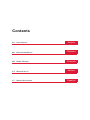 2
2
-
 3
3
-
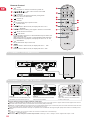 4
4
-
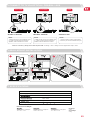 5
5
-
 6
6
-
 7
7
-
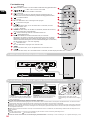 8
8
-
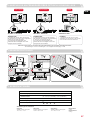 9
9
-
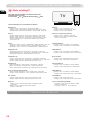 10
10
-
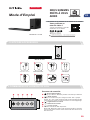 11
11
-
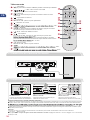 12
12
-
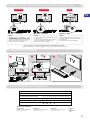 13
13
-
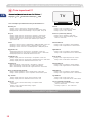 14
14
-
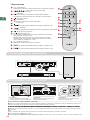 15
15
-
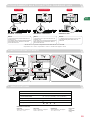 16
16
-
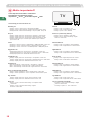 17
17
-
 18
18
-
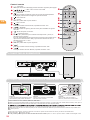 19
19
-
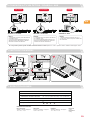 20
20
-
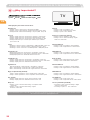 21
21
-
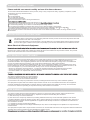 22
22
-
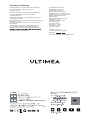 23
23
-
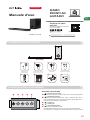 24
24
in altre lingue
- English: ULTIMEA U2100 User manual
- français: ULTIMEA U2100 Manuel utilisateur