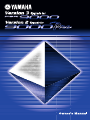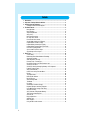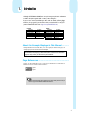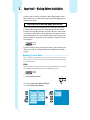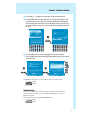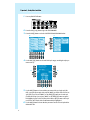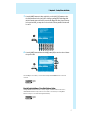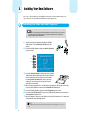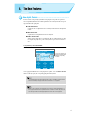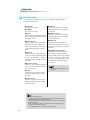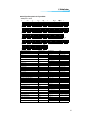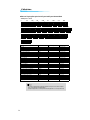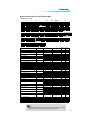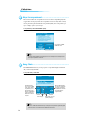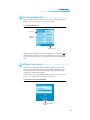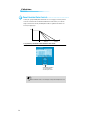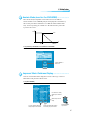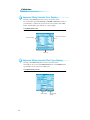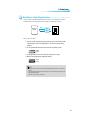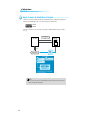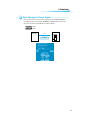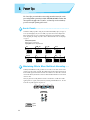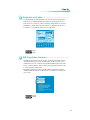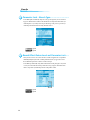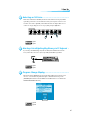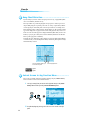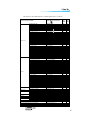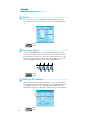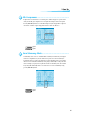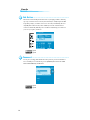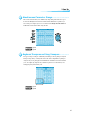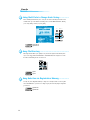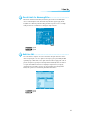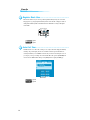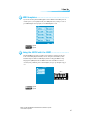Yamaha PSR-9000 Manuale del proprietario
- Categoria
- Sintetizzatore
- Tipo
- Manuale del proprietario
Questo manuale è adatto anche per


2
Contents
1. Introduction ................................................................................................................. 3
2. Important! – Backup Before Installation ................................................................... 4
3. Installing Your New Software...................................................................................... 8
Installing the Main and Sub Programs .................................................................... 8
4. The New Features........................................................................................................ 9
New Split Points...................................................................................................... 9
New Fingerings..................................................................................................... 10
Stop Accompaniment............................................................................................ 14
Song Chain ........................................................................................................... 14
Next Song Reservation ......................................................................................... 15
HD Sleep Time Control ......................................................................................... 15
Panel Sustain Rate Control................................................................................... 16
Sustain Mode (new for the PSR-9000) ................................................................. 17
Improved Music Database Display........................................................................ 17
Improved Mixing Console Voice Display ............................................................... 18
Improved Mixing Console Effect Type Display ...................................................... 18
Disk Direct Style Registration ............................................................................... 19
Style Creator & Disk Direct Styles ........................................................................ 20
Style Manager & Preset Styles ............................................................................. 21
5. Power Tips.................................................................................................................. 22
2-note Chords ....................................................................................................... 22
Maintaining Effects When Multitrack Recording.................................................... 22
Single-part Activation............................................................................................ 23
SMF Song Name Converter.................................................................................. 23
Parameter Lock – Reverb Type ............................................................................. 24
Reverb Effect Return Level and Parameter Lock.................................................. 24
Selecting an XG Voice .......................................................................................... 25
Selecting a Voice/Style/Song/Reg.Memory via PC Keyboard............................... 25
Program Change Display...................................................................................... 25
Song Chord Detection .......................................................................................... 26
Instant Access to Any Function Menu................................................................... 26
Revoice ................................................................................................................. 28
Tap Tempo Sound ................................................................................................. 28
Reducing Mic Sibilance ........................................................................................ 28
Mic Compressor.................................................................................................... 29
Vocal Harmony Mode............................................................................................ 29
Talk Button ............................................................................................................ 30
Password .............................................................................................................. 30
Simultaneous Parameter Change......................................................................... 31
Keyboard Transpose and Song Transpose............................................................ 31
Using Multi Pads to Change Scale Tuning ............................................................ 32
Song File Directory ............................................................................................... 32
Song Selection via Registration Memory.............................................................. 32
Touch Limit for Harmony/Echo.............................................................................. 33
Sub Line Out......................................................................................................... 33
Register Bank View............................................................................................... 34
Auto Exit Time....................................................................................................... 34
MIDI Templates ..................................................................................................... 35
Using the MFC10 with the 9000 ........................................................................... 35

3
1. Introduction
Although the PSR-9000 and 9000Pro are two of the most powerful music workstations
available, this software update adds even more features and power.
Before we move on to the installation procedure, make sure that the following floppy
disks have been prepared. If you do not have them yet, download the necessary files
from the Yamaha PK Club web site (http://www.yamahaPKclub.com/).
About the Example Displays In This Manual ............
Although the PSR-9000 and 9000Pro allow you to select displays in a number of languages, the
example displays shown in this manual are all in English.
Page References ..................................................
In many cases this manual will refer you to specific pages in the PSR-9000 or 9000Pro Owner’s
Manual. Such references will be indicated as follows:
PSR-9000 9000Pro
Disk Name File Name Disk Name File Name
MAIN PROGRAM 1 p9000m.001 MAIN PROGRAM 1 p9000pm.001
MAIN PROGRAM 2 p9000m.002 MAIN PROGRAM 2 p9000pm.002
MAIN PROGRAM 3 p9000m.003 MAIN PROGRAM 3 p9000pm.003
MAIN PROGRAM 4 p9000m.004 MAIN PROGRAM 4 p9000pm.004
SUB PROGRAM p9000s.bin MAIN PROGRAM 5 p9000pm.005
SUB PROGRAM p9000ps.bin
The illustrations and displays as shown in this owner’s manual are for instructional
purposes only, and may be different from your instrument.
page xx
page xx
• If you’re not thoroughly familiar with the handling and use of floppy disks, please refer to the pre-
cautions on page 5 of the PSR-9000 or 9000Pro Owner’s Manual.

4
2. Important! – Backup Before Installation
If you have made any changes to the Flash Style, OTS, or Music Database contents
that you want to keep, we recommend that you back up your data to floppy disk before
installing the new software.
Also, the new operating system allots 30 kilobytes more Custom Voice memory than
preceding operating system software. We recommend that you back up the Custom
Voice data if you’re upgrading from a previous operating, but in the case that you want
to re-install a previous operating system after upgrading, you will definitely need to use
the Save To Disk function to save any Custom Voice data you want to keep to disk (the
amount of Custom Voice memory will be reduced and thus the Custom Voice memory
will be initialized).
If you haven’t made any changes to the settings listed above, or don’t want to keep any
changes you’ve made, you can skip straight ahead to “Installing Your New Software”
on page 8.
Backing Up Your Data............................................
There are several ways to back up your data, depending on the types of changes you have made and
the data you want to keep. Look over the options presented below and choose the one that best suits
your backup requirements.
All Data
This method will let you back up any combination of Setup, Style, OTS, Music Database, Registra-
tion, and Multi Pad data. This backup option uses the Disk/SCSI Backup function.
1.
Press the [DISK/SCSI] button.
2.
Press the LCD [D] button (BACKUP/RESTORE).
3.
Press the LCD [A] button (BACKUP).
You’ll need one or two blank floppy disks for this!
page 129
page 153
page 130
page 154
DISK
/
SCSI
MIDIFUNCTION
MENU
A
B
C
D
E
A
B
C
D
E
2. 3.

5
2. Important! – Backup Before Installation
2. Important! – Backup Before Installation
4.
Use the LCD [2] ~ [7] buttons to select the types of data you want to back up.
5.
Press the [NEXT] button and, when applicable, use the LCD [1]/[2] buttons to select
the disk you want to back up to (if you’re backing up to floppies a blank floppy disk
which is not write protected must be present in the floppy disk drive). If you choose to
back up to hard disk, you may also need to select the directory to which the data will
be saved.
6.
Press the [NEXT] button and enter an appropriate name for your backup file.
7.
Press the [NEXT] button and then the LCD [G] button (OK) to save the selected data to
the specified disk.
After installing the new software you can use the Restore function to reload the saved data.
Individual Flash Styles
If you only have a few Flash Styles you need to back up, the “All Data” method described above
might not be what you need. Here’s how you can backup individual Flash Styles, or a group of
Flash Styles as required.
This backup option uses the Save Style From Flash ROM function.
1234567812345678
NEXTBACK
PAGE CONTROL
4. 5.
F
G
H
I
J
NEXTBACK
PAGE CONTROL
NEXTBACK
PAGE CONTROL
6. 7.
page 130
page 154
page 63
page 75

2. Important! – Backup Before Installation
2. Important! – Backup Before Installation
6
1.
Press any FLASH STYLE button.
2.
Press the LCD [7] or [8] button to go to the STYLE MANAGER.
3.
Press the LCD [B] button to select the SAVE STYLE FROM FLASH ROM function.
4.
Use the LCD [3]/[4] buttons to select the Flash Style category containing the styles you
want to back up.
5.
Use the LCD [C] button to choose whether you want to back up a single style (SIN-
GLE), a group of adjacent styles in the style list (MULTI), or all styles in the selected cat-
egory (ALL). If you selected “SINGLE” use the LCD [5]/[6] buttons to select the style
you want to back up. If you selected “MULTI” use the LCD [5]/[6] buttons to expand
the highlighted region in the STYLE list to include all the styles you want to back up. If
you selected “ALL” all styles in the list will automatically be highlighted.
6.
Use the LCD [H] button to choose whether you want to save the selected styles with or
without OTS data.
A
B
C
D
E
12345678
2. 3.
F
G
H
I
J
A
B
C
D
E
12345678
4.
5. 6.
5.

7
2. Important! – Backup Before Installation
2. Important! – Backup Before Installation
7.
Press the [NEXT] button and, when applicable, use the LCD [1]/[2] buttons to select
the disk you want to back up to (if you’re backing up to floppies a blank floppy disk
which is not write protected must be present in the floppy disk drive). If you choose to
back up to hard disk, you may also need to select the directory to which the data will
be saved.
8.
Press the [NEXT] button and then the LCD [G] button (YES) to save the selected data to
the specified disk
After installing the new software you can use the Load Style Into Flash ROM function to reload the
saved data.
Using the Registration Memory To Save Music Database Settings
Although all Music Database data can be saved by using the “All Data” method described above,
individual Music Database settings cannot be saved to disk. A convenient way to backup Music
Database settings is to save them to the Registration Memory.
12345678
NEXTBACK
PAGE CONTROL
F
G
H
I
J
NEXTBACK
PAGE CONTROL
page 62
page 74
page 28
page 28

8
3. Installing Your New Software
Once you’ve backed up any personal data you want to keep, as described in the preced-
ing section, you can go ahead and install the new operating system.
Installing the Main and Sub Programs
1.
Turn the 9000 power ON while holding the [START/
STOP] button. The PROGRAM INSTALLER page will
appear.
2.
Press the LCD [B] button to begin the MAIN PROGRAM
load procedure.
3.
Insert the MAIN PROGRAM 1 disk and press the [START/
STOP] button. Wait until the first disk is loaded, then fol-
low the instructions on the LCD and insert/load the
remaining MAIN PROGRAM disks in the same way
(always be sure to insert the disk specified by the
instructions on the LCD).
4.
When the main program has been fully loaded “Completed” will appear on the LCD.
Press the [EXIT] button to return to the PROGRAM INSTALLER menu.
5.
Press the LCD [C] button to begin the SUB PROGRAM load procedure.
6.
Insert the SUB PROGRAM disk and press the [START/STOP] button, then wait for the
SUB PROGRAM is fully loaded.
7.
When “Completed” appears on the LCD, press the [EXIT] button twice. The 9000 will
restart with the new operating system.
• Don’t turn off the power during the software installation process! Also, don’t eject any of the pro-
gram disks while they are loading! Doing so can result in incomplete and/or corrupted data,
requiring complete system re-installation.
START
/
STOP
POWER
ON OFF
A
B
C
D
E
2.
5.
• The display may flicker a little when the 9000 is restarted under the new operating system — this is nor-
mal.

9
4. The New Features
New Split Points ...................................................
Previous versions of the operating system allowed one split point to be specified to separate the
auto-accompaniment/left-hand section and the right-hand section of the keyboard. The new operat-
ing system allows three split points:
●
ACMP SPLIT POINT
Separates the auto-accompaniment section of the keyboard from the left- and right-hand
sections.
●
LEFT SPLIT POINT
Separates the left- and right-hand sections of the keyboard.
●
RIGHT 3 SPLIT POINT
Allows a separate split point to be specified for the R3 voice. This means that you could,
for example, assign only the top octave of the keyboard to a percussion or sound-effect
voice.
Access: [FUNCTION]
➔
SPLIT POINT/FINGERING
Use the appropriate LCD buttons to set the split points as required, or use the DIRECT SETTING
functions to directly specify the corresponding split point via the keyboard.
You can set the split points by
pressing the desired key while
holding the corresponding
LCD button.
• The “A” (ACMP) split point cannot be set higher than the “L” (LEFT) or “R” (RIGHT 3) split point, and vice
versa. In the same way the “R” split point cannot be set lower than the “L” or “A” split point.
• When the “L” and “A” split points are set at different keys, the LEFT voice can be played between the “L”
and “A” split points when the Auto Accompaniment function is on. When the “L” and “A” split points are set
to the same key, the LEFT voice can be played anywhere to the left of the “L” and “A” split points.

10
4. The New Features
New Fingerings ....................................................
New fingerings have been added for even greater auto-accompaniment versatility. The available
fingering modes are listed below.
●
Single Finger
Same as in previous versions.
●
Multi Finger
Same as in previous versions.
●
Fingered
This is the most standard fingering mode includ-
ing two-note fingerings as shown in the fingering
chart on pages 11 and 12.
●
Fingered Advanced
This mode is ideal for jazz-type chord voicings
which omit the root and/or 5th. The Fingered
Advanced mode also allows two-note fingerings.
See the fingering chart on pages 12 and 13 for
details.
●
Fingered Pro
Chords are only detected (changed) when three
or more notes are played. This makes it possible
to play one- or two-note lines (e.g. obbligato or
riff melody) with the left part without causing a
chord change.
●
Fingered Pro Advanced
This is a “pro” version of the Fingered Advanced
mode — i.e. chords are only detected when three
or more notes are played.
●
On Bass
The lowest note played becomes the bass note.
All other fingerings are the same as in the Fin-
gered mode.
●
On Bass Advanced
The lowest note played becomes the bass note.
All other fingerings are the same as in the Fin-
gered Advanced mode.
●
On Bass Pro
The lowest note played becomes the bass note.
All other fingerings are the same as in the Fin-
gered Pro mode.
●
On Bass Pro Advanced
The lowest note played becomes the bass note.
All other fingerings are the same as in the Fin-
gered Pro Advanced mode.
●
Full Keyboard
Fingerings are the same as in the Fingered
Advanced mode, but chord detection occurs over
the entire keyboard. Arpeggios are not supported
in this mode.
●
AI Full Keyboard (9000Pro Only)
This Full Keyboard mode is suitable for the
piano performance with the both hands (e.g.
arpeggios and melody). Chords can be presumed
even one or two notes are played. There is a limit
to the types of chords that can be detected. See
the fingering chart of the Fingered Advanced
mode on page 13.
• This fingering mode may not be suitable for some
performance.
• Notes in parentheses can be omitted.
• If you play any three adjacent keys (including black keys), the chord sound will be canceled and only the
rhythm instruments will continue playing (Chord Cancel function).
• The chord fingerings listed are all in “root” position, but other inversions can be used – with the exceptions
described on Note column.
• The auto accompaniment will sometimes not change when related chords are played in sequence (e.g.
some minor chords followed by the minorseventh).
• Two-note fingerings will produce a chord based on the previously played chord.

11
4. The New Features
■
Chord Types Recognized in the Fingered Mode
●
Example for “C” chords
Chord Name [Abbreviation] Display for root “C” Normal Voicing Note
Major [M] C 1 - 3 - 5
Add ninth [(9)] C(9) 1 - 2 - 3 - 5
Sixth [6] C6 1 - (3) - 5 - 6 Root position only
Sixth ninth [6(9)] C6(9) 1 - 2 - 3 - (5) - 6 Root position only
Major seventh [M7] CM7
1 - 3 - (5) - 7
1 - (3) - 5 - 7
Major seventh ninth [M7(9)] CM7(9) 1 - 2 - 3 - (5) - 7
Major seventh add sharp eleventh [M7(
#
11)] CM7
#
11
1 - (2) - 3 -
#
4 - 5 - 7
1 - 2 - 3 -
#
4 - (5) - 7
Flatted fifth [(
b
5)] C(
b
5) 1 - 3 -
b
5
Major seventh flatted fifth [M7
b
5] CM7
b
5 1 - 3 -
b
5 - 7
Suspended fourth [sus4] Csus4 1 - 4 - 5 Root position only
Augmented [aug] Caug 1 - 3 -
#
5 Root position only
Major seventh augmented [M7aug] CM7aug 1 - (3) -
#
5 - 7
Minor [m] Cm 1 -
b
3 - 5
Minor add ninth [m(9)] Cm(9) 1 - 2 -
b
3 - 5
Minor sixth [m6] Cm6 1 -
b
3 - 5 - 6 Root position only
Minor seventh [m7] Cm7 1 -
b
3 - (5) -
b
7 Except 1st inversion
Minor seventh ninth [m7(9)] Cm7(9) 1 - 2 -
b
3 - (5) -
b
7
Minor seventh eleventh [m7(11)] Cm7_11 1 - (2) -
b
3 - 4 - 5 - (
b
7) Except 1st inversion
Minor major seventh [mM7] CmM7 1 -
b
3 - (5) - 7
Minor major seventh ninth [mM7(9)] CmM7_9 1 - 2 -
b
3 - (5) - 7
Minor seventh flatted fifth [m7
b
5] Cm7
b
5 1 -
b
3 -
b
5 -
b
7 Except 1st inversion
Minor major seventh flatted fifth [mM7
b
5] CmM7
b
5 1 -
b
3 -
b
5 - 7
Diminished [dim] Cdim 1 -
b
3 -
b
5
Diminished seventh [dim7] Cdim7 1 -
b
3 -
b
5 - 6 Root position only
Seventh [7] C7
1 - 3 - (5) -
b
7
1 - (3) - 5 -
b
7
Seventh flatted ninth [7(
b
9)] C7(
b
9) 1 -
b
2 - 3 - (5) -
b
7
Seventh add flatted thirteenth [7(
b
13)] C7
b
13 1 - 3 - 5 -
b
6 -
b
7
Seventh ninth [7(9)] C7(9) 1 - 2 - 3 - (5) -
b7
Seventh add sharp eleventh [7(#11)] C7#11
1 - (2) - 3 - #4 - 5 - b7
1 - 2 - 3 - #4 - (5) - b7
Seventh add thirteenth [7(13)] C7(13) 1 - 3 - (5) - 6 - b7
Seventh sharp ninth [7(#9)] C7(#9) 1 - #2 - 3 - (5) - b7
Seventh flatted fifth [7b5] C7b5 1 - 3 - b5 - b7
The lowest note can be the
root note or b7th note.
Seventh augmented [7aug] C7aug 1 - 3 - #5 - b7
Seventh suspended fourth [7sus4] C7sus4
1 - 4 - 5 - b7
1 - 4 - b7 Root position only
One plus two plus five [1+2+5] C1+2+5 1 - 2 - 5 Root position only
C
Cm
7
C or
( )
( )
CM or
( )
7
C
(9)
C
( )
(9)
6
Caug
Cm
6
Cm
7
( )
Cm
b5
7
CmM
b5
7
Cm
( )
(9)
7
Cm
(9)
CmM
7
( )
CmM
(9)
7
( )
Cdim
Cdim
7
C
(9)
7
( )
C
(13)
7
( )
C
(b9)
7
( )
C
(b13)
7
Csus
4
C
1+2+5
C
b5
7
C
6
( )
( )
CM
7
(9)
7
CMCM or
(#11)
( )
( )
7
CM
b5
C
(b5)
( )
C or
(#11)
7
( )
C
(#9)
7
( )
C aug
7
Cm
7
(
11)
( )
( )
CM aug
7
( )
C sus or
4
7
( )

12
4. The New Features
■ Two-note Fingerings Recognized in the Fingered and Fingered Advanced Mode
● Example for “C” chords
Chord Name [Abbreviation] Display for root "C" Normal Voicing Note
Major [M] C 1 - 3 Root position only
Flatted fifth [(b5)] C(b5) 1 - 3 Root position only
Augmented [aug] Caug 1 - 3 Root position only
Major seventh [M7] CM7 1 - 7 Root position only
Minor major seventh [mM7] CmM7 1 - 7 Root position only
Minor [m] Cm 1 - b3 Root position only
Diminished [dim] Cdim 1 - b3 Root position only
Flatted fifth [(b5)] C(b5) 1 - b5 Root position only
Diminished [dim] Cdim 1 - b5 Root position only
Minor seventh [m7] Cm7 1 - b7 Root position only
Minor seventh flatted fifth [m7b5] Cm7b5 1 - b7 Root position only
Seventh [7] C7 1 - b7 Root position only
Seventh flatted fifth [7b5] C7b5 1 - b7 Root position only
Major on 3rd [M/3rd] C/E 3 - 8 No inversions
Major on 5th [M/5th] C/G 5 - 8 No inversions
Minor on 5th [m/5th] Cm/G 5 - 8 No inversions
Seventh flatted fifth on 5th [7b5/5th] C7b5/G 5 - 8 No inversions
Minor seventh flatted fifth on 5th [m7b5/5th] Cm7b5/G 5 - 8 No inversions
Minor major seventh on 7th [mM7/7th] CmM7/B 7 - 8 No inversions
Major seventh on 7th [M7/7th] CM7/B 7 - 8 No inversions
Diminished on b3rd [dim/b3rd] Cdim/Ebb3 - 8 No inversions
Minor on b3rd [m/b3rd] Cm/Ebb3 - 8 No inversions
Major on b7th [M/b7th] C7/Bbb7 - 8 No inversions
Minor seventh on b7th [m7/b7th] Cm7/Bbb7 - 8 No inversions
Minor seventh flatted fifth on b7th [m7b5/b7th] Cm7b5/Bbb7 - 8 No inversions
Seventh flatted fifth on b7th [7b5/b7th] C7b5/Bbb7 - 8 No inversions
Perfect Fifth [1+5] C1+5 1 - 5 No inversions
Single [1+8] C1+8 1 - (8)
C
Cm
Caug
CmM
7
Cdim
C
(b5)
CM
7
C
(b5)
Cdim
Cm
7
Cm
b5
7
7
C
C
b5
7
C/E C/G Cm/G /GC
b5
7
Cm
b5
7
/G
/B
CmM
7
/BCM
7
/EbCdim /EbCm /BbCm
7
/BbCm
b5
7
/BbC
b5
7
C
1+5
( )
C
1+8
/BbC
7
• The chords produced by the above fingerings will depend on the previous chord, with the exception of
Major on 3rd, Perfect Fifth, and Single fingerings.
(Example: 5-8 played after a Cm chord produced Cm/G, but played after a C chord 5-8 produced C/G).

13
4. The New Features
■ Chord Types Recognized in the Fingered Advanced Mode
● Example for “C” chords
*1 Notes in parentheses cannot be omitted. *2 All inversions can be detected. *3 The 5th note can be omitted.
Chord Name [Abbreviation] Display for root “C” Normal Voicing Note
Full Key-
board
AI Full
Keyboard
Major [M] C 1 - 3 - 5 ✓✓
Add ninth [(9)] C(9) 1 - 2 - 3 - 5 ✓ –
Sixth [6] C6 1 - (3) - 5 - 6 Root position only ✓✓*1
Sixth ninth [6(9)] C6(9)
1 - 2 - 3 - (5) - 6 Root position only ✓ –
3 - 6 - 9 No inversions ✓ –
Major seventh [M7] CM7 1 - 3 - (5) - 7 ✓✓*1
Major seventh ninth [M7(9)] CM7(9) 1 - 2 - 3 - (5) - 7 ✓ –
Major seventh add sharp eleventh [M7(#11)] CM7#11
1 - (2) - 3 - #4 - 5 - 7 ✓ –
1 - 2 - 3 - #4 - (5) - 7 ✓ –
Flatted fifth [(b5)] C(b5) 1 - 3 - b5 Except 2nd inversion ✓✓*2
Major seventh flatted fifth [M7b5] CM7b5 1 - 3 - b5 - 7 ✓✓
Suspended fourth [sus4] Csus4 1 - 4 - 5 Root position only ✓✓
Augmented [aug] Caug 1 - 3 - #5 Root position only ✓✓
Major seventh augmented [M7aug] CM7aug 1 - (3) - #5 - 7 ✓✓*1
Minor [m] Cm 1 - b3 - 5 ✓✓
Minor add ninth [m(9)] Cm(9) 1 - 2 - b3 - 5 ✓ –
Minor sixth [m6] Cm6 1 - b3 - (5) - 6 Root position only ✓✓*1
Minor seventh [m7] Cm7 1 - b3 - (5) - b7 Except 1st inversion ✓✓*1
Minor seventh ninth [m7(9)] Cm7(9)
1 - 2 - b3 - (5) - b7 ✓ –
b3 - b7 - 9 No inversions ✓ –
Minor seventh eleventh [m7(11)] Cm7_11 1 - (2) - b3 - 4 - 5 - (b7) Except 1st inversion ✓ –
Minor major seventh [mM7] CmM7 1 - b3 - (5) - 7 ✓✓*1
Minor major seventh ninth [mM7(9)] CmM7_9 1 - 2 - b3 - (5) - 7 ✓ –
Minor seventh flatted fifth [m7b5] Cm7b5 1 - b3 - b5 - b7 Except 1st inversion ✓✓
Minor major seventh flatted fifth [mM7b5] CmM7b5 1 - b3 - b5 - 7 ✓✓
Diminished [dim] Cdim 1 - b3 - b5 Root position only ✓✓*2
Diminished seventh [dim7] Cdim7 1 - b3 - b5 - 6 Root position only ✓✓
Seventh [7] C7
1 - 3 - (5) - b7 ✓✓*1
1 - (3) - 5 - b7 ✓✓*1
b7 - 10 - 12 No inversions ✓ –
Seventh flatted ninth [7(b9)] C7(b9) 1 - b2 - 3 - (5) - b7 ✓ –
Seventh add flatted thirteenth [7(b13)] C7b13 1 - 3 - 5 - b6 - b7 ✓ –
Seventh ninth [7(9)] C7(9)
1 - 2 - 3 - (5) - b7 ✓ –
3 - b7 - 9 No inversions ✓ –
Seventh add sharp eleventh [7(#11)] C7#11
1 - (2) - 3 - #4 - 5 - b7 ✓ –
1 - 2 - 3 - #4 - (5) - b7 ✓ –
Seventh add thirteenth [7(13)] C7(13)
1 - 3 - (5) - 6 - b7 ✓ –
3 - 6 - b7 ✓ –
Seventh sharp ninth [7(#9)] C7(#9) 1 - #2 - 3 - (5) - b7 ✓ –
Seventh flatted fifth [7b5] C7b5 1 - 3 - b5 - b7
The lowest note can be the
root note or b7th note.
✓✓
Seventh augmented [7aug] C7aug 1 - 3 - #5 - b7 ✓✓
Seventh suspended fourth [7sus4] C7sus4 1 - 4 - 5 - b7 ✓✓*3
One plus two plus five [1+2+5] C1+2+5 1 - 2 - 5 Root position only ✓ –
Perfect Fifth [1+5] C1+5 1 - 5 No inversions – ✓
Single [1+8] C1+8 1 - (8) – ✓
C
Cm
7
C or
( )
CM
( )
7
C
(9)
Caug
Cm
7
( )
Cm
b5
7
CmM
b5
7
Cm
(9)
CmM
7
( )
CmM
(9)
7
( )
Cdim
Cdim
7
C
(b9)
7
( )
C
(b13)
7
Csus
4
C
1+2+5
C
b5
7
C
6
( )
( )
CM
7
(9)
7
CMCM or
(#11)
( )
( )
7
CM
b5
C
(b5)
( )
C or
(#11)
7
( )
C
(#9)
7
( )
C aug
7
Cm
7
(
11)
( )
( )
CM aug
7
( )
C sus
4
7
C
(13)
7
( )
or
C
( )
(9)
6
or
( )
or
Cm
6
( )
Cm
( )
(9)
7
or
C
(9)
7
( )
or
C
1+5
( )
C
1+8
• AI Full Keyboard can detect some exceptional chords consisting of only the notes played on the keyboard.
(Example: If C and E are pressed, the style consisting of only C and E will be played.

14
4. The New Features
Stop Accompaniment ............................................
This new function allows auto accompaniment to be used even when accompaniment playback is
stopped. When a chord is played in the auto-accompaniment section of the keyboard the currently
selected pad and bass parts will sound. This can be particularly handy for free-tempo (rubato) pas-
sages, or simply to practice at your own pace.
Access: [FUNCTION]
➔
SPLIT POINT/FINGERING
➔
[NEXT]
Song Chain ...........................................................
The SONG CHAIN function lets you set up a sequence of songs which will play back automati-
cally – ideal for background music.
Access: [SONG SETUP]
➔
SONG CHAIN
Turn STOP ACCOMPANI-
MENT ON or OFF.
• This function will be disabled when the fingering mode is set to Full Keyboard or AI Full Keyboard, even
when Stop Accompaniment is turned ON.
Select a category. Mark (include) or un-mark
(exclude) the category.
The MODE parameter
offers a choice of SINGLE
to play only the selected
song file directory, ALL to
play all marked song file
directories, and RANDOM
to play the marked song
file directories in random
sequence.
When the REPEAT parame-
ter is OFF the song chain will
play through once and then
stop. When ON the chain will
repeat until playback is
stopped manually.
• When ALL or RANDOM is selected the directory containing the currently selected song file will be played
back at first, even if it is not marked. Then the marked directories will follow.

15
4. The New Features
Next Song Reservation..........................................
This function makes it possible to specify the next song to be played while the current song is still
playing, so that the next song begins as soon as the current song finishes.
Access: SONG FILE DIRECTORY [I] ~ [V]
While the current song is playing press the appropriate LCD button to select the next song once. A
thick border will appear around the selected song title, indicating that it is reserved for playback
next. If you press the song-select button a second time playback of the new song will begin imme-
diately.
HD Sleep Time Control ...........................................
In previous versions the internal hard disk (when installed) would always go into “sleep” mode
after a preset time, both to maximize the lifetime of the hard disk and to minimize unnecessary
mechanical noise. The few seconds it took for the hard disk to “wake up” from the sleep mode,
could, however, be a problem in some situations.
In the new version you can set the hard disk sleep time from anywhere between 30 seconds and 1
hour, or to “never” if you never want the hard disk to go into sleep mode.
Access: [FUNCTION]
➔
UTILITY
➔
TIME
➔
HD SLEEP TIME
Current song.
Reserved for
playback next.
Cancel the next song.
Set the hard disk sleep time
as required.

16
4. The New Features
Panel Sustain Rate Control ....................................
As always the panel [SUSTAIN] button adds sustain to the voice being played on the keyboard for
a smoother overall sound. The new Panel Sustain Rate Control feature allows you to adjust the
length of sustain created when the [SUSTAIN] button is ON, for optimum sound with the voice
used and your playing style.
Access: [FUNCTION]
➔
CONTROLLER
➔
PANEL CONTROLLER
➔
PANEL SUSTAIN
Level
Time
KEY OFF
RATE=-64
RATE=0
RATE=63
Set the PANEL SUSTAIN from
-64 to 63. The higher the
value the longer the sustain.
• The PANEL SUSTAIN value is relative, so the actual length of sustain produced will depend on the voice
used.

17
4. The New Features
Sustain Mode (new for the PSR-9000) ...................
This feature has already been implemented on the 9000Pro, but is new on the PSR-9000.
When the sustain mode is set to DEFAULT pressing the sustain pedal produces sustain with decay,
like an acoustic piano. When the sustain mode is set to HOLD, the sustain is maintained indefi-
nitely – ideal for organ, strings, pads, or similar voices. The actual sustain effect produced will
depend on the selected voice.
Access: [FUNCTION]
➔
CONTROLLER
➔
FOOT CONTROLLER
➔
SUSTAIN MODE
Improved Music Database Display..........................
In the new version the Music Database display has been revised to allow easy pre-selection of a
Music Database setting for instant recall when needed.
Access: [MUSIC DATABASE]
Level
Time
KEY OFF
DEFAULT
HOLD
Select the DEFAULT or
HOLD mode.
Indicates the pre-selected
setting.
Directly select MUSIC DATA settings in
the same way as in previous versions.
Press this button to actually
engage the pre-selected set-
ting.
“Pre-select” a MUSIC DATA setting,
making it ready for instant selection.
Data dial can be used
for pre-selection.

18
4. The New Features
Improved Mixing Console Voice Display...................
The mixing console VOICE display has been revised for easier part voice selection.
Two selection windows appear in the VOICE display: CATEGORY and VOICE. When you select a
part via the LCD [1] ~ [8] buttons a line appears between the selected part name and the VOICE
window, clearly indicating the part to which the voice selection will apply.
Access: [MIXING CONSOLE]
➔
VOICE
Improved Mixing Console Effect Type Display ..........
The mixing console EFFECT display has been revised for easier effect selection.
When a DSP type effect is selected in the EFFECT BLOCK window, a new CATEGORY window
appears allowing easy direct selection of the available effects.
Access: [MIXING CONSOLE]
➔
EFF TYPE
Select a voice for the current
part.
Select a voice category.
Select a part.
Select a category. Select the desired
effect type.

19
4. The New Features
Disk Direct Style Registration................................
It is now possible to use the Registration Memory with styles on a style disk being used with the
Disk Direct function, but only with styles in the currently selected Disk Direct directory.
The procedure is as follows:
1. Open the directory containing the style you want to register via the Disk Direct “POP
UP” window (this could be on a floppy disk or on an internal or SCSI hard disk, if
installed).
2. Use the System Backup function to memorize the directory with the system.
3. Set the right-hand voice and other performance parameters as required.
4. Memorize the settings using the Registration Memory.
Registration
Memory
Disk Style
Recall
Memorize
Disk
Direct
page 50
page 55
page 29
page 29
• Please note that the correct style may not be recalled if a different floppy disk is used or the file name is
changed.
• If you recall a Registration Memory with a Disk Direct style in the Song Select display, the style may not be
loaded until exiting the display.
• One directory can contain up to 250 style files.

20
4. The New Features
Style Creator & Disk Direct Styles..........................
In the new version it is possible to directly select a Disk Direct style for editing in the Style Creator.
Simply select the Disk Direct style to be edited and engage the Style Creator.
Of course, you’ll have to save your newly created style to the Flash Style memory if you want to
keep it.
page 104
page 126
Style Creator
Style Manager
Flash Style
Disk Style
Save
Store
Load
Disk
Direct
• When you return to the Style Creator Menu display after selecting a Disk Direct style in the Style Creator,
the Disk Direct style will be loaded again.
La pagina si sta caricando...
La pagina si sta caricando...
La pagina si sta caricando...
La pagina si sta caricando...
La pagina si sta caricando...
La pagina si sta caricando...
La pagina si sta caricando...
La pagina si sta caricando...
La pagina si sta caricando...
La pagina si sta caricando...
La pagina si sta caricando...
La pagina si sta caricando...
La pagina si sta caricando...
La pagina si sta caricando...
La pagina si sta caricando...
-
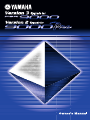 1
1
-
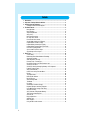 2
2
-
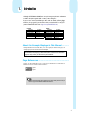 3
3
-
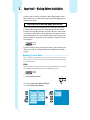 4
4
-
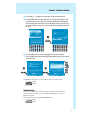 5
5
-
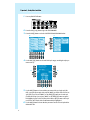 6
6
-
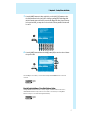 7
7
-
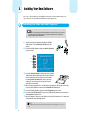 8
8
-
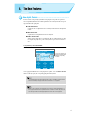 9
9
-
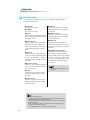 10
10
-
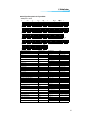 11
11
-
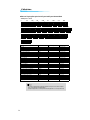 12
12
-
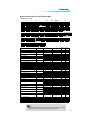 13
13
-
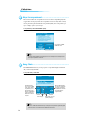 14
14
-
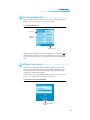 15
15
-
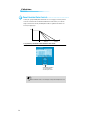 16
16
-
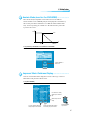 17
17
-
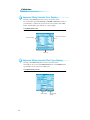 18
18
-
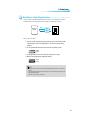 19
19
-
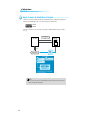 20
20
-
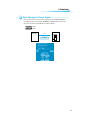 21
21
-
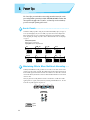 22
22
-
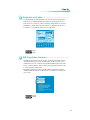 23
23
-
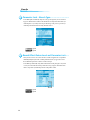 24
24
-
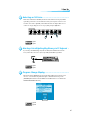 25
25
-
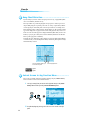 26
26
-
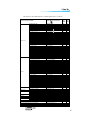 27
27
-
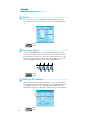 28
28
-
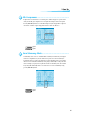 29
29
-
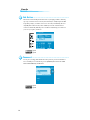 30
30
-
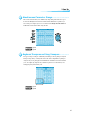 31
31
-
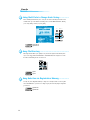 32
32
-
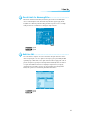 33
33
-
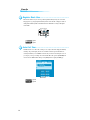 34
34
-
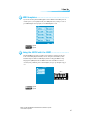 35
35
Yamaha PSR-9000 Manuale del proprietario
- Categoria
- Sintetizzatore
- Tipo
- Manuale del proprietario
- Questo manuale è adatto anche per
in altre lingue
- English: Yamaha PSR-9000 Owner's manual
- français: Yamaha PSR-9000 Le manuel du propriétaire
- español: Yamaha PSR-9000 El manual del propietario
- Deutsch: Yamaha PSR-9000 Bedienungsanleitung
- русский: Yamaha PSR-9000 Инструкция по применению
- Nederlands: Yamaha PSR-9000 de handleiding
- português: Yamaha PSR-9000 Manual do proprietário
- dansk: Yamaha PSR-9000 Brugervejledning
- čeština: Yamaha PSR-9000 Návod k obsluze
- polski: Yamaha PSR-9000 Instrukcja obsługi
- svenska: Yamaha PSR-9000 Bruksanvisning
- Türkçe: Yamaha PSR-9000 El kitabı
- suomi: Yamaha PSR-9000 Omistajan opas
- română: Yamaha PSR-9000 Manualul proprietarului