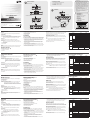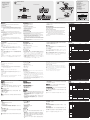CS72U/CS74U 2/4-Port USB KVM Switch User Guide
Guide d’utilisation du commutateur KVM USB à 2/4 ports CS72U/CS74U
CS72U/CS74U 2-/4-Port-KVM-Switch mit USB Kurzanleitung
CS72U/CS74U Concentrador KVM de tipo USB con 2/4 puertos Manual del usuario
Requirements
Console
• A VGA compatible monitor capable of the highest possible resolution
• A USB mouse
• A USB keyboard
• Microphone and Speakers (Optional)
Note: Use a keyboard that supports your operating system (OS). For
example: use a Mac keyboard when you are working on a Mac OS,
and use Sun keyboard when you are working on a Sun OS.
Computers
The following equipment must be available on each computer:
• A VGA port
Note: The quality of the display is affected by the quality of the VGA
display card. For best results, we recommend you purchase a high
quality product.
• Audio Ports (Optional)
• Type A USB ports
Cables
The quality of the display is affected by the quality and length of the cables.
Please use the cables provided in the package to have the best quality.
Hardware Review
A
CS72U/CS74U Front View
1. Port Selection Pushbuttons
2. Port LEDs
Confi guration minimale
Console
• Un écran compatible VGA permettant la résolution la plus élevée possible
• Une souris USB
• Un clavier USB
• Microphone et haut-parleurs (en option)
Remarque : Utilisez un clavier qui prend en charge votre système
d’exploitation. Par exemple : utilisez un clavier Mac si vous
travaillez sur un système d’exploitation Mac et utilisez un
clavier Sun si vous travaillez sur un système d’exploitation
Sun.
Ordinateurs
Les composants suivants doivent être installés sur chaque ordinateur :
• Un port VGA
Remarque : la qualité de l’affi chage est infl uencée par la qualité de la
carte graphique VGA. Pour de meilleurs résultats, il est
conseillé d'acheter un produit de haute qualité.
• Ports audio (facultatifs)
• Ports USB de type A
Câbles
La qualité de l’affi chage est infl uencée par la qualité et la longueur des
câbles. Veuillez utiliser les câbles fournis dans l’emballage pour obtenir
qualité optimale.
Voraussetzungen
Konsole
• Ein VGA-kompatibler Monitor, der in der Lage ist, die höchstmögliche
Aufl ösung darzustellen
• Eine USB-Maus
• Eine USB-Tastatur
• Mikrofon und Lautsprecher (optional)
Hinweis: Verwenden Sie eine Tastatur, die von Ihrem Betriebssystem
unterstützt wird. Beispiel: Wenn Sie mit Mac OS arbeiten,
verwenden Sie eine Macintosh-Tastatur, wenn Sie mit einem
Sun-Betriebssystem arbeiten, verwenden Sie eine Sun-Tastatur.
Computer
Auf jedem System muss Folgendes installiert werden:
• Ein VGA-Anschluss
Hinweis: Die Bildqualität hängt stark von der Qualität der verwendeten
VGA-Grafi kkarte ab. Für optimale Ergebnisse sollten Sie ggf.
eine hochwertige Grafi kkarte erwerben.
• Audioports (optional)
• USB-Anschlüsse Typ A
Kabel
Die Bildqualität hängt stark von der Qualität und Länge der verwendeten
Kabel ab. Um die beste Qualität zu erhalten, verwenden Sie die
mitgelieferten Kabel.
Requisitos
Consola
• Un monitor VGA compatible capaz de mostrar la resolución más elevada
posible
• Un mouse USB
• Un teclado USB
• Micrófono y altavoces (opcional)
Nota: Emplee un teclado compatible con su sistema operativo. Por
ejemplo: si trabaja con Mac OS, emplee un teclado Macintosh; si
trabaja con un sistema operativo Sun, emplee un teclado Sun.
PCs
En cada computadora se tienen que tener instalados los siguientes
componentes:
• Un puerto VGA
Nota: La calidad de imagen viene afectada por la calidad de la
tarjeta gráfi ca VGA. Para obtener los mejores resultados, le
recomendamos que adquiera un producto de alta calidad.
• Puertos de audio (opcionales)
• Puertos USB de tipo A
Cables
La calidad de imagen viene afectada por la calidad y la longitud de
los cables empleados. Para obtener la mejor calidad, utilice los cables
incluidos.
CS72U/CS74U Rear View
1. Console Keyboard, Mouse and Audio Ports
2. Power Jack (optional)
3. Console Monitor Port
4. KVM Port Section
Installation
B
Cable Connections
To set up your CS72U / CS74U installation, refer to the installation diagram
(the numbers in the diagrams correspond to the steps), and do the following:
1. Plug your keyboard, mouse, speakers and microphone into the console
USB speaker and microphone ports located on the unit’s rear panel.
2. Plug your console monitor into the VGA console port located in the unit’s
rear panel and power on the monitor.
3. Using the custom KVM cable set (provided with this package), plug
the custom SPHD connector into any available socket in the KVM port
section of the switch
4. At the other end of the cable, plug the USB, audio and VGA connectors
into their respective ports on the computer.
5. If you fi nd the power is insuffi cient, please use an external power adapter.
Please contact your dealer to purchase the correct one for your model.
6. Turn on the power to the computers.
Description de l’appareil
A
Vue avant du CS72U/CS74U
1. Boutons de sélection de port
2. Voyants des ports
Vue arrière du CS72U/CS74U
1. Ports clavier, souris et audio de la console
2. Prise d’alimentation (en option)
3. Port de moniteur de console
4. Section des ports KVM
Installation
B
Branchement des câbles
Pour procéder à l'installation de votre CS72U / CS74U, reportez-vous au
schéma d'installation (les numéros du schéma correspondent aux étapes à
suivre) et procédez comme suit :
1. Branchez votre clavier, votre souris, vos haut-parleurs et votre
microphone sur les ports haut-parleurs et microphone USB de la console
situés à l'arrière de l’appareil.
2. Branchez votre moniteur sur le port de console VGA situé à l'arrière de
l'appareil, puis allumez-le.
3. Utilisez le jeu de câbles KVM personnalisés (fourni) pour brancher le
connecteur SPHD personnalisé dans n’importe quelle prise disponible de
la section des ports KVM du commutateur.
4. À l'autre extrémité du câble, branchez les connecteurs USB, audio et
VGA dans les ports respectifs de l'ordinateur.
Hardwareübersicht
A
Vorderseitige Ansicht des CS72U/CS74U
1. Portauswahl (Drucktasten)
2. Port-LEDs
Rückseitige Ansicht des CS72U/CS74U
1. Konsoltastatur-, Maus- und Audioanschlüsse
2. Stromversorgung (Optional)
3. Konsol-Monitorport
4. KVM-Portabschnitt
Installation
B
Kabelverbindungen
Zur Installation des CS72U / CS74U, siehe das Installationsdiagramm (die
Nummern im Diagramm entsprechen der Reihenfolge), und gehen Sie wie
folgt vor:
1. Verbinden Sie Tastatur, Maus, Lautsprecher und Mikrofon mit den Konsol-
USB-, Lautsprecher- und Mikrofonanschlüssen auf der Geräterückseite.
2. Verbinden Sie Ihren Konsolmonitor mit dem VGA-Konsolport auf der
Geräterückseite, und schalten Sie den Monitor ein.
3. Verbinden Sie den SPHD-Anschluss des individuellen KVM-Kabelsets
(mitgeliefert) mit einem freien Anschluss im Bereich des KVM-
Portabschnitts des Switches.
4. Verbinden Sie am anderen Kabelende die USB-, Audio- und den VGA-
Stecker mit den geeigneten Buchsen am Computer.
Presentación del hardware
A
Vista frontal del CS72U/CS74U
1. Botones de selección de puerto
2. Indicadores LED de los puertos
Vista posterior del CS72U/CS74U
1. Puertos para teclado, mouse y audio de consola
2. Entrada de alimentación (opcional)
3. Puerto para monitor de consola
4. Sección de puertos KVM
Instalación
B
Conexión de cables
Para instalar su CS72U / CS74U, véase el diagrama de instalación (los
números del diagrama corresponden a las diferentes etapas a seguir) y
proceda como se indica a continuación:
1. Conecte el teclado, mouse, los altavoces y el micrófono a los puertos de
consola USB, para altavoces y micrófono ubicados en el panel posterior
de la unidad.
2. Conecte su monitor de consola al puerto de consola VGA ubicado en el
panel posterior de la unidad y enciéndalo.
3. Enchufe el conector SPHD del juego de cables KVM personalizado
(incluido) en un puerto libre de la sección de puertos KVM del
concentrador.
4. En el otro extremo del cable, enchufe los cables USB, audio y VGA en
los puertos correspondientes de la computadora.
Operation
The CS72U / CS74U features a convenient method to access the computers
through Manual switching – which involves pressing the port selection
pushbuttons located on the unit’s front panel.
For manual port selection:
Press and release a port selection pushbutton to bring the KVM focus to
the computer attached to its corresponding port. The Port LED lights bright
green.
Note: Do not connect a KVM Extender to the KVM Switch to extend the
distance as doing this deteriorates the video quality.
The full CS72U/CS74U user manual is available for download from the
ATEN website (www.aten.com)
5. Si vous trouvez que l’alimentation est insuffi sante, veuillez utiliser un
adaptateur secteur externe. Veuillez contacter votre distributeur pour
vous en procurer un qui soit adapté à votre modèle.
6. Allumez les ordinateurs.
Fonctionnement
Le CS72U / CS74U propose une méthode pratique qui permet d’accéder
aux ordinateurs par commutation manuelle et consiste à appuyer sur les
boutons de sélection de port situés sur le panneau avant de l’appareil.
Pour la sélection de port manuelle :
Appuyez sur (et relâchez) un bouton de sélection de port pour passer le
contrôle KVM à l’ordinateur connecté au port correspondant. Le voyant de
port s’allume en vert vif.
Remarque : Ne raccordez pas de système d’extension KVM au commutateur
KVM pour augmenter la distance car cela détériore la qualité
vidéo.
Le manuel d’utilisation complet du CS72U/CS74U peut être téléchargé sur
le site Internet ATEN (www.aten.com)
5. Falls bei Ihrer Installation die Stromversorgung nicht ausreicht, können
Sie ein externes Netzteil anschließen. Wenden Sie sich dazu an Ihren
Fachhändler, um das geeignete Modell für Ihr Gerät zu erwerben.
6. Schalten Sie Ihre Computer ein.
Bedienung
Die manuelle Umschaltung auf die Computer ist bei dem CS72U /
CS74U sehr einfach –Sie müssen nur die Portauswahltasten auf der
Gerätevorderseite drücken.
Manuelle Portauswahl:
Drücken Sie einen Port-Auswahlschalter, und lassen Sie ihn los, um die KVM-
Steuerung auf den Computer des betreffendes Ports umzuleiten. Daraufhin
leuchtet die Port-LED-Anzeige hellgrün.
Hinweis: Verbinden Sie keine KVM-Verlängerung mit dem KVM-Switch, da
anderenfalls die Bildqualität beeinträchtigt werden kann.
Sie können sich das komplette Benutzerhandbuch für den CS72U/CS74U
von der ATEN-Webseite herunterladen (www.aten.com).
5. Si el suministro energético no es sufi ciente en su instalación, podrá
emplear un adaptador de alimentación externo. Póngase en contacto con
su revendedor para adquirir el modelo adecuado para su producto.
6. Encienda las computadoras.
Funcionamiento
El CS72U / CS74U ofrece una manera muy práctica de acceder a las
computadoras a través de la conmutación manual – ello se realiza pulsando
los botones de selección de puertos ubicados en el panel frontal de la unidad.
Selección manual de puertos:
Pulse y suelte el botón de selección de puerto para pasar el control KVM a
la computadora conectada al puerto correspondiente. El indicador LED del
puerto correspondiente se iluminará de color verde claro.
Nota: No intente conectar un alargador KVM al conmutador KVM para
ampliar la distancia de transmisión, dado que ello degradaría la señal
gráfi ca.
El manual completo del CS72U/CS74U se puede descargar de la página
Web de ATEN (www.aten.com).
Specifi cations
Function CS72U CS74U
Computer Connections 2 4
Port Selection Front Panel Pushbuttons
Connectors
Console
Ports
Keyboard 1 x USB Type A Female (Black)
Video 1 x HDB-15 Female (Blue)
Mouse 1 x USB Type A Female (Black)
Microphone 1 x mini stereo Jack Female (Pink)
Speaker 1 x mini stereo Jack Female (Green)
KVM Ports
2 x SPHD-18
Female (Green)
4 x SPHD-18
Female (Green)
Power 1 x DC Jack (Spare)
LEDs
On Line 2 (Orange) 4 (Orange)
Selected 2 (Green) 4 (Green)
Switches Selected 2 x Pushbuttons 4 x Pushbuttons
Video 2048 x 1536 @ 60 Hz; DDC2B
Power Consumption DC5V, 0.5W
Environment
Operating Temp. 0–50ºC
Storage Temp. -20–60ºC
Humidity 0–80% RH, Non-condensing
Physical
Properties
Housing Metal
Weight 0.45 kg 0.64 kg
Dimensions
(L x W x H)
13.00 x 7.45 x 4.20
cm
20.00 x 7.45 x 4.20
cm
Caractéristiques techniques
Fonction CS72U CS74U
Connexions à l'ordinateur 2 4
Sélection des ports Boutons du panneau avant
Connecteurs
Ports de
console
Clavier 1 connecteur USB femelle de type A (noir)
Vidéo 1 connecteur HDB-15 femelle (bleu)
Souris 1 connecteur USB femelle de type A (noir)
Microphone 1 mini-jack stéréo femelle (rose)
Haut-
parleurs
1 mini-jack stéréo femelle (vert)
Ports KVM
2 connecteurs
SPHD-18 femelles
(jaune)
4 connecteurs
SPHD-18 femelles
(jaune)
Alimentation 1 prise c.c. (de rechange)
Voyants
En ligne 2 voyants (orange) 4 voyants (orange)
Sélectionné 2 voyants (vert) 4 voyants (vert)
Interrupteurs Sélectionné 2 boutons poussoirs 4 boutons poussoirs
Vidéo 2048 x 1536 à 60 Hz ; DDC2B
Consommation électrique 5 Vcc - 0,5 W
Environnement
Température de
fonctionnement
0 à 50 ºC
Température de
stockage
-20 à 60 ºC
Humidité
Humidité relative de 0 à 80 %, sans
condensation
Propriétés
physiques
Boîtier Métallique
Poids 0,45 kg 0,64 kg
Dimensions
(Long x Larg x Haut)
13,00 x 7,45 x 4,20
cm
20,00 x 7,45 x 4,20
cm
Technische Daten
Funktion CS72U CS74U
Computeranschlüsse 2 4
Portauswahl Vorderseitige Drucktasten
Anschlüsse
Konsol
ports
Tastatur 1 x USB Typ A Weiblein (schwarz)
Grafi k 1 x HDB-15 Weiblein (blau)
Maus 1 x USB Typ A Weiblein (schwarz)
Mikrofon 1 x Mini-Stereo-Buchse, Weiblein (pink)
Lautsprecher 1 x Mini-Stereo-Buchse, Weiblein (grün)
KVM-Ports
2 x SPHD-18
Weiblein (gelb)
4 x SPHD-18
Weiblein (gelb)
Stromversorgung 1 x Stromeingangsbuchse (ersatzweise)
LED-
Anzeigen
Online 2 (orange) 4 (orange)
Ausgewählt 2 (grün) 4 (grün)
Schalter Ausgewählt 2 x Drucktasten 4 x Drucktasten
Grafi k 2048 x 1536 bei 60 Hz; DDC2B
Stromverbrauch 5 V=, 0,5 W
Umgebung
Betriebstemperatur 0 – 50 ºC
Lagertemperatur -20 – 60 ºC
Feuchtigkeit
0 -80% rel. Luftfeuchte, nicht
kondensierend
Physische
Eigenschaften
Gehäuse Metall
Gewicht 0,45 kg 0,64 kg
Abmessungen
(L x B x H)
13,00 x 7,45 x 4,20
cm
20,00 x 7,45 x 4,20
cm
Especifi caciones
Función CS72U CS74U
Conexiones para computadoras 2 4
Selección de puertos Pulsadores del panel frontal
Conectores
Puertos
de
consola
Teclado 1 conector USB hembra de tipo A (negro)
Señal gráfi ca 1 conector HDB-15 hembra (azul)
Mouse 1 conector USB hembra de tipo A (negro)
Micrófono 1 conector mini estéreo hembra (rosa)
Altavoces 1 conector mini estéreo hembra (verde)
Puertos KVM
2 SPHD-18 hembra
(amarillo)
4 SPHD-18 hembra
(amarillo)
Alimentación 1 toma de c.c. (facultativa)
Indicadores
LED
En línea 2 (naranja) 4 (naranja)
Seleccionado 2 (verde) 4 (verde)
Interruptores Seleccionado 2 pulsadores 4 pulsadores
Señal gráfi ca 2048 x 1536 a 60 Hz; DDC2B
Consumo c.c. 5 V, 0,5 W
Entorno
Temperatura de
funcionamiento
0 a 50 ºC
Temperatura de
almacenamiento
-20 a 60 ºC
Humedad 0 a 80% de HR, sin condensar
Propiedades
físicas
Carcasa Metálica
Peso 0,45 kg 0,64 kg
Dimensiones
(L x An x Al)
13,00 x 7,45 x 4,20
cm
20,00 x 7,45 x 4,20
cm
Installation
B
The following contains information that relates to China:
Online Registration
International:
http://support.aten.com
North America:
http://www.aten-usa.com/product_
registration
Technical Phone Support
International:
886-2-86926959
North America:
1-888-999-ATEN Ext: 4988
United Kingdom:
44-8-4481-58923
FCC Information
This equipment has been tested and found to comply with
the limits for a Class B digital device, pursuant to Part 15
of the FCC Rules. These limits are designed to provide
reasonable protection against harmful interference in a
residential installation. This equipment generates, uses
and can radiate radio frequency energy, and if not installed
and used in accordance with the instruction manual, may
cause interference to radio communications. However,
there is no guarantee that interference will not occur in a
particular installation. If this equipment does cause harmful
interference to radio or television reception, which can be
determined by turning the equipment off and on, the user
is encouraged to try to correct the interference by one or
more of the following measures:
• Reorient or relocate the receiving antenna;
• Increase the separation between the equipment and
receiver;
• Connect the equipment into an outlet on a circuit different
from that which the receiver is connected;
• Consult the dealer/an experienced radio/television
technician for help.
Package Contents
1 CS72U / CS74U 2/4-Port USB KVM Switch
2 Custom KVM Cable sets (CS72U)
4 Custom KVM Cable sets (CS74U)
1 User Guide
All information, documentation, and specifi cations contained
in this media are subject to change without prior notifi cation
by the manufacturer. Please visit our website to fi nd the
most up to date version.
8-Port Video Switch
© Copyright 2019 ATEN
®
International Co., Ltd.
ATEN and the ATEN logo are trademarks of ATEN International Co., Ltd. All rights reserved. All other
trademarks are the property of their respective owners.
This product is RoHS compliant.
Part No. PAPE-1285- 270G Printing Date: 04/2019
VS881
User Guide
2/4-Port USB KVM Switch
CS72U/CS74U
Patent No.
TW I285828
US 6934398
US 7269265
US 7585176
CS72U/CS74U Front View
CS72U/CS74U Rear View
To prevent damage to your installation
from power surges or static electricity,
it is important that all connected
devices are properly grounded.
www.aten.com
www.aten.com
www.aten.com
www.aten.com
Hardware Review
A
(Optional)
Installation
Installation
Installation
Installation
Installation
CP U 4 CP U 3
CO NS OL E
CP U 2 C PU 1
1
2
5
3
4
Custom KVM
Cables Set
Custom KVM
Cables Set
CS74U Rear View
1
2
5
3
4
1 & 2
1 2
3 4
1 & 2
1 2
CP U 2 CP U 1
CO NS OL E
1
2 3 4
1
2 3 4
CP U 4 C PU 3
CO NS OL E
CP U 2 CP U 1
1
2 3 4
1
2 3 4

サポートお問合せ窓口:+81-3-5615-5811
CS72U/CS74U 2/4-Port USB KVM Switch – Guida per l’utente
CS72U/CS74U 2/4ポートUSB KVMスイッチ ユーザーガイド
CS72U/CS74U 2/4-포트 USB KVM 스위치 사용자 가이드
CS72U/CS74U 2/4端口USB KVM多电脑切换器用戶指南
The following contains information that relates to China:
Online Registration
International:
http://support.aten.com
North America:
http://www.aten-usa.com/product_
registration
Technical Phone Support
International:
886-2-86926959
North America:
1-888-999-ATEN Ext: 4988
United Kingdom:
44-8-4481-58923
Installation
B
Package Contents
1 CS72U / CS74U 2/4-Port
USB KVM Switch
2 Custom KVM Cable sets
(CS72U)
4 Custom KVM Cable sets
(CS74U)
1 User Guide
Hardware Review
A
CS72U/CS74U Front View CS72U/CS74U Rear View
Requisiti
Console
• Un monitor compatibile VGA con la risoluzione più alta possibile
• Un mouse USB
• Una tastiera USB
• Microfono ed altoparlanti (opzionale)
Nota: utilizzare una tastiera supportata dal proprio sistema operativo (SO).
Per esempio: utilizzare una tastiera Mac se si utilizza un sistema
operativo Mac e una tastiera Sun se si utilizza un sistema operativo
Sun.
Computer
In ogni computer deve essere installato il seguente equipaggiamento:
• Una porta VGA
Nota: La qualità della scheda di visualizzazione VGA infl uisce sulla qualità
della visualizzazione. Per ottenere il risultato migliore, si consiglia di
acquistare un prodotto di qualità alta.
• Porte audio (opzionali)
• Porte USB di tipo A
Cavi
La qualità della visualizzazione viene infl uenzata dalla qualità e dalla
lunghezza dei cavi. Per ottenere la massima qualità, utilizzare i cavi forniti
nella confezione.
系统需求
控制端
•
一组可兼容于最高分辨率的VGA显示器
•
一组USB鼠标
•
一组USB键盘
•
麦克风和扬声器(选择性)
注意: 使用可支持对应作业系统的键盘。举例来说:操作Mac操作系统
时,使用Mac键盘,操作Sun操作系统时,使用Sun键盘
电脑
各台电脑必须安装以下设备:
•
一个VGA连接端口
注意: VGA显示卡会影响显示的质量;为确保最佳使用效果,建议你
购买较高质量的产品
•
音频连接端口 (选择性)
•
USB Type A连接端口
线缆
线缆的长度会影响显示的质量。请使用包装内所附的线缆以确保最佳的
使用效果。
요구사항
콘솔
• 최대 해상도를 지원하는 VGA 호환 모니터
• USB 마우스
• USB 키보드
• 마이크로폰 및 스피커 (옵션)
알림: 운영체제(OS)에서 지원하는 키보드를 사용하십시오. 예를 들어,
Mac OS를 사용하는 경우 Mac 키보드, Sun OS를 사용하는 경우
Sun 키보드를 사용하십시오.
컴퓨터
각 컴퓨터에는 다음 장치가 반드시 설치되어 있어야 합니다.
• VGA 포트
알림: VGA 디스플레이 카드의 품질에 따라 비디오 품질이 결정됩니다. 최
적의 결과를 위해 고품질 제품의 사용을 권장합니다.
• 오디오 포트 (옵션)
• A타입 USB 포트
케이블
케이블의 길이와 품질에 따라 디스플레이 품질이 결정됩니다. 최고의 품질
을 위해 패키지에서 제공하는 케이블을 사용하십시오.
•
•
•
•
•
•
•
Hardware
A
CS72U/CS74U vista anteriore
1. Pulsanti di selezione della porta
2. LED delle porte
CS72U/CS74U vista posteriore
1. Tastiera per la console, mouse e porte audio
2. Alimentazione (opzionale)
3. Porta del monitor della console
4. Sezione delle porte KVM
Installazione
B
Connessione del cavo
Per impostare l’installazione CS72U / CS74U, fare riferimento all’illustrazione
relativa (I numeri nell’illustrazione corri ndono alle diverse fasi) e
procedere come segue:
1. Collegare il microfono e gli altoparlanti secondari alle porte audio della
console poste sul pannello posteriore del dispositivo.
2. Collegare lo schermo della console alla porta VGA della console situata
sul pannello posteriore del dispositivo e accendere il monitor.
3. Con il set di cavi personalizzati KVM (acclusi alla confezione) collegare il
connettore SPHD a una presa libera nella sezione della porta KVM dello
switch.
4. All’altra estremità del cavo, inserire i connettori USB, audio e VGA nelle
rispettive porte sul computer.
硬件检视
A
CS72U/CS74U前视图
1. 连接端口选择按键
2. 连接端口LED指示灯
CS72U/CS74U后视图
1. 控制端键盘, 鼠标和音频连接端口
2. 电源插孔(选择性)
3. 控制端显示器连接端口
4. 电脑连接端口区
硬件安装
B
连接线缆
安装CS72U / CS74U 请参考安装联机图(联机图中的号码对应于下列步
骤),并执行以下步骤:
1. 请将键盘,鼠标,扬声器和麦克风插至位于机器背板控制端USB扬声
器和麦克风的连接端口。
2. 请将控制端屏幕插入切换器后方的VGA控制端连接端口,并且开启
屏幕的电源。
3. 使用一组特制的KVM连接线(本包装中所提供),将特制的SPHD接头
插入切换器上任何可用的电脑连接端口。
4. 使用线缆另一端,将USB、音频和VGA连接头,分别插至电脑上对
应的连接端口。
하드웨어 리뷰
A
CS72U/CS74U 전면부
1. 포트 선택 푸쉬버튼
2. 포트 LED
CS72U/CS74U 후면부
1. 콘솔 키보드, 마우스, 오디오 포트
2. 전원 잭 (옵션)
3. 콘솔 모니터 포트
4. KVM 포트 섹션
설치 방법
B
케이블 연결
CS72U / CS74U 제품을 설치하기 위해, 설치 그림의 순서를 참고하여 다
음과 같이 설치하십시오.
1. 키보드와 마우스, 스피커 및 마이크로폰을 제품 후면부의 콘솔 USB 스
피커, 마이크로폰 포트에 연결하십시오.
2. 콘솔 모니터를 제품 후면부의 VGA 콘솔에 연결한 후 모니터의 전원을
켜십시오.
3. 패키지에서 제공되는 전용 KVM 케이블 세트를 사용하여 SPHD 커넥터
와 사용 가능한 KVM 포트 섹션 소켓에 연결하십시오.
4. 다른 쪽 케이블의 USB, 오디오, VGA 커넥터를 컴퓨터와 연결하십시오.
5. 전원이 충분하지 않은 경우, 외부 전원 어댑터를 사용하십시오. 해당 제
품에 대한 어댑터를 구매하려면 판매자와 상담하십시오.
6. 컴퓨터의 전원을 켜십시오.
A
B
5. Se l’alimentazione è insuffi ciente, utilizzare un alimentatore esterno.
Rivolgersi al negoziante per acquistare l’alimentatore adatto al modello
posseduto.
6. Accendere i computer
Funzionamento
Il CS72U/CS74U è dotato di un comodo metodo d’accesso ai computer
tramite commutazione manuale tramite la pressione di pulsanti posti sul
pannello anteriore dell’unità.
Selezione manuale della porta:
Premere un interruttore di selezione della porta per collegare il computer
connesso a tale porta al KVM. Il LED della porta si illumina di verde.
Nota: Non collegare un estensore KVM allo switch KVM per estendere la
distanza in quando si potrebbe deteriorare la qualità video.
Il manuale completo del CS72U/CS74U è scaricabile dal sito web ATEN
(www.aten.com)
5. 如果发现电量不够,可使用一个外部电源转接器。请连络您的经销商
以购买正确型号。
6. 开启电脑电源,并开始使用。
操作方法
CS72U/CS74U提供一个方便的方法以通过手动切换方式访问电脑 –
按下位于切换器前板的连接端口选择按键。
手动连接端口选择:
按住并放掉连接端口选择按键,以将KVM切换到该连接端口所对应的电
脑。连接端口LED指示灯为绿色。
注意: 使用KVM信号延长器连接此KVM切换器以延伸传输距离,可能会
降低视频质量
完整的CS72U/CS74U说明书可从ATEN网站上下载(www.aten.com)
작동 방법
CS72U / CS74U 제품은 전면부의 포트 선택 푸쉬버튼을 사용한 수동
전환을 지원하여 작동하기에 편리합니다.
수동 포트 선택 방법:
KVM 포커스를 해당 포트에 연결된 컴퓨터에 가져오기 위해 포트 선택
푸쉬버튼을 눌렀다가 떼십시오. 포트 LED에 밝은 녹색 불이 들어옵니다.
알림: 비디오 품질이 안 좋아지므로, 거리를 확장하기 위해 KVM 확장기와
KVM 스위치를 연결하지 마십시오.
전체 CS72U/CS74U 사용자 설명서는 ATEN 웹사이트
(www.aten.com)에서 다운로드 하실 수 있습니다.
Specifi che
Funzione CS72U CS74U
Collegamenti del computer 2 4
Selezione della porta Pulsanti del pannello anteriore
Connettori
Porte di
collegamento
alla console
Tastiera 1 femmina USB di tipo A (nera)
Video 1 connettore femmina HDB-15 (blu)
Mouse 1 femmina USB di tipo A (nera)
Microfono 1 connettore femmina stereo (rosa)
Altoparlante 1 connettore mini stereo femmina (verde)
Porte KVM
2 femmina SPHD-
18 (giallo)
4 femmina SPHD-
18 (giallo)
Alimentazione 1 connettore CC (di riserva)
LED
On Line 2 (arancione) 4 (arancione)
Selezionato 2 (verde) 4 (verde)
Interruttori Selezionato 2 pulsanti 4 pulsanti
Video 2048 x 1536 @ 60 Hz; DDC2B
Consumo elettrico CC5V; 0,5W
Condizioni
ambientali
Temperatura operativa 0 ~ 50ºC
Temperatura di
conservazione
-20 ~ 60ºC
Umidità
Da 0 a -80% umidità relativa, senza
condensa
Proprietà
fi siche
Case Metallo
Peso 0,45 kg 0,64 kg
Dimensioni
(lungh. x largh.x alt.)
13,00 x 7,45 x 4,20
cm
20,00 x 7,45 x 4,20
cm
规格表
功能 CS72U CS74U
电脑连接数 2 4
连接端口选择 前板按键
接口
控制端连
接端口
键盘 1 x USB Type A 母头(黑色)
视频 1 x HDB-15 母头(蓝色)
鼠标 1 x USB Type A母头(黑色)
麦克风 1 x mini stereo 插孔母头(粉红色)
扬声器 1 x mini stereo 插孔母头(绿色)
电脑端连接端口
2 x SPHD-18 母头(
黄色)
4 x SPHD-18母头(黄
色)
电源 1 x DC 插孔 (备用的)
按键开关 已选择 2 x 按键 4 x 按键
LED指示灯
上线 2 (橘色) 4 (橘色)
已选择 2 (绿色) 4 (绿色)
视频分辨率 2048 x 1536 @ 60 Hz; DDC2B
耗电量 DC5V, 0.5W
作业环境
操作温度 0–50ºC
储存温度 -20–60ºC
湿度 0–80% RH, 非凝结
机体特性
外壳 金属
重量 0.45 公斤 0.64 公斤
尺寸 (长 x 宽 x 高)
13.00 x 7.45 x 4.20
厘米
20.00 x 7.45 x 4.20
厘米
제품 사양
기능 CS72U CS74U
컴퓨터 연결 2 4
포트 선택 전면부 푸쉬버튼
커넥터
콘솔 포트
키보드 1 x USB Type A Female (Black)
비디오 1 x HDB-15 Female (Blue)
마우스 1 x USB Type A Female (Black)
마이크로폰 1 x mini stereo Jack Female (Pink)
스피커 1 x mini stereo Jack Female (Green)
KVM 포트
2 x SPHD-18
Female (Yellow)
4 x SPHD-18
Female (Yellow)
전원 1 x DC Jack (Spare)
LED
온라인 2 (Orange) 4 (Orange)
선택 2 (Green) 4 (Green)
스위치 선택 2 x Pushbuttons 4 x Pushbuttons
비디오 2048 x 1536 @ 60 Hz; DDC2B
전력 소비 DC5V, 0.5W
환경
작동 온도 0–50ºC
보관 온도 -20–60ºC
습도 비응축상태에서 0–80% RH
물리 환경
재질 금속
무게 0.45 kg 0.64 kg
크기 (L x W x H)
13.00 x 7.45 x
4.20 cm
20.00 x 7.45 x
4.20 cm
•
•
•
•
•
•
•
A
B
˚
˚
www.aten.com
www.aten.com
www.aten.com
www.aten.com
電話支持
010-5255-0110
www.aten.com Phone: 02-467-6789
(Optional)
Installation
Installation
Installation
Installation
Installation
Installation
Installation
Installation
Installation
Installation
Installation
Installation
Installation
Installation
Installation
Installation
Installation
Installation
Installation
Installation
Installation
Installation
Installation
Installation
Installation
Installation
Installation
Installation
Installation
Installation
Installation
Installation
Installation
Installation
Installation
Installation
Installation
Installation
Installation
Installation
Installation
Installation
Installation
Installation
Installation
Installation
Installation
Installation
Installation
Installation
Installation
Installation
Installation
Installation
Installation
Installation
Installation
Installation
Installation
CP U 4 CP U 3
CO NS OL E
CP U 2 C PU 1
1
2
5
3
4
Custom KVM
Cables Set
Custom KVM
Cables Set
CS74U Rear View
1
2
5
3
4
1 & 2
1 2
3 4
1 & 2
1 2
CP U 2 CP U 1
CO NS O LE
1
2 3 4
1
2 3 4
CP U 4 CP U 3
CO NS O LE
CP U 2 CP U 1
1
2 3 4
1
2 3 4
To prevent damage to your installation
from power surges or static electricity,
it is important that all connected
devices are properly grounded.
-
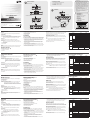 1
1
-
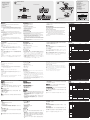 2
2
in altre lingue
- français: ATEN CS72U Guide de démarrage rapide
- 日本語: ATEN CS72U クイックスタートガイド