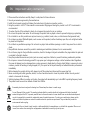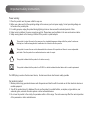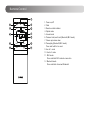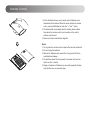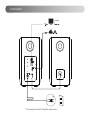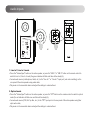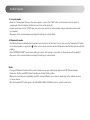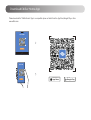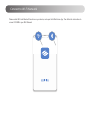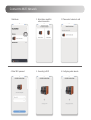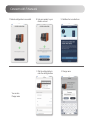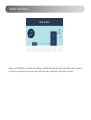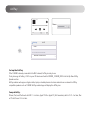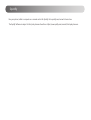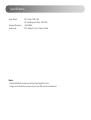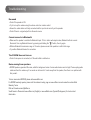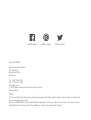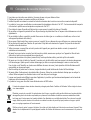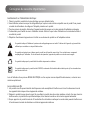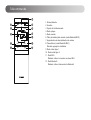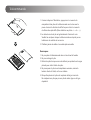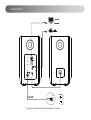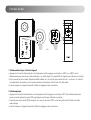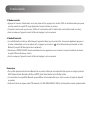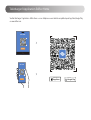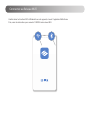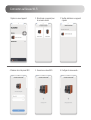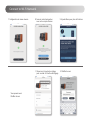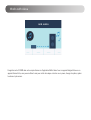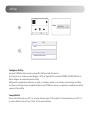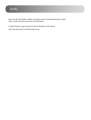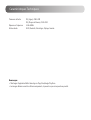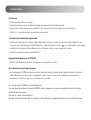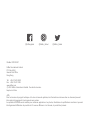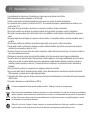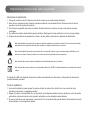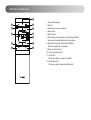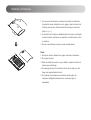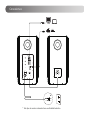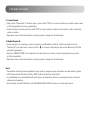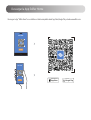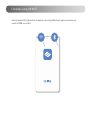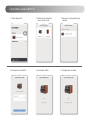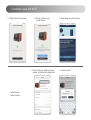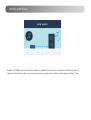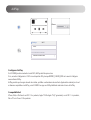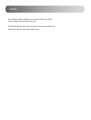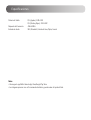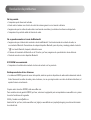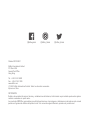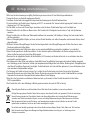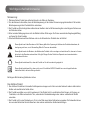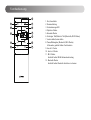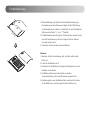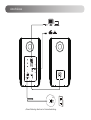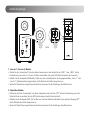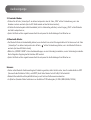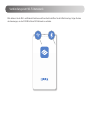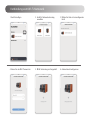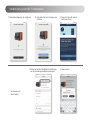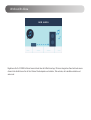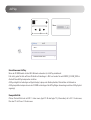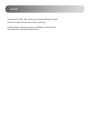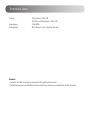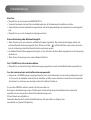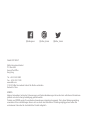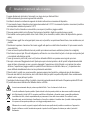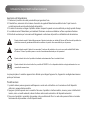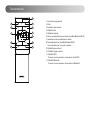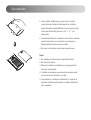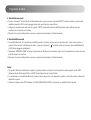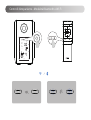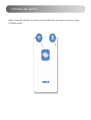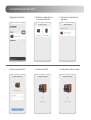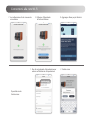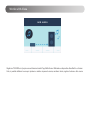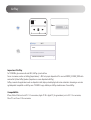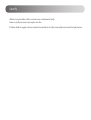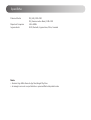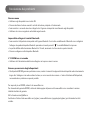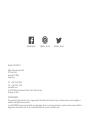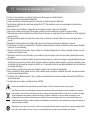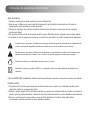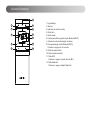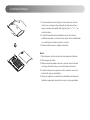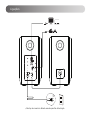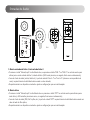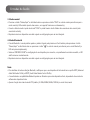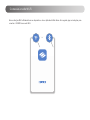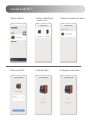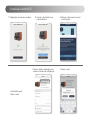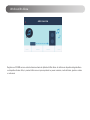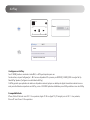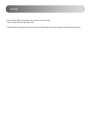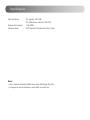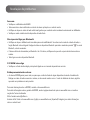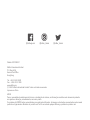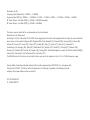Wi-Fi Bookshelf Speaker
S1000W
Manual

EN Important safety instruction
Excessively loud music may lead to hearing loss. Please keep the volume in a safe range.
Correct Disposal of this product. This marking indicates that this product should not be disposed with other household
wastes throughout the EU. To prevent possible harm to the environment or human health from uncontrolled waste disposal,
recycle it responsibly to promote the sustainable reuse of material resources. To return your used device, please use the
return and collection systems or contact the retailer where the product was purchased. They can take this product for
environmental safe recycling.
Use only with the cart, stand, tripod, bracket, or table specified by the manufacturer, or sold with the apparatus. When a cart
is used, use caution when moving the cart/apparatus combination to avoid injury from tip-over.
• Please read the instructions carefully. Keep it in safe place for future reference.
• Use only accessories approved by the manufacturer.
• Install the instrument properly by following the instructions in the device connection section.
• Using the product in a 0-35°C environment is recommended. Shipping and storing the product in a 0-35°C environment is
recommended.
• To reduce the risk of fire and electric shock, do not expose the product to rain or moisture.
• Do not use this product near water. Do not immerge the product into any liquid or have it exposed to dripping or splashing.
• Do not install or use this product near any heat source (e.g. radiator, heater, stove, or other devices that generate heat).
• Do not place any object filled with liquids, such as vases on the product; neither should any open fire, such as lighted candles
be placed on the product.
• Do not block any ventilation openings. Do not insert any object into ventilation openings or slots. It may cause fire or electric
shock.
• Keep sufficient clearance around the product to maintain good ventilation (minimum 5cm is recommended).
• Do not force a plug into the jack. Before connection, check for blockage in the jack and whether the plug matches the jack and
is oriented to the right direction.
• Keep the provided accessories and parts (such as screws) away from children to prevent from being swallowed by mistake.
• Do not open or remove the housing yourself. It may expose you to dangerous voltage or other hazardous risks. Regardless
the cause of damage (such as damaged wire or plug, exposure to liquid splash or foreign object falling in, exposure to rain or
moisture, product not working or being dropped, etc.), the repair has to be performed by an authorized service professional
immediately.
• Before cleaning the product with dry cloth, always turn off the product and disconnect the power plug first.
• Never use strong acid, alkali, gasoline, alcohol, or other chemical solvents to clean the product surface. Use only neutral
solvent or clear water for cleaning.
• Switching between different countries on the App, the product will automatically sync to local Wi-Fi operating frequency bands.
• The product must be used at an altitude of lower than 2000m.

Important safety instruction
This symbol is to alert the user to the presence of un-insulated dangerous voltage within the product's enclosure
that may be of sufficient magnitude to constitute a risk of electric shock to persons.
This symbol is to warn the user not to disassemble the enclosure of the product and there is no user-replaceable
part inside. Take the product to an authorized service center for repair.
This symbol indicates that the product is for indoor use only.
This symbol indicates that the product is a CLASS II or double insulated electrical device with no earth requirement.
Power warning:
1. Place the product near the power outlet for easy use.
2. Before use, make sure that the operating voltage is the same as your local power supply. Correct operating voltage can
be found on the product plate.
3. For safety purpose, unplug the product during lightning storms or when unused for extended periods of time.
4. Under normal conditions, the power supply may get hot. Please keep good ventilation in the area and exercise caution.
5. Safety warning labels on the housing or bottom of the product or power adaptor.
For wireless product:
1. Wireless product may generate shortwave radio frequencies and interfere with the normal use of other electronic devices or
medical equipment.
2. Turn off the product when it’s disallowed. Do not use the product in medical facilities, on airplane, at gas stations, near
automatic gates, automatic fire alarm system or other automated devices.
3. Do not use the product in the vicinity of a pacemaker within a 20cm range. The radio waves may affect the normal operation
of the pacemaker or other medical devices.
The MAINS plug is used as the disconnect device, the disconnect device shall remain readily operable.

Passive speaker Active speaker Remote control User manual
3.5mm-RCA audio cable RCA-RCA audio cable Fiber optic audio cable Speaker connecting cable Power cable
Box contents
AAA batteries x2

Illustration
1
2
3
5
4
6
7
8
9
11
10
12
1. Master volume control/input selection
Rotate: master volume control
Press: ① wake (sleep mode)
② input selection (when not in sleep mode)
(Wi-Fi Bluetooth Line In 1 Line In 2
Optical Coaxial)
Press and hold: standby
2. Treble dial
3. Bass dial
4. Reset
Press: disconnect Bluetooth and clear Bluetooth pairing records
(Bluetooth mode);
enter Wi-Fi network connection (Wi-Fi mode)
Press and hold for 3s: reset
5. Power switch
6. Power cable
7. Line In input
8. Optical input
9. Coaxial input
10. Connect to passive speaker
11. Connect to active speaker
12. Display window
Wi-Fi mode: white LED
Bluetooth mode: blue LED
Line In 1 mode: green LED flashes once
Line In 2 mode: green LED flashes twice
Optical mode: red LED flashes once
Coaxial mode: red LED flashes twice

3
9
11
12
5
6
4
10
8
7
12
LINE 1 LINE 2
OPT COAX
Remote Control
1. Power on/off
2. Mute
3. Remote control indicator
4. Optical mode
5. Coaxial mode
6. Previous track/next track (Bluetooth/Wi-Fi mode)
7. Volume up/volume down
8. Pause/play (Bluetooth/Wi-Fi mode)
Press and hold for 6s: reset
9. Line In 1 mode
10. Line In 2 mode
11. Wi-Fi mode
Press and hold: Wi-Fi network connection
12. Bluetooth mode
Press and hold: disconnect Bluetooth

Remote Control
1. As the illustration shows, press remote control batteries cover
downwards with thumb and follow the arrow direction to remove
cover, uses two AAA batteries (note the "+" and "-" pole).
2. The batteries life are normally about 6 months; please replace
them when the remote control is not sensitive or the control
distance is shortened.
3. Never use old and new batteries together.
Note:
1. Do not place the remote control in places that are hot and humid.
2. Do not charge the batteries.
3. Remove the batteries when unused for a long period of time to
avoid batteries leakage.
4. The batteries should not be exposed to excessive heat such as
direct sun, fire or similar.
5. Danger of explosion if batteries are incorrectly replaced. Replace
only with the same or equivalent type.

遥控器电池安装
Connection
This plug type is meant for illustration purpose only.
*

LINE 1 LINE 2
OPT COAX
Audio Inputs
or
1. Line In 1/Line In 2 mode
• Press the "Volume/Input" button on the active speaker, or press the "LINE 1" or "LINE 2" button on the remote control to
switch to Line In 1/Line In 2 mode (the green indicator will blink and then will be steady lit);
• Connect audio source (mobile phone, tablet, etc.) to the "Line In 1" or "Line In 2" input port (note color matching) on the
rear panel of the active speaker using audio cable;
• Play music on the connected device and adjust the settings to a desired level.
2. Optical mode
• Press the "Volume/Input" button on the active speaker, or press the "OPT" button on the remote control to switch to optical
mode (the red indicator will blink once and then will be steady lit);
• Connect audio source (DVD, Set Top Box, etc.) to the "OPT" input port on the rear panel of the active speaker using fiber
optic audio cable;
• Play music on the connected device and adjust the settings to a desired level.
LINE 1 LINE 2
OPT COAX

Audio Inputs
3. Coaxial mode
• Press the "Volume/Input" button on the active speaker, or press the "COAX" button on the remote control to switch to
coaxial mode (the red indicator will blink twice and then will be steady lit);
• Connect audio source to the "COAX" input port on the rear panel of the active speaker using coaxial cable (coaxial cable
not included);
• Play music on the connected device and adjust the settings to a desired level.
4. Bluetooth mode
• It is Bluetooth mode by default when the product is turned on for the first time; You can also press the "Volume/Input" button
on the active speaker, or press the " " button on the remote control to switch to Bluetooth mode (the blue indicator will blink
rapidly);
• Select "EDIFIER S1000W" in your device setting to connect, after pairing is successful, the blue indicator will be steady lit.
• Play music on the connected device and adjust the settings to a desired level.
Note:
• To enjoy all Bluetooth functions of this product, please ensure your audio source device has A2DP (Advanced Audio
Distribution Profile) and AVRCP(Audio Video Remote Control Profile) profiles.
• Bluetooth connectivity and compatibility may differ amongst different source devices, depending on the software versions
of source devices.
• Only the standard PCM audio signals (44.1KHz/48KHz/96KHz/192KHz) function in optical/coaxial mode.

Please download the “Edifier Home” App to a compatible phone or tablet from the App Store/Google Play or from
www.edifier.com.
SCAN
QR CODE
SCAN
QR CODE
App Store
Download on the
Google Play
GET IT ON
Download Edifier Home App

Speaker Controls - Bluetooth and Wi-Fi modes
LINE 1 LINE 2
OPT COAX

Please enable Wi-Fi and Bluetooth functions on your device, and open the Edifier Home App. Then follow the instructions to
connect S1000W to your Wi-Fi Network.
2:12
Connect to Wi-Fi Network

Connect to Wi-Fi Network
4. Enter Wi-Fi password 5. Connecting to Wi-Fi 6. Configuring audio network...
2:12 2:12 2:12
1. Add device 2. Select device model for
network connection 3. Please select a device to add
2:12 2:122:12

Connect to Wi-Fi Network
8. Link your speaker to your
Amazon account
1. Click the setting button to
enter the setting interface
7. Network configuration is successful
You can also
Change name:
9. Add Alexa for more functions
2:12
2:12
2:12 2:12
2:12
2. Change name

Works with Alexa
Register your S1000W with your Amazon account through the Edifier Home App. By using an Alexa Built-in device or Amazon
Echo device, you are able to use your voice to play and pause music, change tracks, adjust volume, and more.

AirPlay
Compatibility:
iPhone, iPad, and iPod touch with iOS 11.4 or later, Apple TV 4K or Apple TV (4th Generation) with tv 0S 11.4 or later, Mac
or PC with iTunes 12.8 or later.
Wi-Fi
Settings
EDIFIER S1000W XXXX
SET UP NEW AIRPLAY SPEAKER...
Other...
0:13 -2:32
iPhone
iTunes
Set up the AirPlay
If the S1000W is already connected to the Wi-Fi network, AirPlay is ready to use.
If not, please go to Setting > Wi-Fi on your iOS device and look for EDIFIER_S1000W_XXXX in the Set Up New AirPlay
Speaker section.
AirPlay enables audio apps on Apple mobile, laptop or desktop devices to stream material over a network to AirPlay
compatible speakers such as S1000W. AirPlay enabled apps will display the AirPlay icon.

Spotify
Use your phone, tablet or computer as a remote control for Spotify. Go to spotify.com/connect to learn how.
The Spotify Software is subject to third party licenses found here: https://www.spotify.com/connect/third-party-licenses

Specifications
Power Output: R/L (Treble): 25W+25W
R/L (Mid-Range and Bass): 35W+35W
Frequency Response: 45Hz-40KHz
Audio Inputs: Wi-Fi, Bluetooth, Line In, Optical, Coaxial
Note:
• Download Edifier Home App from the App Store/Google Play Store.
• Images are for illustrative purposes only and may differ from the actual product.

No sound
• Check if the speaker is ON.
• Try to turn up the volume using the volume control or remote control.
• Ensure the audio cables are firmly connected and the input is set correctly on the speaker.
• Check if there is a signal output from the audio source.
Cannot connect via Bluetooth
• Make sure the speaker is switched to Bluetooth input. If it is in other audio input modes, Bluetooth will not connect.
Disconnect from any Bluetooth device by pressing and holding the " " button, then try again.
• Effective Bluetooth transmission range is 10 meters; please ensure that operation is within that range.
• Try another Bluetooth device for connection.
The S1000W does not turn on
• Check if main power is connected, or if the wall outlet is switched on.
Noise coming from speakers
• EDIFIER speakers generate little noise, while the background noise of some audio devices are too high. Please unplug audio
cables and turn the volume up, if no sound can be heard at 1 meter away from the speaker, then there is no problem with
this product.
To learn more about EDIFIER, please visit www.edifier.com
For EDIFIER warranty queries, please visit the relevant country page on www.edifier.com and review the section titled
Warranty Terms.
USA and Canada: [email protected]
South America: Please visit www.edifier.com (English) or www.edifierla.com (Spanish/Portuguese) for local contact
information.
Troubleshooting
La pagina si sta caricando...
La pagina si sta caricando...
La pagina si sta caricando...
La pagina si sta caricando...
La pagina si sta caricando...
La pagina si sta caricando...
La pagina si sta caricando...
La pagina si sta caricando...
La pagina si sta caricando...
La pagina si sta caricando...
La pagina si sta caricando...
La pagina si sta caricando...
La pagina si sta caricando...
La pagina si sta caricando...
La pagina si sta caricando...
La pagina si sta caricando...
La pagina si sta caricando...
La pagina si sta caricando...
La pagina si sta caricando...
La pagina si sta caricando...
La pagina si sta caricando...
La pagina si sta caricando...
La pagina si sta caricando...
La pagina si sta caricando...
La pagina si sta caricando...
La pagina si sta caricando...
La pagina si sta caricando...
La pagina si sta caricando...
La pagina si sta caricando...
La pagina si sta caricando...
La pagina si sta caricando...
La pagina si sta caricando...
La pagina si sta caricando...
La pagina si sta caricando...
La pagina si sta caricando...
La pagina si sta caricando...
La pagina si sta caricando...
La pagina si sta caricando...
La pagina si sta caricando...
La pagina si sta caricando...
La pagina si sta caricando...
La pagina si sta caricando...
La pagina si sta caricando...
La pagina si sta caricando...
La pagina si sta caricando...
La pagina si sta caricando...
La pagina si sta caricando...
La pagina si sta caricando...
La pagina si sta caricando...
La pagina si sta caricando...
La pagina si sta caricando...
La pagina si sta caricando...
La pagina si sta caricando...
La pagina si sta caricando...
La pagina si sta caricando...
La pagina si sta caricando...
La pagina si sta caricando...
La pagina si sta caricando...
La pagina si sta caricando...
La pagina si sta caricando...
La pagina si sta caricando...
La pagina si sta caricando...
La pagina si sta caricando...
La pagina si sta caricando...
La pagina si sta caricando...
La pagina si sta caricando...
La pagina si sta caricando...
La pagina si sta caricando...
La pagina si sta caricando...
La pagina si sta caricando...
La pagina si sta caricando...
La pagina si sta caricando...
La pagina si sta caricando...
La pagina si sta caricando...
La pagina si sta caricando...
La pagina si sta caricando...
La pagina si sta caricando...
La pagina si sta caricando...
La pagina si sta caricando...
La pagina si sta caricando...
La pagina si sta caricando...
La pagina si sta caricando...
La pagina si sta caricando...
La pagina si sta caricando...
La pagina si sta caricando...
La pagina si sta caricando...
La pagina si sta caricando...
La pagina si sta caricando...
La pagina si sta caricando...
La pagina si sta caricando...
La pagina si sta caricando...
La pagina si sta caricando...
La pagina si sta caricando...
La pagina si sta caricando...
La pagina si sta caricando...
La pagina si sta caricando...
La pagina si sta caricando...
La pagina si sta caricando...
La pagina si sta caricando...
La pagina si sta caricando...
La pagina si sta caricando...
La pagina si sta caricando...
-
 1
1
-
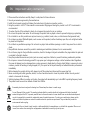 2
2
-
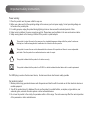 3
3
-
 4
4
-
 5
5
-
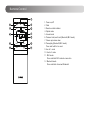 6
6
-
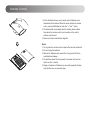 7
7
-
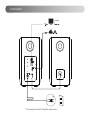 8
8
-
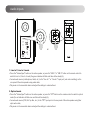 9
9
-
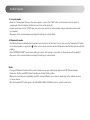 10
10
-
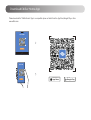 11
11
-
 12
12
-
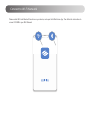 13
13
-
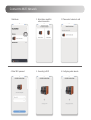 14
14
-
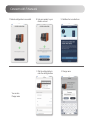 15
15
-
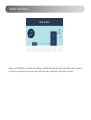 16
16
-
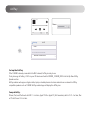 17
17
-
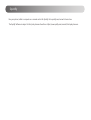 18
18
-
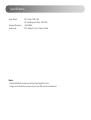 19
19
-
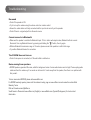 20
20
-
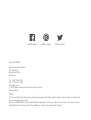 21
21
-
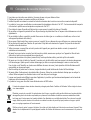 22
22
-
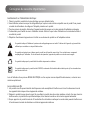 23
23
-
 24
24
-
 25
25
-
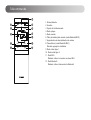 26
26
-
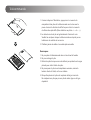 27
27
-
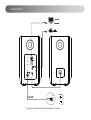 28
28
-
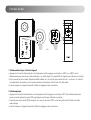 29
29
-
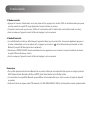 30
30
-
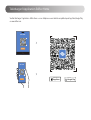 31
31
-
 32
32
-
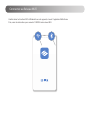 33
33
-
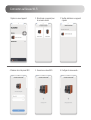 34
34
-
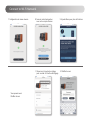 35
35
-
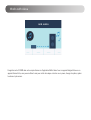 36
36
-
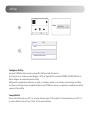 37
37
-
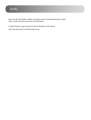 38
38
-
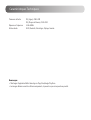 39
39
-
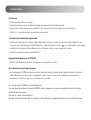 40
40
-
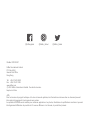 41
41
-
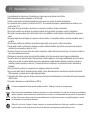 42
42
-
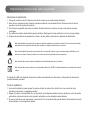 43
43
-
 44
44
-
 45
45
-
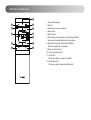 46
46
-
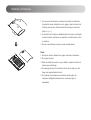 47
47
-
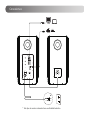 48
48
-
 49
49
-
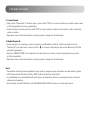 50
50
-
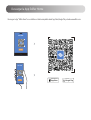 51
51
-
 52
52
-
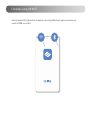 53
53
-
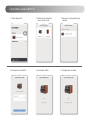 54
54
-
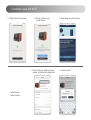 55
55
-
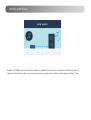 56
56
-
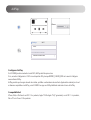 57
57
-
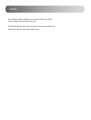 58
58
-
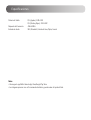 59
59
-
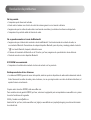 60
60
-
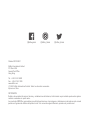 61
61
-
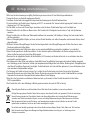 62
62
-
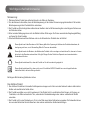 63
63
-
 64
64
-
 65
65
-
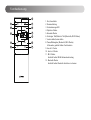 66
66
-
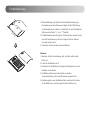 67
67
-
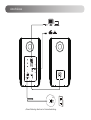 68
68
-
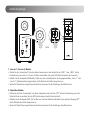 69
69
-
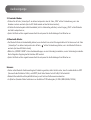 70
70
-
 71
71
-
 72
72
-
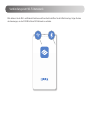 73
73
-
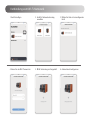 74
74
-
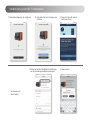 75
75
-
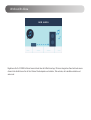 76
76
-
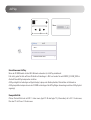 77
77
-
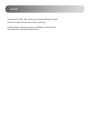 78
78
-
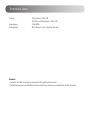 79
79
-
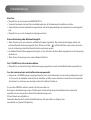 80
80
-
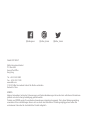 81
81
-
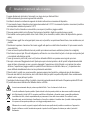 82
82
-
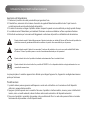 83
83
-
 84
84
-
 85
85
-
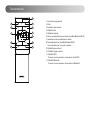 86
86
-
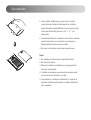 87
87
-
 88
88
-
 89
89
-
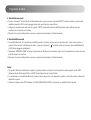 90
90
-
 91
91
-
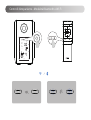 92
92
-
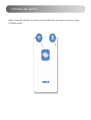 93
93
-
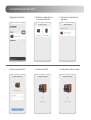 94
94
-
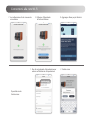 95
95
-
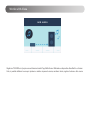 96
96
-
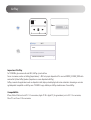 97
97
-
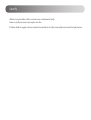 98
98
-
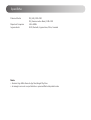 99
99
-
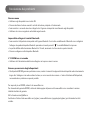 100
100
-
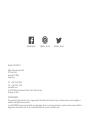 101
101
-
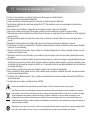 102
102
-
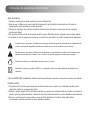 103
103
-
 104
104
-
 105
105
-
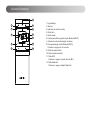 106
106
-
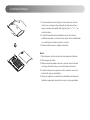 107
107
-
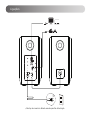 108
108
-
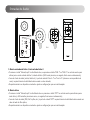 109
109
-
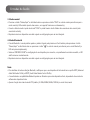 110
110
-
 111
111
-
 112
112
-
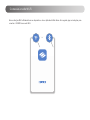 113
113
-
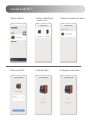 114
114
-
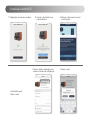 115
115
-
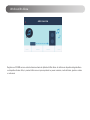 116
116
-
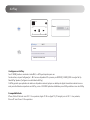 117
117
-
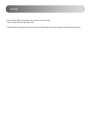 118
118
-
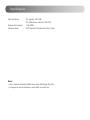 119
119
-
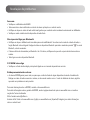 120
120
-
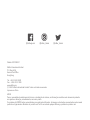 121
121
-
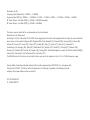 122
122
in altre lingue
- français: EDIFIER S1000W Manuel utilisateur
- español: EDIFIER S1000W Manual de usuario
- Deutsch: EDIFIER S1000W Benutzerhandbuch
- português: EDIFIER S1000W Manual do usuário
Documenti correlati
-
EDIFIER R1380DB Manuale utente
-
EDIFIER S1000W Manuale utente
-
EDIFIER MP100 Plus Portable Bluetooth Speaker Manuale utente
-
EDIFIER R2750DB Manuale utente
-
EDIFIER R1010BT Manuale utente
-
EDIFIER S351DB Active Speaker Manuale utente
-
EDIFIER R33BT Manuale utente
-
EDIFIER R1580MB Manuale utente
-
EDIFIER S351DB Active Speaker Manuale utente
-
EDIFIER R1850DB Manuale utente