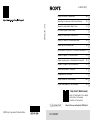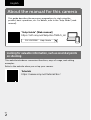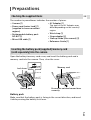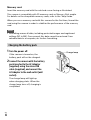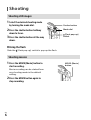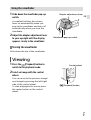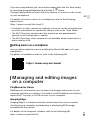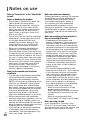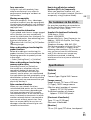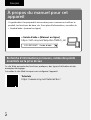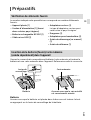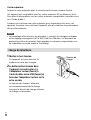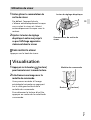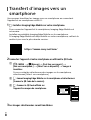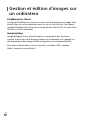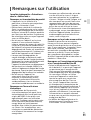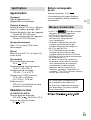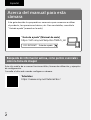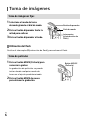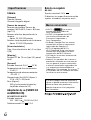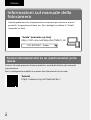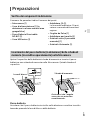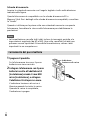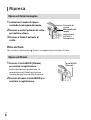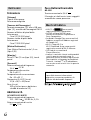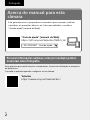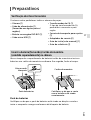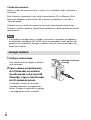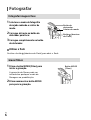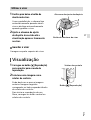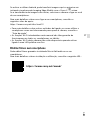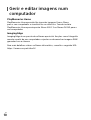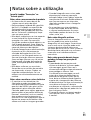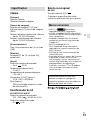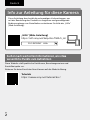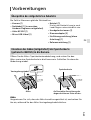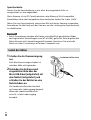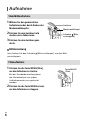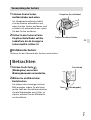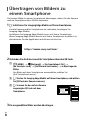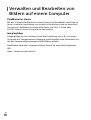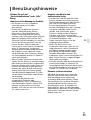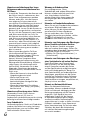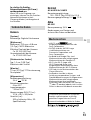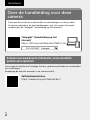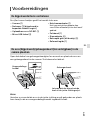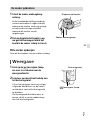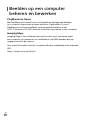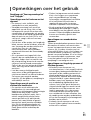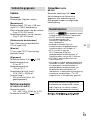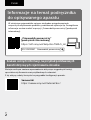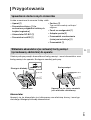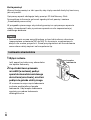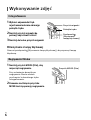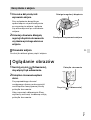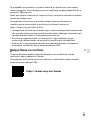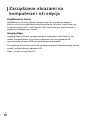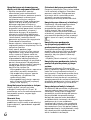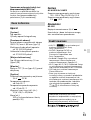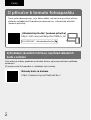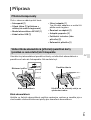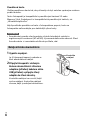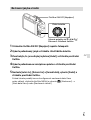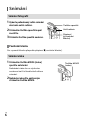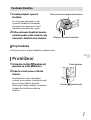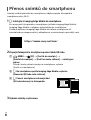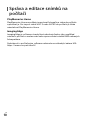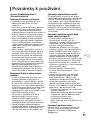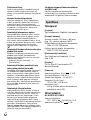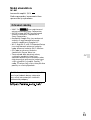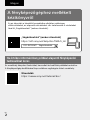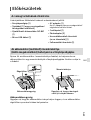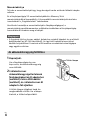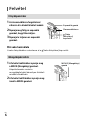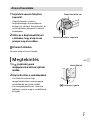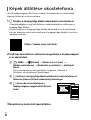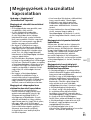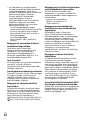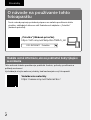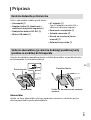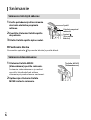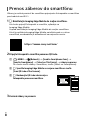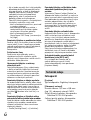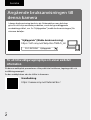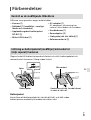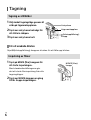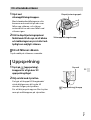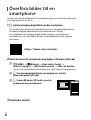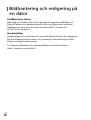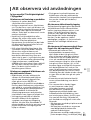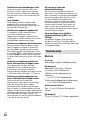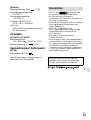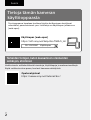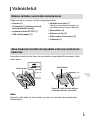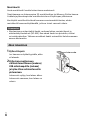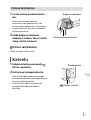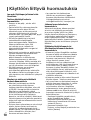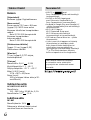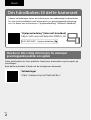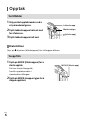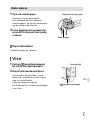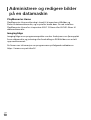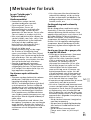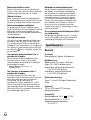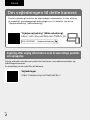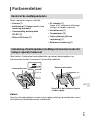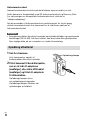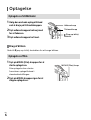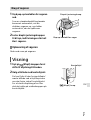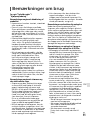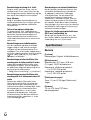Sony Série DSCRX100M7.CE3 Manuale utente
- Tipo
- Manuale utente

DSC-RX100M7
5-007-141-31(1)
C:\5007141311_15lang\5007141311DSCRX100M7CE3\00COV-DSCRX100M7CE3\000COV.indd
DTP data saved: 2019/05/10 17:12
PDF file created: 2019/05/13 16:09
DSC-RX100M7
5-007-141-31(1)
C:\5007141311_15lang\5007141311DSCRX100M7CE3\00COV-DSCRX100M7CE3\000COV.indd
DTP data saved: 2019/05/10 17:12
PDF file created: 2019/05/13 16:09
DSC-RX100M7
©2019 Sony Corporation Printed in China
5-007-141-31(1)
DSC-RX100M7
https://rd1.sony.net/help/dsc/1920/h_zz/
“Help Guide” (Web manual)
Refer to “Help Guide” for in-depth
instructions on the many
functions of the camera.
Appareil photo numérique / Guide de démarrage FR
Digital Still Camera / Startup Guide GB
Cámara fotografía digital / Guía de inicio ES
Fotocamera digitale / Guida di avvio IT
Câmara fotográfica digital / Guia de início PT
Digitale Fotokamera / Einführungsanleitung DE
Digitale camera / Beknopte gids NL
Cyfrowy aparat fotograficzny / Przewodnik uruchamiania PL
Digitální fotoaparát / Počáteční instrukce CZ
Digitális fényképezőgép / Használatbavételi útmutató HU
Digitálny fotoaparát / Návod na spustenie SK
Digital stillbildskamera / Startguide SE
Digitalt stillkamera / Startveiledning NO
Digitalt stillbilledkamera / Startvejledning DK
Digitaalikamera / Aloitusopas FI

DSC-RX100M7
5-007-141-31(1)
GB
2
C:\5007141311_15lang\5007141311DSCRX100M7CE3\01GB-DSCRX100M7CE3\01GB.indd
DTP data saved: 2019/05/10 16:53
PDF file created: 2019/05/13 16:08
English
About the manual for this camera
This guide describes the necessary preparations to start using the
product, basic operations, etc. For details, refer to the “Help Guide” (web
manual).
https://rd1.sony.net/help/dsc/1920/h_zz/
“Help Guide” (Web manual)
DSC-RX100M7 Help Guide
Looking for valuable information, such as essential points
on shooting
This website introduces convenient functions, ways of usage, and setting
examples.
Refer to the website when you set up your camera.
https://www.sony.net/tutorial/dsc/
Tutorials

DSC-RX100M7
5-007-141-31(1)
GB
3
C:\5007141311_15lang\5007141311DSCRX100M7CE3\01GB-DSCRX100M7CE3\01GB.indd
DTP data saved: 2019/05/10 16:53
PDF file created: 2019/05/13 16:08
GB
Preparations
Checking the supplied items
The number in parentheses indicates the number of pieces.
• Camera (1)
• Power cord (mains lead) (1)
(supplied in some countries/
regions)
• Rechargeable battery pack
NP-BX1 (1)
• Micro USB cable (1)
• AC Adaptor (1)
The type of the AC Adaptor may
differ depending on the country/
region.
• Wrist strap (1)
• Strap adaptor (2)
• Startup Guide (this manual) (1)
• Reference Guide (1)
Inserting the battery pack (supplied)/memory card
(sold separately) into the camera
Open the battery/memory card cover, and insert the battery pack and a
memory card into the camera. Then, close the cover.
Ensure the notched corner faces
correctly.
Battery pack
Memory card
Lock lever
Battery pack
Make sure that the battery pack is facing in the correct direction, and insert
it while pressing the battery lock lever.

DSC-RX100M7
5-007-141-31(1)
GB
4
C:\5007141311_15lang\5007141311DSCRX100M7CE3\01GB-DSCRX100M7CE3\01GB.indd
DTP data saved: 2019/05/10 16:53
PDF file created: 2019/05/13 16:08
Memory card
Insert the memory card with the notched corner facing as illustrated.
This camera is compatible with SD memory cards or Memory Stick media.
For details on the compatible memory cards, refer to the “Help Guide.”
When you use a memory card with this camera for the first time, format the
card using the camera in order to stabilize the performance of the memory
card.
Note
• Formatting erases all data, including protected images and registered
settings (M1 to M4). Once erased, this data cannot be restored. Save
valuable data to a computer, etc. before formatting.
Charging the battery pack
1 Turn the power off.
If the camera is turned on, the
battery pack will not be charged.
2 Connect the camera with the battery
pack inserted to the AC Adaptor
(supplied) using the micro USB
cable (supplied), and connect the
AC Adaptor to the wall outlet (wall
socket).
The charge lamp will light up
when charging starts. When the
charge lamp turns off, charging is
completed.
Charge lamp

DSC-RX100M7
5-007-141-31(1)
GB
5
C:\5007141311_15lang\5007141311DSCRX100M7CE3\01GB-DSCRX100M7CE3\01GB.indd
DTP data saved: 2019/05/10 16:53
PDF file created: 2019/05/13 16:08
GB
Setting the language and the clock
ON/OFF (Power) button
Select items: ////
/
Confirm : Center button
Control wheel
1 Press the ON/OFF (Power) button to turn on the camera.
2 Select the desired language and then press the center of the control
wheel.
3 Make sure that [Enter] is selected on the screen and then press the
center button.
4 Select the desired geographic location and then press the center button.
5 Set [Daylight Savings], [Date/Time], and [Date Format], and then select
[Enter] and press the center button.
If you want to reconfigure the date/time or the area setting at
a later point, press the MENU button and select
(Setup)
[Date/Time Setup] or [Area Setting].

DSC-RX100M7
5-007-141-31(1)
GB
6
C:\5007141311_15lang\5007141311DSCRX100M7CE3\01GB-DSCRX100M7CE3\01GB.indd
DTP data saved: 2019/05/10 16:53
PDF file created: 2019/05/13 16:08
Shooting
Shooting still images
1 Select the desired shooting mode
by turning the mode dial.
2 Press the shutter button halfway
down to focus.
3 Press the shutter button all the way
down.
Shutter button
Mode dial
(Flash pop-up)
switch
Using the flash
Slide the (Flash pop-up) switch to pop up the flash.
Shooting movies
1 Press the MOVIE (Movie) button to
start recording.
Movie recording can be started from
any shooting mode in the default
setting.
2 Press the MOVIE button again to
stop recording.
MOVIE (Movie)
button

DSC-RX100M7
5-007-141-31(1)
GB
7
C:\5007141311_15lang\5007141311DSCRX100M7CE3\01GB-DSCRX100M7CE3\01GB.indd
DTP data saved: 2019/05/10 16:53
PDF file created: 2019/05/13 16:08
GB
Using the viewfinder
1 Slide down the viewfinder pop-up
switch.
As a default setting, the camera
turns on automatically when you
pop up the viewfinder and turns off
automatically when you store the
viewfinder.
2 Adjust the diopter adjustment lever
to your eyesight until the display
appears clearly in the viewfinder.
Diopter adjustment lever
Viewfinder pop-up switch
Storing the viewfinder
Push down the top of the viewfinder.
Viewing
1 Press the (Playback) button to
switch to the playback mode.
2 Select an image with the control
wheel.
You can move to the previous image/
next image by pressing the left/right
side of the control wheel.
To start playing back a movie, press
the center button on the control
wheel.
Control wheel
(Playback) button

DSC-RX100M7
5-007-141-31(1)
GB
8
C:\5007141311_15lang\5007141311DSCRX100M7CE3\01GB-DSCRX100M7CE3\01GB.indd
DTP data saved: 2019/05/10 16:53
PDF file created: 2019/05/13 16:08
Transferring images to a
smartphone
You can transfer images to a smartphone by connecting the camera and a
smartphone via Wi-Fi.
1 : Install Imaging Edge Mobile on your smartphone.
To connect the camera and your smartphone, Imaging Edge Mobile is
required.
Install Imaging Edge Mobile to your smartphone in advance.
If Imaging Edge Mobile is already installed on your smartphone, be sure
to update it to the latest version.
https://www.sony.net/iem/
2 Connect the camera and your smartphone using the QR Code.
: MENU (Network) [Send to Smartphone Func.]
[Send to Smartphone] [Select on This Device] images to transfer.
If you want to select images on the smartphone, select
[Select on Smartphone].
: Launch Imaging Edge Mobile on your smartphone, and select
[Scan QR Code of the Camera].
: Scan the QR Code displayed on the
camera using your smartphone.
3 The selected images will be transferred.

DSC-RX100M7
5-007-141-31(1)
GB
9
C:\5007141311_15lang\5007141311DSCRX100M7CE3\01GB-DSCRX100M7CE3\01GB.indd
DTP data saved: 2019/05/10 16:53
PDF file created: 2019/05/13 16:08
GB
If you are using Android, you can transfer images after the first time simply
by launching Imaging Edge Mobile with Step 2-
above.
If image transfer does not start, select the camera to connect on the screen
of your smartphone.
For details on how to connect to a smartphone, refer to the following
support sites:
https://www.sony.net/dics/iem01/
• For details on other connection methods or how to use the smartphone as
a remote commander to operate the camera, refer to the “Help Guide.”
• The Wi-Fi functions introduced in this manual are not guaranteed to
operate on all smartphones or tablets.
• The Wi-Fi functions of this camera are not available when connected to a
public wireless LAN.
Editing movies on a smartphone
You can edit recorded movies by installing the Movie Edit add-on to your
smartphone.
For details on installation and use, refer to the following URL:
https://www.sony.net/mead/
Managing and editing images
on a computer
PlayMemories Home
PlayMemories Home allows you to import still images and movies to your
computer and view or use them. You need to install PlayMemories Home to
import XAVC S movies or AVCHD movies to your computer.
Imaging Edge
Imaging Edge is a software suite that includes functions such as remote
shooting from a computer, and adjusting or developing RAW images
recorded with the camera.
For details on the computer software, refer to the following URL.
https://www.sony.net/disoft/

DSC-RX100M7
5-007-141-31(1)
GB
10
C:\5007141311_15lang\5007141311DSCRX100M7CE3\01GB-DSCRX100M7CE3\01GB.indd
DTP data saved: 2019/05/10 16:53
PDF file created: 2019/05/13 16:08
Notes on use
Refer to “Precautions“ in the “Help Guide”
as well.
Notes on handling the product
• The camera is neither dust-proof, nor
splash-proof, nor water-proof.
• Remove any dirt from the surface of
the flash. Dirt on the surface of the
flash may emit smoke or burn due to
heat generated by the emission of
light. If there is dirt/dust, clean it off
with a soft cloth.
• Do not leave the lens or the viewfinder
exposed to a strong light source such
as sunlight. Because of the lens’s
condensing function, doing so may
cause smoke, fire, or a malfunction
inside the camera body or the lens.
• When you shoot with backlighting,
keep the sun sufficiently far away
from the angle of view. Otherwise, the
sunlight may enter the focus inside the
camera and cause smoke or fire. Even if
the sun is slightly away from the angle
of view, it may still cause smoke or fire.
• Do not leave the camera, the supplied
accessories, or memory cards within
the reach of infants. They may be
accidentally swallowed. If this occurs,
consult a doctor immediately.
Notes on the monitor and electronic
viewfinder
• The monitor and electronic viewfinder
are manufactured using extremely
high-precision technology, and over
99.99% of the pixels are operational for
effective use. However, there may be
some small black dots and/or bright
dots (white, red, blue or green in color)
that constantly appear on the monitor.
These are imperfections due to the
manufacturing process and do not
affect the recorded images in any way.
• When shooting with the viewfinder,
you may experience symptoms such as
eyestrain, fatigue, motion sickness, or
nausea. We recommend that you take a
break at regular intervals when you are
shooting with the viewfinder.
• If the monitor or electronic viewfinder
is damaged, stop using the camera
immediately. The damaged parts may
harm your hands, face, etc.
Notes on continuous shooting
During continuous shooting, the monitor
or viewfinder may flash between the
shooting screen and a black screen.
If you keep watching the screen in
this situation, you may experience
uncomfortable symptoms such as
feeling of unwellness. If you experience
uncomfortable symptoms, stop using
the camera, and consult your doctor as
necessary.
Notes on recording for long periods of
time or recording 4K movies
• Depending on the camera and
battery temperature, the camera may
become unable to record movies or
the power may turn off automatically
to protect the camera. A message will
be displayed on the screen before the
power turns off or you can no longer
record movies. In this case, leave the
power off and wait until the camera
and battery temperature goes down.
If you turn on the power without
letting the camera and battery cool
sufficiently, the power may turn off
again, or you may still be unable to
record movies.
• The camera body and battery may
become warm with use – this is normal.
• If the same part of your skin touches
the camera for a long period of time
while using the camera, even if the
camera does not feel hot to you, it may
cause symptoms of a low-temperature
burn such as redness or blistering.
Pay special attention in the following
situations and use a tripod, etc.
- When using the camera in a high
temperature environment
- When someone with poor circulation
or impaired skin sensation uses the
camera
- When using the camera with
[Auto Power OFF Temp.] set to [High]
Notes on using a tripod
Use a tripod with a screw less than
5.5mm (7/32 inches) long. Otherwise,
you cannot firmly secure the camera, and
damage to the camera may occur.

DSC-RX100M7
5-007-141-31(1)
GB
11
C:\5007141311_15lang\5007141311DSCRX100M7CE3\01GB-DSCRX100M7CE3\01GB.indd
DTP data saved: 2019/05/10 16:53
PDF file created: 2019/05/13 16:08
GB
Sony accessories
Using this unit with products from
other manufacturers may affect its
performance, leading to accidents or
malfunction.
Warning on copyrights
Television programs, films, videotapes,
and other materials may be copyrighted.
Unauthorized recording of such materials
may be contrary to the provisions of the
copyright laws.
Notes on location information
If you upload and share an image tagged
with a location, you may accidentally
reveal the information to a third party. To
prevent third parties from obtaining your
location information, set
[
Location Info. Link Set.] to [Off] before
shooting images.
Notes on discarding or transferring this
product to others
Before discarding or transferring this
product to others, be sure to perform the
following operation to protect private
information.
• Select [Setting Reset] [Initialize].
Notes on discarding or transferring a
memory card to others
Executing [Format] or [Delete] on
the camera or a computer may not
completely delete the data on the
memory card. Before transferring a
memory card to others, we recommend
that you delete the data completely using
data deletion software. When discarding
a memory card, we recommend that you
physically destroy it.
Note on network functions
When you use network functions,
unintended third parties on the network
may access the camera, depending on
the usage environment. For example,
unauthorized access to the camera may
occur in network environments to which
another network device is connected or
can connect without permission. Sony
bears no responsibility for any loss or
damage caused by connecting to such
network environments.
How to turn off wireless network
functions (Wi-Fi, etc.) temporarily
When you board an airplane, etc., you
can turn off all wireless network functions
temporarily using [Airplane Mode].
For Customers in the U.S.A.
For question regarding your product or
for the Sony Service Center nearest you,
call 1-800-222-SONY (7669) .
Supplier’s Declaration of Conformity
Trade Name : SONY
Model : WW246025
Responsible Party : Sony Electronics Inc.
Address : 16535 Via Esprillo, San Diego,
CA 92127 U.S.A.
Telephone Number : 858-942-2230
This device complies with part 15 of the
FCC rules. Operation is subject to the
following two conditions: (1) This device
may not cause harmful interference,
and (2) this device must accept any
interference received, including
interference that may cause undesired
operation.
Specifications
Camera
[System]
Camera Type: Digital Still Camera
[Image sensor]
Image format: 13.2 mm × 8.8 mm
(1.0type), CMOS image sensor
Effective pixel number of camera:
Approx. 20 100 000 pixels
Total pixel number of camera:
Approx. 21 000 000 pixels
[Electronic Viewfinder]
Type: 1.0 cm (0.39 type)
Electronic Viewfinder
[Monitor]
7.5 cm (3.0 type) TFT drive, touchpanel

DSC-RX100M7
5-007-141-31(1)
GB
12
C:\5007141311_15lang\5007141311DSCRX100M7CE3\01GB-DSCRX100M7CE3\01GB.indd
DTP data saved: 2019/05/10 16:53
PDF file created: 2019/05/13 16:08
[General]
Rated input: 3.6V , 2.3W
Operating temperature:
0 to 40°C (32 to 104°F)
Storage temperature:
–20 to 55°C (–4 to 131°F)
Dimensions (W/H/D) (Approx.):
101.6 × 58.1 × 42.8mm
(4 × 2 3/8 × 1 11/16in.)
Mass (Approx.):
302g (10.7oz) (including battery
pack, SDmemory card)
AC Adaptor
AC-UUD12/AC-UUE12
Rated input:
100 - 240V
, 50/60Hz, 0.2A
Rated output: 5V , 1.5A
Rechargeable battery pack
NP-BX1
Rated voltage: 3.6V
Design and specifications are subject
to change without notice.
Trademarks
• XAVC S and are registered
trademarks of Sony Corporation.
• AVCHD and AVCHD logotype are
trademarks of Panasonic Corporation
and Sony Corporation.
• Android and Google Play are
trademarks or registered trademarks of
Google LLC.
• Wi-Fi, the Wi-Fi logo and
Wi-Fi Protected Setup are registered
trademarks or trademarks of the
Wi-Fi Alliance.
• QR Code is a trademark of
Denso Wave Inc.
• In addition, system and product names
used in this manual are, in general,
trademarks or registered trademarks
of their respective developers or
manufacturers. However, the or
marks may not be used in all cases in
this manual.
Additional information on this
product and answers to frequently
asked questions can be found at our
Customer Support Website.

DSC-RX100M7
5-007-141-31(1)
GB
13
C:\5007141311_15lang\5007141311DSCRX100M7CE3\01GB-DSCRX100M7CE3\01GB.indd
DTP data saved: 2019/05/10 16:53
PDF file created: 2019/05/13 16:08
GB

DSC-RX100M7
5-007-141-31(1)
FR
2
C:\5007141311_15lang\5007141311DSCRX100M7CE3\02FR-DSCRX100M7CE3\02FR.indd
DTP data saved: 2019/05/10 15:59
PDF file created: 2019/05/13 16:10
Français
À propos du manuel pour cet
appareil
Ce guide décrit les préparatifs nécessaires pour commencer à utiliser le
produit, les fonctions de base, etc. Pour plus d’informations, consultez le
«Guide d’aide» (manuel en ligne).
https://rd1.sony.net/help/dsc/1920/h_zz/
« Guide d’aide » (Manuel en ligne)
DSC-RX100M7 Guide d’aide
Recherche d’informations précieuses, comme des points
essentiels sur la prise de vue
Ce site Web présente des fonctions pratiques, des types d’utilisation et des
exemples de réglage.
Consultez le site Web lorsque vous configurez l’appareil.
https://www.sony.net/tutorial/dsc/
Tutoriels

DSC-RX100M7
5-007-141-31(1)
FR
3
C:\5007141311_15lang\5007141311DSCRX100M7CE3\02FR-DSCRX100M7CE3\02FR.indd
DTP data saved: 2019/05/10 15:59
PDF file created: 2019/05/13 16:10
FR
Préparatifs
Vérification des éléments fournis
Le nombre indiqué entre parenthèses correspond au nombre d’éléments
fournis.
• Appareil photo (1)
• Cordon d’alimentation (1) (fourni
dans certains pays/régions)
• Batterie rechargeable NP-BX1 (1)
• Câble micro-USB (1)
• Adaptateur secteur (1)
Le type d’adaptateur secteur peut
varier selon le pays/la région.
• Dragonne (1)
• Adaptateur pour bandoulière (2)
• Guide de démarrage (ce manuel)
(1)
• Guide de référence (1)
Insertion de la batterie (fourni)/carte mémoire
(vendu séparément) dans l’appareil
Ouvrez le couvercle du compartiment batterie/carte mémoire et insérez la
batterie et une carte mémoire dans l’appareil. Refermez ensuite le couvercle.
Assurez-vous que le coin entaillé
est correctement orienté.
Batterie
Carte mémoire
Levier de
verrouillage
Batterie
Assurez-vous que la batterie est placée dans le bon sens et insérez-la tout
en appuyant sur le levier de verrouillage de la batterie.

DSC-RX100M7
5-007-141-31(1)
FR
4
C:\5007141311_15lang\5007141311DSCRX100M7CE3\02FR-DSCRX100M7CE3\02FR.indd
DTP data saved: 2019/05/10 15:59
PDF file created: 2019/05/13 16:10
Carte mémoire
Insérez la carte mémoire avec le coin biseauté tourné comme illustré.
Cet appareil est compatible avec les cartes mémoire SD ou Memory Stick.
Pour plus d’informations sur les cartes mémoire compatibles, reportez-vous
au «Guide d’aide».
Lorsque vous utilisez une carte mémoire pour la première fois avec cet
appareil, formatez-la en utilisant l’appareil, afin de stabiliser la performance
de la carte mémoire.
Note
• Le formatage efface toutes les données, y compris les images protégées
et les réglages enregistrés (M1 à M4). Une fois effacées, ces données ne
peuvent pas être récupérées. Sauvegardez vos données importantes sur
un ordinateur ou autre avant le formatage.
Charge de la batterie
1 Mettez-le hors tension.
Si l’appareil est sous tension, la
batterie ne sera pas chargée.
2 La batterie étant insérée dans
l’appareil, raccordez celui-ci à
l’adaptateur secteur (fourni) à
l’aide du câble micro-USB (fourni) et
branchez l’adaptateur secteur sur la
prise murale.
Le témoin de charge s’allumera
au commencement de la charge.
Lorsque le témoin de charge s’éteint,
la charge est terminée.
Témoin de
charge

DSC-RX100M7
5-007-141-31(1)
FR
5
C:\5007141311_15lang\5007141311DSCRX100M7CE3\02FR-DSCRX100M7CE3\02FR.indd
DTP data saved: 2019/05/10 15:59
PDF file created: 2019/05/13 16:10
FR
Réglage de la langue et de l’horloge
Bouton ON/OFF (Alimentation)
Pour sélectionner des éléments:
////
/
Pour confirmer: Bouton central
Molette de commande
1 Appuyez sur le bouton ON/OFF (Alimentation) pour mettre l’appareil
sous tension.
2 Sélectionnez la langue souhaitée et appuyez au centre de la molette de
commande.
3 Vérifiez que [Entrer] est sélectionné sur l’écran, puis appuyez sur le
bouton central.
4 Sélectionnez l’emplacement géographique souhaité, puis appuyez sur
le bouton central.
5 Réglez [Heure d'été], [Date/heure] et [Format de date], puis sélectionnez
[Entrer] et appuyez sur le bouton central.
Pour reconfigurer la date/heure ou le réglage de la zone ultérieurement,
appuyez sur le bouton MENU et sélectionnez
(Réglage)
[Rég. date/heure] ou [Réglage zone].

DSC-RX100M7
5-007-141-31(1)
FR
6
C:\5007141311_15lang\5007141311DSCRX100M7CE3\02FR-DSCRX100M7CE3\02FR.indd
DTP data saved: 2019/05/10 15:59
PDF file created: 2019/05/13 16:10
Prise de vue
Prise d’images fixes
1 Sélectionnez le mode de prise de
vue souhaité en faisant tourner le
sélecteur de mode.
2 Enfoncez le déclencheur à mi-course
pour effectuer la mise au point.
3 Enfoncez complètement le
déclencheur.
Déclencheur
Sélecteur de
mode
Commutateur
(déploiement
du flash)
Utilisation du flash
Faites glisser le commutateur (déploiement du flash) pour ouvrir le flash.
Enregistrement de films
1 Appuyez sur le bouton MOVIE (Film)
pour commencer l’enregistrement.
L’enregistrement de films peut être
lancé depuis n’importe quel mode
de prise de vue par défaut.
2 Appuyez à nouveau sur le
bouton MOVIE pour arrêter
l’enregistrement.
Bouton MOVIE
(Film)

DSC-RX100M7
5-007-141-31(1)
FR
7
C:\5007141311_15lang\5007141311DSCRX100M7CE3\02FR-DSCRX100M7CE3\02FR.indd
DTP data saved: 2019/05/10 15:59
PDF file created: 2019/05/13 16:10
FR
Utilisation du viseur
1 Faites glisser le commutateur de
sortie du viseur.
Par défaut, l’appareil photo
s’allume automatiquement lorsque
vous sortez le viseur et s’éteint
automatiquement lorsque vous le
rentrez.
2 Ajustez le levier de réglage
dioptrique à votre vue jusqu’à
ce que l’affichage apparaisse
clairement dans le viseur.
Levier de réglage dioptrique
Commutateur de sortie du
viseur
Faire rentrer le viseur
Appuyez sur le haut du viseur.
Visualisation
1 Appuyez sur le bouton (Lecture)
pour basculer vers le mode lecture.
2 Sélectionnez une image avec la
molette de commande.
Vous pouvez accéder à l’image
précédente/suivante en appuyant
sur le côté gauche/droit de la
molette de commande.
Pour démarrer la lecture d’un film,
appuyez au centre de la molette de
commande.
Molette de commande
Bouton (Lecture)

DSC-RX100M7
5-007-141-31(1)
FR
8
C:\5007141311_15lang\5007141311DSCRX100M7CE3\02FR-DSCRX100M7CE3\02FR.indd
DTP data saved: 2019/05/10 15:59
PDF file created: 2019/05/13 16:10
Transfert d’images vers un
smartphone
Vous pouvez transférer les images vers un smartphone en connectant
l’appareil et un smartphone via Wi-Fi.
1 : Installez Imaging Edge Mobile sur votre smartphone.
Pour connecter l’appareil et le smartphone, Imaging Edge Mobile est
nécessaire.
Installez au préalable Imaging Edge Mobile sur le smartphone.
Si Imaging Edge Mobile est déjà installé sur votre smartphone, veillez à le
mettre à jour vers la plus récente version.
https://www.sony.net/iem/
2 Connectez l’appareil et votre smartphone en utilisant le QR Code.
: MENU
(Réseau) [Fnct Env. vers smart.]
[Env. vers smartphon.] [Sélect. sur ce dispositif] images à
transférer.
Si vous souhaitez sélectionner des images sur le smartphone,
sélectionnez [Sélect. sur smartphone].
: Lancez Imaging Edge Mobile sur le smartphone et sélectionnez
[Scanner le QR Code de la caméra].
: Scannez le QR Code affiché sur
l’appareil au moyen du smartphone.
3 Les images sélectionnées seront transférées.
La pagina sta caricando ...
La pagina sta caricando ...
La pagina sta caricando ...
La pagina sta caricando ...
La pagina sta caricando ...
La pagina sta caricando ...
La pagina sta caricando ...
La pagina sta caricando ...
La pagina sta caricando ...
La pagina sta caricando ...
La pagina sta caricando ...
La pagina sta caricando ...
La pagina sta caricando ...
La pagina sta caricando ...
La pagina sta caricando ...
La pagina sta caricando ...
La pagina sta caricando ...
La pagina sta caricando ...
La pagina sta caricando ...
La pagina sta caricando ...
La pagina sta caricando ...
La pagina sta caricando ...
La pagina sta caricando ...
La pagina sta caricando ...
La pagina sta caricando ...
La pagina sta caricando ...
La pagina sta caricando ...
La pagina sta caricando ...
La pagina sta caricando ...
La pagina sta caricando ...
La pagina sta caricando ...
La pagina sta caricando ...
La pagina sta caricando ...
La pagina sta caricando ...
La pagina sta caricando ...
La pagina sta caricando ...
La pagina sta caricando ...
La pagina sta caricando ...
La pagina sta caricando ...
La pagina sta caricando ...
La pagina sta caricando ...
La pagina sta caricando ...
La pagina sta caricando ...
La pagina sta caricando ...
La pagina sta caricando ...
La pagina sta caricando ...
La pagina sta caricando ...
La pagina sta caricando ...
La pagina sta caricando ...
La pagina sta caricando ...
La pagina sta caricando ...
La pagina sta caricando ...
La pagina sta caricando ...
La pagina sta caricando ...
La pagina sta caricando ...
La pagina sta caricando ...
La pagina sta caricando ...
La pagina sta caricando ...
La pagina sta caricando ...
La pagina sta caricando ...
La pagina sta caricando ...
La pagina sta caricando ...
La pagina sta caricando ...
La pagina sta caricando ...
La pagina sta caricando ...
La pagina sta caricando ...
La pagina sta caricando ...
La pagina sta caricando ...
La pagina sta caricando ...
La pagina sta caricando ...
La pagina sta caricando ...
La pagina sta caricando ...
La pagina sta caricando ...
La pagina sta caricando ...
La pagina sta caricando ...
La pagina sta caricando ...
La pagina sta caricando ...
La pagina sta caricando ...
La pagina sta caricando ...
La pagina sta caricando ...
La pagina sta caricando ...
La pagina sta caricando ...
La pagina sta caricando ...
La pagina sta caricando ...
La pagina sta caricando ...
La pagina sta caricando ...
La pagina sta caricando ...
La pagina sta caricando ...
La pagina sta caricando ...
La pagina sta caricando ...
La pagina sta caricando ...
La pagina sta caricando ...
La pagina sta caricando ...
La pagina sta caricando ...
La pagina sta caricando ...
La pagina sta caricando ...
La pagina sta caricando ...
La pagina sta caricando ...
La pagina sta caricando ...
La pagina sta caricando ...
La pagina sta caricando ...
La pagina sta caricando ...
La pagina sta caricando ...
La pagina sta caricando ...
La pagina sta caricando ...
La pagina sta caricando ...
La pagina sta caricando ...
La pagina sta caricando ...
La pagina sta caricando ...
La pagina sta caricando ...
La pagina sta caricando ...
La pagina sta caricando ...
La pagina sta caricando ...
La pagina sta caricando ...
La pagina sta caricando ...
La pagina sta caricando ...
La pagina sta caricando ...
La pagina sta caricando ...
La pagina sta caricando ...
La pagina sta caricando ...
La pagina sta caricando ...
La pagina sta caricando ...
La pagina sta caricando ...
La pagina sta caricando ...
La pagina sta caricando ...
La pagina sta caricando ...
La pagina sta caricando ...
La pagina sta caricando ...
La pagina sta caricando ...
La pagina sta caricando ...
La pagina sta caricando ...
La pagina sta caricando ...
La pagina sta caricando ...
La pagina sta caricando ...
La pagina sta caricando ...
La pagina sta caricando ...
La pagina sta caricando ...
La pagina sta caricando ...
La pagina sta caricando ...
La pagina sta caricando ...
La pagina sta caricando ...
La pagina sta caricando ...
La pagina sta caricando ...
La pagina sta caricando ...
La pagina sta caricando ...
La pagina sta caricando ...
La pagina sta caricando ...
La pagina sta caricando ...
La pagina sta caricando ...
La pagina sta caricando ...
La pagina sta caricando ...
La pagina sta caricando ...
La pagina sta caricando ...
La pagina sta caricando ...
La pagina sta caricando ...
La pagina sta caricando ...
La pagina sta caricando ...
La pagina sta caricando ...
La pagina sta caricando ...
La pagina sta caricando ...
La pagina sta caricando ...
La pagina sta caricando ...
La pagina sta caricando ...
-
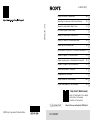 1
1
-
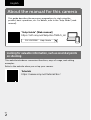 2
2
-
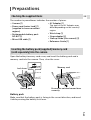 3
3
-
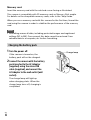 4
4
-
 5
5
-
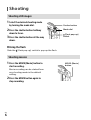 6
6
-
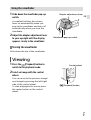 7
7
-
 8
8
-
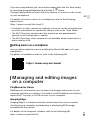 9
9
-
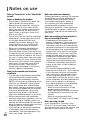 10
10
-
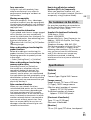 11
11
-
 12
12
-
 13
13
-
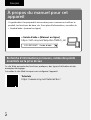 14
14
-
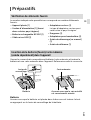 15
15
-
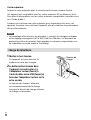 16
16
-
 17
17
-
 18
18
-
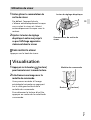 19
19
-
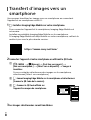 20
20
-
 21
21
-
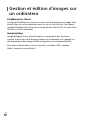 22
22
-
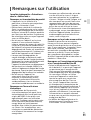 23
23
-
 24
24
-
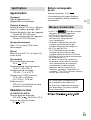 25
25
-
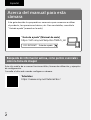 26
26
-
 27
27
-
 28
28
-
 29
29
-
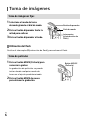 30
30
-
 31
31
-
 32
32
-
 33
33
-
 34
34
-
 35
35
-
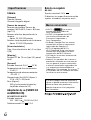 36
36
-
 37
37
-
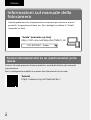 38
38
-
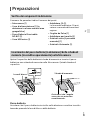 39
39
-
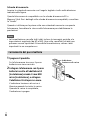 40
40
-
 41
41
-
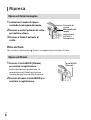 42
42
-
 43
43
-
 44
44
-
 45
45
-
 46
46
-
 47
47
-
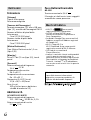 48
48
-
 49
49
-
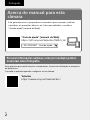 50
50
-
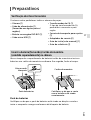 51
51
-
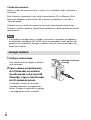 52
52
-
 53
53
-
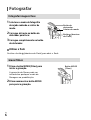 54
54
-
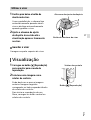 55
55
-
 56
56
-
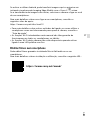 57
57
-
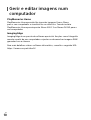 58
58
-
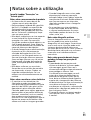 59
59
-
 60
60
-
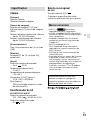 61
61
-
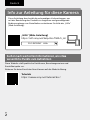 62
62
-
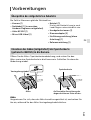 63
63
-
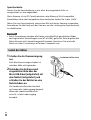 64
64
-
 65
65
-
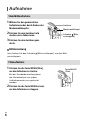 66
66
-
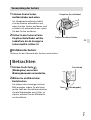 67
67
-
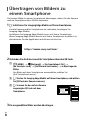 68
68
-
 69
69
-
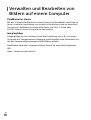 70
70
-
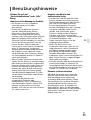 71
71
-
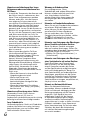 72
72
-
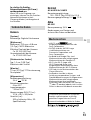 73
73
-
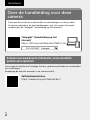 74
74
-
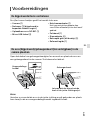 75
75
-
 76
76
-
 77
77
-
 78
78
-
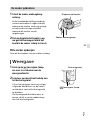 79
79
-
 80
80
-
 81
81
-
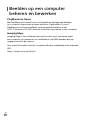 82
82
-
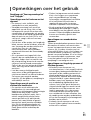 83
83
-
 84
84
-
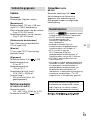 85
85
-
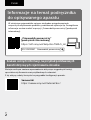 86
86
-
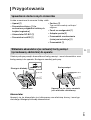 87
87
-
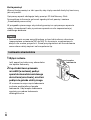 88
88
-
 89
89
-
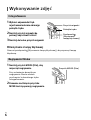 90
90
-
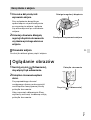 91
91
-
 92
92
-
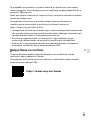 93
93
-
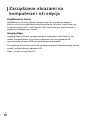 94
94
-
 95
95
-
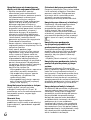 96
96
-
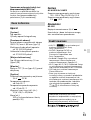 97
97
-
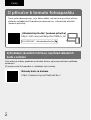 98
98
-
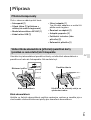 99
99
-
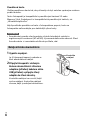 100
100
-
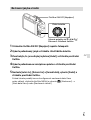 101
101
-
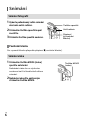 102
102
-
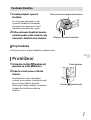 103
103
-
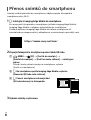 104
104
-
 105
105
-
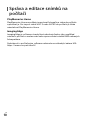 106
106
-
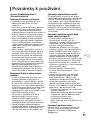 107
107
-
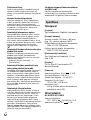 108
108
-
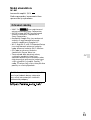 109
109
-
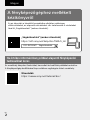 110
110
-
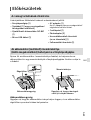 111
111
-
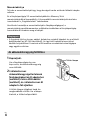 112
112
-
 113
113
-
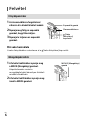 114
114
-
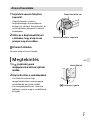 115
115
-
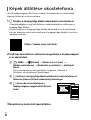 116
116
-
 117
117
-
 118
118
-
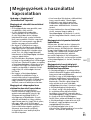 119
119
-
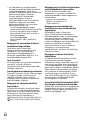 120
120
-
 121
121
-
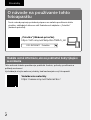 122
122
-
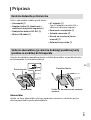 123
123
-
 124
124
-
 125
125
-
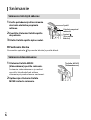 126
126
-
 127
127
-
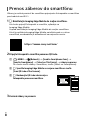 128
128
-
 129
129
-
 130
130
-
 131
131
-
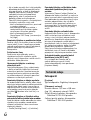 132
132
-
 133
133
-
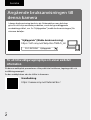 134
134
-
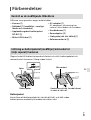 135
135
-
 136
136
-
 137
137
-
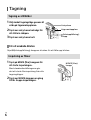 138
138
-
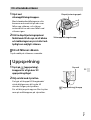 139
139
-
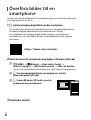 140
140
-
 141
141
-
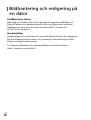 142
142
-
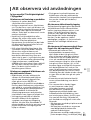 143
143
-
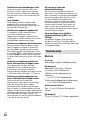 144
144
-
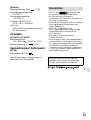 145
145
-
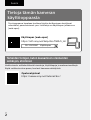 146
146
-
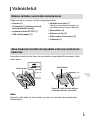 147
147
-
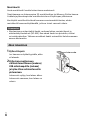 148
148
-
 149
149
-
 150
150
-
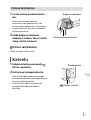 151
151
-
 152
152
-
 153
153
-
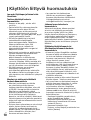 154
154
-
 155
155
-
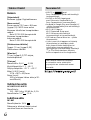 156
156
-
 157
157
-
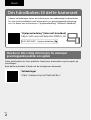 158
158
-
 159
159
-
 160
160
-
 161
161
-
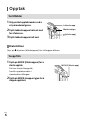 162
162
-
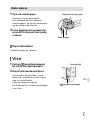 163
163
-
 164
164
-
 165
165
-
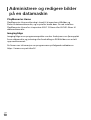 166
166
-
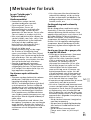 167
167
-
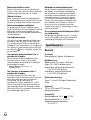 168
168
-
 169
169
-
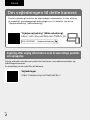 170
170
-
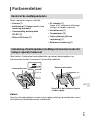 171
171
-
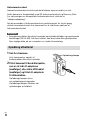 172
172
-
 173
173
-
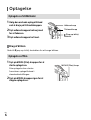 174
174
-
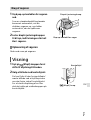 175
175
-
 176
176
-
 177
177
-
 178
178
-
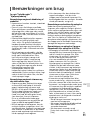 179
179
-
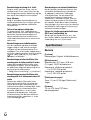 180
180
-
 181
181
-
 182
182
-
 183
183
Sony Série DSCRX100M7.CE3 Manuale utente
- Tipo
- Manuale utente
in altre lingue
- français: Sony Série DSCRX100M7.CE3 Manuel utilisateur
- Deutsch: Sony Série DSCRX100M7.CE3 Benutzerhandbuch
- slovenčina: Sony Série DSCRX100M7.CE3 Používateľská príručka
- dansk: Sony Série DSCRX100M7.CE3 Brugermanual
- polski: Sony Série DSCRX100M7.CE3 Instrukcja obsługi
- svenska: Sony Série DSCRX100M7.CE3 Användarmanual