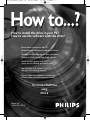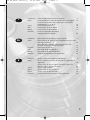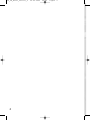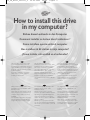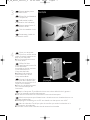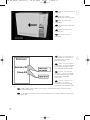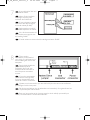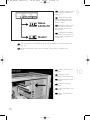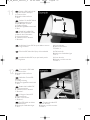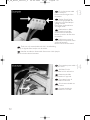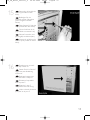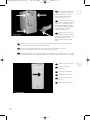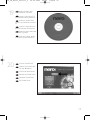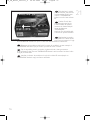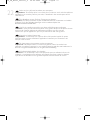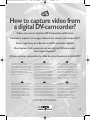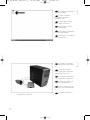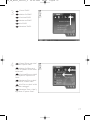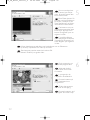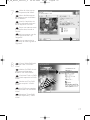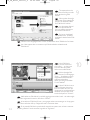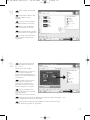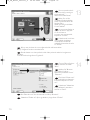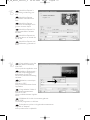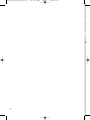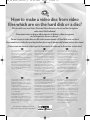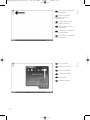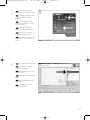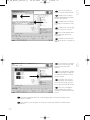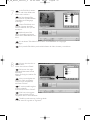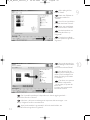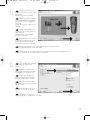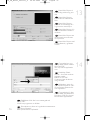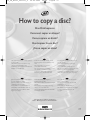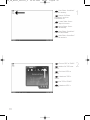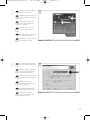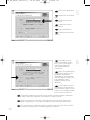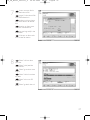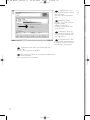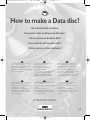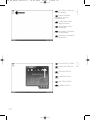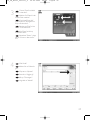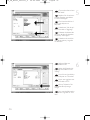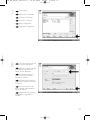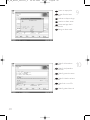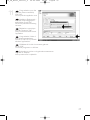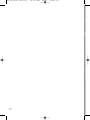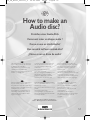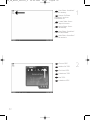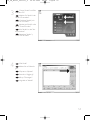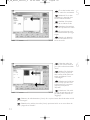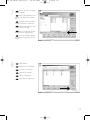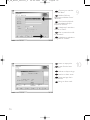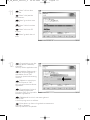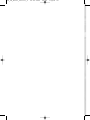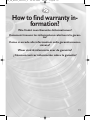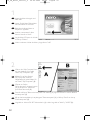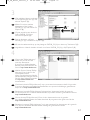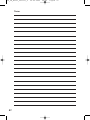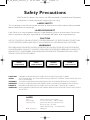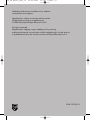• Einbau dieses Laufwerks in den PC
Verwendung der Software mit diesem Laufwerk
• Comment installer cet appareil dans l’ordinateur ?
Comment utiliser les logiciels de cet appareil ?
• Come installare questa unità sul PC
Come usare il software con questa unità
• Hoe installeer ik dit station in mijn PC?
Hoe gebruik ik de programma's?
• ¿Cómo instalar esta unidad en su ordenador?
¿Cómo utilizar el software con esta unidad?
How to install this drive in your PC?
How to use the software with this drive?
For Internal ReWriters
using
Nero 6
Version 1.0
3104 125 2473.3
How_TO_Nero6_Pag1_64 20-02-2004 12:54 Pagina 1
La pagina sta caricando ...

3
Installazione Come installare questa unità sul computer 5
Video Come registrare un video da una DV-camcorder digitale 19
Come si crea un video disc con file video memorizzati
sull'hard disk o su un disco? 29
Copia Come copiare un dischi? 37
Dati Come creare un dischi di dati? 43
Musica Come creare un dischi Audio? 51
Garanzia Come si accede alle informazioni
sulla garanzia memorizzate? 59
Installeren Hoe installeer ik dit station in mijn computer? 5
Video Hoe kopieer ik de opnames van een digitale DV-camcorder
naar mijn computer? 19
Hoe maak ik een videodisc met bestanden die nu op
de harde schijf of een andere disc staan? 29
Kopiëren Hoe kopieer ik een disc? 37
Data Hoe maak ik zelf een data-disc? 43
Muziek Hoe maak ik zelf een muziek-disc? 51
Garantie Waar vind ik informatie over de garantie? 59
Instalación ¿Cómo instalar esta unidad en el ordenador? 5
Vídeo ¿Cómo capturar secuencias de vídeo de una videocámara
digital DV? 19
¿Cómo crear un disco de vídeo a partir de archivos de
vídeo en el disco duro u otro disco? 29
Copia ¿Cómo copiar un disco? 37
Datos ¿Cómo crear un disco de datos ? 43
Música ¿Cómo crear un disco de audio? 51
Garantía ¿Cómo encontrar información sobre la garantía? 59
I
NL
E
3
How_TO_Nero6_Versie1_0 20-02-2004 08:05 Pagina 3
La pagina sta caricando ...

How to install this drive
in my computer?
Einbau dieses Laufwerks in den Computer
Comment installer ce lecteur dans l’ordinateur ?
Come installare questa unità sul computer
Hoe installeer ik dit station in mijn computer?
¿Cómo instalar esta unidad en el ordenador?
The next pages show how to install
your new DVD-ReWriter in the PC.
Since there are many brands and types
of PC's available, the next photographs
show only examples on how your drive
could be installed.
For specific information on your PC,
please refer to your PC manual or
contact your local dealer.
Auf den nächsten Seiten wird
beschrieben, wie Sie Ihren neuen DVD-
ReWriter in den PC einbauen können.
Da es viele verschiedene PC-Marken
und –Typen gibt, zeigen die folgenden
Fotos nur Beispiele dafür, wie Ihr
Laufwerk eingebaut werden kann.
Für spezielle Informationen zu Ihrem PC
beachten Sie bitte Ihr PC-Handbuch,
oder wenden Sie sich an Ihren Händler
vor Ort.
Les pages qui suivent illustrent la
procédure d’installation de votre nouveau
DVD-ReWriter dans l’ordinateur.
Il existe un grand nombre de marques
et de modèles d’ordinateurs. Les photos
suivantes ne sont présentées qu’à titre
d’illustration de la procédure à suivre
pour installer l’appareil.
Pour des informations spécifiques sur
votre ordinateur, reportez-vous à son
mode d’emploi ou contactez votre
revendeur.
Nelle prossime pagine verranno date
informazioni su come installare DVD-
ReWriter sul PC.
Poiché esistono molte marche e tipi di
PC, le prossime foto mostreranno solo
esempi di come l'unità possa essere
installata.
Per informazioni specifiche sul proprio
PC, fare riferimento al manuale PC o
rivolgersi al proprio rivenditore locale.
De volgende pagina's beschrijven het
installeren van de nieuwe DVD-
ReWriter in uw PC.
Omdat er vele soorten en merken
computers zijn, zullen de hierna volgende
afbeeldingen hoogstwaarschijnlijk niet
exact overeenkomen met uw eigen
situatie. Ze dienen slechts ter illustratie
van het installeren.
Raadpleeg voor specifieke informatie
over uw eigen computer de handleiding
van uw PC, of neem contact op met uw
leverancier.
Las páginas siguientes muestran cómo
instalar su nueva regrabadora en el
DVD-PC.
Puesto que hay muchas marcas y tipos
de ordenadores personales disponibles,
las fotografías siguientes muestran sólo
algunos ejemplos de cómo podría
instalarse la unidad.
Para obtener información específica
sobre su ordenador personal, por favor
consulte el manual de su PC o póngase
en contacto con su distribuidor local.
UK D F
I NL E
5
How_TO_Nero6_Versie1_0 20-02-2004 08:05 Pagina 5
La pagina sta caricando ...
La pagina sta caricando ...

8
Ta ke off the cover of the
computer.
Nehmen Sie die
Abdeckung des Computers ab.
Retirez le capot de
l’ordinateur.
Togliere il coperchio del
computer.
Verwijder de kast van
de computer.
Quite la carcasa del
ordenador.
5
UK
D
F
I
NL
E
If you have no other or
you replace an old drive, you
will have to choose the
MASTER setting.
Wenn Sie kein anderes
haben oder ein altes Laufwerk
austauschen, müssen Sie die
Einstellung MASTER wählen.
Si vous n’en avez pas
d’autre ou si vous remplacez
un ancien lecteur, vous devez
choisir le mode maître
(MASTER).
Se non si dispone di
altre unità, o se è stata
sostituita un'unità esistente,
impostare l'unità su MASTER.
Hebt u geen ander station of vervangt u een bestaand station, dan moet u de
instelling MASTER kiezen.
Si no dispone de otra unidad o está sustituyendo una antigua, deberá configurarla
como MASTER.
6
D
F
I
NL
E
UK
How_TO_Nero6_Versie1_0 20-02-2004 08:05 Pagina 8
La pagina sta caricando ...

Put the drive into your
computer.
Schieben Sie das
Laufwerk in Ihren Computer.
Montez l’appareil dans
l’ordinateur.
Mettere l'unità nel
computer.
Schuif het station in uw
computer.
Ponga la unidad en el
ordenador.
Choose master or slave
for the jumper, as chosen in
steps 6 or 7.
Wählen Sie für den
Jumper Master oder Slave,
gemäß der Beschreibung in
Schritt 6 oder 7.
Placez le cavalier sur la
position maître ou esclave
selon l’option choisie aux
étapes 6 et 7.
Impostare il cavallotto
su master o slave, secondo la
configurazione specificata ai
passi 6 o 7.
Stel de jumper in op MASTER of op SLAVE, afhankelijk van de informatie in de
stappen 6 en 7.
Elija la configuración del puente en master o slave, como se explicó en el
paso 6 o 7.
10
10
9
UK
D
F
NL
E
UK
D
F
I
NL
E
I
How_TO_Nero6_Versie1_0 20-02-2004 08:05 Pagina 10
La pagina sta caricando ...

Find a free power cable
like this example.
Please note the edges of the
connector.
Suchen Sie ein freies
Stromversorgungskabel, das
häufig wie in diesem Beispiel
gezeigt aussieht.
Die Kanten des Anschlusses
sind abgerundet.
Recherchez un câble
d’alimentation disponible,
comme dans cet exemple.
Notez la position des bords du
connecteur.
Individuare un cavo di
alimentazione disponibile, come
quello nell'esempio.
Notare i bordi del connettori.
Zoek een vrije stroomkabel, zoals die in de afbeelding.
Let op de afgeschuinde hoekjes van de stekker.
Localice un cable de alimentación libre como el del ejemplo.
Observe los bordes del conector.
Connect the power cable
into your drive.
Schließen Sie das
Netzkabel an Ihr Laufwerk an.
Raccordez le câble
d’alimentation à l’appareil.
Connettere i cavo di
alimentazione nell'unità.
Sluit de stroomkabel aan
op het station.
Conecte el cable de
alimentación en la unidad.
14
13
UK
D
F
I
NL
E
12
UK
D
F
I
NL
E
How_TO_Nero6_Versie1_0 20-02-2004 08:05 Pagina 12
La pagina sta caricando ...

Restart your computer.
Starten Sie Ihren
Computer neu.
Allumez l’ordinateur.
Riavviare il computer.
Start uw computer
opnieuw op.
Reinicie el ordenador.
14
Put the screws (if there
were any) back in. Plug the
power cable back in. If you
disconnected other cables,
put these back in too.
Drehen Sie die Schrau-
ben (wenn da welche waren)
wieder ein. Stecken Sie das
Netzkabel wieder ein.Wenn
Sie weitere Kabel abgezogen
haben, stecken Sie diese
ebenfalls wieder ein.
Resserrez la ou les vis,
le cas échéant. Rebranchez le
cordon d’alimentation. Si vous
avez débranché d’autres
câbles,rebranchez-les égale-
ment.
Riavvitare le viti (se c'erano) al loro posto.Riconnettere il cavo di alimentazione.
Se sono stati staccati anche altri cavi, riconnetterli.
Draai (zo nodig) de schroeven weer vast.Sluit de netstekker weer aan.
Sluit ook de overige kabels weer aan, als u die had losgemaakt.
Ponga los tornillos (si los tenía puestos) nuevamente en su lugar. Vuelva a conectar
el cable de alimentación.Si ha desconectado otros cables, vuélvalos a conectar en su lugar.
18
17
UK
D
F
I
NL
E
UK
D
F
I
NL
E
How_TO_Nero6_Versie1_0 20-02-2004 08:05 Pagina 14

Choose "Install Suite".
Wählen Sie "Install Suite".
auf dem Bildschirm.
Choisissez "Install Suite".
Selezionare "Install Suite".
Selecteer "Install Suite".
Elija "Install Suite".
Insert the Nero disc
when Windows is loaded.
Legen Sie die Nero CD
ein, wenn Windows geladen ist.
Insérez le disque Nero
une fois que Windows a démar-
ré.
Inserire il disco Nero do-
po il caricamento di Windows.
Plaats de Nero-disc nadat
Windows is gestart.
Coloque el disco de Ne-
ro cuando se inicie Windows.
UK
D
I
NL
E
UK
D
F
I
NL
E
20
19
15
F
How_TO_Nero6_Versie1_0 20-02-2004 08:05 Pagina 15
La pagina sta caricando ...
La pagina sta caricando ...
La pagina sta caricando ...

19
How to capture video from
a digital DV-camcorder?
Videos von einem digitalen DV-Camcorder aufnehmen
Comment acquérir les images vidéo d’une caméra numérique DV ?
Come registrare un video da una DV-camcorder digitale
Hoe kopieer ik de opnames van een digitale DV-camcorder
naar mijn computer?
¿Cómo capturar secuencias de vídeo de una videocámara digital DV?
This manual shows an example on how
to capture video from a digital
DV-camcorder which is connected via
FireWire (IEEE1394) to the computer.
This product is for personal use only.
Unauthorized duplication and
distribution of copyrighted materials is a
violation of copyright law.
In diesem Handbuch wird an einem
Beispiel gezeigt, wie ein Video von
einem digitalen DV-Camcorder
aufgenommen wird, der über FireWire
(IEEE1394) an den Computer
angeschlossen ist. Dieses Produkt ist
nur für den persönlichen Gebrauch.
Die ungenehmigte Vervielfältigung und
der Vertrieb von urheberrechtlich
geschützten Materialien stellt eine
Verletzung des Urheberrechts dar.
Ce manuel illustre la procédure
d’acquisition d’images vidéo à partir
d’une caméra numérique DV connectée
à l’ordinateur par le biais d’un port
FireWire (IEEE1394).Ce produit est à
usage personnel exclusivement. Toute
duplication et diffusion non autorisée de
matières soumises au droit d’auteur et
de copie (copyright) constituent une
violation de la loi sur les droits d’auteur
et de copie (copyright).
Questo manuale mostra un esempio di
come registrare un video da una
DV-camcorder digitale connessa al
computer via FireWire (IEEE1394).
Questo prodotto è destinato ad un uso
esclusivamente personale.
La duplicazione e la distribuzione di
materiali protetti dal diritto d'autore
rappresentano una violazione della
legge sul copyright.
Deze handleiding beschrijft het
kopiëren van opnames gemaakt met
een digitale DV-camcorder naar de
computer via een FireWire-aansluiting
(IEEE1394). Dit product is alleen
bedoeld voor eigen gebruik. Het zonder
toestemming vermenigvuldigen en
verspreiden van auteursrechtelijk be-
schermd materiaal is wettelijk verboden.
Este manual muestra un ejemplo que
explica cómo capturar una secuencia
de vídeo de una videocámara digital DV
conectada al ordenador mediante el
puerto FireWire (IEEE1394).
Este producto es para uso personal
exclusivamente. La duplicación y
distribución no autorizada de
materiales con copyright es una
violación de las leyes del copyright.
UK D F
I NL E
The application software used here is:
Nero Vision Express from Ahead Software
19
How_TO_Nero6_Versie1_0 20-02-2004 08:05 Pagina 19
La pagina sta caricando ...
La pagina sta caricando ...

22
You can use these but-
tons to control your DV-ca-
mera. Press the "record" but-
ton to record video.
Diese Tasten können Sie
benutzen,um Ihre DV-Kamera
zu steuern. Drücken Sie die
Taste "Aufnehmen", um Video-
informationen aufzunehmen.
Ces boutons vous per-
mettent de commander votre
caméra DV. Appuyez sur le
bouton "Enregistrer" pour en-
registrer la vidéo.
E' possibile utilizzare
questi pulsanti per controllare
la camera-DV. Premere il pul-
sante "Registra" per registrare
il video.
U kunt deze knoppen gebruiken voor het bedienen van uw DV-camera.
Druk op de knop "Opnemen" om video op te nemen.
Estos botones permiten controlar la cámara DV.
Pulse el botón "Grabar" para grabar vídeo.
UK
D
F
I
NL
E
During capturing, you
will see the progress here.
Während der Auf-
nahme sehen Sie hier den
Fortschritt.
La progression de
l’acquisition est affichée ici.
Durante la cattura qui
viene visualizzata la sua
progressione.
Tijdens het opnemen
ziet u hier de voortgang.
Durante la captura, verá
el progreso de la misma aquí.
UK
D
F
I
NL
E
6
5
How_TO_Nero6_Versie1_0 20-02-2004 08:05 Pagina 22
La pagina sta caricando ...
La pagina sta caricando ...
La pagina sta caricando ...

26
You can preview the fi-
nished movie by pressing on
the thumbnails.
When done, click "Next".
Wenn Sie auf die
Thumbnail-Symbole klicken,
sehen Sie eine Vorschau des
fertigen Films.
Wenn Sie fertig sind, klicken
Sie auf "Weiter".
Vous pouvez afficher un
aperçu du film en appuyant
sur les miniatures.
Lorsque vous avez terminé,
cliquez sur "Suivant".
Selezionando le miniatu-
re è possibile visualizzare
un'anteprima del filmato
realizzato.Al termine, fare clic
su "Avanti".
Klik op een miniatuur als u een afgeronde film wilt beoordelen.
Klik op "Volgende" zodra u tevreden bent.
Puede obtener una vista preliminar del vídeo pulsando sobre las imágenes en
miniatura.
Cuando termine, haga clic en "Siguiente".
UK
D
F
I
NL
E
Choose "Burn to", choo-
se your recorder and click
"Burn".
Wählen Sie "Brennen
auf", wählen Sie Ihren
Recorder und klicken Sie auf
"Brennen".
Choisissez "Graver vers"
puis le périphérique d’enregis-
trement et cliquez sur "Gra-
ver".
Selezionare "Masterizza
Su", specificare il recorder e
fare clic su "Scrivi".
Kies "Branden naar", kies de recorder en klik op "Branden".
Seleccione "Grabar en", elija su grabadora y haga clic en "Grabar".
UK
D
F
I
NL
E
14
13
How_TO_Nero6_Versie1_0 20-02-2004 08:05 Pagina 26

27
NeroVision Express is
transcoding and burning your
disc.
NeroVision Express
transcodiert und brennt Ihre
Disk.
NeroVision Express
procède au transcodage et à la
gravure de votre disque.
NeroVision Express è in
fase di trascodifica e scrittura
del disco.
NeroVision Express zet
de informatie om en brandt die
op de disc.
NeroVision Express está
transcodificando y grabando el
disco.
UK
D
F
I
NL
E
Congratulations, your disc
has been written successfully.
Click "OK".
You may exit the application now.
Herzlichen Glückwunsch –
Ihre Disk wurde erfolgreich er-
stellt. Klicken Sie auf "OK".
Sie können jetzt die Anwendung
verlassen.
Félicitations, votre disque
est prêt.
Cliquez sur "OK".
Vous pouvez maintenant fermer
l’application.
Congratulazioni, il disco è
stato scritto correttamente.
Fare clic su "OK".
Ora è possibile chiudere l'applica-
zione.
Gefeliciteerd! Uw disc is met succes gebrand.
Klik op "OK".
U kunt het programma nu afsluiten.
Enhorabuena, su disco se ha grabado correctamente.
Haga clic en "Aceptar".
Ahora puede cerrar la aplicación.
UK
D
F
I
NL
E
16
15
How_TO_Nero6_Versie1_0 20-02-2004 08:05 Pagina 27
La pagina sta caricando ...

How to make a video disc from video
files which are on the hard disk or a disc?
Wie erstellt man eine Video Disk von Video-Dateien,die sich auf der Festplatte
oder einer Disk befinden?
Comment créer un disque vidéo à partir de fichiers vidéo enregistrés
sur le disque dur ou sur un disque ?
Come si crea un video disc con file video memorizzati sull'hard disk o su un disco?
Hoe maak ik een videodisc met bestanden die nu op de harde schijf of een andere disc staan?
¿Cómo crear un disco de vídeo a partir de archivos de vídeo en el disco duro u otro disco?
This manual will show you how to make
a DVD-Video from source files which
are stored on your hard disc or on one
or more discs and that can be played in
most DVD-players.
A DVD Video is a DVD disc with video
files in a special format, which you can
play on a DVD Video Player or on a
DVD-ROM.
This product is for personal use only.
Unauthorized duplication and distribu-
tion of copyrighted materials is a viola-
tion of copyright law.
In dieser Anleitung wird beschrieben,
wie man eine DVD-Video Disk von
Quelldateien erstellen kann, die auf der
Festplatte oder auf einer oder mehre-
ren Disks gespeichert sind und die mit
den meisten DVD-Spielern wiedergege-
ben werden kann. Eine DVD Video ist
eine DVD Disk mit Video-Dateien in ei-
nem speziellen Format, die mit einem
DVD Video Player oder einem DVD-
ROM Laufwerk wiedergegeben werden
kann. Dieses Produkt ist nur für den pri-
vaten Gebrauch vorgesehen. Die unbe-
rechtigte Vervielfältigung und Verteilung
von urheberrechtlich geschütztem Ma-
terial stellt eine Verletzung des Urhe-
berrechts dar.
Ce manuel vous enseigne comment
créer un DVD vidéo lisible sur la plupart
des lecteurs de DVD à partir de fichiers
source présents sur votre disque dur ou
sur un ou plusieurs disques.
Un DVD vidéo est un DVD contenant
des fichiers vidéo dans un format spé-
cial que vous pouvez lire sur un lecteur
de DVD vidéo ou de DVD-ROM.
Ce produit est réservé à un usage pers-
onnel.
Toute duplication et distribution sans
autorisation des documents protégés
par copyright constitue une violation de
la législation sur les droits d’auteur.
Questa guida spiega come realizzare
un DVD-Video contenente file memo-
rizzati sul vostro disco rigido o su uno o
più dischi, riproducibile sulla maggioran-
za dei lettori DVD.
Un DVD Video è un disco DVD conte-
nente file video in un formato speciale,
riproducibile su un lettore DVD Video o
su un DVD-ROM.
Questo prodotto è rivolto esclusivamen-
te all'utilizzo personale.
La duplicazione e la distribuzione non
autorizzate di materiale protetto da co-
pyright e diritti d'autore costituiscono
violazione delle leggi sul copyright e sui
diritti d'autore.
Deze handleiding geeft aan hoe be-
standen die nu op uw harde schijf of op
een of meer andere discs staan op een
DVD-Video-disc brandt die u in de
meeste DVD-spelers kunt afspelen.
Een DVD-Video is een DVD-disc met vi-
deobestanden in een format dat u kunt
afspelen in een DVD-videospeler of een
DVD-ROM.
Dit product is alleen bestemd voor per-
soonlijk gebruik.
Onder het geldende copyright is het
verboden zonder voorafgaande toe-
stemming materiaal waarop copyright
rust te kopiëren of distribueren.
Este manual le muestra cómo crear un
DVD-Vídeo a partir de archivos de ori-
gen almacenados en el disco duro o en
uno o más discos que pueda ser repro-
ducido en la mayoría de los lectores de
DVD.
Un DVD-Vídeo es un disco DVD con ar-
chivos de vídeo en un formato especial,
que se puede reproducir en un lector de
DVD Vídeo o en un DVD-ROM.
Este producto es para uso personal ex-
clusivo.
La duplicación y distribución sin autori-
zación de materiales con derechos de
propiedad intelectual infringen las leyes
de propiedad intelectual.
UK D F
I NL E
The application software used here is:
Nero Vision Express from Ahead Software
29
How_TO_Nero6_Versie1_0 20-02-2004 08:05 Pagina 29
La pagina sta caricando ...
La pagina sta caricando ...
La pagina sta caricando ...
La pagina sta caricando ...

34
After editing all files,
choose "Next".
Nach dem Editieren al-
ler Dateien wählen Sie
"Weiter".
Une fois tous les fichiers
modifiés, choisissez "Suivant".
Dopo aver modificato
tutti i file, fare clic su "Avanti".
Na het bewerken van
alle bestanden klikt u op
"Volgende".
Cuando haya editado
todos los archivos, haga clic en
"Siguiente".
UK
D
F
I
NL
E
You can change the lay-
out, the background, add titles,
… here.
When done, choose "Next".
Hier können Sie das
Layout und den Hintergrund
ändern,Titel hinzufügen, usw.
Wenn Sie fertig sind, wählen
Sie "Weiter".
Cet écran vous permet
de modifier la disposition,
_l'arrière-plan, d'ajouter des
titres, etc.
Lorsque vous avez terminé,
choisissez "Suivant".
Qui è possibile modificare la disposizione, lo sfondo, aggiungere titoli....
Al termine, fare clic su "Avanti".
Hier kunt u de layout en achtergrond aanpassen, titels toevoegen ... enz.
Klik op "Volgende" zodra u tevreden bent.
Aquí puede cambiar la presentación, el fondo, añadir títulos, etc.
Cuando termine, haga clic en "Siguiente".
UK
D
F
I
NL
E
10
9
How_TO_Nero6_Versie1_0 20-02-2004 08:05 Pagina 34

35
You can preview the fi-
nished movie by pressing on the
thumbnails.
When done, choose "Next".
Wenn Sie auf die Thumb-
nail-Symbole klicken, sehen Sie
eine Vorschau des fertiggestell-
ten Films.
Wenn Sie fertig sind, wählen Sie
"Weiter".
Vous pouvez afficher un
aperçu du film en appuyant sur
les miniatures.
Lorsque vous avez terminé,
choisissez "Suivant".
Selezionando le miniature
è possibile visualizzare un'ante-
prima del filmato realizzato.
Al termine, fare clic su "Avanti".
Klik op een miniatuur als u een afgeronde film wilt beoordelen.
Klik op "Volgende" zodra u tevreden bent.
Puede obtener una vista preliminar del vídeo pulsando sobre las imágenes en
miniatura. Cuando termine, haga clic en "Siguiente".
UK
D
F
I
NL
E
Choose "Burn to", choose
your recorder and choose
"Burn".
Wählen Sie "Brennen
auf", wählen Sie Ihren Recorder
und klicken Sie auf "Brennen".
Choisissez "Graver sur"
puis le périphérique d’enregis-
trement et choisissez "Graver".
Selezionare "Masterizza
Su", specificare il recorder e fare
clic su "Scrivi".
Kies "Branden naar", kies
de recorder en klik op "Bran-
den".
Seleccione "Grabar en",
elija su grabadora y haga clic en "Grabar".
UK
F
I
NL
E
12
11
D
How_TO_Nero6_Versie1_0 20-02-2004 08:05 Pagina 35

36
NeroVision Express is
transcoding and burning your
disc.
NeroVision Express
transcodiert und brennt Ihre
Disk.
NeroVision Express
procède au transcodage et à
la gravure de votre disque.
NeroVision Express è in
fase di trascodifica e scrittura
del disco.
NeroVision Express zet
de informatie om en brandt
die op de disc.
NeroVision Express está
transcodificando y grabando
el disco.
UK
D
F
I
NL
E
Congratulations, your
disc has been written success-
fully. Click "OK".
You may exit the application
now.
Herzlichen Glück-
wunsch – Ihre Disk wurde er-
folgreich erstellt.
Klicken Sie auf "OK".
Sie können jetzt die Anwen-
dung verlassen.
Félicitations, votre dis-
que est prêt. Cliquez sur "OK".
Vous pouvez maintenant fer-
mer l’application.
Congratulazioni, il disco
è stato scritto correttamente.
Fare clic su "OK". Ora è possi-
bile chiudere l'applicazione.
Gefeliciteerd! Uw disc is met succes gebrand.
Klik op "OK".
U kunt het programma nu afsluiten.
Enhorabuena, su disco se ha grabado correctamente.
Haga clic en "Aceptar".
Ahora puede cerrar la aplicación.
UK
D
F
I
NL
E
14
13
How_TO_Nero6_Versie1_0 20-02-2004 08:05 Pagina 36

How to copy a disc?
Eine Disk kopieren
Comment copier un disque?
Come copiare un dischi?
Hoe kopieer ik een disc?
¿Cómo copiar un disco?
This manual shows an example of how
to copy a disc.
This product is for personal use only.
Unauthorized duplication and
distribution of copyrighted materials is a
violation of copyright law.
In diesem Handbuch wird an einem
Beispiel gezeigt, wie eine Disk kopiert
wird.
Dieses Produkt ist nur für den
persönlichen Gebrauch.
Die ungenehmigte Vervielfältigung und
der Vertrieb von urheberrechtlich
geschützten Materialien stellt eine
Verletzung des Urheberrechts dar.
Ce manuel illustre la procédure de co-
pie d’un disque.
Ce produit est à usage personnel
exclusivement.
Toute duplication et diffusion non
autorisée de matières soumises au droit
d’auteur et de copie (copyright)
constituent une violation de la loi sur les
droits d’auteur et de copie (copyright).
Questo manuale contiene informazioni
su come copiare un dischi.
Questo prodotto è destinato ad un uso
esclusivamente personale.
La duplicazione e la distribuzione di
materiali protetti dal diritto d'autore
rappresentano una violazione della
legge sul copyright.
Deze handleiding beschrijft het
kopiëren van een disc.
Dit product is alleen bedoeld voor eigen
gebruik.
Het zonder toestemming vermenig-
vuldigen en verspreiden van
auteursrechtelijk beschermd materiaal
is wettelijk verboden.
Este manual muestra un ejemplo de
cómo copiar un disco.
Este producto es para uso personal
exclusivamente.
La duplicación y distribución no
autorizada de materiales con copyright
es una violación de las leyes del
copyright.
UK D F
I NL E
The application software used here is:
Nero - Burning Rom from Ahead Software
37
How_TO_Nero6_Versie1_0 20-02-2004 08:05 Pagina 37
La pagina sta caricando ...
La pagina sta caricando ...
La pagina sta caricando ...

Insert an empty disc in
your destination drive.
Legen Sie eine leere Disk
in Ihr Ziellaufwerk ein.
Insérez un disque vierge
dans votre lecteur de destina-
tion.
Inserire un disco vuoto
nell'unità di destinazione.
Leg een lege schijf in het
doelstation.
Coloque un disco vacío
en la unidad de destino.
UK
D
F
I
NL
E
"Nero" will now burn
your disc.
"Nero" wird jetzt Ihre
Disk brennen.
"Nero" grave alors votre
disque.
"Nero" inizierà a scrivere
sul disco.
"Nero" zal nu uw CD
branden.
"Nero" grabará ahora el
disco.
UK
D
F
I
NL
E
8
7
41
How_TO_Nero6_Versie1_0 20-02-2004 08:05 Pagina 41

42
Congratulations, your
disc has been written success-
fully. Click "OK".
You may exit the application
now.
Herzlichen Glück-
wunsch – Ihre Disk wurde er-
folgreich erstellt.
Klicken Sie auf "OK".
Sie können jetzt die Anwen-
dung verlassen.
Félicitations, votre dis-
que est prêt. Cliquez sur "OK".
Vous pouvez maintenant fer-
mer l’application.
Congratulazioni, il disco
è stato scritto correttamente.
Fare clic su "OK". Ora è possi-
bile chiudere l'applicazione.
Gefeliciteerd! Uw disc is met succes gebrand.
Klik op "OK".
U kunt het programma nu afsluiten.
Enhorabuena, su disco se ha grabado correctamente.
Haga clic en "Aceptar".
Ahora puede cerrar la aplicación.
UK
D
F
I
NL
E
9
How_TO_Nero6_Versie1_0 20-02-2004 08:05 Pagina 42

434343
How to make a Data disc?
Eine Daten-Disk erstellen
Comment créer un disque de données ?
Come creare un dischi di dati?
Hoe maak ik zelf een data-disc?
¿Cómo crear un disco de datos ?
This manual shows you an example of
how to make a Data disc.
This product is for personal use only.
Unauthorized duplication and
distribution of copyrighted materials is a
violation of copyright law.
In diesem Handbuch wird an einem
Beispiel gezeigt, wie eine
Daten-Disk erstellt wird.
Dieses Produkt ist nur für den
persönlichen Gebrauch.
Die ungenehmigte Vervielfältigung und
der Vertrieb von urheberrechtlich
geschützten Materialien stellt eine
Verletzung des Urheberrechts dar.
Ce manuel illustre la procédure de
création d’un disque de données.
Ce produit est à usage personnel
exclusivement.
Toute duplication et diffusion non
autorisée de matières soumises au droit
d’auteur et de copie (copyright)
constituent une violation de la loi sur les
droits d’auteur et de copie (copyright).
Questo manuale contiene informazioni
su come creare un dischi di dati.
Questo prodotto è destinato ad un uso
esclusivamente personale.
La duplicazione e la distribuzione di
materiali protetti dal diritto d'autore
rappresentano una violazione della
legge sul copyright.
Deze handleiding beschrijft het maken
van een data-disc.
Dit product is alleen bedoeld voor eigen
gebruik.
Het zonder toestemming
vermenigvuldigen en verspreiden van
auteursrechtelijk beschermd materiaal
is wettelijk verboden.
Este manual muestra un ejemplo de
cómo crear un disco de datos.
Este producto es para uso personal
exclusivamente.
La duplicación y distribución no
autorizada de materiales con copyright
es una violación de las leyes del
copyright.
UK D F
I NL E
The application software used here is:
Nero - Burning Rom from Ahead Software
43
How_TO_Nero6_Versie1_0 20-02-2004 08:05 Pagina 43
La pagina sta caricando ...
La pagina sta caricando ...
La pagina sta caricando ...
La pagina sta caricando ...
La pagina sta caricando ...
La pagina sta caricando ...
La pagina sta caricando ...
La pagina sta caricando ...
La pagina sta caricando ...
La pagina sta caricando ...
La pagina sta caricando ...
La pagina sta caricando ...
La pagina sta caricando ...
La pagina sta caricando ...
La pagina sta caricando ...
La pagina sta caricando ...
La pagina sta caricando ...
La pagina sta caricando ...
La pagina sta caricando ...
La pagina sta caricando ...
La pagina sta caricando ...
-
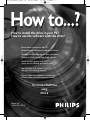 1
1
-
 2
2
-
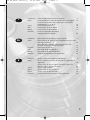 3
3
-
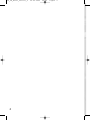 4
4
-
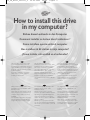 5
5
-
 6
6
-
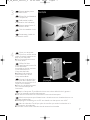 7
7
-
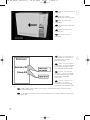 8
8
-
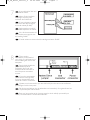 9
9
-
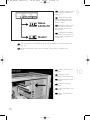 10
10
-
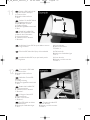 11
11
-
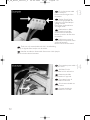 12
12
-
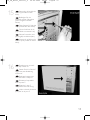 13
13
-
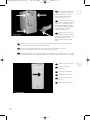 14
14
-
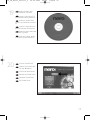 15
15
-
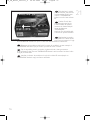 16
16
-
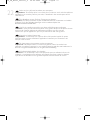 17
17
-
 18
18
-
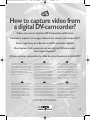 19
19
-
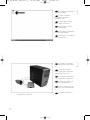 20
20
-
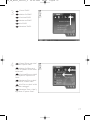 21
21
-
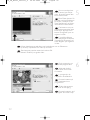 22
22
-
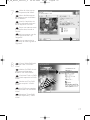 23
23
-
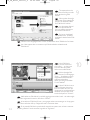 24
24
-
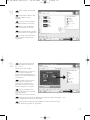 25
25
-
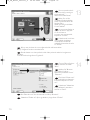 26
26
-
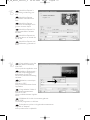 27
27
-
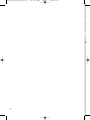 28
28
-
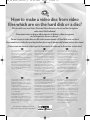 29
29
-
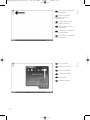 30
30
-
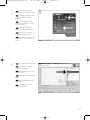 31
31
-
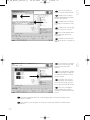 32
32
-
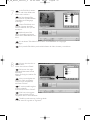 33
33
-
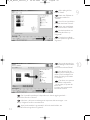 34
34
-
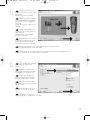 35
35
-
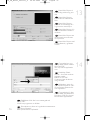 36
36
-
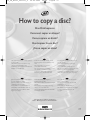 37
37
-
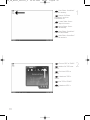 38
38
-
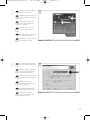 39
39
-
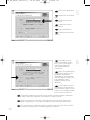 40
40
-
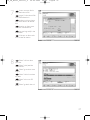 41
41
-
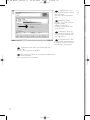 42
42
-
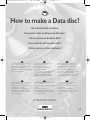 43
43
-
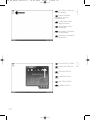 44
44
-
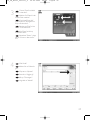 45
45
-
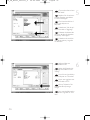 46
46
-
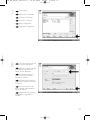 47
47
-
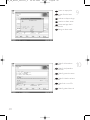 48
48
-
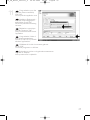 49
49
-
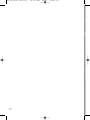 50
50
-
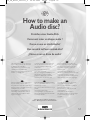 51
51
-
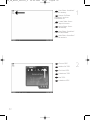 52
52
-
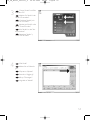 53
53
-
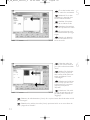 54
54
-
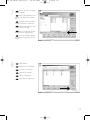 55
55
-
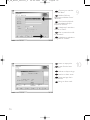 56
56
-
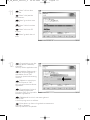 57
57
-
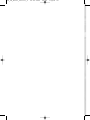 58
58
-
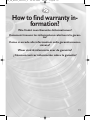 59
59
-
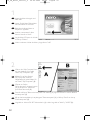 60
60
-
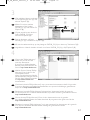 61
61
-
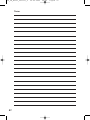 62
62
-
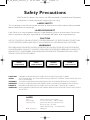 63
63
-
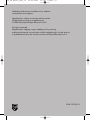 64
64
in altre lingue
- English: Philips DVDRW885K/00 User manual
- français: Philips DVDRW885K/00 Manuel utilisateur
- español: Philips DVDRW885K/00 Manual de usuario
- Deutsch: Philips DVDRW885K/00 Benutzerhandbuch
- Nederlands: Philips DVDRW885K/00 Handleiding
Documenti correlati
-
Philips DVDR1645K/00 Manuale utente
-
Philips DVDRW824-20M Manuale utente
-
Philips DVDRW228K-20 Manuale del proprietario
-
Philips PBCO1610G Manuale utente
-
Philips PCRW5232K/20 Manuale utente
-
Philips DVDR1625K Manuale utente
-
Philips DVDR16LSK Manuale utente
-
Philips DVDRW228 Manuale utente
-
Philips ES8DVDRW Manuale utente
-
Philips ED16DVDRK/05 Manuale utente