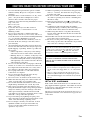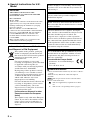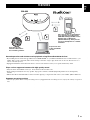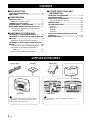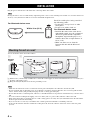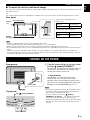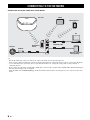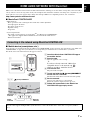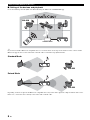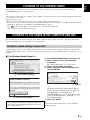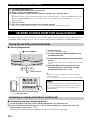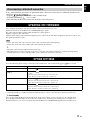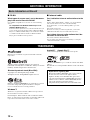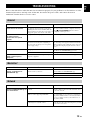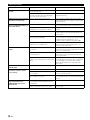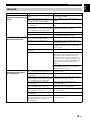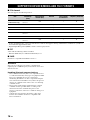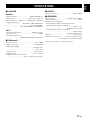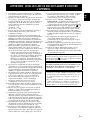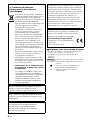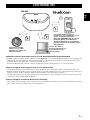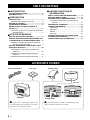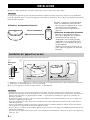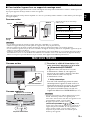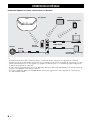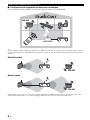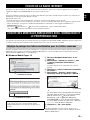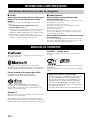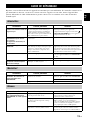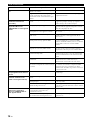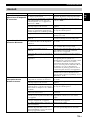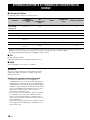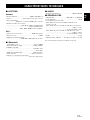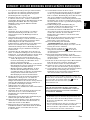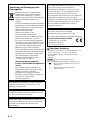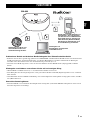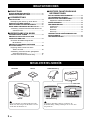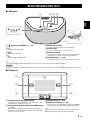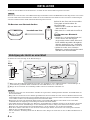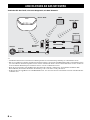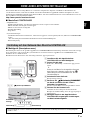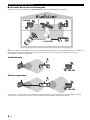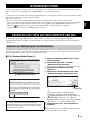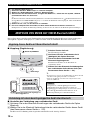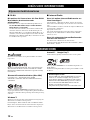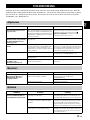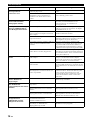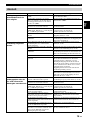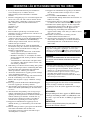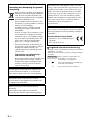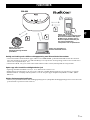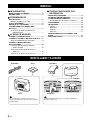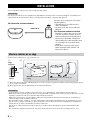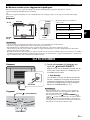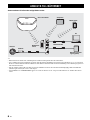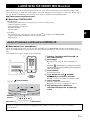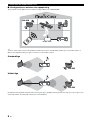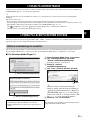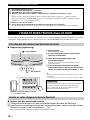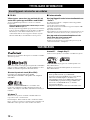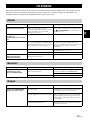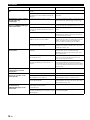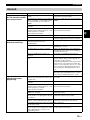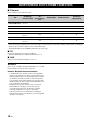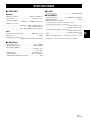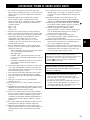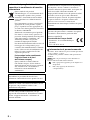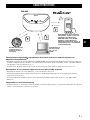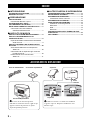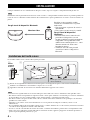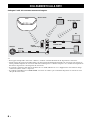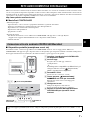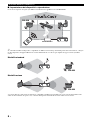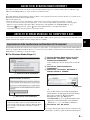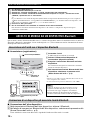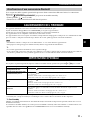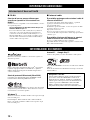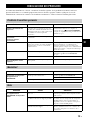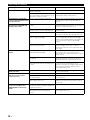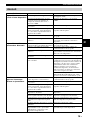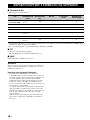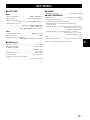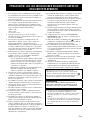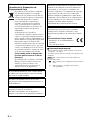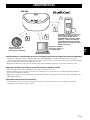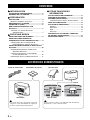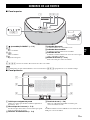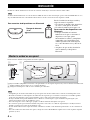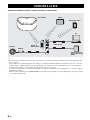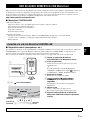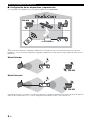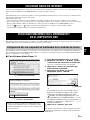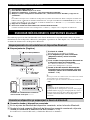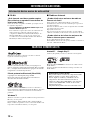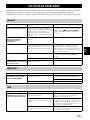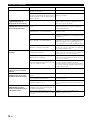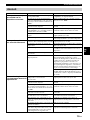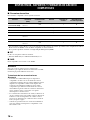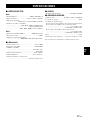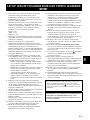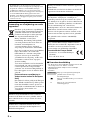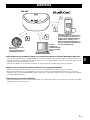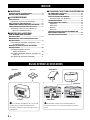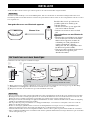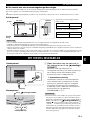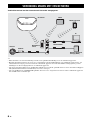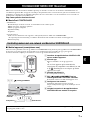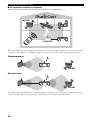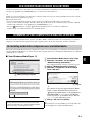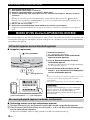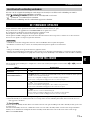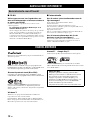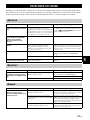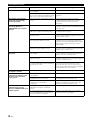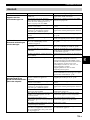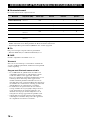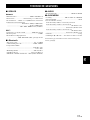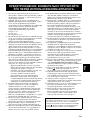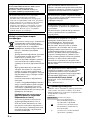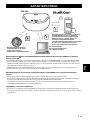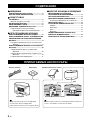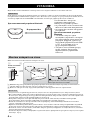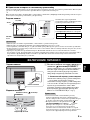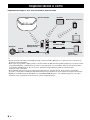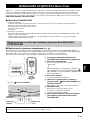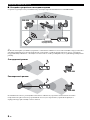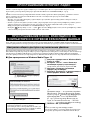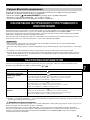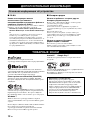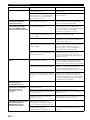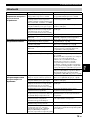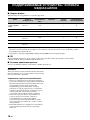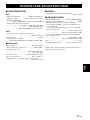G
© 2015 Yamaha Corporation Printed in China ZS57090
En Fr De
OWNER'S MANUAL
MODE D'EMPLOI
BEDIENUNGSANLEITUNG
BRUKSANVISNING
MANUALE DI ISTRUZIONI
MANUAL DE INSTRUCCIONES
GEBRUIKSAANWIJZING
ИНСТРУКЦИЯ ПО ЭКСПЛУАТАЦИИ
Sv It Es
Nl
Ru

0 En

i En
En
1 To assure the finest performance, please read this
manual carefully. Keep it in a safe place for future
reference.
2 Install this unit in a well ventilated, cool, dry, clean
place – away from direct sunlight, heat sources,
vibration, dust, moisture and cold. For proper
ventilation, allow the following minimum clearances.
Top: 5 cm (2 in)
Rear: 5 cm (2 in)
Sides: 5 cm (2 in)
3 Locate this unit away from other electrical
appliances, motors, or transformers to avoid
humming sounds.
4 Do not expose this unit to sudden temperature
changes from cold to hot (or vice versa), and do not
locate this unit in an environment with high humidity
(i.e., a room with a humidifier) to prevent
condensation inside this unit, which may cause an
electrical shock, fire, damage to this unit, and/or
personal injury.
5 Avoid installing this unit where foreign object may
fall onto this unit and/or this unit may be exposed to
liquid dripping or splashing. On the top of this unit,
do not place:
– Other components, as they may cause damage
and/or discoloration on the surface of this unit.
– Burning objects (i.e., candles), as they may cause
fire, damage to this unit, and/or personal injury.
– Containers with liquid in them, as they may fall
and liquid may cause electrical shock to the user
and/or damage to this unit.
6 Do not cover this unit with a newspaper, tablecloth,
curtain, etc. in order not to obstruct heat radiation. If
the temperature inside this unit rises, it may cause
fire, damage to this unit, and/or personal injury.
7 Do not plug in this unit to a wall outlet until all
connections are complete.
8 Do not operate this unit upside-down. It may
overheat, possibly causing damage.
9 Do not use force on switches, knobs and/or cords.
10 When disconnecting the power cable from the wall
outlet, grasp the plug; do not pull the cable.
11 Do not clean this unit with chemical solvents; this
might damage the finish. Use a clean, dry cloth.
12 Only voltage specified on this unit must be used.
Using this unit with a higher voltage than specified is
dangerous and may cause fire, damage to this unit,
and/or personal injury. Yamaha will not be held
responsible for any damage resulting from use of this
unit with a voltage other than specified.
13 To prevent damage by lightning, keep the power
cable and outdoor antennas disconnected from a wall
outlet or this unit during a lightning storm.
14 Do not attempt to modify or fix this unit. Contact
qualified Yamaha service personnel when any
service is needed. The cabinet should never be
opened for any reasons.
15 When not planning to use this unit for long periods of
time (i.e., vacation), disconnect the AC power plug
from the wall outlet.
16 Be sure to read the “TROUBLESHOOTING” section
on common operating errors before concluding that
this unit is faulty.
17 Before moving this unit, press to set the unit to
off, and disconnect the AC power plug from the wall
outlet.
18 Condensation will form when the surrounding
temperature changes suddenly. Disconnect the power
cable from the outlet, then leave this unit alone.
19 When using this unit for a long time, this unit may
become warm. Turn the unit off, then leave this unit
alone for cooling.
20 Install this unit near the wall outlet and where the AC
power plug can be reached easily.
21 Be sure to use the power cable supplied with this
unit. Using a power cable other than the one provided
may cause fire or damage to this unit.
◆ For U.K. customers
If the socket outlets in the home are not suitable for the
plug supplied with this appliance, it should be cut off and
an appropriate 3 pin plug fitted. For details, refer to the
instructions described below.
The plug severed from the mains lead must be destroyed, as a
plug with bared flexible cord is hazardous if engaged in a live
socket outlet.
CAUTION: READ THIS BEFORE OPERATING YOUR UNIT.
This unit is not disconnected from the AC power source
as long as it is connected to the wall outlet, even if this
unit itself is turned off by . In this state, this unit is
designed to consume a very small quantity of power.
WARNING
TO REDUCE THE RISK OF FIRE OR ELECTRIC
SHOCK, DO NOT EXPOSE THIS UNIT TO RAIN OR
MOISTURE.
• This unit’s speakers use magnets. Do not place items
that are sensitive to magnetism, such as CRT-type TVs,
clocks, credit cards, floppy disks, etc., on or beside this
unit.
• There is a chance that placing this unit too close to a
CRT-based (Braun tube) TV set might impair picture
color. Should this happen, move this unit away from the
TV set.

ii En
◆ Special Instructions for U.K.
Model
About this manual
• “iPod” described in this manual may also refer to “iPhone”
or “iPad.”
• Illustrations may differ from actual item depicted.
• Symbols:
Indicates precautions for use of the unit and its
feature limitations.
Indicates supplementary explanations for better
use.
Indicates the corresponding reference page(s).
IMPORTANT
THE WIRES IN MAINS LEAD ARE
COLOURED IN ACCORDANCE WITH THE
FOLLOWING CODE:
Blue: NEUTRAL
Brown: LIVE
As the colours of the wires in the mains lead of this
apparatus may not correspond with the coloured
markings identifying the terminals in your plug,
proceed as follows:
The wire which is coloured BLUE must be
connected to the terminal which is marked with the
letter N or coloured BLACK. The wire which is
coloured BROWN must be connected to the
terminal which is marked with the letter L or
coloured RED.
Make sure that neither core is connected to the
earth terminal of the three pin plug.
Information for Users on Collection
and Disposal of Old Equipment
This symbol on the products, packaging,
and/or accompanying documents means
that used electrical and electronic products
should not be mixed with general
household waste.
For proper treatment, recovery and
recycling of old products, please take them
to applicable collection points, in
accordance with your national legislation
and the Directives 2002/96/EC.
By disposing of these products correctly,
you will help to save valuable resources
and prevent any potential negative effects
on human health and the environment
which could otherwise arise from
inappropriate waste handling.
For more information about collection and
recycling of old products, please contact
your local municipality, your waste
disposal service or the point of sale where
you purchased the items.
[Information on Disposal in other
Countries outside the European
Union]
This symbol is only valid in the European
Union. If you wish to discard these items,
please contact your local authorities or
dealer and ask for the correct method of
disposal.
If there should be color blotching or noise when
used near a TV, move this unit away from the TV
when using it.
Do not use this unit within 22 cm (9 inches) of
persons with a heart pacemaker implant or
defibrillator implant.
Radio waves may affect electro-medical devices.
Do not use this unit near medical devices or inside
medical facilities.
The user shall not reverse engineer, decompile,
alter, translate or disassemble the software used in
this unit, whether in part or in whole. For
corporate users, employees of the corporation
itself as well as its business partners shall observe
the contractual bans stipulated within this clause.
If the stipulations of this clause and this contract
cannot be observed, the user shall immediately
discontinue using the software.
We, Yamaha Music Europe GmbH hereby declare
that this unit is in compliance with the essential
requirements and other relevant provisions of
Directive 1999/5/EC.
Yamaha Music Europe GmbH
Siemensstr. 22-34 25462 Rellingen,
Germany
Tel: +49-4101-303-0
Note
y
☞

1 En
En
Smooth operation and wireless music playback using iPhone/Android
TM
devices
• By installing the free dedicated app “MusicCast CONTROLLER” on your iPhone/iPad/iPod touch or Android device, you
will be able to set up a network, make various settings, and select songs to play back. You can also use these devices as a
remote controller (☞ P.7).
• Equipped with Wi-Fi, which allows the unit to connect to the wireless router (access point) without any cables.
Plays various supported content with high quality sound
• Plays the music from DLNA servers (☞ P.12), Internet radio and Bluetooth.
• Rich sound provided by the two-way speaker, large passive radiator, and DSP (Digital Signal Processor) developed by
Yam ah a.
• Enhanced treble and thick mid/bass sound, even when playing a compressed audio source, such as MP3. (Music Enhancer)
Supports streaming services
• You can enjoy music from a variety streaming services. (Supported music streaming services vary by the country or region of
use.)
FEATURES
Plays music files in smartphones,
via a network (using MusicCast
CONTROLLER app, DLNA servers,
Spotify) and via Bluetooth
(Bluetooth device). Also you can
use your smartphone as a remote
controller.
Plays music from
Internet radio and on-
line streaming content.
Plays music files
in PCs and DLNA
servers.
WX-030

2 En
INTRODUCTION
SUPPLIED ACCESSORIES ..................................2
PART NAME ..........................................................3
PREPARATION
INSTALLATION .....................................................4
Mounting the unit on a wall ................................ 4
TURNING ON THE POWER ..................................5
CONNECTING TO THE NETWORK......................6
HOME AUDIO NETWORK WITH MusicCast .......7
Connecting to the network using MusicCast
CONTROLLER ..............................................7
LISTENING TO THE MUSIC
LISTENING TO THE INTERNET RADIO...............9
LISTENING TO THE SONGS IN THE COMPUTER
AND NAS ...............................................................9
Setting the media sharing of music files............. 9
LISTENING TO MUSIC FROM YOUR Bluetooth
DEVICE ................................................................10
Pairing this unit with your Bluetooth device......10
Connecting an already-paired device via
Bluetooth......................................................10
Disconnecting a Bluetooth connection .............11
OTHER FUNCTIONS AND
INFORMATION
UPDATING THE FIRMWARE..............................11
OPTION SETTINGS.............................................11
ADDITIONAL INFORMATION.............................12
Basic information on this unit ...........................12
TRADEMARKS....................................................12
TROUBLESHOOTING.........................................13
General ............................................................ 13
MusicCast ........................................................ 13
Network ............................................................ 13
Bluetooth ..........................................................15
SUPPORTED DEVICES/MEDIA AND FILE
FORMATS............................................................16
SPECIFICATIONS ...............................................17
CONTENTS
SUPPLIED ACCESSORIES
Power cable Cushion Cable cover
y
You can hide the cables by installing the cable cover.
Install as above.
Cussion
Cable cover
Bottom
y
To prevent the vibration from the sound from
reaching the wall, attach the cushions on the
four corners of the rear panel.
INTRODUCTION

3 En
En
■ Top panel
A (power)/CONNECT (☞ P.5)
B
Turns down the volume.
C
Turns up the volume.
D
Plays/pauses.
E Bluetooth indicator
Lights during Bluetooth connection.
F Power indicator
Lights while the unit is turned on.
G Network indicator
Lights while the unit is connected to the wired or wireless
(Wi-Fi) network.
H Reset button (☞ P.13)
Press to restart the unit.
y
A
, B, C, D are touch sensors. They react when you touch them with your finger.
If the volume reaches the maximum/minimum value, these three indicators (
E, F, G) flash twice at the same time.
■ Rear panel
A Wall mount hanger hole
Use to mount the unit to a wall mount hanger (☞ P.5).
B Key hole slot/key hole slot cover (☞ P.4)
If you lift up the key hole slot covers, you will find the
key hole slots for mounting the unit to a wall.
C Power connector (☞ P.5)
D Network terminal (☞ P.6)
Use a LAN cable (commercially available) to connect to
the network.
y
If you use the unit with Wi-Fi, a LAN cable is not necessary
to connect to the unit.
PART NAME
576
8
23
4
1
Bottom
Note
2
1
2
34

4 En
Plug the power cable into the wall outlet after connecting all the other cables.
Placing the unit too close to a CRT TV may impair the picture color or cause a buzzing noise. In this case, move the unit at least
20 cm (8") away from the TV. This is not an issue with LCD and plasma TVs.
You can mount the unit on the wall as follows.
A Install screws (commercially available) into a solid wall or wall support as shown in the illustration. Use 3.5 to 4 mm (1/8")
diameter self-tapping screws.
B Hang the unit by its keyhole slots onto the protruding screws.
• Make sure the shaft of the screw is seated in the narrow part of the keyhole slot. Otherwise, the unit may fall.
• Do not mount the unit on thin plywood or on a wall with a soft surface material. Otherwise, the screws may pull out of the
surface and the unit may fall, possibly damaging the unit or causing personal injury.
• Do not affix the unit to a wall using nails, adhesives, or unstable hardware. Long-term use and vibration may cause the unit to
fall.
• To avoid accidents resulting from tripping over loose cables (such as a power cable), affix the cables to the wall.
• When using the brackets to mount the unit on a wall / ceiling, please use safety wire (not included) between the unit and the
bracket to prevent the unit from falling.
• If you are not sure of a safe way to install the unit, consult a professional installer or a building contractor.
• To prevent the vibration from the sound from reaching the wall, attach the cushions on the four corners of the rear panel
(☞ P.2).
INSTALLATION
Install in a stable place, being careful of
the following points:
• Do not place on top of steel or other
metal plates.
• Do not cover with a cloth, etc.
For Bluetooth device users
• Install in the same room as the device
with which signals are to be exchanged
(Bluetooth profile A2DP compatible
smartphone, digital audio player, etc.)
within a direct line-of-sight distance of
10 m (33 ft).
• Make sure there are no obstacles
between this unit and the Bluetooth
device.
Note
Within 10 m (33 ft)
For Bluetooth device users
Mounting the unit on a wall
12
Wall/wall
support
Minimum
20 mm (3/4")
6 mm
(1/4")
147 mm
(5-3/4")
WX-030
2.2 kg (4.9 lbs.)
y
The unit can be installed vertically and
horizontally.
Note
PREPARATION

TURNING ON THE POWER
5 En
En
■ To mount the unit to a wall mount hanger
The unit can be mounted to the wall using a commerciallyavailable wall mount hanger. Use the wall mount hanger hole on the
rear panel to mount.
y
Use a wall mount hanger that is compatible for a unified coarse screw, such as those used for the tripod stand of a camera.
• If using a wall mount hanger, use the one compatible for this unit.
• Use the wall mount hanger whose withstand load capacity is over 4.5 kg (10 lbs.).
• Follow the instructions in the owner’s manual of the wall mount hanger and mount the unit correctly.
• If you mount the unit incorrectly or use a wall mount hanger that is not compatible for the unit, the unit may fall and cause
injury.
• Check the safety after mounting the unit. Yamaha is not responsible for any accidents which may be caused due to an
incorrect installation position or incorrect installation methods, or for any malfunction of the wall mount hanger. If you are
worried about the safety, ask a professional to install.
Rear panel
243 mm (9-5/8")
121.5 mm (4-3/4")
26 mm
(1")
WX-030
2.2 kg (4.9 lbs.)
156.5 mm (6-1/8")
Minimum
5 mm (1/4")
Specification of mounting screw:
UNC 1/4-20
Specifications of the screw hole
Diameter 6.35 mm (1/4")
Screw thread 20 (per 1")
Diameter 6.35 mm (1/4")
Depth 9 mm (3/8")
WX-030
Note
TURNING ON THE POWER
A Plug the power cable into the wall outlet
and tap (power)/CONNECT.
The unit turns on and the power indicator lights. If
you tap again, the unit turns off (standby mode)
and the power indicator turns off.
y
Auto Standby
Auto Standby is a mode in which the unit
automatically enters standby mode if about
20 minutes have elapsed with no playback and no
operation. You can enable/disable this mode with
the MusicCast CONTROLLER app (
☞
P.7).
• After the power plug is inserted to the wall outlet, it takes
about 10 seconds for the unit to start up internally. The
unit cannot play back during this time.
• Do not touch the touch sensors ( (power)/
CONNECT// / ) for about 10 seconds after
the unit starts up, since the unit is adjusting sensor
sensitivity. If your finger touches the touch sensors during
this time, they may not function properly after the unit
starts up.
Power cable
Rear pannel
Top pannel
Power indicator
Tap (power)/CONNECT.
Note

6 En
Connect the unit to the network as shown below.
y
• For details on Internet connection, refer to the owner’s manuals of your connecting devices.
• Some security software installed on your PC or the firewall settings of connecting devices (such as a router) may block the
access of the unit to the connecting devices or the Internet. In this case, change the setting of the security software or
connecting devices.
• If you connect the unit to the network with a LAN cable, connect with a commercially available STP (shielded twisted pair)
network cable (straight, CAT-5 or higher).
• Using the MusicCast CONTROLLER app, make sure that the unit and other connecting devices are connected to the same
router.
CONNECTING TO THE NETWORK
LAN
WAN
Internet
Modem
Broadband
router
This unit
Tablet
Mobile device
PC
Network attached
storage (NAS)
Network cable

7 En
En
MusicCast is a brand new wireless musical solution from Yamaha, allowing you to share music among all of your rooms with a
variety of devices. You can enjoy music from your smartphone, PC, NAS drive and music streaming service anywhere in your
house with one easy-to-use app. For more details and a lineup of MusicCast compatible products, visit our website.
http://www.yamaha.com/musiccast/
■ MusicCast CONTROLLER
• Main functions
- Basic operations such as turning the unit on/off and, volume adjustment.
- Select/play/pause the music.
- Play music in the devices.
- Equalizer setting
- Sleep timer
• System requirements
- For details, search App Store or Google Play
TM
for “MusicCast CONTROLLER.”
• The application supports iPhone/iPad/iPod touch and Android mobile devices.
- WLAN environment.
■ Mobile device (smartphone, etc.)
To use the unit, you need the dedicated app “MusicCast CONTROLLER” for the operation. Search for the free app “MusicCast
CONTROLLER” on App Store (for iOS devices) or Google Play (for Android devices) and install it to your device.
For details, refer to the instructions for this app in each store.
HOME AUDIO NETWORK WITH MusicCast
Connecting to the network using MusicCast CONTROLLER
A Install the MusicCast CONTROLLER app to
the mobile device.
B Start the app.
After the app starts, select “Setup.”
y
If you have already connected a MusicCast
compatible device to the network, tap
(Settings) and then “Add New Device.”
C Turn on the unit.
The power indicator lights.
D Touch and hold the (power)/CONNECT
on the unit for 3 seconds.
The Network and the Bluetooth indicators flash quickly.
E Set the network.
Connect your audio device to the network.
Follow the guidance displayed in the app to set.
F Follow the instructions in the MusicCast
CONTROLLER app to play music.
2
1
Setup
3
34
4
4
(power)/CONNECT
Power
indicator
Bluetooth
indicator
Network
indicator
If your router supports multiple SSID’s (network names), connect the mobile device to the first access point (“SSID 1”,
etc.)

HOME AUDIO NETWORK WITH MusicCast
8 En
■ Setting of the devices and playback
Create the following network (MusicCast Network) using the MusicCast CONTROLLER app.
y
If you want to install a MusicCast compatible device to a location that is out of range of the wireless router, connect another
MusicCast support device to the router with a network cable to extend the range (Extend mode).
Depending on where it is placed, the MusicCast compatible device may not be able to play back a high-resolution audio source.
In this case, connect the device directly to the router with a network cable.
WX-030
wireless router
Standard Mode
Extend Mode
WX-030
WX-030

9 En
En
LISTENING TO THE MUSIC
You can listen to world-wide radio stations via Internet. After connecting the unit to the network, use the MusicCast
CONTROLLER app (☞ P.7) to play the radio.
y
You can use the advanced feature of vTuner (such as adding a new station to the list) by accessing the following website with
the web browser on your PC.
http://yradio.vtuner.com/
- Before registering the Internet radio station, play any Internet radio station with this unit.
- To create a necessary account for registration, you need the vTuner ID of this unit and your e-mail address. You can check the
vTuner ID on “Information” in the MusicCast CONTROLLER app. (☞ P.7)
Select (Settings), then “ Room name*/Information,” and check the vTuner ID.
*You can register any name for the Room name.
This unit allows you to play back music files such as MP3, WMA, or FLAC (lossless audio data compression format) files
stored in the computer (server) connected to the network or NAS.
To play back music files in your computer with this unit, you need to make the media sharing setting between the unit and
computer (Windows Media Player 11 or later). The following instructions use Windows Media Player 12 in Windows 7 as an
example.
■ For Windows Media Player 12
LISTENING TO THE INTERNET RADIO
LISTENING TO THE SONGS IN THE COMPUTER AND NAS
Setting the media sharing of music files
A Start Windows Media Player 12 on your PC.
B Select “Stream”, then “Turn on media
streaming.”
The control panel window of your PC is shown.
C Click “Turn on media streaming.”
D Select “Allowed” from the drop-down list
next to “WX-030.”
y
The names on the list are device names (Room
names). You can set Room names on “ Room
name/Information” in the MusicCast
CONTROLLER app (
☞
P.7). If the Room name
is not set, the Room name is “WX-030 ***.” (***
is an arbitrary number.)
E Click “OK” to exit.
y
For details on media sharing settings, refer to Windows
Media Player help.
2
Turn on media streaming...
3
Turn on media streaming
Only setting the media sharing is explained in this section.
After setting, operate Windows Media Player with your
PC as usual to play back.
4
WX-030
Allowed

LISTENING TO MUSIC FROM YOUR Bluetooth DEVICE
10 En
This unit provides Bluetooth functionality. You can enjoy wireless music playback from your Bluetooth device
(smartphone, digital audio player, etc.). Please also refer to the owner’s manual of your Bluetooth device.
■ Pairing (Registration)
■ Connecting from the connecting device
A In the Bluetooth settings of the connecting device, turn Bluetooth on.
B From the Bluetooth connection list of the connecting device, choose this unit (the
Room name of this unit ☞ P.9).
The Bluetooth connection will be established, and the Bluetooth indicator will light.
LISTENING TO MUSIC FROM YOUR Bluetooth DEVICE
Pairing this unit with your Bluetooth device
A
Turn on the unit.
The power indicator lights.
B On your connecting device (mobile device),
set Bluetooth to on.
C Perform Bluetooth pairing on the connecting
device.
For details, refer to the owner’s manual of the connecting
device.
D From the Bluetooth connection list of the
connecting device, choose this unit (the
Room name of this unit ☞ P.9).
y
• Finish the operation from turning on the unit to completing
pairing in 5 minutes.
• If you are asked to enter a password, enter the numerals “0000.”
Connecting an already-paired device via Bluetooth
◆ For Windows Media Player 11
A Start the Windows Media Player 11 on your PC.
B Select “Library” then “Media Sharing.”
C Check the “Share my media to” box, select the “WX-030” icon, and click “Allow.”
y
The names on the list are device names (Room names). You can set Room names on “ Room name/Information” in the
MusicCast CONTROLLER app (
☞
P.7). If the Room name is not set, the Room name is “WX-030 ***.” (*** is an
arbitrary number.)
D Click “OK” to exit.
◆ For a PC or a NAS with other DLNA server software installed
Refer to the owner’s manual of your device or software and configure the media sharing settings.
1
1
(power)/CONNECT
Power indicator
-------
4
The unit’s Room name is displayed where
“-------” is indicated above.
Check that the pairing process on the connecting device
has been completed. If the pairing process fails, start over
from step B. For details, see the connecting device’s
owner's manual.
Note

11 En
En
UPDATING THE FIRMWARE
OTHER FUNCTIONS AND INFORMATION
If any of the following operations are performed while a Bluetooth connection is established, the Bluetooth
connection will be disconnected.
• Tapping (power)/CONNECT to enter standby mode.
• Touching and holding for 3 seconds.
• Disconnecting the Bluetooth connection from the connecting device.
You can update the firmware only when the unit is connected to the Internet (☞ P.6).
Follow the instructions in the MusicCast CONTROLLER app to update.
The power indicator flashes quickly while the firmware is being updated.
Updating completed: The unit restarts.
Updating failed: All the indicators flash. Unplug the power cable from the wall outlet and plug it in after 30 seconds or more,
then update the firmware again.
• Do not operate the unit or disconnect the power cable or network cables while updating.
• Do not turn off the unit (enter standby mode) while updating the firmware.
y
• The update of the firmware will be informed in the app.
• When Internet speed is not fast enough or the unit is connected to the wireless network via a wireless network adapter,
network update may not be possible depending on the condition of the wireless connection.
To set the following option settings, set this unit to the standby mode, and touch and hold and for 5 seconds.
*1
*1: If you do not tap any button during these 5 seconds, the unit will cancel the option setting mode.
*2: Network Standby is a standby mode which enables the unit to connect to the network by operating another device.
y
Eco Standby
You can only enable/disable Network Standby mode in the option settings as long as the unit is in Eco Standby mode.
If you disable Network Standby, the unit enters Eco Standby mode, which keeps the standby power consumption to a
minimum. However, you cannot start up the unit with the MusicCast CONTROLLER app during Eco Standby mode.
Disconnecting a Bluetooth connection
UPDATING THE FIRMWARE
OPTION SETTINGS
Items Operations
Initialize the network setting.
Touch and hold (power)/CONNECT for 3 seconds (☞ P.3).
Enable/disable Network Standby
mode.
*2
Touch and hold for 3 seconds. Network Standby will be disabled. To enable it, perform the same
operation.
Enable: The power indicator flashes twice and remains lit.
Disable: The power indicator flashes twice and turns off.
Enable/disable Wi-Fi.
Touch and hold for 3 seconds. Wi-Fi will be disabled. To enable it, perform the same operation.
Enable: The network indicator flashes twice and remains lit.
Disable: The network indicator flashes twice and turns off.
Enable/Disable Bluetooth.
Touch and hold for 3 seconds. Bluetooth will be disabled. To enable it, perform the same operation.
Enable: The Bluetooth indicator flashes twice and remains lit.
Disable: The Bluetooth indicator flashes twice and turns off.
Note

12 En
■ DLNA
What types of servers can I use to browse or
play back music files with DLNA?
Use a DLNA-compatible server, such as one of the following
devices.
PC compatible with Windows Media Player 12 or
Windows Media Player 11
To browse folders (directories) on your PC from this unit, you
need to change the media sharing setting of Windows Media
Player 12 or Windows Media Player 11 to make those folders
accessible from this unit. For details on Windows Media
Player, please ask Microsoft Corporation.
■ Internet radio
Can I add other Internet radio stations to the
list?
On the “vTuner Internet Radio” website, you can add Internet
radio stations which do not exist on the list manually.
To use this feature, access the following URL to get a new
account.
http://yradio.vtuner.com/
To create a necessary account for registration, you need the
vTuner ID of this unit and your e-mail address (☞ P.9).
Can I delete Internet radio stations that I do
not listen to from the list?
You cannot delete the vTuner list itself.
You can delete radio stations that you added by accessing the
“vTuner Internet Radio” website.
MusicCast is a trademark or registered trademark of Yamaha
Corporation.
The Bluetooth
®
word mark and logos are registered
trademarks owned by Bluetooth SIG, Inc. and any use of such
marks by Yamaha Corporation is under license.
Bluetooth protocol stack (Blue SDK)
Copyright 1999-2014 OpenSynergy GmbH
All rights reserved. All unpublished rights reserved.
DLNA™ and DLNA CERTIFIED™ are trademarks or registered
trademarks of Digital Living Network Alliance. All rights
reserved. Unauthorized use is strictly prohibited.
Windows™
Windows is a registered trademark of Microsoft Corporation in
the United States and other countries.
Internet Explorer, Windows Media Audio and Windows Media
Player are either registered trademarks or trademarks of Microsoft
Corporation in the United States and/or other countries.
Android™ Google Play™
Android and Google Play are trademarks of Google Inc.
The Wi-Fi CERTIFIED Logo is a certification mark of the Wi-Fi
Alliance.
The Wi-Fi Protected Setup Identifier Mark is a mark of the Wi-Fi
Alliance.
ADDITIONAL INFORMATION
Basic information on this unit
TRADEMARKS
Explanations regarding GPL
This product utilizes GPL/LGPL open-source software
in some sections. You have the right to obtain,
duplicate, modify, and redistribute this open-source
code only. For information on GPL/LGPL open source
software, how to obtain it, and the GPL/LGPL license,
refer to the Yamaha Corporation website
(http://download.yamaha.com/sourcecodes/musiccast/).

13 En
En
Refer to the table below when the unit does not function properly. If your problem is not listed below or if the
instruction below does not help, turn off the unit, disconnect the power cable, and contact the nearest
authorized Yamaha dealer or service center.
TROUBLESHOOTING
General
Problem Cause Solution
The unit is not turned on, or the
touch sensors do not react.
Your finger was touching the touch sensor on the
top while the unit was starting up (the unit is
adjusting the touch sensor sensitivity while the
unit is starting up for about 10 seconds after you
plugged the power cable into the wall outlet).
While the unit is starting up, wait and avoid touching
the sensors until the unit has completely started up.
Tap (power)/CONNECT after the unit has
completely started up (☞ P.3).
The unit is turned off as soon as
the unitis turned on.
The unit does not operate
properly.
The power cable is not properly connected. Connect the power cable firmly.
This unit cannot be operated. The internal microcomputer has frozen, due to an
external electric shock (such as lightning or
excessive static electricity) or to a drop in the
power supply voltage.
Press the reset button on the bottom of the unit
(☞ P.3) using a fine-tipped stick and restart the unit.
(If the problem persists, unplug the power cable from
the wall outlet and plug it again after 30 seconds or
more.)
No sound. No appropriate source has been selected. Select the music source that you want to play using
the MusicCast CONTROLLER app (☞ P.7).
The volume is minimum or mute. Turn up the volume.
There is noise interference from
digital or high-frequency
equipment.
This unit is too close to the digital or high-
frequency equipment.
Place this unit farther away from such equipment.
MusicCast
Problem Cause Solution
Cannot make the connection
settings on the MusicCast
CONTROLLER app.
The mobile device is not connected to the
wireless router at your home.
Connect the mobile device to the wireless router and
start the MusicCast CONTROLLER app.
Disable the cellular data transmission.
The unit is turned off. Turn on the unit.
Network
Problem Cause Solution
This unit is not detected with the
MusicCast CONTROLLER app on
your mobile device.
The unit and mobile devices are not in the same
network.
Check the network connections and your router
settings, and then connect the unit and mobile device
to the same network.
Your mobile device is connected to the secondary
SSID of a router supporting multi SSID.
When your mobile device is connected to the
secondary SSID, access to the device connecting to
the primary SSID or LAN is restricted (only Internet
access is available). Connect your mobile device to
the primary SSID.
Multiple routers are connected between your
connecting devices (double router).
Disconnect Internet temporarily, check the local
network, and connect the connecting device you wish
to use to the same router.

TROUBLESHOOTING
14 En
The network feature does not
function.
The network parameters (IP address) have not
been obtained properly.
Enable the DHCP server function on the router.
The unit is starting up. (The unit becomes
operative about 10 seconds after plugging the
power cable into the wall outlet.)
Use the network function after the unit has
completely started up.
Playback stops (songs cannot be
played back continuously).
There are unsupported files in the server. Remove the files (including image files or hidden
files) which the unit does not support, from the folder
being played back.
A PC is not detected with the
MusicCast CONTROLLER app on
your mobile device.
The media sharing setting is not correct. Configure the sharing setting and select the unit as a
device to which music contents are shared (☞ P.9).
Some security software installed on your PC is
blocking the access of the unit to your PC.
Check the settings of security software installed on
your PC.
The unit and PC are not in the same network. Check the network connections and your router
settings, and then connect the unit and the PC to the
same network.
Your PC is connected to the secondary SSID of a
router supporting multi SSID.
When your PC is connected to the secondary SSID,
access to the device connecting to the primary SSID
or LAN is restricted (only Internet access is
available). Connect your PC to the primary SSID.
Multiple routers are connected between your
connecting devices (double router).
Disconnect Internet temporarily, check the local
network, and connect the connecting devices you
wish to use to the same router.
The Internet radio cannot be
played.
The selected Internet radio station is currently
not available.
There may be a network problem at the radio station,
or the service may have been stopped. Try the station
later or select another station.
The selected Internet radio station is currently
broadcasting silence.
Some Internet radio stations broadcast silence at
certain of times of the day. Try the station later or
select another station.
Access to the network is restricted by the firewall
settings of your connecting devices (such as the
router).
Check the firewall settings of your connecting
devices. The Internet radio can be played only when it
passes through the port designated by each radio
station. The port number varies depending on the
radio station.
Update of the firmware via
network failed.
The network connection is unstable. Try updating again after a while.
The unit cannot connect to the
Internet via a wireless router
(access point).
The wireless router (access point) is turned off. Turn on the wireless router.
The unit and the wireless router (access point)
are too far apart.
Place the unit and the wireless router (access point)
closer to each other (☞ P.6).
There is an obstacle between the unit and the
wireless router (access point).
Move the unit and the wireless router (access point) in
a location where there are no obstacles between them
(☞ P.6).
A wireless network is not
detected with MusicCast
CONTROLLER app on your
mobile device.
Microwave ovens or other wireless devices in
your neighborhood might disturb the wireless
communication.
Turn off these devices.
Access to the network is restricted by the firewall
settings of the wireless router (access point).
Check the firewall setting of the wireless router
(access point).
Problem Cause Solution

TROUBLESHOOTING
15 En
En
Bluetooth
Problem Cause Solution
Cannot make this unit
paired with the connecting
device.
The connecting device does not support
A2DP.
Perform pairing operations with a device
which supports A2DP.
The passkey of the devices, such as a
Bluetooth adaptor, that you want to pair
with this unit is other than “0000.”
Use a connecting device with a passkey
“0000.”
This unit and the connecting device are
too far apart.
Move the connecting device closer to this
unit.
There is a device (microwave oven,
wireless LAN, etc.) that outputs signals in
the 2.4 GHz frequency band nearby.
Move this unit away from the device that is
emitting radio-frequency signals.
The unit is in standby mode.
Turn the unit on and perform pairing (
☞
P.10).
Another Bluetooth device is connected. Terminate current Bluetooth connection, and
perform pairing with the new device.
Cannot establish a
Bluetooth connection.
This unit is not registered on the connecting
device’s B luetooth connection list.
Perform pairing operations again (☞ P.10).
The unit is in Eco Standby mode. Turn the unit on, then establish a Bluetooth
connection (☞ P.10).
Another Bluetooth device is connected. Terminate current Bluetooth connection, then
establish a Bluetooth connection with that
device again.
The Bluetooth function of the device is
turned off.
Turn on the Bluetooth function of the device.
The pairing information has been deleted. Perform pairing again (☞ P.10).
This unit can be paired with up to 20 devices.
(Depending on the conditions of use, the
maximum number of devices the unit can
connect decreases.). If pairing with the 21st
device is performed, the pairing information
with the oldest connection date will be
deleted.
Delete any pairing history of WX-030 on the
iPhone/iPad/iPod touch, then pair with the
WX-030 again (☞ P.10).
No sound is produced or
the sound is interrupted
during playback.
The Bluetooth connection of this unit with
the connecting device is disconnected.
Perform Bluetooth connection operations
again (☞ P.10).
This unit and the connecting device are
too far apart.
Move the connecting device closer to this
unit.
There is a device (microwave oven,
wireless LAN, etc.) that outputs signals in
the 2.4 GHz frequency band nearby.
Move this unit away from the device that is
emitting radio-frequency signals.
The connecting device’s Bluetooth
function is off.
Turn on the Bluetooth function of the
connecting device.
The connecting device is not set to send
Bluetooth audio signals to this unit.
Check that the Bluetooth function of the
connecting device is set properly.
The pairing setting of the connecting
device is not set to this unit.
Set the pairing setting of the connecting
device to this unit.
The connecting device’s volume is set to
the minimum.
Increase the volume level.
The connecting device is connected to
more than two Bluetooth devices and this
unit (WX-030) is not selected as a
playback device.
Select this unit as a playback device for the
connecting device.

16 En
■ File format
This unit supports the following formats.
• To play back FLAC files, you need to install server software that supports sharing of FLAC files via DLNA on your PC or
use a NAS that supports FLAC files.
• Digital Rights Management (DRM) contents cannot be played back.
■ PC
A PC with the following software installed.
• Windows Media Player 11/Windows Media Player 12
■ NAS
NAS that is compatible with DLNA version 1.5.
Bluetooth
Bluetooth is a technology for wireless communication
employing the 2.4 GHz frequency band, which can be used
without a license.
Handling Bluetooth communications
• The 2.4 GHz band used by Bluetooth compatible devices
is a radio band shared by many types of equipment. While
Bluetooth compatible devices use a technology
minimizing the influence of other components using the
same radio band, such influence may reduce the speed or
distance of communications and in some cases interrupt
communications.
• The speed of signal transfer and the distance at which
communications is possible differs according to the
distance between the communicating devices, the
presence of obstacles, radio wave conditions and type of
equipment.
• Yamaha does not guarantee all wireless connections
between the sound bar and devices compatible with
Bluetooth function.
SUPPORTED DEVICES/MEDIA AND FILE FORMATS
File
Sampling
frequency
(kHz)
Quantization
bitrate (bit)
Bitrate
The number
of channels
Gapless playback
WAV
(PCM format only)
32/44.1/48/88.2/96/
176.4/192
16/24 — 2 ✔
MP3 32/44.1/48 — ~320kbps 2 —
WMA 32/44.1/48 — ~320kbps 2 —
MPEG-4 AAC 32/44.1/48 — ~320kbps 2 —
FLAC 32/44.1/48/88.2/96/
176.4/192
16/24 — 2 ✔
ALAC 32/44.1/48/88.2/96 16/24 — 2 ✔
AIFF 32/44.1/48/88.2/96/
176.4/192
16/24 — 2 ✔
La pagina sta caricando ...
La pagina sta caricando ...
La pagina sta caricando ...
La pagina sta caricando ...
La pagina sta caricando ...
La pagina sta caricando ...
La pagina sta caricando ...
La pagina sta caricando ...
La pagina sta caricando ...
La pagina sta caricando ...
La pagina sta caricando ...
La pagina sta caricando ...
La pagina sta caricando ...
La pagina sta caricando ...
La pagina sta caricando ...
La pagina sta caricando ...
La pagina sta caricando ...
La pagina sta caricando ...
La pagina sta caricando ...
La pagina sta caricando ...
La pagina sta caricando ...
La pagina sta caricando ...
La pagina sta caricando ...
La pagina sta caricando ...
La pagina sta caricando ...
La pagina sta caricando ...
La pagina sta caricando ...
La pagina sta caricando ...
La pagina sta caricando ...
La pagina sta caricando ...
La pagina sta caricando ...
La pagina sta caricando ...
La pagina sta caricando ...
La pagina sta caricando ...
La pagina sta caricando ...
La pagina sta caricando ...
La pagina sta caricando ...
La pagina sta caricando ...
La pagina sta caricando ...
La pagina sta caricando ...
La pagina sta caricando ...
La pagina sta caricando ...
La pagina sta caricando ...
La pagina sta caricando ...
La pagina sta caricando ...
La pagina sta caricando ...
La pagina sta caricando ...
La pagina sta caricando ...
La pagina sta caricando ...
La pagina sta caricando ...
La pagina sta caricando ...
La pagina sta caricando ...
La pagina sta caricando ...
La pagina sta caricando ...
La pagina sta caricando ...
La pagina sta caricando ...
La pagina sta caricando ...
La pagina sta caricando ...
La pagina sta caricando ...
La pagina sta caricando ...
La pagina sta caricando ...
La pagina sta caricando ...
La pagina sta caricando ...
La pagina sta caricando ...
La pagina sta caricando ...
La pagina sta caricando ...
La pagina sta caricando ...
La pagina sta caricando ...
La pagina sta caricando ...
La pagina sta caricando ...
La pagina sta caricando ...
La pagina sta caricando ...
La pagina sta caricando ...
La pagina sta caricando ...
La pagina sta caricando ...
La pagina sta caricando ...
La pagina sta caricando ...
La pagina sta caricando ...
La pagina sta caricando ...
La pagina sta caricando ...
La pagina sta caricando ...
La pagina sta caricando ...
La pagina sta caricando ...
La pagina sta caricando ...
La pagina sta caricando ...
La pagina sta caricando ...
La pagina sta caricando ...
La pagina sta caricando ...
La pagina sta caricando ...
La pagina sta caricando ...
La pagina sta caricando ...
La pagina sta caricando ...
La pagina sta caricando ...
La pagina sta caricando ...
La pagina sta caricando ...
La pagina sta caricando ...
La pagina sta caricando ...
La pagina sta caricando ...
La pagina sta caricando ...
La pagina sta caricando ...
La pagina sta caricando ...
La pagina sta caricando ...
La pagina sta caricando ...
La pagina sta caricando ...
La pagina sta caricando ...
La pagina sta caricando ...
La pagina sta caricando ...
La pagina sta caricando ...
La pagina sta caricando ...
La pagina sta caricando ...
La pagina sta caricando ...
La pagina sta caricando ...
La pagina sta caricando ...
La pagina sta caricando ...
La pagina sta caricando ...
La pagina sta caricando ...
La pagina sta caricando ...
La pagina sta caricando ...
La pagina sta caricando ...
La pagina sta caricando ...
La pagina sta caricando ...
La pagina sta caricando ...
La pagina sta caricando ...
La pagina sta caricando ...
La pagina sta caricando ...
La pagina sta caricando ...
La pagina sta caricando ...
La pagina sta caricando ...
La pagina sta caricando ...
La pagina sta caricando ...
La pagina sta caricando ...
La pagina sta caricando ...
La pagina sta caricando ...
La pagina sta caricando ...
La pagina sta caricando ...
La pagina sta caricando ...
La pagina sta caricando ...
La pagina sta caricando ...
La pagina sta caricando ...
La pagina sta caricando ...
La pagina sta caricando ...
La pagina sta caricando ...
La pagina sta caricando ...
La pagina sta caricando ...
-
 1
1
-
 2
2
-
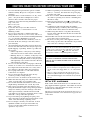 3
3
-
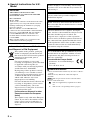 4
4
-
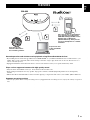 5
5
-
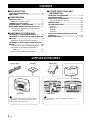 6
6
-
 7
7
-
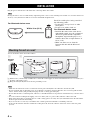 8
8
-
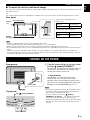 9
9
-
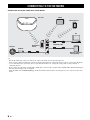 10
10
-
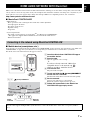 11
11
-
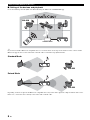 12
12
-
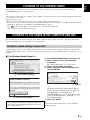 13
13
-
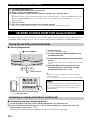 14
14
-
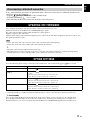 15
15
-
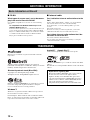 16
16
-
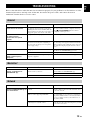 17
17
-
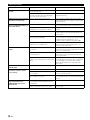 18
18
-
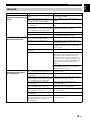 19
19
-
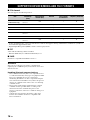 20
20
-
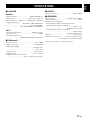 21
21
-
 22
22
-
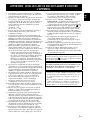 23
23
-
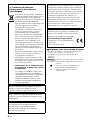 24
24
-
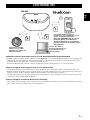 25
25
-
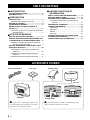 26
26
-
 27
27
-
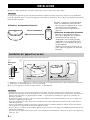 28
28
-
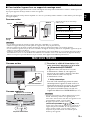 29
29
-
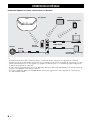 30
30
-
 31
31
-
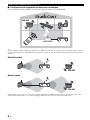 32
32
-
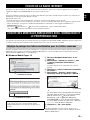 33
33
-
 34
34
-
 35
35
-
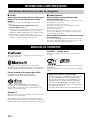 36
36
-
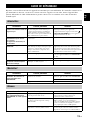 37
37
-
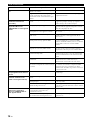 38
38
-
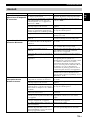 39
39
-
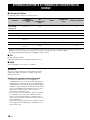 40
40
-
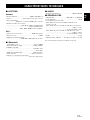 41
41
-
 42
42
-
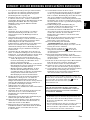 43
43
-
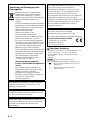 44
44
-
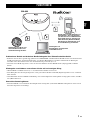 45
45
-
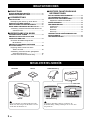 46
46
-
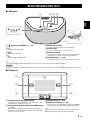 47
47
-
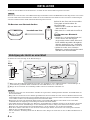 48
48
-
 49
49
-
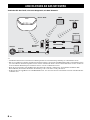 50
50
-
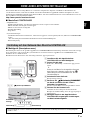 51
51
-
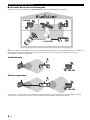 52
52
-
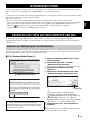 53
53
-
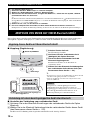 54
54
-
 55
55
-
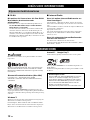 56
56
-
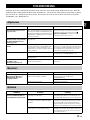 57
57
-
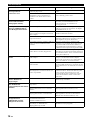 58
58
-
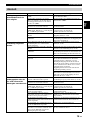 59
59
-
 60
60
-
 61
61
-
 62
62
-
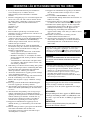 63
63
-
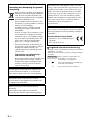 64
64
-
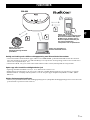 65
65
-
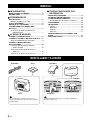 66
66
-
 67
67
-
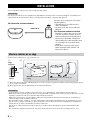 68
68
-
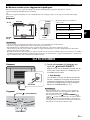 69
69
-
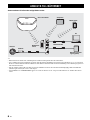 70
70
-
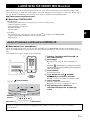 71
71
-
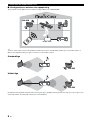 72
72
-
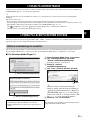 73
73
-
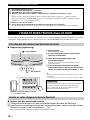 74
74
-
 75
75
-
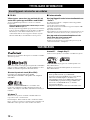 76
76
-
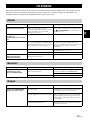 77
77
-
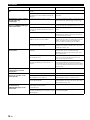 78
78
-
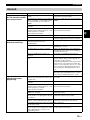 79
79
-
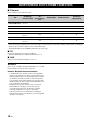 80
80
-
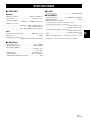 81
81
-
 82
82
-
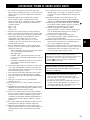 83
83
-
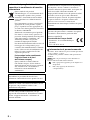 84
84
-
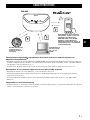 85
85
-
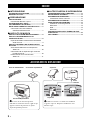 86
86
-
 87
87
-
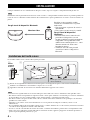 88
88
-
 89
89
-
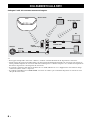 90
90
-
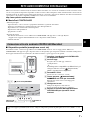 91
91
-
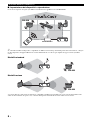 92
92
-
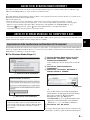 93
93
-
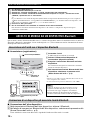 94
94
-
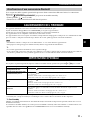 95
95
-
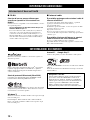 96
96
-
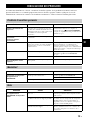 97
97
-
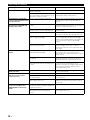 98
98
-
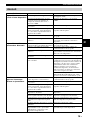 99
99
-
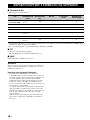 100
100
-
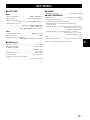 101
101
-
 102
102
-
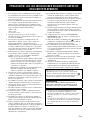 103
103
-
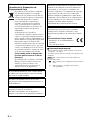 104
104
-
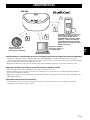 105
105
-
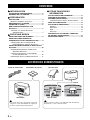 106
106
-
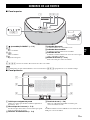 107
107
-
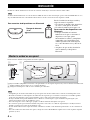 108
108
-
 109
109
-
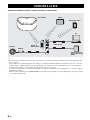 110
110
-
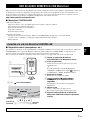 111
111
-
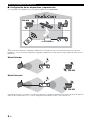 112
112
-
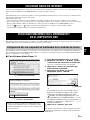 113
113
-
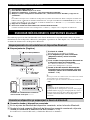 114
114
-
 115
115
-
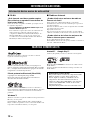 116
116
-
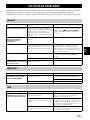 117
117
-
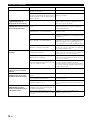 118
118
-
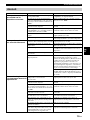 119
119
-
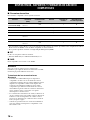 120
120
-
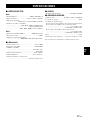 121
121
-
 122
122
-
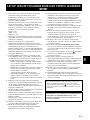 123
123
-
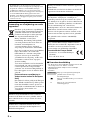 124
124
-
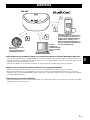 125
125
-
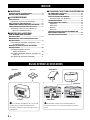 126
126
-
 127
127
-
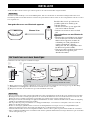 128
128
-
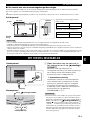 129
129
-
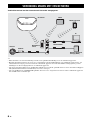 130
130
-
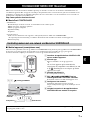 131
131
-
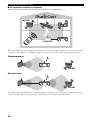 132
132
-
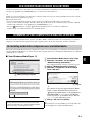 133
133
-
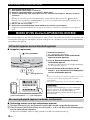 134
134
-
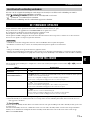 135
135
-
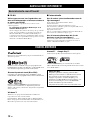 136
136
-
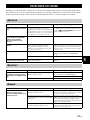 137
137
-
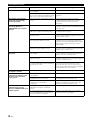 138
138
-
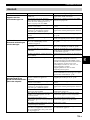 139
139
-
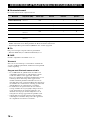 140
140
-
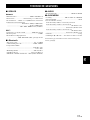 141
141
-
 142
142
-
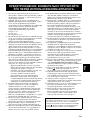 143
143
-
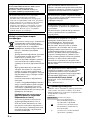 144
144
-
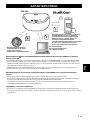 145
145
-
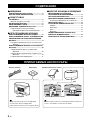 146
146
-
 147
147
-
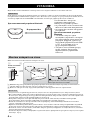 148
148
-
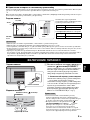 149
149
-
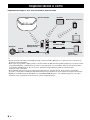 150
150
-
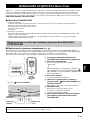 151
151
-
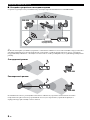 152
152
-
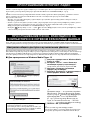 153
153
-
 154
154
-
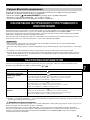 155
155
-
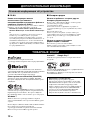 156
156
-
 157
157
-
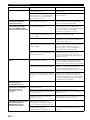 158
158
-
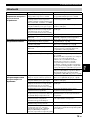 159
159
-
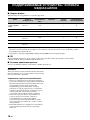 160
160
-
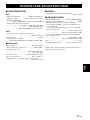 161
161
-
 162
162
-
 163
163
-
 164
164
in altre lingue
- English: Yamaha WX-030 Black User manual
- français: Yamaha WX-030 Black Manuel utilisateur
- español: Yamaha WX-030 Black Manual de usuario
- Deutsch: Yamaha WX-030 Black Benutzerhandbuch
- Nederlands: Yamaha WX-030 Black Handleiding
Documenti correlati
-
Yamaha MusicCast WX-030 Manuale del proprietario
-
Yamaha Audio WX-010 Manuale utente
-
Yamaha ISX-18D Manuale del proprietario
-
Yamaha Audio WX-021-BL Manuale utente
-
Yamaha YSP-2700 Manuale del proprietario
-
Yamaha YAS-306 Manuale del proprietario
-
Yamaha YSP-5600 Manuale utente
-
Yamaha WX-010 Manuale del proprietario