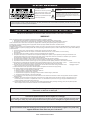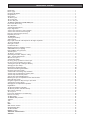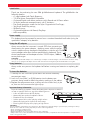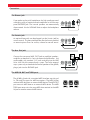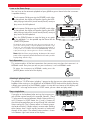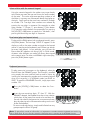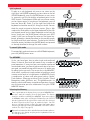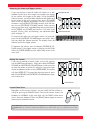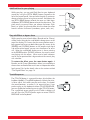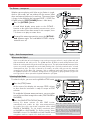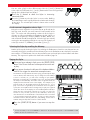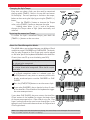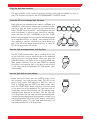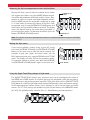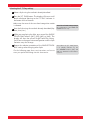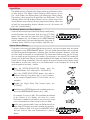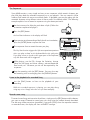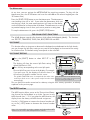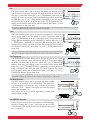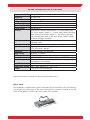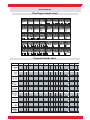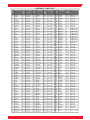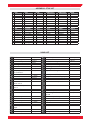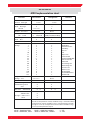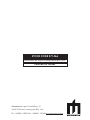GEM GK360 Manuale del proprietario
- Categoria
- Strumenti musicali
- Tipo
- Manuale del proprietario

DIGITAL KEY BOARDS
•English
owners manual
gk360

Technical specifi cations are subject to change
The information contained in this manual are considered correct at the moment of printing. Generalmusic reserves the
right to change or modify any technical spec i fi ca tion with out prior notice or obbligation to upgrade existing units.
SPECIAL MESSAGES
IMPORTANT NOTE: To reduce the risk related to the correct and normal use of the instrument, all Generalmusic products are accuralety tested
in a safety laboratory. DO NOT modify the present unit, the safety standard and the correct instrument operativity could be com pro mised, and as
a further con se quence the warranty will be invalidated.
ALARM SYMBOLS:
Generalmusic electronics prod ucts
could present la bels sim i lar to that
dis played in this section. Please follow
ac cu rate ly the pre cau tions descripted
in the safety instructions.
The exclamation mark within an equi lat er al triangle is
intended to alert.
The lightning fl ash with arrowhead symbol, within an equilat-
eral triangle, is intended to alert the user to the presence of
uninsulated “dangerous voltage” within the product’s enclo-
sure that may be of suffi cient magnitude to constitute a risk of
electric shock to persons.
SAVE THESE INSTRUCTIONS
Generalmusic cannot be held responsible for damage caused by improper use or mod i fi ca tions to the
instrument, or data lost or destroyed
IMPORTANT SAFETY AND INSTALLATION INSTRUCTIONS
When using electric products, basic precautions should always be followed, including the following:
1. Read all the Safety and Installation instructions and explanations of Graphic Symbols before using the product.
2. This product must be earthed. If it should malfunction or breakdown, grounding provides a path of least resistance for electric
current to reduce the risk of electric shock. This product is equipped with a cord having an equipment-grounding conductor and a
grounding plug. The plug must be plugged into an appropriate outlet that is properly installed and earthed in accordance with all
local codes and ordinances.
DANGER:Improper connection of the equipment grounding conductor can result in a risk of electric shock. Check with a qualifi ed electrician or serviceman if you are
in doubt as to whether the product is properly grounded. Do not modify the plug provided with the product, if it will not fi t the outlet, have a proper outlet installed by a
qualifi ed electrician.
3. To reduce the risk of injury, close supervision is necessary when this product is used near children.
4. Do not use this product near water for example, near a bathtub, washbowl, kitchen sink, in a wet basement, or near a swimming
pool or the like.
5. This product should only be used by a stand or cart that is recommended by the manufacturer.
6. This product, either alone or in combination with an amplifi er and headphones or speakers, may be capable of producing sound levels that could
cause permanent hearing loss. Do not operate for a long period of time at a high volume level or at a level that is uncomfortable. If you experience
any hearing loss or ringing in the ears, you should consult an audiologist.
7. This product should be located so that its location or position does not interfere with its proper ventilation.
8. This product should be located away from heat sources such as radiators, heat registers, or other products that produce heat.
9. The product should be connected to a power supply only of the type described in the operating instructions or as marked on the product.
10. This product may be equipped with a polarized line plug (one blade wider than the other). This is a safety feature. If you are unable to insert the plug
into the outlet, contact an electrician to replace your obsolete outlet. Do not defeat the safety purpose of the plug.
11. The power-supply cord of the product should be unplugged from the outlet when left unused for a long period of time. When unplugging the power
supply cord, do not pull on the cord but grasp it by the plug.
12. Care should be taken so that objects do not fall and liquids are not spilled into the enclosure through openings.
13. The product should be serviced by qualifi ed service personnel when:
A. The power-supply cord or the plug has been damaged
B. Objects have fallen, or liquid has been spilled into the product;or
C. The products has been exposed to rain or moisture
D. The product does not appear to be operating normally or exhibits a marked change in performance
E. The product has been dropped, or the enclosure damaged.
14. Do not attempt to service the product beyond that described in the user-maintenance instructions. All other servicing should be referred to qualifi ed
service personnel.
15. WARNING - Do not place objects on product power cord or place it in a position where anyone could trip over, walk on or roll anything over it. Do
not allow the product, or its bench, or its pedal board to rest on or to be installed over power cords of any type. Improper installations of this type
create the possibility of fi re hazard and/or personal injury.
16. Electromagnetic interference (RFI). This electronic product utilizes digital sampled wave processing technology (S.W.P.) that may adversely affect
radio/tv reception. Read FCC information inside back cover for additional information.
The illustrations and the screens of this manual are for instructional purposes only and may
appear different from those on your instrument.
INSTRUCTION PERTAINING TO A RISK OF FIRE, ELECTRIC SHOCK, OR INJURY TO PERSONS.
WARNING!

Introduction ................................................................................................................................................................. 1
Power supply ................................................................................................................................................................ 1
Using the AC adaptor ................................................................................................................................................... 1
Using batteries ............................................................................................................................................................. 1
Connections ................................................................................................................................................................. 2
The Phones jack ........................................................................................................................................................... 2
The Sustain jack ........................................................................................................................................................... 2
The Aux. Out jack ......................................................................................................................................................... 2
The MIDI IN, MIDI OUT and MIDI THRU ports ............................................................................................................... 2
Listen to the Demo Song .............................................................................................................................................. 3
Basic Operation ........................................................................................................................................................... 3
Selecting & playing Voices ............................................................................................................................................ 3
Play a single Voice ........................................................................................................................................................3
Select a Voice with the [–] and [+] buttons .................................................................................................................... 3
Select a Voice with the numeric keypad ........................................................................................................................ 4
Dual voice (play two layered voices) .............................................................................................................................. 4
Keyboard percussion .................................................................................................................................................... 4
The MEMORY ............................................................................................................................................................... 5
Selecting the Memory ................................................................................................................................................... 5
Split keyboard .............................................................................................................................................................. 5
Play in Split mode with a Dual option on the Upper keyboard ....................................................................................... 5
To cancel Split mode ..................................................................................................................................................... 5
Muting the sections ...................................................................................................................................................... 6
Instant Piano Voice ....................................................................................................................................................... 6
Balancing the Lower and Upper sections ....................................................................................................................... 6
Add Pitch Bend to your playing ..................................................................................................................................... 7
Play with Effects or bypass them .................................................................................................................................... 7
Touch Response ............................................................................................................................................................ 7
The Octave – transposer ............................................................................................................................................... 8
Cancelling the Octave Transpose setting ....................................................................................................................... 8
Styles - Auto-Accompaniment ....................................................................................................................................... 8
What are the Styles? ....................................................................................................................................................8
Selecting Style Mode .................................................................................................................................................... 8
Use the [-] and [+] buttons to select a Style .................................................................................................................. 9
Use the numeric keypad to select a Style ......................................................................................................................9
Selecting the Styles by recalling the Memory ................................................................................................................. 9
Changing the Style Tempo .......................................................................................................................................... 10
Restoring the memorized Tempo ................................................................................................................................. 10
About the Chord Recognition Modes ...........................................................................................................................10
Using the Style Auto functions .................................................................................................................................... 11
Select the Fill In and change Style Variation ................................................................................................................ 11
Start the Style accompaniments with Key Start ............................................................................................................ 11
Start the Style with an Intro pattern ............................................................................................................................. 11
Stop the Style with an Ending phrase .......................................................................................................................... 11
Balancing the Style accompaniment tracks with the Mixer ............................................................................................ 12
Muting the Style tracks ............................................................................................................................................... 12
Using the Single Touch Play settings in Style mode ...................................................................................................... 12
Selecting the S.T. Play settings .....................................................................................................................................13
Changing the accompaniment Split Point .................................................................................................................... 13
Digital Effects .............................................................................................................................................................14
The Reverb and Chorus indicators ............................................................................................................................... 14
The Memory buttons and Store Memory ...................................................................................................................... 14
How to Store a Memory .............................................................................................................................................. 14
The Sequencer ........................................................................................................................................................... 15
Listen to the playback of a recorded Song ................................................................................................................... 15
Record a new song ..................................................................................................................................................... 15
The Metronome .......................................................................................................................................................... 16
The GK360 Utility functions ........................................................................................................................................ 16
Transpose .................................................................................................................................................................. 16
Tune .......................................................................................................................................................................... 16
Pan ............................................................................................................................................................................ 16
MIDI .......................................................................................................................................................................... 17
Midi channel selection ................................................................................................................................................ 17
Control Change fi lter ................................................................................................................................................. 17
The Beat function ....................................................................................................................................................... 17
PERCUS function ........................................................................................................................................................ 17
TECHNICAL SPECIFICATIONS ..................................................................................................................................... 18
APPENDIX .................................................................................................................................................................. 19
MANUAL INDEX

Your keyboard will give you years of playing pleasure if you follow the simple rules outlined below:
• Do not expose the keyboard to high temperature, direct sunlight and excessively dusty
places.
• Avoid physical shocks caused by dropping, bumping, or placing heavy objects on the
keyboard.
• Never use cleaners such as alcohol or solvents to clean the keyboard.
• Always turn the power off when making any connections.
The keyboard is provided with a replaceable NON- RECHARGEABLE LITHIUM BATTERY (CR2032 3 Volts), to maintain
user programmed data intact while the instrument is off. The battery is internally mounted and has an approximate
life-span of 1 year. When data is no longer retained, contact your authorized technical assistance centre to have the
lithium battery replaced with the same or equivalent type reccommended by the manufacturer.
Care of your keyboard
NB Danger of explosion or damage of the battery if it is incorrectly replaced (reversed polarities, +,–).
GK360 CONTROL PANEL LAYOUT
GK360

Page1
owners manual
gk360
1. Carefully turn the instrument upside-down and remove the battery
compartment cover.
2. Insert six D size (SUM-1 or R-20) batteries into the battery com
part ment, being careful to follow the polarity markings on the cabinet.
3. Replace the compartment cover, making sure that it locks fi rmly in pla
ce, then turn the instrument the right way up.
CAUTIONS:
Use only the specifi ed AC adaptor. Use of another type of adaptor creates the danger of fi re and electric shock. For safety
sake, be sure to unplug the AC adaptor from the wall outlet whenever leaving the keyboard unattended for a long time.
Thank you for purchasing the new GEM gk360 electronic keyboard. The gk360 offers the
following features:
• 61 note keyboard with Touch Response;
• 178 PCM voices GeneralMidi Compatible
• On-board Digital multi-effects processor with 8 Reverb and 8 Chorus effects.
• 96 Styles (automatic accompaniments) with 2 Variations;
• Two chord recognition modes for the Styles: Fingered and One Finger;
• 384 Single Touch Play settings;
• 50 Demo songs;
• On-board Sequencer with Record, Play/Stop.
• MIDI compatibility.
Introduction
Power supply
This keyboard can be powered by current from a standard household wall outlet (using the
specifi ed AC adaptor) or by batteries.
Using the AC adaptor
Always ensure that the instrument is turned OFF when connecting or
disconnecting the power adaptor. Applying power while the power
switch in depressed may damage the components inside the unit. Do
not use adapters other than the one specifi ed for this keyboard. The te-
chnical specifi cations of the adapter must be: 12V DC output, 1800mA,
centre positive type.
Using batteries
Always make sure you turn the keyboard off before inserting new batteries or replacing old
ones.
To insert the batteries
Any of the following symptoms indicate low battery power. Replace the batteries
as soon as possible whenever any of the following occurs.
• A dim and diffi cult-to-read LCD display.
• Abnormally low speaker/headphone volume.
• Distortion of the sound output.
• Sudden power failure when playing at high volume.
• Abnormal playing of the rhythms or demo songs.
• Dimming of the display when playing at high volume.
Important battery information
CAUTIONS:
Improper handling of the batteries can cause them to burst and leak, creating the danger of personal injury or damage of the key-
board. Be sure to take the following important precautions when using batteries:
• Never use batteries of different types.
• Never mix old batteries with new ones.
• Replace the batteries as soon as possible after any sign of discharge.
• Always make sure to remove the batteries from the keyboard’s battery compartment when the keyboard is not expected to be
used for a long period of time.

Page2
owners manual
gk360
SUSTAIN
SUSTAIN
SUSTAIN
The gk360 is fi tted with a standard MIDI interface consisting of
In, Out and Thru ports for MIDI connections. The MIDI IN port
receives MIDI data from an external MIDI device. The MIDI OUT
port transmits MIDI data to an external MIDI device. The MIDI
THRU port retransmits the same MIDI data received at the MIDI
IN port to another external MIDI device.
Connections
The Phones jack
If you prefer to play with headphones for high quality personal
monitoring, plug a standard stereo headphone set into the rear
panel PHONES jack. The internal speakers are automatically
disconnected. Use the VOLUME slider to adjust the headphone
volume
The Sustain jack
An optional footswitch can be plugged into the Sustain jack for
sustain control. The footswitch operates like the Sustain pedal of
an acoustic piano. Press for sustain, release for normal sound.
The Aux. Out jack
Connect the rear-panel AUX. OUT jack to amplifi ed speakers,
amplifi ers or domestic hi-fi units for external amplifi cation. Use
audio cables with standard 1/4” jacks and plug into the LINE
IN or AUX. IN of the external amp. system. To use the external
amp. system only and exclude the internal speakers of the gk360,
plug a jack into the PHONES jack.
The MIDI IN OUT and THRU ports

Page3
owners manual
gk360
<-------------- PIANO 1 -------------->
}ÊÎÈä
The gk360 has 178 PCM voices including 1 percussion kits that you can select and play on the
keyboard. After turning on, the gk360 sets to NORMAL/VOICE mode with the display showing
a black arrow pointing to the NORMAL mode in the top left hand corner of the display and
the VOICE 1 message at the center. In VOICE mode, you can select and play voices.
The playback starts automatically; when the Song reaches the end, it
goes to the next Song until you stop the playback; the 50 Demo songs
can also be selected with the numeric keypad. During the playback, it
is also possible to exclude the melodic line [MELODY OFF] and learn
to play the melody by following the notes shown on the display.
Listen to the Demo Songs
You can listen to the automatic playback of your gk360 to get an idea of what the instrument
is capable of doing.
1
Turn the power ON by pressing the [POWER] switch. After
a short period, the display will appear showing the NOR-
MAL playing mode with a piano sound (Piano1) ready to
play across the full keyboard
2
Turn the power ON by pressing the [POWER] switch. After
a short period, the display will appear showing the NOR-
MAL playing mode with a piano sound (Piano1) ready to
play across the full keyboard
3
Press the [DEMO] button to stop the Song at any point
of the playback. It is also possible stop the Demo with the
[START/STOP] button.
Note:
While the Demo song is playing, the buttons of the control
panel will be temporarily deactivated and it will not be possible
to play along with the song.
Basic Operation
This section explains all the basic operations that you can carry out when the instrument is in
NORMAL mode. Every time you turn on your instrument, it sets to NORMAL mode.
To return the instrument to NORMAL mode, press the
[MODE] button to the left of the display.
Selecting & playing Voices
If you play on the keyboard after turning the instrument on,
you will hear a piano sound (in this example, Voice 01, “Piano
1”) play across the entire keyboard. Select a Voice with the [–]
and [+] buttons In VOICE mode, the [–] and [+] buttons of
the numeric keypad allow you to step through the individual
Voices one by one. The [+] button selects in increasing nume-
rical order while the [–] button selects in reverse order. Holding
either button down scrolls rapidly forwards or backwards
through all the voices. The selected voice number is shown
in the bottom right hand corner of the display.
Play a single Voice

Page4
owners manual
gk360
<----------- PIANO 1 ------------>
<------- SLOW STRINGS -------->
<------PERCUSSION Sound ----->
2
1
1
2
3
2
1
Using the numeric keypad is the quickest way to go directly
to the Voice you need, but you must know the exact number
of the voice. The name and corresponding number of all
the Voices in memory are silkscreened above the display on
the right. You’ll see that they start from number 01 through
to number 178. Two-digit voice numbers are selected by
entering the two digits in sequence. For example, to select
Voice number 17 (Organ 1), press button [1] then button
[7]. Three digit voice numbers are entered by fi rst pressing
the [VOICE]/[+100] button to specify the “hundreds”, then
pressing the remaining two digits in sequence.
Select a Voice with the numeric keypad
To play with the DUAL option (with two layered sounds), press
the [DUAL] button. The message “VOICE 2” appears in the
display as well as the voice number assigned to the layered
section. If you play on the keyboard, you will hear two sounds
for every note played. In our example, you will hear the
Piano voice (01) together with Strings (49). In DUAL mode,
whatever voice selection you make will always be assigned
to the second voice. To return to NORMAL single voice play,
press the [DUAL] button again.
Dual voice (play two layered voices)
Keyboard percussion
To play percussive instruments on the keyboard, select the
DrumKit from the DRUMKIT group. The DrumKit is recalled
using exactly the same method used to recall a Voice; by
inserting the corresponding number on the numeric keypad
when the instrument is in NORMAL mode (not DUAL or
SPLIT). To recall the STANDARD Drum Kit, simply input voice
number 129.
1
Press the [VOICE]/[+100] button to select the “hun-
dreds”
2
Insert the two remaining digits; “2” then “9”. With the
DRUMKIT selected, the keyboard transform into a device
which plays all the percussive sounds of a real drum kit.
You can see what kind of percussive instrument each note
plays by referring to the silkscreened markings on the rail
under the keyboard
To return to normal playing, simply recall a Voice from any
group except the Drum Kit group.
Note: To play all the sounds of a Drum Kit, it is important to remember that the keyboard must not be in
Split or Dual mode. Be sure, therefore, that the left display arrow is pointing to the NORMAL function.

Page5
owners manual
gk360
<----- PIANO 1----->
<-STRINGS->
Split point (Fa#3)
<------PIANO 1 ----->
<-SLOW STRINGS-->
<-STRINGS->
To play on a split keyboard with one or two voices on the
right hand side (UPPER keyboard) and one voice on the left
(LOWER keyboard), press the [MODE] button as many times
as necessary until the left display arrowhead points to the
SPLIT function. The keyboard will be split into a Lower section
and an Upper section. If you play on the keyboard, you will
hear one sound (01: Piano 1) on the right hand side of the
keyboard and another sound (49: Strings) on the left. You can
check the sound assigned to the lower section . Play in Split
mode with a Dual option on the Upper keyboard To play with
two layered sounds on the Upper keyboard and one on the
Lower, simply press the [DUAL] button while you are in SPLIT
mode. If you want to change the voices on the Upper key-
board, proceed as already described on the previous pages
for Single and Dual voice selection. To change the Voice of
the Lower section, hold down the [MODE] button and proceed
as already described to change the voice number.
Repeat the selections for all the other Performance buttons, observe
the changes in the display and play on the keyboard to listen to
the change of voices.
Split keyboard
To escape Split mode and return to a full NORMAL keyboard,
press the [MODE] button once.
To cancel Split mode
The MEMORY
So far, you have learn how to select single and combined
Voices in Normal, Dual and Split modes using a number of
panel operations. If, every time you want to create a preferred
sound combination, you have to take several steps to arrive at
your goal, you would ask yourself if there wasn’t a quicker way
of selecting what you want. The answer lies in the MEMORY-
which offers a quick and simple method of recalling a panel
situation at the touch of a single button. A MEMORYis simply
a combination of voices and other panel settings (Voices,
Track Volumes, Effect type and level, Style, Variation, Chord
Recognition mode, Split Point, etc.). The gk360 contains six
Memory which recall factory-set panel confi gurations, but you
can also memorize your own combinations using the STORE
MEMORY feature.
Selecting the Memory
1
Take a quick look at the display, then press one of MEMORY but-
tons (M1 - M6); for example, press the [M1] button. The display
shows the situation recalled by the MEMORY. If you were playing
in NORMAL mode, after selecting the Performance you will fi nd
that the keyboard will be split and the mode will have changed
to either Fingered, or One Finger, to enable the Styles. You will
also see a change of Style number. For more information about
how to recall Styles by selecting the MEMORY, refer to the section
entitled “The Styles” on page 8)
2

Page6
owners manual
gk360
DECREASE VOLUME
INCREASE VOLUME
MUTE SECTION
If you are playing in Normal mode with Voices on a Split
keyboard, you may at some stage want to adjust the volume
of one section with respect to the other. Using the
[MIXER]
Volume controls, you will be able to balance your Upper and
Lower voices to the levels required very easily. The MIXER
consists of 5 twin buttons organized in two rows. The top row
of buttons are [INCREASE VOLUME] controls while the bot-
tom row are [DECREASE VOLUME] controls. When you are
playing with voices only, voice balancing tasks require the use
of the [UPPER] and [LOWER] controls only. The other three
controls, (Drums, Bass and Accomp), are explained under
Styles on page 12.
The [PIANO] button always returns you to a single piano voice playing across the full keyboard. You may use
the PIANO button as a “return to start” button whenever you wish to have only one sound active across all 61
keys.
Balancing the Lower and Upper sections
To increase the volume of, the Upper section, for example,
press the top [INCREASE VOLUME] button and hold it down
until you reach the Volume required. The display shows the
Volume level of the Upper section.
To decrease the volume, press the bottom [DECREASE VO-
LUME] control. If the Upper section is playing with the DUAL
effect, the [UPPER MIXER] controls adjust both voices at the
same time.
Muting the sections
If you want to exclude a section (mute, or turn off), you can
use the MIXER control buttons. Simply press both [INCREASE
VOLUME] and [DECREASE VOLUME] buttons at the same time
to mute the section required. For example, if you press both
the top and bottom buttons of the [UPPER MIXER], the display
will show UPPER OFF. To restore the volume to normal, press
both the [INCREASE] and [DECREASE VOLUME] buttons again
at the same time.
Instant Piano Voice
Regardless of the current situation, you can recall the Piano Voice in-
stantly by pressing the [ PIANO] button. Pressing this button returns the
keyboard to NORMAL single voice play with the PIANO voice active
across the entire keyboard. Press the [PIANO] button again to return to
the previously selected situation.

Page7
owners manual
gk360
PITCH DOWN
PITCH UP
Add Pitch Bend to your playing
While you play, you can add Pitch Bend to your keyboard
sounds by using the [PITCH BEND] buttons located to the
left of the control panel. You can bend the pitch 2 semitones
above or below normal using these controls. Hold down the
top [PITCH BEND] button to bend the notes up. Hold down
the bottom [PITCH BEND] button to bend the notes down. The
pitch returns to normal when you release the button. Pitch
Bend is a “glide” (or glissato) effect which simulates the effect
heard in certain instruments (trombone, guitar, violin, etc.).
Play with Effects or bypass them
While you play, one or both effects (Reverb and/or Chorus)
will be shown active by the small black indicator arrow at the
top of the display. This means that the current Performance is
being processed by one or both effect types. By means of the
[REVERB] and [CHORUS] buttons on the extreme right hand
side of the control panel, you can turn the effect on or off at
will. When the small black display arrow is shown pointing
to the REVERB and/or CHORUS indicator, the current voices
are playing with the effects. When one or both indicators
are off, the respective effect is bypassed and the sounds play
with no effect.
To restore the effect, press the same button again. 8
Reverbs and 8 Chorus (Modulation effects) are available to
choose from and both effects units have an independent effect
level control. For further details refer to the section entitled
“The Digital Effects” on page 14.
The [TOUCH] button is a general function which affects the
keyboard globally. The gk360 keyboard is Velocity Sensitive;
in other words, the harder you play on the keys, the louder
the sound becomes, as occurs in an acoustic piano. If you
prefer to play on the keyboard without TOUCH RESPONSE,
you can disable the function by pressing the [TOUCH] button.
The small black arrow pointing to the Touch indicator will
turn off. Press the [TOUCH] button again to restore TOUCH
RESPONSE to the keyboard.
Touch Response

Page8
owners manual
gk360
}ÊÎÈä
oCT-12
oCT 00
Pressing this button activates the KEY START function
automatically and enables the Style auto-accompaniments
by recalling one of the two chord recognition modes (ONE
FINGER or FINGERED). The left display arrowhead points
to FINGERED or ONE FINGER. The display example shows
FINGERED selected. The FINGERED and ONE FINGER chord
recognition modes are explained in detail further ahead.
Note: When SINGLE TOUCH PLAY is on, the
sounds memorized in the Style Performance are
assigned to all the tracks. Selecting a Style changes
the sounds of the accompaniment sections (Drums,
Bass, Accomp) as well as the keyboard sections
(Upper 1, Upper 2, Lower). When SINGLE TOUCH
PLAY is off, selecting a Style changes the sounds of
the accompaniment sections only.
The Octave – transposer
Whether you are playing with Styles or just Voices in single,
dual or split mode, you can octave-shift the current Voice
down one octave (maximum) in real time. The current Voice
is shown in the display by the message VOICE 1, VOICE 2 or
LOWER (when the [SPLIT/LOWER] button is held down).
1
Press the [OCTAVE–] button
A small black display arrow points to the OCTAVE –
function on the right to show that the current voice is set to
play one octave lower than normal. In the example, Voice
1 is shown set to play an octave lower
2
To cancel the octave transposition, press the [OCTAVE–
and +] button again. The small black OCTAVE – display
indicator turns off
Styles - Auto-Accompaniment
What are the Styles?
Styles are a collection of musical patterns representing many types of music, ranging from rock and
pop to traditional and ethnic music. The gk360 contains 96 different auto-accompaniment Styles
that can be used to provide fully-orchestrated arrangements. The sophisticated Auto Accompaniment
system can provide automated bass and chord backing that is perfectly matched to the selected
accompaniment Style. The Styles a formed by 5 sections, or tracks, that generate the automatic
arrangements: Drums, Bass and 3 Accomp, and an additional two tracks, Upper and Lower, for
the keyboard sounds. The automatic arrangements are triggered by playing chords (fi ngered or
one-fi nger) on the lower part of the keyboard below the split point.
1
Press the [STYLE] button
At the center of the display, the message STYLE is shown
to show that the instrument is ready to accept a STYLE
selection
To enable the Style auto-accompaniments, you must select
one of the two chord recognition modes (ONE FINGER or
FINGERED).
2
Press the [ SINGLE TOUCH PLAY] button
To select the Styles, you must set the gk360 to STYLE mode
Selecting Style Mode

Page9
owners manual
gk360
An automatic accompaniment will start to play, generated by the Style
sections: Drums, Bass and Accomp. As you change chord from Major
to minor or seventh, etc., you will notice a change of style pattern.
Each time you change key, for example, from C to F, the Style pattern
will transpose automatically. The names of the recognized chords are
displayed in the left hand corner of the display. For example, if you
play the chord of C, the display will show the large letter “C”. If you
play a chord not recognized by the instrument’s chord recognition
system, the current pattern will not change until you play a recognized
chord. Also shown in the display are 4 round Beat pattern indicators
which show the current beat of the bar as you play your style. The
fi rst bar of every two-bar cycle shows all 4 indicators, while every
other beat shown one small indicator. The fi rst beat of the second bar
is shown with the larger beat indicator. To play your Style using the
automatic functions (Var, Key Start, Intro, Fill, Ending), see the section
entitled “Using the Style Auto functions” further ahead.
You can select a Style in three different ways: Use the [-] and [+] buttons to
select a Style In STYLE mode, the [–] and [+] buttons of the numeric keypad step
through the individual Styles one by one.
NOTE: If you hear a Drum pattern only without automatic accompaniment when you play a note or chord on the Lower
keyboard, check that you are not in NORMAL or SPLIT mode. The arrowhead must point to either FINGERED or ONE
FINGER for the Style accompaniment to play.
3
Press the [+] button to select the Styles in increasing
numerical order
4
Press the [–] button to select the Styles in reverse order. Holding
the button down scrolls rapidly forwards or backwards through
all the Styles. The selected Style number is shown at the center of
the display
Use the numeric keypad to select a Style
Using the numeric keypad is the quickest way to go directly to the
Style you need, but fi rst, you must know the exact number of the
Style. The name and corresponding number of all the Styles in
memory are silkscreened above the display on the left. You’ll see
that they are organized in Groups (8 BEAT, 16 BEAT, ROCK, etc.)
and numbered from 01 through to 96. Select the Style you want by
entering the corresponding two digits in sequence. For example, to
select Style number 17 (SoftRock), press button [1] then [7].
Selecting the Styles by recalling the Memory
Another quick way of selecting the Styles is by selecting the Performances, but this means that you have to
remember which Style is memorized in the Memory. If you use the Performances to select Styles, remember
to turn off the S.T. PLAY button. You can also memorize your preferred Styles to these buttons with Store
Memory. This argument is explained in detail further ahead on page 14.
Playing the Styles
1
Once you have selected a Style, press the [START/STOP]
button. You’ll hear the Drums accompaniment track start
to play.
2
Play a note or chord on the left part of the keyboard below
note F#3 to trigger the automatic accompaniments
3
Press the [START/STOP] button if you want to stop the
Style.

Page10
owners manual
gk360
INCREASE
TEMPO
DECREASE
TEMPO
FINGERED
ONE FINGER
Changing the Style Tempo
Every time you select a Style, you also recall a memorized
playing speed, (TEMPO), shown in the top left hand corner
of the display. You can speed up or slow down the tempo,
before or after starting the Style, by pressing the [TEMPO /+]
button.
• Press the [TEMPO+] button to increase the Tempo
value, or the [TEMPO–] button to decrease the value.
Holding down either [+] or [–] end of the button
changes the Tempo value at high speed continually until
released.
Restoring the memorized Tempo
To restore the Style’s memorized Tempo, press both the
[TEMPO–/+] buttons at the same time
About the Chord Recognition Modes
The gk360 allows you to choose between two different Chord
recognition modes: FINGERED and ONE FINGER. The chords
that you play (Fingered or One Finger type) must be played
on the lower part of the keyboard dedicated to the Auto Bass
Chords (from note C2 up to and including note F#3).
FINGERED mode requires that you press at least 3 notes
for a chord to be recognized.
ONE FINGER mode requires that you press only one note
for a Major chord to be recognized. Other chords require
more notes
1
If a Chord recognition mode isn’t selected, press the
[MODE] button as many times as necessary until the left
display arrowhead points to either FINGERED or ONE
FINGER
2
Press the [START/STOP] button to start the current Style
3
If you select FINGERED, play a chord of at least 3 notes
on the Auto Bass Chord section of the keyboard to trigger
the auto-accompaniments
If you select ONE FINGER, play one note on the Auto Bass
Chord section of the keyboard to trigger the Major chord
of the auto-accompaniments Other chords using the “One
fi nger” method involves the use of two or three fi ngers. In the
Appendix you’ll fi nd useful reference charts for Fingered and
One Finger chords.
Note: If you change Style while the rhythms are playing, the current Tempo rests unchanged. The memorized Style
Tempo is recalled only when the Style is not playing.

Page11
owners manual
gk360
Each Style has two accompaniment patterns, NORMAL and
VARIATION, which you can select at any time before or after
starting to play the Styles by pressing the corresponding
button. The LED status on the FILL 1 or FILL 2 buttons tells you
which Style pattern is active for play, Normal or Variation.
When you press the [FILL 1/NORMAL] or the [FILL 2/VAR]
button during playback, the current pattern will be interrupted
by an appropriate Fill In, or “break”, then proceed with the
same pattern or variation, depending on which button you
press. The LED of the button pressed will turn on while the
LED of the other button will turn off.
Using the Style Auto functions
The Styles provide a wide variety of automatic functions that make the gk360 very easy to
play. The functions are found in the ACCOMPANIMENT CONTROL section.
Select the Fill In and change Style Variation
Before starting the Style, press the [INTRO] button to put
the instrument into intro-stand-by mode. The LED of the
current Style pattern (Fill1/Normal or Fill2/Var) starts to
fl ash to indicate that the INTRO has been preset. Now
press the [START/STOP] button and play a note or chord
on the lower part of the keyboard. The Style starts with an
introductory pattern then proceeds with the selected auto-
accompaniment (Normal or Variation). Stop the Style with
an Ending phrase You can stop your Style automatically with
a professionally-programmed ending pattern without using
the Start/Stop button. While the Style is playing, simply press
the [ENDING] button. The Style auto-accompaniment will
stop automatically with an Ending phrase.
Start the Style accompaniments with Key Start
The KEY START function allows you to synchronize the start
of your Style with a note or chord pressed on the keyboard
without using the Start/Stop button. When you press the
[SYNCRO] button, the display shows 4 fl ashing black dots
(beat pattern indicators) after the word TEMPO to indicate
the synchro start stand-by. Now, if you play a note or chord
on the lower part of the keyboard, the Style pattern starts
automatically.
Start the Style with an Intro pattern

Page12
owners manual
gk360
INCREASE VO-
LUME
DECREASE VO-
LUME
MUTE TRACKS
Playing with Styles, you can adjust the volume of one section
with respect to the others using the [MIXER] Volume controls.
You will be able to balance all the Style sections; Drums, Bass,
Accomp as well as the Lower and Upper keyboard sections.
How the MIXER controls are organized is explained on page
6. In Style mode, to increase the volume of the Bass track,
for example, press the top [INCREASE VOLUME] button and
hold it down until you reach the Volume required. The display
shows the Volume level of the section being controlled, in
this case the Bass section. To decrease the volume, press the
bottom [DECREASE VOLUME] control.
If you want to exclude a section (mute, or turn off), simply
press both [INCREASE VOLUME] and [DECREASE VOLUME]
buttons at the same time to mute the section required. For
example, to play your Upper and Lower voices with the
BASS accompaniment only, mute the DRUMS and ACCOMP
tracks. The display will show OFF for the respective section.
To restore the volume to normal, press both the [INCREASE]
and [DECREASE VOLUME] buttons again at the same time.
Balancing the Style accompaniment tracks with the Mixer
Muting the Style tracks
The SINGLE TOUCH PLAY settings are a quick and easy way of reconfi guring the voices of
the UPPER and LOWER sections of a Style by pressing only one button while you are playing,
without having to stop to change voices manually. Playing the Styles with the [SINGLE TOUCH
PLAY] button on, each Style you select recalls a panel confi guration (voices and volume settings)
for the accompaniment sections (Drums, Bass, Accomp) as well as for the Upper and Lower
sections.The S.T. PLAY settings are recalled using the fi rst four buttons of the MEMORY section
[M1-M4]. The gk360 provides a total of 96 x 4 = 384 different panel confi gurations.
Using the Single Touch Play settings in Style mode
Note: The volumes of the three Accompaniment tracks are controlled simultaneously by the [ACCOMP]
Volume buttons.

Page13
owners manual
gk360
Selecting the S.T. Play settings
1
Select a Style using the methods already described.
2
Press the [S.T. PLAY] button. The display will show a small
black arrowhead pointing to the S.T. PLAY indicator in
the bottom left hand corner
Make sure that one of the two chord recognition modes
is selected.
3
Start the Style using the methods already described (Key
Start, Intro, etc.)
4
While you are playing the Style, press one of the SINGLE
TOUCH PLAY buttons ([M1], [M2], [M3] or [M4]). The
display will show the current Single Touch Play setting.
You’ll hear a change of voice confi guration and the Style
Variation may also change
5
Repeat the selection procedure of the SINGLE TOUCH
PLAY settings after changing other Styles
On the following page there are instructions on how to
store your preferred settings into the 6 memories.
Note: The S.T. PLAY settings change
the confi guration of the UPPER and
LOWER sections only.
Note: When the [S.T. PLAY] button
is on (display indicator on), the
two MEMORY buttons [M5] and
[M6] are disabled for Performance
selection.

Page14
owners manual
gk360
1
3
5
2
4
The gk360 contains a Digital multi-effects processor which adds realism
to your playing. The Digital Signal Processor (DSP) consists of one
unit which process the Performances with Reverb and Chorus effects.
The buttons which control the Digital Effect are DSP button. The DSP
indicators When the DSP display indicators are on, all the voices of the
current Performance will play with their programmed effects. When one
or both the corresponding display indicators are off, the sounds will
play “dry” (without effects).
Digital Effects
The Memory buttons and Store Memory
You have seen that the Single Touch Play settings recall factory-
set confi gurations for the current Style when the [S.T. PLAY]
button is on. You have also seen that, when S.T.PLAY is off,
(display indicator off), the 6 buttons of the PERFORMANCE
section recall factory-set panel confi gurations (see page 5),
including Voices, Volumes, Style, Variation, Split Point, etc..
How to Store a Memory
If you don’t want to use the factory Performance settings, you can memorize your own panel
confi gurations to the PERFORMANCE buttons. This very useful feature allows you to store up
to 6 preferred panel confi gurations, including Style, Variation and other selections, which you
can then recall at the touch of a single button. To memorize a Performance, the fi rst thing to
do is to modify one of the factory set situations. For example, if you select STYLE number 45
(Swing) with Single Touch Play on, the voices recalled for the Upper and Lower sections will be
Organ 2 and Strings respectively. You only need to change one aspect of any factory setting
to be able to save the new setting as a new Performance. In our example, let’s change the
voice assigned to the Voice 1 section.
1
Press the [VOICE/SONG/STYLE] button, press the
[S.T.PLAY] button, then select Style n. 49 (BasicTrio)
2
Press the [VOICE/SONG/STYLE] button and select a
different Voice by using either the [+] and [–] buttons,
or the numeric keypad (voice 27, Jazz Guitar, for this
example).
3
Disable the Single Touch Play function (press the
[S.T.PLAY])
4
Hold down the [STORE] button and simultaneously press
one of the PERFORMANCE buttons [M1] - [M6].
For example, if you press [M5]. The small black arrowhead
at the bottom of the display will show the current
Performance. Whatever information was previously stored
in the selected button will be erased by the new data
5
At this point, you can check if your new Performance has
been stored. Changing the panel situation (for example,
select a Voice or Style), then press the MEMORY button
that you used to store your Performance in point 4
above.

Page15
owners manual
gk360
The Sequencer
Your gk360 contains a very simple and easy to use sequencer which records whatever you
play and plays back the recorded sequence just as you played it. You can record in Voice
mode or Style mode with one or two melody tracks. In playback, you can play along with the
recorded sequence using different voices to those used in the Melody tracks. The following
example explains how to record a sequence using the Accompaniments.
1
Set the instrument for Style play and select a Style. (Follow the
instructions explained on page 9
2
Press the [REC] button.
the four Beat indicators in the display will fl ash
3
If you want to start the recording of the Style with an introduction,
press the [INTRO] button to preset the Intro
4
The sequencer Start to record the notes you play
The Key Start function triggers the Style accompaniment patterns
when you play a chord on the keyboard below the split point.
If you play a note or chord on the upper part of the keyboard,
only the drum track will be triggered.
5
While playing, use the Fills, change the Variation, change
Voices for the Upper and Lower sections, activate/deactivate
Dual mode, etc.. Whatever you do will be captured by the
sequencer
6
Stop the recording with the [REC] button. You can also stop
the recording with an ending by press the [ENDING] button.
Listen to the playback of a recorded Song
1
ress the [PLAY] button to listen to the playback of your
recording
While the recorded sequence is playing, you can play along
using any voice. Simply select the one you want and play
Record a new song
To record a new Song and overwrite the old one, simply press the [REC] button and the buttons
you want to record. Proceed to record your new song using the method already described.
The old song will be overwritten (cancelled). If you press [PLAY] when the sequencer contains
no recorded notes, the display will show an EMPTY message.

Page16
owners manual
gk360
The Metronome
At any time, you can activate the METRONOME for practising purposes. To play with the
Metronome, press the STYLE button and insert the value 00 on the numeric keypad (press the
“0” button twice).
Press the [START/STOP] button to start the Metronome. The Metronome
starts beating time with a ‘tick’. If you select the Metronome while you
are playing a Style, the auto accompaniment will stop and the Metro-
nome will take over as the provider of the beat. The Metronome is useful
to practice keeping time or when you have to practice a study piece.
To stop the Metronome tick, press the [START/STOP] button.
THE GK360 UTILITY FUNCTIONS
The gk360 features several utility functions which affect the keyboard globally. The functions
are: SPLIT PT., TRANSPOSE, TUNE, PAN, BEAT, PERCUSS and MIDI.
The MIDI function allows you to set the Transmission/Recep-
tion channel for the keyboard as a whole. You can set any
MIDI channel from 1 -16. If you select the MIDI function, the
display shows the factory-set MIDI channel assignment.
The MIDI function
Use the [+/ON] button to increase the channel number val-
ue, or the [–/OFF] button to decrease the channel number
value.
Note: It is not possible to assign separate and independent MIDI
channels to the voices and accompaniment sections.
The new Split Point can be memorized to a Memory using the Store memory procedure, as already
explained on the previous page.
SPLIT POINT
This function allows to increase or decrease the keyboard area dedicated to the Style chords,
you can change the Split Point setting to any note of the keyboard and memorize the setting
to a Performance. The default setting corresponds to the note F#3.
1
Press the [SELECT] button to select SPLIT PT. in the
display
The display will show the current Split Point setting. The
default Split Point is F#3.
2
Press the key corresponding to the new Split point
The new Split Point note is shown in the display. For example,
if you press note C4, the display will show the letter C on
the extreme left and the number 4 at the center.
The gk360 FUNCTION menu is temporized, then after some
second you fi nish to use it the system escape from the menu
automatically.
Note: The Split Point can be different for each
Performance, and the settings remain memorized
even after turning the instrument off.
SPLIT POINT EDITING
La pagina si sta caricando...
La pagina si sta caricando...
La pagina si sta caricando...
La pagina si sta caricando...
La pagina si sta caricando...
La pagina si sta caricando...
La pagina si sta caricando...
La pagina si sta caricando...
-
 1
1
-
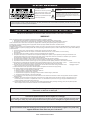 2
2
-
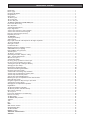 3
3
-
 4
4
-
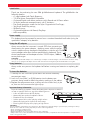 5
5
-
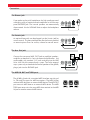 6
6
-
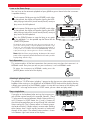 7
7
-
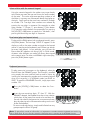 8
8
-
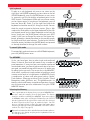 9
9
-
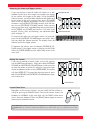 10
10
-
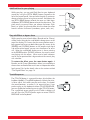 11
11
-
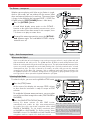 12
12
-
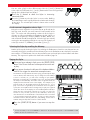 13
13
-
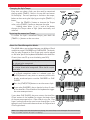 14
14
-
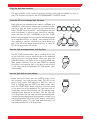 15
15
-
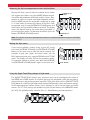 16
16
-
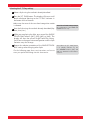 17
17
-
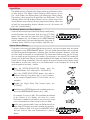 18
18
-
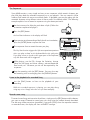 19
19
-
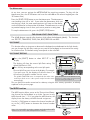 20
20
-
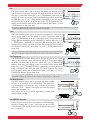 21
21
-
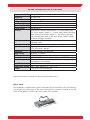 22
22
-
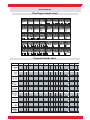 23
23
-
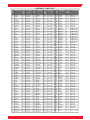 24
24
-
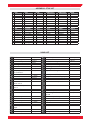 25
25
-
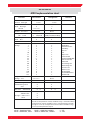 26
26
-
 27
27
-
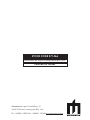 28
28
GEM GK360 Manuale del proprietario
- Categoria
- Strumenti musicali
- Tipo
- Manuale del proprietario
in altre lingue
- English: GEM GK360 Owner's manual
Altri documenti
-
Yamaha Portatone PSR-37 Manuale del proprietario
-
Yamaha Portable Grand DGX-640 Manuale del proprietario
-
Yamaha PSR-E423 Manuale del proprietario
-
Yamaha PSR-S650 Manuale del proprietario
-
Yamaha PSR-6000 Manuale del proprietario
-
Yamaha YPT-420 Manuale del proprietario
-
Yamaha NP-V60 Manuale del proprietario
-
Yamaha DGX-305 Manuale utente
-
Garmin G1000 - Cessna 182T/T182T/J182T Nav III Guida di riferimento
-
Peavey Hard Disk Kit Manuale del proprietario