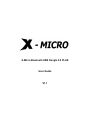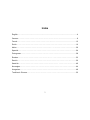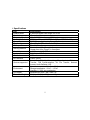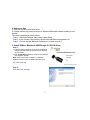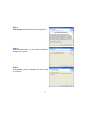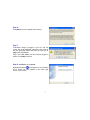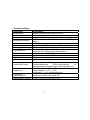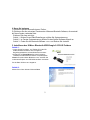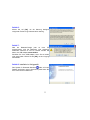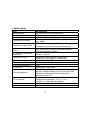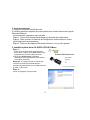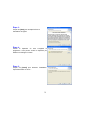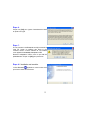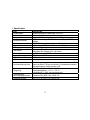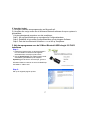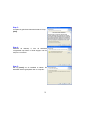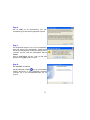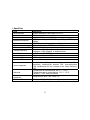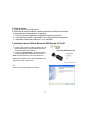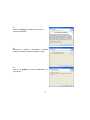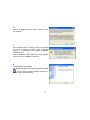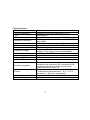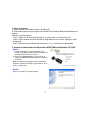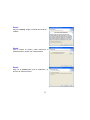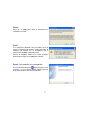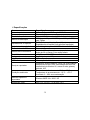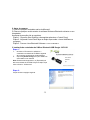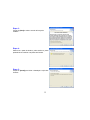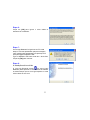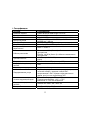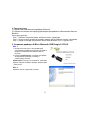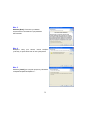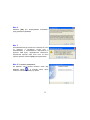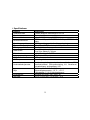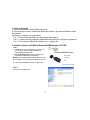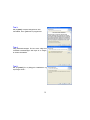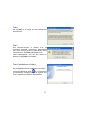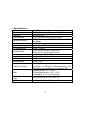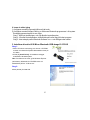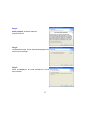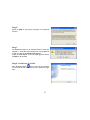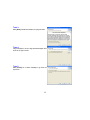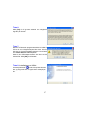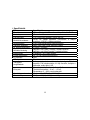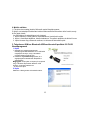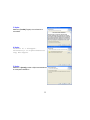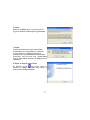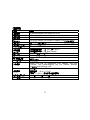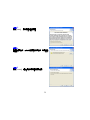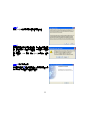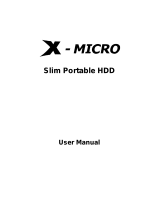X-Micro Bluetooth USB Dongle 2.0 PLUS
User Guide
V1.1

1
INFORMATION TO USER
Product Name:
X-Micro Bluetooth USB Dongle 2.0 PLUS
Model Name:
XBT-DG5X, XBT-DG6X
The Bluetooth USB Adapter must be installed and used in strict accordance with the manufacturer
instructions. This device complies with the following radio frequency and safety standards.
FCC (Federal Communications Commission)
This device complies with Part 15 of FCC Rules. Operation is subject to the following two conditions:1.
This device may not cause harmful interference. 2. This device must accept any interference that may
cause undesired operation.
FCC Radiation Exposure Statement
This equipment complies with FCC radiation exposure limits set forth for an uncontrolled environment.
This equipment should be installed and operated with minimum distance 20cm between the radiator &
your body. This transmitter must not be co-located or operating in conjunction with any other antenna or
transmitter. The equipment has been tested and found to comply with the limits for a Class B Digital
Device, pursuant to part 15 of the FCC Rules. These limits are designed to provide reasonable protection
against harmful interference in a residential installation. This equipment generates, uses and can radiate
radio frequency energy and, if not installed and used in accordance with the instruction, may cause
harmful interference to radio communication. However, there is no grantee that interference will not occur
in a particular installation. If this equipment dose cause harmful interference to radio or television
reception, which can be determined by turning the equipment off and on, the user is encouraged to try to
correct the interference by one or more of the following measures:
- Reorient or relocate the receiving antenna.
- Increase the separation between the equipment and receiver.
- Connect the equipment into an outlet on a circuit different from that to which the receiver is connected.
- Consult the dealer or an experienced radio/TV technician for help.
Notice: The Part 15 radio device operates on a non-interference basis with other devices operating at this
frequency. Any changes or modification not expressly approved by the party responsible could void the
user authority to operate the device.
R&TTE Directive
This device complies with the specifications listed below:
- ETS 301 489 -1 & -17 General EMC requirements for Radio equipment.
- ETS 300 328 Technical requirements for Radio equipment.
- EN60950 Safety Requirements for Radio equipment.

2
Copyright
Copyright 2005 by X-Micro Technology Corp., All rights reserved. No part of this publication may be
reproduced, transmitted, transcribed, stored in a retrieval system, or translated into any language or
computer language, in any form or by any means, electronic, mechanical, magnetic, optical, chemical,
manual or otherwise, without the prior written permission of X-Micro Technology Corp.
Disclaimer
X-Micro Technology Corp. makes no representations or warranties, either expressed or implied, with
respect to the contents hereof and specifically disclaims any warranties, merchantability or fitness for any
particular purpose. Any software described in this manual is sold or licensed "as is". Should the
programs prove defective following their purchase, the buyer (and not this company, its distributor, or its
dealer) assumes the entire cost of all necessary servicing, repair, and any incidental or consequential
damages resulting from any defect in the software. Further, X-Micro Technology Corp., reserves the right
to revise this publication and to make changes from time to time in the contents hereof without obligation
to notify any person of such revision or change.
All brand and product names mentioned in this manual are trademarks and/or registered trademarks of
their respective holders.
More supports, please browse X-Micro’s global website
http://www.x-micro.com

3
Index
English………...................................................................................................................4
German……………………………………………………………………...............................8
French……………………………………………………..................................................12
Dutch…………………………………………………………………………………............16
Italian………………………………………………............ …………………………...............20
Spanish………………......……………………………..……………………………............24
Portuguese………………………....…………..……………………...................................28
Russian………………….……………………………..….. …………………………............32
Danish…………………………………………………………………………………............36
Swedish…………………………………………..……………...... ………………………….40
Norwegian……………………………….………………………………………………..........44
Hungarian…………………………….………………….....…………………………............48
Traditional Chinese…………………………………………………....….............................52

4
1. Specifications
Item Specificaiton
Product Name X-Micro Bluetooth USB Dongle 2.0 PLUS
Standard Bluetooth v2.0
Frequency Band 2.4~2.4835GHz unlicensed ISM band
Modulation Method GFSK dor 1Mbps; II/4-DQPSK for 2Mbps; 8-DPSK for 3Mbps
Spread Spectrum FHSS (Frequency Hopping Spread Spectrum)
Transfer rates (Max) Max UART baud rates of 3Mbps
RF Output Power Class 1 / Class2
Working distance
Greater than 100m(Class1) in free space
Greater than 20m (Class2) in free space
Sensitivity <-82dBm at < 0.1% BER
Input power DC 5V (via USB Port)
I/O Interface USB
LED indicator Power / Active
Services supported
Serial Port, Dial Up Networking, Fax, Headset, PIM Item
Transfer, PIM Synchronization, AV File Transfer, Network
Access, Audio Gateway, HID
Environment
Operation temperature: 0 oC ~ + 60 Oc
Storage temperature: -10 oC ~ +70 oC
Humidity: 5 ~ 90% non-condensing
OS Support Windows Win 98SE / Me / 2000 / XP
Dimension/Weight 52.5(L) x 19.5(W) x 7.5(H) mm / 10g

5
2. Before you start
1). Remove any Microsoft native driver.
2). Please remove any previous version of Widcomm Bluetooth software existing in your
system.
The remove procedures are as follows:
Step 1 : Click Start/Settings, then select Control Panel.
Step 2 : In the Control Panel window, double click Add/Remove programs icon.
Step 3 : Find out the item Bluetooth Software x.x.x.x then remove it.
3. Install X-Micro Bluetooth USB Dongle 2.0 PLUS driver
Step 1:
1. Insert the Utility and Driver CD in the CD-ROM drive
and wait until the following welcome screen appears
on your screen.
2. Click [Install Driver], then the utility will auto-install in
your computer system.
Note: If the screen does not appear, in Windows
Explorer browse to your CD-ROM and double-click
the“ X-Micro.exe“ file
Step 2:
Click next in the next page.

6
Step 3:
Click [Next].Accept the software license agreement.
Step 4:
Select destination folder, you can choose the default or
change to your favorite.
Step 5:
Click [Install] to start the installation and files copying
in processing ...

7
Step 6:
Click [OK] to ignore un-signed driver warning.
Step 7:
If Bluetooth dongle is plugged in your PC now, the
screen will not be displayed, otherwise it will show up
and one reminding window will show up to ask you to
plug in the USB adapter.
Plug in your USB adapter if it has not been plugged in
before. Click [OK] to continue.
Step 8: Installation is complete.
My Bluetooth places should appear on your desktop
and a similar icon also appears on the lower right
corner of your screen.

8
1. Technische Daten
Gegenstand Spezifikation
Produktname X-Micro Bluetooth-USB-Dongle 2.0 PLUS
Standard Bluetooth v2.0
Frequenzband 2,4~2,4835GHz unlizenziertes ISM-Band
Modulations-methode
GFSK für 1 Mbit/s; II/4-DQPSK für 2 Mbit/s; 8-DPSK für 3
Mbit/s
Spread-Spektrum FHSS (Frequency Hopping Spread Spectrum)
Übertragungsraten (Max) Max UART-Baudraten von 3 Mbit/s
HF-Ausgangs-leistung Klasse 1 / Klasse 2
Wirkungsbereich
Weiter als 100 m (Klasse 1) bei offenem Raum
Weiter als 20 m (Klasse 2) bei offenem Raum
Empfindlichkeit <-82 dBm bei < 0,1% BER
Eingangsleistung 5 Volt Gleichstrom (über USB-Anschluss)
E/A-Interface USB
LED-Anzeige Stromversorgung / Aktiv
Unterstützte Dienste
Serieller Anschluss, DFÜ-Netzwerk, Fax, Headset, PIM-
Elementübertragung, PIM-Synchronisierung, AV-
Dateiübertragung, Netzwerkzugriff, Audio-Gateway, HID
Umgebung
Betriebstemperatur: 0ºC ~ + 60ºC
Lagertemperatur: -10ºC ~ +70ºC
Luftfeuchte: 5 ~ 90% nichtkondensierend
Unterstützte
Betriebssysteme
Windows Win 98SE / Me / 2000 / XP
Abmessungen / Gewicht 52,5(L) x 19,5(B) x 7,5(H) mm / 10 g

9
2. Bevor Sie beginnen
1). Entfernen Sie alle Microsoft-eigenen Treiber.
2). Entfernen Sie alle vorherigen Versionen der Widcomm Bluetooth-Software, die eventuell
auf Ihrem System vorhanden sind.
Entfernen Sie diese wie folgt:
Schritt 1 : Klicken Sie auf Start/Einstellungen, wählen Sie Systemsteuerung.
Schritt 2 : Im Fenster Systemsteuerung klicken Sie das Symbol Software doppelt an.
Schritt 3 : Finden Sie die Bluetooth-Software x.x.x.x und löschen Sie sie dann.
3. Installieren des X-Micro Bluetooth-USB-Dongle 2.0 PLUS-Treibers
Schritt 1:
1. Legen Sie die Programm- und Treiber-CD in das CD-
ROM-Laufwerk und warten Sie, bis folgender
Begrüßungsbildschirm auf dem Bildschirm erscheint.
2. Klicken Sie auf [Install Driver] und das Programm
installiert sich automatisch auf Ihrem Computersystem.
Hinweis: Erscheint dieser Bildschirm nicht, wechseln Sie
im Windows Explorer zum CD-ROM-Laufwerk und klicken
Sie die Datei “X-Micro.exe“ doppelt an.
Schritt 2:
Klicken Sie auf der nächsten Seite auf Next.

10
Schritt 3:
Klicken Sie auf [Next], um den Software-Lizenzvertrag zu
akzeptieren.
Schritt 4:
Wählen Sie den Zielordner. Sie können den
Standardordner wählen oder einen gewünschten Ordner
wählen.
Schritt 5:
Klicken Sie auf [Install], um die Installation zu starten und
die Dateien zu kopieren...

11
Schritt 6:
Klicken Sie auf [OK], um die Warnung bezüglich
unsignierter Treiber zu ignorierened driver warning.
Schritt 7:
Wird der Bluetooth-Dongle jetzt an Ihren PC
angeschlossen, wird der Bildschirm nicht angezeigt;
andernfalls erscheint es und ein Fenster erinnert Sie
daran, den USB-Adapter anzuschließen.
Schließen Sie Ihren USB-Adapter, wenn Sie es bereits
nicht getan haben. Klicken Sie auf [OK], um den Vorgang
fortzusetzen.
Schritt 8: Installation ist fertiggestellt.
Das Symbol für Bluetooth-Standorte sollte auf Ihrem
Desktop erscheinen und ein ähnliches Symbol finden Sie
auch unten rechts im Bildschirm.

12
1. Spécifications
Item Spécifications
Nom du produit Clé USB 2.0 PLUS X-Micro Bluetooth
Technologie Bluetooth v2.0
Bande de fréquences 2.4~2.4835GHz bande ISM de base
Méthode de modulation
GFSK pour 1Mbps; II/4-DQPSK pour 2Mbps; 8-DPSK
pour 3Mbps
Modulation à spectre étalé
FHSS (Frequency Hopping Spread Spectrum,
modulation à spectre étalé à saut de fréquence
)
Débit
(Max) Débit max en Baud de l'émetteur-récepteur
universel asynchrone, 3Mbps
Puissance de sortie haute
fréquence
Classe 1 / Classe2
Distance de travail
Supérieure à 100m (Classe1), espace libre
Supérieure à 20m (Classe 2), espace libre
Sensibilité <-82dBm à < 0.1% BER
Puissance d'entrée CC 5V (via le port USB)
Interface d'entrée/sortie USB
Voyant DEL Alimentation / Statut (actif)
Services supportés
Port en série, option carte d'accès distant, fax, casque
d'écoute, transfert d'objets PIM, synchronisation PIM,
transfert de fichiers audiovisuels, accès réseau,
passerelle audio, HID
Environnement
Température de fonctionnement : 0 °C ~ + 60 °C
Température de stockage : -10 °C ~ +70 °C
Humidité : 5 ~ 90% sans condensation
Système d'exploitation Windows Win 98SE / Me / 2000 / XP
Dimensions/Poids 52.5 (L) x 19.5 (l) x 7.5 (H) mm / 10g

13
2. Avant de commencer
1). Supprimer tout pilote natif de Microsoft.
2). Veuillez également supprimer de votre système toute version antérieure du logiciel
Widcomm Bluetooth.
La procédure de suppression est la suivante :
Étape 1 : Cliquer sur Démarrer/Paramétrage puis Panneau de Configuration.
Étape 2 : Dans la fenêtre du Panneau de Configuration, double-cliquer sur l'icône
Ajout/Suppression de programmes.
Étape 3 : Retrouver le programme Bluetooth Software x.x.x.x puis le supprimer.
3. Installer le pilote de la Clé USB 2.0 PLUS X-Micro
Étape 1:
1.Insérer le CD du pilote et des programmes de
service dans le lecteur de CD-ROM. Attendre que
la page d'accueil suivante s'affiche à l'écran.
2.Cliquer sur [Install Driver], l'installation
automatique du programme dans votre système
informatique commence.
Remarque : si la page d'accueil ne s'affiche pas,
rechercher le lecteur de CD-ROM depuis le
navigateur Windows Explorer puis double-cliquer sur
le fichier “ X-Micro.exe“.
Étape 2 :
Cliquer sur [Next] de la page suivante.

14
Étape 3 :
Cliquer sur [Next] pour accepter la licence
d'utilisation du logiciel.
Étape 4 :
Choisir le répertoire où sera enregistré le
programme. Vous pouvez choisir le répertoire par
défaut ou en désigner un autre.
Étape 5 :
Cliquer sur [Install] pour démarrer l'installation.
Copie des fichiers en cours…

15
Étape 6:
Cliquer sur [OK] pour ignorer l'avertissement relatif
au pilote non-signé.
Étape 7:
Si à ce moment la clé Bluetooth est déjà connectée à
votre PC, l'écran ne s'affiche pas. Dans le cas
contraire, l'écran ci-contre s'affiche et une fenêtre
vous rappelle de connecter l'adaptateur USB.
Brancher l'adaptateur USB si cela n'a pas été fait
préalablement. Cliquer sur [OK] pour poursuivre.
Étape 8: L'installation est terminée.
L'icône Bluetooth apparaît sur votre bureau ainsi
qu'en bas à droite de votre écran.

16
1. Specificaties
Item Specificatie
Productnaam X-Micro Bluetooth USB-dongle 2.0 PLUS
Standaard Bluetooth v2.0
Frequentieband 2,4~2,4835GHz niet-gelicentieerde ISM-band
Modulatiemethode
GFSK voor 1Mbps; II/4-DQPSK voor 2Mbps; 8-DPSK voor
3Mbps
Spread-spectrum FHSS (Frequency Hopping Spread Spectrum)
Overdrachtsnelheden (Max) Max. UART baudsnelheden van 3Mbps
RF-uitgangsvermogen Klasse 1 / Klasse 2
Werkbereik
Meer dan 100m (Klasse 1) in vrije ruimte
Meer dan 20m (Klasse 2) in vrije ruimte
Gevoeligheid <-82dBm at < 0.1% BER
Ingangsvermogen DC 5V (via USB Port)
I/O-Interface USB
LED-indicator Voeding / Actief
Ondersteunde services
Seriële poort, inbelnetwerk, fax, headset, PIM-
itemoverdracht, PIM-synchronisatie, AV-bestandsoverdracht,
Netwerktoegang, Audio-gateway, HID
Omgeving
Bedrijfstemperatuur: 0 °C ~ + 60 °C
Opslagtemperatuur: -10 °C ~ +70 °C
Vochtigheid: 5 ~ 90% niet-condenserend
Ondersteuning
besturingsprogramma's
Windows Win 98SE / Me / 2000 / XP
Afmeting/Gewicht 52,5 (L) x 19,5 (B) x 7,5 (H) mm/10g

17
2. Voordat u begint
1). Verwijder eventuele stuurprogramma's van Microsoft zelf.
2). Verwijder elke vorige versie van de Widcomm Bluetooth-software die op uw systeem is
geïnstalleerd.
Volg de onderstaande procedure voor het verwijderen:
Stap 1: Klik op Start/Instellingen en vervolgens op Configuratiescherm.
Stap 2: Dubbelklik in het venster Configuratiescherm op het pictogram Software.
Stap 3: Zoek het item Bluetooth Software x.x.x.x en klik op Verwijderen.
3. Het stuurprogramma voor de X-Micro Bluetooth USB-dongle 2.0 PLUS
installeren
Stap 1:
1. Plaats de cd met het hulp- en stuurprogramma in
het cd-romstation en wacht tot het volgende
welkomstscherm verschijnt op het scherm.
2. Klik op [Install Driver]. Het hulpprogramma wordt
automatisch geïnstalleerd op uw computer.
Opmerking: als dit scherm niet verschijnt, ga dan in
Windows Verkenner naar uw cd-rom en dubbelklik op
het bestand “ X-Micro.exe“.
Stap 2:
Klik op de volgende pagina op Next.

18
Stap 3:
Accepteer de gebruiksrechtovereenkomst en klik op
[Next].
Stap 4:
Selecteer de doelmap. U kunt de standaard
voorgestelde map kiezen of deze wijzigen naar de
map van uw voorkeur.
Stap 5:
Klik op [Install] om de installatie te starten. De
bestanden worden gekopieerd naar uw computer...

19
Stap 6:
Klik op [OK] om de waarschuwing voor niet-
ondertekening van het stuurprogramma te negeren.
Stap 7:
Als de Bluetooth-dongle nu op uw pc is aangesloten,
wordt het scherm niet weergegeven. Anders wordt
het scherm weergegeven en een herinneringsvenster
verschijnt met de vraag de USB-adapter aan te
sluiten.
Sluit uw USB-adapter aan als u dat nog niet hebt
gedaan. Klik op [OK] om door te gaan.
Stap 8:
De installatie is voltooid.
Het Mijn Bluetooth-locaties zou op uw bureaublad
moeten verschijnen en een gelijkaardig pictogram
verschijnt ook in de rechterbenedenhoek van uw
scherm.
La pagina sta caricando ...
La pagina sta caricando ...
La pagina sta caricando ...
La pagina sta caricando ...
La pagina sta caricando ...
La pagina sta caricando ...
La pagina sta caricando ...
La pagina sta caricando ...
La pagina sta caricando ...
La pagina sta caricando ...
La pagina sta caricando ...
La pagina sta caricando ...
La pagina sta caricando ...
La pagina sta caricando ...
La pagina sta caricando ...
La pagina sta caricando ...
La pagina sta caricando ...
La pagina sta caricando ...
La pagina sta caricando ...
La pagina sta caricando ...
La pagina sta caricando ...
La pagina sta caricando ...
La pagina sta caricando ...
La pagina sta caricando ...
La pagina sta caricando ...
La pagina sta caricando ...
La pagina sta caricando ...
La pagina sta caricando ...
La pagina sta caricando ...
La pagina sta caricando ...
La pagina sta caricando ...
La pagina sta caricando ...
La pagina sta caricando ...
La pagina sta caricando ...
La pagina sta caricando ...
La pagina sta caricando ...
La pagina sta caricando ...
-
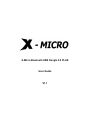 1
1
-
 2
2
-
 3
3
-
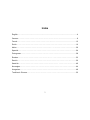 4
4
-
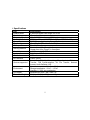 5
5
-
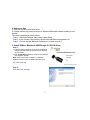 6
6
-
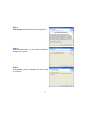 7
7
-
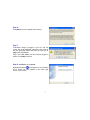 8
8
-
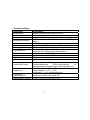 9
9
-
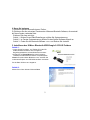 10
10
-
 11
11
-
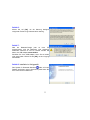 12
12
-
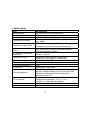 13
13
-
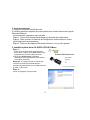 14
14
-
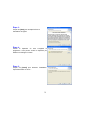 15
15
-
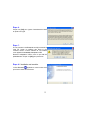 16
16
-
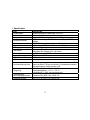 17
17
-
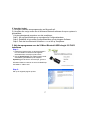 18
18
-
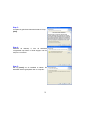 19
19
-
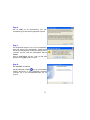 20
20
-
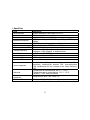 21
21
-
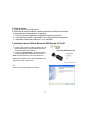 22
22
-
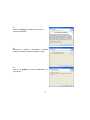 23
23
-
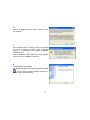 24
24
-
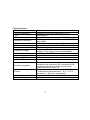 25
25
-
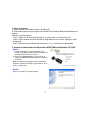 26
26
-
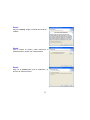 27
27
-
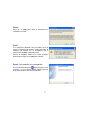 28
28
-
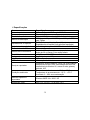 29
29
-
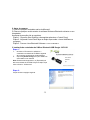 30
30
-
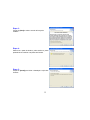 31
31
-
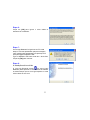 32
32
-
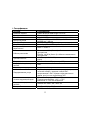 33
33
-
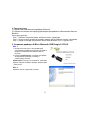 34
34
-
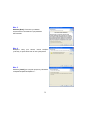 35
35
-
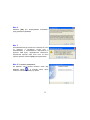 36
36
-
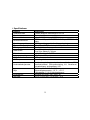 37
37
-
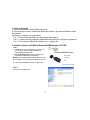 38
38
-
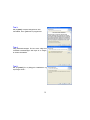 39
39
-
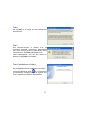 40
40
-
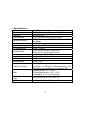 41
41
-
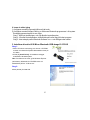 42
42
-
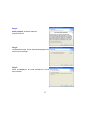 43
43
-
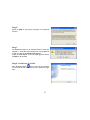 44
44
-
 45
45
-
 46
46
-
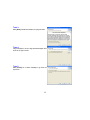 47
47
-
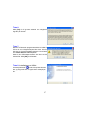 48
48
-
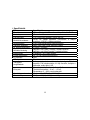 49
49
-
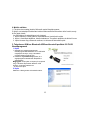 50
50
-
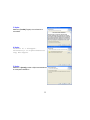 51
51
-
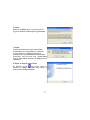 52
52
-
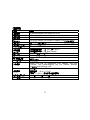 53
53
-
 54
54
-
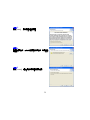 55
55
-
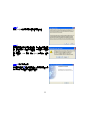 56
56
-
 57
57
X-Micro XBT-DG6X Manuale utente
- Tipo
- Manuale utente
- Questo manuale è adatto anche per
in altre lingue
- English: X-Micro XBT-DG6X User manual
- français: X-Micro XBT-DG6X Manuel utilisateur
- español: X-Micro XBT-DG6X Manual de usuario
- Deutsch: X-Micro XBT-DG6X Benutzerhandbuch
- русский: X-Micro XBT-DG6X Руководство пользователя
- Nederlands: X-Micro XBT-DG6X Handleiding
- português: X-Micro XBT-DG6X Manual do usuário
- dansk: X-Micro XBT-DG6X Brugermanual
- svenska: X-Micro XBT-DG6X Användarmanual
Documenti correlati
Altri documenti
-
BAZOO USB Dongle Manuale del proprietario
-
König CMP-BLUEKEY32 specificazione
-
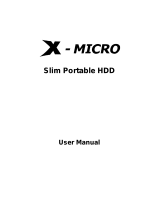 X-Micro Tech. Slim Portable HDD Manuale utente
X-Micro Tech. Slim Portable HDD Manuale utente
-
Konig Electronic CMP-BLUEKEY51 Manuale utente
-
Belkin F8T012-F8T013 Manuale del proprietario
-
Trendnet TBW-107UB Scheda dati
-
Trendnet TBW-105UB Scheda dati
-
Trendnet TBW-106UB Scheda dati
-
Atlantis A02-UP-W54 Manuale utente
-
Trendnet TBW-104UB Scheda dati