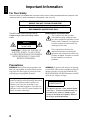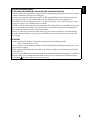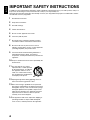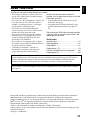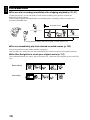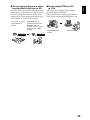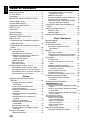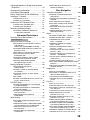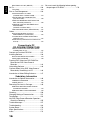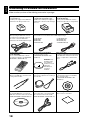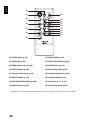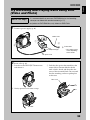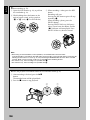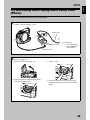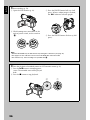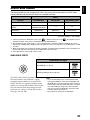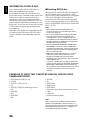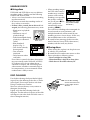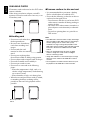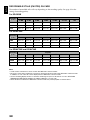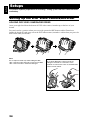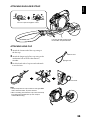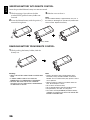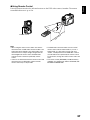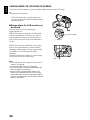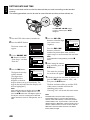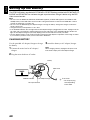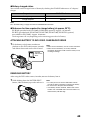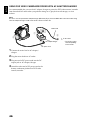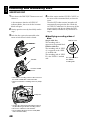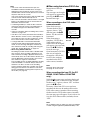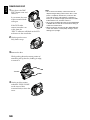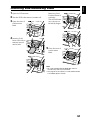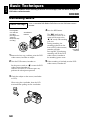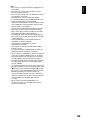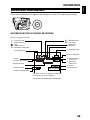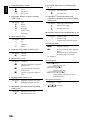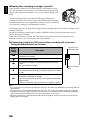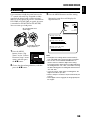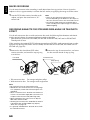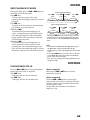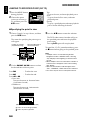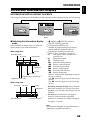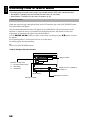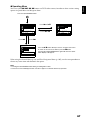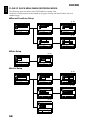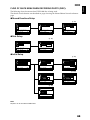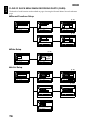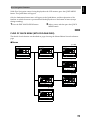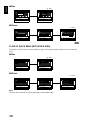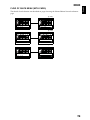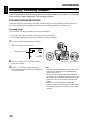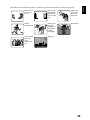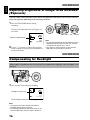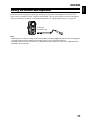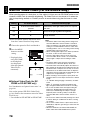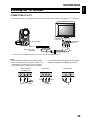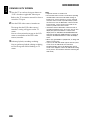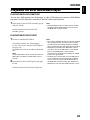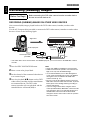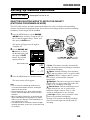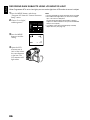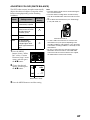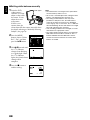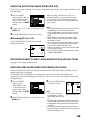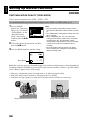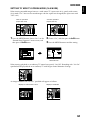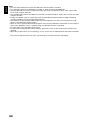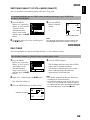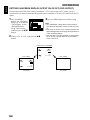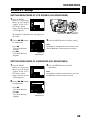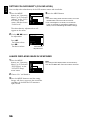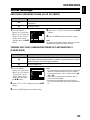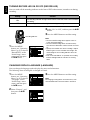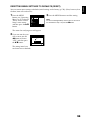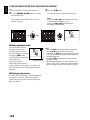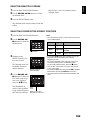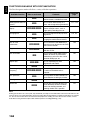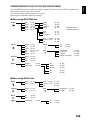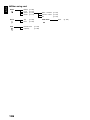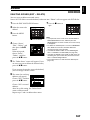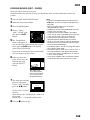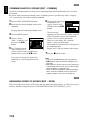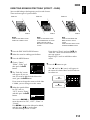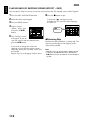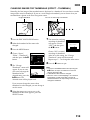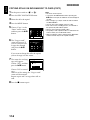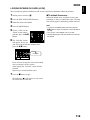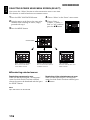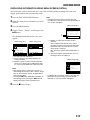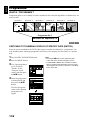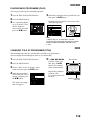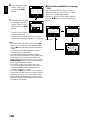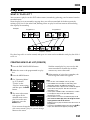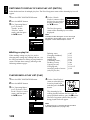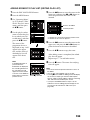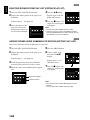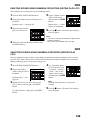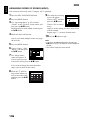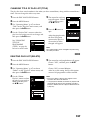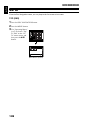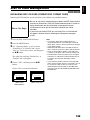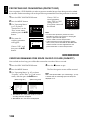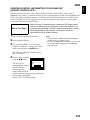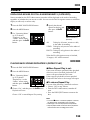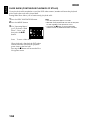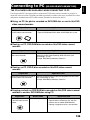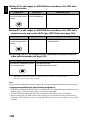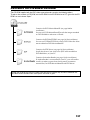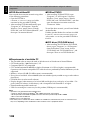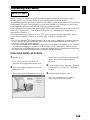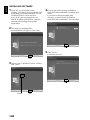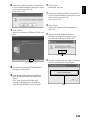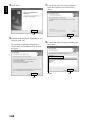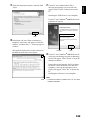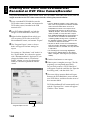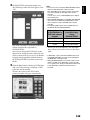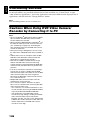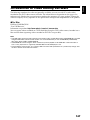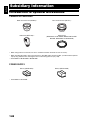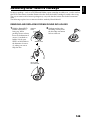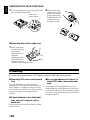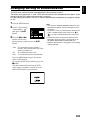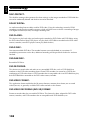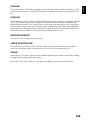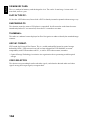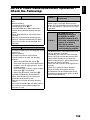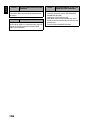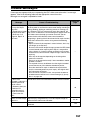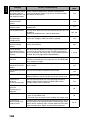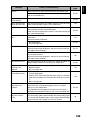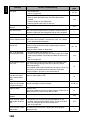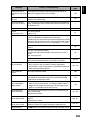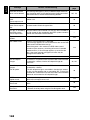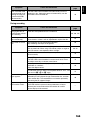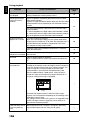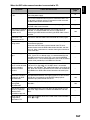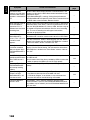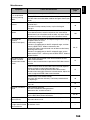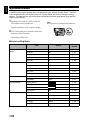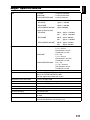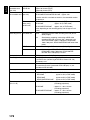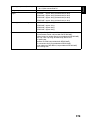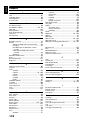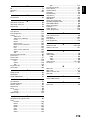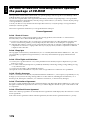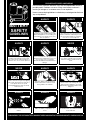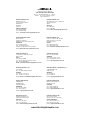EnglishDeutschFrançais
DZ-GX20E/DZ-MV780E
DZ-MV750E/DZ-MV730E
DZ-GX20E (UK)/DZ-MV780E (UK)
DZ-MV750E (UK)/DZ-MV730E (UK)
Instruction manual
To obtain the best performance and ensure years of
trouble-free use, please read this instruction
manual completely.
Mode d’emploi
Des performances optimales et un fonctionnement
à long terme seront assurés en appliquant les
présentes instructions après avoir entièrement lu
ce mode d’emploi.
Bedienungsanleitung
Bitte lesen Sie diese Bedienungsanleitung
aufmerksam durch, um durch richtige Bedienung
jahrelangen und störungsfreien Betrieb zu
gewährleisten.
DVDCAM PC Software Support Centre
URL http://dvdcam-pc.support.hitachi.ca/
DZ-GX20E DZ-MV780E
DZ-MV750E/DZ-MV730E
SELECT
STOP/EXIT
DISC
NAVIGATION
MENU
SELECT
STOP/EXIT
DISC
NAVIGATION
MENU
SELECT
STOP/EXIT
DISC
NAVIGATION
MENU

English
2
Important Information
For Your Safety
The power switch turns the DVD video camera/recorder on and off, leaving the date/time feature unaffected. If the
camera/recorder is to be left unattended for a long period of time, turn it off.
The DVD video camera/recorder and AC
adapter/charger have the following caution
marks.
CAUTION: TO REDUCE THE RISK OF
ELECTRIC SHOCK, DO NOT OPEN.
NO USER-SERVICEABLE PARTS INSIDE.
REFER SERVICING TO QUALIFIED
SERVICE PERSONNEL.
Identifications of caution marks
Precautions
WARNING: Many television programmes and
films are copyrighted. In certain circumstances,
copy-right law may apply to private in-home
videotaping of copyrighted materials.
WARNING: To prevent risk of injury or damage
to your DVD video camera/recorder and the AC
adapter/charger, use only the DZ-BP14S/DZ-
BP7S/DZ-BP14SW/DZ-BP7SW battery and DZ-
ACS2 (E) AC adapter/charger.
WARNING : TO PREVENT FIRE OR SHOCK HAZARD, DO NOT
EXPOSE THIS UNIT TO RAIN OR MOISTURE.
WARNING : TO PREVENT FIRE OR SHOCK HAZARD, USE THE
RECOMMENDED ACCESSORIES ONLY.
CAUTION
RISK OF ELECTRIC SHOCK
DO NOT OPEN
This symbol warns the user that
uninsulated voltage within the unit
may have sufficient magnitude to cause
electric shock. Therefore, it is dangerous
to make any kind of contact with any
inside part of this unit.
This symbol alerts the user that
important literature concerning the
operation and maintenance of this unit
has been included. Therefore, it should
be read carefully to avoid any
problems.
The liquid crystal display (LCD) panel is
made by highly precise technology. More than
99.99% of its picture elements (pixels) are
effective, but some (less than 0.01%) may
appear as coloured bright dots. This does not
indicate a fault as the LCD panel stretches the
limits of current technology.
CLASS 1
LASER PRODUCT
CAUTION
This product contains a laser diode of higher
class than 1. To ensure continued safety, do
not remove any covers or attempt to gain
access to the inside of the product. Refer all
servicing to qualified personnel.

English
3
Important for United Kingdom
(for DZ-GX20E (UK)/DZ-MV780E (UK)/DZ-MV750E (UK)/DZ-MV730E (UK))
The mains lead on this equipment is supplied with a moulded plug incorporating a fuse, the value
of which is indicated on the pin face of the plug.
Should the fuse need to be replaced, an ASTA or BSI approved BS 1362 fuse must be used of the
same rating. If the fuse cover is detachable never use the plug with the cover omitted. If a
replacement fuse cover is required, ensure it is of the same colour as that visible on the pin face of
the plug. Fuse covers are available from your dealer.
DO NOT cut off the mains plug from this equipment. If the plug fitted is not suitable for the power
points in your home or the cable is too short to reach a power point, then obtain an appropriate
safety approved extension lead or consult your dealer.
If there is no alternative to cutting off the mains plug, ensure that you dispose of it immediately,
having first removed the fuse, to avoid a possible shock hazard by inadvertent connection to the
mains supply.
IMPORTANT
The wires in the mains lead are coloured in accordance with the following code:
Blue= Neutral, Brown= Live
As these colours may not correspond with the coloured markings identifying the terminals in your
plug, proceed as follows:
The wire coloured BLUE must be connected to the terminal marked with the letter N or coloured
BLUE or BLACK.
The wire coloured BROWN must be connected to the terminal marked with the letter L or coloured
BROWN or RED. On no account connect either of these wires to the terminal marked E or by the
earth symbol or coloured green or green and yellow.

English
4
IMPORTANT SAFETY INSTRUCTIONS
In addition to the careful attention devoted to quality standards in the manufacture of your video product, safety is a
major factor in the design of every instrument. But, safety is your responsibility too.
This page lists important information that will help to assure your enjoyment and proper use of DVD video camera/
recorder and accessory equipment.
1 Read these instructions.
2 Keep these instructions.
3 Heed all warnings.
4 Follow all instructions.
5 Do not use this apparatus near water.
6 Clean only with dry cloth.
7 Do not block any ventilation openings. Install in
accordance with the manufacturer’s instructions.
8 Do not install near any heat sources such as
radiators, heat registers, stoves, or other apparatus
(including amplifiers) that produce heat.
9 Protect the mains lead from being walked on or
pinched particularly at plugs, convenience
receptacles, and the point where they exit from the
apparatus.
10 Only use attachments/accessories specified by the
manufacturer.
11 Use only with the cart, stand,
tripod, bracket, or table specified
by the manufacturer, or sold with
the apparatus. When a cart is
used, use caution when moving
the cart/apparatus combination to
avoid injury from tip-over.
12 Unplug this apparatus during lightning storms or
when unused for long periods of time.
13 Refer all servicing to qualified service personnel.
Servicing is required when the apparatus has been
damaged in any way, such as mains lead or plug is
damaged, liquid has been spilled or objects have
fallen into the apparatus, the apparatus has been
exposed to rain or moisture, does not operate
normally, or has been dropped.
14 The apparatus shall not be exposed to dripping or
splashing and that no objects filled with liquids,
such as vases, shall be placed on the apparatus.

English
5
Cautions When Using
Handle the liquid crystal display (LCD) with care:
• The LCD is a very delicate display device: Do not press its surface with force, hit it or prick it with
a sharp object.
• If you push the LCD surface, unevenness in display may occur. If unevenness does not disappear
soon, turn the DVD video camera/recorder off, wait for a few moments, and then turn it on again.
• Do not place the DVD video camera/recorder with the open LCD screen down.
• Close the LCD monitor when not using the DVD video camera/recorder.
Liquid crystal display (LCD) and viewfinder:
• The LCD screen and viewfinder are the products of highly precise technology. Among the total
number of pixels (approx. 120,000 pixels for LCD monitor and equivalent to approx. 200,000 pixels
for viewfinder), 0.01% or less pixels may be missing (black dots) or may remain lit as coloured dots
(red, blue, green). This shows the limitations of the current technology, and does not indicate a
fault that will interfere with recording.
• The LCD screen and viewfinder will be slightly dimmer than usual when the DVD video camera/
recorder is at low temperature, as in cold areas, or immediately after power is turned on. Normal
brightness will be restored when the temperature inside the DVD video camera/recorder rises.
Hold the DVD video camera/recorder correctly:
• Do not hold the viewfinder or LCD monitor when lifting the DVD video camera/recorder: The
viewfinder or LCD monitor could detach and the DVD video camera/recorder may fall.
Do not subject the DVD video camera/recorder to impact:
• This DVD video camera/recorder is a precision machine. Take great care that you do not strike it
against a hard object or let it fall.
• When using a tripod, firmly secure the DVD video camera/recorder on it. Do not use the DVD
video camera/recorder with a tripod in a place where it is subject to severe vibrations or impact.
No sand or dust!
• Fine sand or dust entering the DVD video camera/recorder or AC adapter/charger could cause
malfunctions or defects.
No water or oil!
• Water or oil entering the DVD video camera/recorder or AC adapter/charger could cause electric
shock, malfunctions or defects.

English
6
Heat on surface of product:
• The surfaces of the DVD video camera/recorder, AC adapter/charger and battery will be slightly
warm, but this does not indicate a fault.
Screen on connected TV:
• Never leave the disc navigation screen, still image or camera image displayed on your TV to which
the DVD video camera/recorder is connected: Doing so could result in displayed image retention
or phosphor degradation of TV screen.
Be careful of ambient temperature:
• Using the DVD video camera/recorder in a place where the temperature is over 40ºC or under 0ºC
will result in abnormal recording/playback.
• Take care that the temperature of this DVD video camera/recorder, when connected to PC does
not rise excessively (reference for usage: approx. 30 minutes at about 30ºC).
• Do not leave the DVD video camera/recorder on beach sand or in a closed vehicle where the
temperature is very high for a long time: This could cause malfunctions.
Do not point directly at the sun:
• If direct sunlight strikes the lens or viewfinder, the DVD video camera/recorder could malfunction
or a fire could occur.
• Do not leave the DVD video camera/recorder with the LCD screen exposed to direct sunlight: This
could cause malfunctions.
Do not use the DVD video camera/recorder near TV or radio:
• This could cause noise to appear on the TV screen or in radio broadcasts.
Do not use the DVD video camera/recorder near strong radio waves or magnetism:
• If the DVD video camera/recorder is used near strong radio waves or magnetism, such as near a
radio wave tower or electric appliances, noise could enter video and audio that are being recorded.
During playback of normally recorded video and audio, noise may also be present in picture and
sound.
At worst the DVD video camera/recorder could malfunction.
Do not expose the DVD video camera/recorder to soot or steam:
• Thick soot or steam could damage the DVD video camera/recorder case or cause malfunctions.
Do not use the DVD video camera/recorder near corrosive gas:
• If the DVD video camera/recorder is used in a place where there is dense exhaust gas generated
by petrol or diesel engine, corrosive gas such as hydrogen sulfide, or sulfur such as in a hot spring
area, the external or internal terminals could corrode, which would disable normal operation, or
the battery connecting terminals could corrode, so power will not turn on.
Do not use the DVD video camera/recorder near ultrasonic humidifier:
• With some water in humidifier, calcium and other chemicals dissolved in water could scatter in the
air, and white particles could adhere to the optical head of the DVD video camera/recorder, which
could cause it to operate abnormally.
Do not expose the DVD video camera/recorder to insecticide:
• Insecticide entering the DVD video camera/recorder could dirty the lens in laser pickup block,
and in such a case the DVD video camera/recorder might not operate normally. Turn the DVD
video camera/recorder off and cover it with vinyl sheet, etc. before using insecticide.
Do not use a generally available 8 cm CD lens cleaner:
• Cleaning the lens is not necessary when using this DVD video camera/recorder in the usual way.
• Using 8 cm CD lens cleaner could cause this DVD video camera/recorder to be faulty.
• If you have to clean the lens, use a Hitachi Maxell cleaner that is exclusively for 8 cm DVD discs.

English
7
Be careful of moisture condensation:
• When you move the DVD video camera/recorder between places where the difference in
temperatures is great – such as entering a lodge from a ski slope or going out of a cooled room or
vehicle – condensation (vapour in air warmed or cooled to water droplets) could occur on the lens
and/or inside the DVD video camera/recorder. If condensation occurs, do not open the cover of
disc or card insertion block if possible. If condensation occurs on the lens, wipe it off with a soft,
dry cloth. Even if the external surface of DVD video camera/recorder has dried, condensation may
remain inside: Turn the DVD video camera/recorder off and leave it in a dry place for at least 1 – 2
hours before using it again.
Do not use the DVD video camera/recorder for a long uninterrupted period of time:
• This DVD video camera/recorder cannot be used for a long time continuously as a surveillance
camera/monitor. If you use it for a long continuous period of time, the temperature of DVD video
camera/recorder could exceed the limit and the recording/playback operation may slow down or
other faults could occur. If this happens, turn it off and wait for a while before using it again.
Do not turn the DVD video camera/recorder off while the ACCESS/PC indicator or
CARD ACCESS indicator is lit or blinking:
• The ACCESS/PC or CARD ACCESS indicator is lit or
blinking to show that data is being written to disc or card,
or being read from it. At this time, do not do any of the
following, so as not to damage the data:
− Remove battery
− Disconnect AC adapter/charger
− Plug or unplug PC connection cable
− Remove disc or card
− Subject DVD video camera/recorder to severe
vibrations or impact.
− Violently open or close the LCD monitor
If you turn the DVD video camera/recorder off while the
ACCESS/PC or CARD ACCESS indicator is lit or blinking,
turn it on again with the disc or card loaded in it: Repair of
the disc or card will be executed automatically (see
page 157).
ACCESS/PC
indicator
CARD ACCESS indicator

English
8
Do not wipe the DVD video camera/recorder case with benzene or thinner:
• The coating of case could peel off or the case surface could deteriorate.
• When using a chemical cleaning cloth, follow the instructions.
Also read the instructions attached with optional accessories:
• For optional accessories, observe the cautions and follow instruction manuals attached.
The battery provided has not been charged at time of purchase:
• Charge it before using the DVD video camera/recorder (see page 42).
• The battery will discharge as time passes. (The battery is produced so that it discharges on its own
in order to protect its characteristics.)
Disc cannot be inserted or removed unless a charged battery or AC adapter/
charger is connected to the DVD video camera/recorder.
Be sure to set the power switch to “OFF” when turning the DVD video camera/
recorder off:
• Disconnecting the battery or AC adapter/charger while the DVD video camera/recorder is being
powered could cause a fault.

English
9
Cautions When Storing
Do not leave the DVD video camera/recorder in a place where the temperature is
very high for a long period of time:
• The temperature inside a closed vehicle or trunk can become very high in a hot season. If you leave
the DVD video camera/recorder in such a place, it could malfunction or the case could be
damaged. Also, do not expose the DVD video camera/recorder to direct sunlight or place it near a
heater.
Do not store the DVD video camera/recorder in a place where the humidity is high
or in a dusty place:
• Dust entering the DVD video camera/recorder could cause malfunctions. If the humidity is high,
the lens could be moldy, and the DVD video camera/recorder could become inoperable. It is
recommended that you put the DVD video camera/recorder with desiccant in a box when storing
it in a closet, etc.
Do not store the DVD video camera/recorder in a place subject to strong
magnetism or intense vibrations:
• This could cause malfunctions.
Detach the battery from the DVD video camera/recorder and store it in a cool place:
• Leaving the battery attached or storing it at high temperature could shorten its life.

English
10
Suggestions and Restrictions
Make a trial recording:
• Always make a trial recording before doing actual recording to make sure that recording is normal.
The data that have not been stored normally because of a defect in the DVD video camera/
recorder cannot be restored.
It is recommended that you use DVD-RAM disc from which recorded contents can be deleted for
trial recording.
Do not use the DVD video camera/recorder for professional applications:
• This DVD video camera/recorder is designed and produced for home-use recording and playback.
The recorded contents cannot be compensated for:
• Hitachi cannot compensate for any damages caused when recording is not made normally or
recorded contents cannot be played back because of a defect in the DVD video camera/recorder,
disc or card. Also, Hitachi cannot be responsible for your recorded video and audio.
• If you or a third party make a mistake when handling this DVD video camera/recorder, disc, card,
etc., the recorded contents may be lost. We cannot be responsible for compensation for damage due
to loss of recorded contents.
Copyright:
• Data recorded on the disc or card in this DVD video camera/recorder using other digital/analog
media or devices are protected by the copyright act and cannot be used without permission of the
owner of copyright, except for personal enjoyment. Be aware that recording is restricted for some
demonstrations, performances and exhibitions, even for personal enjoyment.

English
11
Read This First
To guide you, we have included following six chapters.
• The section on “Setups” explains how to set
up the DVD video camera/recorder, battery,
and set the date/time.
• The section on “Basic Techniques” explains the
basic operation of this DVD video camera/
recorder – recording of movies, still images
and playback of recorded images.
• The section on “Advanced Techniques”
explains settings on this DVD video camera/
recorder for more advanced usage.
• The section on “Disc Navigation” explains
editing with Disc Navigation: Refer to this
section when finalising DVD-R disc and
initialising DVD-RAM disc.
• The section on “Connecting to PC” explains
the contents of provided CD-ROM and how to
install the software included.
• “Subsidiary Information” includes an
introduction to products sold separately,
proper cleaning, and troubleshooting.
We want this manual to be as helpful as
possible, so it includes two easy ways to find the
information you need:
• A quick index for the information you use
most often (this page).
• A detailed table of contents directing you to
specific information quickly (see pages 14 –
16).
Get to know your DVD video camera/recorder by
using this manual, and get to know Hitachi. We
appreciate your business.
Quick Index
Available Discs ................................................ 27
Recording Movie ............................................. 52
Playing Back.................................................... 61
Connecting to a TV.......................................... 79
Functions Available with Disc Navigation ...... 104
Connecting to PC .......................................... 135
Microsoft
®
, Windows
®
, Windows
®
98, Windows
®
98 Second Edition, Windows
®
Me, Windows
®
2000 Professional, and Windows
®
XP are registered trademarks of Microsoft Corporation.
Intel
®
, Pentium
®
Processor, and Celeron
®
Processor are registered trademarks of Intel Corporation.
IBM
®
and PC/AT
®
are registered trademarks of International Business Machines Corporation.
Manufactured under licence from Dolby Laboratories.
“Dolby” and the double-D symbol are trademarks of Dolby Laboratories.
Other company names and product names listed are trademarks or brand names belonging to each
individual company.
SD logo is a trademark.
With this DVD video camera/recorder you can view the picture being recorded or the playback
picture whether on the LCD monitor or in the viewfinder. Opening or closing the LCD monitor
switches the picture to appear on the LCD monitor or in the viewfinder. The following text
describes the operation assuming that the viewfinder is used as a major monitor device.
It is possible to switch the language in the on-screen display of this DVD video camera/recorder
(see page 98).

English
12
Introduction
●You can start recording immediately after stopping playback (p. 52, 61)
Unlike tape devices, you do not need to search for the recording start position or locate the
beginning of blank portion.
You can stop playback and immediately start recording: New recording will not overwrite any
previously recorded data.
●You can immediately play back desired recorded scenes (p. 102)
You do not need to rewind, unlike recorders using tape.
You can select any scene you want and immediately play it back (using Disc Navigation function).
●Use Disc Navigation to create your original movie (p. 121)
You can delete unnecessary scenes, move any scenes, etc., and create your original movie work (Play
List).
If you stop playback midway and start recording, overwrite will not occur.
Recorded scenes
Before editing
After editing

English
13
●You can easily edit scenes, which
is quite difficult with tape (p. 82)
Using this DVD video camera/recorder, you can
collect scenes of your child, for example, on play
list of Disc Navigation function and create an
original movie: Then simply play back the play
list and dub it on VCR or DVD recorder.
●Create original DVDs on PC
(p. 144)
You can create an original DVD, using the
provided software CD-ROM.
The created DVD disc can be played back on
DVD player/recorder, DVD-ROM drive, etc.
Up to now, you had to
repeatedly press
buttons
With a DVD, you can
simply play it back on this
DVD video camera/
recorder: Press the record
button on VCR or DVD
recorder.
Original DVD being
created
Playback of DVD

English
14
Table of Contents
Important Information......................................... 2
For Your Safety.................................................. 2
Precautions........................................................ 2
IMPORTANT SAFETY INSTRUCTIONS........... 4
Cautions When Using........................................ 5
Cautions When Storing...................................... 9
Suggestions and Restrictions ..........................10
Read This First ................................................ 11
Introduction...................................................... 12
Table of Contents ............................................ 14
About This Manual........................................... 17
Checking Provided Accessories ...................... 18
Names of Parts ................................................ 19
Try Recording and Playing Back using Disc
(Video and Photo) ......................................... 23
Try Recording and Playing Back using Card
(Photo) .......................................................... 25
Discs and Cards .............................................. 27
AVAILABLE DISCS ............................................. 27
INFORMATION ON DVD-R DISC ....................... 28
EXAMPLES OF DISCS THAT CANNOT BE
USED ON THIS DVD VIDEO
CAMERA/RECORDER:.................................... 28
HANDLING DISCS .............................................. 29
DISC CLEANING................................................. 29
AVAILABLE CARDS............................................30
Storage Capacity on Disc or Card ................... 31
RECORDABLE TIME OF MOVIE (VIDEO) ......... 31
RECORDABLE STILLS (PHOTOS) ON DISC .... 31
RECORDABLE STILLS (PHOTOS) ON CARD... 32
SIZE AND QUALITY OF PHOTOS ..................... 33
Setups
Setting Up the DVD Video Camera/
Recorder ....................................................... 34
HOLDING DVD VIDEO CAMERA/
RECORDER ..................................................... 34
ATTACHING SHOULDER STRAP...................... 35
ATTACHING LENS CAP ..................................... 35
INSERTING BATTERY INTO REMOTE
CONTROL ........................................................ 36
REMOVING BATTERY FROM REMOTE
CONTROL ........................................................ 36
VIEWING IMAGE ON LCD MONITOR
SCREEN........................................................... 38
CLOSING LCD MONITOR .................................. 39
VIEWING SUBJECT THROUGH
VIEWFINDER ................................................... 39
SETTING DATE AND TIME ................................ 40
CHANGING DISPLAY FORMAT OF DATE
AND TIME......................................................... 41
Setting Up the Battery...................................... 42
CHARGING BATTERY........................................ 42
ATTACHING BATTERY TO DVD VIDEO
CAMERA/RECORDER..................................... 43
REMOVING BATTERY........................................ 43
BATTERY REMAINING LEVEL INDICATOR......45
EFFICIENT USE OF BATTERY .......................... 45
USING DVD VIDEO CAMERA/RECORDER
WITH AC ADAPTER/CHARGER......................46
Turning DVD Video Camera/Recorder On
and Off...........................................................47
Inserting and Removing Disc...........................48
INSERTING DISC................................................48
REMOVING DISC................................................ 50
Inserting and Removing Card ..........................51
Basic Techniques
Recording Movie..............................................52
Recording Stills................................................54
On-Screen Information ....................................55
INFORMATION DISPLAY DURING
RECORDING.................................................... 55
Zooming...........................................................59
MACRO RECORDING ........................................ 60
RECORDING SUBJECTS FOR STRONGER
WIDE-ANGLE OR TELEPHOTO EFFECT....... 60
Playing Back ....................................................61
PLAYING BACK .................................................. 61
PLAYBACK FROM START OF DISC OR
CARD................................................................62
SEARCH PLAYBACK OF MOVIE .......................62
FRAME ADVANCE/FRAME BACK/SLOW
PLAYBACK OF MOVIE .................................... 62
SKIP PLAYBACK OF MOVIE ..............................63
PLAYING BACK STILLS ..................................... 63
JUMPING TO SPECIFIED POINT (GO TO)........64
On-Screen Information Display........................65
INFORMATION DISPLAY DURING
PLAYBACK....................................................... 65
Checking Flow of Quick Menu .........................66
Camera Functions
FLOW OF QUICK MENU WHEN RECORDING
MOVIE: .............................................................68
FLOW OF QUICK MENU WHEN RECORDING
PHOTO (DISC): ................................................ 69
FLOW OF QUICK MENU WHEN RECORDING
PHOTO (CARD): ..............................................70
Disc Navigation Functions
FLOW OF QUICK MENU
(WITH DVD-RAM DISC):..................................71
FLOW OF QUICK MENU
(WITH DVD-R DISC): ....................................... 72
FLOW OF QUICK MENU
(WITH CARD): .................................................. 73
Manually Focusing Subject..............................74
FOCUSING DURING RECORDING....................74

English
15
Adjusting Brightness of Image to be recorded
(Exposure) .....................................................76
Compensating for Backlight .............................76
Using External Microphone ..............................77
Built-in Video Flash (for DZ-GX20E only) ........78
Viewing on TV Screen......................................79
CONNECTING TO A TV...................................... 79
VIEWING ON TV SCREEN ................................. 80
Playback on DVD Recorder/Player ..................81
PLAYING BACK DVD-RAM DISC....................... 81
PLAYING BACK DVD-R DISC ............................ 81
Recording (Dubbing) Images ...........................82
RECORDING (DUBBING) IMAGES ON
OTHER VIDEO DEVICES ................................82
Advanced Techniques
Checking Flow of Normal Menu .......................83
Camera Functions
Setting Up Camera Functions ..........................85
SELECTING SHOOTING MODE TO MATCH
THE SUBJECT
(SWITCHING PROGRAMME AE MODE) ........ 85
RECORDING DARK SUBJECTS USING LCD
MONITOR LIGHT ............................................. 86
ADJUSTING COLOUR (WHITE BALANCE) ....... 87
USING THE ELECTRONIC IMAGE
STABILISER (EIS)............................................ 89
RECORDING SUBJECT USING LARGE
MAGNIFICATION (DIGITAL ZOOM) ................ 89
REDUCING WIND NOISE DURING
RECORDING (MIC.FILTER) ............................89
Setting Up Record Functions ...........................90
SWITCHING MOVIE QUALITY
(VIDEO MODE) ................................................ 90
SETTING TO WIDE TV SCREEN MODE
(16:9 MODE)..................................................... 91
SWITCHING QUALITY OF STILL IMAGE
(QUALITY)........................................................ 93
SELF-TIMER ....................................................... 93
SETTING ON-SCREEN DISPLAY OUTPUT ON
OR OFF (OSD OUTPUT) ................................. 94
LCD/EVF Setup................................................95
SETTING BRIGHTNESS OF LCD SCREEN
(LCD BRIGHTNESS)........................................ 95
SETTING BRIGHTNESS OF VIEWFINDER
(EVF BRIGHTNESS) ........................................ 95
SETTING COLOUR DENSITY
(COLOUR LEVEL)............................................ 96
ALWAYS DISPLAYING IMAGE IN
VIEWFINDER ...................................................96
Initial Settings...................................................97
SWITCHING OPERATING SOUND ON OR
OFF (BEEP)...................................................... 97
TURNING DVD VIDEO CAMERA/RECORDER
OFF AUTOMATICALLY (POWER SAVE) ........ 97
TURNING RECORD LED ON OR OFF
(RECORD LED)................................................ 98
CHANGING DISPLAY LANGUAGE
(LANGUAGE) ................................................... 98
RESETTING MENU SETTINGS TO
DEFAULTS (RESET)........................................99
Disc Navigation
Using Disc Navigation ................................... 100
STARTING OR TERMINATING DISC
NAVIGATION..................................................100
PLAYING BACK FROM DISC NAVIGATION
SCREEN .........................................................102
SELECTING MULTIPLE SCENES ....................103
SELECTING CONSECUTIVE SCENES
TOGETHER....................................................103
FUNCTIONS AVAILABLE WITH DISC
NAVIGATION..................................................104
UNDERSTANDING FLOW OF DISC
NAVIGATION MENU ......................................105
Scene ............................................................ 107
DELETING SCENES (EDIT – DELETE) ...........107
DIVIDING MOVIES (EDIT – DIVIDE) ................109
COMBINING MULTIPLE SCENES
(EDIT – COMBINE).........................................110
ARRANGING ORDER OF SCENES
(EDIT – MOVE)...............................................110
DIRECTING SCENES EFFECTIVELY
(EFFECT – FADE) ..........................................111
PLAYING BACK BY SKIPPING SCENES
(EFFECT – SKIP) ...........................................112
CHANGING IMAGES FOR THUMBNAILS
(EFFECT – THUMBNAIL)...............................113
COPYING STILLS ON DVD-RAM DISC TO
CARD (COPY) ................................................114
LOCKING SCENES ON CARD (LOCK) ............115
SELECTING SCENES USING MENU SCREEN
(SELECT)........................................................116
DISPLAYING INFORMATION USING MENU
SCREEN (DETAIL).........................................117
Programme.................................................... 118
WHAT IS “PROGRAMME”? ..............................118
SWITCHING TO THUMBNAIL DISPLAY OF
SPECIFIC DATE (SWITCH) ...........................118
PLAYING BACK PROGRAMME (PLAY)...........119
CHANGING TITLE OF PROGRAMME
(TITLE)............................................................119
Play List......................................................... 121
WHAT IS “PLAY LIST”?.....................................121
CREATING NEW PLAY LIST (CREATE) ..........121
SWITCHING TO DISPLAY OF EACH PLAY
LIST (SWITCH)...............................................122
PLAYING BACK A PLAY LIST (PLAY)..............122
ADDING SCENES TO PLAY LIST
(EDITING PLAY LIST) ....................................123
DELETING SCENES FROM PLAY LIST
(EDITING PLAY LIST) ....................................124
ADDING SCENES USING SUBMENU
FOR EDITING (EDITING PLAY LIST) ............124
DELETING SCENES USING SUBMENU
FOR EDITING (EDITING PLAY LIST) ............125
SELECTING SCENES USING SUBMENU
FOR EDITING (EDITING PLAY LIST) ............125
ARRANGING ORDER OF SCENES (MOVE) ...126
CHANGING TITLE OF PLAY LIST (TITLE).......127

English
16
DELETING PLAY LIST (DELETE) .................... 127
Go To............................................................. 128
TOP (END) ........................................................ 128
Disc or Card Management............................. 129
INITIALISING DISC OR CARD
(FORMAT DISC. FORMAT CARD) ................ 129
PROTECTING DISC FROM WRITING
(PROTECT DISC)........................................... 130
VERIFYING REMAINING FREE SPACE ON
DISC OR CARD (CAPACITY) ........................ 130
UPDATING CONTROL INFORMATION OF
DVD-RAM DISC
(UPDATE CONTROL INFO.).......................... 131
FINALISING DVD-R DISC (FINALIZE DISC).... 132
Others............................................................ 133
DISPLAYING MOVIES OR STILLS
INDEPENDENTLY (CATEGORY).................. 133
PLAYING BACK SCENES REPEATEDLY
(REPEAT PLAY)............................................. 133
SLIDE SHOW (CONTINUOUS PLAYBACK OF
STILLS)........................................................... 134
Connecting to PC
(DZ-GX20E/MV780E/MV750E)
THE FOLLOWING ARE AVAILABLE WHEN
CONNECTING TO PC.................................... 135
Contents on Provided CD-ROM .................... 137
Installing Software ......................................... 139
DISPLAYING INSTALLER SCREEN ................ 139
INSTALLING SOFTWARE ................................ 140
Creating DVD Video from DVD-RAM Disc
Recorded on DVD Video Camera/
Recorder ..................................................... 144
Uninstalling Software..................................... 146
Cautions When Using DVD Video Camera/
Recorder by Connecting It to PC ................ 146
Introduction to Video Editing Software........... 147
Subsidiary Information
Introduction to Optional Accessories ............. 148
CAMERA ACCESSORIES ................................ 148
POWER SUPPLY.............................................. 148
Removing Disc from Its Package................... 149
REMOVING AND REPLACING FROM/IN
ROUND DVD HOLDER.................................. 149
REMOVING DISC FROM CARTRIDGE............ 150
Cleaning......................................................... 150
Changing Setting of Demonstration............... 151
Terminology................................................... 152
No DVD Video Camera/Recorder Operation –
Check the Following:................................... 155
Trouble Messages ......................................... 157
Troubleshooting............................................. 164
System Reset ................................................ 170
Major Specifications....................................... 171
Index.............................................................. 174
Be sure to read the following before opening
the package of CD-ROM.............................176
TOC

English
17
About This Manual
●Displays in this manual
Understand that the displays are different from those you will actually see in the viewfinder or on
the LCD screen.
●Notation of cancel button
Press the stop/cancel button to stop your operation midway, or return the menu screen to the
preceding one. The expression “press the C button” will be used in this text.
●1, 2 and 3 marks beside headings
Some functions of this DVD video camera/recorder are unavailable with disc or card used. Refer to
the marks at right above each function to identify whether the disc or card is compatible with the
function. Refer to these marks and identify the functions and operation to match the disc or card you
use.
●Illustrations in this manual
Although the external appearances of DZ-GX20E, DZ-MV780E, DZ-MV750E, and DZ-MV730E are
different, the method of operating these models is identical.
The illustrations of DZ-GX20E are used for the explanation in this text.
●
This instruction manual shows eight DVD video camera/recorder models - DZ-GX20E, DZ-
MV780E, DZ-MV750E, DZ-MV730E, DZ-GX20E (UK), DZ-MV780E (UK), DZ-MV750E (UK), and
DZ-MV730E (UK).
The DZ-GX20E and DZ-GX20E (UK) functions and specifications are referred to as “DZ-GX20E”.
The DZ-MV780E and DZ-MV780E (UK) functions and specifications are referred to as “DZ-
MV780E”.
The DZ-MV750E and DZ-MV750E (UK) functions and specifications are referred to as “DZ-
MV750E”.
The DZ-MV730E and DZ-MV730E (UK) functions and specifications are referred to as “DZ-
MV730E”.
No model names are mentioned for functions and specifications common to all models; if there are
any differences between models, the model names are specified.

English
18
Checking Provided Accessories
Make sure that you have all the following accessories in package:
Battery (model DZ-BP14S):
For DZ-GX20E only.
Portable power supply for this DVD video
camera/recorder. Charge it before use.
Battery (model DZ-BP7S):
For DZ-MV780E, DZ-MV750E or DZ-
MV730E only. Portable power supply for
this DVD video camera/recorder. Charge it
before use.
AC adapter/charger
(model DZ-ACS2 (E)):
Used to power the DVD video camera/
recorder from AC outlet, or charge battery.
DC power cord:
When powering the DVD video camera/
recorder from household AC outlet, use
this cord to connect the DVD video
camera/recorder and AC adapter/charger.
Mains lead:
Connect between household AC outlet and AC adapter/charger.
Infrared remote control
(model DZ-RM4W):
Use to control the DVD video camera/
recorder from a distance. For DZ-GX20E,
DZ-MV780E or DZ-MV750E only.
Lithium battery (model CR2032):
To power the remote control.
For DZ-GX20E, DZ-MV780E or DZ-
MV750E only.
AV/S output cable:
Used when viewing the picture played back
on the DVD video camera/recorder on TV
screen, or output video to another video
device.
Shoulder strap:
Attach to the DVD video camera/recorder
to hang it from shoulder.
Lens cap and lens cap string:
Attach the lens cap when not recording, to
protect the lens.
Single-sided 8 cm DVD-R disc:
To record videos (movies) on this DVD
video camera/recorder.
For DZ-GX20E, DZ-MV780E or DZ-
MV750E only.
Software CD-ROM:
Use this CD-ROM when connecting the
DVD video camera/recorder to PC. For DZ-
GX20E, DZ-MV780E or DZ-MV750E only.
PC connection cable:
Use this cable when connecting the DVD
video camera/recorder to PC. For DZ-
GX20E, DZ-MV780E or DZ-MV750E only.
Disc cleaning cloth:
Always use this to clean discs.
for DZ-GX20E,
DZ-MV780E,
DZ-MV750E,
and DZ-MV730E
for DZ-GX20E (UK),
DZ-MV780E (UK),
DZ-MV750E (UK),
and DZ-MV730E (UK)
WARNING: Keep
this battery away
from children. If
swallowed, consult
a physician
immediately for
emergency
treatment.

English
19
Names of Parts
1 Light receiving sensor
(for DZ-GX20E only)
This sensor controls the amount of light to be
emitted from the built-in flash. Take care not
to block with hand, etc. during recording.
2 Flash (for DZ-GX20E only) (p. 78)
3 Lens cap string attachment hole (p. 35)
4 Stereo microphone (p. 53)
5 Recording indicator (p. 98)
The red indicator will light during recording.
6 Infrared receiver (p. 37)
When the remote control is used to operate
the DVD video camera/recorder, this
receiver will receive the infrared signal.
7 Optical 10× zoom lens
(for DZ-GX20E or DZ-MV780E only)
Optical 16× zoom lens
(for DZ-MV750E or DZ-MV730E only)
(p. 59)
8 Lens hood (p. 60)
Always remove this lens hood when using
generally available tele-conversion or wide-
conversion lens.
9 Zoom lever (p. 59)
Push the lever to the T side for telephoto, or
to the W side for wide-angle.
10 Accessory shoe (p. 78)
For DZ-GX20E, DZ-MV780E only:
The optional video flash can be attached
here. (See the instruction manual of device to
be attached for details.)
11 PC connection terminal (TO PC) (p. 146)
[for DZ-GX20E, DZ-MV780E or DZ-MV750E
only]
12 AV output jack (p. 79)
13 External microphone jack (p. 77)
14 2.5" type liquid crystal display (inside)
(p. 38)
SELECT
STOP/EXIT
DISC
NAVIGATION
MENU
14
1312
6
78 9
(Inside the cover)
10
11
23 451
Although the external appearances of DZ-
GX20E, DZ-MV780E, DZ-MV750E and DZ-
MV730E are different, the method of
operating both models is identical. DZ-
GX20E illustrations are used in this manual.

English
20
15 Viewfinder (p. 39)
16 Dioptre control (p. 39)
To adjust the focus of image appearing in the
viewfinder. (Pull out the viewfinder.)
17 ACCESS/PC indicator (for DZ-GX20E, DZ-
MV780E or DZ-MV750E only)
ACCESS indicator (for DZ-MV730E only)
(p. 7, 52, 54)
Will blink or light when the disc in DVD
video camera/recorder is accessed (write or
read is executed) or the DVD video camera/
recorder is connected to PC.
18 PHOTO button (p. 54)
19 DISC EJECT button (p. 48)
Press down and release this button to open
the disc guide.
20 Disc insertion block (p. 48)
21 BATTERY EJECT button (p. 43)
Press this button when removing the battery.
22 Battery attachment platform (p. 43)
23 Record button (REC) (p. 52)
24 LOCK switch (p. 53)
It is recommended that you set the LOCK
switch to L (to the upper position) to prevent
the power switch in the “O” position from
accidentally moving to “N”.
25 Power switch (p. 47)
26 Hand strap (p. 34)
ACCESS/PC
DISC EJECT
PHOTO
15 16 17
21
18
22 23 25 26
20
24
19
La pagina sta caricando ...
La pagina sta caricando ...
La pagina sta caricando ...
La pagina sta caricando ...
La pagina sta caricando ...
La pagina sta caricando ...
La pagina sta caricando ...
La pagina sta caricando ...
La pagina sta caricando ...
La pagina sta caricando ...
La pagina sta caricando ...
La pagina sta caricando ...
La pagina sta caricando ...
La pagina sta caricando ...
La pagina sta caricando ...
La pagina sta caricando ...
La pagina sta caricando ...
La pagina sta caricando ...
La pagina sta caricando ...
La pagina sta caricando ...
La pagina sta caricando ...
La pagina sta caricando ...
La pagina sta caricando ...
La pagina sta caricando ...
La pagina sta caricando ...
La pagina sta caricando ...
La pagina sta caricando ...
La pagina sta caricando ...
La pagina sta caricando ...
La pagina sta caricando ...
La pagina sta caricando ...
La pagina sta caricando ...
La pagina sta caricando ...
La pagina sta caricando ...
La pagina sta caricando ...
La pagina sta caricando ...
La pagina sta caricando ...
La pagina sta caricando ...
La pagina sta caricando ...
La pagina sta caricando ...
La pagina sta caricando ...
La pagina sta caricando ...
La pagina sta caricando ...
La pagina sta caricando ...
La pagina sta caricando ...
La pagina sta caricando ...
La pagina sta caricando ...
La pagina sta caricando ...
La pagina sta caricando ...
La pagina sta caricando ...
La pagina sta caricando ...
La pagina sta caricando ...
La pagina sta caricando ...
La pagina sta caricando ...
La pagina sta caricando ...
La pagina sta caricando ...
La pagina sta caricando ...
La pagina sta caricando ...
La pagina sta caricando ...
La pagina sta caricando ...
La pagina sta caricando ...
La pagina sta caricando ...
La pagina sta caricando ...
La pagina sta caricando ...
La pagina sta caricando ...
La pagina sta caricando ...
La pagina sta caricando ...
La pagina sta caricando ...
La pagina sta caricando ...
La pagina sta caricando ...
La pagina sta caricando ...
La pagina sta caricando ...
La pagina sta caricando ...
La pagina sta caricando ...
La pagina sta caricando ...
La pagina sta caricando ...
La pagina sta caricando ...
La pagina sta caricando ...
La pagina sta caricando ...
La pagina sta caricando ...
La pagina sta caricando ...
La pagina sta caricando ...
La pagina sta caricando ...
La pagina sta caricando ...
La pagina sta caricando ...
La pagina sta caricando ...
La pagina sta caricando ...
La pagina sta caricando ...
La pagina sta caricando ...
La pagina sta caricando ...
La pagina sta caricando ...
La pagina sta caricando ...
La pagina sta caricando ...
La pagina sta caricando ...
La pagina sta caricando ...
La pagina sta caricando ...
La pagina sta caricando ...
La pagina sta caricando ...
La pagina sta caricando ...
La pagina sta caricando ...
La pagina sta caricando ...
La pagina sta caricando ...
La pagina sta caricando ...
La pagina sta caricando ...
La pagina sta caricando ...
La pagina sta caricando ...
La pagina sta caricando ...
La pagina sta caricando ...
La pagina sta caricando ...
La pagina sta caricando ...
La pagina sta caricando ...
La pagina sta caricando ...
La pagina sta caricando ...
La pagina sta caricando ...
La pagina sta caricando ...
La pagina sta caricando ...
La pagina sta caricando ...
La pagina sta caricando ...
La pagina sta caricando ...
La pagina sta caricando ...
La pagina sta caricando ...
La pagina sta caricando ...
La pagina sta caricando ...
La pagina sta caricando ...
La pagina sta caricando ...
La pagina sta caricando ...
La pagina sta caricando ...
La pagina sta caricando ...
La pagina sta caricando ...
La pagina sta caricando ...
La pagina sta caricando ...
La pagina sta caricando ...
La pagina sta caricando ...
La pagina sta caricando ...
La pagina sta caricando ...
La pagina sta caricando ...
La pagina sta caricando ...
La pagina sta caricando ...
La pagina sta caricando ...
La pagina sta caricando ...
La pagina sta caricando ...
La pagina sta caricando ...
La pagina sta caricando ...
La pagina sta caricando ...
La pagina sta caricando ...
La pagina sta caricando ...
La pagina sta caricando ...
La pagina sta caricando ...
La pagina sta caricando ...
La pagina sta caricando ...
La pagina sta caricando ...
La pagina sta caricando ...
La pagina sta caricando ...
La pagina sta caricando ...
La pagina sta caricando ...
La pagina sta caricando ...
La pagina sta caricando ...
La pagina sta caricando ...
La pagina sta caricando ...
-
 1
1
-
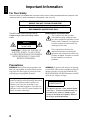 2
2
-
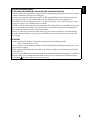 3
3
-
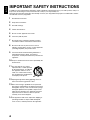 4
4
-
 5
5
-
 6
6
-
 7
7
-
 8
8
-
 9
9
-
 10
10
-
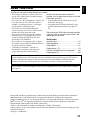 11
11
-
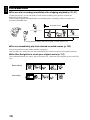 12
12
-
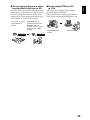 13
13
-
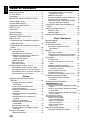 14
14
-
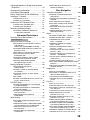 15
15
-
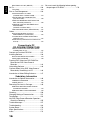 16
16
-
 17
17
-
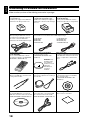 18
18
-
 19
19
-
 20
20
-
 21
21
-
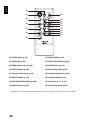 22
22
-
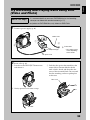 23
23
-
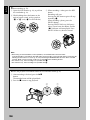 24
24
-
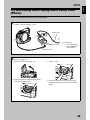 25
25
-
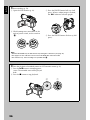 26
26
-
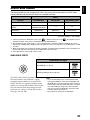 27
27
-
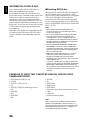 28
28
-
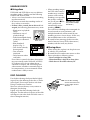 29
29
-
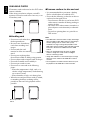 30
30
-
 31
31
-
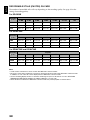 32
32
-
 33
33
-
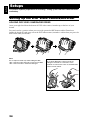 34
34
-
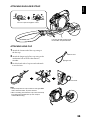 35
35
-
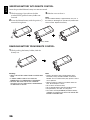 36
36
-
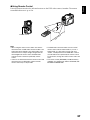 37
37
-
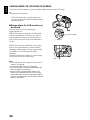 38
38
-
 39
39
-
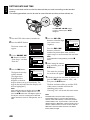 40
40
-
 41
41
-
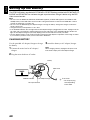 42
42
-
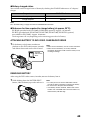 43
43
-
 44
44
-
 45
45
-
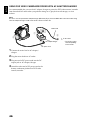 46
46
-
 47
47
-
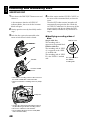 48
48
-
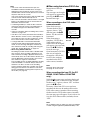 49
49
-
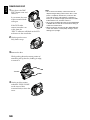 50
50
-
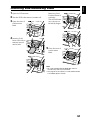 51
51
-
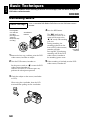 52
52
-
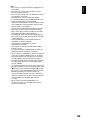 53
53
-
 54
54
-
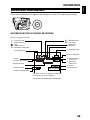 55
55
-
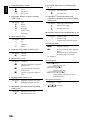 56
56
-
 57
57
-
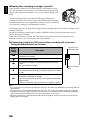 58
58
-
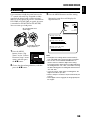 59
59
-
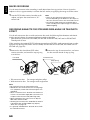 60
60
-
 61
61
-
 62
62
-
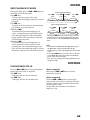 63
63
-
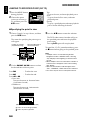 64
64
-
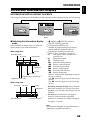 65
65
-
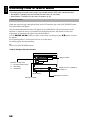 66
66
-
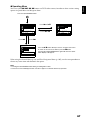 67
67
-
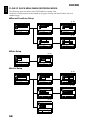 68
68
-
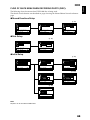 69
69
-
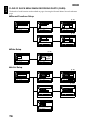 70
70
-
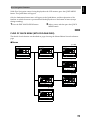 71
71
-
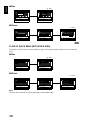 72
72
-
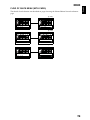 73
73
-
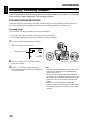 74
74
-
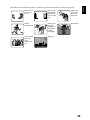 75
75
-
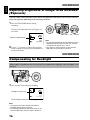 76
76
-
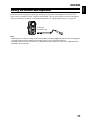 77
77
-
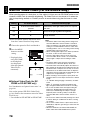 78
78
-
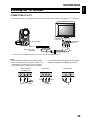 79
79
-
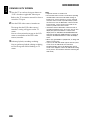 80
80
-
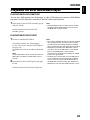 81
81
-
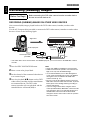 82
82
-
 83
83
-
 84
84
-
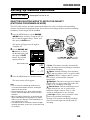 85
85
-
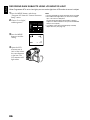 86
86
-
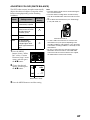 87
87
-
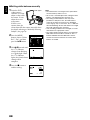 88
88
-
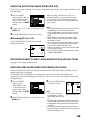 89
89
-
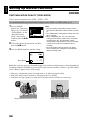 90
90
-
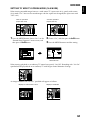 91
91
-
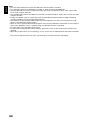 92
92
-
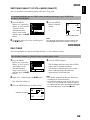 93
93
-
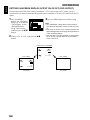 94
94
-
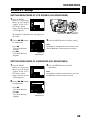 95
95
-
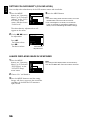 96
96
-
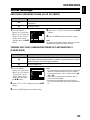 97
97
-
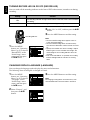 98
98
-
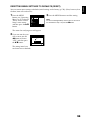 99
99
-
 100
100
-
 101
101
-
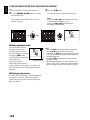 102
102
-
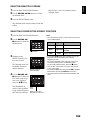 103
103
-
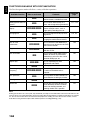 104
104
-
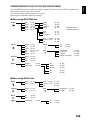 105
105
-
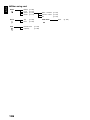 106
106
-
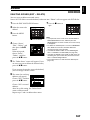 107
107
-
 108
108
-
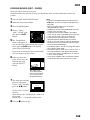 109
109
-
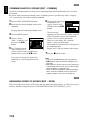 110
110
-
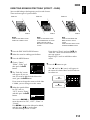 111
111
-
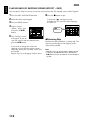 112
112
-
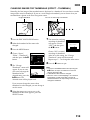 113
113
-
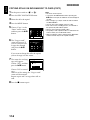 114
114
-
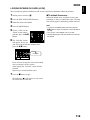 115
115
-
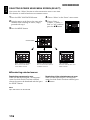 116
116
-
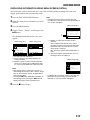 117
117
-
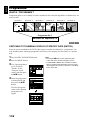 118
118
-
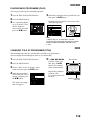 119
119
-
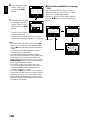 120
120
-
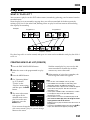 121
121
-
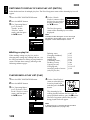 122
122
-
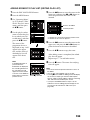 123
123
-
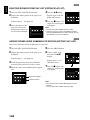 124
124
-
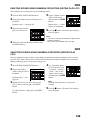 125
125
-
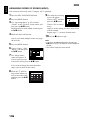 126
126
-
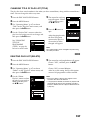 127
127
-
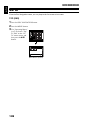 128
128
-
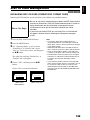 129
129
-
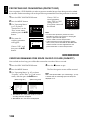 130
130
-
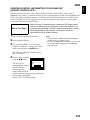 131
131
-
 132
132
-
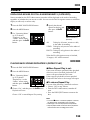 133
133
-
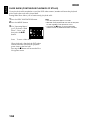 134
134
-
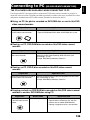 135
135
-
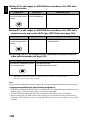 136
136
-
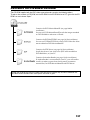 137
137
-
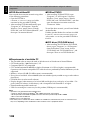 138
138
-
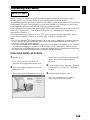 139
139
-
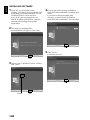 140
140
-
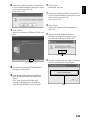 141
141
-
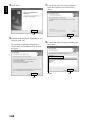 142
142
-
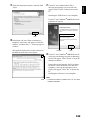 143
143
-
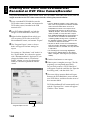 144
144
-
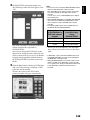 145
145
-
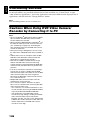 146
146
-
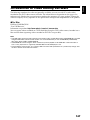 147
147
-
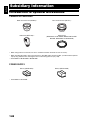 148
148
-
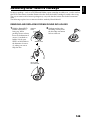 149
149
-
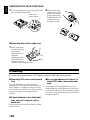 150
150
-
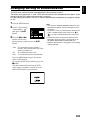 151
151
-
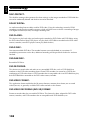 152
152
-
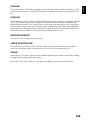 153
153
-
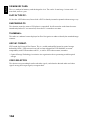 154
154
-
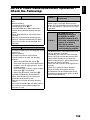 155
155
-
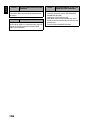 156
156
-
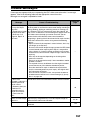 157
157
-
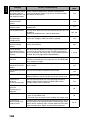 158
158
-
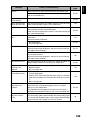 159
159
-
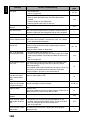 160
160
-
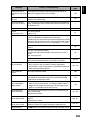 161
161
-
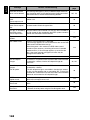 162
162
-
 163
163
-
 164
164
-
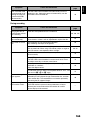 165
165
-
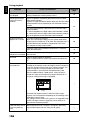 166
166
-
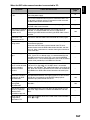 167
167
-
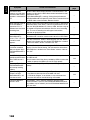 168
168
-
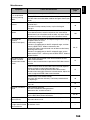 169
169
-
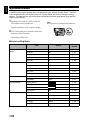 170
170
-
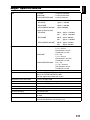 171
171
-
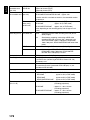 172
172
-
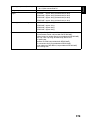 173
173
-
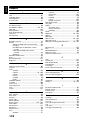 174
174
-
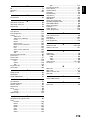 175
175
-
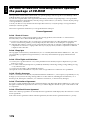 176
176
-
 177
177
-
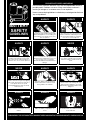 178
178
-
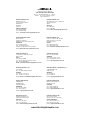 179
179
Hitachi DZ-GX20E Manuale utente
- Categoria
- Lettori DVD
- Tipo
- Manuale utente
in altre lingue
- English: Hitachi DZ-GX20E User manual
Documenti correlati
-
Hitachi DZ-MV750MA Manuale del proprietario
-
Hitachi DZ-BX31EAU Manuale utente
-
Hitachi DZMV350EUK Manuale utente
-
Hitachi DZ-GX3300E/EUK Manuale utente
-
Hitachi DZ-MV3000E Manuale utente
-
Hitachi DZMV2000E Manuale utente
-
Hitachi DZ-MV1000E Manuale utente
-
Hitachi DZ-GX5020 Manuale utente
-
Hitachi MV730A - DZ Camcorder - 680 KP Manuale utente
-
Hitachi DZMV5000E Manuale utente