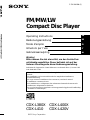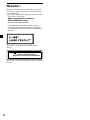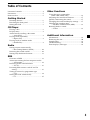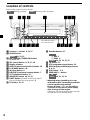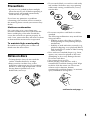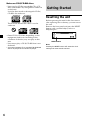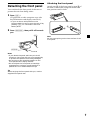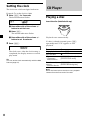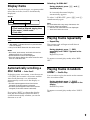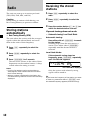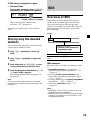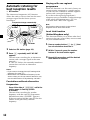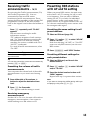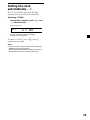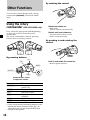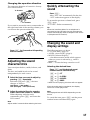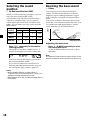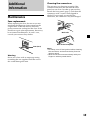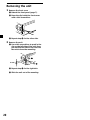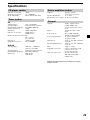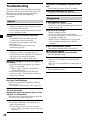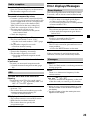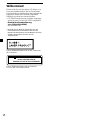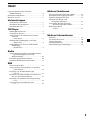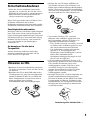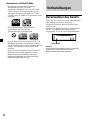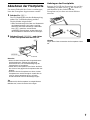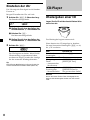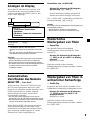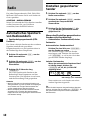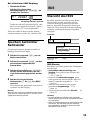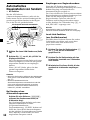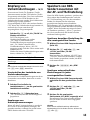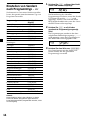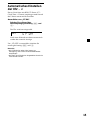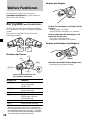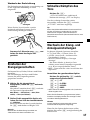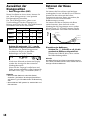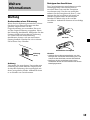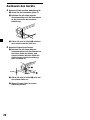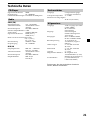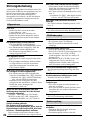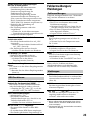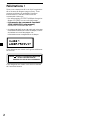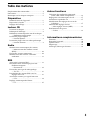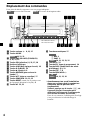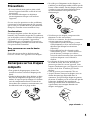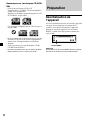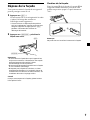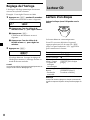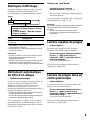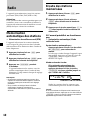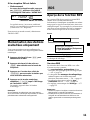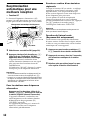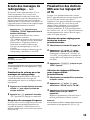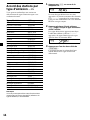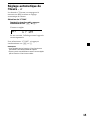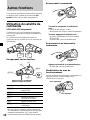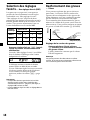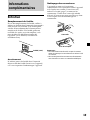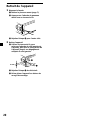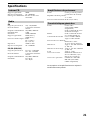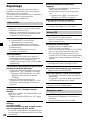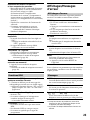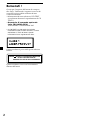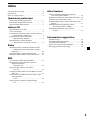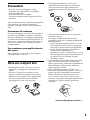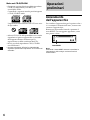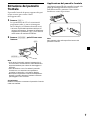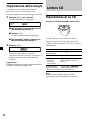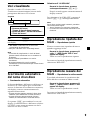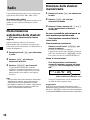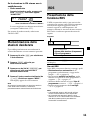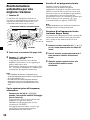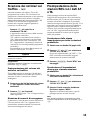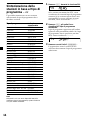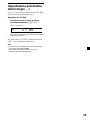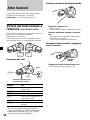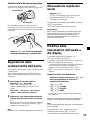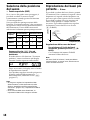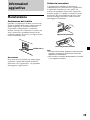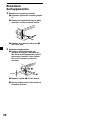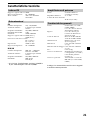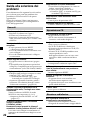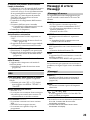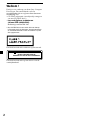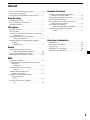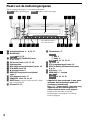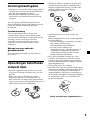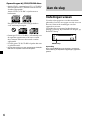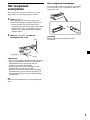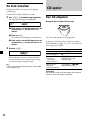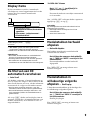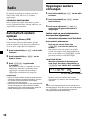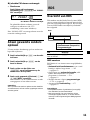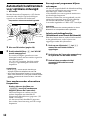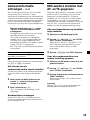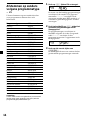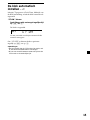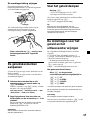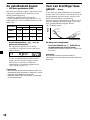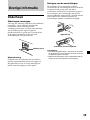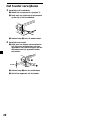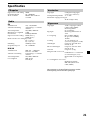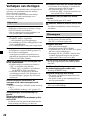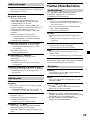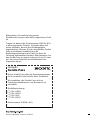Sony CDX-L400X Manuale utente
- Categoria
- Ricevitori multimediali per auto
- Tipo
- Manuale utente

3-236-849-14 (1)
FM/MW/LW Compact Disc Player
2002 Sony Corporation
FM/MW/LW
Compact Disc Player
Operating Instructions
Bedienungsanleitung
Mode d’emploi
Istruzioni per l’uso
Gebruiksaanwijzing
GB
DE
IT
FR
NL
Wichtig!
Bitte nehmen Sie sich etwas Zeit, um den Geräte-Pass
vollständig auszufüllen. Dieser befindet sich auf der
hinteren Umschlagseite dieser Bedienungsanleitung.
Si dichiara che l’apparecchio è stato fabbricato in conformità all’art. 2, Comma 1 del
D.M. 28.08.1995 n. 548.
For installation and connections, see the supplied installation/connections
manual.
Zur Installation und zum Anschluß siehe die mitgelieferte Installations-/
Anschlußanleitung.
En ce qui concerne l’installation et les connexions, consulter le manuel
d’installation/connexions fourni.
Per l’installazione e i collegamenti, fare riferimento al manuale di istruzioni di
installazione/collegamenti in dotazione.
Zie voor het monteren en aansluiten van het apparaat de bijgeleverde handleiding
“Installatie en aansluitingen”.
CDX-L380X CDX-L400X
CDX-L410 CDX-L420V

2
Welcome !
Thank you for purchasing this Sony Compact
Disc Player. You can enjoy its various features
even more with:
•CD TEXT information (displayed when a CD
TEXT disc* is played).
•Optional controller accessory
(CDX-L410/L420V only)
Rotary commander RM-X4S
* A CD TEXT disc is an audio CD that includes
information such as the disc name, artist name
and track names. This information is recorded on
the disc.
This label is located on the bottom of the
chassis.
CAUTION INVISIBLE
DO NOT STARE INTO BEAM OR
VIEW DIRECTLY WITH OPTICAL INSTRUMENTS
LASER RADIATION WHEN OPEN
This label is located on the drive unit’s internal
chassis.

3
Table of Contents
Location of controls .................................................. 4
Precautions ................................................................ 5
Notes on discs ........................................................... 5
Getting Started
Resetting the unit ................................................. 6
Detaching the front panel ................................... 7
Setting the clock ................................................... 8
CD Player
Playing a disc ........................................................ 8
Display items ........................................................ 9
Automatically scrolling a disc name
— Auto Scroll .................................................. 9
Playing tracks repeatedly
— Repeat Play ................................................. 9
Playing tracks in random order
— Shuffle Play ................................................. 9
Radio
Storing stations automatically
— Best Tuning Memory (BTM) ................... 10
Receiving the stored stations ............................ 10
Storing only the desired stations ..................... 11
RDS
Overview of RDS ............................................... 11
Automatic retuning for best reception results
— AF function ............................................... 12
Receiving traffic announcements
— TA/TP ........................................................ 13
Presetting RDS stations with AF and TA
setting ............................................................. 13
Tuning in stations by programme type
— PTY ............................................................. 14
Setting the clock automatically
— CT ............................................................... 15
Other Functions
Using the rotary commander
(CDX-L410/L420V only) ............................. 16
Adjusting the sound characteristics ................ 17
Quickly attenuating the sound ........................ 17
Changing the sound and display settings ...... 17
Selecting the sound position
— My Best sound Position (MBP) .............. 18
Boosting the bass sound
— D-bass ........................................................ 18
Additional Information
Maintenance........................................................ 19
Removing the unit ............................................. 20
Specifications ...................................................... 21
Troubleshooting.................................................. 22
Error displays/Messages .................................. 23

4
qf Number buttons 17
(3) REP 9
(4) SHUF 9
10, 11, 12, 13, 15
qg TA button 13
qh PTY (programme type) button 14
qj DSPL (display mode change) button
8, 9, 11
qk OFF button* 7, 8
ql SEEK/AMS +/– button
8
10, 11, 12, 14
* Warning when installing in a car
without an ACC (accessory) position
on the ignition key switch
Be sure to press (OFF) on the unit for
2 seconds to turn off the clock display
after turning off the engine.
Otherwise, the clock display does not turn
off and this causes battery drain.
Location of controls
1 Volume +/– button 8, 13, 17
2 MODE button
10, 11, 13
3 SRC (SOURCE) (TUNER/CD) button
8, 10, 11, 13
4 SEL (select) button 8, 15, 17, 18
5 Display window
6
MBP (My Best sound Position) button
18
7 D (D-BASS) button 18
8 Z (eject) button 8
9 RELEASE (front panel release) button 7
q; ATT (attenuate) button 17
qa SENS/BTM button 10, 11, 13
qs RESET button (located on the front side of
the unit, behind the front panel) 6
qd AF button 12, 13
CDX-L380X/CDX-L400X
CDX-L410/CDX-L420V
SENS
AF123456TA
PTY DSPL
BTM
REP SHUF
AT T
SEL
MODE
SRC
OFF
MBP
SOURCE
D-BASS
D
RELEASE
SEEK
AMS
Refer to the pages listed for details.
: During playback : During radio reception
CD RADIO
CD
RADIO
RADIO
CD
RADIO

5
Precautions
•If your car was parked in direct sunlight,
allow the unit to cool off before operating it.
•Power aerials will extend automatically
while the unit is operating.
If you have any questions or problems
concerning your unit that are not covered in
this manual, please consult your nearest Sony
dealer.
Moisture condensation
On a rainy day or in a very damp area,
moisture condensation may occur inside the
lenses and display of the unit. Should this
occur, the unit will not operate properly. In
such a case, remove the disc and wait for about
an hour until the moisture has evaporated.
To maintain high sound quality
Be careful not to splash juice or other soft
drinks onto the unit or discs.
Notes on discs
•To keep the disc clean, do not touch the
surface. Handle the disc by its edge.
•Keep your discs in their cases or disc
magazines when not in use. Do not subject
the discs to heat/high temperature. Avoid
leaving them in parked cars or on
dashboards/rear trays.
continue to next page t
•Do not attach labels, or use discs with sticky
ink/residue. Such discs may stop spinning
when used, causing a malfunction, or may
ruin the disc.
•Do not use any discs with labels or stickers
attached.
The following malfunctions may result from
using such discs:
— Inability to eject a disc (due to a label or
sticker peeling off and jamming the eject
mechanism).
— Inability to read audio data correctly (e.g.,
playback skipping, or no playback) due to
heat shrinking of a sticker or label causing
a disc to warp.
•Discs with non-standard shapes (e.g., heart,
square, star) cannot be played on this unit.
Attempting to do so may damage the unit.
Do not use such discs.
•You cannot play 8 cm CDs.
•Before playing, clean the discs with a
commercially available cleaning cloth. Wipe
each disc from the centre out. Do not use
solvents such as benzine, thinner,
commercially available cleaners, or antistatic
spray intended for analog discs.

6
Getting Started
Resetting the unit
Before operating the unit for the first time or
after replacing the car battery, you must reset
the unit.
Remove the front panel and press the RESET
button with a pointed object, such as a
ballpoint pen.
Note
Pressing the RESET button will erase the clock
setting and some stored contents.
RESET button
Notes on CD-R/CD-RW discs
•You can play CD-Rs (recordable CDs)/CD-
RWs (rewritable CDs) designed for audio use
on this unit.
Look for these marks to distinguish CD-Rs/
CD-RWs for audio use.
These marks denote that a disc is not for
audio use.
•Some CD-Rs/CD-RWs (depending on the
equipment used for its recording or the
condition of the disc) may not play on this
unit.
•You cannot play a CD-R/CD-RW that is not
finalized*.
* A process necessary for a recorded CD-R/CD-RW
disc to be played on the audio CD player.

7
Attaching the front panel
Attach part A of the front panel to part B of
the unit as illustrated and push the left side
into position until it clicks.
Note
Do not put anything on the inner surface of the
front panel.
Detaching the front panel
You can detach the front panel of this unit to
protect the unit from being stolen.
1 Press (OFF)*.
CD playback or radio reception stops (the
key illumination and display remain on).
* If your car has no ACC position on the
ignition switch, be sure to turn the unit off by
pressing (OFF) for 2 seconds to avoid car
battery drain.
2 Press (RELEASE), then pull it off towards
you.
Notes
• If you detach the panel while the unit is still
turned on, the power will turn off automatically
to prevent the speakers from being damaged.
• Do not drop or put excessive pressure on the
front panel and its display window.
• Do not subject the front panel to heat/high
temperature or moisture. Avoid leaving it in
parked cars or on dashboards/rear trays.
Tip
When carrying the front panel with you, use the
supplied front panel case.
(OFF)
(RELEASE)
A
B

8
Setting the clock
The clock uses a 24-hour digital indication.
Example: To set the clock to 10:08
1 Press (DSPL) for 2 seconds.
The hour indication flashes.
1 Press either side of the volume +/–
button to set the hour.
2 Press (SEL).
The minute indication flashes.
3 Press either side of the volume +/–
button to set the minute.
2 Press (DSPL).
The clock starts. After the clock setting is
completed, the display returns to normal
play mode.
Tip
You can set the clock automatically with the RDS
feature (page 15).
CD Player
Playing a disc
Insert the disc (labelled side up).
Playback starts automatically.
If a disc is already inserted, press (SRC)
repeatedly until “CD” appears to start
playback.
To Press
Stop playback Z or (OFF)
Eject the disc Z
Skip tracks (SEEK/AMS) (./>)
– Automatic [once for each track]
Music Sensor
Fast-forward/ (SEEK/AMS) (m/M)
reverse [hold to desired point]
– Manual Search
Note
When the last track on the disc is over, playback
restarts from the first track of the disc.

9
Display items
When the disc/track changes, any prerecorded
title of the new disc/track is automatically
displayed.
To Press
Switch display (DSPL)
item
*
1
“NO NAME” indicates there is no prerecorded
name to display.
*
2
Only for CD TEXT discs with the artist name.
Notes
• Disc name, artist name, and track title can be
displayed with up to 8 characters.
• Some characters cannot be displayed.
• This unit cannot display the artist name for each
track of a CD TEXT disc.
Automatically scrolling a
disc name — Auto Scroll
If the disc name, artist name, or track name on
a CD TEXT disc exceeds 8 characters and the
Auto Scroll function is on, information
automatically scrolls across the display as
follows:
• The disc name appears when the disc has
changed (if the disc name is selected).
• The track name appears when the track has
changed (if the track name is selected).
If you press (DSPL) to change the display
item, the disc or track name of the disc is
scrolled automatically whether you set the
function on or off.
Selecting “A.SCRL-ON”
During playback, press (SEL) and (3)
simultaneously.
In 2 seconds the normal display
automatically appears.
To select “A.SCRL-OFF”, press (SEL) and (3)
simultaneously again.
Note
For some discs with very many characters, the
following cases may happen:
— Some of the characters are not displayed.
— Auto Scroll does not work.
Playing tracks repeatedly
— Repeat Play
The current track will repeat itself when it
reaches the end.
During playback, press (3) (REP)
repeatedly until “REP-1” appears in the
display.
Repeat Play starts.
To return to normal play mode, select “REP-
OFF.”
Playing tracks in random
order
— Shuffle Play
You can select to play the tracks on the current
disc in random order.
During playback, press (4) (SHUF)
repeatedly until “SHUF-1” appears in the
display.
Shuffle Play starts.
To return to normal play mode, select “SHUF-
OFF.”
Source
Displayable items
• Track number/Elapsed playing time
• Disc name*
1
/Artist name*
2
• Track title*
1

10
Receiving the stored
stations
1 Press (SRC) repeatedly to select the
radio.
2 Press (MODE) repeatedly to select the
band.
3 Press the number button ((1) to (6)) on
which the desired station is stored.
If preset tuning does not work
— Automatic tuning/ Local Seek Mode
Automatic tuning:
Press either side of (SEEK/AMS) to search
for the station.
Scanning stops when the unit receives a
station. Press either side of (SEEK/AMS)
repeatedly until the desired station is
received.
Local Seek Mode:
If the automatic tuning stops too
frequently, press (SENS/BTM) repeatedly
until “LOCAL-ON” appears.
Only the stations with relatively strong
signals will be tuned in.
Tip
If you know the frequency of the station you want
to listen to, press either side of (SEEK/AMS) until
the desired frequency appears (manual tuning).
Radio
The unit can store up to 6 stations per band
(FM1, FM2, FM3, MW, and LW).
Caution
When tuning in stations while driving, use
Best Tuning Memory to prevent accidents.
Storing stations
automatically
— Best Tuning Memory (BTM)
The unit selects the stations with the strongest
signals within the selected band, and stores
them in the order of their frequency.
1 Press (SRC) repeatedly to select the
radio.
2 Press (MODE) repeatedly to select the
band.
3 Press (SENS/BTM) for 2 seconds.
The unit stores stations in the order of their
frequencies on the number buttons. A beep
sounds when the setting is stored.
Notes
• If only a few stations can be received due to
weak signals, some number buttons will retain
their former settings.
• When a number is indicated in the display, the
unit starts storing stations from the one currently
displayed.
“LCL” indicator is displayed.

11
RDS
Overview of RDS
FM stations servicing Radio Data System
(RDS) sends inaudible digital information
along with the regular radio programme
signal. For example, one of the following will
be displayed upon receiving a station with
RDS capability.
To Press
Switch display (DSPL)
item
RDS services
RDS data offers you other conveniences, such
as:
•Automatic retuning of a programme,
helpful during long-distance drives. — AF
t page 12
•Receiving traffic announcements, even
when enjoying another programme/source.
— TA t page 13
•Selecting stations by the type of programme
it broadcasts. — PTY t page 14
•Automatic clock time setting. — CT
t page 15
Notes
• Depending on the country or region, not all of
the RDS functions are available.
• RDS may not work properly if the signal strength
is weak or if the station you are tuned to is not
transmitting RDS data.
If FM stereo reception is poor
— Monaural Mode
During radio reception, press (SENS/BTM)
repeatedly until “MONO-ON” appears.
The sound improves, but becomes
monaural (“ST” disappears).
To return to normal mode, select “MONO-
OFF.”
Storing only the desired
stations
You can manually preset the desired stations
on any chosen number button.
1 Press (SRC) repeatedly to select the
radio.
2 Press (MODE) repeatedly to select the
band.
3 Press either side of (SEEK/AMS) to tune
in the station that you want to store.
4 Press the desired number button ((1) to
(6)) until “MEM” appears.
The number button indication appears in
the display.
Note
If you try to store another station on the same
number button, the previously stored station will
be erased.
Source
Displayable items
• Station name (frequency)
• Programme type
“MONO” indicator is displayed.

12
Automatic retuning for
best reception results
— AF function
The alternative frequencies (AF) function
allows the radio to always tune into the area’s
strongest signal for the station you are
listening to.
1 Select an FM station (page 10).
2 Press (AF) repeatedly until “AF-ON”
appears.
The unit starts searching for an alternative
station with a stronger signal in the same
network.
If “NO AF” flashes, the currently tuned into
station does not have an alternative
frequency.
Notes
• If you want to change the on/off setting while
playing a CD, press (AF).
• When there is no alternative frequency in the
area or when you do not need to search for one,
turn the AF function off by selecting “AF-OFF.”
For stations without alternative
frequencies
Press either side of (SEEK/AMS) while the
station name is flashing (within
8 seconds).
The unit starts searching for another
frequency with the same PI (Programme
Identification) data (“PI SEEK” appears).
If the unit cannot find the same PI, the unit
returns to the previously selected
frequency.
Station
98.5MHz
102.5MHz
96.0MHz
Frequencies change automatically.
Staying with one regional
programme
When AF function is on: this unit’s factory-set
setting restricts reception to a specific region,
so you won’t be switched to another regional
station with a stronger frequency.
If you leave this regional programme’s
reception area or would like to take advantage
of the whole AF function, press (AF) for
2 seconds until “REG-OFF” appears.
Note
This function does not work in the United
Kingdom and in some other areas.
Local Link function
(United Kingdom only)
This function enables you to select other local
stations in the area, even if they are not stored
on your number buttons.
1 Press a number button ((1) to (6)) that
has a local station stored on it.
2 Within 5 seconds, press the number
button of the local station again.
3 Repeat this procedure until the desired
local station is received.

13
Receiving traffic
announcements — TA/TP
By activating the Traffic Announcement (TA)
and Traffic Programme (TP). You can
automatically tune in an FM station
broadcasting traffic announcements. These
settings function regardless of the current FM
programme/source, CD; the unit switches
back to the original source when the bulletin is
over.
Press (TA) repeatedly until “TA-ON”
appears.
The unit starts searching for traffic
information stations.
“TP” indicates reception of such stations,
and “TA” flashes during an actual traffic
announcement. The unit will continue
searching for stations available with TP if
“NO TP” is indicated.
To cancel all traffic announcements, select
“TA-OFF” .
To Press
Cancel current (TA)
announcement
Tip
You can also cancel the current announcement by
pressing (SRC) or (MODE).
Presetting the volume of traffic
announcements
You can preset the volume level of the traffic
announcements so you won’t miss hearing
them.
1 Press either side of the volume +/–
button to adjust the desired volume
level.
2 Press (TA) for 2 seconds.
“TA” appears and the setting is stored.
Receiving emergency
announcements
If either AF or TA is on, the unit will switch to
emergency announcements, if one comes in
while listening to an FM station or CD.
Presetting RDS stations
with AF and TA setting
When you preset RDS stations, the unit stores
each station’s AF/TA setting (on/off) as well
as its frequency. You can select a different
setting (for AF, TA, or both) for individual
preset stations, or the same setting for all
preset stations. If you preset stations with “AF
on” the unit automatically stores stations with
the strongest radio signal.
Presetting the same setting for all
preset stations
1 Select an FM band (page 10).
2 Press (AF) and/or (TA) to select “AF-ON”
and/or “TA-ON.”
Note that selecting “AF-OFF” or “TA-OFF”
stores not only RDS stations, but also non-
RDS stations.
3 Press (SENS/BTM) until “BTM” flashes.
Presetting different settings for
each preset station
1 Select an FM band, and tune in the
desired station.
2 Press (AF) and/or (TA) to select “AF-ON”
and/or “TA-ON.”
3 Press the desired number button until
“MEM” appears.
Repeat from step 1 to preset other stations.
Note
If you want to change the AF/TA setting while you
are playing a CD, press (AF) or (TA).

14
1 Press (PTY) during FM reception.
The current programme type name appears
if the station is transmitting the PTY data.
“--------” appears if the received station is
not an RDS station, or if the RDS data is not
received.
2 Press (PTY) repeatedly until the desired
programme type appears.
The programme types appear in the order
shown in the above table. “--------” appears
if the programme type is not specified if the
RDS data.
3 Press either side of (SEEK/AMS).
The unit starts searching for a station
broadcasting the selected programme type.
Tuning in stations by
programme type — PTY
You can tune in a station by selecting the type
of programme you would like to listen to.
Programme types Display
News NEWS
Current Affairs AFFAIRS
Information INFO
Sports SPORT
Education EDUCATE
Drama DRAMA
Culture CULTURE
Science SCIENCE
Varied VARIED
Popular Music POP M
Rock Music ROCK M
Easy Listening EASY M
Light Classical LIGHT M
Classical CLASSICS
Other Music Type OTHER M
Weather WEATHER
Finance FINANCE
Children’s Programmes CHILDREN
Social Affairs SOCIAL A
Religion RELIGION
Phone In PHONE IN
Travel TRAVEL
Leisure LEISURE
Jazz Music JAZZ
Country Music COUNTRY
National Music NATION M
Oldies Music OLDIES
Folk Music FOLK M
Documentary DOCUMENT
Note
You cannot use this function in some countries
where no PTY (Programme Type selection) data is
available.

15
Setting the clock
automatically — CT
The CT (Clock Time) data from the RDS
transmission sets the clock automatically.
Selecting “CT-ON”
During radio reception, press (SEL) and
(2) simultaneously.
The clock is set.
In one second the normal display
automatically appears.
To select “CT-OFF”, press (SEL) and (2)
simultaneously again.
Notes
• The CT function may not work even though an
RDS station is being received.
• There might be a difference between the time
set by the CT function and the actual time.

16
By rotating the control
Rotate and release to:
– Skip tracks.
– Tune in stations automatically.
Rotate, hold, and release to:
– Fast-forward/reverse a track.
– find a station manually.
By pushing in and rotating the
control
Push in and rotate the control to:
– Receive preset stations.
PRESET
control
SEEK/AMS
control
Other Functions
You can also control the unit with a rotary
commander (optional) (CDX-L410/L420V
only).
Using the rotary
commander
(CDX-L410/L420V only)
First, attach the appropriate label depending
on how you want to mount the rotary
commander.
The rotary commander works by pressing
buttons and/or rotating controls.
SEL
DSPL
MODE
SEL
DSPL
MODE
By pressing buttons
OFF
Press To
(SOURCE) Change source
(radio/CD)
(MODE) Change radio band
(ATT) Attenuate sound
(OFF)* Stop playback or radio
reception
(SEL) Adjust the sound menu
(DSPL) Change the display item
* If your car has no ACC (accessory) position on the
ignition key switch, be sure to press (OFF) for
2 seconds to turn off the clock indication after
turning off the ignition.
Rotate the VOL control
to adjust the volume.
(OFF)
(MODE)
(ATT)
(DSPL)
(SOURCE)
(SEL)

17
Changing the operative direction
The operative direction of controls is factory-
set as shown below.
If you need to mount the rotary commander on
the right hand side of the steering column, you
can reverse the operative direction.
Press (SEL) for 2 seconds while pushing
the VOL control.
Adjusting the sound
characteristics
You can adjust the bass, treble, balance, and
fader.
The bass and treble levels can be stored
independently for each source.
1 Select the item you want to adjust by
pressing (SEL) repeatedly.
Each time you press (SEL), the item
changes as follows:
BAS (bass) t TRE (treble) t
BAL (left-right) t FAD (front-rear)
2 Adjust the selected item by pressing
either side of the volume +/– button.
When adjusting with the rotary
commander, press (SEL) and rotate the
VOL control.
Note
Adjust within 3 seconds after selecting the item.
Quickly attenuating the
sound
Press (ATT).
After “ATT-ON” momentarily flashes, the
“ATT” indication appears in the display.
To restore the previous volume level, press
(ATT) again.
“ATT-OFF” flashes momentarily.
Tip
When the interface cable of a car telephone is
connected to the ATT lead, the unit decreases the
volume automatically when a telephone call comes
in (Telephone ATT function).
Changing the sound and
display settings
The following items can be set:
•CT (Clock Time) (page 15).
•A.SCRL (Auto Scroll)* (page 9).
•M.DSPL (Motion Display)
— the demonstration mode which appears
when no source is selected (e.g., tuner is
turned off).
•BEEP — to turn the beep sound on or off.
Selecting the desired item
Press (SEL) and the desired preset
number button simultaneously.
(SEL) + (2): CT
(SEL) + (3): A.SCRL*
(SEL) + (4): M.DSPL
(SEL) + (6): BEEP
* When no CD is playing, this item will not appear.
After the mode setting completed, the display
returns to normal play mode.
Note
The displayed item will differ depending on the
source.
To cancel the item, press (SEL) and the preset
number button simultaneously again.
To increase
To decrease

18
Boosting the bass sound
— D-bass
You can enjoy a clear and powerful bass
sound. The D-bass function boosts the low
frequency signal and high frequency signal
with a sharper curve than conventional bass
boost.
You can hear the bass line more clearly even
while the vocal volume remains the same. You
can emphasize and adjust the bass sound
easily with the (D) (D-BASS) button.
Adjusting the bass curve
Press (D) (D-BASS) repeatedly to select
the desired bass curve.
As the D-BASS number increases so does
the effect.
Note
The bass sound may distort at same volume. If the
bass sound distorts, select less effective bass curve.
Selecting the sound
position
— My Best sound Position (MBP)
When you drive without passengers, you can
enjoy the most comfortable sound
environment with “My Best sound Position.”
“My Best sound Position” has two presets,
which adjust the sound level of balance and
fader. You can select one very easily with the
MBP button.
Press (MBP) repeatedly for the desired
listening position.
The mode of “My Best sound Position” is
shown in the display in order of the table.
After one second, the display goes back to
the normal playback mode.
If you want to adjust the sound level of
balance and fader more precisely, you can
do it using the (SEL) button. (page 17)
Notes
• When the BAL (balance) or FAD (fader) in
“Adjusting the sound characteristics” (page 17) is
adjusted, the MBP setting returns OFF.
• When MBP is set to OFF, the BAL and FAD setting
is activated.
Display
window
MBP-A
MBP-B
MBP-OFF
Right Left Front Rear
Balance Level Fader Level
0dB
D.BASS-3
D.BASS-2
D.BASS-1
D.BASS-3
D.BASS-2
D.BASS-1
Level
Frequency (Hz)
– 4dB
0
0
0
– 4dB
0
0
0
0
– 4dB
– 4dB
0

19
Additional
Information
Maintenance
Fuse replacement
When replacing the fuse, be sure to use one
matching the amperage rating stated on the
original fuse. If the fuse blows, check the
power connection and replace the fuse. If the
fuse blows again after replacement, there may
be an internal malfunction. In such a case,
consult your nearest Sony dealer.
Warning
Never use a fuse with an amperage rating
exceeding the one supplied with the unit as
this could damage the unit.
Cleaning the connectors
The unit may not function properly if the
connectors between the unit and the front
panel are not clean. In order to prevent this,
detach the front panel (page 7) and clean the
connectors with a cotton swab dipped in
alcohol. Do not apply too much force.
Otherwise, the connectors may be damaged.
Main unit
Back of the front panel
Notes
• For safety, turn off the ignition before cleaning
the connectors, and remove the key from the
ignition switch.
• Never touch the connectors directly with your
fingers or with any metal device.
Fuse (10 A)

20
Removing the unit
1 Remove the front cover
1 Detach the front panel (page 7).
2 Press the clip inside the front cover
with a thin screwdriver.
3 Repeat step 2 for the other side.
2 Remove the unit
1 Use a thin screwdriver to push in the
clip on the left side of the unit, then
pull out the left side of the unit until
the catch clears the mounting.
2 Repeat step 1 for the right side.
3 Slide the unit out of its mounting.
4 mm
La pagina si sta caricando...
La pagina si sta caricando...
La pagina si sta caricando...
La pagina si sta caricando...
La pagina si sta caricando...
La pagina si sta caricando...
La pagina si sta caricando...
La pagina si sta caricando...
La pagina si sta caricando...
La pagina si sta caricando...
La pagina si sta caricando...
La pagina si sta caricando...
La pagina si sta caricando...
La pagina si sta caricando...
La pagina si sta caricando...
La pagina si sta caricando...
La pagina si sta caricando...
La pagina si sta caricando...
La pagina si sta caricando...
La pagina si sta caricando...
La pagina si sta caricando...
La pagina si sta caricando...
La pagina si sta caricando...
La pagina si sta caricando...
La pagina si sta caricando...
La pagina si sta caricando...
La pagina si sta caricando...
La pagina si sta caricando...
La pagina si sta caricando...
La pagina si sta caricando...
La pagina si sta caricando...
La pagina si sta caricando...
La pagina si sta caricando...
La pagina si sta caricando...
La pagina si sta caricando...
La pagina si sta caricando...
La pagina si sta caricando...
La pagina si sta caricando...
La pagina si sta caricando...
La pagina si sta caricando...
La pagina si sta caricando...
La pagina si sta caricando...
La pagina si sta caricando...
La pagina si sta caricando...
La pagina si sta caricando...
La pagina si sta caricando...
La pagina si sta caricando...
La pagina si sta caricando...
La pagina si sta caricando...
La pagina si sta caricando...
La pagina si sta caricando...
La pagina si sta caricando...
La pagina si sta caricando...
La pagina si sta caricando...
La pagina si sta caricando...
La pagina si sta caricando...
La pagina si sta caricando...
La pagina si sta caricando...
La pagina si sta caricando...
La pagina si sta caricando...
La pagina si sta caricando...
La pagina si sta caricando...
La pagina si sta caricando...
La pagina si sta caricando...
La pagina si sta caricando...
La pagina si sta caricando...
La pagina si sta caricando...
La pagina si sta caricando...
La pagina si sta caricando...
La pagina si sta caricando...
La pagina si sta caricando...
La pagina si sta caricando...
La pagina si sta caricando...
La pagina si sta caricando...
La pagina si sta caricando...
La pagina si sta caricando...
La pagina si sta caricando...
La pagina si sta caricando...
La pagina si sta caricando...
La pagina si sta caricando...
La pagina si sta caricando...
La pagina si sta caricando...
La pagina si sta caricando...
La pagina si sta caricando...
La pagina si sta caricando...
La pagina si sta caricando...
La pagina si sta caricando...
La pagina si sta caricando...
La pagina si sta caricando...
La pagina si sta caricando...
La pagina si sta caricando...
La pagina si sta caricando...
-
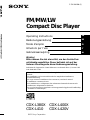 1
1
-
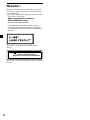 2
2
-
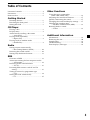 3
3
-
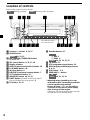 4
4
-
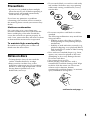 5
5
-
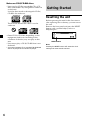 6
6
-
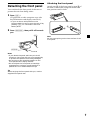 7
7
-
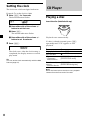 8
8
-
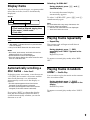 9
9
-
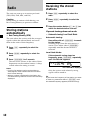 10
10
-
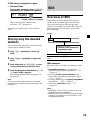 11
11
-
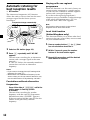 12
12
-
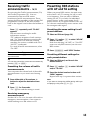 13
13
-
 14
14
-
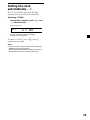 15
15
-
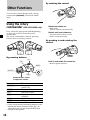 16
16
-
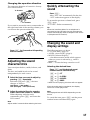 17
17
-
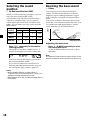 18
18
-
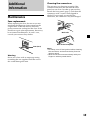 19
19
-
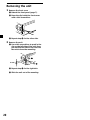 20
20
-
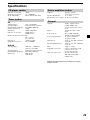 21
21
-
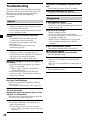 22
22
-
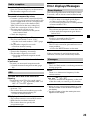 23
23
-
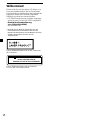 24
24
-
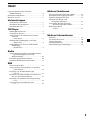 25
25
-
 26
26
-
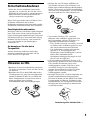 27
27
-
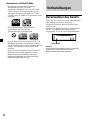 28
28
-
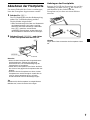 29
29
-
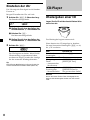 30
30
-
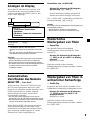 31
31
-
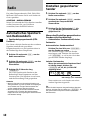 32
32
-
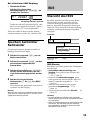 33
33
-
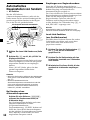 34
34
-
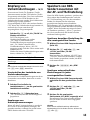 35
35
-
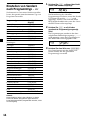 36
36
-
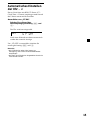 37
37
-
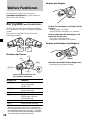 38
38
-
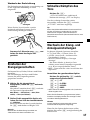 39
39
-
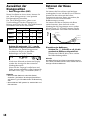 40
40
-
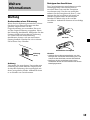 41
41
-
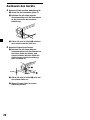 42
42
-
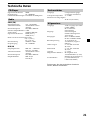 43
43
-
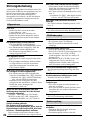 44
44
-
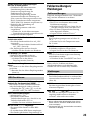 45
45
-
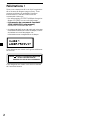 46
46
-
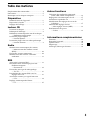 47
47
-
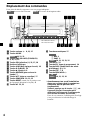 48
48
-
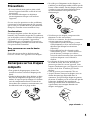 49
49
-
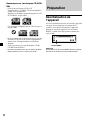 50
50
-
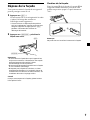 51
51
-
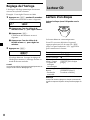 52
52
-
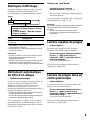 53
53
-
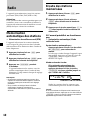 54
54
-
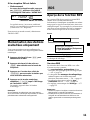 55
55
-
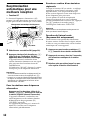 56
56
-
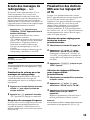 57
57
-
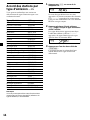 58
58
-
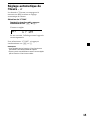 59
59
-
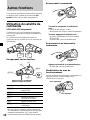 60
60
-
 61
61
-
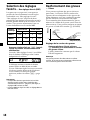 62
62
-
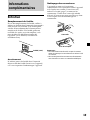 63
63
-
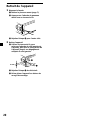 64
64
-
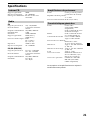 65
65
-
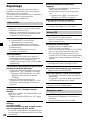 66
66
-
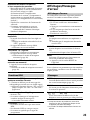 67
67
-
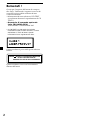 68
68
-
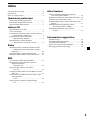 69
69
-
 70
70
-
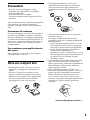 71
71
-
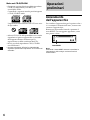 72
72
-
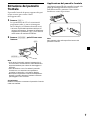 73
73
-
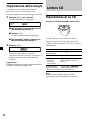 74
74
-
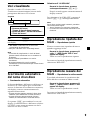 75
75
-
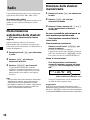 76
76
-
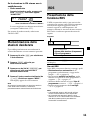 77
77
-
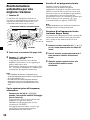 78
78
-
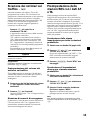 79
79
-
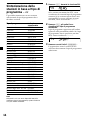 80
80
-
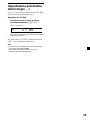 81
81
-
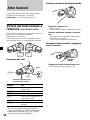 82
82
-
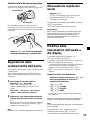 83
83
-
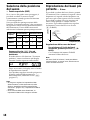 84
84
-
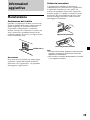 85
85
-
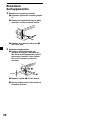 86
86
-
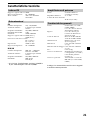 87
87
-
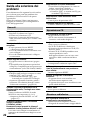 88
88
-
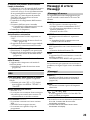 89
89
-
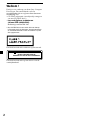 90
90
-
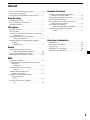 91
91
-
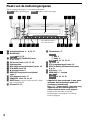 92
92
-
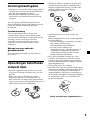 93
93
-
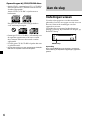 94
94
-
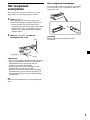 95
95
-
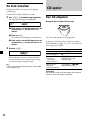 96
96
-
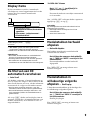 97
97
-
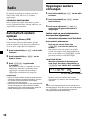 98
98
-
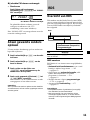 99
99
-
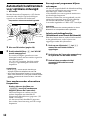 100
100
-
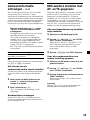 101
101
-
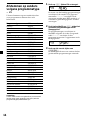 102
102
-
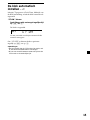 103
103
-
 104
104
-
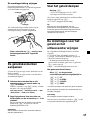 105
105
-
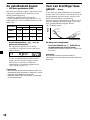 106
106
-
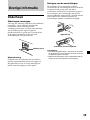 107
107
-
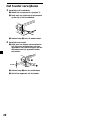 108
108
-
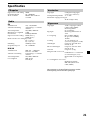 109
109
-
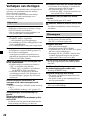 110
110
-
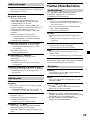 111
111
-
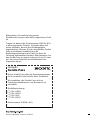 112
112
Sony CDX-L400X Manuale utente
- Categoria
- Ricevitori multimediali per auto
- Tipo
- Manuale utente
in altre lingue
- English: Sony CDX-L400X User manual
- français: Sony CDX-L400X Manuel utilisateur
- Deutsch: Sony CDX-L400X Benutzerhandbuch
- Nederlands: Sony CDX-L400X Handleiding
Documenti correlati
-
Sony Xplod CDX-R3000 Manuale utente
-
Sony CDX-L280 Manuale utente
-
Sony cdx 4000 r rv rx Manuale del proprietario
-
Sony cdx l 450 Manuale del proprietario
-
Sony XR-L240 Manuale utente
-
Sony XR-L240 Manuale utente
-
Sony cdx l350 Manuale utente
-
Sony xr ca 400 Manuale utente
-
Sony XR-L210 Manuale del proprietario
-
Sony CDX-CA600X Manuale utente