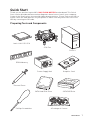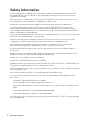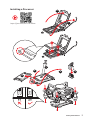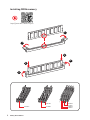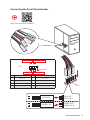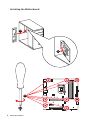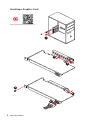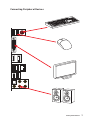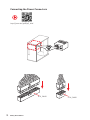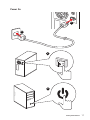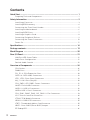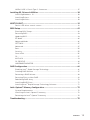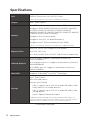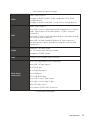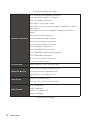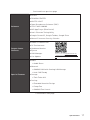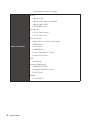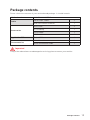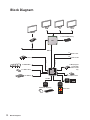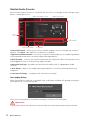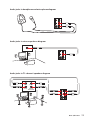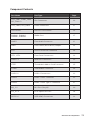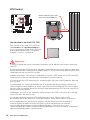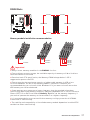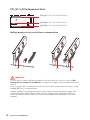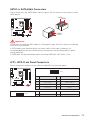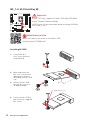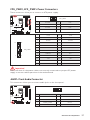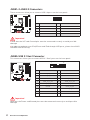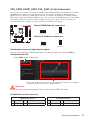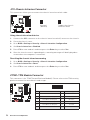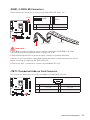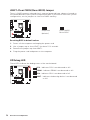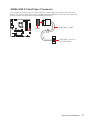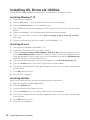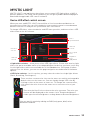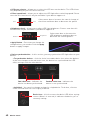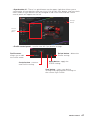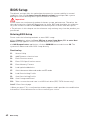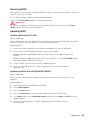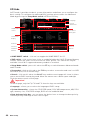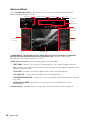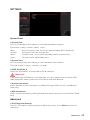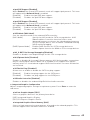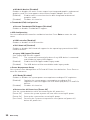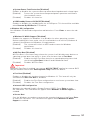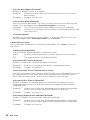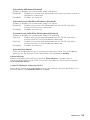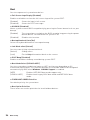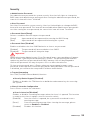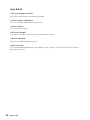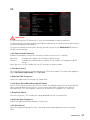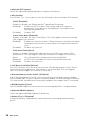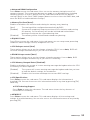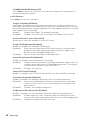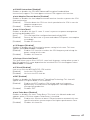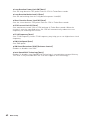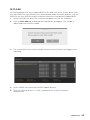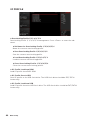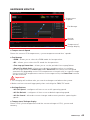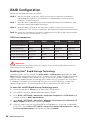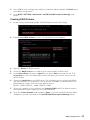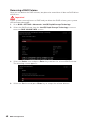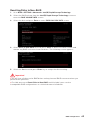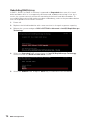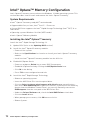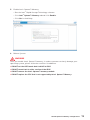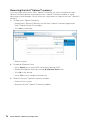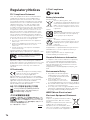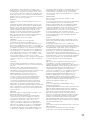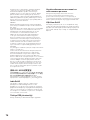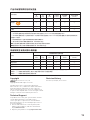MSI MS-7C00 Manuale del proprietario
- Categoria
- Schede madri
- Tipo
- Manuale del proprietario
Questo manuale è adatto anche per

1
Quick Start
DDR4 Memory
Graphics Card
SATA Hard Disk Drive
SATA DVD Drive
Phillips Screwdriver
Chassis
Power Supply Unit
A Package of Screws
Thermal Paste
Quick Start
Thank you for purchasing the MSI
®
MAG Z390M MORTAR motherboard. This Quick
Start section provides demonstration diagrams about how to install your computer.
Some of the installations also provide video demonstrations. Please link to the URL to
watch it with the web browser on your phone or tablet. You may have even link to the
URL by scanning the QR code.
Preparing Tools and Components
Intel
®
LGA 1151 CPU
CPU Fan

2
Safety Information
Safety Information
y The components included in this package are prone to damage from electrostatic
discharge (ESD). Please adhere to the following instructions to ensure successful
computer assembly.
y Ensure that all components are securely connected. Loose connections may cause
the computer to not recognize a component or fail to start.
y Hold the motherboard by the edges to avoid touching sensitive components.
y It is recommended to wear an electrostatic discharge (ESD) wrist strap when
handling the motherboard to prevent electrostatic damage. If an ESD wrist strap is
not available, discharge yourself of static electricity by touching another metal object
before handling the motherboard.
y Store the motherboard in an electrostatic shielding container or on an anti-static pad
whenever the motherboard is not installed.
y Before turning on the computer, ensure that there are no loose screws or metal
components on the motherboard or anywhere within the computer case.
y Do not boot the computer before installation is completed. This could cause
permanent damage to the components as well as injury to the user.
y If you need help during any installation step, please consult a certified computer
technician.
y Always turn off the power supply and unplug the power cord from the power outlet
before installing or removing any computer component.
y Keep this user guide for future reference.
y Keep this motherboard away from humidity.
y Make sure that your electrical outlet provides the same voltage as is indicated on the
PSU, before connecting the PSU to the electrical outlet.
y Place the power cord such a way that people can not step on it. Do not place anything
over the power cord.
y All cautions and warnings on the motherboard should be noted.
y If any of the following situations arises, get the motherboard checked by service
personnel:
Liquid has penetrated into the computer.
The motherboard has been exposed to moisture.
The motherboard does not work well or you can not get it work according to user
guide.
The motherboard has been dropped and damaged.
The motherboard has obvious sign of breakage.
y Do not leave this motherboard in an environment above 60°C (140°F), it may damage
the motherboard.

3
Safety Information
https://youtu.be/4ce91YC3Oww
Installing a Processor
1
2
3
6
4
5
7
8
9

4
Safety Information
Installing DDR4 memory
http://youtu.be/T03aDrJPyQs
DIMMB2 DIMMB2
DIMMB1
DIMMA2 DIMMA2 DIMMA2
DIMMA1
1
1
2
2
3
3

5
Safety Information
Connecting the Front Panel Header
http://youtu.be/DPELIdVNZUI
RESET SW
POWER SW
POWER LED+
POWER LED-
HDD LED
HDD LED
RESET SW
JFP1
HDD LED
HDD LED -
HDD LED +
POWER LED -
POWER LED +
POWER LED
1
2 10
9
+
+
+-
--
-
+
Power LED
HDD LED Reset Switch
Reserved
Power Switch
JFP1
1 HDD LED + 2 Power LED +
3 HDD LED - 4 Power LED -
5 Reset Switch 6 Power Switch
7 Reset Switch 8 Power Switch
9 Reserved 10 No Pin

6
Safety Information
Installing the Motherboard
3
1
2

7
Safety Information
Installing SATA Drives
http://youtu.be/RZsMpqxythc
1
2
3
4
5

8
Safety Information
1
Installing a Graphics Card
http://youtu.be/mG0GZpr9w_A
2
3
4
5
6

9
Safety Information
Connecting Peripheral Devices

10
Safety Information
Connecting the Power Connectors
http://youtu.be/gkDYyR_83I4
ATX_PWR1
CPU_PWR1

11
Safety Information
Power On
1
4
2
3

12
Contents
Contents
Quick Start ............................................................................................................. 1
Preparing Tools and Components .......................................................................... 1
Safety Information ................................................................................................. 2
Installing a Processor ............................................................................................. 3
Installing DDR4 memory ........................................................................................ 4
Connecting the Front Panel Header ....................................................................... 5
Installing the Motherboard ..................................................................................... 6
Installing SATA Drives............................................................................................. 7
Installing a Graphics Card ...................................................................................... 8
Connecting Peripheral Devices .............................................................................. 9
Connecting the Power Connectors ....................................................................... 10
Power On............................................................................................................... 11
Specifications ....................................................................................................... 14
Package contents................................................................................................. 19
Block Diagram .................................................................................................... 20
Rear I/O Panel ...................................................................................................... 21
LAN Port LED Status Table................................................................................... 21
Audio Ports Configuration .................................................................................... 21
Realtek Audio Console ......................................................................................... 22
Overview of Components .................................................................................... 24
CPU Socket ........................................................................................................... 26
DIMM Slots ............................................................................................................ 27
PCI_E1~3: PCIe Expansion Slots .......................................................................... 28
SATA1~4: SATA 6Gb/s Connectors ....................................................................... 29
JFP1, JFP2: Front Panel Connectors ................................................................... 29
M2_1~2: M.2 Slots (Key M) ................................................................................... 30
CPU_PWR1, ATX_PWR1: Power Connectors ....................................................... 31
JAUD1: Front Audio Connector ............................................................................ 31
JUSB1~2: USB 2.0 Connectors ............................................................................. 32
JUSB3: USB 3.1 Gen1 Connector ......................................................................... 32
CPU_FAN1, PUMP_FAN1, SYS_FAN1~2: Fan Connectors ................................... 33
JCI1: Chassis Intrusion Connector ....................................................................... 34
JTPM1: TPM Module Connector ........................................................................... 34
JRGB1~2: RGB LED Connectors........................................................................... 35
JTBT1: Thunderbolt Add-on Card Connector ...................................................... 35
JBAT1: Clear CMOS (Reset BIOS) Jumper ........................................................... 36
EZ Debug LED ....................................................................................................... 36

13
Contents
JUSB4: USB 3.1 Gen2 Type-C Connector ............................................................. 37
Installing OS, Drivers & Utilities ......................................................................... 38
Installing Windows
®
10 ......................................................................................... 38
Installing Drivers .................................................................................................. 38
Installing Utilities ................................................................................................. 38
MYSTIC LIGHT ...................................................................................................... 39
Device LED effect control screen ......................................................................... 39
BIOS Setup ........................................................................................................... 42
Entering BIOS Setup ............................................................................................. 42
Resetting BIOS ...................................................................................................... 43
Updating BIOS ....................................................................................................... 43
EZ Mode ................................................................................................................ 44
Advanced Mode .................................................................................................... 46
SETTINGS .............................................................................................................. 47
Advanced ............................................................................................................... 47
Boot ....................................................................................................................... 54
Security ................................................................................................................. 55
Save & Exit ............................................................................................................ 56
OC .......................................................................................................................... 57
M-FLASH .............................................................................................................. 63
OC PROFILE .......................................................................................................... 64
HARDWARE MONITOR .......................................................................................... 65
RAID Configuration .............................................................................................. 66
Enabling Intel
®
Rapid Storage Technology........................................................... 66
Creating RAID Volume ......................................................................................... 67
Removing a RAID Volume .................................................................................... 68
Resetting Disks to Non-RAID ............................................................................... 69
Rebuilding RAID Array .......................................................................................... 70
Installing RAID Driver ........................................................................................... 71
Installing Intel
®
Rapid Storage Technology Software .......................................... 71
Intel
®
Optane™ Memory Configuration .............................................................. 72
System Requirements ......................................................................................... 72
Installing the Intel
®
Optane™ memory ................................................................ 72
Removing the Intel
®
Optane™ memory ............................................................... 74
Troubleshooting .................................................................................................. 75

14
Specifications
Specifications
CPU
Supports 9th/ 8th Gen Intel
®
Core™ / Pentium
®
Gold /
Celeron
®
processors for LGA 1151 socket
* Please go to www.intel.com for more compatibility information.
Chipset Intel
®
Z390 Chipset
Memory
y 4x DDR4 memory slots, support up to 64GB*
y Supports DDR4 4400(OC)/ 4300(OC)/ 4266(OC)/ 4200(OC)/
4133(OC)/ 4000(OC)/ 3866(OC)/ 3733(OC)/ 3600(OC)/
3466(OC)/ 3400(OC)/ 3333(OC)/ 3300(OC)/ 3200(OC)/ 3000(OC)
/ 2800(OC)/ 2666/ 2400/ 2133 MHz*
y Supports Dual-Channel mode
y Supports non-ECC, un-buffered memory
y Supports Intel
®
Extreme Memory Profile (XMP)
* Please refer www.msi.com for more information on compatible memory.
Expansion Slot
y 2x PCIe 3.0 x16 slots (support x16/x4 modes)
y 1x PCIe 3.0 x1 slot
y 1 x M.2 slot (Key E) for an Intel
®
CNVi wireless module only
Onboard Graphics
y 1x DVI-D port, supports a maximum resolution of
1920x1200@60Hz
y 1x DisplayPort port 1.2, supports a maximum resolution of
4096X2304@60Hz
y 1x HDMI™ port 1.4, supports a maximum resolution of
4096x2160@24Hz
Multi-GPU Supports 2-Way AMD
®
CrossFire
™
Technology
Storage
Intel
®
Z390 Chipset
y 4x SATA 6Gb/s ports
y 2x M.2 slots (Key M)
M2_1 supports up to PCIe 3.0 x4 and SATA 6Gb/s, 2242/
2260/ 2280/ 22110 storage devices*
M2_2 supports up to PCIe 3.0 x4 and SATA 6Gb/s, 2280
storage devices
Intel
®
Optane™ Memory Ready**
* SATA2 port will be unavailable when installing SATA M.2 SSD in M2_1 slot.
** Before using Intel
®
Optane™ memory modules, please ensure that you have
updated the drivers and BIOS to the latest version from MSI website.
Continued on next page

15
Specifications
Continued from previous page
RAID
Intel
®
Z390 Chipset
y Supports RAID 0, RAID1, RAID 5 and RAID 10 for SATA
storage devices
y Supports RAID 0 and RAID 1 for M.2 PCIe storage devices
USB
Intel
®
Z390 Chipset
y 3x USB 3.1 Gen2 (SuperSpeed USB 10Gbps) ports (1 Type-C
and 1 Type-A ports on the back panel, 1 Type-C internal
connector)
y 2x USB 3.1 Gen1 (SuperSpeed USB) ports available through
the internal USB connector
y 8x USB 2.0 (High-speed USB) ports (4 Type-A ports on
the back panel, 4 ports available through the internal USB
connector)
Audio
y Realtek
®
ALC892 Codec
y 7.1-Channel High Definition Audio
y Supports S/PDIF output
LAN 1x Intel I219-V Gigabit LAN controller
Back Panel
Connectors
y 1x PS/2 keyboard/ mouse combo port
y 4x USB 2.0 Type-A ports
y 1x DVI-D port
y 1x DisplayPort port
y 1x HDMI port
y 1x LAN (RJ45) port
y 1x USB 3.1 Gen2 Type-A port
y 1x USB 3.1 Gen2 Type-C port
y 5x OFC audio jacks
y 1x Optical S/PDIF OUT connector
Continued on next page

16
Specifications
Continued from previous page
Internal Connectors
y 1x 24-pin ATX main power connector
y 1x 8-pin ATX 12V power connector
y 4x SATA 6Gb/s connectors
y 1x USB 3.1 Gen2 Type-C port
y 1x USB 3.1 Gen1 connector (supports additional 2 USB 3.1
Gen1 ports)
y 2x USB 2.0 connectors (supports additional 4 USB 2.0
ports)
y 1x 4-pin CPU fan connector
y 1x 4-pin Water Pump connector
y 2x 4-pin system fan connectors
y 1x Front panel audio connector
y 2x Front panel connectors
y 2x 4-pin RGB LED connectors
y 1x Thunderbolt add-on card connector
y 1x TPM module connector
y 1x Chassis Intrusion connector
y 1x Clear CMOS jumper
I/O Controller NUVOTON NCT6797 Controller Chip
Hardware Monitor
y CPU/System temperature detection
y CPU/System fan speed detection
y CPU/System fan speed control
Form Factor
y Micro-ATX Form Factor
y 9.6 in. x 9.6 in. (24.4 cm x 24.4 cm)
BIOS Features
y 1x 128 Mb flash
y UEFI AMI BIOS
y ACPI 6.1, SMBIOS 2.8
y Multi-language
Continued on next page

17
Specifications
Continued from previous page
Software
y Drivers
y DRAGON CENTER
y MYSTIC LIGHT
y Open Broadcaster Software (OBS)
y CPU-Z MSI GAMING
y MSI App Player (BlueStacks)
y Intel
®
Extreme Tuning Utility
y Google Chrome™, Google Toolbar, Google Drive
y Norton™ Internet Security Solution
Dragon Center
Features
y GAME OPTIMIZATION
y OC Performance
y Hardware Monitor
y Eyerest
y LAN Manager
y Live Update
Please refer to http://download.msi.
com/manual/mb/DRAGONCENTER2.
pdf for more details.
Special Features
y Audio
Audio Boost
y Network
GAMING LAN with Gaming LAN Manage
Intel CNVi Ready
y Storage
Twin Turbo M.2
y Cooling
Extended Heatsink Design
Pump Fan
GAMING Fan Control
Continued on next page

18
Specifications
Continued from previous page
Special Features
y LED
Mystic Light
Mystic Light Extension (RGB)
Mystic light SYNC
EZ DEBUG LED
y Protection
PCI-E Steel Armor
PCI-E Steel Slot
y Performance
Multi GPU-CrossFire Technology
DDR4 Boost
Core Boost
GAME Boost
Intel Turbo USB 3.1 Gen2
8-pin CPU Power
y VR
VR Ready
y Gamer Experience
GAMING HOTKEY
GAMING MOUSE Control
APP Player
y BIOS
Click BIOS 5

19
Package contents
Package contents
Please check the contents of your motherboard package. It should contain:
Motherboard MAG Z390M MORTAR
Cable
SATA 6Gb/s Cables 2
RGB LED Extension 80cm 1
Accessories
M.2 Screw 2
IO Shielding 1
Case Badge 1
VIP Card 1
Application DVD Driver DVD 1
Documentation
User Manual 1
Quick Installation Guide 1
Important
If any of the above items are damaged or missing, please contact your retailer.

20
Block Diagram
Block Diagram
LPC Bus
3 x USB 3.1 Gen2
2 Channel DDR4 Memory
2 x USB 3.1 Gen1
2 x M.2
8 x USB 2.0
PCI-E Bus
PCI Express Bus
P/S2 Mouse / Keyboard
Audio Jacks
DMI 3.0
PCH
CPU
NV6797
Super I/O
Realtek
ALC892
Intel
I219-V
x4
PCI Express Bus
HDMI DP
DVI-D
x1
PCIe x1 slot
PCIe x16 slot
1 x M.2 (Key E) for
an Intel CNVi
wireless module
only
4 x SATA 6Gb/s
La pagina sta caricando ...
La pagina sta caricando ...
La pagina sta caricando ...
La pagina sta caricando ...
La pagina sta caricando ...
La pagina sta caricando ...
La pagina sta caricando ...
La pagina sta caricando ...
La pagina sta caricando ...
La pagina sta caricando ...
La pagina sta caricando ...
La pagina sta caricando ...
La pagina sta caricando ...
La pagina sta caricando ...
La pagina sta caricando ...
La pagina sta caricando ...
La pagina sta caricando ...
La pagina sta caricando ...
La pagina sta caricando ...
La pagina sta caricando ...
La pagina sta caricando ...
La pagina sta caricando ...
La pagina sta caricando ...
La pagina sta caricando ...
La pagina sta caricando ...
La pagina sta caricando ...
La pagina sta caricando ...
La pagina sta caricando ...
La pagina sta caricando ...
La pagina sta caricando ...
La pagina sta caricando ...
La pagina sta caricando ...
La pagina sta caricando ...
La pagina sta caricando ...
La pagina sta caricando ...
La pagina sta caricando ...
La pagina sta caricando ...
La pagina sta caricando ...
La pagina sta caricando ...
La pagina sta caricando ...
La pagina sta caricando ...
La pagina sta caricando ...
La pagina sta caricando ...
La pagina sta caricando ...
La pagina sta caricando ...
La pagina sta caricando ...
La pagina sta caricando ...
La pagina sta caricando ...
La pagina sta caricando ...
La pagina sta caricando ...
La pagina sta caricando ...
La pagina sta caricando ...
La pagina sta caricando ...
La pagina sta caricando ...
La pagina sta caricando ...
La pagina sta caricando ...
La pagina sta caricando ...
La pagina sta caricando ...
La pagina sta caricando ...
-
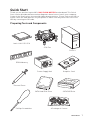 1
1
-
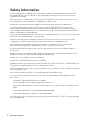 2
2
-
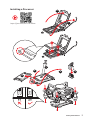 3
3
-
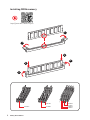 4
4
-
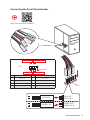 5
5
-
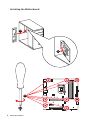 6
6
-
 7
7
-
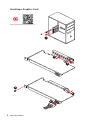 8
8
-
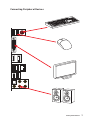 9
9
-
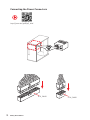 10
10
-
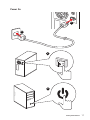 11
11
-
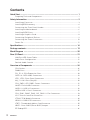 12
12
-
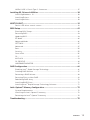 13
13
-
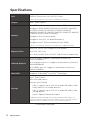 14
14
-
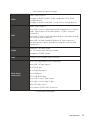 15
15
-
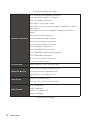 16
16
-
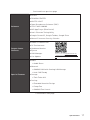 17
17
-
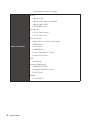 18
18
-
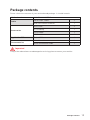 19
19
-
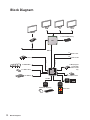 20
20
-
 21
21
-
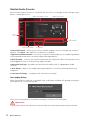 22
22
-
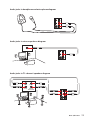 23
23
-
 24
24
-
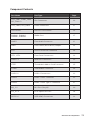 25
25
-
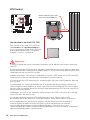 26
26
-
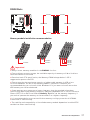 27
27
-
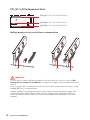 28
28
-
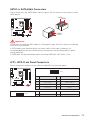 29
29
-
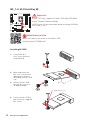 30
30
-
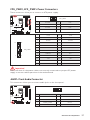 31
31
-
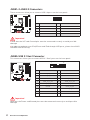 32
32
-
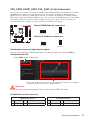 33
33
-
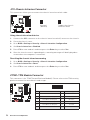 34
34
-
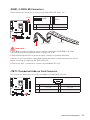 35
35
-
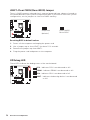 36
36
-
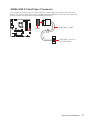 37
37
-
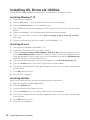 38
38
-
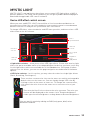 39
39
-
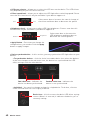 40
40
-
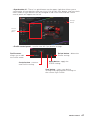 41
41
-
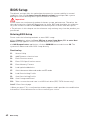 42
42
-
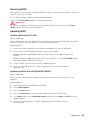 43
43
-
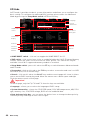 44
44
-
 45
45
-
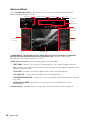 46
46
-
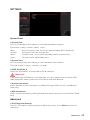 47
47
-
 48
48
-
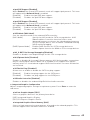 49
49
-
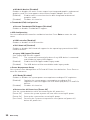 50
50
-
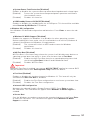 51
51
-
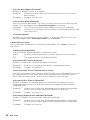 52
52
-
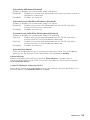 53
53
-
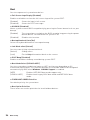 54
54
-
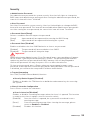 55
55
-
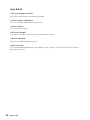 56
56
-
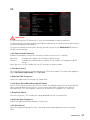 57
57
-
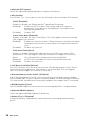 58
58
-
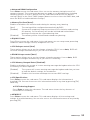 59
59
-
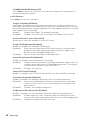 60
60
-
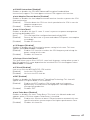 61
61
-
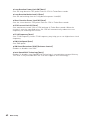 62
62
-
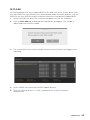 63
63
-
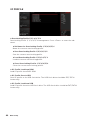 64
64
-
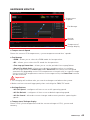 65
65
-
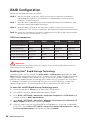 66
66
-
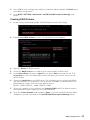 67
67
-
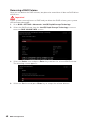 68
68
-
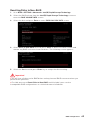 69
69
-
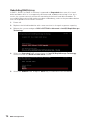 70
70
-
 71
71
-
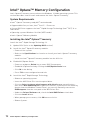 72
72
-
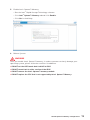 73
73
-
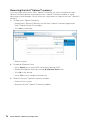 74
74
-
 75
75
-
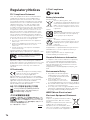 76
76
-
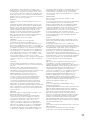 77
77
-
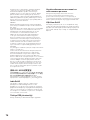 78
78
-
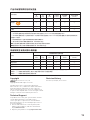 79
79
MSI MS-7C00 Manuale del proprietario
- Categoria
- Schede madri
- Tipo
- Manuale del proprietario
- Questo manuale è adatto anche per
in altre lingue
- English: MSI MS-7C00 Owner's manual
Documenti correlati
-
MSI MS-7B18 Manuale del proprietario
-
MSI MPG Z390 GAMING PLUS Guida utente
-
MSI MPG Z390 GAMING PLUS Manuale utente
-
MSI MPG Z390 GAMING PLUS Manuale del proprietario
-
MSI MS-7B98 Manuale utente
-
MSI Z390-A PRO Manuale utente
-
MSI Z390-A PRO Manuale utente
-
MSI B360-A PRO Manuale del proprietario
-
MSI MPG Z490 GAMING CARBON WIFI Manuale del proprietario
-
MSI MS-7C80 Manuale del proprietario