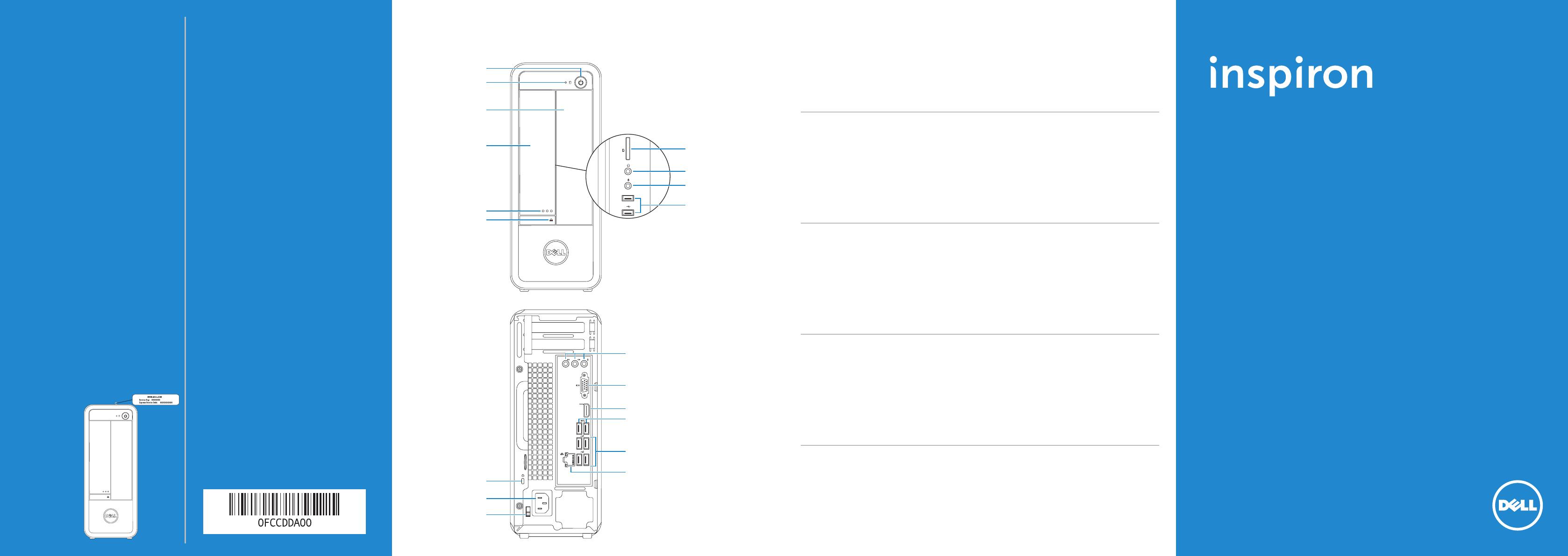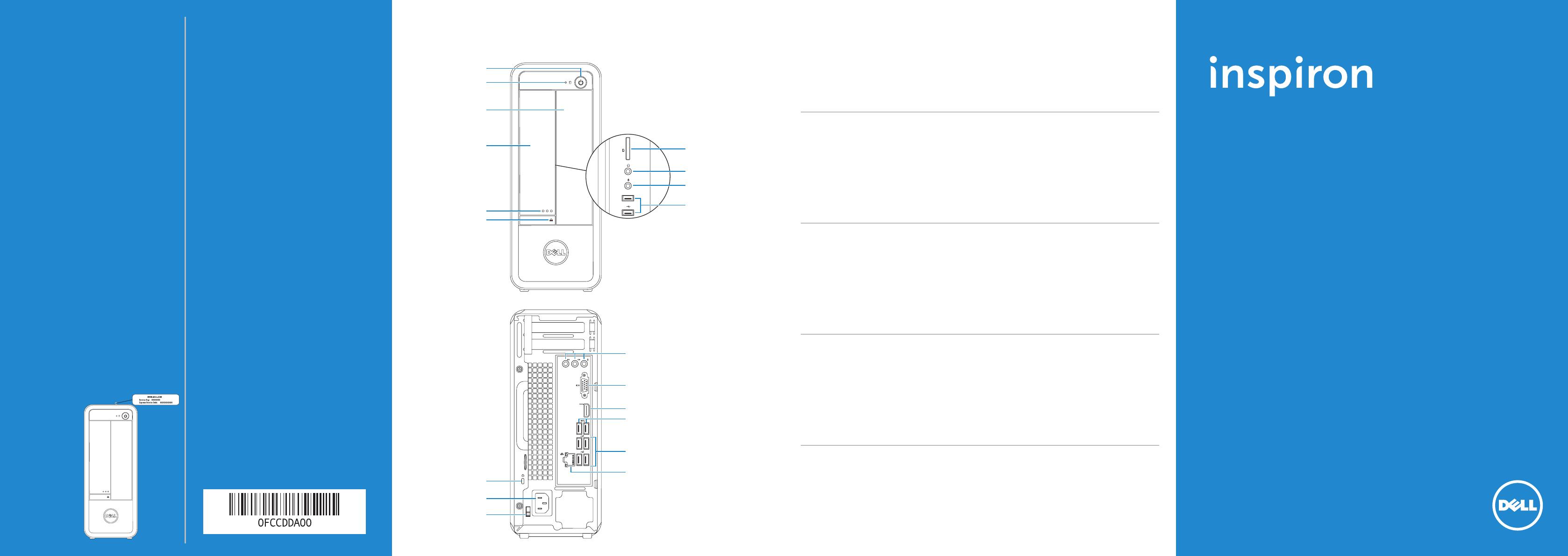
Printed in China
2012 - 08
Computer Features
Caractéristiques de l’ordinateur
|
Ausstattungsmerkmale des Computers
Funzionalità del Computer
|
Quick Start Guide
Guide d’information rapide | Schnellstart-Handbuch
Guida introduttiva rapida |
660s
1. Power button
2. Hard-drive activity light
3. Optical-drive bay
4. Front I/O-panel door (closed)
5. Front I/O-panel door
openbutton
6. Optical-drive eject button
7. Security-cable slot
8. Power port
9. Voltage-selector switch
10. 8-in-1 media-card reader
11. Headphone port
12. Microphone port
13. USB 2.0 ports (2)
14. Audio ports (3)
15. VGA port
16. HDMI port
17. USB 3.0 ports (2)
18. USB 2.0 ports (4)
19. Network port
Información para la NOM o Norma
Oficial Mexicana (Solo para México)
La siguiente información afecta a los dispositivos descritos
en este documento de acuerdo a los requisitos de la Normativa
Oficial Mexicana (NOM):
Importador:
Dell México S.A. de C.V.
Paseo de la Reforma 2620 – Piso 11°
Col. Lomas Altas
11950 México, D.F.
Número de modelo normativo: D06S
Voltaje de entrada: 100–127 V CA/200–240 V CA
Frecuencia de entrada: 50 Hz/60 Hz
Corriente actual: 6 A/3 A
Contacting Dell
To contact Dell for sales, technical support, or
customerservice issues, go to dell.com/ContactDell
Contacter Dell
Afin de prendre contact avec Dell pour des questions
d’ordre commercial, de support technique ou de
service après-vente, allez sur dell.com/ContactDell
Kontaktaufnahme mit Dell
Kontaktdaten zum Vertrieb, technischen Support
und Kundendienst von Dell finden Sie unter
dell.com/ContactDell
Come contattare Dell
Per contattare Dell per questioni relative alle vendite,
al supporto tecnico o al servizio clienti, accedere
a dell.com/ContactDell
Dell
Dell
dell.com/ContactDell
More Information
For regulatory and safety best practices, see
dell.com/regulatory_compliance
Informations complémentaires
Pour connaître les pratiques recommandées en matière
de conformité aux normes et de sécurité, voir
dell.com/regulatory_compliance
Weitere Informationen
Informationen zu Vorschriften und zur bestmöglichen
Einhaltung der Sicherheitsbestimmungen finden Sie unter
dell.com/regulatory_compliance
Altre informazioni
Per normative e procedure consigliate consultare
dell.com/regulatory_compliance
dell.com/regulatory_compliance
© 2012 Dell Inc.
Dell™, the DELL logo, and Inspiron™ are trademarks of Dell Inc.
Windows
®
is either a trademark or registered trademark of Microsoft
Corporation in the United States and/or other countries.
Regulatory model: D06S | Type: D06S001
Computer model: Inspiron 660s
© 2012 Dell Inc.
Dell™, le logo DELL et Inspiron™ sont des marques commerciales de
Dell Inc. Windows
®
est une marque commerciale ou une marque déposée
de Microsoft Corporation aux États-Unis et dans d’autres pays.
Modèle réglementaire : D06S | Type : D06S001
Modèle de l’ordinateur : Inspiron 660s
© 2012 Dell Inc.
Dell™, das Dell-Logo und Inspiron™ sind Marken von Dell Inc.;
Windows
®
ist eine Marke oder eingetragene Marke der Microsoft
Corporation in den USA und/oder anderen Ländern.
Muster-Modellnummer: D06S | Typ: D06S001
Computermodell: Inspiron 660s
© 2012 Dell Inc.
Dell™, il logo DELL e Inspiron™ sono marchi di Dell Inc; Windows
®
è un marchio o un marchio registrato di Microsoft Corporation negli
Stati Uniti e/o in altri paesi.
Modello normativo: D06S | Tipo: D06S001
Modello computer: Inspiron 660s
© 2012 Dell Inc.
™
DELLDell
™
®
D06S001D06S
Service Tag
Numéro de service
Service-Tag-Nummer
Numero di servizio
1. Bouton d’alimentation
2. Voyant d’activité du disque dur
3. Baie de lecteur optique
4. Volet du panneau d’E/S
en façade (fermé)
5. Bouton d’ouverture du volet
de panneau d’E/S en façade
6. Bouton d’éjection du lecteur
optique
7. Fente pour câble de sécurité
8. Port d’alimentation
9. Sélecteur de tension
10. Lecteur de carte mémoire 8-en-1
11. Port casque
12. Port microphone
13. Ports USB 2.0 (2)
14. Ports audio (3)
15. Port VGA
16. Port HDMI
17. Ports USB 3.0 (2)
18. Ports USB 2.0 (4)
19. Port réseau
1. Betriebsschalter
2. Festplattenaktivitätsanzeige
3. Optischer Laufwerkschacht
4. E/A-Frontabdeckung
(geschlossen)
5. Taste zum Öffnen der
E/A-Frontabdeckung
6. Auswurftaste für optisches
Laufwerk
7. Sicherheitskabeleinschub
8. Stromanschluss
9. Spannungsauswahlschalter
10. 8-in-1-Speicherkartenleser
11. Kopfhöreranschluss
12. Mikrofonanschluss
13. USB 2.0-Anschlüsse (2)
14. Audioanschlüsse (3)
15. VGA-Anschluss
16. HDMI-Anschluss
17. USB-3.0-Anschlüsse (2)
18. USB 2.0-Anschlüsse (4)
19. Netzwerkanschluss
1. Accensione
2. Indicatore di attività del disco rigido
3. Alloggiamento dell’unità ottica
4. Porta del pannello di I/O
anteriore (chiusa)
5. Pulsante di apertura della porta
del pannello di I/O anteriore
6. Pulsante di espulsione
dell’unità ottica
7. Slot per cavo di sicurezza
8. Porta di alimentazione
9. Interruttore del selettore di tensione
10. Lettore scheda multimediale 8 in 1
11. Porta cuffia
12. Porta microfono
13. Porte USB 2.0 (2)
14. Porte audio (3)
15. Porta VGA
16. Porta HDMI
17. Porte USB 3.0 (2)
18. Porte USB 2.0 (4)
19. Porta di rete
1 .
2 .
3 .
4 .
5 .
6 .
7 .
8 .
9 .
10 .18
11 .
12 .
13 .)2
14 .)3
15 .VGA
16 .
17 .)2
18 .)4
19 .
11
12
10
2
4
5
3
13
1
6
9
7
17
15
19
18
8
16
14