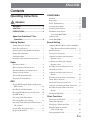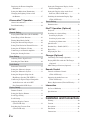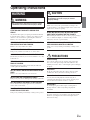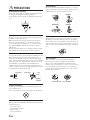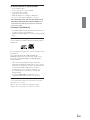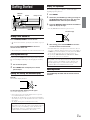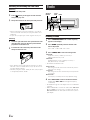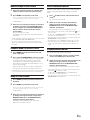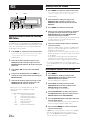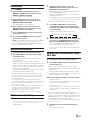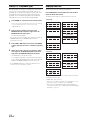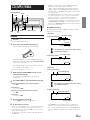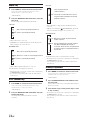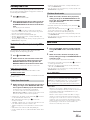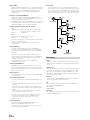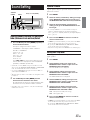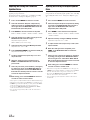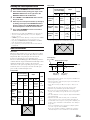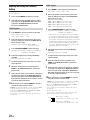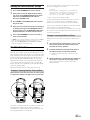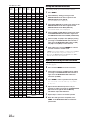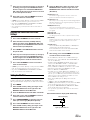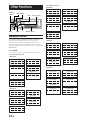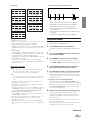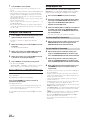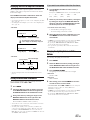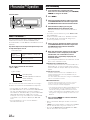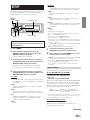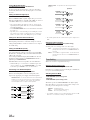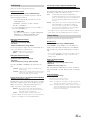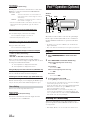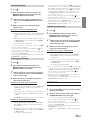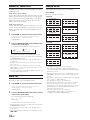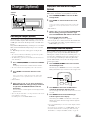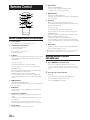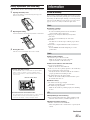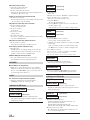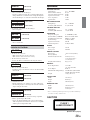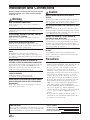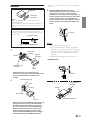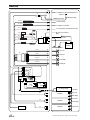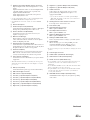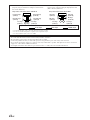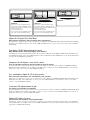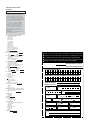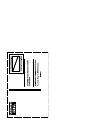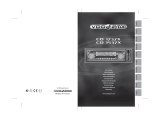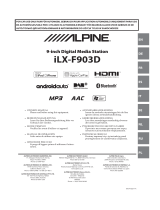EN
DE
FR
ES
IT
SE
R
FOR CAR USE ONLY/NUR FÜR AUTOMOBIL GEBRAUCH/POUR APPLICATION AUTOMOBILE UNIQUEMENT/
PARA USO EN AUTOMÓVILES/SOLO PER L’UTILIZZO IN AUTOMOBILE/ENDAST FÖR BILBRUK
Designed by ALPINE Japan
Printed in China (Y)
68-02278Z08-A
• OWNER'S MANUAL
Please read before using this equipment.
• BEDIENUNGSANLEITUNG
Lesen Sie diese Bedienungsanleitung bitte vor Gebrauch des Gerätes.
• MODE D'EMPLOI
Veuillez lire avant d’utiliser cet appareil.
• MANUAL DE OPERACIÓN
Léalo antes de utilizar este equipo.
• ISTRUZIONI PER L’USO
Si prega di leggere prima di utilizzare il attrezzatura.
• ANVÄNDARHANDLEDNING
Innan du använder utrustningen bör du läsa igenom denna användarhandledning.
Dalian Dongtai Colour Printing Technology Co., Ltd.
No.24 Liaohexisan Road Dalian Economic&Technical
Development Zone, China
ALPINE ELECTRONICS MARKETING, INC.
1-1-8 Nishi Gotanda,
Shinagawa-ku,
Tokyo 141-0031, Japan
Phone 03-5496-8231
ALPINE ELECTRONICS OF AMERICA, INC.
19145 Gramercy Place, Torrance,
California 90501, U.S.A.
Phone 1-800-ALPINE-1 (1-800-257-4631)
ALPINE ELECTRONICS OF CANADA, INC.
777 Supertest Road, Toronto,
Ontario M3J 2M9, Canada
Phone 1-800-ALPINE-1 (1-800-257-4631)
ALPINE ELECTRONICS OF AUSTRALIA PTY. LTD.
161-165 Princes Highway, Hallam
Victoria 3803, Australia
Phone 03-8787-1200
ALPINE ELECTRONICS GmbH
Frankfurter Ring 117,
80807 München, Germany
Phone 089-32 42 640
ALPINE ELECTRONICS OF U.K. LTD.
Alpine House
Fletchamstead Highway, Coventry CV4 9TW, U.K.
Phone 0870-33 33 763
ALPINE ELECTRONICS FRANCE S.A.R.L.
(RCS PONTOISE B 338 101 280)
98, Rue de la Belle Etoile, Z.I. Paris Nord Il,
B.P. 50016, 95945 Roissy Charles de Gaulle
Cedex, France
Phone 01-48638989
ALPINE ITALIA S.p.A.
Viale C. Colombo 8, 20090 Trezzano
Sul Naviglio (MI), Italy
Phone 02-484781
ALPINE ELECTRONICS DE ESPAÑA, S.A.
Portal de Gamarra 36, Pabellón, 32
01013 Vitoria (Alava)-APDO 133, Spain
Phone 945-283588
CDA-9855R
CDA-9853R
RDS MP3/WMA CD Receiver

1-EN
ENGLISH
Contents
Operating Instructions
WARNING
WARNING .................................................. 3
CAUTION ................................................... 3
PRECAUTIONS ......................................... 3
About the GlideTouch™ Bar
Operation .........................................
6
Getting Started
Turning Power On and Off ............................... 7
Initial System Start-Up ..................................... 7
Opening and Closing the Movable Display ...... 7
Display Tilt Adjustment .................................... 7
Adjusting Volume ............................................. 7
Detaching and Attaching the Front Panel ......... 8
Radio
Listening to Radio ............................................. 8
Manual Storing of Station Presets .................... 9
Automatic Memory of Station Presets .............. 9
Tuning to Preset Stations .................................. 9
Station Title Search Function ............................ 9
Frequency Search Function .............................. 9
RDS
Setting RDS Reception Mode and Receiving
RDS Stations ............................................... 10
Recalling Preset RDS Stations ........................ 10
Receiving RDS Regional (Local) Stations ..... 10
PI SEEK Setting.............................................. 11
Receiving Traffic Information ........................ 11
PTY (Programme Type) Tuning ..................... 11
Receiving Traffic Information While Playing
CD or Radio................................................. 11
Priority PTY (Programme Type) .................... 12
Displaying Radio Text .................................... 12
CD/MP3/WMA
Playback .......................................................... 13
Repeat Play ..................................................... 14
M.I.X. (Random Play) .................................... 14
Scanning Programmes .................................... 14
Searching from CD Text ................................. 15
File/Folder Name Search
(concerning MP3/WMA) ............................ 15
Quick Search ................................................... 15
About MP3/WMA .......................................... 15
Sound Setting
Adjusting Balance (Between Left and Right)/
Fader (Between Front and Rear)/Defeat...... 17
Equalizer Presets ............................................. 17
Setting User's EQ mode .................................. 17
Adjusting and Storing the Parametric
Equalizer Curve ........................................... 18
Adjusting and Storing the Graphic
Equalizer Curve ........................................... 18
Recalling the Stored Equalizer Curve ............. 19
About the Crossover ....................................... 19
Adjusting and Storing the Crossover
Settings ........................................................ 20
Recalling the Stored Crossover Settings ......... 21
About Time Correction ................................... 21
Setting the Time Correction Unit .................... 22
Adjusting and Storing the Time Correction .... 22
Recalling the Stored Time Correction
Settings ........................................................ 23
Setting the MX Mode ..................................... 23
Other Functions
Displaying the Title/Text................................. 24
Titling Discs/Stations ...................................... 25
Erasing Disc Title/Station Title ....................... 26
Blackout Mode On and Off
(CDA-9855R only) ...................................... 26
Setting Amplifier Link .................................... 26

2-EN
Displaying the External Amplifier
Information .................................................. 27
Setting the Multicolour Illumination .............. 27
Changing the Lighting Colour of All
the Buttons ................................................... 27
i-Personalize™ Operation
About i-Personalize™..................................... 28
Data Downloading .......................................... 28
SETUP
General Setting
Playing MP3/WMA Data (PLAY MODE) ..... 29
Sound (Beep) Guide Function ........................ 29
Turning Mute Mode On/Off ........................... 30
Setting the External Digital Input ................... 30
Setting Tone Defeat for External Devices ....... 30
Setting the AUX Mode (V-Link) ..................... 30
Connecting to an External Amplifier .............. 30
Setting the Steering Position ........................... 30
Tuner Setting
Adjusting Source Signal Levels ...................... 30
Switching the Tuner Mode .............................. 30
Audio Setting
Subwoofer On and Off .................................... 31
Setting the Subwoofer Output......................... 31
Setting the Subwoofer System ........................ 31
Setting the Response Slope for the
High Range Speaker (TW SETUP) ............. 31
Connecting an Optical Digital Compatible
Audio Processor and an Ai-NET
Non-Compatible DVD Player ..................... 31
Display Setting
Dimmer Control .............................................. 31
Setting the Display Dimmer ........................... 31
Scroll Type Setting .......................................... 31
Scroll Setting................................................... 32
Adjusting Display Contrast
(CDA-9853R only) ...................................... 32
Switching the Character Font
(CDA-9855R only) ...................................... 32
Setting the Temperature Display for the
External Amplifier ....................................... 32
Setting the Display of the Audio Level
Indicator (CDA-9853R only)....................... 32
Switching the Animation Display Type
(CDA-9855R only) ...................................... 32
Demo Setting
Demonstration ................................................. 32
iPod™ Operation (Optional)
Playback .......................................................... 32
Searching for a desired Song .......................... 32
Searching by Playlist ................................... 33
Searching by artist name ............................. 33
Searching by album name ........................... 33
Quick Search ................................................... 33
Random Play Shuffle (M.I.X.) ...................... 34
Repeat Play ..................................................... 34
Displaying the Text ......................................... 34
Changer (Optional)
Controlling CD Changer (Optional) ............... 35
Playing MP3 Files with the CD Changer
(Optional) .................................................... 35
Multi-Changer Selection (Optional) ............... 35
Remote Control
Controls on Remote Control
(CDA-9855R only) ...................................... 36
Operating the Audio Processor
(CDA-9855R only) ...................................... 36
Battery Replacement (CDA-9855R only) ....... 37
Information
In Case of Difficulty ....................................... 37
Specifications .................................................. 39
Installation and Connections
Warning ........................................................... 40
Caution ............................................................ 40
Precautions ...................................................... 40
Installation ...................................................... 41
Connections .................................................... 42

3-EN
WARNING
WARNING
This symbol means important instructions. Failure
to heed them can result in serious injury or death.
DO NOT OPERATE ANY FUNCTION THAT TAKES YOUR
ATTENTION AWAY FROM SAFELY DRIVING YOUR
VEHICLE.
Any function that requires your prolonged attention should only
be performed after coming to a complete stop. Always stop the
vehicle in a safe location before performing these functions.
Failure to do so may result in an accident.
KEEP THE VOLUME AT A LEVEL WHERE YOU CAN STILL
HEAR OUTSIDE NOISE WHILE DRIVING.
Failure to do so may result in an accident.
DO NOT DISASSEMBLE OR ALTER.
Doing so may result in an accident, fire or electric shock.
USE ONLY IN CARS WITH A 12 VOLT NEGATIVE GROUND.
(Check with your dealer if you are not sure.) Failure to do so may
result in fire, etc.
KEEP SMALL OBJECTS SUCH AS BATTERIES OUT OF THE
REACH OF CHILDREN.
Swallowing them may result in serious injury. If swallowed,
consult a physician immediately.
USE THE CORRECT AMPERE RATING WHEN REPLACING
FUSES.
Failure to do so may result in fire or electric shock.
DO NOT BLOCK VENTS OR RADIATOR PANELS.
Doing so may cause heat to build up inside and may result in fire.
USE THIS PRODUCT FOR MOBILE 12V APPLICATIONS.
Use for other than its designed application may result in fire,
electric shock or other injury.
DO NOT PLACE HANDS, FINGERS OR FOREIGN OBJECTS
IN INSERTION SLOTS OR GAPS.
Doing so may result in personal injury or damage to the product.
CAUTION
This symbol means important instructions. Failure
to heed them can result in injury or material
property damage.
HALT USE IMMEDIATELY IF A PROBLEM APPEARS.
Failure to do so may cause personal injury or damage to the
product. Return it to your authorized Alpine dealer or the nearest
Alpine Service Centre for repairing.
DO NOT MIX NEW BATTERIES WITH OLD BATTERIES.
INSERT WITH THE CORRECT BATTERY POLARITY.
When inserting the batteries, be sure to observe proper polarity (+
and –) as instructed. Rupture or chemical leakage from the
battery may cause fire or personal injury.
KEEP FINGERS AWAY WHILE THE MOTORIZED FRONT
PANEL OR MOVING MONITOR IS IN MOTION.
Failure to do so may result in personal injury or damage to the
product.
PRECAUTIONS
Product Cleaning
Use a soft dry cloth for periodic cleaning of the product. For
more severe stains, please dampen the cloth with water only.
Anything else has the chance of dissolving the paint or damaging
the plastic.
Temperature
Be sure the temperature inside the vehicle is between +60°C
(+140°F) and –10°C (+14°F) before turning your unit on.
Moisture Condensation
You may notice the CD playback sound wavering due to
condensation. If this happens, remove the disc from the player
and wait about an hour for the moisture to evaporate.
Damaged Disc
Do not attempt to play cracked, warped, or damaged discs.
Playing a bad disc could severely damage the playback
mechanism.
Maintenance
If you have problems, do not attempt to repair the unit yourself.
Return it to your Alpine dealer or the nearest Alpine Service
Station for servicing.
Operating Instructions

4-EN
Correct Handling
Do not drop the disc while handling. Hold the disc so you will
not leave fingerprints on the surface. Do not affix tape, paper, or
gummed labels to the disc. Do not write on the disc.
Disc Cleaning
Fingerprints, dust, or soil on the surface of the disc could cause
the CD player to skip. For routine cleaning, wipe the playing
surface with a clean, soft cloth from the centre of the disc to the
outer edge. If the surface is heavily soiled, dampen a clean, soft
cloth in a solution of mild neutral detergent before cleaning the
disc.
Disc Accessories
There are various accessories available on the market for
protecting the disc surface and improving sound quality.
However, most of them will influence the thickness and/or
diameter of the disc. Using such accessories can cause the disc to
be out of standard specifications and may create operational
problems. We recommend not using these accessories on discs
played in Alpine CD players.
PRECAUTIONS
Never Attempt the Following
Do not grip or pull out the disc while it is being pulled back into
the player by the automatic reloading mechanism.
Do not attempt to insert a disc into the unit when the unit power
is off.
Inserting Discs
Your player accepts only one disc at a time for playback. Do not
attempt to load more than one disc.
Make sure the label side is facing up when you insert the disc.
Your player will automatically eject any disc that is inserted
incorrectly. If the player continues to eject a correctly inserted
disc, push the RESET switch with a pointed object such as a
ballpoint pen.
Playing a disc while driving on a very bumpy road may result in
skips, but this will not scratch the disc or damage the player.
New Discs
As a protective measure to prevent the CD from jamming, the CD
player will automatically eject discs with irregular surfaces or
inserted incorrectly. When a new disc is inserted into the player
and ejected after initial loading, using your finger, feel around the
inside of the centre hole and outside edge of the disc. If you feel
any small bumps or irregularities, this could inhibit proper
loading of the disc. To remove the bumps, rub the inside edge of
the hole and outside edge of the disc with a ballpoint pen or other
such instrument, then insert the disc again.
Irregular Shaped Discs
Be sure to use round shape discs only for this unit and never use
any special shape discs.
Use of special shape discs may cause damage to the mechanism.
Installation Location
Make sure the CDA-9855R/CDA-9853R will not be installed in a
location subjected to:
• Direct sun and heat
• High humidity and water
• Excessive dust
• Excessive vibrations
Centre Hole
Bumps
Centre Hole
New
Disc
Outside
(Bumps)
CORRECT
INCORRECT
CORRECT
Disc StabilizerTransparent Sheet

5-EN
On handling Compact Discs (CD/CD-R/CD-RW)
• Do not touch the surface.
• Do not expose the disc to direct sunlight.
• Do not affix stickers or labels.
• Clean the disc when it is dusty.
• Make sure that there are no bumps around the disc.
• Do not use commercially available disc accessories.
Do not leave the disc in the car or the unit for a long
time. Never expose the disc to direct sunlight. Heat
and humidity may damage the CD and you may not be
able to play it again.
To customers using CD-R/CD-RW
• If a CD-R/CD-RW cannot be played back, make sure the last
recording session was closed (finalized).
• Finalize the CD-R/CD-RW if necessary, and attempt playback
again.
About media that can be played.
Use only compact discs with the label side showing the CD logo
marks below.
If you use unspecified compact discs, correct performance cannot
be guaranteed.
You can play CD-Rs (CD-Recordable)/CD-RWs (CD-
ReWritable) which have been recorded only on audio devices.
You can also play CD-Rs/CD-RWs containing MP3/WMA
formatted audio files.
• Some of the following CDs may not play on this unit:
Flawed CDs, CDs with fingerprints, CDs exposed to extreme
temperatures or sunlight (e.g., left in the car or this unit), CDs
recorded under unstable conditions, CDs on which a
recording failed or a re-recording was attempted, copy-
protected CDs which do not conform to the audio CD
industry standard.
• Use discs with MP3/WMA files written in a format
compatible with this unit. For details, see pages 15-16.
Windows Media and the Windows logo are trademarks, or
registered trademarks of Microsoft Corporation in the United
States and /or other countries.
Apple, the Apple logo and iPod are trademarks of Apple
Computer, Inc., registered in the U.S. and other countries.

6-EN
About the GlideTouch™ Bar Operation
1
Touch or press the desired position on the GlideTouch bar.
Press any one of the 6 positions on the GlideTouch bar to which a function has been assigned in the guide display. For example, to
select ON, press the GlideTouch bar directly below where ON is indicated in the guide display. The manual expresses this as follows:
“Change the setting by pressing the GlideTouch bar below either the ON or OFF function indicators.”
2
Move your finger on the GlideTouch bar to the left or right.
Place your finger on the GlideTouch bar and slide it gently to the left or right. Items or lists in the display will change as you move your
finger across the GlideTouch bar.
To select items on the following page, scroll the page as follows:
• Place and hold your finger on either the side of the GlideTouch bar to which the following page will be found for at least 3 seconds.
When scrolling the page to the left, place and hold your finger on the left side of the GlideTouch bar.
When scrolling the page to the right, place and hold your finger on the right side of the GlideTouch bar.
• Move your finger quickly on the GlideTouch bar toward the side that the page is scrolled.
Function guide
GlideTouch bar
GlideTouch bar
ON
OFF

7-EN
Getting Started
Turning Power On and Off
Press SOURCE/POWER to turn on the unit.
• The unit can be turned on by pressing any other button except eject
c.
Press and hold SOURCE/POWER for at least 2
seconds to turn off the unit.
• The first time power is turned on, the volume will start from level 12.
Initial System Start-Up
Be sure to press the RESET switch when using the unit for the first
time, after installing the CD changer, after changing the car battery,
etc.
1
Turn off the unit power.
2
Press RESET with a ballpoint pen or similar
pointed object.
Opening and Closing the Movable Display
Press c.
The movable display will open.
To close the movable display, press c again.
The movable display will close.
• Do not apply shock to the movable display when it is open as it
may result in malfunction of the unit.
• The display may be dim during low temperatures and immediately
after turning on the power. The brightness will return to normal as
time elapses.
• The display will stop at the set tilt angle when closing.
Caution
Keep hands (or any other object) away from the display while it is
opening or closing to avoid damage or injury. The back of the
movable display will get very warm under normal operating
conditions. This is not a malfunction. Do not touch.
Display Tilt Adjustment
The movable display may be adjusted to 3 different tilt angles
depending upon user preference.
1
Press MENU.
2
Select TILT (TILT ADJUST) by sliding your finger on
the GlideTouch bar to the left or right. Press the
GlideTouch bar under TILT (TILT ADJUST).
3
Touch the GlideTouch bar under UP or DOWN to
adjust the display tilt angle.
• Selecting RETURN will return to the previous screen.
4
After setting, press and hold MENU for at least 2
seconds to return to normal mode.
• The adjusted tilt angle of the display is stored in memory. There is
no need to re-adjust the tilt angle when the power is turned back on
.
• If MENU is pressed while adjusting or setting items in the MENU
mode, the unit will return to the previous selection screen.
• By pressing the GlideTouch bar under RETURN in the MENU
mode, the unit returns to the normal mode.
Caution
Keep hands (or any other object) away from the display while it is
opening or closing to avoid damage or injury. The back of the
movable display will get very warm under normal operating
conditions. This is not a malfunction. Do not touch.
Adjusting Volume
Turn the Rotary encoder until the desired sound is
obtained.
Movable display
SOURCE/
POWER
RESET Rotary encoder
MENU
GlideTouch bar
c

8-EN
Detaching and Attaching the Front Panel
Detaching
1
Turn off the unit power.
2
Press (Release) at the upper left side until the
front panel pops out.
3
Grasp the left side of the front panel and pull it out.
• The front panel may become hot in normal usage (especially the
connector terminals on the back of the front panel.) This is not a
malfunction.
•To protect the front panel, place it in the supplied carrying case.
Attaching
1
Insert the right side of the front panel into the main
unit. Align the groove on the front panel with the
projections on the main unit.
2
Push the left side of the front panel until it locks
firmly into the main unit.
2
1
1
• Before attaching the front panel, make sure that there is no dirt or
dust on the connector terminals and no foreign object between the
front panel and the main unit.
• Attach the front panel carefully, holding the sides of the front panel
to avoid pushing buttons by mistake.
Radio
Listening to Radio
1
Press SOURCE/POWER until a radio frequency
appears in the display.
2
Press BAND repeatedly until the desired radio
band is displayed.
FM1 → FM2 → FM3 → MW → LW → FM1
3
Press TUNE/A.ME to select the tuning mode.
CDA-9855R:
DX (Distance mode) → LOCAL (Local mode) →
MANUAL (Manual mode) → DX
CDA-9853R:
DX SEEK (Distance mode) → SEEK (Local mode) →
OFF (Manual mode) → DX SEEK
• The initial mode is Distance mode.
Distance mode:
Both strong and weak stations will be automatically tuned in
(Automatic Seek Tuning).
Local mode:
Only strong stations will be automatically tuned in (Automatic
Seek Tuning).
Manual mode:
The frequency is manually tuned in steps (Manual tuning).
4
Press g or f to tune in the desired station.
Holding down g or f will change the frequency
continuously.
• The ST indicator appears on the display when a stereo FM station
is tuned in.
•With the CDA-9855R, you can tune the radio with the GlideTouch
bar. Press FUNC. to select the source operation mode. Press the
GlideTouch bar under the desired function shown in the function
guide display.
BAND
SOURCE/
POWER
g
f
FUNC.
GlideTouch bar
TUNE/
A.ME

9-EN
Manual Storing of Station Presets
1
Select the radio band and tune in a desired radio
station you wish to store in the preset memory.
2
Press FUNC. to activate the preset mode.
Source select mode → Audio function mode → Preset mode
→ Source operation mode* → Source select mode
* CDA-9855R only
3
Select any one of the preset numbers (1 through 6)
by sliding your finger on the GlideTouch bar to
the left or right. Press and hold the GlideTouch
bar for at least 2 seconds under the selected
preset number.
The selected station is stored.
The display shows the preset no. and station frequency
memorized.
•A total of 30 stations can be stored in the preset memory (6 stations
for each band; FM1, FM2, FM3, MW and LW).
• If you store a station in a preset memory which already has a
station, the current station will be cleared and replaced with the
new station.
Automatic Memory of Station Presets
1
Press BAND repeatedly until the desired radio
band is displayed.
2
Press and hold TUNE/A.ME for at least 2 seconds.
The frequency on the display continues to change while
the automatic memory is in progress. The tuner will
automatically seek and store 6 strong stations in the
selected band. They will be stored into buttons 1 to 6 in
order of signal strength.
When the automatic memory has been completed, the
tuner goes to the station stored in preset location no. 1.
• If no stations are stored, the tuner will return to the original station
you were listening to before the auto memory procedure began.
Tuning to Preset Stations
1
Press BAND repeatedly until the desired band is
displayed.
2
Press FUNC. to activate the preset mode.
Source select mode → Audio function mode → Preset mode
→ Source operation mode* → Source select mode
* CDA-9855R only
3
Select any one of the preset numbers (1 through 6)
by sliding your finger to the left or right on the
GlideTouch bar. Press the GlideTouch bar
under the selected preset number.
The display shows the band, preset number and
frequency of the station selected.
Station Title Search Function
If the title of a radio station is entered, you can search for that radio
station by its title while listening to the currently received radio
station.
1
Press in Radio mode to switch to Title Search
mode.
This will set the search mode.
2
Within 10 seconds, select the desired title by
sliding your finger to the left or right on the
GlideTouch bar. Press the GlideTouch bar
under the selected title.
The radio station of the selected title is received.
•Title Search mode is cancelled by pressing and holding for at
least 2 seconds.
• If either side of the GlideTouch bar is touched and held, the radio
stations are scrolled continuously.
•You can speed up your search by moving your finger quickly on the
GlideTouch bar to skip radio stations.
• If a station has no title, “NO TITLE” is displayed for 2 seconds.
• Any radio station can be searched by the Station Title Search
function. The station titles are displayed in the order they were
input.
Frequency Search Function
You can search for a radio station by its frequency.
1
Press and hold for at least 2 seconds in Radio
mode to activate Frequency Search mode.
2
Within 10 seconds, select the desired frequency by
sliding your finger to the left or right on the
GlideTouch bar. Press the GlideTouch bar
under the desired frequency.
The radio station on the frequency selected is received.
• Search mode in Frequency Search mode is cancelled by pressing
and holding for at least 2 seconds.
• If either side of the GlideTouch bar is touched and held, the
frequencies are scrolled continuously.
•You can speed up your search by moving your finger quickly on the
GlideTouch bar to skip frequencies.

10-EN
RDS
Setting RDS Reception Mode and Receiving
RDS Stations
The RDS (Radio Data System) is a radio information system using
the 57 kHz subcarrier of regular FM broadcast. The RDS allows you
to receive a variety of information such as traffic information, station
names, and to automatically re-tune to a stronger transmitter that is
broadcasting the same programme.
1
Press FUNC. to activate the audio function mode.
Source select mode → Audio function mode → Preset mode
→ Source operation mode* → Source select mode
* CDA-9855R only
2
Select AF mode by sliding your finger on the
GlideTouch bar to the left or right. Press the
GlideTouch bar under the AF mode to active the
RDS mode.
3
Press g or f to tune in the desired RDS
station.
4
To deactivate the RDS mode, press FUNC., or
activate the audio function mode by touching the
GlideTouch bar.
5
Select the AF mode by sliding your finger on the
GlideTouch bar to the left or right. Press the
GlideTouch bar under the AF mode.
• When the unit receives the PTY31 (Emergency Broadcast)
signal, the unit will show “ALARM” in the display
automatically.
The RDS digital data includes the following:
PI Programme Identification
PS Programme Service Name
AF List of Alternative Frequencies
TP Traffic Programme
TA Traffic Announcement
PTY Programme Type
EON Enhanced Other Networks
Recalling Preset RDS Stations
1
Press FUNC. to activate the audio function mode.
Source select mode → Audio function mode → Preset mode
→ Source operation mode* → Source select mode
* CDA-9855R only
2
Select AF mode by sliding your finger on the
GlideTouch bar to the left or right. Press the
GlideTouch bar under the AF mode to active the
RDS mode.
3
Press FUNC. to activate the preset mode.
4
Select any one of the preset numbers (1 through 6)
by sliding your finger to the left or right on the
GlideTouch bar. Press the GlideTouch bar
under the selected preset number.
If the preset station's signal is weak, the unit automatically
searches and tunes to a stronger station in the AF
(Alternative Frequencies) list.
5
If the preset station and the stations in the AF list
cannot be received:
When the PI SEEK setting is on (refer to “PI SEEK Setting”
page 11), the unit searches again for a station in the PI
(Programme Identification) list.
If there are still no stations receivable in the area, the unit
displays the frequency of the preset station and the preset
no. disappears.
If the signal level of the Regional (Local) station being
tuned becomes too weak to receive, press the same
preset button to tune in a Regional station in other district.
•For presetting the RDS stations, refer to the Radio Operation
section. The RDS stations can be preset in the FM1, FM2 and FM3
bands only.
Receiving RDS Regional (Local) Stations
1
Press MENU.
2
Select SETUP by sliding your finger on the
GlideTouch bar to the left or right. Press the
GlideTouch bar under SETUP.
The main SETUP menu is displayed.
3
Select TUNER by sliding your finger on the
GlideTouch bar to the left or right. Press the
GlideTouch bar under TUNER.
The TUNER SETUP menu is displayed.
4
Select RDS REGIONAL by sliding your finger on
the GlideTouch bar to the left or right. Press the
GlideTouch bar under RDS REGIONAL.
5
Press the GlideTouch bar under ON or OFF in the
Function Guide display.
In the RDS REGIONAL OFF mode, the unit automatically
keeps receiving the related local RDS station.
6
Press and hold MENU for at least 2 seconds to
return to normal mode.
• If MENU is pressed while adjusting or setting items in the MENU
mode, the unit will return to the previous selection screen.
• By pressing the GlideTouch bar under RETURN in the MENU
mode, the unit returns to the normal mode.
TITLETA
g fFUNC.
GlideTouch bar
MENU

11-EN
PI SEEK Setting
1
Press MENU.
2
Select SETUP by sliding your finger on the
GlideTouch bar to the left or right. Press the
GlideTouch bar under SETUP.
The main SETUP menu is displayed.
3
Select TUNER by sliding your finger on the
GlideTouch bar to the left or right. Press the
GlideTouch bar under TUNER.
The TUNER SETUP menu is displayed.
4
Select PI SEEK by sliding your finger on the
GlideTouch bar to the left or right. Press the
GlideTouch bar under PI SEEK.
5
Press the GlideTouch bar under ON or OFF in the
Function Guide display.
6
Press and hold MENU for at least 2 seconds to
return to normal mode.
• If MENU is pressed while adjusting or setting items in the MENU
mode, the unit will return to the previous selection screen.
• By pressing the GlideTouch bar under RETURN in the MENU
mode, the unit returns to the normal mode.
Receiving Traffic Information
1
Press TA so that the “TA” indicator lights up.
2
Press g or f to select your desired traffic
information station.
When a traffic information station is tuned in, the “TP”
indicator lights up.
Traffic information is heard only when it is being
broadcast. If traffic information is not being broadcast, the
unit is set in the standby mode. When a traffic information
broadcast begins, the unit automatically receives it and
the display shows “TRF-INFO.”
When the traffic information broadcast is over, the unit will
automatically set in the standby mode.
• If the traffic information broadcast signal falls below a certain
level, the unit remains in the receiving mode for over 1 minute. If
the signal remains below a certain level for over 1 minute, the
“TA” indicator blinks.
• If you do not want to listen to the traffic information being
received, lightly press TA to skip that traffic information message.
The TA mode will remain in the ON position to receive the next
traffic information message.
• If the volume level is changed while receiving traffic information,
the changed volume level will be memorized. When traffic
information is received next time, the volume level will be
automatically adjusted to the level memorized.
• In the TA mode, the SEEK tuning selects only the TP stations.
PTY (Programme Type) Tuning
1
Press FUNC. to activate the audio function mode.
Source select mode → Audio function mode → Preset mode
→ Source operation mode* → Source select mode
* CDA-9855R only
2
Select PTY by sliding your finger on the
GlideTouch bar to the left or right. Press the
GlideTouch bar under the PTY .
The Programme Type of the station being currently received
will be displayed for 10 seconds.
If there is no receivable PTY broadcast, “NO PTY” will be
displayed for 10 seconds.
If no RDS station can be received, the display shows “NO PTY.”
• If no operation is performed within 10 seconds after activating the
PTY mode, the PTY mode will be automatically cancelled.
3
Press g and f within 10 seconds after
activating the PTY mode to choose the desired
programme type while the PTY (programme type)
is being displayed.
Each press scrolls the programme type by one.
4
Within 10 seconds, select the PTY mode by sliding
your finger on the GlideTouch bar to the left or
right. Press the GlideTouch bar under the PTY .
The chosen programme type display blinks during
searching and lights when a station is found.
If no PTY station is found, “NO PTY” will be displayed for
10 seconds.
Receiving Traffic Information While Playing
CD or Radio
1
Press TA so that the “TA” indicator lights up.
2
Press g and f to select a traffic information
station if necessary.
When a traffic information broadcast starts, the unit
automatically mutes the CD player/changer or the regular
FM broadcast.
When the traffic information broadcast finishes, the unit
automatically returns to the original source play before the
traffic information broadcast began.
When traffic information stations cannot be received:
In the tuner mode:
When the TP signal can no longer be received for over 1
minute, the “TA” indicator blinks.
In the CD mode:
When the TP signal can no longer be received, the traffic
information station of another frequency will be selected
automatically.
• The receiver is equipped with the EON (Enhanced Other
Networks) function in order to keep track of additional alternate
frequencies to the AF list. The “EON” indicator lights up while an
RDS EON station is being received. If the station being received
does not broadcast the traffic information, the receiver
automatically tunes in the related station that broadcasts the traffic
information when it occurs.
3
Press TA to deactivate the Traffic Information
mode.
The “TA” indicator goes out.
LIGHT M ↔ CLASSICS ↔ OTHER M

12-EN
Displaying Radio Text
Text messages from a radio station can be displayed.
Press TITLE while receiving FM in the radio mode to
select the Radio Text display.
The display will change every time the button is pressed.
CDA-9855R
CDA-9853R
The display shows “WAITING” for a few seconds, then starts
scrolling the text message.
*
1
TITLE can be input or erased.
*
2
If there is no receivable text message or the unit cannot receive a
text message properly, the display shows “NO TEXT.”
*
3
Only when an external Amplifier Link compatible amplifier is
connected. For details, refer to “Displaying the External Amplifier
Information” (page 27).
Priority PTY (Programme Type)
This function allows presetting of a programme type such as music
category, news, etc. You can listen to a programme in the preset
programme type as the unit automatically gives priority to the preset
programme type when it begins broadcasting, and interrupts the
programme you are currently listening. This feature is functional
when your unit is set to a mode other than the LW and MW.
1
Press FUNC. to activate the audio function mode.
Source select mode → Audio function mode → Preset mode
→ Source operation mode* → Source select mode
* CDA-9855R only
2
Select P. PTY by sliding your finger on the
GlideTouch bar to the left or right. Press the
GlideTouch bar under P.PTY.
The initial setting is NEWS.
• If no operation is performed within 10 seconds after activating the
PRIORITY PTY mode, the PRIORITY PTY mode will be
automatically cancelled.
3
Press g or f within 10 seconds while NEWS
is being displayed to choose a desired programme
type.
4
Within 10 seconds, select P. PTY mode by sliding
your finger on the GlideTouch bar to the left or
right. Press the GlideTouch bar under P.PTY.
The PRIORITY PTY mode will activate.
To change the programme category, perform the steps 1
to 3. To disable the PRIORITY PTY mode, press and hold
P.PTY on the GlideTouch bar for at least 2 seconds.
• In the PRIORITY PTY function, unlike in the TA function, the
volume does not increase during operation.
PRESET No./FREQUENCY
PS (Programme Service Name)
PTY (Programme Type)
PRESET No./FREQUENCY
TITLE*
1
→
PRESET No./FREQUENCY
Radio Text*
2
PRESET No./FREQUENCY
PS (Programme Service Name)
EXTERNAL AMPLIFIER
INFORMATION*
3
→→
→
PRESET No./FREQUENCY PRESET No./FREQUENCY
Sound dependent display
→→
PRESET No./FREQUENCY
PS (Programme Service Name)
PTY (Programme Type)
PS (Programme Service Name)
FREQUENCY
PRESET No.
TITLE*
1
FREQUENCY
PRESET No.
→
Radio Text*
2
FREQUENCY
PRESET No.
FREQUENCY
EXTERNAL AMPLIFIER
INFORMATION*
3
PRESET No.
→→
→
PS (Programme Service Name)
FREQUENCY
PRESET No.

13-EN
CD/MP3/WMA
Playback
1
Press c.
The movable display will open.
2
Insert a disc with the label side facing up.
The disc will be pulled into the unit automatically.
The movable display will close and playback will begin.
When a disc is already inserted, press SOURCE/POWER
to switch to the CD mode.
The mode will change every time the button is pressed.
CD → TUNER → CD CHANGER* → CD
* Only when the CD changer is connected
3
While playing back MP3/WMA, press 8 or 9 to
select the desired folder.
Pressing and holding 8 or 9 will change folders
continuously.
4
Press g or f to select the desired track (file).
Returning to the beginning of the current track (file):
Press g.
Fast backward :
Press and hold g.
Advancing to the beginning of the next track (file) :
Press f.
Fast forward :
Press and hold f.
5
To pause playback, press -/J.
Pressing -/J again will resume playback.
6
To eject the disc, press c.
• Do not remove a CD during its eject cycle. Do not load more than
one disc at a time. A malfunction may result from doing either.
• If the CD does not eject, press and hold c for at least 2 seconds
with the movable display open.
• The CD-player can play discs containing audio data, MP3 data
and WMA data.
•A WMA format file that is protected by DRM (Digital Rights
Management) cannot be played back on this unit.
• “MP3” is displayed during MP3 playback (CDA-9853R only).
• “WMA” is displayed during WMA playback (CDA-9853R only).
• The track display for MP3/WMA data playback is the file numbers
recorded on the disc.
• If the HDA-5460 model is connected to the unit, some operations
(for example changing the source, selecting the file by holding
buttons up or down, etc.), can be carried out on this unit.
•With the CDA-9855R, you can return to the beginning of the
current track, fast forward/fast reverse and playback/pause using
the GlideTouch bar. Press FUNC. to select the source operation
mode. Press the GlideTouch bar under the desired function shown
in the function guide display.
MP3/WMA Play Display
The folder number, file number, sampling rate, and bit rate will be
displayed as described below.
CDA-9855R
The sampling rate and the bit rate (frame display)
are alternately displayed.*
CDA-9853R
The sampling rate and the bit rate (frame display)
are alternately displayed.*
•Press TITLE to switch the display. Please see “Displaying the
Title/Text” (page 24) for information about display switching.
* The recording sampling rate and bit rate of the MP3/WMA file are
displayed. A WMA file of variable bit rate displays the average bit
rate.
File number display
Folder number display
01
44 .1
03
kHz
Folder number display
File number display
Sampling rate display
01
160
03
kbps
Folder number display
Bit rate display
File number display
-/J
SOURCE/POWER
g
f
FUNC.
GlideTouch bar
TITLE
8
9
c
19 20
44.1 kHz
Sampling rate display
19 20
192 kbps
Bit rate display
Folder number display
File number display

14-EN
CD mode :
↓
M.I.X. : Track are played back in
random sequence.
↓
*
3
M.I.X.: The tracks on all the CDs in the current
magazine will be included in the random
playback sequence.
↓
(off)
*
3
When a CD changer equipped with the All M.I.X. function is
connected.
• If M.I.X. is set to ON during RPT (REPEAT ALL) play in CD
changer mode, M.I.X. will apply to the current disc only.
MP3/WMA mode :
↓
M.I.X.: Only files in a folder are played back in
random sequence.
↓
M.I.X.: Files are played back in random sequence.
If an MP3 compatible CD changer is
connected, all files in a disc are played back
in random sequence, and playback shifts to
the next disc.
↓
(off)
The Random Play mode is cancelled if off is selected.
• The function mode you previously recalled can be recalled again if
the GlideTouch bar is touched.
• If no operation is performed for 10 seconds, the audio function
mode turns off.
Scanning Programmes
1
Press FUNC. to activate the audio function mode.
Source select mode → Audio function mode → Source
operation mode* → Source select mode
* CDA-9855R only
2
Press the GlideTouch bar under SCAN to select
the Scan mode.
The first 10 seconds of each of track (file) will be played
back in succession.
3
If the desired song is found, perform steps 1 and 2
to stop scanning.
• The function mode you previously recalled can be recalled again if
the GlideTouch bar is touched.
• If no operation is performed for 10 seconds, the audio function
mode turns off.
Repeat Play
1
Press FUNC. to activate the audio function mode.
Source select mode → Audio function mode → Source
operation mode* → Source select mode
* CDA-9855R only
2
Press the GlideTouch bar under RPT to select the
RPT mode.
The track (file) will be played back repeatedly.
CD mode :
RPT : Only a track is repeatedly played back
↓
RPT: A disc is repeatedly played back
↓
(off)
*
1
When a CD changer is connected.
• If REPEAT is set to ON during M.I.X. play in CD changer mode,
M.I.X. will apply to the current disc only.
MP3/WMA mode :
RPT : Only a file is repeatedly played back
RPT:
Only files in a folder are repeatedly played back
↓
RPT: A disc is repeatedly played back
↓
(off)
*
2
When an MP3 compatible CD changer is connected.
The RPT mode is cancelled if off is selected.
• The function mode you previously recalled can be recalled again if
the GlideTouch bar is touched.
• If no operation is performed for 10 seconds, the audio function
mode turns off.
M.I.X. (Random Play)
1
Press FUNC. to activate the audio function mode.
Source select mode → Audio function mode → Source
operation mode* → Source select mode
* CDA-9855R only
2
Press the GlideTouch bar under MIX to select the
Random Play mode.
The tracks (files) will be played back in random
sequence.
*
1
*
2
↓
↓
↓

15-EN
Searching from CD Text
Tracks can be searched and played using the CD text on the disc. In
the case of discs and changers that do not support text, searches can
be made using the track numbers.
1
Press during play.
This will set the search mode.
2
Select the desired track (file) by sliding your finger
on the GlideTouch bar to the left or right. Press
the GlideTouch bar under the text of the desired
track.
This will play the selected track.
•Press and hold for at least 2 seconds in the search mode to
cancel. Or, the search mode will be cancelled when an operation
has not been performed for 10 seconds.
• CD text search cannot be made during M.I.X. play.
•Tracks are skipped continuously by touching and holding either
side of the GlideTouch bar.
• You can speed up your search by moving your finger quickly on the
GlideTouch bar to skip tracks.
File/Folder Name Search (concerning MP3/
WMA)
You can display and search for the folder and file name while
listening to the file currently being played back.
1
Press in MP3/WMA mode.
2
Within 10 seconds, select the folder search mode
or file search mode by sliding your finger on the
GlideTouch bar to the left or right. Press the
GlideTouch bar under the desired search mode.
Folder name search mode ↔ File name search mode
Folder Name Search mode
The desired folder is searched from all folders in a disc.
File Name Search mode
File is searched from all files in a disc or folder that is selected
by folder search.
Folder Name Search mode
3
Within 10 seconds, select the folder to play back by
sliding your finger on the GlideTouch bar to the
left or right. Press -/J to play the selected folder.
The first file in the selected folder is played back.
To search for a file in the selected folder, press the
GlideTouch bar or FUNC. to change to the file search mode.
Refer to “File Name Search mode” for operation.
• Search mode is cancelled by pressing and holding for at least 2
seconds in Folder Name Search mode.
• While in File Name Search mode, press to return to the
selecting search mode.
• “NO FILE” is displayed for 2 seconds if the folder that is selected
by the Folder Name Search mode contains no files.
•“ROOT” is displayed for a root folder that does not have a folder
name.
•Folder Name search cannot be made during M.I.X. play.
• If a disc contains only the root folder, Folder Name Search cannot
be made.
•Folders are skipped continuously by touching and holding either
side of the GlideTouch bar.
•You can speed up your search by moving your finger quickly on the
GlideTouch bar to skip folders.
File Name Search mode
3
Within 10 seconds, select the file to play back by
sliding your finger on the GlideTouch bar to the
left or right. Press the GlideTouch bar or FUNC.
to play the selected file.
The selected file is played back.
•File Name Search mode is cancelled by pressing and holding
for at least 2 seconds.
• While in File Name Search mode, press to switch to the previous
mode (folder search mode or selecting search mode).
•File Name search cannot be made during M.I.X. play.
•Files are skipped continuously by touching and holding either side
of the GlideTouch bar.
•You can speed up your search by moving your finger quickly on the
GlideTouch bar to skip files.
Quick Search
You can search for tracks (files).
1
Press and hold for at least 2 seconds in the CD/
Changer/MP3/WMA mode to activate Quick Search
mode.
2
Within 10 seconds, select the track (file) to play
back by sliding your finger on the GlideTouch bar
to the left or right.
The selected track is played back immediately.
• Search mode is cancelled by pressing and holding for at least 2
seconds in Quick Search mode.
•Tracks (files) are skipped continuously by touching and holding
either side of the GlideTouch bar.
•You can speed up your search by moving your finger quickly on the
GlideTouch bar to skip tracks (files).
About MP3/WMA
CAUTION
Except for private use, duplicating audio data (including MP3/
WMA data) or distributing, transferring, or copying it, whether for
free or for a fee, without permission of the copyright holder is
strictly prohibited by the Copyright Act and by international treaty.
What is MP3?
MP3, whose official name is “MPEG-1 Audio Layer 3,” is a
compression standard prescribed by the ISO, the International
Standardization Organization and MPEG which is a joint
activity institution of the IEC.
MP3 files contain compressed audio data. MP3 encoding is
capable of compressing audio data at extremely high ratios,
reducing the size of music files to as much as one-tenth their
original size. This is achieved while still maintaining near CD
quality. The MP3 format realizes such high compression ratios
by eliminating the sounds that are either inaudible to the
human ear or masked by other sounds.
Continued

16-EN
What is WMA?
WMA, or “Windows Media™ Audio,” is compressed audio data.
WMA allows you to create music files and store them at higher
ratios of compression than MP3 audio data (approx. half
original size). This is achieved while still maintaining CD
quality sound.
Method for creating MP3/WMA files
Audio data is compressed by using MP3/WMA specified
software. For details on creating MP3/WMA files, refer to the
user's manual for that software.
MP3/WMA files that can be played back by this device have the
file extension “mp3” / “wma”. Files with no extension cannot be
played back. (WMA ver. 7.1, 8 and 9 are supported)
Supported playback sampling rates and bit rates
MP3
Sampling rates : 48 kHz, 44.1 kHz, 32 kHz, 24 kHz, 22.05
kHz,16 kHz, 12 kHz, 11.025 kHz, 8 kHz
Bit rates: 8 - 320 kbps
WMA
Sampling rates : 48 kHz, 44.1 kHz, 32 kHz
Bit rates: 48 - 192 kbps
Note that for sampling rates, this device’s frame display (Page
13) may not display correctly.
This device may not play back correctly depending on
sampling rates.
ID3 tags/WMA tags
This device supports ID3 tag v1 and v2, and WMA tag.
If tag data is in an MP3/WMA file, this device can display the
title (track title), artist name, and album name ID3 tag/WMA
tag data.
This device can only display single-byte alphanumeric
characters (up to 30 for ID3 tags and up to 15 for WMA tags)
and the underscore. For non-supported characters, “NO
SUPPORT” is displayed.
The tag information may not be correctly displayed,
depending on the contents.
Producing MP3/WMA discs
MP3/WMA files are prepared, then written to a CD-R or CD-
RW using CD-R writing software. A disc can hold up to 510
files/folders (including Root Folders). However, the maximum
number of folders is 255.
Media supported
The media that this device can play back are CD-ROMs, CD-
Rs, and CD-RWs.
Corresponding File Systems
This device supports discs formatted with ISO9660 Level 1 or
Level 2.
Under the ISO9660 standard, there are some restrictions to
remember.
The maximum nested folder depth is 8 (including the root
directory). The number of characters for a folder/file name is
limited.
Valid characters for folder/file names are letters A-Z (all
caps), numbers 0-9, and ‘_’ (underscore).
This device also can play back discs in Joliet, Romeo, etc.,
and other standards that conform to ISO9660. However,
sometimes the file names, folder names, etc., are not
displayed correctly.
Formats supported
This device supports CD-ROM XA, Mixed Mode CD,
Enhanced CD (CD-Extra) and Multi-Session.
This device cannot correctly play back discs recorded with
Track At Once or packet writing.
Order of files
The unit plays the files in the order that the writing software
writes them. Therefore, the playing order may not be the same
as the order you input. The playback order of the folders and
files is as follows. However, the folder and file playback order
differs from the folder no. and file no. indicated on the display.
Terminology
Bit rate
This is the “sound” compression rate specified for encoding. The
higher the bit rate, the higher the sound quality, but also the larger
the files.
Sampling rate
This value shows how many times per second the data is sampled
(recorded). For example, music CDs use a sampling rate of 44.1
kHz, so the sound is sampled (recorded) 44,100 times per second.
The higher the sampling rate, the higher the sound quality, but also
the larger the volume of data.
Encoding
Converting music CDs, WAVE (AIFF) files, and other sound files
into the specified audio compression format.
Tag
Song information such as track titles, artist names, album names,
etc., written into MP3/WMA files.
MP3: ID3 tag
WMA: WMA tag
Root folder
The root folder is found at the top of the file system. The root folder
contains all folders and files.
21
3
4
6
5
2
3
4
5
7
1
6
Folder MP3/WMA File
Root Folder

17-EN
Sound Setting
Adjusting Balance (Between Left and Right)/
Fader (Between Front and Rear)/Defeat
1
Press the Rotary encoder (MODE) repeatedly to
choose the desired mode.
Each press changes the modes as follows:
SUBWOOFER*
1
→ BALANCE → FADER → DEFEAT →
VOLUME → SUBWOOFER*
1
Subwoofer : 0 ~ +15
Balance : L15 ~ R15
Fader : R15 ~ F15
Defeat : ON/OFF
Volume : 0 ~ 35
Press g or f after selecting the Subwoofer mode,
and the subwoofer output phase is switched NORMAL
(PHASE 0°) or REVERS (PHASE 180°).
• If the Rotary encoder (MODE) is not pressed within 5 seconds
after selecting the BALANCE, FADER, DEFEAT or SUBWOOFER
mode, the unit automatically returns to normal mode.
• If you set the 2WAY/3WAY switch (pages 42 to 44) to 3WAY, you
cannot adjust the FADER mode.
*
1
When the subwoofer mode is set to OFF, its level and phase cannot
be adjusted.
2
Turn the Rotary encoder (MODE) until the
desired sound is obtained in each mode.
By setting Defeat ON, previously adjusted settings of EQ
will return to the factory defaults and MX is turned off.
• Depending on the connected devices, some functions and display
indications do not work.
Equalizer Presets
9 typical equalizer settings are preset at the factory for a variety of
musical source material.
1
Press MENU.
2
Select the Factory’s EQ mode by sliding your finger
on the GlideTouch bar to the left or right. Press
the GlideTouch bar under the Factory’s EQ mode.
3
Select the desired equalizer characteristic by
sliding your finger on the GlideTouch bar to the
left or right.
• By selecting USER'S 1 to 6, you can recall the stored preset
number in “Adjusting and Storing the Parametric Equalizer
Curve” (page 18) or “Adjusting and Storing the Graphic Equalizer
Curve” (page 18).
4
Press and hold MENU for at least 2 seconds to
return to normal mode.
• If MENU is pressed while adjusting or setting items in the MENU
mode, the unit will return to the previous selection screen.
• By pressing the GlideTouch bar under RETURN in the MENU
mode, the unit returns to the normal mode.
• This function is inoperable when DEFEAT is set to ON (this page).
Setting User's EQ mode
This setting gives you a choice of 5-band parametric, or 7-band
graphic equalizer.
1
Press MENU.
2
Select SETUP by sliding your finger on the
GlideTouch bar to the left or right. Press the
GlideTouch bar under SETUP.
The main SETUP menu is displayed.
3
Select AUDIO by sliding your finger on the
GlideTouch bar to the left or right. Press the
GlideTouch bar under AUDIO.
The AUDIO SETUP menu is displayed.
4
Select EQ MODE by sliding your finger on the
GlideTouch bar to the left or right. Press the
GlideTouch bar under EQ MODE.
5
Select EQ Type by sliding your finger on the
GlideTouch bar to the left or right. Press the
GlideTouch bar under PEQ or GEQ.
PEQ : 5-band parametric EQ (initial setting)
GEQ : 7-band graphic EQ
6
Press and hold MENU for at least 2 seconds to
return to normal mode.
• If MENU is pressed while adjusting or setting items in the MENU
mode, the unit will return to the previous selection screen.
• By pressing the GlideTouch bar under RETURN in the MENU
mode, the unit returns to the normal mode.
BAND
SOURCE/
POWER
g
f
FUNC. GlideTouch bar
Rotary encoder (MODE)
MENU

18-EN
Adjusting and Storing the Parametric
Equalizer Curve
You can modify the Equalizer settings to create a response curve more
appealing to your personal taste.
To adjust the parametric equalizer curve, set the EQ mode to PEQ.
For details, refer to “Setting User's EQ mode” (page 17).
1
Press and hold MENU for at least 2 seconds.
2
Select the Parametric EQ (User’s EQ) mode by
sliding your finger on the GlideTouch bar to the
left or right. Press the GlideTouch bar under the
Parametric EQ (User’s EQ) mode.
3
Press BAND to select the band to be adjusted.
BAND1 → BAND2 → BAND3 → BAND4 → BAND5 → BAND1
4
Select the frequency by sliding your finger on the
GlideTouch bar to the left or right.
Adjustable frequency bands:
20Hz to 20kHz (in 1/3 octave steps)
5
Adjust the level by turning the Rotary encoder.
Adjustable level: -6 to + 6 dB
6
Press SOURCE/POWER to set the band width (Q).
Adjustable band width: 1.0, 1.5, 3.0
7
To adjust another band, repeat steps 3 to 6 and
adjust all bands.
8
When the setting has been completed, press
FUNC. or the GlideTouch bar to activate the
preset mode.
9
Select any one of the preset numbers (1 through 6)
by sliding your finger on the GlideTouch bar to
the left or right. Press and hold the GlideTouch
bar under the desired preset for at least 2 seconds
to store the adjusted contents.
10
After setting, press and hold MENU for at least 2
seconds to return to normal mode.
• The frequencies of adjacent bands cannot be adjusted within 4 steps.
• This function is inoperable when DEFEAT is set to ON (page 17).
• If MENU is pressed while adjusting or setting items in the MENU
mode, the unit will return to the previous selection screen.
• By pressing the GlideTouch bar under RETURN in the MENU
mode, the unit returns to the normal mode.
• If no operation is performed for 60 seconds, the unit returns to
normal mode.
Adjusting and Storing the Graphic Equalizer
Curve
You can modify the equalizer settings to create a response curve to
your personal taste. To adjust the graphic equalizer curve, set the EQ
mode to GEQ. For details, refer to “Setting User's EQ mode” (page
17).
1
Press and hold MENU for at least 2 seconds.
2
Select the Graphic EQ (User’s EQ) mode by sliding
your finger on the GlideTouch bar to the left or
right. Press the GlideTouch bar under the
Graphic EQ (User’s EQ) mode.
3
Press BAND to select the band to be adjusted.
BAND1 → BAND2 → BAND3 → BAND4 → BAND5 → BAND6
→ BAND7 →BAND1
4
Adjust the level by turning the Rotary encoder.
Adjustable output level: -6 to + 6 dB
5
To adjust another band, repeat steps 3 and 4, then
adjust all bands.
6
When the setting has been completed, press
FUNC. or the GlideTouch bar to activate the
preset mode.
7
Select any one of the preset numbers (1 through 6)
by sliding your finger on the GlideTouch bar to
the left or right. Press and hold the Glide Touch
bar under the desired preset for at least 2 seconds
to store the adjusted contents.
8
After setting, press and hold MENU for at least 2
seconds to return to normal mode.
• This function is inoperable when DEFEAT is set to ON (page 17).
• If MENU is pressed while adjusting or setting items in the MENU
mode, the unit will return to the previous selection screen.
• By pressing the GlideTouch bar under RETURN in the MENU
mode, the unit returns to the normal mode.
• If no operation is performed for 60 seconds, the unit returns to
normal mode.

19-EN
(Different from actual display)
Output frequency range
LPF cut-off
frequency
HPF cut-off
frequency
Level adjusting
(0 to - 12 dB)
Slope adjusting
20 Hz
(Different from actual display)
• HPF (high pass filter): Cuts the lower frequencies and allows the
higher frequencies to pass.
• LPF (low pass filter): Cuts the higher frequencies and allows the
lower frequencies to pass.
• Slope: The level change (in dB) for a frequency change of one
octave.
• The higher the slope value, the steeper the slope becomes.
• Adjust the slope to FLAT to bypass the HP or LP filters.
• Do not use a tweeter without the HPF on or set to a low frequency,
as it may cause damage to the speaker due to the low frequency
content.
•You cannot adjust the crossover frequency higher than the HPF or
lower than the LPF.
• Adjustment should be made according to the recommended
crossover frequency of the connected speakers. Determine the
recommended crossover frequency of the speakers. Adjusting to a
frequency range outside that recommended may cause damage to
the speakers.
For the recommended crossover frequencies of Alpine speakers,
refer to the respective Owner's Manual.
We are not responsible for damage or malfunction of speakers
caused by using the crossover outside the recommended value.
Low range
speaker
Mid range
speaker
High range
speaker
20 Hz -
200 Hz
20 Hz -
20 kHz
----
----
FLAT, 6,
12, 18,
24 dB/oct
FLAT*
1
6, 12, 18,
24 dB/oct
FLAT, 6,
12, 18,
24 dB/oct
FLAT, 6,
12, 18,
24 dB/oct
----
0 to
− 12 dB
0 to
−12 dB
0 to
−12 dB
----
20 Hz -
200 Hz
1 kHz -
20 kHz
Cut-off frequency
(1/3 octave steps)
Slope
Level
HPF LPF HPF LPF
3 way mode
*
1
Only when selecting USER'S in “Setting the Response Slope
for the High Range Speaker (TW SETUP)
” (page 31).
Low range High rangeMid range
Slope FLAT
Recalling the Stored Equalizer Curve
1
Press and hold MENU for at least 2 seconds.
2
Select the EQ mode by sliding your finger on the
GlideTouch bar to the left or right. Press the
GlideTouch bar under the EQ mode.
3
Press FUNC. or the GlideTouch bar to activate
the preset mode.
4
Select any one of the preset numbers (1 through 6)
by sliding your finger on the GlideTouch bar to
the left or right. Press the GlideTouch bar under
the desired preset to recall the stored contents.
5
Press and hold MENU for at least 2 seconds to
return to normal mode.
• This function is inoperable when DEFEAT is set to ON (page 17).
•You can recall the adjusted equalizer curve from “Equalizer
Presets” (page 17).
• If MENU is pressed while adjusting or setting items in the MENU
mode, the unit will return to the previous selection screen.
• By pressing the GlideTouch bar under RETURN in the MENU
mode, the unit returns to the normal mode.
• If no operation is performed for 60 seconds, the unit returns to
normal mode.
About the Crossover
Crossover:
This unit is equipped with an active crossover. The crossover limits
the frequencies delivered to the outputs. Each channel is controlled
independently. Thus, each speaker pair can be driven by the
frequencies for which they have been optimally designed.
The crossover adjusts the HPF (high pass filter) or LPF (low pass filter) of
each band, and also the slope (how fast the filter rolls off the highs or lows).
Adjustments should be made according to the reproduction
characteristics of the speakers. Depending on the speakers, a passive
network may not be necessary. If you are unsure about this point,
please consult your authorized Alpine dealer.
2 way mode
20 Hz -
200 Hz
----
----
----
FLAT, 6,
12, 18,
24 dB/oct
FLAT, 6,
12, 18,
24 dB/oct
FLAT, 6,
12, 18,
24 dB/oct
----
----
0 to
−12 dB
0 to
−12 dB
0 to
−12 dB
Low range
speaker
Rear high
range
speaker
Front high
range
speaker
----
20 Hz -
200 Hz
20 Hz -
200 Hz
Cut-off frequency
(1/3 octave steps)
Slope
Level
HPF LPF HPF LPF
Low range High range
(Different from actual display)
La pagina sta caricando ...
La pagina sta caricando ...
La pagina sta caricando ...
La pagina sta caricando ...
La pagina sta caricando ...
La pagina sta caricando ...
La pagina sta caricando ...
La pagina sta caricando ...
La pagina sta caricando ...
La pagina sta caricando ...
La pagina sta caricando ...
La pagina sta caricando ...
La pagina sta caricando ...
La pagina sta caricando ...
La pagina sta caricando ...
La pagina sta caricando ...
La pagina sta caricando ...
La pagina sta caricando ...
La pagina sta caricando ...
La pagina sta caricando ...
La pagina sta caricando ...
La pagina sta caricando ...
La pagina sta caricando ...
La pagina sta caricando ...
La pagina sta caricando ...
La pagina sta caricando ...
La pagina sta caricando ...
La pagina sta caricando ...
La pagina sta caricando ...
-
 1
1
-
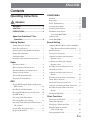 2
2
-
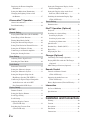 3
3
-
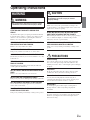 4
4
-
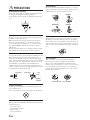 5
5
-
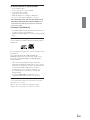 6
6
-
 7
7
-
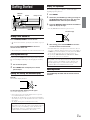 8
8
-
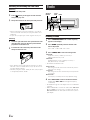 9
9
-
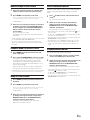 10
10
-
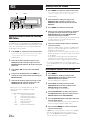 11
11
-
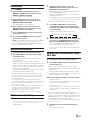 12
12
-
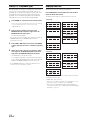 13
13
-
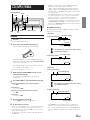 14
14
-
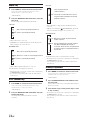 15
15
-
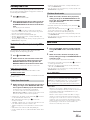 16
16
-
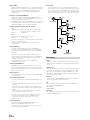 17
17
-
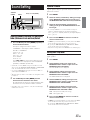 18
18
-
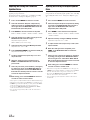 19
19
-
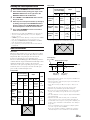 20
20
-
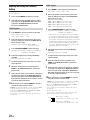 21
21
-
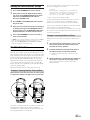 22
22
-
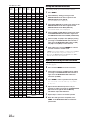 23
23
-
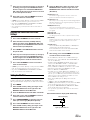 24
24
-
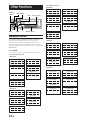 25
25
-
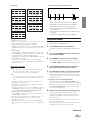 26
26
-
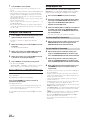 27
27
-
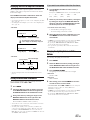 28
28
-
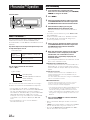 29
29
-
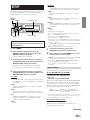 30
30
-
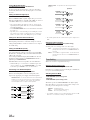 31
31
-
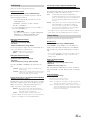 32
32
-
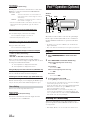 33
33
-
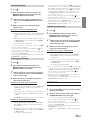 34
34
-
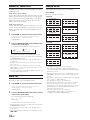 35
35
-
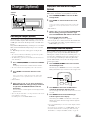 36
36
-
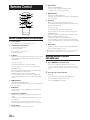 37
37
-
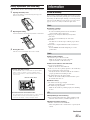 38
38
-
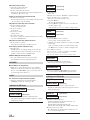 39
39
-
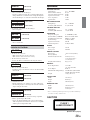 40
40
-
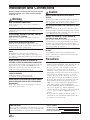 41
41
-
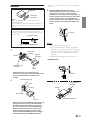 42
42
-
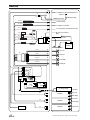 43
43
-
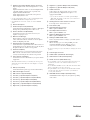 44
44
-
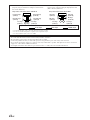 45
45
-
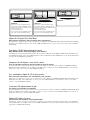 46
46
-
 47
47
-
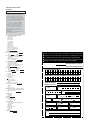 48
48
-
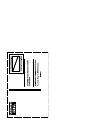 49
49
Alpine CDA-9853R Manuale utente
- Categoria
- Sistemi video per auto
- Tipo
- Manuale utente
in altre lingue
- English: Alpine CDA-9853R User manual
Documenti correlati
-
Alpine CDA-9812RB Manuale utente
-
Alpine DVE-5207 Manuale del proprietario
-
Alpine CHA-S624 Manuale del proprietario
-
Alpine CVA-1004R Manuale del proprietario
-
Alpine KCA-420i Manuale del proprietario
-
Alpine TUE-T200DVB Manuale del proprietario
-
Alpine CDA-9853 R Manuale utente
-
Alpine KCA-620M Manuale utente
-
Alpine KCA-620M Istruzioni per l'uso
-
Alpine TMX-310U Manuale del proprietario
Altri documenti
-
Pioneer DEH-1100MP Manuale utente
-
Panasonic SLSX430 Manuale del proprietario
-
AudioSonic TXCD-1530 Manuale del proprietario
-
Bose Wave music system Manuale del proprietario
-
VDO CD1537X Manuale utente
-
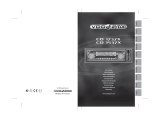 vdodayton VDOdayton Manuale utente
vdodayton VDOdayton Manuale utente
-
Pioneer CDX-FM657 Manuale utente
-
JVC KD-S845 Manuale utente
-
Fiat 1995 Bravo Manuale utente
-
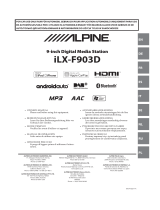 Alpine ILX ILX-F903D Manuale del proprietario
Alpine ILX ILX-F903D Manuale del proprietario