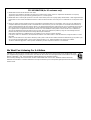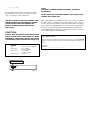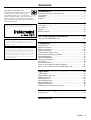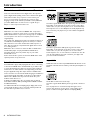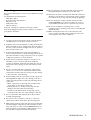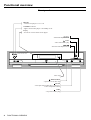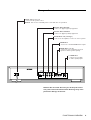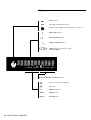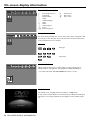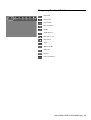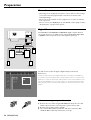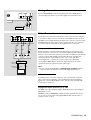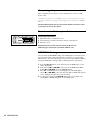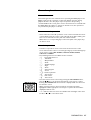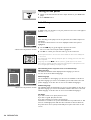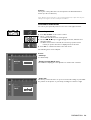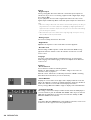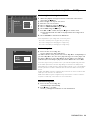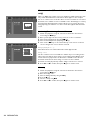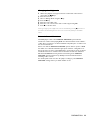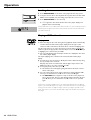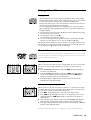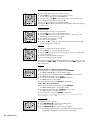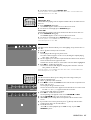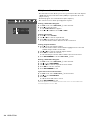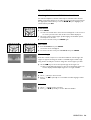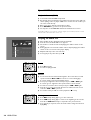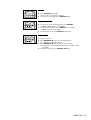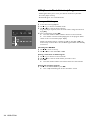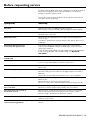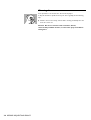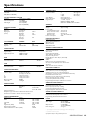Yamaha DV-S5350 Manuale utente
- Categoria
- Lettore CD
- Tipo
- Manuale utente

DVD / VIDEO CD / CD PLAYER
DV-S5350
OWNER’S MANUAL
POWER
NATURAL SOUND DVD PLAYER
STANDBY
PLAY
STOPPAUSE
DVD / VIDEO CD / CD
CLOSE
OPEN
TruSurround
by
SRS
U

This symbol warns the user that uninsulated voltage
within the unit may have sufficient magnitude to cause
electric shock. Therefore, it is dangerous to make
any kind of contact with any inside part of this unit.
This symbol alerts the user that important literature
concerning the operation and maintenance of this
unit has been included. Therefore, it should be read
carefully in order to avoid any problems.
CAUTION
RISK OF ELECTRIC SHOCK
DO NOT OPEN
CAUTION: TO REDUCE THE RISK OF ELECTRIC SHOCK,
DO NOT REMOVE COVER (OR BACK).
NO USER-SERVICEABLE PARTS INSIDE.
REFER SERVICING TO QUALIFIED SERVICE PERSONNEL.
WARNING
To reduce the risk of fire or electric shock, do not
expose this appliance to rain or moisture.
CAUTION
Use of controls or adjustments or performance of
procedures other than herein may result in hazardous
radiation exposure.
The set complies with the FCC-Rules, Part 15 and
with 21 CFR 1040.10.
Canada
This digital apparatus does not exceed the Class B
limits for radio noise emissions from digital apparatus
as set out in the Radio Interference Regulations of the
Canadian Department of Communications.
IMPORTANT SAFETY INSTRUCTIONS
Read before operating equipment
This product was designed and manufactured to meet
strict quality and safety standards.There are, however,
some installation and operation precautions which you
should be particularly aware of.
1.Read these instructions – All the safety and oper-
ating instructions should be read before the appliance
is operated.
2.Keep these instructions – The safety and operating
instructions should be retained for future reference.
3.Heed all warnings – All warnings on the appliance
and in the operating instructions should be adhered
to.
4.Follow all instructions – All operating and use
instructions should be followed.
5.Do not use this apparatus near water – for
example, near a bathtub, washbowl, kitchen sink, laun-
dry tub, in a wet basement or near a swimming pool,
etc.
6.Clean only with a damp cloth.The appliance
should be cleaned only as recommended by the man-
ufacturer.
7. Install in accordance with the manufacturer’s
instructions. Do not block any of the ventilation
openings. For example, the appliance should not be
situated on a bed, sofa, rug, or similar surface or placed
in a built-in installation, such as a bookcase or cabinet
that may impede the flow of air through the ventilation
openings.
8. Do not install near any heat sources such as radi-
ators, heat registers, stoves, or other apparatus
(including amplifiers) that produce heat.
9. Do not defeat the
safety purpose of the polarized or
grounding-type plug.A polarized plug
has two blades with one wider than the
other.A grounding type plug has two blades and a third
grounding prong.The wide blade or the third prong are
provided for your safety.When the provided plug does
not fit into your outlet, consult an electrician for
replacement of the obsolete outlet.
10.Protect the power cord from being walked on or
pinched particularly at plugs, convenience receptacles,
and the point where they exit from the apparatus.
11.Only use attachments/accessories specified by
the manufacturer.
12. Use only with a cart, stand, tripod, bracket,
or table specified by the manufacturer, or sold
with the apparatus.When a cart is used, use
caution when moving the cart/apparatus com-
bination to avoid injury from tip-over.
13.Unplug this apparatus during lightning storms or
when unused for long periods of time.
14.Refer all servicing to qualified service personnel.
Servicing is required when the apparatus has been
damaged in any way, such as power-supply cord or plug
is damaged, liquid has been spilled or objects have fall-
en into the apparatus, the apparatus has been exposed
to rain or moisture, does not operate normally, or has
been dropped.
EL 4562-E004: 99/3
AC Polarized
Plug

FCC INFORMATION (for US customers only)
1. IMPORTANT NOTICE: DO NOT MODIFY THIS UNIT!
This product, when installed as indicated in the instructions contained in this manual, meets FCC requirements. Modifications not expressly
approved by Yamaha may void your authority, granted by the FCC, to use the product.
2. IMPORTANT: When connecting this product to accessories and/or another product use only high quality shielded cables. Cable/s supplied with this
product MUST be used. Follow all installation instructions. Failure to follow instructions could void your FCC authorization to use this product in the
USA.
3. NOTE: This product has been tested and found to comply with the requirements listed in FCC Regulations, Part 15 for Class "B" digital devices.
Compliance with these requirements provides a reasonable level of assurance that your use of this product in a residential environment will not
result in harmful interference with other electronic devices. This equipment generates/uses radio frequencies and, if not installed and used accord-
ing to the instructions found in the users manual, may cause interference harmful to the operation of other electronic devices. Compliance with
FCC regulations does not guarantee that interference will not occur in all installations. If this product is found to be the source of interference,
which can be determined by turning the product "OFF" and "ON", please try to eliminate the problem by using one of the following measures:
Relocate either this product or the device that is being affected by the interference.
Utilize power outlets that are on different branch (circuit breaker or fuse) circuits or install AC line filter/s.
In the case of radio or TV interference, relocate/reorient the antenna. If the antenna lead-in is 300 ohm ribbon lead, change the lead-in to coaxial
type cable.
If these corrective measures do not produce satisfactory results, please contact the local retailer authorized to distribute this type of product. If you
can not locate the appropriate retailer, please contact Yamaha Electronics Corp., 6600 Orangethorpe Ave. Buena Park, CA90622.
The above statements apply ONLY to those products distributed by Yamaha Corporation of America or its subsidiaries.
We Want You Listening For A Lifetime
YAMAHA and the Electronic Industries Association's Consumer Electronics Group want you to get the most out of
your equipment by playing it at a safe level. One that lets the sound come through loud and clear without annoying
blaring or distortion - and, most importantly, without affecting your sensitive hearing.
Since hearing damage from loud sounds is often undetectable until it is too late, YAMAHA and the Electronic
Industries Association's Consumer Electronics Group recommend you to avoid prolonged exposure from excessive
volume levels.

This unit employs a laser. Due to possible eye injury,
only a qualified service person should remove the
cover or attempt to service this device.
LASER SAFETY
For Customer Use:
Read carefully the information located at the bottom of your DVD-VIDEO
player and enter below the Serial No. Retain this information for future ref-
erence.
Model No.
Serial No. __________________________
NEVER MAKE OR CHANGE CONNECTIONS WITH THE
POWER SWITCHED ON.
LASER
Type Semiconductor laser GaAlAs
Wave length 650 nm (DVD)
780 nm (VCD/CD)
Output Power 7 mW (DVD)
10 mW (VCD/CD)
Beam divergence 60 degree
USE OF CONTROLS OR ADJUSTMENTS OR
PERFORMANCE OF PROCEDURES OTHER
THAN THOSE SPECIFIED HEREIN MAY
RESULT IN HAZARDOUS RADIATION
EXPOSURE.
CAUTION
VISIBLE AND INVISIBLE LASER RADIATION
WHEN OPEN AVOID EXPOSURE TO BEAM
(WARNING LOCATION: INSIDE ON LASER
COVERSHIELD OR THE BACKPLATE OF SET)
NOTE:
PICTURES SHOWN MAYBE DIFFERENT BETWEEN
COUNTRIES.
DANGER - Visible and invisible laser radiation
when open. Avoid exposure to beam.
DANGER
- Visible and invisible laser radiation
when open. Avoid exposure to beam.
When playing DTS encoded CDs, excessive noise will be heard from
the analog stereo outputs.To avoid possible damage to the audio sys-
tem, the consumer should take proper precautions when the analog
stereo outputs of the DVD player are connected to an amplification
system.To enjoy DTS Digital Surround™ playback, an external 5.1-
channel DTS Digital Surround™ decoder system must be connected
to the digital output of the DVD player.

5
Contents
INDEX
Introduction......................................................... 6
Entertainment for the new millennium ...................................................... 6
Introduction ...................................................................................................... 6
Unpacking .......................................................................................................... 7
Caution .............................................................................................................. 7
Functional overview............................................ 8
Front panel ........................................................................................................ 8
Rear panel ......................................................................................................... 9
Display .............................................................................................................. 10
Remote control.............................................................................................. 11
On screen display information......................... 12
Temporary Feedback Field icons................................................................ 13
Preparation........................................................ 14
General notes ................................................................................................. 14
Digital Connections ...................................................................................... 14
Analog Connections .................................................................................... 15
Video Connections ....................................................................................... 15
Connecting the power cord ....................................................................... 16
Remote control battery installation .......................................................... 16
NTSC/PAL Settings ....................................................................................... 16
General explanation ...................................................................................... 17
Turning On the power.................................................................................. 18
Initial Setup...................................................................................................... 18
Personal Preferences .................................................................................... 19
Access control; child lock (DVD and VCD) ............................................. 21
Access control; Parental control (DVD-Video only) ............................. 22
Operation .......................................................... 24
Loading discs................................................................................................... 24
Playing a DVD-video disc ............................................................................. 24
Playing a Video CD ........................................................................................ 25
General features ............................................................................................ 25
Special DVD features .................................................................................... 29
Special VCD-Features ................................................................................... 30
Playing an audio CD ...................................................................................... 30
FTS (Favorite Track Selection) Program ................................................... 32
Before requesting service ................................ 33
Cleaning discs ................................................................................................. 34
Specifications..................................................... 35
The region code for this set is 1.
Since it is usual for DVD movies to be released
at different times in different regions of the
world, all players have region codes and discs
can have an optional region code. If you load a disc of a
different region code to your player, you will see the
region code notice on the screen. The disc will not play
and should be unloaded.
TruSurround and the SRS symbol are trademarks of SRS Labs., Inc.
TruSurround technology is incorporated under license from SRS
Labs., Inc.
Manufactured under license from Dolby Laboratories. “Dolby” and
the double-D symbol are trademarks of Dolby Laboratories.
Confidential Unpublished Works. ©1992-1997 Dolby Laboratories,
Inc. All rights reserved.
This product incorporates copyright protection technology that is
protected by method claims of certain U.S. patents and other
intellectual property rights owned by Macrovision Corporation and
other rights owners. Use of this copyright protection technology
must be authorized by Macrovision Corporation, and is intended for
home and other limited viewing uses only unless otherwise
authorized by Macrovision Corporation. Reverse engineering or
disassembly is prohibited.
1

6
Entertainment for the new millennium
Video was never like this before! Digital video discs provide
perfect digital, studio-quality pictures; three dimensional digital,
multi-channel audio; story sequences screened from your
choice of camera angle; sound tracks in as many as eight
languages; and up to 32 subtitles (if available on disc). Whether
you watch DVD-Video on wide-screen or regular TV, you
always see it the way it was meant to be.
Digital video
DVD-Video uses state-of-the-art MPEG2 data compression
technology to register an entire movie on a single 5-inch disc.
DVD’s variable bitrate compression, running at up to 9.8 Mbits/
second, captures even the most complex pictures in their
original quality.
The crystal-clear digital pictures have a horizontal resolution of
over 500 lines, with 720 pixels (picture elements) to each line.
This resolution is more than double that of VHS, superior to
Laser Disc, and entirely comparable with digital masters made
in recording studios.
DVD-Video discs conform to either the PAL or NTSC video
standard. This player can play both PAL and NTSC discs,
presenting them in the best possible way on your multi-
standard TV screen.
As the universal video system of the future, DVD-Video offers
optimal pictures on any TV screen.
Introduction
Your DVD-Video player will play digital video discs conforming
to the universal DVD-Video standard. With it, you will be able
to enjoy full-length movies with true cinema picture quality, as
well as stereo or multi-channel sound (depending on the disc
and your playback setup). The unique features of DVD-Video,
such as selection of sound track, subtitle languages and different
camera angles (again depending on the disc), are all included.
What’s more, Child Lock lets you decide which discs your
children will be able to see.
In addition to DVD-Video discs, you will be able to play all
Video CDs and Audio CDs (including finalized CD Recordable
and CD Rewritable).
You will find the On-Screen Display, player display, and remote
control make the player easy to use. This manual provides all
the information you will need, so read on!
Introduction
INTRODUCTION
DVD-Video
TITLE 1 TITLE 2
CHAPTER 1 CHAPTER 2 CHAPTER 1 CHAPTER 2 CHAPTER 3
DVD-VIDEO DISC
You will recognize DVD-Video discs by the logo shown on left.
Depending on the material on the disc (a movie, video clips, a
drama series, etc.) the disc may have one or more Titles. Each
Title may have one or more Chapters. To make playback easy
and convenient, your player lets you select Titles and playback
Chapters.
Video CD
You will recognize Video CDs by the logo shown at left.
Depending on the material on the disc (a movie, video clips, a
drama series, etc.) the disc may have one or more tracks.
Tracks may have one or more indexes, as indicated on the disc
case. To make playback easy and convenient, your player lets
you select tracks and indexes.
Super VCD
SVCD discs based on the Super VCD IO Standard based on the
Standard of the Electronics Industry of the People’s Republic of
China.
Audio CD
Audio CDs contain music tracks only.
You will recognize Audio CDs by their logo which is shown at
left.
You can play them in conventional style through a stereo
system, using the keys on the remote control and/or front
panel, or via the TV using the On-Screen Display (OSD).

7INTRODUCTION
Unpacking
First check and identify the contents of your DVD-Video player
package.
You should have the following items.
- DVD-Video player
- Remote Control with batteries
- AC power cord
- Audio/Video cable
- Owner’s manual
If any item is damaged or missing, contact your retailer.
Keep the packaging materials; you may need them to transport
your player in the future.
Caution
1 To assure the finest performance, please read this manual
carefully. Keep it in a safe place for future reference.
2 Install this unit in a well ventilated, cool, dry, and clean place
with at least 2.5 cm above, behind and on the both sides of
this unit - away from direct sunlight, heat sources, vibration,
dust, moisture, and/or cold.
3 Position this unit away from other electrical appliances,
motors and transformers to avoid humming sounds, do not
place this unit where it may get exposed to rain or any kind
of liquid to prevent fire or electrical shock.
4 Avoid extreme temperature swings or excessive use of
humidifier in the room where this unit is installed to
prevent condensation inside this unit, which may cause an
electrical shock, fire, damage to this unit, and/or personal
injury.
5 Do not cover this unit with a newspaper, a tablecloth, a
curtain, etc. in order not to obstruct heat radiation. If the
temperature inside this unit rises, it may cause fire, damage
to this unit and/or personal injury.
6 Avoid installing is unit in a place where foreign objects and
liquid might fall. It might cause a fire, damage to this unit
and/or personal injury. Do not place the following objects
on this unit:
• Other components, as they may cause damage and/or
discoloration on the surface of this unit.
• Burning objects (i.e., candles), as they may cause fire,
damage to this unit and/or personal injury.
• Containers with liquid in them, as they may cause an
electrical shock to the user and/or damage to this unit.
7 Do not operate this unit upside-down. It may overheat,
possibly causing damage.
8 Do not use force on switches, controls or connection
cables. Never pull the cables when disconnecting them.
9 Only voltage specified on this unit must be used. Using this
unit with a higher voltage than specified is dangerous and
may result in fire or other accidents. YAMAHA will not be
held responsible for any damage resulting from the use of
this unit with a voltage other than that specified.
10 Do not attempt to clean this unit with chemical solvents;
this might damage the finish. Use a clean, dry cloth.
11 Disconnect the power cord from the wall outlet when not
planning to use this unit for a long period of time, or during
an electrical storm, as they may cause damage by lightning.
12 Do not attempt to modify or fix this unit. Contact the
qualified YAMAHA service personnel when any service is
needed. Cabinet should never be opened for any reasons.
13 Be sure to read ‘Before requesting service’ section
regarding common operating errors before concluding that
this unit is faulty.
14 When moving this unit, be sure to first disconnect the
power cord from the AC outlet and disconnect all cords
connecting this unit to other equipment.

8
Front panel
Functional overview
FUNCTIONAL OVERVIEW
POWER
NATURAL SOUND DVD PLAYER
STANDBY
PLAY
STOPPAUSE
DVD / VIDEO CD / CD
CLOSE
OPEN
TruSurround
by
SRS
POWER
- switches the player to on or off
STANDBY indicator
- lights red when the player is in Standby mode
Display
- shows the current status of the player
- Next title/chapter/track
PLAY
- starts video/audio play
- Previous title/chapter/track
Disc tray
OPEN/CLOSE
- opens/closes the disc tray
PAUSE
- interrupts video/audio play or advances
to the next picture frame
STOP
- stops video/audio play

9
Rear panel
FUNCTIONAL OVERVIEW
S VIDEO
COMPONENT VIDEO
DIGITAL OUT
PR
2
1
2
1
VIDEOCOAXIAL
PCM DIGITAL
MPEG DTS
OPTICAL YP
B
RL
AUDIO OUT
VIDEO OUT
MAINS (AC) power jack
- connect to the power source
Caution : Do not use other AC power cords than the one provided.
DIGITAL OUT OPTICAL
- connect to digital (optical) equipment
DIGITAL OUT COAXIAL
- connect to digital (coaxial) equipment
VIDEO OUT
- connect to a TV with CVBS video inputs
S VIDEO OUT
- connect to a TV with
S- Video (Y/C) inputs
VIDEO OUT (Y P
R
P
B
)
- connect to your equipment Y, P
R
, P
B
inputs for better picture quality
AUDIO OUT/ L/R (Left/Right)
- connect to an amplifier, receiver or stereo system
Caution: Do not touch the inner pins of the jacks on the
rear panel connectors. Electrostatic discharge may cause
permanent damage to the unit.

10
Display
DVD inserted
Video CD or Audio CD inserted
Indicates current player function: Play, Pause, Search, etc.
DVD TITLE number
DVD CHAPTER number
VCD/CD TRACK number
TIME in hours, minutes and seconds
(TRACK/TOTAL)
REPEAT CHAPTER/TITLE/TRACK active
Remote control active (flashing)
FTS active
REPEAT A-B active
REPEAT active
SHUFFLE active
FUNCTIONAL OVERVIEW
TRACKTITLE
TIMETRACKTOTAL
CHAPTER
CD
SHUFFLE
CHAPTER
TITLE
TRACK
V
REPEAT
-BA
CD
V
TITLE
CHAPTER
TRACK
TIME
-BA
SHUFFLE
REPEAT

11
Remote control
FUNCTIONAL OVERVIEW
* Press key for about 2 seconds
2 3
POWER
ZOOM
SHUFFLE
ANGLESUBTITLE AUDIO
ENTER
RETURN
DVD
REPEAT A–B
OK
MENU
TITLE
/
CHP
ON SCREEN
SKIP/SEARCH
1
8 97
0
5 64
0-9 numerical key pad
ENTER / OK
- acknowledge menu selection
- (left/right/up/down) cursor
movement
ON SCREEN
- access or remove the menu
bar display
- bit rate indicator
RETURN
- go back to previous menu
- search backward /
previous chapter or track
- search forward /
next chapter or track
REPEAT
- repeat chapter, track, title,
disc
REPEAT A-B
- repeat sequence
POWER
(STANDBY-ON)
SHUFFLE
- playback tracks in random
order
ZOOM
- enlarge video image
SUBTITLE
- subtitle language selector
AUDIO
- audio selector
ANGLE
- select DVD camera angle
MENU
- access menu of a DVD
TITLE/CHP
- select title, chapter
- stop
- pause playback temporarily /
frame-by-frame playback
- play
*
*

12
Menu bar/Status window
V Personal Preferences f Slow motion
W Title/Track g Fast motion
X Chapter/Index h Time search
Y Audio
Z Subtitle language
} Angle
a Zoom
c Video Program
d Sound
e Picture by Picture
Status window icons
The status window displays the current status of the player and appears with
the first part of the menu bar. (You must activate this in the Features Menu -
see Personal Preferences for details).
General
Disc type
Tray status
Bit Rate Indicator
When activated, the bit rate for video, audio as well as total bit rate is
displayed. This is only applicable during playback of DVD & SVCD discs.
• To activate this, hold down ON SCREEN about two seconds.
Default screen
The default screen is displayed when the player is in STOP mode.
It may contain a ‘Status Window’ and a ‘Temporary Feedback Field’. This gives
information concerning prohibited actions, playback modes, available angles,
etc.
ON SCREEN DISPLAY INFORMATION
On screen display information

13
Temporary Feedback Field icons
Repeat All
Repeat Title
Repeat Track
Repeat Chapter
Shuffle
Shuffle Repeat
Repeat A to end
Repeat A-B
Angle
Child Lock On
Child Safe
Resume
Action prohibited
ON SCREEN DISPLAY INFORMATION

14
General notes
- Depending on the equipment you wish to connect, there are various ways
you could connect the player. Possible connections are shown in the
following drawings.
- Please refer to the manuals of other equipment as necessary to make the
best connections.
- Do not connect your DVD-player via your VCR. The video quality could be
distorted by the copy protection system.
Digital Connections
Your DVD-Player has COAXIAL and OPTICAL digital out jacks. Connect
one or both of them to your AV receiver equipped with Dolby digital, DTS,
or MPEG decoder using each specific cable (separate purchase).
You will need to activate the player’s digital output (see ‘Personal
Preferences’).
Note: If the audio format of the digital output does not match the capabilities of
your receiver, the receiver will produce a strong, distorted sound or no sound at all.
Make sure to select the appropriate audio format at menu screen included on the
disc. Pressing AUDIO once or more may change not only audio languages but also
audio formats, and the selected format appears for several seconds on the status
window.
When connecting the optical fiber cable
● Remove the cover when using the OPTICAL jack. Keep the cover and
attach it when the jack is not being used to protect it from dust.
● Bend an optical cable as little as possible.
● Use commercially available optical fiber cable that conforms to EIA
standards. Other cables may not function correctly.
Preparation
PREPARATION
DIGITAL OUT
COAXIAL
PCM DIGITAL
MPEG DTS
OPTICAL
AV receiver
Left main
speaker
Left rear
speaker
Center speaker
Right main
speaker
Subwoofer
Right rear
speaker
COAXIAL
IN
OPTICAL
IN
O
C
All
Karaoke vocal

15
Analog Connections
Connect AUDIO OUT L (left) and R (right) jacks of this DVD player to
corresponding input jacks of your audio equipment such as AV receiver.
Video Connections
If your AV receiver has video output jacks, connect your receiver (and then
to your TV) so that you can use one TV for several different video sources
(LD, VCR etc.) by simply switching the input source selector of your receiver.
This DVD player has three types of video output jacks. Use one of them in
accordance with the input jacks of the equipment to be connected.
Component Video terminal <A>
Component video connection achieves high fidelity in reproducing colors
(better performance than S-video connection), separating video signal into
luminance (Y, terminal color-coded as green), and color difference (PB, blue/PR,
red). Use commercially available coaxial cables. Receiver (and TV) with
component input is required. Observe the color of each jack when
connecting. If your receiver does not have component output jacks,
connecting this DVD player’s component output directly to your TV’s
component input can reproduce better video image.
Note
• Do not connect this DVD player’s COMPONENT VIDEO OUT jacks to
component video input jacks special for HD (High-Definition) TV.
S-Video terminal <B>
S (separate) video connection achieves a clearer picture than composite
video connection by separating color and luminance when transmitting
signals. Use commercially available S-video cable. Receiver (and TV) with
S-video input is required.
Composite Video terminal (1, 2) <C>
Use RCA video cable supplied with this DVD player when connecting this
DVD player to a TV.
VIDEO 1, 2 jacks of VIDEO OUT output the same signal. You can connect
one to your receiver’s input using supplied RCA cable, and the other to
another receiver or a TV.
PREPARATION
AUDIO OUTDIGITAL OUT
VIDEOCOAXIAL
PCM DIGITAL
MPEG DTS
OPTICAL
RL
VIDEO
OUT
AV receiver
1 CD/DVD
RL
L
R
R
L
S VIDEO
COMPONENT VIDEO
P
R
2
1
2
1
VIDEO
A
L YP
B
RL
AUDIO OUT
VIDEO OUT
COMPONENT
VIDEO OUT
COMPONENT
VIDEO IN
S VIDEO
OUT
S VIDEO
IN
VIDEO
OUT
VIDEO
IN
COMPONENT
VIDEO IN
S VIDEO
INPUT
VIDEO
YP
B
C
B
P
R
C
R
V
S
<A> <B><C>
AV receiver

16
Connecting the power cord
After completing all connections, connect the AC power cord to an AC
power outlet
Note: When the player is in the “STANDBY” mode, it is still consuming some power.
If you wish to disconnect your player completely from the power, press the POWER
button.
Caution: Only qualified service personnel should remove the cover
or attempt to service this device.
Remote control battery installation
Loading the batteries
1 Open the battery compartment cover.
2 Insert batteries as indicated inside the battery compartment.
3 Close the cover.
Caution: Do not mix old and new batteries. Never mix
different types of batteries (standard, alkaline, etc.).
NTSC/PAL Settings
You can switch the NTSC/PAL setting of the DVD player to match the video
signal of your TV. This setting only affects the television’s on-screen display
that shows the stop and setup modes. You may select either NTSC or PAL. To
change the DVD player setting to PAL or NTSC, follow the steps below.
1 Press the POWER button on the front panel of the DVD player to turn
off the DVD player.
2 Press and hold 9 and
^
/T on the front of the DVD player. While
holding 9 and
^
/T , press the POWER button.
3 After PAL or NTSC appears on the display panel of the DVD player,
release 9 and
^
/T at the same time. The PAL or NTSC that appears
on the display panel indicates the current setting.
4 To change the setting, press
^
/T within three seconds. The new
setting (PAL or NTSC) will appear on the display panel.
PREPARATION
+
-
+
-

17
General explanation
About this manual
This manual gives the basic instructions for operating this DVD player. Some
DVDs require specific operation or allow only limited operation during
playback. In these cases, the player may not respond to all operating
commands. When this occurs, please refer to the instructions contained with
the DVD. When the symbol Ä appears on the TV screen, the operation is
not permitted by the player or the disc.
Remote control operation
- Unless otherwise stated, all operations can be carried out with the remote
control. Always point the remote control directly at the player, making sure
there are no obstructions in the path of the infrared beam.
When there are corresponding keys on the front panel of the player, they
can also be used.
Menu bar operation
- A number of operations can be carried out via the menu bar on the
screen. The menu bar can be accessed by pressing any of the following keys
on the remote control: ON SCREEN, TITLE/CHP, ANGLE, AUDIO,
SUBTITLE and ZOOM.
- The following functions are available via the menu bar:
- V Personal Preferences
- W Title/Track
- X Chapter/Index
- Y Audio
- Z Subtitle language
- } Angle
- a Zoom
- c Video Program
- d Sound
- e Picture by Picture
- f Slow motion
- g Fast motion
- h Time search
- The various items can be selected by pressing the ON SCREEN button,
then the w/v keys or by pressing relevant keys on the remote control.
- Pressing ON SCREEN while the menu bar is displayed will clear the menu
bar from the screen.
- When selecting an item in the menu bar, the selected item will be
highlighted and the appropriate cursor keys to operate this item will be
displayed below the icon.
- < or > indicates that more items are available at the left/right of the menu
bar. Press t or u to select these items.
PREPARATION
ENTER
RETURN
REPEAT A B
OK
MENU
TITLE
/
CHP
ON SCREEN

18
Turning On the power
1 Switch on the TV and select the video input channel for your DVD-Video
player.
2 Press POWER button.
Initial Setup
General
In ‘Initial Setup’ you may have to set your preferences for some of the player’s
features. (not applicable for all models)
Operation
After switching on the player for the very first time, the ‘Initial Setup Screen’
will appear.
The menu for the first item to be set is displayed and the first option is
highlighted.
● Use the w v keys to go through the options in the menu.
The icon of the selected option will be highlighted.
● Use OK to confirm your selection and to go to the next menu.
Note: Preferences have to be set in the order in which the item menus will appear
on the screen.
The ‘Initial Setup’ screen will only disappear after the settings for the last item have
been confirmed.
If any keys other than w v or OK are pressed, Ä will appear on the screen.
If the player is switched off while setting personal preferences, all preferences have
to be set again after switching the player on again.
The following items may have to be set in Initial Setup:
Menu language
The On Screen Menus will be displayed in the language you choose.
You can choose from different languages.
Audio language
The sound will be in the language you choose if it is available on the disc in
play. If the language you select is not available, speech will revert to the first
spoken language on the disc. You can choose from different languages.
Subtitle language
The subtitles will be in the language you choose if it is available on the disc in
play. If the language you select is not available, subtitles will revert to the first
subtitle language on the disc. You can choose from different languages.
TV Shape
If you have a wide screen (16:9) TV, select 16:9.
If you have a regular (4:3) TV, select 4:3.
If you have a 4:3 TV, you can also select between:
Letterbox for a ‘wide-screen’ picture with black bars top and bottom, or Pan
Scan, for a full-height picture with the sides trimmed. If a disc has Pan Scan,
the picture then moves (scans) horizontally to keep the main action on the
screen.
PREPARATION
Initial Setup
Menu language
English
Español
Français
Português
Chinese
Initial Setup
Audio language
English
Español
Français
Português
Italiano
Initial Setup
Subtitle language
English
Español
Français
Português
Italiano
POWER
NATURAL
S
STANDBY
ENTER
RETURN
REPEAT A B
OK
MENU
TITLE
/
CHP
ON SCREEN
* Menu items vary between models
* Menu items vary between models

19
Country
Select your country. This also is used as input for the ‘Parental Control’
feature (see ‘Access Control’).
Note: All these items may have to be set during ‘Initial Setup’. After that, they can
always be changed in the Personal Preferences Menu.
Personal Preferences
You can set your personal preferences for some of the player features.
General operation:
● Press ON SCREEN on the remote control.
● Select V in the menu bar.
➤ The Personal Preferences menu appears.
● Use the t u w v keys to toggle through the menus, submenus and
submenu options.
➤ When a menu item is selected, the cursor keys (on the remote
control) to operate the item are displayed next to the item.
● Press OK to confirm and return to the main menu.
The following items can be adapted:
Picture
-TV Shape
See ‘Initial Setup’
- Black level shift (NTSC only)
Select ON for adapting the color dynamics to obtain richer contrasts.
- Video shift
The factory centers the video on your screen. Use this setting to personalize
the position of the picture on your TV by scrolling it to the left or right.
PREPARATION
RETURN
REPEAT A–B
OK
ON SCREEN
ENTER
RETURN
OK
MENU
T
I
T
L
E
/
CHP
ON SCREEN

20
Sound
- Digital output
Factory setting: ALL. This means that both coaxial and optical outputs are
switched on. If you are not connecting equipment with a digital input, change
the setting to OFF.
If your equipment doesn't include a digital multi-channel decoder, set the
digital output to PCM only. Both coaxial and optical outputs are switched on.
Note:
• When the setting is ALL, make sure that the selected audio format of the disc you
play matches the connected equipment’s capability. If a digital signal which the
equipment cannot handle is output, there may be a noise and that could damage
your ears and your speakers.
• When CDs were put on the market in the early stage, high tones from some of
them would be heard as punch lacked.
- Analog output
Select Stereo, Dolby Surround or 3D sound.
- Night Mode
Optimizes the dynamics of the sound with low volume playback.
- Karaoke vocal
Put this setting to ON only when a multi-channel karaoke DVD is being
played. The karaoke channels on the disc will then be mixed to a normal
stereo sound.
Language
Select the required Menu, Audio and Subtitle language. See ‘Initial Setup’.
Audio language and Subtitle language can also be adapted via the Menu bar
on the screen.
Features
- Access Control
Access Control contains the following features:
Child Lock - When Child Lock is set to ON, a 4-digit code needs to be
entered in order to play discs.
Parental control - Allows the conditional presentation of DVDs containing
Parental Control information (see ‘Access Control’).
- Status Window
Displays the current status of the player and is displayed with the menu bar.
When disc playback is stopped, it is displayed with the ‘Temporary Feedback
Field’ in the default screen. See ‘On-Screen Display information;
Factory setting is ON. Select OFF to suppress display of the Status Window.
- Low Power Standby
This setting is effective for Europe and U.K. models, when the DVD player is
connected between your TV and VCR with SCART cables. If you use TV and
VCR while the DVD player is turned off, set Low Power Standby to OFF.
Otherwise VCR does not function.
- PBC
Some Video CDs have PBC(Playback control). When activated, a menu screen
included on the disc appears soon after playback starts.
PREPARATION
La pagina si sta caricando...
La pagina si sta caricando...
La pagina si sta caricando...
La pagina si sta caricando...
La pagina si sta caricando...
La pagina si sta caricando...
La pagina si sta caricando...
La pagina si sta caricando...
La pagina si sta caricando...
La pagina si sta caricando...
La pagina si sta caricando...
La pagina si sta caricando...
La pagina si sta caricando...
La pagina si sta caricando...
La pagina si sta caricando...
La pagina si sta caricando...
-
 1
1
-
 2
2
-
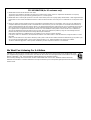 3
3
-
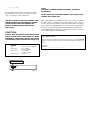 4
4
-
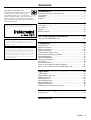 5
5
-
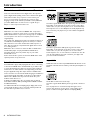 6
6
-
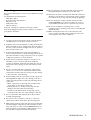 7
7
-
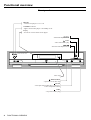 8
8
-
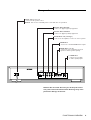 9
9
-
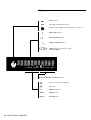 10
10
-
 11
11
-
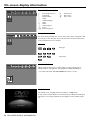 12
12
-
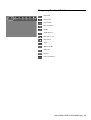 13
13
-
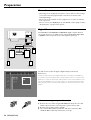 14
14
-
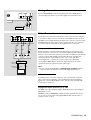 15
15
-
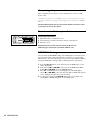 16
16
-
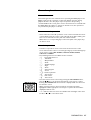 17
17
-
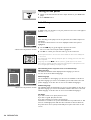 18
18
-
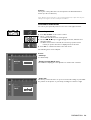 19
19
-
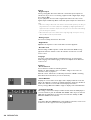 20
20
-
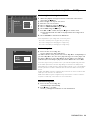 21
21
-
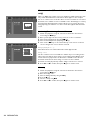 22
22
-
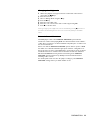 23
23
-
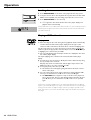 24
24
-
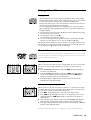 25
25
-
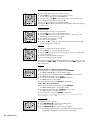 26
26
-
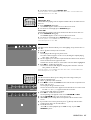 27
27
-
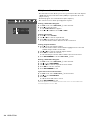 28
28
-
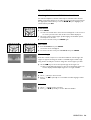 29
29
-
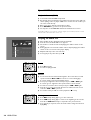 30
30
-
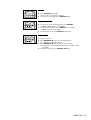 31
31
-
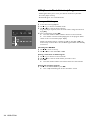 32
32
-
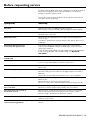 33
33
-
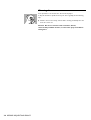 34
34
-
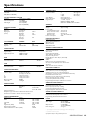 35
35
-
 36
36
Yamaha DV-S5350 Manuale utente
- Categoria
- Lettore CD
- Tipo
- Manuale utente
in altre lingue
- English: Yamaha DV-S5350 User manual
- français: Yamaha DV-S5350 Manuel utilisateur
- español: Yamaha DV-S5350 Manual de usuario
- Deutsch: Yamaha DV-S5350 Benutzerhandbuch
- русский: Yamaha DV-S5350 Руководство пользователя
- Nederlands: Yamaha DV-S5350 Handleiding
- português: Yamaha DV-S5350 Manual do usuário
- dansk: Yamaha DV-S5350 Brugermanual
- čeština: Yamaha DV-S5350 Uživatelský manuál
- polski: Yamaha DV-S5350 Instrukcja obsługi
- svenska: Yamaha DV-S5350 Användarmanual
- Türkçe: Yamaha DV-S5350 Kullanım kılavuzu
- română: Yamaha DV-S5350 Manual de utilizare
Documenti correlati
-
Yamaha DVD-S510 Manuale utente
-
Yamaha S663 Manuale utente
-
Yamaha DVS5450 Manuale del proprietario
-
Yamaha DVD-S530 Manuale del proprietario
-
Yamaha DV-S5550 Manuale del proprietario
-
Yamaha DVD-S520 Manuale del proprietario
-
Yamaha DVD-S520 Manuale del proprietario
-
Yamaha DRX-1 Manuale utente
-
Yamaha S559 Manuale del proprietario
-
Yamaha DVSL100 Manuale utente