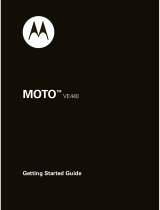La pagina si sta caricando...

MOTO
TM
VE465
Getting Started Guide


1
congratulations!
Congratulations on your new
MOTO
™ VE465 CDMA
wireless phone! Its sporty design fits your energetic
lifestyle.
• Rich Multimedia
— Take pictures and video in a
snap with the 1.3 megapixel camera with 4x
digital zoom. Listen to your favorite music with
the digital music player, and watch your music
come to life with stunning visual effects.
• Features at Your Fingertips
— Use the external
buttons to activate and control the music player,
turn Bluetooth power on and off, or mute the
phone, without opening the flip.
more information
To learn even more about your phone and accessories,
go to
www.motorola.com/support
.
Caution:
Before using your phone for the first time,
please read the important
legal and safety
information at the back of your User’s Guide.

2
contents
your phone . . . . . . . . . . . . . . . . . . . . . . . . . . . . . . . . . 4
main menu . . . . . . . . . . . . . . . . . . . . . . . . . . . . . . . . . 6
settings menu. . . . . . . . . . . . . . . . . . . . . . . . . . . . . . . 7
let’s go . . . . . . . . . . . . . . . . . . . . . . . . . . . . . . . . . . . . . 8
basics. . . . . . . . . . . . . . . . . . . . . . . . . . . . . . . . . . . . . . 9
turn it on & off . . . . . . . . . . . . . . . . . . . . . . . . . . . . . 9
make & answer calls . . . . . . . . . . . . . . . . . . . . . . . . 9
end a call . . . . . . . . . . . . . . . . . . . . . . . . . . . . . . . . . 9
store a phone number . . . . . . . . . . . . . . . . . . . . . . . 10
call a stored number . . . . . . . . . . . . . . . . . . . . . . . . 11
personalize . . . . . . . . . . . . . . . . . . . . . . . . . . . . . . . . 12
ringtones . . . . . . . . . . . . . . . . . . . . . . . . . . . . . . . . . 12
wallpaper . . . . . . . . . . . . . . . . . . . . . . . . . . . . . . . . . 15
skins. . . . . . . . . . . . . . . . . . . . . . . . . . . . . . . . . . . . . 16
external buttons . . . . . . . . . . . . . . . . . . . . . . . . . . . . . 17
using external buttons . . . . . . . . . . . . . . . . . . . . . . . 17
mute button . . . . . . . . . . . . . . . . . . . . . . . . . . . . . . . 18
Bluetooth® power button . . . . . . . . . . . . . . . . . . . . 19
music player buttons . . . . . . . . . . . . . . . . . . . . . . . . 19

3
music . . . . . . . . . . . . . . . . . . . . . . . . . . . . . . . . . . . . . 20
get music . . . . . . . . . . . . . . . . . . . . . . . . . . . . . . . . 20
play music—flip closed . . . . . . . . . . . . . . . . . . . . . 20
play music—flip open. . . . . . . . . . . . . . . . . . . . . . . 22
playlists . . . . . . . . . . . . . . . . . . . . . . . . . . . . . . . . . 26
wake up music player . . . . . . . . . . . . . . . . . . . . . . 27
customize music player . . . . . . . . . . . . . . . . . . . . . 28
music player tips . . . . . . . . . . . . . . . . . . . . . . . . . . 28
accessories . . . . . . . . . . . . . . . . . . . . . . . . . . . . . . . . 29

your phone
4
your phone
the important keys & connectors
Camera/
Camcorder Key
Left Soft Key
Press to dial &
answer calls.
Back Key
Right Soft Key
Turn phone on/off,
hang up, exit menus.
Press to open
the main menu
& select menu
options.
Navigate menus.
Mini USB Charger
& Accessory
Connector
1X
EV
Messaging
Alltel Web
Alarm Clock
Tools
Settings
Bluetooth
Phonebook Recent Calls
Multimedia
Ringtones
Alltel Shop
Music Player
u
L
q
—
m
C
j
g
ü
A
îï

your phone
5
To use the external buttons, see page 17.
11 : 10 am
Wed 11/12/08
1X
EV
Voice Key
Mini USB Port
Insert stereo headset,
battery charger, & other
accessories.
External Display
See incoming calls &
status information.
Headphones
Port
Camera
Lens
Smart/Speaker-
Phone Key
Volume Keys
External
Buttons
xz
y

main menu
6
main me nu
g
Messaging
• Create Message
• Inbox
• Outbox
•Drafts
•Voicemail
î
Alltel Shop
ï
Alltel Web
L
Phonebook
q
Recent Calls
• Received Calls
• Missed Calls
• Dialed Calls
• All Calls
•Timers
j
Multimedia
• Music & Sounds
•Camera
•Pictures
• Camcorder
• Videos
• Storage Device
ü
Ringtones
—
Music Player
A
Alarm Clock
m
Tools
• Voice Commands
• Calendar
•AlarmClock
• World Clock
• Calculator
• Notepad
u
Settings
• (see next page)
C
Bluetooth®
This is the standard main menu layout.
Your phone’s menu may be
different.

settings menu
7
settings menu
• Sounds
• Call Ringtone
• Message Ringtone
• Voicemail Ringtone
•Ring&Vibrate
• Alert Reminders
• Service Alerts
•PowerOn/Off
• Voice Readout
• Volume
• Flip Tone
•Display
• Banner
• Backlight
• Brightness
• Wallpaper
•Skins
•ClockFormat
• Phone
• Airplane Mode
• Shortcuts
• Language
• Location
• Security
• Network Selection
• Active Line
• Text Learning
• Airtime Warning
•Call
• Answer Options
• Auto Retry
• TTY Setup
• One Touch Dial
• Int’l Dialing
• DTMF Tones
•HearingAid
• Bluetooth
•AddNewDevice
•USB
• Mass Storage
• Modem/COM
•StorageDevice
• Save Options *
• Phone Memory
• Memory Card *
• Phone Info
* available only when optional memory
card installed

let’s go
8
let’s go
let’s get you up & running
Caution:
See your User’s Guide for battery use & safety
information.
1
Cover
2
microSD
3
Battery
4
Replace cover
5
Charge Remove microSD

basics
9
basics
here are some basics to get you started
turn it on & off
Press and hold
O
for a few seconds
or until the display turns on.
make & answer calls
To m a k e a c a l l
, enter a phone
number and press
N
.
To answer a call
, when your phone
rings and/or vibrates, just open the flip or press
N
.
end a call
To hang up
, close the flip or press
O
.

basics
10
store a phone number
To store a phone number in your
Phonebook
:
1
Enter a phone number in the home screen.
2
Press
Save
.
3
With
Create New Contact
highlighted, press
s
.
4
Set the number type (
Mobile 1
,
Mobile 2
,
Home
,
Work
, or
Fax
)
and press
s
.
5
Enter a name for the phone number, and enter other
information as desired.
6
Press
Save
to store the entry.

basics
11
call a stored number
Find it:
s
>
L Phonebook
1
Scroll to
Contact List
and press
s
.
2
Scroll to the contact you want to call.
Shortcut:
In your
Contact List
, use the keypad to enter
the first letters of a contact you want.
3
Press
N
to call the contact.

personalize
12
personalize
go ahead, add your personal touch...
ringtones
To set ringtones for incoming calls and for other events
(such as new messages), set
Master Volume
to
High
,
Med High
,
Medium
,
Med Low
,
Low
,
1Beep
,
Vibrate Only
,
Alarm Only
, or
All sounds off
.
Then, select and assign ringtones.
set master volume
From the home screen, press
the volume keys up or down to
select a
Master Volume
setting:
High
,
Med High
,
Medium
,
Med Low
,
Low
—Phone rings for incoming
calls and other events, depending on the detail settings.
1Beep
—Phone beeps once to indicate an incoming call.
Vibrate Only
—Phone vibrates to indicate an incoming call.
Alarm Only
—Phone plays an audible alarm to alert you to
events. You can’t change detail settings for events.
All sounds off
—Phone does not alert you to incoming calls or
events.

personalize
13
set ringtones
To set ringtones
for calls
:
Find it:
s
>
u Settings
>
Sounds
>
Call Ringtone
1
Press
s
to acknowledge the
Shuffle Multiple
message.
2
Select
Single Tone
to assign a single ringtone to
incoming calls, then scroll to the ringtone you want
and press
s
.
Select
Shuffle Multiple
to select downloaded ringtones to
play randomly for incoming calls. Scroll to each
downloaded ringtone you want and press
s
. When
you finish selecting ringtones, press
Done
.
Note:
Phonebook
entries with assigned Ringer IDs will
not be affected.
Shuffle Multiple
works only with
downloaded ringtones and depletes your battery’s
charge more quickly than
Single Tone
.
3
Press
O
to return to the home screen.

personalize
14
To set ringtones for
incoming text, multimedia, or
voicemail messages
:
Find it:
s
>
u Settings
>
Sounds
1
Select
Message Ringtone
or
Voicemail Ringtone
.
2
Scroll to the ringtone you want and press
s
.
3
Press
O
to return to the home screen.
buy ringtones
Find it:
Main Menu
>
ü Ringtones
Your phone connects to the Web site with ringtone
collections. Follow the prompts on the screen to browse
ringtone lists and to purchase and download a ringtone.
Note:
Normal airtime and/or carrier usage charges apply.

personalize
15
wallpaper
Set a photo, picture, or animation as a wallpaper
(background) image in your home screen.
Find it:
s
>
u Settings
>
Display
>
Wallpaper
1
Select
Main Screen
(the screen you see when the flip is
open) or
Front Screen
(the screen you see with the flip
closed) and press
s
.
2
To assign a single picture as a wallpaper, select
Single
and press
s
, then scroll to the picture you want
and press
s
.
To select downloaded or captured pictures to be
shown randomly as wallpapers, select
Shuffle Multiple
and press
s
, then scroll to each downloaded or
captured picture you want and press
s
. When you
finish selecting pictures, press
Done
.
3
Press
O
to return to the home screen.

personalize
16
skins
Set the overall look and feel of your phone’s screen.
Find it:
s
>
u Settings
>
Display
>
Skins
1
Scroll to the name of a skin and press
s
.
2
Press
O
to return to the main screen.

external buttons
17
external buttons
press & go ...
using external buttons
With your phone’s flip closed, you can use external
buttons to play music, turn on Bluetooth® power, or
mute the phone.
Note:
If the external display is not already lit, press the
smart/speakerphone key to turn it back on.
11 :10 am
Mon 05/15/08
Mute
Button
Music
Player
Buttons
Bluetooth
Button
1X
EV

external buttons
18
If the external display times out while you are using the
external buttons, press the smart/speakerphone key to
turn it back on.
Tip:
Lock the external buttons when not using them so
you don’t accidentally activate them when the flip is
closed. To lock the buttons, press and hold the smart/
speakerphone key. Press and hold the smart/
speakerphone key again to unlock them.
mute button
During a call, press the mute button to
mute your
voice
. Press the mute button again to unmute your
voice.
When the phone is idle, press and hold the mute
button to
change the
Master Volume
setting
to
Vibrate Only
.
Press and hold the mute button again to switch back to
the previous ringer setting.
1/34