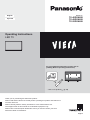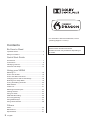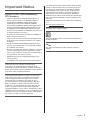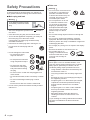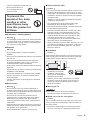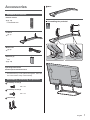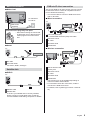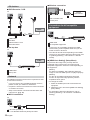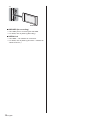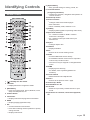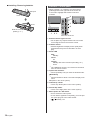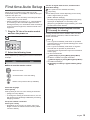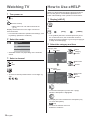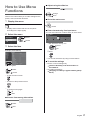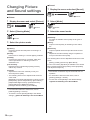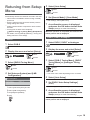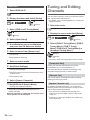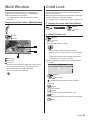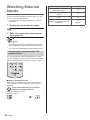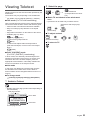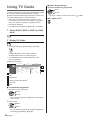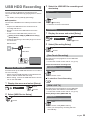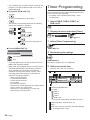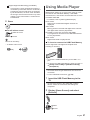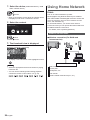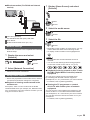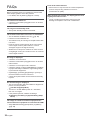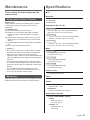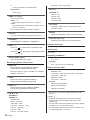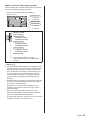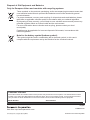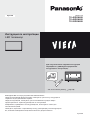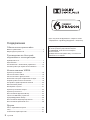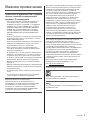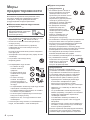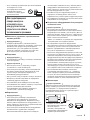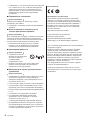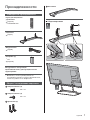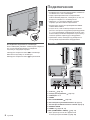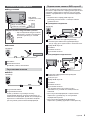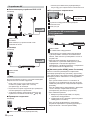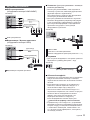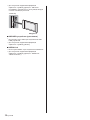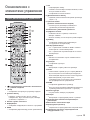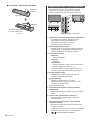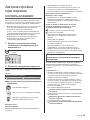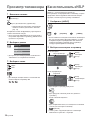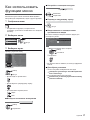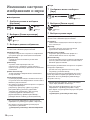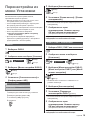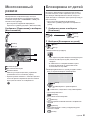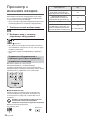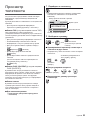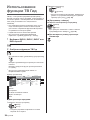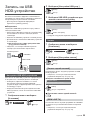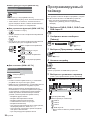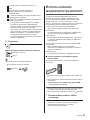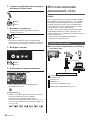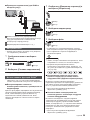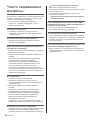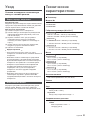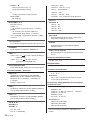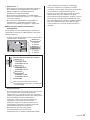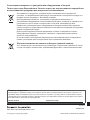Operating Instructions
LED TV
Thank you for purchasing this Panasonic product.
Please read these instructions carefully before operating this product and retain them
for future reference.
Please carefully read the “Safety Precautions” of this manual before use.
The images shown in this manual are for illustrative purposes only.
Please refer to Pan European Guarantee Card if you need to contact your local
Panasonic dealer for assistance.
English
Model No.
TX-40DXN688
TX-49DXN688
TX-55DXN688
For more detailed instructions, please refer to
[eHELP] (Built-in Operating Instructions).
How to use [eHELP]
(p. 16)
English

English
2
Contents
Be Sure to Read
Important Notice··················································· 3
Safety Precautions ··············································· 4
Quick Start Guide
Accessories ························································ 7
Connections ························································ 8
Identifying Controls ··············································13
First time Auto Setup ············································15
Using your VIERA
Watching TV·······················································16
How to Use eHELP ··············································16
How to Use Menu Functions ··································17
Changing Picture and Sound settings ······················18
Retuning from Setup Menu ····································19
Tuning and Editing Channels ·································20
Multi Window ······················································21
Child Lock··························································21
Watching External Inputs ······································22
Viewing Teletext ··················································23
Using TV Guide ··················································24
USB HDD Recording············································25
Timer Programming ·············································26
Using Media Player··············································27
Using Home Network ···········································28
Others
FAQs ································································30
Maintenance ······················································31
Specifications ·····················································31
For information about the trademarks, refer to
[eHELP] (Support > Licence).
The illustration for TX-49DXN688 is used in this
manual unless otherwise mentioned.
Illustrations shown may be different depending on
the model.

English
3
Important Notice
Notice for DVB / Data broadcasting /
IPTV functions
This TV is designed to meet the standards (as of
August, 2015) of DVB-T / T2 (MPEG2, MPEG4-
AVC(H.264) and MPEG HEVC(H.265)) digital
terrestrial services, DVB-C (MPEG2, MPEG4-
AVC(H.264) and MPEG HEVC(H.265)) digital cable
services and DVB-S (MPEG2, MPEG4-AVC(H.264)
and MPEG HEVC(H.265)) digital satellite services.
Consult your local dealer for availability of DVB-T / T2
or DVB-S services in your area.
Consult your cable service provider for availability of
DVB-C services with this TV.
This TV may not work correctly with the signal which
does not meet the standards of DVB-T / T2, DVB-C
or DVB-S.
Not all the features are available depending on the
country, area, broadcaster, service provider, satellite
and network environment.
Not all CI modules work properly with this TV. Consult
your service provider about the available CI module.
This TV may not work correctly with CI module that is
not approved by the service provider.
Additional fees may be charged depending on the
service provider.
Compatibility with future services is not guaranteed.
Panasonic does not guarantee operation and
performance of peripheral devices made by other
manufacturers; and we disclaim any liability or damage
arising from operation and/or performance from usage of
such other maker’s peripheral devices.
The recording and playback of content on this or any
other device may require permission from the owner
of the copyright or other such rights in that content.
Panasonic has no authority to and does not grant
you that permission and explicitly disclaims any right,
ability or intention to obtain such permission on your
behalf. It is your responsibility to ensure that your use
of this or any other device complies with applicable
copyright legislation in your country. Please refer to that
legislation for more information on the relevant laws and
regulations involved or contact the owner of the rights in
the content you wish to record or playback.
This product is licensed under the AVC patent portfolio
license for the personal and non-commercial use of a
consumer to (i) encode video in compliance with the
AVC Standard (“AVC Video”) and/or (ii) decode AVC
Video that was encoded by a consumer engaged in
a personal and non-commercial activity and/or was
obtained from a video provider licensed to provide AVC
Video. No license is granted or shall be implied for any
other use.
Additional information may be obtained from MPEG LA,
LLC.
See http://www.mpegla.com.
Transport only in upright position.
This mark shows that the construction of the product is
double-insulated.
This mark indicates the product operates under AC
voltage.

English
4
Safety Precautions
To help avoid risk of electrical shock, fire, damage or
injury, please follow the warnings and cautions below:
Mains plug and lead
Warning
If you detect anything unusual,
immediately remove the mains
plug.
This TV is designed to operate on AC
220-240 V,
50 / 60 Hz.
Insert the mains plug fully into the mains socket.
To turn Off the apparatus completely, you must pull
the mains plug out of the mains socket.
Consequently, the mains plug should be easily
accessible at all times.
Disconnect the mains plug when cleaning the TV.
Do not touch the mains plug with wet
hands.
Do not damage the mains lead.
•
Do not place a heavy
object on the lead.
•
Do not place the lead near
a high temperature object.
•
Do not pull on the lead.
Hold onto the mains plug
body when disconnecting
the plug.
•
Do not move the TV with the lead plugged into a
mains socket.
•
Do not twist the lead, bend it excessively or stretch
it.
•
Do not use a damaged mains plug or mains
socket.
•
Ensure the TV does not crush the mains lead.
Do not use any mains lead other than that provided
with this TV.
Take care
Warning
Do not remove covers and never
modify the TV yourself as live
parts are accessible and risk
of electric shock when they are
removed. There are no user
serviceable parts inside.
Do not expose the TV to rain
or excessive moisture. This
TV must not be exposed to
dripping or splashing water
and objects filled with liquid,
such as vases, must not be
placed on top of or above
the TV.
Do not insert foreign objects into the TV through the
air vents.
Do not use an unapproved pedestal / mounting
equipment. Be sure to ask your local Panasonic
dealer to perform the setup or installation of approved
wall-hanging brackets.
Do not apply any strong force or impact to the display
panel.
Ensure that children do not climb on the TV.
Do not place the TV on
sloping or unstable surfaces,
and ensure that the TV does
not hang over the edge of
the base.
Warning
Never place a TV in an unstable location. A TV
may fall, causing serious personal injury or death.
Many injuries, particularly to children, can be
avoided by taking simple precautions such as:
•
Using cabinets or stands recommended by the
manufacturer of the TV.
•
Only using furniture that can safely support the
TV.
•
Ensuring the TV is not overhanging the edge of
the supporting furniture.
•
Not placing the TV on tall furniture (for example,
cupboards or bookcases) without anchoring
both the furniture and the TV to a suitable
support.
•
Not placing the TV on cloth or other materials
that may be located between the TV and
supporting furniture.
•
Educating children about the dangers of
climbing on furniture to reach the TV or its
controls.
If your existing TV is being retained and relocated,
the same considerations as above should be
applied.

English
5
This TV is designed for table-top use.
Do not expose the TV to
direct sunlight and other
sources of heat.
To prevent the
spread of fire, keep
candles or other
open flames away
from this product at
all times
Suffocation / Choking Hazard
Warning
The packaging of this product may cause suffocation,
and some of the parts are small and may present a
choking hazard to young children. Keep these parts
out of reach of young children.
Pedestal
Warning
Do not disassemble or modify the pedestal.
Caution
Do not use any pedestal other than the one provided
with this TV.
Do not use the pedestal if it becomes warped or
physically damaged. If this occurs, contact your
nearest Panasonic dealer immediately.
During setup, make sure that all screws are securely
tightened.
Ensure that the TV does not suffer any impact during
installation of the pedestal.
Ensure that children do not climb onto the pedestal.
Install or remove the TV from the pedestal with at
least two people.
Install or remove the TV according to the specified
procedure.
Radio waves
Warning
Do not use the TV in any medical institutions or
locations with medical equipment. Radio waves may
interfere with the medical equipment and may cause
accidents due to malfunction.
Do not use the TV near any automatic control
equipment such as automatic doors or fire alarms.
Radio waves may interfere with the automatic
control equipment and may cause accidents due to
malfunction.
Keep at least 15 cm away from the TV if you have a
cardiac pacemaker. Radio waves may interfere with
the operation of the pacemaker.
Do not disassemble or alter the TV in any way.
Built-in wireless LAN
Caution
Do not use the built-in wireless LAN to connect to any
wireless network (SSID
*
) for which you do not have
usage rights. Such networks may be listed as a result
of searches. However, using them may be regarded
as illegal access.
*
SSID is a name for identifying a particular wireless
network for transmission.
Do not subject the built-in wireless LAN to high
temperatures, direct sunlight or moisture.
Data transmitted and received over radio waves may
be intercepted and monitored.
The built-in wireless LAN uses 2.4 GHz and 5 GHz
frequency bands. To avoid malfunctions or slow
response caused by radio wave interference when
using the built-in wireless LAN, keep the TV away
from other devices that use 2.4 GHz and
5 GHz signals such as other wireless LAN devices,
microwave ovens, and mobile phones.
When problems occur due to static electricity, etc., the
TV might stop operating to protect itself. In this case,
turn the TV off at the Mains power On / Off switch,
then turn it back on.
Ventilation
Caution
Allow sufficient space (at least 10 cm) around the TV in
order to help prevent excessive heat, which could lead
to early failure of some electronic components.
(cm)
10
10
10
10
Ventilation should not be
impeded by covering the
ventilation openings with
items such as newspapers,
tablecloths and curtains.
Whether you are using a pedestal or not, always
ensure the vents at the bottom of the TV are not
blocked and there is sufficient space to enable
adequate ventilation.
Moving the TV
Caution
Before moving the TV, disconnect all cables.
At least two people are required to move the TV.
When not in use for a long time
Caution
This TV will still consume some power even in the Off
mode, as long as the mains plug is still connected to a
live mains socket.
Remove the mains plug from the wall socket when
the TV is not in use for a prolonged period of time.

English
6
Excessive volume
Caution
Do not expose your ears to
excessive volume from the
headphones. Irreversible
damage can be caused.
If you hear a drumming noise in your ears, turn down
the volume or temporarily stop using the headphones.
Battery for the Remote Control
Caution
Incorrect installation may cause battery leakage,
corrosion and explosion.
Replace only with the same or equivalent type.
Do not mix old and new batteries.
Do not mix different battery types (such as alkaline
and manganese batteries).
Do not use rechargeable batteries (Ni-Cd, etc.).
Do not burn or break up batteries.
Do not expose batteries to excessive heat such as
sunshine, fire or the like.
Make sure you dispose of batteries correctly.
Remove the battery from the unit when not using for
a prolonged period of time to prevent battery leakage,
corrosion and explosion.
LED TV
Declaration of Conformity (DoC)
“Hereby, Panasonic Corporation declares that this TV is
in compliance with the essential requirements and other
relevant provisions of the Directive 1999/5/EC.”
If you want to get a copy of the original DoC of this TV,
please visit the following website:
http://www.ptc.panasonic.eu/doc
Authorized Representative:
Panasonic Testing Centre
Panasonic Marketing Europe GmbH
Winsbergring 15, D-22525 Hamburg, Germany
This TV is intended to be used in the following countries.
Albania, Andorra, Austria, Belgium, Bulgaria, Croatia,
Cyprus, Czech Republic, Denmark, Estonia, Finland,
France, Germany, Greece, Hungary, Italy, Iceland,
Latvia, Liechtenstein, Lithuania, Luxembourg, Malta,
Monaco, Montenegro, Netherlands, Norway, Poland,
Portugal, Romania, Slovakia, Slovenia, Spain, Sweden,
Switzerland, Turkey, Macedonia
This equipment can be operated in other non-European
countries.
The wireless LAN feature of this TV shall exclusively be
used inside buildings.

English
7
Accessories
Standard accessories
Remote Control
(p. 13)
N2QAYB001010
Pedestal
(p. 7)
Mains lead
(p. 9)
Batteries (2)
R6
(p. 14)
Operating Instructions
Pan European Guarantee Card
Accessories may not be placed all together. Take care
not to throw them away unintentionally.
Assembling / Removing the pedestal
Assembly screw (4)
M5 × 10
Assembly screw (4)
M4 × 12
Bracket (2)
Base
Assembling the pedestal
1
A
C
D
2

English
8
B
3
Removing the pedestal from the TV
Be sure to remove the pedestal in the following way
when using the wall-hanging bracket or repacking the
TV.
1 Remove the assembly screws from the TV.
2 Pull out the pedestal from the TV.
3 Remove the assembly screws
from the bracket.
Connections
External equipment and cables shown are not
supplied with this TV.
Please ensure that the unit is disconnected from the
mains socket before attaching or disconnecting any
cables.
Check the terminal type and cable plugs are correct
for connection.
Use a fully wired HDMI compliant cable.
Keep the TV away from electronic equipment (video
equipment, etc.) or equipment with an infrared sensor,
otherwise distortion of image / sound may occur or
operation of other equipment may be affected.
Please also read the manual of the equipment being
connected.
Terminals
3
4
1
2
56 7 8910
1 CI slot (p. 11)
2 Headphone jack
(p. 11)
3 USB 1 - 2 port
4 HDMI3
5 ETHERNET terminal
(p. 10)
6 Satellite terminal
(p. 9)
7 Terrestrial / cable terminal (p. 9)
8 DIGITAL AUDIO
9 HDMI1 - 2
(p. 10, 11)
10
AV (COMPONENT / VIDEO) (p. 11)
To watch content in 4K format, use HDMI terminal.
(p. 10)

English
9
Basic connections
Mains lead
AC 220-240 V
50 / 60 Hz
Mains lead
(supplied)
Insert the mains plug firmly into place.
When disconnecting the mains lead,
be absolutely sure to disconnect the
mains plug from the mains socket
first.
Aerial
TV
Cable
RF cable
Terrestrial aerial
For DVB-C, DVB-T, Analogue
Satellite dish
DVB-S
TV
Satellite cable
Satellite dish
To ensure your satellite dish is correctly installed,
please consult your local dealer. Also consult the
received satellite broadcasting companies for details.
DVB-via-IP client connection
This TV has DVB-via-IP client function and can connect
to DVB-via-IP server or SAT>IP compatible servers to
receive broadcast streaming.
It is recommended to connect to DVB-via-IP server
with a LAN cable.
Wired connection
TV
Cable
LAN cable (Shielded)
Use Shielded Twist Pair (STP) LAN cable.
DVB-via-IP server
RF cable
Terrestrial aerial
Satellite dish
Wireless connection
Cable
Built-in wireless LAN
Access point
DVB-via-IP server
RF cable
Terrestrial aerial
Satellite dish
This function may not be available depending on
network condition and broadcast.
For information about the connections, read the
manual of the DVB-via-IP
server.
For details, refer to [eHELP] (Functions > DVB-via-
IP).

English
10
AV devices
DVD Recorder / VCR
TV
Cable
HDMI cable
RF cable
DVD Recorder / VCR
Terrestrial aerial
Set top box
TV
Cable
HDMI cable
Set top box
Network
A broadband network environment is required to be able
to use internet services.
If you do not have any broadband network services,
please consult your retailer for assistance.
Prepare the internet environment for wired connection
or wireless connection.
Setup of the network connection will start when first
using the TV. (p. 15)
Wired connection
TV
Internet environment
LAN cable (Shielded)
Use Shielded Twist Pair (STP) LAN cable.
Wireless connection
Internet
environment
Built-in wireless LAN
Access point
Connections for 4K compatible
equipment
TV
HDMI cable
4K compatible equipment
Connect the 4K compatible equipment to HDMI
terminal using a 4K compatible cable and you can
watch content in 4K format.
The valid 4K format varies depending on the HDMI
terminal. For information about the valid format, refer
to [eHELP] (Watching > 4K resolution > Valid 4K
format).
[HDMI Auto Setting] (Setup Menu)
Reproduces the image more precisely with the
expanded colour gamut when connecting the 4K
compatible equipment. Select the mode depending on
the equipment.
[Mode1]:
For better compatibility. Set to [Mode1] when the
image or sound in HDMI input is not played properly.
[Mode2]:
For the 4K compatible equipment that has the
function to output the image precisely with the
expanded colour gamut
To change the mode
1.
Select the HDMI input mode connected to the
equipment.
2. Display the menu and select [HDMI Auto Setting]
(Setup Menu).
For information about the valid format, refer to
[eHELP] (Watching > 4K resolution > HDMI Auto
Setting).

English
11
Other connections
DVD Player
(COMPONENT equipment)
TV
(Listening)
(Viewing)
DVD Player
Camcorder / Game equipment
(VIDEO equipment)
TV
(Listening)
(Viewing)
Camcorder / Game equipment
Amplifier (listening with external speakers)
Use HDMI2 to connect the TV to an amplifier which
has ARC (Audio Return Channel) function.
If connecting to an amplifier without ARC function,
use DIGITAL AUDIO.
To enjoy multi-channel sound from external
equipment (e.g. Dolby Digital 5.1ch), connect the
equipment to the amplifier. For information about the
connections, read the manuals of the equipment and
amplifier.
TV
HDMI cable
Amplifier with speaker system
External equipment (DVD Player, etc.)
Headphones
For information about the volume settings, refer to
[eHELP] (Settings > Sound).
TV
(M3 stereo mini plug)
Common Interface
Turn the TV off with Mains Power On / Off switch
whenever inserting or removing the CI module.
If a smart card and a CI module come as a set, first
insert the CI module, then insert the smart card into
the CI module.
Insert or remove the CI module completely in the
correct direction as shown.
Normally encrypted channels will appear. (Viewable
channels and their features depend on the CI
module.)
If encrypted channels do not appear
[Common Interface] in the Setup Menu
There might be some CI modules in the market
with older firmware versions that do not work fully
interoperable with this new CI+ v1.3 TV. In this case,
please contact your content provider.
For details, refer to [eHELP] (Functions > Common
Interface), read the manual of the CI module, or
check with the content provider.

English
12
TV
CI module
USB HDD (for recording)
Use USB 2 port for connecting the USB HDD.
For details, refer to [eHELP] (Recording).
VIERA Link
Use HDMI1 - 3 for VIERA Link connection.
For details, refer to [eHELP] (Functions > VIERA Link
“HDAVI Control™”).

English
13
Identifying Controls
Remote Control
1 [ ]: Standby On / Off switch
2 TV Guide
3 [Main Menu]
4 Teletext button
5 Information
6 APPS
7 OK
8 [Option Menu]
9 Coloured buttons
(red-green-yellow-blue)
10
Volume Up / Down
11
Numeric buttons
12
[eHELP]
13
Input mode selection
14
Aspect
15
Subtitles
16
Exit
17
Netflix
18
HOME
19
Cursor buttons
20
Return
21
Channel Up / Down
22
Sound Mute On / Off
23
Last view
24
Operations for contents, connected equipment,
etc.

English
14
Installing / Removing batteries
Indicator / Control panel
4
123
5
6
7
1 Remote control signal receiver
2 Ambient sensor
3 Power LED
Red:
Green:
Orange:
4
Input mode selection
[Main Menu]
OK
5 Channel Up / Down
6
Volume Up / Down
7
Mains power On / Off switch

English
15
First time Auto Setup
1 Plug the TV into a live mains socket
and turn the power on
2 Select the following items
Please select your viewing environment.
Home Shop
How to use the remote control
Select the language
Select [Home]
Set up the network connection
Select your country
Tick the TV signal mode to tune, and then select
[Start Auto Setup]
Auto Setup is now complete and the
TV is ready for viewing.
Note
[Auto Setup] in [Tuning Menu] (Setup Menu)
[Add TV Signal] in [Tuning Menu] (Setup Menu)
[Shipping Condition] in [System Menu] (Setup
Menu)

English
16
Watching TV
1 Turn power on
2 Select the mode
TV Selection
DVB-S
DVB-C
DVB-T
DVB-via-IP
Analogue
3 Select a channel
399
How to Use eHELP
1 Display [eHELP]
[Help] [eHELP]
2 Select the category and item

English
17
How to Use Menu
Functions
Various menu items allow you to make settings for the
picture, sound, and other functions.
1 Display the menu
Displays the functions that can be set (varies
according to the input signal).
2 Select the menu
Main Menu
Picture
Sound
select
access
3 Select the item
Example: [Sound Menu]
Operation guide
select
access
To exit the menu screen
To return to the previous screen
To change menu pages
up
down
Choose from among alternatives
Screen Display
On
Off
select
store
Adjust using the slide bar
50
Sharpness
Moved
change
store
Go to the next screen
Child Lock
access
Enter characters by free input menu
You can enter names or numbers freely for some items.
A B C D E F G H I J K L M N O P Q R S T
U V W X Y Z 0 1 2 3 4 5 6 7 8 9 ! : #
a b c d e f g h i j k l m n o p q r s t
u v w x y z ( ) + - . * _
User input
Name
1 Set characters one by one
select
set
2 Store
You can set characters by using numeric buttons.
To reset the settings
Picture or sound settings only
[Reset to Defaults] in the Picture Menu or
Sound Menu
To initialise all settings
[Shipping Condition] in [System Menu] (Setup
Menu)

English
18
Changing Picture
and Sound settings
Picture
1 Display the menu and select [Picture]
Picture
select
access
2 Select [Viewing Mode]
select
access
3 Select the picture mode
You can select your favourite mode for each input.
[Dynamic]:
Improves contrast and sharpness for viewing in a
bright room.
[Normal]:
Normal use for viewing in a normal lighting condition.
[Cinema]:
Improves the performance of contrast, black and
colour reproduction for watching movies in a
darkened room.
[True Cinema]:
Reproduces the original image quality precisely
without any revision.
[Custom]:
Adjusts each menu item manually to suit your
favourite picture quality.
The following items can be adjusted and stored for
each mode.
[Backlight] / [Contrast] / [Brightness] / [Colour] / [Tint] /
[Sharpness] / [Colour Temperature] / [Vivid Colour] /
[Adaptive Backlight Control] / [Ambient Sensor] /
[Noise Reduction] / [MPEG Remaster] /
[Intelligent Frame Creation] / [Clear Motion]
For information about the other items, refer to
[eHELP] (Settings > Picture).
To reset the current [Viewing Mode] to the default
settings
[Reset to Defaults] in the Picture Menu
Sound
1 Display the menu and select [Sound]
Sound
select
access
2 Select [Mode]
select
access
3 Select the sound mode
You can select your favourite mode for each input.
[Standard]:
Provides the suitable sound quality for all types of
scenes.
[Music]:
Improves sound quality for watching music videos,
etc.
[Ambience]:
Improves spatial effects and provides clear sounds.
[User]:
Adjusts the sounds manually using the equaliser to
suit your favourite sound quality.
The following items can be adjusted and stored for each
mode.
[Bass] / [Treble] / [Surround] / [Bass Boost]
For the User mode, [Equaliser] is available in the Sound
Menu instead of [Bass] and [Treble]. Select [Equaliser]
and adjust the frequency.
This function is effective only for the sound from TV
speakers.
For information about the other items, refer to
[eHELP] (Settings > Sound).
To reset the current [Mode] to the default settings
[Reset to Defaults] in the Sound Menu

English
19
Retuning from Setup
Menu
Automatically retunes the channels received in the area.
This function is available if channel tuning is already
performed.
Only the selected mode is retuned. All the previous
tuning settings are erased.
Child Lock PIN number is required to retune locked
channels.
If tuning has not been done completely
[Manual Tuning] in [Tuning Menu] (Setup Menu)
For details, refer to [eHELP] (Watching > Tuning and
editing channels > Auto Setup).
DVB-S
1 Select DVB-S
2 Display the menu and select [Setup]
Setup
select
access
3 Select [DVB-S Tuning Menu]
select
access
4 Set [Antenna System] and [LNB
Configuration]
Antenna System DiSEqC 1.0
LNB Configuration
DVB-S Tuning Menu
1 Select [Antenna System] and set
2 Select [LNB Configuration]
3 Set [LNB] and [Satellite]
4 Store
5 Select [Auto Setup]
select
access
6 Set [Search Mode] / [Scan Mode]
After settings, select [Start scan].
7 A confirmation screen is displayed
and press the OK button to start Auto
Setup (Settings are made automatically)
When the operation is completed, the channel at the
lowest position will be displayed.
DVB-C, DVB-T, Analogue
1 Select DVB-C, DVB-T or Analogue
2 Display the menu and select [Setup]
Setup
select
access
3 Select [DVB-C Tuning Menu], [DVB-T
Tuning Menu] or [Analogue Tuning
Menu]
select
access
The menu name varies depending on the TV mode.
4 Select [Auto Setup]
5 Set [DVB-C Auto Setup Settings]
(DVB-C)
After settings, select [Start scan].
6 A confirmation screen is displayed
and press the OK button to start Auto
Setup (Settings are made automatically)
When the operation is completed, the channel at the
lowest position will be displayed.

English
20
DVB-via-IP
1 Select DVB-via-IP
2 Display the menu and select [Setup]
Setup
select
access
3 Select [DVB-via-IP Tuning Menu]
select
access
4 Select [Auto Setup]
5 A confirmation screen is displayed
and press the OK button to access
6 Select a server from [Server List]
1
Set a server
2 Select [Search Channels]
7 Select a search mode
8 Set [Client Settings]
1
Select [Client Settings]
2 Select the network environment between the client
and the server
3 Select [Server List]
9 Select [Search Channels]
10
Set [DVB-via-IP Search Mode]
(Settings are made automatically)
Set [DVB-via-IP Satellite Configuration] to tune
DVB-S channels.
When the operation is completed, the channel at the
lowest position will be displayed.
Tuning and Editing
Channels
You can retune channels, create your favourite channel
lists, skip unwanted channels, etc.
For details, refer to [eHELP] (Watching > Tuning and
editing channels).
1 Select the mode
2 Display the menu and select [Setup]
Setup
select
access
3 Select [DVB-S Tuning Menu], [DVB-C
Tuning Menu], [DVB-T Tuning
Menu], [DVB-via-IP Tuning Menu] or
[Analogue Tuning Menu]
select
access
The menu name varies depending on the TV mode.
[Favourites Edit]
Create your favourite channel lists from various
broadcasters (up to 4: [Favourites]1 to 4).
The favourites lists are available for switching in the
information banner and the TV Guide screen.
[Channel List]
You can edit the list of All DVB Channels by adding /
deleting and moving channels.
[Update Channel List]
By updating the DVB channel list, you can add new
channels, delete removed channels or change channel
names and positions automatically.
The channel list is updated while keeping your
settings in [Favourites Edit], [Channel List], [Child
Lock], etc.
Depending on the signal condition, the update may
not work properly.
La pagina si sta caricando...
La pagina si sta caricando...
La pagina si sta caricando...
La pagina si sta caricando...
La pagina si sta caricando...
La pagina si sta caricando...
La pagina si sta caricando...
La pagina si sta caricando...
La pagina si sta caricando...
La pagina si sta caricando...
La pagina si sta caricando...
La pagina si sta caricando...
La pagina si sta caricando...
La pagina si sta caricando...
La pagina si sta caricando...
La pagina si sta caricando...
La pagina si sta caricando...
La pagina si sta caricando...
La pagina si sta caricando...
La pagina si sta caricando...
La pagina si sta caricando...
La pagina si sta caricando...
La pagina si sta caricando...
La pagina si sta caricando...
La pagina si sta caricando...
La pagina si sta caricando...
La pagina si sta caricando...
La pagina si sta caricando...
La pagina si sta caricando...
La pagina si sta caricando...
La pagina si sta caricando...
La pagina si sta caricando...
La pagina si sta caricando...
La pagina si sta caricando...
La pagina si sta caricando...
La pagina si sta caricando...
La pagina si sta caricando...
La pagina si sta caricando...
La pagina si sta caricando...
La pagina si sta caricando...
La pagina si sta caricando...
La pagina si sta caricando...
La pagina si sta caricando...
La pagina si sta caricando...
La pagina si sta caricando...
La pagina si sta caricando...
La pagina si sta caricando...
La pagina si sta caricando...
-
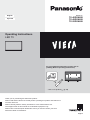 1
1
-
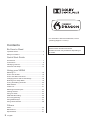 2
2
-
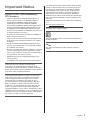 3
3
-
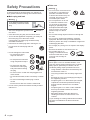 4
4
-
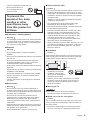 5
5
-
 6
6
-
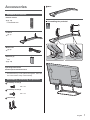 7
7
-
 8
8
-
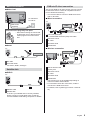 9
9
-
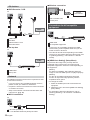 10
10
-
 11
11
-
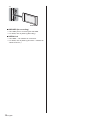 12
12
-
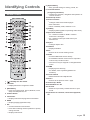 13
13
-
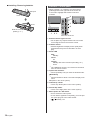 14
14
-
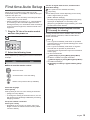 15
15
-
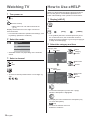 16
16
-
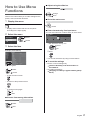 17
17
-
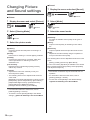 18
18
-
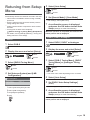 19
19
-
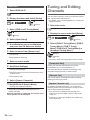 20
20
-
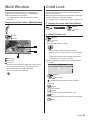 21
21
-
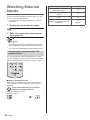 22
22
-
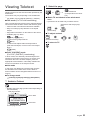 23
23
-
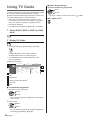 24
24
-
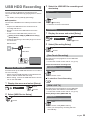 25
25
-
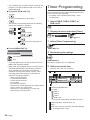 26
26
-
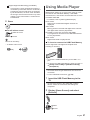 27
27
-
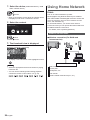 28
28
-
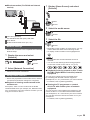 29
29
-
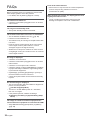 30
30
-
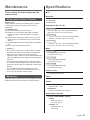 31
31
-
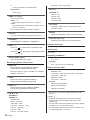 32
32
-
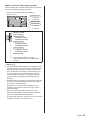 33
33
-
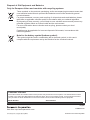 34
34
-
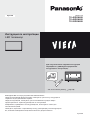 35
35
-
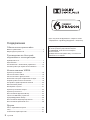 36
36
-
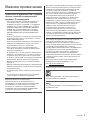 37
37
-
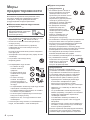 38
38
-
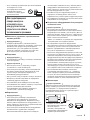 39
39
-
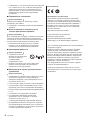 40
40
-
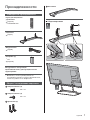 41
41
-
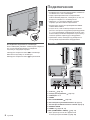 42
42
-
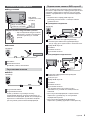 43
43
-
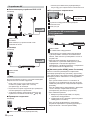 44
44
-
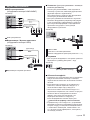 45
45
-
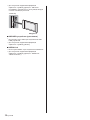 46
46
-
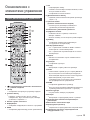 47
47
-
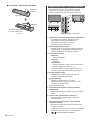 48
48
-
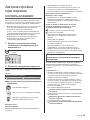 49
49
-
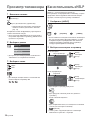 50
50
-
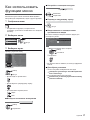 51
51
-
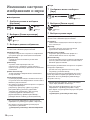 52
52
-
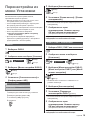 53
53
-
 54
54
-
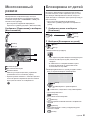 55
55
-
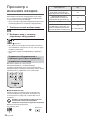 56
56
-
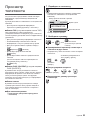 57
57
-
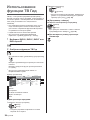 58
58
-
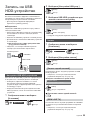 59
59
-
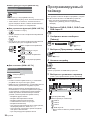 60
60
-
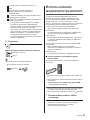 61
61
-
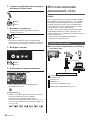 62
62
-
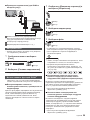 63
63
-
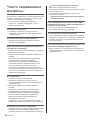 64
64
-
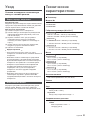 65
65
-
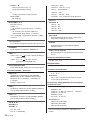 66
66
-
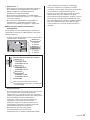 67
67
-
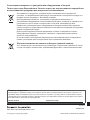 68
68
Panasonic TX49DXN688 Manuale del proprietario
- Tipo
- Manuale del proprietario
- Questo manuale è adatto anche per
in altre lingue
Documenti correlati
-
Panasonic TX32DSF607 Guida Rapida
-
Panasonic TX49ES403E Istruzioni per l'uso
-
Panasonic TX-32A400E Manuale del proprietario
-
Panasonic TX65DXC904 Guida Rapida
-
Panasonic TX24DSW504 Guida Rapida
-
Panasonic TX40FS403E Guida Rapida
-
Panasonic TX32AS600YW Manuale del proprietario
-
Panasonic TX42ASX603 Istruzioni per l'uso