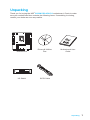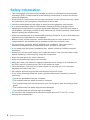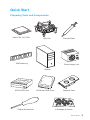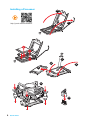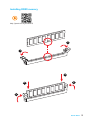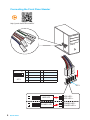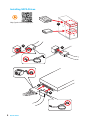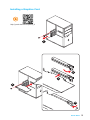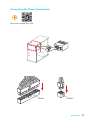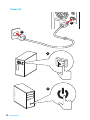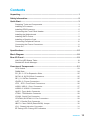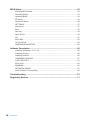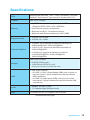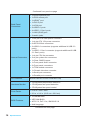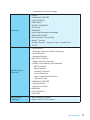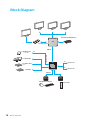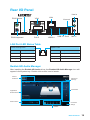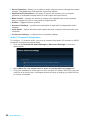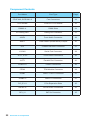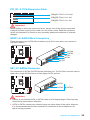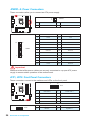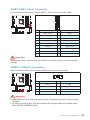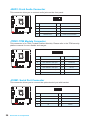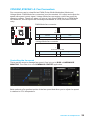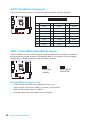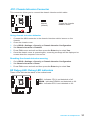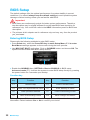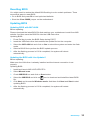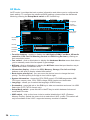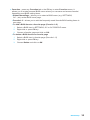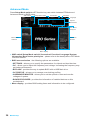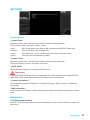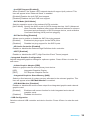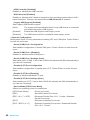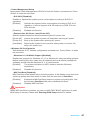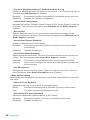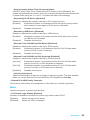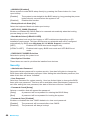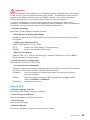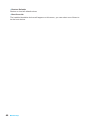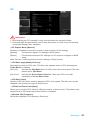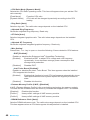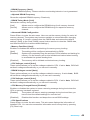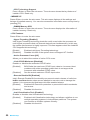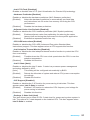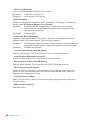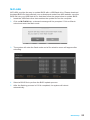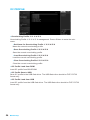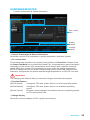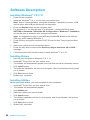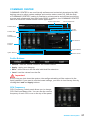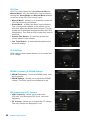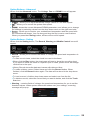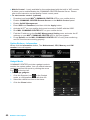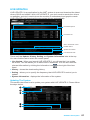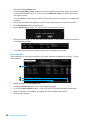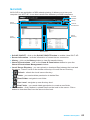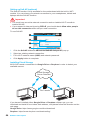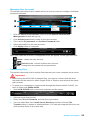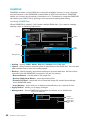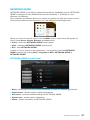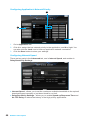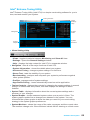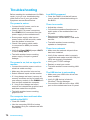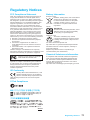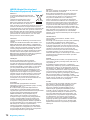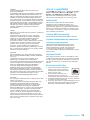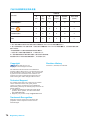MSI B150M PRO-VDH D3 Manuale del proprietario
- Categoria
- Schede madri
- Tipo
- Manuale del proprietario
Questo manuale è adatto anche per

1
Unpacking
Unpacking
Thank you for buying the MSI
®
B150M PRO-VDH D3 motherboard. Check to make
sure your motherboard box contains the following items. If something is missing,
contact your dealer as soon as possible.
SATA Cable
Drivers & Utilities
Disc
Motherboard User
Guide
I/O Shield
Motherboard

2
Safety Information
Safety Information
● The components included in this package are prone to damage from electrostatic
discharge (ESD). Please adhere to the following instructions to ensure successful
computer assembly.
● Ensure that all components are securely connected. Loose connections may cause
the computer to not recognize a component or fail to start.
● Hold the motherboard by the edges to avoid touching sensitive components.
● It is recommended to wear an electrostatic discharge (ESD) wrist strap when
handling the motherboard to prevent electrostatic damage. If an ESD wrist strap is
not available, discharge yourself of static electricity by touching another metal object
before handling the motherboard.
● Store the motherboard in an electrostatic shielding container or on an anti-static pad
whenever the motherboard is not installed.
● Before turning on the computer, ensure that there are no loose screws or metal
components on the motherboard or anywhere within the computer case.
● Do not boot the computer before installation is completed. This could cause
permanent damage to the components as well as injury to the user.
● If you need help during any installation step, please consult a certified computer
technician.
● Always turn off the power supply and unplug the power cord from the power outlet
before installing or removing any computer component.
● Keep this user guide for future reference.
● Keep this motherboard away from humidity.
● Make sure that your electrical outlet provides the same voltage as is indicated on
the PSU, before connecting the PSU to the electrical outlet.
● Place the power cord such a way that people can not step on it. Do not place
anything over the power cord.
● All cautions and warnings on the motherboard should be noted.
● If any of the following situations arises, get the motherboard checked by service
personnel:
▶ Liquid has penetrated into the computer.
▶ The motherboard has been exposed to moisture.
▶ The motherboard does not work well or you can not get it work according to user
guide.
▶ The motherboard has been dropped and damaged.
▶ The motherboard has obvious sign of breakage.
● Do not leave this motherboard in an environment above 60°C (140°F), it may
damage the motherboard.

3
Quick Start
Intel
®
LGA 1151 CPU
DDR3 Memory
Graphics Card
SATA Hard Disk Drive
SATA DVD Drive
A Package of Screws
Phillips Screwdriver
Chassis
Power Supply Unit
CPU Fan Thermal Paste
Quick Start
Preparing Tools and Components

4
Quick Start
http://youtu.be/bf5La099urI
Installing a Processor
1
2
3
6
4
5
7
8
9

5
Quick Start
1
1
2
2
3
3
Installing DDR3 memory
http://youtu.be/76yLtJaKlCQ

6
Quick Start
Connecting the Front Panel Header
http://youtu.be/DPELIdVNZUI
1
2 10
9
JFP1
1 HDD LED + 2 Power LED +
3 HDD LED - 4 Power LED -
5 Reset Switch 6 Power Switch
7 Reset Switch 8 Power Switch
9 Reserved 10 No Pin
RESET SW
POWER SW
POWER LED+
POWER LED-
HDD LED
HDD LED
RESET SW
JFP1
HDD LED
HDD LED -
HDD LED +
POWER LED -
POWER LED +
POWER LED

7
Quick Start
Installing the Motherboard
1
2

8
Quick Start
Installing SATA Drives
http://youtu.be/RZsMpqxythc
1
2
3
4
5

9
Quick Start
1
4
5
Installing a Graphics Card
http://youtu.be/mG0GZpr9w_A
2
3

10
Quick Start
Connecting Peripheral Devices

11
Quick Start
Connecting the Power Connectors
JPWR1
http://youtu.be/gkDYyR_83I4
JPWR2

12
Quick Start
Power On
1
4
2
3

13
Contents
Contents
Unpacking ................................................................................................................1
Safety Information ...................................................................................................2
Quick Start................................................................................................................3
Preparing Tools and Components ....................................................................... 3
Installing a Processor .......................................................................................... 4
Installing DDR3 memory ...................................................................................... 5
Connecting the Front Panel Header .................................................................... 6
Installing the Motherboard ................................................................................... 7
Installing SATA Drives ......................................................................................... 8
Installing a Graphics Card ................................................................................... 9
Connecting Peripheral Devices ......................................................................... 10
Connecting the Power Connectors .................................................................... 11
Power On ........................................................................................................... 12
Specifications ........................................................................................................15
Block Diagram ......................................................................................................18
Rear I/O Panel ........................................................................................................19
LAN Port LED Status Table ............................................................................... 19
Realtek HD Audio Manager ............................................................................... 19
Overview of Components ....................................................................................21
CPU Socket ....................................................................................................... 23
DIMM Slots ........................................................................................................ 24
PCI_E1~3: PCIe Expansion Slots...................................................................... 25
SATA1~6: SATA 6Gb/s Connectors .................................................................. 25
SE1_21: SATAe Connector ............................................................................... 25
JPWR1~2: Power Connectors ........................................................................... 26
JFP1, JFP2: Front Panel Connectors ................................................................ 26
JUSB1: USB 3.1 Gen1 Connector ..................................................................... 27
JUSB2~3: USB 2.0 Connectors......................................................................... 27
JAUD1: Front Audio Connector ......................................................................... 28
JTPM1: TPM Module Connector ....................................................................... 28
JCOM1: Serial Port Connector .......................................................................... 28
CPUFAN1,SYSFAN1~2: Fan Connectors ......................................................... 29
JLPT1: Parallel Port Connector ......................................................................... 30
JBAT1: Clear CMOS (Reset BIOS) Jumper ...................................................... 30
JCI1: Chassis Intrusion Connector .................................................................... 31
EZ Debug LED: Debug LED indicators ............................................................. 31

14
Contents
BIOS Setup .............................................................................................................32
Entering BIOS Setup ......................................................................................... 32
Resetting BIOS .................................................................................................. 33
Updating BIOS ................................................................................................... 33
EZ Mode ............................................................................................................ 34
Advanced Mode ................................................................................................ 36
SETTINGS ......................................................................................................... 37
Advanced ........................................................................................................... 37
Boot ................................................................................................................... 43
Security .............................................................................................................. 44
Save & Exit ........................................................................................................ 45
OC ..................................................................................................................... 47
M-FLASH ........................................................................................................... 53
OC PROFILE ..................................................................................................... 54
HARDWARE MONITOR .................................................................................... 55
Software Description ............................................................................................56
Installing Windows
®
7/ 8.1/ 10 ........................................................................... 56
Installing Drivers ................................................................................................ 56
Installing Utilities ................................................................................................ 56
COMMAND CENTER ........................................................................................ 57
LIVE UPDATE 6 ................................................................................................ 61
M-CLOUD .......................................................................................................... 63
RAMDISK .......................................................................................................... 66
NETWORK GENIE ............................................................................................ 67
Intel
®
Extreme Tuning Utility .............................................................................. 69
Troubleshooting ...................................................................................................70
Regulatory Notices ...............................................................................................71

15
Specications
Specifications
CPU
Supports 6th Gen Intel
®
Core
™
i3/i5/i7 processors, and Intel
®
Pentium
®
and Celeron
®
processors for Socket LGA1151
Chipset Intel
®
B150 Chipset
Memory
● 4x DDR3 memory slots, support up to 64GB
▶ Supports DDR3 1600/ 1333/ 1066 MHz
● Dual channel memory architecture
● Supports non-ECC, un-buffered memory
● Supports Intel
®
Extreme Memory Profile (XMP)
Expansion Slots
● 1x PCIe 3.0 x16 slot
● 2x PCIe 3.0 x1 slots
Onboard Graphics
● 1x HDMI
™
port, supports a maximum resolution of
4096x2160@24Hz, 2560x1600@60Hz
● 1x DVI-D port, supports a maximum resolution of
1920x1200@60Hz
● 1x VGA port, supports a maximum resolution
of 2048x1536@50Hz, 2048x1280@60Hz,
1920x1200@60Hz
Storage
Intel
®
B150 Chipset
● 6x SATA 6Gb/s ports
● 1x SATAe port (PCIe 3.0 x2)*
* SATAe port is backward compatible with SATA.
USB
● Intel
®
B150 Chipset
▶ 6x USB 3.1 Gen1 (SuperSpeed USB) ports (4 ports on
the back panel, 2 ports available through the internal
USB connector)
▶ 6x USB 2.0 (High-speed USB) ports (2 ports on the
back panel, 4 ports available through the internal USB
connectors)
Audio
● Realtek
®
ALC887 Codec
● 7.1-Channel High Definition Audio
LAN 1x Realtek RTL8111H Gigabit LAN controller
Continued on next page

16
Specications
Continued from previous page
Back Panel
Connectors
● 1x PS/2 keyboard port
● 1x PS/2 mouse port
● 1x HDMI
™
port
● 1x DVI-D port
● 1x VGA port
● 2x USB 2.0 ports
● 4x USB 3.1 Gen1 ports
● 1x LAN (RJ45) port
● 3x audio jacks
Internal Connectors
● 1x 24-pin ATX main power connector
● 1x 4-pin ATX 12V power connector
● 6x SATA 6Gb/s connectors
● 2x USB 2.0 connectors (supports additional 4 USB 2.0
ports)
● 1x USB 3.1 Gen1 connector (supports additional 2 USB
3.1 Gen1 ports)
● 1x 4-pin CPU fan connector
● 2x 4-pin system fan connectors
● 1x Clear CMOS jumper
● 1x Front panel audio connector
● 2x Front panel connectors
● 1x TPM module connector
● 1x Chassis Intrusion connector
● 1x Serial port connector
● 1x Parallel port connector
I/O Controller NUVOTON NCT6793D Controller Chip
Hardware Monitor
● CPU/System temperature detection
● CPU/System fan speed detection
● CPU/System fan speed control
Form Factor
● m-ATX Form Factor
● 9.3 in. x 9.0 in. (23.5 cm x 22.8 cm)
BIOS Features
● 1x 128 Mb flash
● UEFI AMI BIOS
● ACPI 5.0, PnP 1.0a, SM BIOS 2.8
● Multi-language
Continued on next page

17
Specications
Continued from previous page
Software
● Drivers
● COMMAND CENTER
● LIVE UPDATE 6
● FAST BOOT
● SUPER CHARGER
● M-CLOUD
● RAMDISK
● Intel
®
Small Business Advantage
● NETWORK GENIE
● Intel
®
Extreme Tuning Utility
● Norton
™
Security
● Google Chrome
™
,Google Toolbar, Google Drive
● CPU-Z
MSI Exclusive
Features
● CLICK BIOS 5
▶ EZ Mode & Advanced Mode Switching
▶ Board Explorer
▶ Hardware Monitor
● MILITARY CLASS 4
▶ Military Class Component
▶ Military Class Stability and Reliability
- ESD Protection
- EMI Protection
- Humidity Protection
- Circuit Protection
- High Temperature Protection
- VGA Armor Slot
● COMMAND CENTER
▶ System Monitor
▶ Smart Fan Control
● RAMDISK
● LIVE UPDATE 6
● M-CLOUD
Specification
Highlights
● SATA Express Support
● NVMe / AHCI Driver Support

18
Block Diagram
Block Diagram
LPC Bus
Dual Channel DDR3 Memory
6 x USB 3.1 Gen1
(5 Gbps)
4 x SATA 6Gb/s
6 x USB 2.0
PCI Express Bus
P/S2 Mouse / Keyboard
Audio Jacks
DMI 3.0
B150
CPU
NV6793
Super I/O
Realtek
ALC887
x1
x2
PCI Express Bus
HDMI DVI-D
VGA
PCIe x1 slot
PCIe x1 slot
1 x SATA Express
(2 x SATA 6Gb/s)
x1

19
Rear I/O Panel
Rear I/O Panel
Link/ Activity LED
Status Description
Off No link
Yellow Linked
Blinking Data activity
Speed LED
Status Description
Off 10 Mbps connection
Green 100 Mbps connection
Orange 1 Gbps connection
LAN Port LED Status Table
PS/2 Mouse
VGA
DVI-DPS/2 Keyboard
LAN
Line-in
Line-out
Mic inUSB 3.1 Gen1
USB 2.0
Realtek HD Audio Manager
After installing the Realtek HD Audio driver, the Realtek HD Audio Manager icon will
appear in the system tray. Double click on this icon to launch.
Jack Status
Device
Selection
Connector
Strings
Profiles
Main Volume
Application
Enhancement
Advanced
Settings

20
Rear I/O Panel
● Device Selection - allows you to select a audio output source to change the related
options. The check sign indicates the devices as default.
● Application Enhancement - the array of options will provide you a complete
guidance of anticipated sound effect for both output and input device.
● Main Volume - controls the volume or balance the right/left side of the speakers
that you plugged in front or rear panel by adjust the bar.
● Profiles - toggles between profiles.
● Advanced Settings - provides the mechanism to deal with 2 independent audio
streams.
● Jack Status - depicts all render and capture devices currently connected with your
computer.
● Connector Settings - configures the connection settings.
Audio 7.1-channel Configuration
To configure 7.1-channel audio, you have to connect front audio I/O module to JAUD1
connector and follow the below steps.
1. Click on the Realtek HD Audio Manager > Advanced Settings to open the
dialog below.
2. Select Mute the rear output device, when a front headphone plugged in.
3. Plug your speakers to audio jacks on rear and front I/O panel. When you plug into
a device at an audio jack, a dialogue window will pop up asking you which device
is current connected.
La pagina sta caricando ...
La pagina sta caricando ...
La pagina sta caricando ...
La pagina sta caricando ...
La pagina sta caricando ...
La pagina sta caricando ...
La pagina sta caricando ...
La pagina sta caricando ...
La pagina sta caricando ...
La pagina sta caricando ...
La pagina sta caricando ...
La pagina sta caricando ...
La pagina sta caricando ...
La pagina sta caricando ...
La pagina sta caricando ...
La pagina sta caricando ...
La pagina sta caricando ...
La pagina sta caricando ...
La pagina sta caricando ...
La pagina sta caricando ...
La pagina sta caricando ...
La pagina sta caricando ...
La pagina sta caricando ...
La pagina sta caricando ...
La pagina sta caricando ...
La pagina sta caricando ...
La pagina sta caricando ...
La pagina sta caricando ...
La pagina sta caricando ...
La pagina sta caricando ...
La pagina sta caricando ...
La pagina sta caricando ...
La pagina sta caricando ...
La pagina sta caricando ...
La pagina sta caricando ...
La pagina sta caricando ...
La pagina sta caricando ...
La pagina sta caricando ...
La pagina sta caricando ...
La pagina sta caricando ...
La pagina sta caricando ...
La pagina sta caricando ...
La pagina sta caricando ...
La pagina sta caricando ...
La pagina sta caricando ...
La pagina sta caricando ...
La pagina sta caricando ...
La pagina sta caricando ...
La pagina sta caricando ...
La pagina sta caricando ...
La pagina sta caricando ...
La pagina sta caricando ...
La pagina sta caricando ...
La pagina sta caricando ...
-
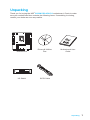 1
1
-
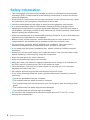 2
2
-
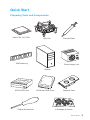 3
3
-
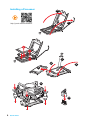 4
4
-
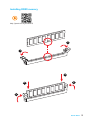 5
5
-
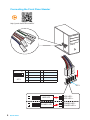 6
6
-
 7
7
-
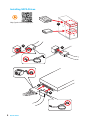 8
8
-
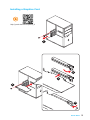 9
9
-
 10
10
-
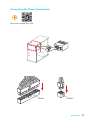 11
11
-
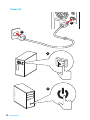 12
12
-
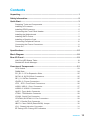 13
13
-
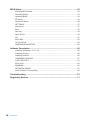 14
14
-
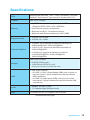 15
15
-
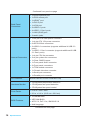 16
16
-
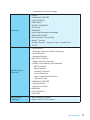 17
17
-
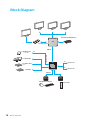 18
18
-
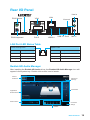 19
19
-
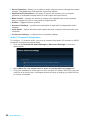 20
20
-
 21
21
-
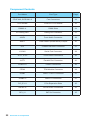 22
22
-
 23
23
-
 24
24
-
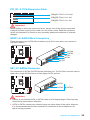 25
25
-
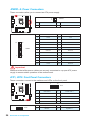 26
26
-
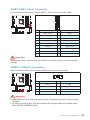 27
27
-
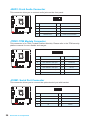 28
28
-
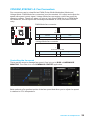 29
29
-
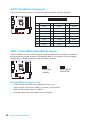 30
30
-
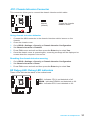 31
31
-
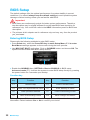 32
32
-
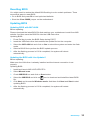 33
33
-
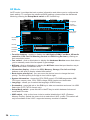 34
34
-
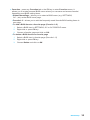 35
35
-
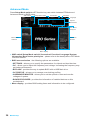 36
36
-
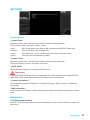 37
37
-
 38
38
-
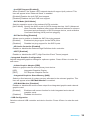 39
39
-
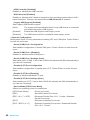 40
40
-
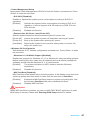 41
41
-
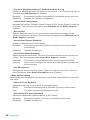 42
42
-
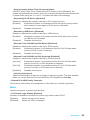 43
43
-
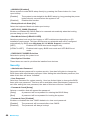 44
44
-
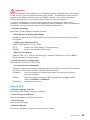 45
45
-
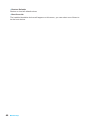 46
46
-
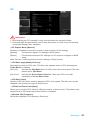 47
47
-
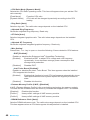 48
48
-
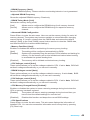 49
49
-
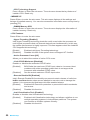 50
50
-
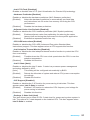 51
51
-
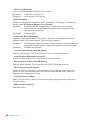 52
52
-
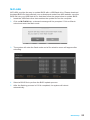 53
53
-
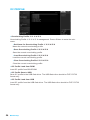 54
54
-
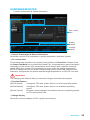 55
55
-
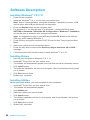 56
56
-
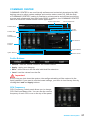 57
57
-
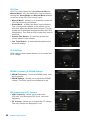 58
58
-
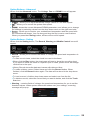 59
59
-
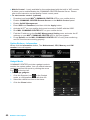 60
60
-
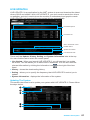 61
61
-
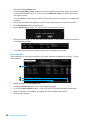 62
62
-
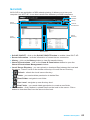 63
63
-
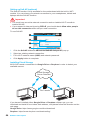 64
64
-
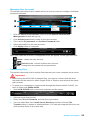 65
65
-
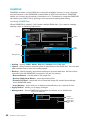 66
66
-
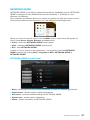 67
67
-
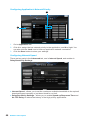 68
68
-
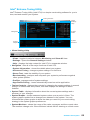 69
69
-
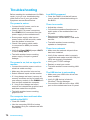 70
70
-
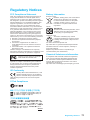 71
71
-
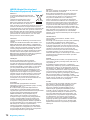 72
72
-
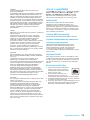 73
73
-
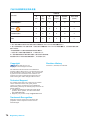 74
74
MSI B150M PRO-VDH D3 Manuale del proprietario
- Categoria
- Schede madri
- Tipo
- Manuale del proprietario
- Questo manuale è adatto anche per
in altre lingue
- English: MSI B150M PRO-VDH D3 Owner's manual
Documenti correlati
-
MSI H170A PC MATE Manuale del proprietario
-
MSI B150M PRO-VDH Manuale del proprietario
-
MSI MS-7982 v3.0 Manuale del proprietario
-
MSI MS-7982 v4.0 Manuale del proprietario
-
MSI MS-7971 Manuale del proprietario
-
MSI B150M BAZOOKA PLUS Manuale del proprietario
-
MSI B150M MORTAR ARCTIC Manuale del proprietario
-
MSI B150M NIGHT ELF Manuale del proprietario
-
MSI 970A-G43 PLUS Manuale del proprietario
-
MSI GP66 Leopard (Intel® 10th Gen) (GeForce 30 Series) Manuale del proprietario