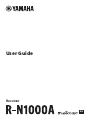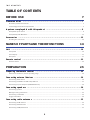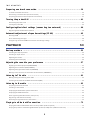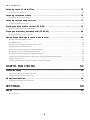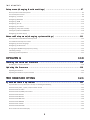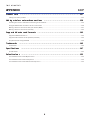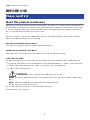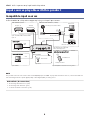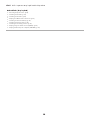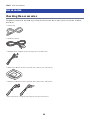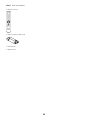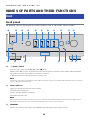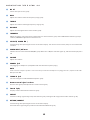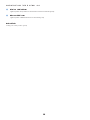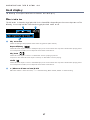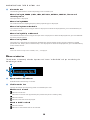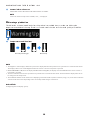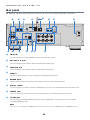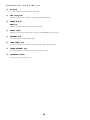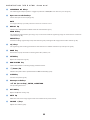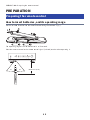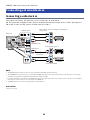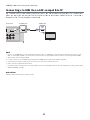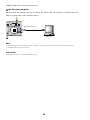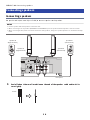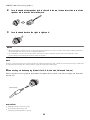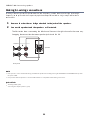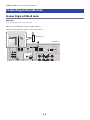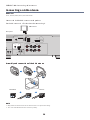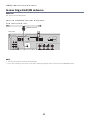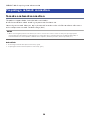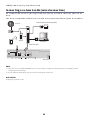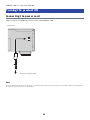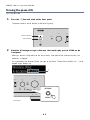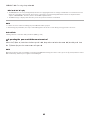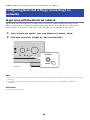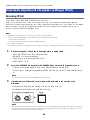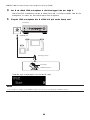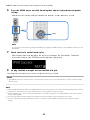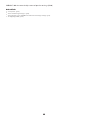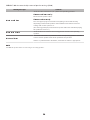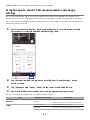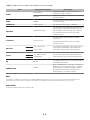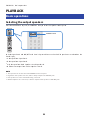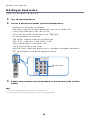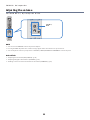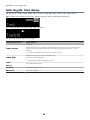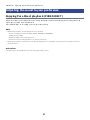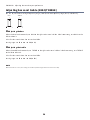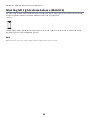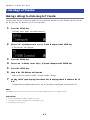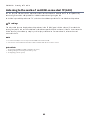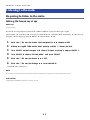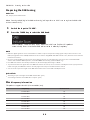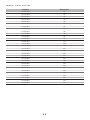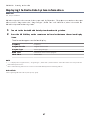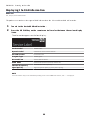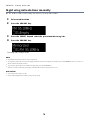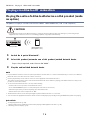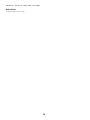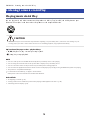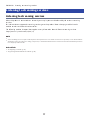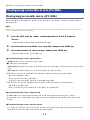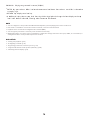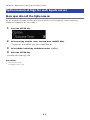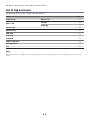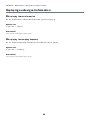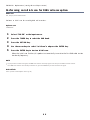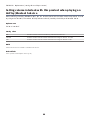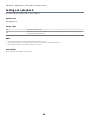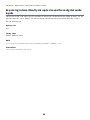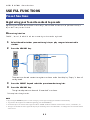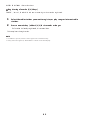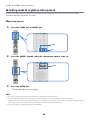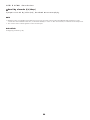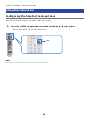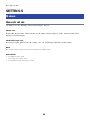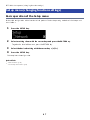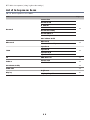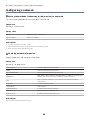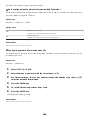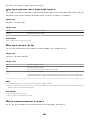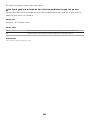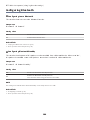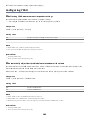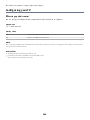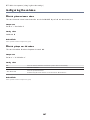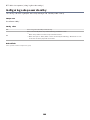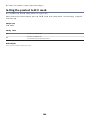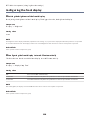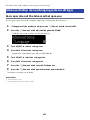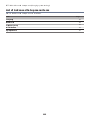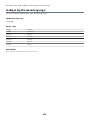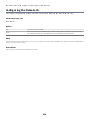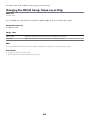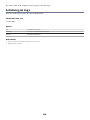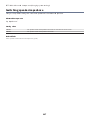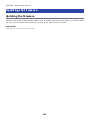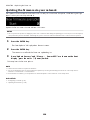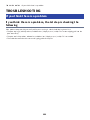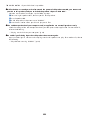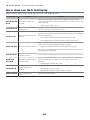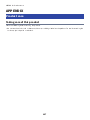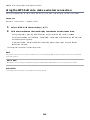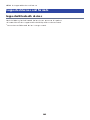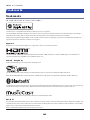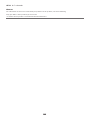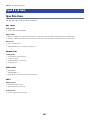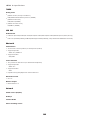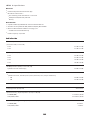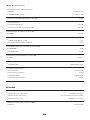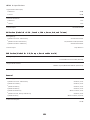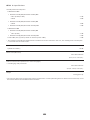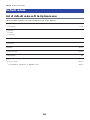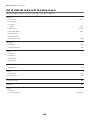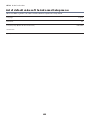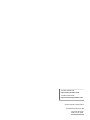Yamaha R-N1000A Guida utente
- Categoria
- Ricevitori multimediali per auto
- Tipo
- Guida utente

Receiver
User Guide
EN

TABLE OF CONTENTS
BEFORE USE 7
Please read first........................................................................................7
About this product and manual.. ..............................................................................................................................................7
Terminology and technical explanations.. ...............................................................................................................................8
Input sources playable with this product......................................................9
Compatible input sources.. .......................................................................................................................................................9
Compatibility with MusicCast..................................................................................................................................................11
Accessories.............................................................................................12
Checking the accessories.. ......................................................................................................................................................12
NAMES OF PARTS AND THEIR FUNCTIONS 14
Unit.......................................................................................................14
Front panel.. .............................................................................................................................................................................14
Front display.. ..........................................................................................................................................................................17
Rear panel.. ..............................................................................................................................................................................20
Remote control.......................................................................................22
Remote control.. ......................................................................................................................................................................22
PREPARATION 25
Preparing the remote control....................................................................25
How to insert batteries, and its operating range.. .................................................................................................................25
Connecting external devices.....................................................................26
Connecting audio devices.. .....................................................................................................................................................26
Connecting via HDMI to an ARC-compatible TV.. ...................................................................................................................27
Connecting to your computer (USB DAC function).. ..............................................................................................................28
Connecting speakers................................................................................30
Connecting speakers.. .............................................................................................................................................................30
Making bi-wiring connections.. ...............................................................................................................................................32
Connecting a subwoofer.......................................................................................................................................................... 33
Trigger connection...................................................................................................................................................................34
Connecting radio antennas.......................................................................35
Connecting an FM antenna...................................................................................................................................................... 35
Connecting an AM antenna.. ...................................................................................................................................................36
Connecting a DAB/FM antenna.. .............................................................................................................................................37
2
TABLE OF CONTENTS

Preparing a network connection................................................................38
To make a network connection...............................................................................................................................................38
Connecting a network cable (wired connection).. .................................................................................................................39
Preparing the wireless antenna (wireless connection)..........................................................................................................40
Turning the product ON............................................................................41
Connecting the power cord.....................................................................................................................................................41
Turning the power ON.. ...........................................................................................................................................................42
Configuring MusicCast settings (connecting to a network).. .......................... 44
Registering with the MusicCast network.. ..............................................................................................................................44
Automatic adjustment of speaker settings (YPAO).. ..................................... 45
Running YPAO.. ........................................................................................................................................................................45
Error and warning messages...................................................................................................................................................49
Using the app to check YPAO measurements and change settings.. ....................................................................................51
PLAYBACK 53
Basic operations......................................................................................53
Selecting the output speakers.. ..............................................................................................................................................53
Selecting an input source........................................................................................................................................................54
Adjusting the volume...............................................................................................................................................................55
Switching the front display.. ...................................................................................................................................................56
Adjusting the sound to your preference......................................................57
Enjoying Pure Direct playback (PURE DIRECT)....................................................................................................................... 57
Adjusting bass and treble (BASS/TREBLE).............................................................................................................................. 58
Adjusting left/right volume balance (BALANCE).. ..................................................................................................................59
Making it easier to hear bass and treble at low volumes (LOUDNESS).................................................................................60
Listening to TV audio.. ............................................................................. 61
Making settings for listening to TV audio................................................................................................................................61
Listening to the audio of an HDMI-connected TV (ARC)......................................................................................................... 62
Listening to the radio...............................................................................63
Preparing to listen to the radio.. .............................................................................................................................................63
Selecting a radio station.......................................................................................................................................................... 66
Displaying the Radio Data System information.. ...................................................................................................................67
Displaying the DAB information..............................................................................................................................................68
Auto-registering FM radio stations (auto preset).. .................................................................................................................69
Registering radio stations manually.. .....................................................................................................................................70
Removing the registration of a radio station.......................................................................................................................... 71
Playing via a Bluetooth® connection...........................................................72
Playing the audio of a Bluetooth device on this product (audio reception).........................................................................72
Playing this product’s audio through Bluetooth speakers/headphones (audio transmission).. ........................................73
3
TABLE OF CONTENTS

Listening to music via AirPlay.. ................................................................. 75
Playing music via AirPlay.........................................................................................................................................................75
Listening to internet radio........................................................................76
Selecting an internet radio station.. .......................................................................................................................................76
Listening to streaming services.................................................................77
Listening to streaming services............................................................................................................................................... 77
Playing songs on media servers (PC/NAS)....................................................78
Playing songs on media servers (PC/NAS)..............................................................................................................................78
Playing audio from your computer (USB DAC)..............................................80
Playing music that is on your computer.. ...............................................................................................................................80
Option menu (settings for each input source)..............................................81
Basic operation of the Option menu.......................................................................................................................................81
List of Option menu.. ...............................................................................................................................................................82
Correcting volume difference between input sources...........................................................................................................83
Displaying audio signal information.......................................................................................................................................84
Setting the reception mode (stereo/mono) for FM radio.. ....................................................................................................85
Performing an initial scan for DAB radio reception................................................................................................................86
Checking reception strength of each DAB channel label....................................................................................................... 87
Setting volume interlock with this product when playing an AirPlay/Bluetooth device.. ...................................................88
Setting auto playback..............................................................................................................................................................89
Improving intermittently disrupted sound from digital audio inputs.. ................................................................................90
USEFUL FUNCTIONS 91
Preset functions......................................................................................91
Registering your favorite content to presets..........................................................................................................................91
Recalling content registered to a preset................................................................................................................................. 93
Sleep timer function................................................................................95
Configuring the time for the sleep timer.. ..............................................................................................................................95
SETTINGS 96
Menus....................................................................................................96
Menu structure.........................................................................................................................................................................96
4
TABLE OF CONTENTS

Setup menu (changing function settings)....................................................97
Basic operation of the Setup menu.. ......................................................................................................................................97
List of Setup menu items.........................................................................................................................................................98
Configuring a network.. ...........................................................................................................................................................99
Configuring Bluetooth.. .........................................................................................................................................................104
Configuring YPAO...................................................................................................................................................................105
Configuring your TV.. .............................................................................................................................................................106
Configuring the volume.. .......................................................................................................................................................107
Configuring auto power standby.. ........................................................................................................................................108
Setting the product to ECO mode.. .......................................................................................................................................109
Configuring the front display.. ..............................................................................................................................................110
Advanced Setup menu (changing system settings).. ................................... 111
Basic operation of the Advanced Setup menu.. ...................................................................................................................111
List of Advanced Setup menu items......................................................................................................................................112
Configuring the menu language............................................................................................................................................ 113
Configuring the Remote ID.. ..................................................................................................................................................114
Changing the FM/AM tuning frequency setting.. ..................................................................................................................115
Initializing settings................................................................................................................................................................. 116
Switching speaker impedance.. ............................................................................................................................................117
UPDATING 118
Checking the version of firmware.. .......................................................... 118
Checking the version of firmware.. .......................................................................................................................................118
Updating the firmware...........................................................................119
Updating the firmware.. ........................................................................................................................................................119
Updating the firmware via your network.. ...........................................................................................................................120
TROUBLESHOOTING 121
If you think there is a problem.................................................................121
If you think there is a problem, the 1st step is checking the following.. .............................................................................121
Problems with power, system, and/or remote control........................................................................................................ 122
Problems with the audio.. .....................................................................................................................................................124
Problems with TV (HDMI) connections.. ...............................................................................................................................126
Problems with FM radio.........................................................................................................................................................127
Problems with AM radio.........................................................................................................................................................128
Problems with DAB radio....................................................................................................................................................... 129
Problems with USB DAC.. ......................................................................................................................................................130
Problems with network.. .......................................................................................................................................................132
Problems with Bluetooth.. ....................................................................................................................................................135
Errors shown on the front display.........................................................................................................................................136
5
TABLE OF CONTENTS

APPENDIX 137
Product care.........................................................................................137
Taking care of this product....................................................................................................................................................137
Making wireless network connections......................................................138
Selecting the wireless method of connecting to the network............................................................................................. 138
Using the WPS button to make a wireless connection.. ......................................................................................................139
Making a wireless connection with your iPhone (WAC).. .....................................................................................................140
Making a wireless connection manually...............................................................................................................................141
Supported devices and formats............................................................... 142
Supported Bluetooth devices.. .............................................................................................................................................142
Supported file formats on this product (network)...............................................................................................................143
Playable formats using USB DAC.. ........................................................................................................................................144
Trademarks..........................................................................................145
Trademarks.. ..........................................................................................................................................................................145
Specifications.. ..................................................................................... 147
Specifications......................................................................................................................................................................... 147
Default values.......................................................................................153
List of default values of the Option menu.. ..........................................................................................................................153
List of default values of the Setup menu.. ............................................................................................................................154
List of default values of the Advanced Setup menu............................................................................................................. 155
6
TABLE OF CONTENTS

BEFORE USE
Please read first
About this product and manual
Thank you very much for purchasing this Yamaha product. This product is a network-compatible Receiver (2-
channel stereo amplifier) which lets you play music content from the radio or a network in your home as well
as analog and digital audio inputs. With the YPAO function which optimizes the sound field automatically,
you can enjoy the sound that best matches your room.
This manual (guide) is organized as follows. Please be sure to read each of the guides that came with the
product and keep them handy for easy reference.
Safety Guide (Included with the Product)
Lists important safety precautions that should be read prior to use.
Quick Guide (Included with the Product)
This guide explains things from basic connections up through playing Internet radio.
User Guide (This Guide)
This provides explanations of all functions, such as information that is not addressed in the Quick Guide.
(In the User Guide, iPhone, iPad, and iPod touch are referred to collectively as “iPhone”. Unless indicated
within an explanation, references to “iPhone” mean iPhone, iPad, and iPod touch.
(Symbols used in the User Guide
(CAUTION is used with information about potential injuries.
(NOTICE is used with information for preventing product failure, damage or malfunction, and/or loss of
data.
(NOTE is used with supplementary information that is helpful to know.
([Search tag] are keywords for searching.
You can download the latest manuals from the following website.
https://download.yamaha.com/
7
BEFORE USE > Please read first

Terminology and technical explanations
Following are explanations of terminology used in this guide.
ARC
This is an abbreviation of Audio Return Channel. The audio from a TV can be played on an audio/video device
simply by connecting an HDMI cable between an ARC compatible HDMI IN port on the TV and an ARC
compatible HDMI OUT port on the audio/video device.
HDMI
This is a digital interface that conforms to the HDMI standard (High-Definition Multimedia Interface
Specification), which is a global industry standard. It allows digital audio/video signals to be transmitted
over a single cable, without degradation. It is also compatible with copyright protection technologies (HDCP:
High-bandwidth Digital Content Protection system). For further details, please visit https://www.hdmi.org.
USB DAC
The USB DAC converts digital audio signals, sent via a USB cable connected to a computer, into an analog
audio signal, which allows it to be played. This makes it possible for computer applications to play high-
quality audio.
YPAO (Yamaha Parametric room Acoustic Optimizer)
This is a proprietary Yamaha technology that automatically optimizes for room acoustics. A special YPAO
microphone is used to detect speaker connections and measure the distance from them to the listening
position. It measures the acoustic characteristics of the space and automatically adjusts parameters such as
volume balance and frequency characteristics.
Bi-wiring Connections
When connecting an amplifier to speakers, this connection method uses separate wires for the low-
frequency speaker unit (woofer) and the mid-high frequency speaker unit (tweeter). This method of
connection is possible if the speakers are bi-wiring compatible (if they have terminals for both low-
frequencies and mid/high frequencies).
Loudness
This function makes it easier to hear bass and treble even at low volumes. It allows the listener to enjoy
natural sound even at low volumes by compensating for the human auditory characteristic that makes it
difficult to hear bass and treble at low volumes.
Please refer to the following website for other terms and technical explanations. It explains terms and
technologies related to Yamaha AV products in general, not just for this product.
https://manual.yamaha.com/av/cm/glossary/
8
BEFORE USE > Please read first

Input sources playable with this product
Compatible input sources
As illustrated below, this product supports playing a variety of input sources.
PHONES
YPAO MIC
SPEAKERS
INPUT BASS TREBLE BALANCE LOUDNESS
VOLUME
FLAT
-30dB
PURE DIRECT
PRESET RETURN
CONNECT
PUSH
-
ENTER
SELECT
L R
Built-in Radio
Input: AirPlay/Bluetooth/Various Streaming Services
Audio from Smartphone/Tablet
Computer
USB
CD Player, etc. Turntable
Computer
NAS
Streaming Service/Internet Radio
Audio from Audio System Audio from Networked Device (Content)
Wi-Fi/LAN
Input: Net Radio/Server/MC LINK/
Various Streaming Services
MusicCast Compatible Devices
Wi-Fi/Bluetooth
Smartphone/Tablet
Audio from Radio
Input: Tuner
Input: USB DAC
Audio from Computer
HDMI
(ARC)
ARC Compatible TV
Audio from TV
Input: TV
Input: CD/PHONO/LINE/OPTICAL/COAXIAL
Media Server
Wireless LAN Router
NOTE
This product cannot be connected to devices like BD/DVD players via HDMI. To play audio from these devices, connect them with one
of the following methods: optical digital (PCM), coaxial digital (PCM), or analog stereo.
Related links (for connection)
(“Connecting external devices”(p.26)
(“Connecting radio antennas”(p.35)
(“To make a network connection”(p.38)
9
BEFORE USE > Input sources playable with this product

Related links (for playback)
(“Selecting an input source”(p.54)
(“Listening to TV audio”(p.61)
(“Listening to the radio”(p.63)
(“Playing via a Bluetooth® connection”(p.72)
(“Listening to music via AirPlay”(p.75)
(“Listening to internet radio”(p.76)
(“Listening to streaming services”(p.77)
(“Playing songs on media servers (PC/NAS)”(p.78)
(“Playing audio from your computer (USB DAC)”(p.80)
10
BEFORE USE > Input sources playable with this product

Compatibility with MusicCast
This product is compatible with MusicCast. This makes it possible to share music with MusicCast-compatible
devices located in multiple rooms. Its dedicated app, “MusicCast Controller”, is easy to use and allows users
to enjoy music from smartphones, media servers (PC/NAS), Internet radio and streaming services from
anywhere in the home.
For details on MusicCast and compatible devices, please visit the Yamaha website. For more information
about the app, search “MusicCast Controller” in the App Store or Google Play.
11
BEFORE USE > Input sources playable with this product

Accessories
Checking the accessories
This product comes with the following accessories. Check and make sure that you have all of the included
accessories.
£ Power cord
£ YPAO microphone
£ DAB/FM antenna (Models for U.K., Europe, Russia and Australia)
£ AM antenna (Models for U.S.A., Canada, China, Korea, Asia, and Taiwan)
£ FM antenna (Models for U.S.A., Canada, China, Korea, Asia, and Taiwan)
* One of the above is supplied depending on the region of purchase.
12
BEFORE USE > Accessories

£ Remote control
£ Batteries (AA, R6, UM-3) (×2)
£ Safety Guide
£ Quick Guide
13
BEFORE USE > Accessories

NAMES OF PARTS AND THEIR FUNCTIONS
Unit
Front panel
The following are the names of parts on the front of the unit and an explanation of their functions.
PHONES
YPAO MIC
SPEAKERS
INPUT BASS TREBLE BALANCE LOUDNESS
VOLUME
FLAT
-30dB
PURE DIRECT
PRESET RETURN
CONNECT
PUSH
-
ENTER
SELECT
L R
l qm p r s
je f g h
o
cd kia b
n
az (Power) Switch
Turns the power of the product ON (O) / OFF (N) (p.42).
With the power ON, press the z (Power) key on the remote control to switch the power between ON and Standby.
This product also goes into Standby in the following situations.
(When the Auto Power Standby function is active (p.108)
NOTE
The remote control does not work if the power is OFF. This product cannot also be linked with a Bluetooth device, a network
device, or MusicCast Controller App.
bPower Indicator
Lights up as follows to indicate the state of power.
Power ON: Indicator lights up.
Power in Standby: Indicator is faintly lit.
Power OFF: Indicator is off.
NOTE
When the indicator is flashing, it means the protective circuit has been activated and the power will not turn ON, in order to
protect the product. Please contact an authorized Yamaha service center to have it repaired.
cSPEAKERS
Switches the speakers connected to the SPEAKERS L/R A and B jacks on the rear panel (p.53).
14
NAMES OF PARTS AND THEIR FUNCTIONS > Unit

dINPUT
Selects the input source (p.54).
eBASS
Adjusts the volume of the low-frequency range (p.58).
fTREBLE
Adjusts the volume of the high-frequency range (p.58).
gBALANCE
Adjusts the left/right balance of the volume (p.59).
hLOUDNESS
Adjusts to make it easier to hear bass and treble even at low volumes (p.60). If the YPAO Volume function (p.105) is
enabled, LOUDNESS adjustment cannot be used.
iSELECT (PUSH-ENTER)
Used for things like operating the menus on the front display. Turn this to select an item, and press it to confirm the
selection.
jPURE DIRECT/Indicator
Switches the Pure Direct function ON/OFF (p.57). When this is ON, the indicator lights up, and the front display turns
off.
kVOLUME
Adjusts the volume.
lPHONES jack
For plugging in headphones (compatible with standard stereo phone plugs).
NOTE
Audio cannot be output to speakers connected to this product when headphones are plugged in. Also, output from the PRE
OUT jack turns OFF.
mYPAO MIC jack
For connecting the included YPAO microphone (p.45).
nRemote control signal receiver
Receives the signal (infrared) from the remote control (p.25).
oFront Display
Displays various information and menus (p.17).
pPRESET
Used for recalling registered (preset) radio stations (p.66) and registered songs/Internet radio stations (p.93).
qRETURN/CONNECT
Used for things like operating the menus on the front display.
Also used when registering this product on the MusicCast Network (p.44).
15
NAMES OF PARTS AND THEIR FUNCTIONS > Unit

Front display
The following is an explanation of what is shown on the front display.
nBasic indication
This indication is shown during playback. What is shown differs depending on the current input source. The
following is an example of the indication during playback of a media server.
a b
c
aPlay status icon
Shown according to the playback status of the song/station (radio station).
Repeat All/1 Song ( / )
Shown when the input is “Server” and Repeat play is set. Please note that it may not be shown when playing music
on a smartphone or tablet, since it depends on the status of the device.
Play/Pause ( / )
Shown when the input is “Server” or “Bluetooth” and it is playing or paused.
Play icon is also shown when the input is “AirPlay” or “Net Radio” and it is playing.
Shuffle ( )
Shown when the input is “Server” and Shuffle play is set. Please note that it may not be shown when playing music
on a smartphone or tablet, since it depends on the status of the device.
b-∞ (When at minimum volume) /MUTE
When the volume is at the minimum, “-∞” is shown flashing. When muted, “MUTE” is shown flashing.
17
NAMES OF PARTS AND THEIR FUNCTIONS > Unit

cInformation area
The following information is shown depending on the selected input.
When selecting CD, PHONO, LINE1, LINE2, OPTICAL1, OPTICAL2, COAXIAL, TV or a music
streaming service
The input name is displayed.
When selecting USB DAC
The audio format and sampling frequency of the playback signal is displayed.
When selecting Server or Net Radio
The information of the current song or station is displayed. To switch the displayed item, press the DISPLAY key on
the remote control.
When selecting AirPlay or Bluetooth
The information of the current song or the input name is displayed. To switch the displayed item, press the DISPLAY
key on the remote control.
When selecting TUNER
The frequency is displayed. The information of Radio Data System (models for U.K., Europe and Russia) or DAB
(models for U.K., Europe, Russia and Australia) is also displayed. To switch the displayed item, press the DISPLAY key
on the remote control.
NOTE
Some text characters may not be available, and “_” is displayed.
nBrowse indication
This indication is shown only when the input source is “Server” or “Net Radio” and you are selecting the
desired song or station.
a
b
ca
aOperation direction indicator
Available browse direction(s) are shown.
bFile information icon
The type of content currently being shown is indicated by this icon.
When Server is selected
Indicates a music file.
Music files in formats not supported by this product may also be shown (p.143).
Indicates a folder.
Indicates a file that cannot be played.
When Net Radio is selected
Indicates a folder.
Indicates a radio station that can be selected.
18
NAMES OF PARTS AND THEIR FUNCTIONS > Unit

cContent information area
Information such as file names and station names are shown.
NOTE
Some text characters may not be available, and “_” is displayed.
nWarming up indication
This indication is shown immediately after this product is turned ON. Icons are shown to indicate the
temperature condition of the amp. Use this as an estimate of the time until the sound quality will stabilize.
a
aTemperature condition icons
Currently warming up. Warmed up.
NOTE
(The brightness of the display is dimmed to protect the display unit when the product is not operated for a certain amount of time.
The display returns to its normal brightness when the remote control or front panel is operated.
(When PURE DIRECT is ON, the front display turns OFF. After turning OFF, the display comes back ON when the remote control or
front panel is operated.
(The basic indication turns off if no operations are performed for a certain amount of time. The time until the display turns off can
be changed on the Setup menu.
(The maximum number of text characters for displaying content information (names of stations/songs, etc.) on the basic indication
or browse indication varies depending on the selected input and the type of characters.
Related links
“Configuring the front display”(p.110)
19
NAMES OF PARTS AND THEIR FUNCTIONS > Unit

Rear panel
The following are the names of parts on the rear of the unit and an explanation of their functions.
ANALOG IN
COAXIALOPTICAL USB
SERVICE AC IN
NETWORK TV [ARC]
DIGITAL IN
ANTENNA SPEAKERS
CD
LINE
LR
LR
12V 0.1A
TRIGGER
OUT
SUBWOOFER
OUT
FM AM
75
PHONO
LR
PRE OUT
L
L
R
GND
1
2
R
A
B
21
a gb e h ic d f
ml pkj on
aCD IN jacks
For connecting to the analog audio OUT of devices like CD players (p.26).
bOPTICAL 1-2 IN jacks
For connecting to external devices with an optical digital output (p.26).
cCOAXIAL IN jack
For connecting to external devices with a coaxial digital output (p.26).
dUSB port
For connecting to computers (p.28). Compatible with USB type B connectors.
eNETWORK jack
For connecting a network cable when connecting this product to a wired network (p.39).
fWireless antenna
For connecting this product to a wireless network (Wi-Fi) (p.40). It is also used for Bluetooth connections (p.72).
gSERVICE ports
These are service ports that are used when performing repairs, etc. Do not plug anything into them.
hTV [ARC] port
For connecting to the HDMI (ARC) IN port of a TV using an HDMI cable (p.27). Be sure to connect to an ARC-
compatible HDMI input jack.
NOTE
This port is for connecting to the HDMI IN port of a TV. Do not connect it to the HDMI OUT port of a BD/DVD player, etc.
20
NAMES OF PARTS AND THEIR FUNCTIONS > Unit
La pagina si sta caricando...
La pagina si sta caricando...
La pagina si sta caricando...
La pagina si sta caricando...
La pagina si sta caricando...
La pagina si sta caricando...
La pagina si sta caricando...
La pagina si sta caricando...
La pagina si sta caricando...
La pagina si sta caricando...
La pagina si sta caricando...
La pagina si sta caricando...
La pagina si sta caricando...
La pagina si sta caricando...
La pagina si sta caricando...
La pagina si sta caricando...
La pagina si sta caricando...
La pagina si sta caricando...
La pagina si sta caricando...
La pagina si sta caricando...
La pagina si sta caricando...
La pagina si sta caricando...
La pagina si sta caricando...
La pagina si sta caricando...
La pagina si sta caricando...
La pagina si sta caricando...
La pagina si sta caricando...
La pagina si sta caricando...
La pagina si sta caricando...
La pagina si sta caricando...
La pagina si sta caricando...
La pagina si sta caricando...
La pagina si sta caricando...
La pagina si sta caricando...
La pagina si sta caricando...
La pagina si sta caricando...
La pagina si sta caricando...
La pagina si sta caricando...
La pagina si sta caricando...
La pagina si sta caricando...
La pagina si sta caricando...
La pagina si sta caricando...
La pagina si sta caricando...
La pagina si sta caricando...
La pagina si sta caricando...
La pagina si sta caricando...
La pagina si sta caricando...
La pagina si sta caricando...
La pagina si sta caricando...
La pagina si sta caricando...
La pagina si sta caricando...
La pagina si sta caricando...
La pagina si sta caricando...
La pagina si sta caricando...
La pagina si sta caricando...
La pagina si sta caricando...
La pagina si sta caricando...
La pagina si sta caricando...
La pagina si sta caricando...
La pagina si sta caricando...
La pagina si sta caricando...
La pagina si sta caricando...
La pagina si sta caricando...
La pagina si sta caricando...
La pagina si sta caricando...
La pagina si sta caricando...
La pagina si sta caricando...
La pagina si sta caricando...
La pagina si sta caricando...
La pagina si sta caricando...
La pagina si sta caricando...
La pagina si sta caricando...
La pagina si sta caricando...
La pagina si sta caricando...
La pagina si sta caricando...
La pagina si sta caricando...
La pagina si sta caricando...
La pagina si sta caricando...
La pagina si sta caricando...
La pagina si sta caricando...
La pagina si sta caricando...
La pagina si sta caricando...
La pagina si sta caricando...
La pagina si sta caricando...
La pagina si sta caricando...
La pagina si sta caricando...
La pagina si sta caricando...
La pagina si sta caricando...
La pagina si sta caricando...
La pagina si sta caricando...
La pagina si sta caricando...
La pagina si sta caricando...
La pagina si sta caricando...
La pagina si sta caricando...
La pagina si sta caricando...
La pagina si sta caricando...
La pagina si sta caricando...
La pagina si sta caricando...
La pagina si sta caricando...
La pagina si sta caricando...
La pagina si sta caricando...
La pagina si sta caricando...
La pagina si sta caricando...
La pagina si sta caricando...
La pagina si sta caricando...
La pagina si sta caricando...
La pagina si sta caricando...
La pagina si sta caricando...
La pagina si sta caricando...
La pagina si sta caricando...
La pagina si sta caricando...
La pagina si sta caricando...
La pagina si sta caricando...
La pagina si sta caricando...
La pagina si sta caricando...
La pagina si sta caricando...
La pagina si sta caricando...
La pagina si sta caricando...
La pagina si sta caricando...
La pagina si sta caricando...
La pagina si sta caricando...
La pagina si sta caricando...
La pagina si sta caricando...
La pagina si sta caricando...
La pagina si sta caricando...
La pagina si sta caricando...
La pagina si sta caricando...
La pagina si sta caricando...
La pagina si sta caricando...
La pagina si sta caricando...
La pagina si sta caricando...
La pagina si sta caricando...
La pagina si sta caricando...
La pagina si sta caricando...
La pagina si sta caricando...
La pagina si sta caricando...
-
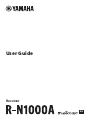 1
1
-
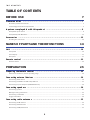 2
2
-
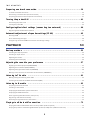 3
3
-
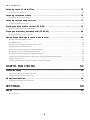 4
4
-
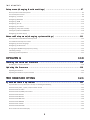 5
5
-
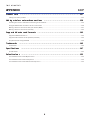 6
6
-
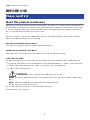 7
7
-
 8
8
-
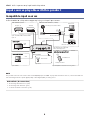 9
9
-
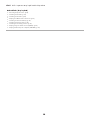 10
10
-
 11
11
-
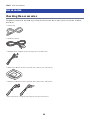 12
12
-
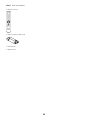 13
13
-
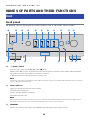 14
14
-
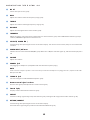 15
15
-
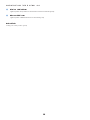 16
16
-
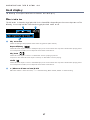 17
17
-
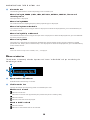 18
18
-
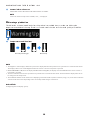 19
19
-
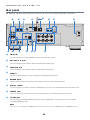 20
20
-
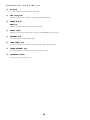 21
21
-
 22
22
-
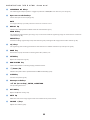 23
23
-
 24
24
-
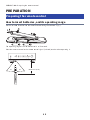 25
25
-
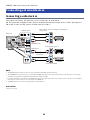 26
26
-
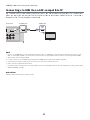 27
27
-
 28
28
-
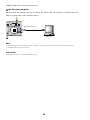 29
29
-
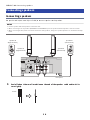 30
30
-
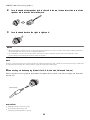 31
31
-
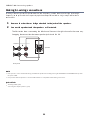 32
32
-
 33
33
-
 34
34
-
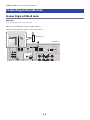 35
35
-
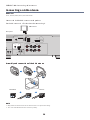 36
36
-
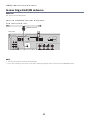 37
37
-
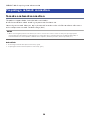 38
38
-
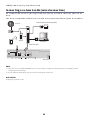 39
39
-
 40
40
-
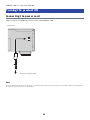 41
41
-
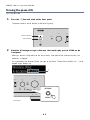 42
42
-
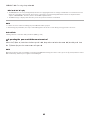 43
43
-
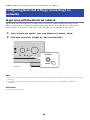 44
44
-
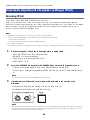 45
45
-
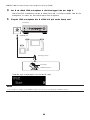 46
46
-
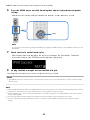 47
47
-
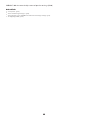 48
48
-
 49
49
-
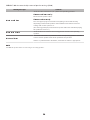 50
50
-
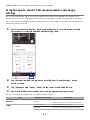 51
51
-
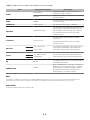 52
52
-
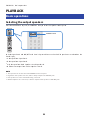 53
53
-
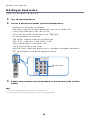 54
54
-
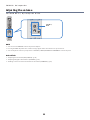 55
55
-
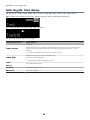 56
56
-
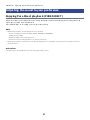 57
57
-
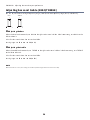 58
58
-
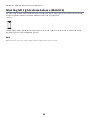 59
59
-
 60
60
-
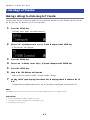 61
61
-
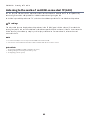 62
62
-
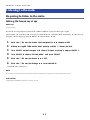 63
63
-
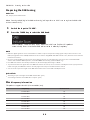 64
64
-
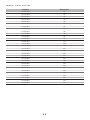 65
65
-
 66
66
-
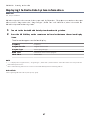 67
67
-
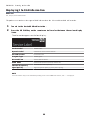 68
68
-
 69
69
-
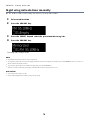 70
70
-
 71
71
-
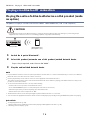 72
72
-
 73
73
-
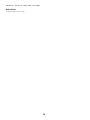 74
74
-
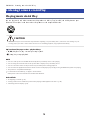 75
75
-
 76
76
-
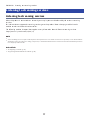 77
77
-
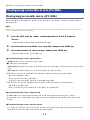 78
78
-
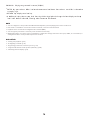 79
79
-
 80
80
-
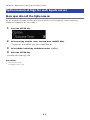 81
81
-
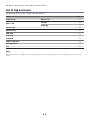 82
82
-
 83
83
-
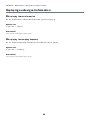 84
84
-
 85
85
-
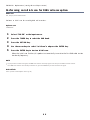 86
86
-
 87
87
-
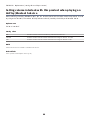 88
88
-
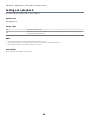 89
89
-
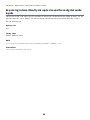 90
90
-
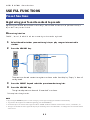 91
91
-
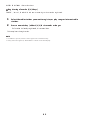 92
92
-
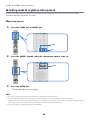 93
93
-
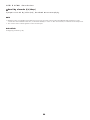 94
94
-
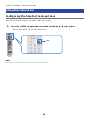 95
95
-
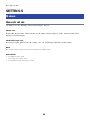 96
96
-
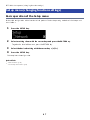 97
97
-
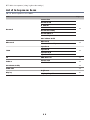 98
98
-
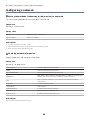 99
99
-
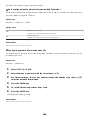 100
100
-
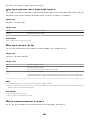 101
101
-
 102
102
-
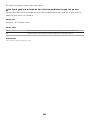 103
103
-
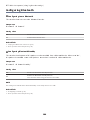 104
104
-
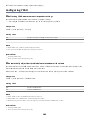 105
105
-
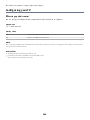 106
106
-
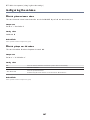 107
107
-
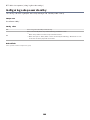 108
108
-
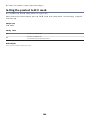 109
109
-
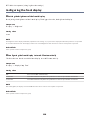 110
110
-
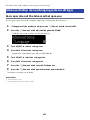 111
111
-
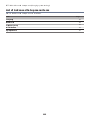 112
112
-
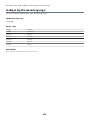 113
113
-
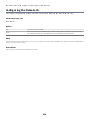 114
114
-
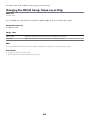 115
115
-
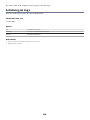 116
116
-
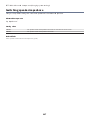 117
117
-
 118
118
-
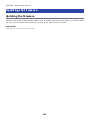 119
119
-
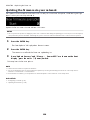 120
120
-
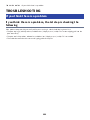 121
121
-
 122
122
-
 123
123
-
 124
124
-
 125
125
-
 126
126
-
 127
127
-
 128
128
-
 129
129
-
 130
130
-
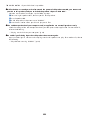 131
131
-
 132
132
-
 133
133
-
 134
134
-
 135
135
-
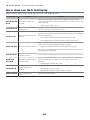 136
136
-
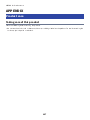 137
137
-
 138
138
-
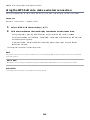 139
139
-
 140
140
-
 141
141
-
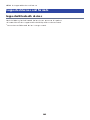 142
142
-
 143
143
-
 144
144
-
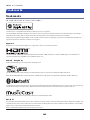 145
145
-
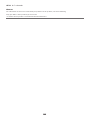 146
146
-
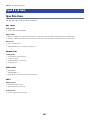 147
147
-
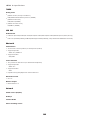 148
148
-
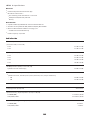 149
149
-
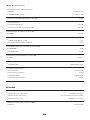 150
150
-
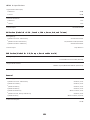 151
151
-
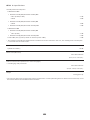 152
152
-
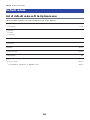 153
153
-
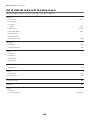 154
154
-
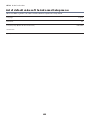 155
155
-
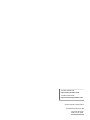 156
156
Yamaha R-N1000A Guida utente
- Categoria
- Ricevitori multimediali per auto
- Tipo
- Guida utente
in altre lingue
- English: Yamaha R-N1000A User guide
- français: Yamaha R-N1000A Mode d'emploi
- español: Yamaha R-N1000A Guía del usuario
- Deutsch: Yamaha R-N1000A Benutzerhandbuch
- Nederlands: Yamaha R-N1000A Gebruikershandleiding
- dansk: Yamaha R-N1000A Brugervejledning
- svenska: Yamaha R-N1000A Användarguide
- suomi: Yamaha R-N1000A Käyttöohjeet