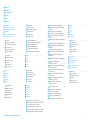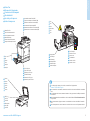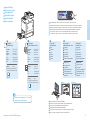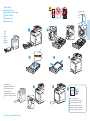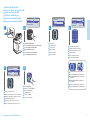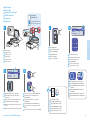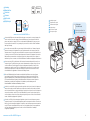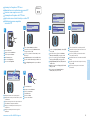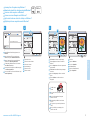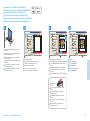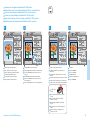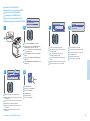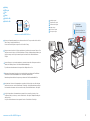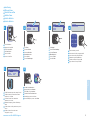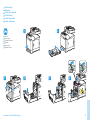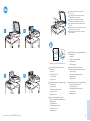Xerox WorkCentre 6505 Manuale del proprietario
- Categoria
- Multifunzionali
- Tipo
- Manuale del proprietario
Questo manuale è adatto anche per
La pagina sta caricando ...

2
www.xerox.com/office/WC6505support
FR
IT
DE
ES
PT
EN
FR
IT
DE
ES
PT
EN
Contents
Sommaire
Indice generale
Inhalt
Índice
Conteúdo
Printer Basics ............................................................... 3
Présentation de l'imprimante
Nozioni di base sulla stampante
Grundlagen
Aspectos básicos de la impresión
Introdução à impressora
FR
IT
DE
ES
PT
EN
Copying.........................................................................8
Copie
Copia
Kopieren
Copia
Cópia
FR
IT
DE
ES
PT
EN
Printing......................................................................... 5
Impression
Stampa
Drucken
Impresión
Impressão
Printer Tour...................................................................3
Découverte de l'imprimante
Presentazione della stampante
Druckerübersicht
Recorrido por la impresora
Roteiro da impressora
FR
IT
DE
ES
PT
EN
Control Panel................................................................4
Panneau de commande
Pannello di controllo
Bedienfeld
Panel de control
Painel de controle
FR
IT
DE
ES
PT
EN
Supported Papers........................................................5
Papiers pris en charge
Carta supportata
Unterstütztes Papier
Papeles admitidos
Papéis suportados
FR
IT
DE
ES
PT
EN
Basic Printing .............................................................. 6
Impression de base
Nozioni di base sulla stampa
Einfaches Drucken
Impresión básica
Impressão básica
FR
IT
DE
ES
PT
EN
Printing from USB flash drive ..................................7
Impression à partir d'un lecteur Flash USB
Stampa da un'unità flash USB
Drucken von USB-Datenträger
Impresión desde unidad Flash USB
Impressão de uma unidade Flash USB
FR
IT
DE
ES
PT
EN
Basic Copying..............................................................8
Procédure de base
Nozioni di base sulla copia
Einfaches Kopieren
Copia básica
Cópia básica
FR
IT
DE
ES
PT
EN
FR
IT
DE
ES
PT
EN
Scanning.......................................................................9
Numérisation
Scansione
Scannen
Exploración
Digitalização
FR
IT
DE
ES
PT
EN
FR
IT
DE
ES
PT
EN
Faxing..........................................................................15
Télécopie
Fax
Faxen
Envío de fax
Envio de fax
FR
IT
DE
ES
PT
EN
Troubleshooting ........................................................17
Dépannage
Risoluzione dei problemi
Fehlerbehebung
Solución de problemas
Solução de problemas
Paper Jams.................................................................17
Bourrages papier
Inceppamenti della carta
Papierstaus
Atascos de papel
Atolamentos de papel
FR
IT
DE
ES
PT
EN
Scanning from a computer using Windows 7.....11
Numérisation à partir d'un ordinateur exécutant
Windows 7
Scansione da un computer con Windows 7
Scannen von einem Computer unter Windows 7
Exploración desde una estación de trabajo con
Windows 7
Digitalização de um computador usando Windows 7
FR
IT
DE
ES
PT
EN
Scanning from a computer using Windows XP..12
Numérisation à partir d'un ordinateur exécutant
Windows XP
Scansione da un computer con Windows XP
Scannen von einem Computer unter Windows XP
Exploración desde una estación de trabajo con
Windows XP
Digitalização de um computador usando Windows XP
FR
IT
DE
ES
PT
EN
Scanning from a computer using
Macintosh 10.5 and later.......................................13
Numérisation à partir d'un ordinateur Macintosh
10.5 ou version ultérieure
Scansione da un computer con Macintosh 10.5 e
versioni successive
Scannen von einem Computer unter Macintosh
10.5 oder höher
Exploración desde una estación de trabajo con
Macintosh 10.5 y posterior
Digitalização de um computador usando
Macintosh 10.5 e posterior
FR
IT
DE
ES
PT
EN
Scanning to a USB flash Drive............................... 14
Numérisation vers un lecteur Flash USB
Scansione su un'unità flash USB
Scanausgabe an einen USB-Datenträger
Exploración a una unidad Flash USB
Digitalização para uma unidade Flash USB
FR
IT
DE
ES
PT
EN
Scanning to a Computer or FTP Server................ 10
Numérisation vers un ordinateur ou un serveur FTP
Scansione su un computer o server FTP
Scanausgabe an Computer oder FTP-Server
Exploración a una estación de trabajo o servidor FTP
Digitalização para um computador ou servidor FTP
Basic Faxing............................................................... 16
Procédure de base
Nozioni di base sul fax
Einfaches Faxen
Envío de fax básico
Envio de fax básico
FR
IT
DE
ES
PT
EN

3
www.xerox.com/office/WC6505support
Printer Basics
Généralités
K
Y
M
C
1
2
Trays
Bacs
Cassetti
Fächer
Bandejas
Bandejas
EN
FR
IT
DE
ES
PT
Manual Feed Slot
Fente d'alimentation manuelle
Slot di alimentazione manuale
Manuelle Zuführung
Ranura de alimentación manual
Passagem da alimentação manual
EN
FR
IT
DE
ES
PT
Toner Cartridges
Cartouches de toner
Cartucce toner
Tonerkartuschen
Cartuchos de tóner
Cartuchos de toner
EN
FR
IT
DE
ES
PT
Fuser
Fuser
Fusore
Fixiereinheit
Fusor
Fusor
EN
FR
IT
DE
ES
PT
Imaging Unit
Unité imageur
Unità imaging
Belichtungseinheit
Unidad de imagen
Unidade de imagem
EN
FR
IT
DE
ES
PT
Automatic Document Feeder (ADF)
Chargeur automatique de documents (CAD)
Alimentatore automatico documenti (ADF)
Automatischer Vorlageneinzug (AVE)
Alimentador automático de documentos (ADF)
Alimentador de documentos automático (ADF)
EN
FR
IT
DE
ES
PT
Scanner
Scanner
Scanner
Scanner
Escáner
Scanner
EN
FR
IT
DE
ES
PT
USB Port
Port USB
Porta USB
USB-Anschluss
Puerto USB
Porta USB
EN
FR
IT
DE
ES
PT
250-Sheet Feeder
Chargeur 250 feuilles
Alimentatore a 250 fogli
250-Blatt-Zuführung
Alimentador de 250 hojas
Alimentador para 250 folhas
FR
IT
DE
ES
PT
EN
Printer Tour
Découverte de l'imprimante
Presentazione della stampante
Druckerübersicht
Recorrido por la impresora
Roteiro da impressora
FR
IT
DE
ES
PT
EN
For ordering supplies, contact your local reseller, or visit the Xerox
®
Supplies website
www.xerox.com/office/WC6505supplies.
Pour commander des consommables, contactez votre revendeur local ou visitez le site Web des consommables
Xerox.
Per ordinare materiali di consumo, contattare il rivenditore locale oppure visitare il sito Web per i materiali di
consumo Xerox.
Verbrauchsmaterialien können vom Händler vor Ort oder über die Website für Xerox-Verbrauchsmaterialien
bezogen werden.
Para solicitar suministros, póngase en contacto con su distribuidor local o visite el sitio Web de Consumibles
Xerox.
Para solicitar suprimentos, entre em contato com o revendedor local ou visite o site de Suprimentos da Xerox.
EN
FR
IT
DE
ES
PT
La pagina sta caricando ...

5
www.xerox.com/office/WC6505support
Printing
Impression
65–105 g/m
2
(16–28 lb. Bond)
Executive.................. 7.25 x 10.5 in.
Letter.........................8.5 x 11.0 in.
US Folio.....................8.5 x 13.0 in.
Legal..........................8.5 x 14.0 in.
A5...............................148 x 210 mm
JIS B5 ........................182 x 257 mm
A4...............................210 x 297 mm
Custom......................X x Y
X: 147.3–215.9 mm (5.8–8.5 in.)
Y: 110.8–355.6 mm (8.3–14.0 in.)
65–220 g/m
2
(16 lb. Bond–80 lb. Cover)
Executive..................7.25 x 10.5 in.
Letter.........................8.5 x 11.0 in.
US Folio.....................8.5 x 13.0 in.
Legal..........................8.5 x 14.0 in.
A5...............................148 x 210 mm
JIS B5 ........................182 x 257 mm
A4...............................210 x 297 mm
Monarch...................3.9 x 7.5 in.
#10.............................4.12 x 9.5 in.
DL ...............................110 x 220 mm
C5 ...............................162 x 229 mm
Custom......................X x Y
X: 76.2–215.9 mm (3.0–8.5 in.)
Y: 127.0–355.6 mm (5.0–14.0 in.)
Windows
Macintosh
65–105 g/m
2
(16–28 lb. Bond)
100–163 g/m
2
(28 lb. Bond–60 lb. cover)
163–220 g/m
2
(60–80 lb. cover)
Y
X
Y
X
1
2
1
2
www.xerox.com/paper (U.S./Canada)
www.xerox.com/europaper
When loading paper: Confirm or select the correct type and size on the control panel
Lors du chargement du papier : sélectionnez le type et le format corrects sur le panneau de commande
Quando si carica la carta: confermare o selezionare il tipo e il formato corretti sul pannello di controllo
Nach dem Einlegen von Papier Papiersorte und -format am Bedienfeld bestätigen oder auswählen
Al colocar papel: confirme o seleccione el tipo y tamaño adecuados en el panel de control
Ao colocar papel: confirme ou selecione o tipo e tamanho adequados no painel de controle
EN
FR
IT
DE
ES
PT
Select printing options in the Xerox
®
print driver
Sélectionner les options d'impression dans le pilote d'imprimante Xerox
Selezionare le opzioni di stampa nel driver di stampa Xerox
Druckoptionen im Xerox-Druckertreiber auswählen
Seleccione las opciones de impresión en el controlador de impresión de Xerox
Selecione as opções de impressão no driver de impressão Xerox
EN
FR
IT
DE
ES
PT
EN
FR
IT
DE
ES
PT
EN
FR
IT
DE
ES
PT
EN
FR
IT
DE
ES
PT
EN
FR
IT
DE
ES
PT
EN
FR
IT
DE
ES
PT
Plain
Ordinaire
Liscio
Normal
Normal
Comum
Light Card
Carte mince
Cart. leggero
Leichtkarton
Tarjeta ligera
Cartão de baixa gramatura
LW Gloss Card
Carte glacée mince
Cart. lucido L
Hochglanz-Leichtkarton
Tarjeta brillante ligera
Cartão brilhante de baixa
gramatura
Heavy Card
Carte épaisse
Cart. pesante
Schwerer Karton
Tarjeta pesada
Cartão de alta gramatura
HW Gloss Card
Carte glacée épaisse
Cart. lucido P
Schwerer Hochglanzkarton
Tarjeta brillante pesada
Cartão brilhante de alta
gramatura
Supported Papers
Papiers pris en charge
Carta supportata
Unterstütztes Papier
Papeles admitidos
Papéis suportados
FR
IT
DE
ES
PT
EN

6
www.xerox.com/office/WC6505support
Printing
Impression
1 2
1 2
3 4 5
Y
Y > 297 mm (11.7 in.)
Custom
US Folio
Legal
User Guide
Guide d'utilisation
Xerox
®
WorkCentre
®
6505
EN
FR
IT
DE
ES
PT
See: User Guide > Printing
Voir : Guide de l'utilisateur > Impression
Vedere Guida per l'utente > Stampa
Siehe: Benutzerhandbuch > Drucken
Consulte: Guía del usuario > Impresión
Consulte: Guia do Usuário > Impressão
Manual Feed Slot
Fente d'alimentation manuelle
Slot alimentazione manuale
Manuelle Zuführung
Ranura de alimentación manual
Passagem da alimentação manual
EN
FR
IT
DE
ES
PT
Tray
Bac
Cassetto
Fach
Bandeja
Bandeja
EN
FR
IT
DE
ES
PT
Basic Printing
Impression de base
Nozioni di base sulla stampa
Einfaches Drucken
Impresión básica
Impressão básica
FR
IT
DE
ES
PT
EN

7
www.xerox.com/office/WC6505support
Printing
Impression
1
3
4
2
5 6
1
IT
DE
FR
ES
PT
EN
Select Print from USB memory
Sélectionnez Impression à partir de la mémoire USB
Selezionare Stampa da memoria USB
Druck von USB-Speicher wählen
Seleccione Imprimir de memoria USB
Selecione Imprimir de memória USB
IT
DE
FR
ES
PT
EN
Select the file
Sélectionnez le fichier
Selezionare il file
Datei auswählen
Seleccione el archivo
Selecione o arquivo
IT
DE
FR
ES
PT
EN
Change the quantity if desired
Modifiez la quantité, le cas échéant
Modificare la quantità, se necessario
Ggf. Menge ändern
Cambie la cantidad si lo desea
Altere a quantidade, se desejar
IT
DE
FR
ES
PT
EN
Change print settings if desired
Modifiez les paramètres d'impression, le cas échéant
Modificare le impostazioni di stampa, se necessario
Ggf. Druckeinstellungen ändern
Cambie las opciones de impresión si lo desea
Altere as configurações de impressão, se desejar
IT
DE
FR
ES
PT
EN
Press the Start button
Appuyez sur le bouton Démarrer
Premere il pulsante Avvio
Taste Start drücken
Pulse el botón Iniciar
Pressione o botão Iniciar
The Cancel button resets the quantity to 1.
Le bouton Annuler réinitialise la quantité à 1.
Il pulsante Annulla consente di reimpostare la
quantità su 1
Mit Taste Abbrechen wird die Menge auf 1
zurückgesetzt
El botón Cancelar restablece la cantidad a 1
O botão Cancelar redefine a quantidade para 1
EN
FR
IT
DE
ES
PT
Printing from USB Flash Drive
Impression à partir d'un lecteur Flash USB
Stampa da un'unità flash USB
Drucken von USB-Datenträger
Impresión desde unidad Flash USB
Impressão de uma unidade Flash USB
FR
IT
DE
ES
PT
EN

8
www.xerox.com/office/WC6505support
Copying
Copie
1
2 3
65–120 g/m
2
(16–32 lb. Bond)
X: 148–216 mm (5.8–8.5 in.)
Y: 210–355.6 mm (8.3–14.0 in.)
Y
X
4
5
User Guide
Guide d'utilisation
Xerox
®
WorkCentre
®
6505
1
IT
DE
FR
ES
PT
EN
Load the original
Chargez l'original
Caricare l'originale
Vorlage einlegen
Coloque el original
Coloque o original
IT
DE
FR
ES
PT
EN
Press the Copy button
Appuyez sur le bouton Copier
Premere il pulsante Copia
Taste Kopieren drücken
Pulse el botón Copiar
Pressione o botão Copiar
IT
DE
FR
ES
PT
EN
Select the number of copies
Sélectionnez le nombre de copies
Selezionare il numero di copie
Kopienanzahl wählen
Seleccione el número de copias
Selecione o número de cópias
IT
DE
FR
ES
PT
EN
Navigate the menus to select copying options
Naviguez dans les menus pour sélectionner les
options de copie
Esplorare i menu per selezionare le opzioni di copia
In den Menüs die Kopieroptionen auswählen
Navegue por los menús para seleccionar las opciones
de copia
Navegue nos menus para selecionar as opções de cópia
IT
DE
FR
ES
PT
EN
Select the color mode, then press the Start button
Sélectionnez le mode couleur et appuyez sur le
bouton Démarrer
Selezionare la modalità colore e poi premere il
pulsante Avvio
Farbmodus auswählen und Taste Start drücken
Seleccione el modo de color y luego pulse el botón
Iniciar
Selecione o modo de cores e pressione o botão Iniciar
EN
FR
IT
DE
ES
PT
See: User Guide > Copying
Voir : Guide de l'utilisateur > Copie
Vedere Guida per l'utente > Copia
Siehe: Benutzerhandbuch > Kopieren
Consulte: Guía del usuario > Copia
Consulte: Guia do Usuário > Cópia
Basic Copying
Copie de base
Nozioni di base sulla copia
Einfaches Kopieren
Copia básica
Cópia básica
FR
IT
DE
ES
PT
EN
The Cancel button resets the quantity to 1.
Le bouton Annuler réinitialise la quantité à 1.
Il pulsante Annulla consente di reimpostare la
quantità su 1
Mit Taste Abbrechen wird die Menge auf 1
zurückgesetzt
El botón Cancelar restablece la cantidad a 1
O botão Cancelar redefine a quantidade para 1
EN
FR
IT
DE
ES
PT

9
www.xerox.com/office/WC6505support
Scanning
Numérisation
65–120 g/m
2
(16–32 lb. Bond)
X: 148–216 mm (5.8–8.5 in.)
Y: 210–355.6 mm (8.3–14.0 in.)
Y
X
www.xerox.com/office/WC6505docs
Ethernet
USB
User Guide
Guide d'utilisation
Xerox
®
WorkCentre
®
6505
Connected with USB you can send scanned files from the printer control panel to a connected computer. You
can also scan from a connected computer. Connected with Ethernet you can send scanned files from the
printer control panel to a computer or FTP server on the network. Using Windows XP or later you can scan
from a computer on the network. To set up scanning for your connection, see the User Guide > Installation
and Setup > Scanning.
Si vous utilisez une connexion USB, vous pouvez envoyer des fichiers numérisés vers l'ordinateur à partir du
panneau de commande de l'imprimante. Vous pouvez également numériser des documents à partir d'un
ordinateur connecté. Si vous utilisez une connexion Ethernet, vous pouvez envoyer des fichiers numérisés vers
l'ordinateur ou un serveur FTP du réseau à partir du panneau de commande de l'imprimante. Si vous utilisez
Windows XP, vous pouvez numériser des documents à partir d'un ordinateur du réseau. Pour configurer la
numérisation pour votre connexion, voir le Guide de l'utilisateur > Installation et configuration > Numérisation.
Con una connessione USB, è possibile inviare i file di scansione direttamente dal pannello di controllo a un
computer collegato. È possibile inoltre eseguire scansioni direttamente da un computer collegato. Con una
connessione Ethernet, è possibile inviare i file di scansione direttamente dal pannello di controllo della
stampante a un computer o server FTP in rete. Con Windows XP o versioni successive, è possibile eseguire
scansioni da un computer in rete. Per impostare la funzione di scansione in base alla connessione in uso,
vedere Installazione e configurazione > Scansione nella Guida per l'utente.
Über eine USB-Verbindung können Scandateien vom Bedienfeld des Druckers aus an einen Computer
gesendet werden. Auch das Scannen von einem angeschlossenen Computer aus ist möglich. Über eine
Ethernet-Verbindung können gescannte Dateien vom Bedienfeld des Druckers an einen Computer oder
FTP-Server im Netzwerk gesendet werden. Unter Windows XP oder höher kann von einem Computer im
Netzwerk aus gescannt werden. Zum Einrichten der Scanfunktion je nach Verbindungsart siehe
Benutzerhandbuch > Installation und Einrichtung > Scannen.
IT
FR
EN
DE
A través de la conexión USB, se pueden enviar archivos explorados desde el panel de control de la impresora a
una estación de trabajo conectada. También se puede explorar desde una estación de trabajo conectada. A
través de la conexión Ethernet, se pueden enviar archivos explorados desde el panel de control de la impresora
a una estación de trabajo o servidor FTP de la red. En Windows XP o posterior se puede explorar desde una
estación de trabajo conectada a la red. Para configurar la exploración para su conexión, consulte la Guía del
usuario > Instalación y configuración > Exploración.
ES
Conectado com USB, é possível enviar arquivos digitalizados do painel de controle da impressora para um
computador conectado. Você pode também digitalizar a partir de um computador conectado. Conectado com
Ethernet, é possível enviar arquivos digitalizados do painel de controle da impressora para um computador ou
servidor FTP na rede. Usando Windows XP ou posterior, você pode digitalizar a partir de um computador na
rede. Para configurar a digitalização para sua conexão, consulte o Guia do Usuário > Instalação e
configuração > Digitalização.
PT
Scanning
Numérisation
Scansione
Scannen
Exploración
Digitalização
FR
IT
DE
ES
PT
EN
Loading the original
Chargement de l'original
Caricamento dell'originale
Vorlage einlegen
Colocación del original
Colocação do original
EN
FR
IT
DE
ES
PT
La pagina sta caricando ...

11
www.xerox.com/office/WC6505support
Scanning
Numérisation
Ethernet
USB
1 2 3 4
3.1
3.2
The ADF cannot
preview
EN
FR
IT
DE
ES
PT
Il n'est pas possible de prénumériser à partir
du CAD
Non è possibile visualizzare l'anteprima
quando si usa l'ADF
Bei Verwendung des AVE ist keine Vorschau
möglich
No se puede ver la presentación preliminar en
el ADF
Não é possível fazer a visualização prévia
quando se usa o ADF
Scanning from a Computer using Windows 7
Numérisation à partir d'un ordinateur exécutant Windows 7
Scansione da un computer con Windows 7
Scannen von einem Computer unter Windows 7
Exploración desde una estación de trabajo con Windows 7
Digitalização de um computador usando Windows 7
IT
DE
FR
ES
PT
EN
Launch Windows Fax and Scan application, click
New Scan
Lancez l'application Télécopie et numérisation
Windows et cliquez sur Nouvelle numérisation
Avviare l'applicazione Fax e scanner di Windows,
quindi fare clic su Nuova digitalizzazione
Die Anwendung „Windows-Fax und -Scan“ starten
und auf Neuer Scan klicken.
Inicie la aplicación Fax y Escáner de Windows y haga
clic en Nueva digitalización
Inicie o aplicativo Fax e Scanner do Windows e clique
em Nova digitalização
IT
DE
FR
ES
PT
EN
Click Preview, and confirm or change settings
Cliquez sur Aperçu et confirmez ou modifiez les
paramètres
Fare clic su Anteprima e confermare le impostazioni
oppure cambiarle
Auf Vorschau klicken und Einstellungen bestätigen
oder ändern
Haga clic en Vista previa y confirme o cambie las
opciones
Clique em Visualizar e confirme ou altere as
configurações
IT
DE
FR
ES
PT
EN
Confirm the scanner
Confirmez le scanner à utiliser
Confermare lo scanner
Scanner bestätigen
Confirme el escáner
Confirme o scanner
IT
DE
FR
ES
PT
EN
Click Scan
Cliquez sur Numériser
Fare clic su Digitalizza
Auf Scannen klicken
Haga clic en Scan (Examinar)
Clique em Digitalizar
FR
IT
DE
ES
PT
EN
La pagina sta caricando ...

13
www.xerox.com/office/WC6505support
Scanning
Numérisation
USB
1 2 3 4
2.1
2.2
IT
DE
FR
ES
PT
EN
Click Overview, and select the scan area
Cliquez sur Aperçu et sélectionnez la zone de numérisation
Fare clic su Panoramica, quindi selezionare l'area di
scansione
Auf Übersicht klicken und Scanbereich auswählen
Haga clic en Overview (Visión general) y seleccione el
área de exploración
Clique em Visão geral e selecione a área de digitalização
IT
DE
FR
ES
PT
EN
Confirm or change other scan settings
Confirmez ou modifiez les autres paramètres de
numérisation
Confermare le altre impostazioni di scansione oppure
cambiarle
Die anderen Scaneinstellungen bestätigen oder ändern
Confirme o cambie las demás opciones de exploración
Confirme ou altere outras configurações de digitalização
IT
DE
FR
ES
PT
EN
Launch Image Capture application
Lancez l'application Capture d'images
Avviare l'applicazione Acquisizione Immagine
Programm „Digitale Bilder“ starten
Inicie la aplicación Captura de imagen
Abra o aplicativo Captura de imagem
IT
DE
FR
ES
PT
EN
Click Scan
Cliquez sur Numériser
Fare clic su Scansione
Auf Scannen klicken
Haga clic en Scan (Examinar)
Clique em Digitalizar
Scanning from a Computer using Macintosh 10.5 and later
Numérisation à partir d'un ordinateur Macintosh 10.5 ou version ultérieure
Scansione da un computer con Macintosh 10.5 e versioni successive
Scannen von einem Computer unter Macintosh 10.5 oder höher
Exploración desde una estación de trabajo con Macintosh 10.5 y posterior
Digitalização de um computador usando Macintosh 10.5 e posterior
FR
IT
DE
ES
PT
EN
The ADF cannot
preview
EN
FR
IT
DE
ES
PT
Il n'est pas possible de prénumériser à partir
du CAD
Non è possibile visualizzare l'anteprima
quando si usa l'ADF
Bei Verwendung des AVE ist keine Vorschau
möglich
No se puede ver la presentación preliminar en
el ADF
Não é possível fazer a visualização prévia
quando se usa o ADF

14
www.xerox.com/office/WC6505support
Scanning
Numérisation
3
4
1
2
5
6
IT
DE
FR
ES
PT
EN
Scroll to select the destination, press OK
Faites défiler l'écran et sélectionnez la destination,
puis appuyez sur OK
Scorrere con i pulsanti fino a selezionare la
destinazione, quindi premere OK
Über die Pfeiltasten das Ziel auswählen und OK
drücken
Desplácese para seleccionar el destino y pulse OK
Role para selecionar o destino e pressione OK
IT
DE
FR
ES
PT
EN
Confirm the destination, press OK
Confirmez la destination et appuyez sur OK
Confermare la destinazione e premere OK
Ziel mit OK bestätigen
Confirme el destino y pulse OK
Confirme o destino e pressione OK
IT
DE
FR
ES
PT
EN
Scroll to Scan to USB Memory, press OK twice
Faites défiler les menus jusqu'à Numérisation vers
mémoire USB et appuyez deux fois sur OK
Scorrere con i pulsanti fino a Scan. su memoria USB
e premere OK due volte
Scanziel: USB-Speicher ansteuern und zweimal OK
drücken
Desplácese hasta Escanear a memoria USBy pulse
OK dos veces
Role para Digitalizar para memória USB e pressione
OK duas vezes
IT
DE
FR
ES
PT
EN
Press the Start button
Appuyez sur le bouton Démarrer
Premere il pulsante Avvio
Taste Start drücken
Pulse el botón Iniciar
Pressione o botão Iniciar
IT
DE
FR
ES
PT
EN
Navigate the menus to select scanning options
Naviguez dans les menus pour sélectionner les options
de numérisation
Esplorare i menu per selezionare le opzioni di scansione
In den Menüs die Scanoptionen auswählen
Navegue por los menús para seleccionar las opciones
de exploración
Navegue nos menus para selecionar as opções de
digitalização
Scanning to a USB Flash Drive
Numérisation vers un lecteur Flash USB
Scansione su un'unità flash USB
Scanausgabe an USB-Datenträger
Exploración a una unidad Flash USB
Digitalização para uma unidade Flash USB
FR
IT
DE
ES
PT
EN

15
www.xerox.com/office/WC6505support
Faxing
Télécopie
www.xerox.com/office/WC6505docs
65–120 g/m
2
(16–32 lb. Bond)
X: 148–216 mm (5.8–8.5 in.)
Y: 210–355.6 mm (8.3–14.0 in.)
Y
X
User Guide
Guide d'utilisation
Xerox
®
WorkCentre
®
6505
Vous pouvez entrer les numéros de télécopie manuellement ou les mémoriser dans un carnet d'adresses. Pour
configurer un carnet d'adresses, voir le Guide de l'utilisateur > Télécopie > Utilisation du carnet d'adresses fax.
Vous pouvez envoyer une télécopie directement à partir d'un ordinateur. Voir le Guide de l'utilisateur >
Télécopie.
I numeri di fax possono essere inseriti manualmente o memorizzati in una rubrica. Per impostare una rubrica
indirizzi, vedere Guida per l'utente > Fax > Utilizzo della rubrica indirizzi fax.
È possibile inviare un fax direttamente dal computer. Vedere Guida per l'utente > Fax.
FR
EN
IT
DE
ES
PT
Faxnummern können manuell eingegeben oder in einem Adressbuch gespeichert werden. Zum Einrichten
eines Adressbuchs siehe Benutzerhandbuch > Fax > Verwenden des Fax-Adressbuchs.
Faxmitteilungen können direkt vom Computer aus gesendet werden. Siehe Benutzerhandbuch > Fax.
Puede introducir los números de fax manualmente o guardarlos en la libreta de direcciones. Para configurar
una libreta de direcciones consulte la Guía del usuario > Envío de fax > Uso de la libreta de direcciones de fax.
Puede enviar faxes directamente desde una estación de trabajo. Consulte la Guía del usuario > Envío de fax.
Você pode digitar números de fax manualmente ou armazená-los em um catálogo de endereços. Para
configurar um catálogo de endereços, consulte o Guia do Usuário > Envio de fax > Utilização do catálogo de
endereços de fax.
Você pode enviar fax diretamente de um computador. Consulte o Guia do Usuário > Envio de fax.
You can enter fax numbers manually or store them in an address book. To set up an address book see the User
Guide > Faxing > Using the Fax Address Book.
You can send a fax directly from a computer. See the User Guide > Faxing.
Faxing
Télécopie
Fax
Faxen
Envío de fax
Envio de fax
FR
IT
DE
ES
PT
EN
Loading the original
Chargement de l'original
Caricamento dell'originale
Vorlage einlegen
Colocación del original
Colocação do original
EN
FR
IT
DE
ES
PT

16
www.xerox.com/office/WC6505support
Faxing
Télécopie
2 3 4
1
5
6
IT
DE
FR
ES
PT
EN
Select Fax to
Sélectionnez Fax vers
Selezionare Invia fax a
Fax senden an wählen
Seleccione Fax a
Selecione Enviar fax para
IT
DE
FR
ES
PT
EN
Select Keypad
Sélectionnez Pavé numérique
Selezionare Tastierina
Ziffernblock wählen
Seleccione Teclado
Selecione Teclado
IT
DE
FR
ES
PT
EN
Enter a Fax number, press OK
Entrez un numéro de fax, puis appuyez sur OK
Inserire il numero fax, quindi premere OK
Faxnummer eingeben und OK drücken
Introduzca un número de fax y pulse OK
Digite o número do fax e pressione OK
IT
DE
FR
ES
PT
EN
Press the Fax button
Appuyez sur le bouton Fax
Premere il pulsante Fax
Taste Faxen drücken
Pulse el botón Fax
Pressione o botão Fax
IT
DE
FR
ES
PT
EN
Confirm Fax number, change other settings if desired
Confirmez le numéro de fax et modifiez les autres
paramètres, le cas échéant
Confermare il numero fax e cambiare altre
impostazioni, se necessario
Faxnummer bestätigen, ggf. andere Einstellungen
ändern
Confirme el número de fax y cambie otras opciones si
lo desea
Confirme o número do fax e altere outras
configurações, se desejar
IT
DE
FR
ES
PT
EN
Press OK, then the Start button
Appuyez sur OK, puis sur Démarrer
Premere OK e poi il pulsante Avvio
Taste OK und dann Taste Start drücken
Pulse OK y luego pulse el botón Iniciar
Pressione OK e depois pressione o botão Iniciar
Basic Faxing
Télécopie de base
Nozioni di base sul fax
Einfaches Faxen
Envío de fax básico
Envio de fax básico
FR
IT
DE
ES
PT
EN
La pagina sta caricando ...

18
www.xerox.com/office/WC6505support
Troubleshooting
Résolution des incidents
21
43
www.xerox.com/office/WC6505docs
User Guide
Guide d'utilisation
Xerox
®
WorkCentre
®
6505
Zu folgenden Themen siehe Benutzerhandbuch >
Fehlerbehebung:
• Papierstaus
• Probleme mit der Druckqualität
• Farbausrichtung
• Fehlermeldungen
Voir Guide de l'utilisateur > Dépannage pour plus
d'informations sur :
• Bourrages papier
• Problèmes de qualité d’impression
• Calage des couleurs
• Messages d'erreur
Per ulteriori informazioni sugli argomenti
seguenti, vedere Risoluzione dei problemi nella
Guida per l'utente.
• Inceppamenti carta
• Problemi di qualità di stampa
• Registrazione del colore
• Messaggi di errore
Consulte Guía del usuario > Solución de
problemas para obtener más información sobre:
• Atascos de papel
• Problemas con la calidad de impresión
• Registro de colores
• Mensajes de error
Consulte Guia do Usuário > Solução de problemas
para obter informações adicionais:
• Atolamentos de papel
• Problemas de qualidade de impressão
• Registro de cores
• Mensagens de erro
See User Guide > Troubleshooting for more
information on:
• Paper jams
• Print-quality problems
• Color registration
• Error messages
EN
PT
ES
DE
IT
FR
To clean the document glass: use a moistened
lint-free cloth.
Pour nettoyer la glace d'exposition : utilisez un
chiffon humecté et non pelucheux
Per pulire il vetro di appoggio dei documenti,
utilizzare un panno inumidito non lanuginoso
Vorlagenglas mit einem feuchten, fusselfreien Tuch
reinigen
Para limpiar el cristal de documentos: utilice un paño
humedecido que no suelte pelusa
Para limpar o vidro de documentos: use um pano
úmido sem fiapos.
EN
FR
IT
DE
ES
PT
-
 1
1
-
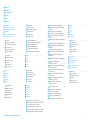 2
2
-
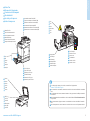 3
3
-
 4
4
-
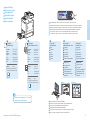 5
5
-
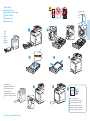 6
6
-
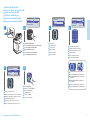 7
7
-
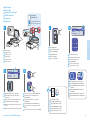 8
8
-
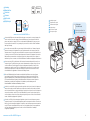 9
9
-
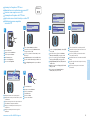 10
10
-
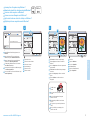 11
11
-
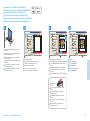 12
12
-
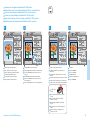 13
13
-
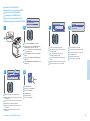 14
14
-
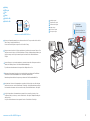 15
15
-
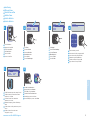 16
16
-
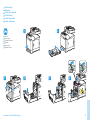 17
17
-
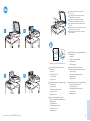 18
18
Xerox WorkCentre 6505 Manuale del proprietario
- Categoria
- Multifunzionali
- Tipo
- Manuale del proprietario
- Questo manuale è adatto anche per
in altre lingue
Documenti correlati
-
Xerox 6015 Manuale del proprietario
-
Xerox PHASER 6500 Manuale del proprietario
-
Xerox 6025 Manuale del proprietario
-
Xerox 6027 Manuale del proprietario
-
Xerox WORKCENTRE 3615 Manuale del proprietario
-
Xerox WORKCENTRE 6605 Manuale del proprietario
-
Xerox 3335/3345 Guida d'installazione
-
Xerox Phaser 6600 Manuale del proprietario
-
Xerox WorkCentre 4265 Manuale del proprietario
-
Xerox 6515/N Manuale utente