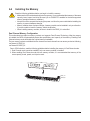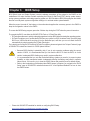B650M H
B650M S2H
User's Manual
Rev. 1002
GIGABYTE will reduce paper use in order to fulll the responsibilities of a global citizen.
Also, to reduce the impacts on global warming, the packaging materials of this product
are recyclable and reusable. GIGABYTE works with you to protect the environment.
For more product details, please visit GIGABYTE's website.

Copyright
© 2024 GIGA-BYTE TECHNOLOGY CO., LTD. All rights reserved.
The trademarks mentioned in this manual are legally registered to their respective owners.
Disclaimer
Information in this manual is protected by copyright laws and is the property of GIGABYTE.
Changes to the specications and features in this manual may be made by GIGABYTE without
prior notice. No part of this manual may be reproduced, copied, translated, transmitted, or
published in any form or by any means without GIGABYTE's prior written permission.
For detailed product information, carefully read the User's Manual.
For quick set-up of the product, refer to the Quick Installation Guide on GIGABYTE's
website.
https://download.gigabyte.com/FileList/Manual/mb_manual_installation-guide_12QM-100xR.pdf
For product-related information, check on our website at: https://www.gigabyte.com
Identifying Your Motherboard Revision
The revision number on your motherboard looks like this: "REV: X.X." For example, "REV: 1.0"
means the revision of the motherboard is 1.0. Check your motherboard revision before
updating motherboard BIOS, drivers, or when looking for technical information.
Example:

- 3 -
Table of Contents
Chapter 1 Product Introduction .......................................................................................4
1-1 Motherboard Layout ......................................................................................... 4
1-2 Box Contents .................................................................................................... 5
Chapter 2 Hardware Installation .....................................................................................6
2-1 Installation Precautions .................................................................................... 6
2-2 Product Specications ...................................................................................... 7
2-3 Installing the CPU and CPU Cooler ............................................................... 10
2-4 Installing the Memory ..................................................................................... 13
2-5 Installing an Expansion Card ......................................................................... 14
2-6 Back Panel Connectors .................................................................................. 15
2-7 Internal Connectors ........................................................................................ 17
Chapter 3 BIOS Setup ..................................................................................................26
Chapter 4 Installing the Operating System and Drivers ................................................ 28
4-1 Operating System Installation ........................................................................ 28
4-2 Drivers Installation .......................................................................................... 29
Chapter 5 Appendix ......................................................................................................30
5-1 Conguring a RAID Set .................................................................................. 30
Regulatory Notices .................................................................................................... 31
Contact Us ................................................................................................................ 32

- 4 -
1-1 Motherboard Layout
Chapter 1 Product Introduction
VGA (Note)
CPU_FAN
ATX
B650M H
B650M S2H
F_AUDIO
AUDIO
BAT
ATX_12V
CODEC
CLR_CMOS
USB_LAN
PCIEX16
iTE®
Super I/O
Realtek®
GbE LAN
SPI_TPM F_USB1 F_PANEL
SYS_FAN1F_USB2
SATA3 1 0
3 2
U32
80
M_BIOS
D_LED
LED_C
QFLASH_PLUS
F_U32
DP_HDMI
M2A_CPU
DDR5_B1
DDR5_A1
SYS_FAN2
QFLED
PCIEX1
KB_MS_USB
Socket AM5
AMD
Chipset
Temperature sensor
(Note) Only for B650M S2H.
ESPI_DB

- 5 -
1-2 Box Contents
5B650M H, or B650M S2H motherboard
5User's Manual
5Two SATA cables
5I/O Shield
* The box contents above are for reference only and the actual items shall depend on the product package you obtain.
The box contents are subject to change without notice.

- 6 -
2-1 Installation Precautions
The motherboard contains numerous delicate electronic circuits and components which can become
damaged as a result of electrostatic discharge (ESD). Prior to installation, carefully read the user's
manual and follow these procedures:
•Prior to installation, make sure the chassis is suitable for the motherboard.
•Prior to installation, do not remove or break motherboard S/N (Serial Number) sticker or
warranty sticker provided by your dealer. These stickers are required for warranty validation.
•Always remove the AC power by unplugging the power cord from the power outlet before
installing or removing the motherboard or other hardware components.
•When connecting hardware components to the internal connectors on the motherboard, make
sure they are connected tightly and securely.
•When handling the motherboard, avoid touching any metal leads or connectors.
•It is best to wear an electrostatic discharge (ESD) wrist strap when handling electronic
components such as a motherboard, CPU or memory. If you do not have an ESD wrist strap,
keep your hands dry and rst touch a metal object to eliminate static electricity.
•Prior to installing the motherboard, please have it on top of an antistatic pad or within an
electrostatic shielding container.
•Before connecting or unplugging the power supply cable from the motherboard, make sure
the power supply has been turned off.
•Before turning on the power, make sure the power supply voltage has been set according to
the local voltage standard.
•Before using the product, please verify that all cables and power connectors of your hardware
components are connected.
•To prevent damage to the motherboard, do not allow screws to come in contact with the
motherboard circuit or its components.
•Make sure there are no leftover screws or metal components placed on the motherboard or
within the computer casing.
•Do not place the computer system on an uneven surface.
•Do not place the computer system in a high-temperature or wet environment.
•Turning on the computer power during the installation process can lead to damage to system
components as well as physical harm to the user.
•If you are uncertain about any installation steps or have a problem related to the use of the
product, please consult a certied computer technician.
•If you use an adapter, extension power cable, or power strip, ensure to consult with its installation
and/or grounding instructions.
Chapter 2 Hardware Installation

- 7 -
2-2 ProductSpecications
CPU AMD Socket AM5, support for:
AMD Ryzen™ 7000 Series Processors/
AMD Ryzen™ 8000 Series Processors
(Go to GIGABYTE's website for the latest CPU support list.)
Chipset AMD B650
Memory Support for DDR5 5200/4800/4400 MT/s memory modules
2 x DDR5 DIMM sockets supporting up to 96 GB (48 GB single DIMM capacity)
of system memory
Dual channel memory architecture
Support for non-ECC Un-buffered DIMM 1Rx8/2Rx8/1Rx16 memory modules
Support for AMD EXtended Proles for Overclocking (AMD EXPO™) and Extreme
Memory Prole (XMP) memory modules
(The CPU and memory conguration may affect the supported memory types, data
rate (speed), and number of DRAM modules, please refer to "Memory Support
List" on GIGABYTE's website for more information.)
Onboard
Graphics
Integrated Graphics Processor:
- 1 x D-Sub port, supporting a maximum resolution of 1920x1200@60 Hz (Note)
- 1 x DisplayPort, supporting a maximum resolution of 3840x2160@144 Hz
* Support for DisplayPort 1.4 version.
- 1 x HDMI port, supporting a maximum resolution of 4096x2160@60 Hz
* Support for HDMI 2.1 version and HDCP 2.3.
** Support for native HDMI 2.1 TMDS compatible ports.
(Graphics specications may vary depending on CPU support.)
Support for up to 3 displays at the same time (Note)
Audio Realtek® Audio CODEC
High Denition Audio
2/4/5.1/7.1-channel
* You can change the functionality of an audio jack using the audio software. To congure
7.1-channel audio, access the audio software for audio settings.
LAN Realtek® GbE LAN chip (1 Gbps/100 Mbps/10 Mbps)
Expansion Slots 1 x PCI Express x16 slot (PCIEX16), integrated in the CPU:
AMD Ryzen™ 7000 Series Processors support PCIe 4.0 x16 mode
AMD Ryzen™ 8000 Series-Phoenix 1 Processors support PCIe 4.0 x8 mode
AMD Ryzen™ 8000 Series-Phoenix 2 Processors support PCIe 4.0 x4 mode
* The PCIEX16 slot can only support a graphics card or an NVMe SSD. If only one
graphics card is to be installed, be sure to install it in the PCIEX16 slot.
Chipset:
- 1 x PCI Express x1 slot, supporting PCIe 3.0 and running at x1(PCIEX1)
(Note) Only for B650M S2H.

- 8 -
Storage Interface 1 x M.2 connector (M2A_CPU), integrated in the CPU, supporting Socket 3,
M key, type 2580 SSDs:
AMD Ryzen™ 7000 Series Processors support PCIe 4.0 x4/x2 SSDs
AMD Ryzen™ 8000 Series
-Phoenix 1
Processors support PCIe 4.0 x4/x2 SSDs
AMD Ryzen™ 8000 Series
-Phoenix 2
Processors support PCIe 4.0 x4/x2 SSDs
4 x SATA 6Gb/s connectors
RAID 0, RAID 1, and RAID 10 support for NVMe SSD storage devices
RAID 0, RAID 1, and RAID 10 support for SATA storage devices
USB CPU:
- 2 x USB 3.2 Gen 1 ports on the back panel
- 1 x USB 2.0/1.1 port on the back panel
Chipset:
- 2 x USB 3.2 Gen 1 ports available through the internal USB header
- 7 x USB 2.0/1.1 ports (3 ports on the back panel, 4 ports available through
the internal USB headers)
Internal
Connectors
1 x 24-pin ATX main power connector
1 x 8-pin ATX 12V power connector
1 x CPU fan header
2 x system fan headers
1 x addressable LED strip header
1 x RGB LED strip header
1 x M.2 Socket 3 connector
4 x SATA 6Gb/s connectors
1 x front panel header
1 x front panel audio header
1 x USB 3.2 Gen 1 header
2 x USB 2.0/1.1 headers
1 x Trusted Platform Module header (For the GC-TPM2.0 SPI/GC-TPM2.0 SPI 2.0/
GC-TPM2.0 SPI V2 module only)
1 x Clear CMOS jumper
Back Panel
Connectors
4 x USB 2.0/1.1 ports
1 x PS/2 keyboard/mouse port
1 x D-Sub port (Note)
1 x Q-Flash Plus button
2 x USB 3.2 Gen 1 ports
1 x DisplayPort
1 x HDMI port
1 x RJ-45 port
3 x audio jacks
(Note) Only for B650M S2H.

- 9 -
I/O Controller iTE® I/O Controller Chip
Hardware
Monitor
Voltage detection
Temperature detection
Fan speed detection
Water cooling ow rate detection
Fan fail warning
Fan speed control
* Whether the fan speed control function is supported will depend on the fan you install.
BIOS 1 x 256 Mbit ash
Use of licensed AMI UEFI BIOS
PnP 1.0a, DMI 2.7, WfM 2.0, SM BIOS 2.7, ACPI 5.0
Unique Features Support for GIGABYTE Control Center (GCC)
* Available applications in GCC may vary by motherboard model. Supported functions
of each application may also vary depending on motherboard specications.
Support for Q-Flash
Support for Q-Flash Plus
Bundled
Software
Norton® Internet Security (OEM version)
LAN bandwidth management software
Operating
System
Support for Windows 11 64-bit
Support for Windows 10 64-bit
Form Factor Micro ATX Form Factor; 23.0cm x 22.5cm
* GIGABYTE reserves the right to make any changes to the product specications and product-related information without
prior notice.
&Please visit the SERVICE/SUPPORT\Utility page on GIGABYTE's website to download the latest version
of apps.
https://www.gigabyte.com/Support/Utility/Motherboard?m=ut

- 10 -
2-3 Installing the CPU and CPU Cooler
Read the following guidelines before you begin to install the CPU:
•Make sure that the motherboard supports the CPU.
(Go to GIGABYTE's website for the latest CPU support list.)
•Always turn off the computer and unplug the power cord from the power outlet before installing the
CPU to prevent hardware damage.
•Locate the pin one of the CPU. The CPU cannot be inserted if oriented incorrectly. (Or you may
locate the notches on both sides of the CPU and alignment keys on the CPU socket.)
•Apply an even and thin layer of thermal grease on the surface of the CPU.
•Do not turn on the computer if the CPU cooler is not installed, otherwise overheating and damage
of the CPU may occur.
•Set the CPU host frequency in accordance with the CPU specications. It is not recommended
that the system bus frequency be set beyond hardware specications since it does not meet the
standard requirements for the peripherals. If you wish to set the frequency beyond the standard
specications, please do so according to your hardware specications including the CPU, graphics
card, memory, hard drive, etc.
A. Note the CPU Orientation
Note the alignment keys on the motherboard CPU socket and the notches on the CPU.
Do not remove the CPU socket cover before inserting the CPU. It may pop off from the load
plate automatically after you insert the CPU and close the load plate.
Notch
Notch
Triangle Pin One
Marking on the CPU
AM5 CPU
Alignment Key
Alignment Key
AM5 CPU Socket
Triangle Pin One Marking
of the CPU Socket
&Please visit GIGABYTE's website for details on hardware installation.
https://www.gigabyte.com/WebPage/210/quick-guide.html?m=sw

- 11 -
B. Installing the CPU
Follow the steps below to correctly install the CPU into the motherboard CPU socket.
Do not force to engage the CPU socket locking lever when the CPU is not installed correctly
as this would damage the CPU and CPU socket.
41
23
j
k
l
41
23
Pin One
w
u
v
jGently press the CPU socket lever handle
down and away from the socket.
kCompletely lift up the CPU socket lock-
ing lever.
lWith your ngers, hold the plastic protec-
tive cover attached to the metal load plate
to lift open the metal load plate.
Hold the CPU with your ngers by the edges.
Align the CPU pin one marking (triangle) with
the pin one corner of the CPU socket (or you
may align the CPU notches with the socket
alignment keys) and gently insert the CPU
into position.
Make sure the CPU is properly installed and
then close the load plate. Secure the socket
lever under its retention tab. The plastic
protective cover will pop off by itself and can
be removed.
* Always replace the plastic protective cover
when the CPU is not installed to protect
the CPU socket.
41
23
l
k
jj

- 12 -
C. Installing the CPU Cooler
Be sure to install the CPU cooler after installing the CPU. (Actual installation process may differ depending the
CPU cooler to be used. Refer to the user's manual for your CPU cooler.)
u
v
Apply an even and thin layer of thermal
grease on the surface of the installed CPU.
Type A:
Hook the CPU cooler clip to the mounting
lug on one side of the retention frame. On
the other side, push straight down on the
CPU cooler clip to hook it to the mounting
lug on the retention frame. Turn the cam
handle from the left side to the right side to
lock into place.
Type B:
First remove the four screws from the CPU
retention frame and remove the CPU reten-
tion frame. Then align the four shoulder
screws on the CPU cooler with the standoffs
from the back plate. Fasten each shoulder
screw in a 1-2-3-4 (x) pattern as shown
on the right.
w
Finally, attach the power connector of
the CPU cooler to the CPU fan header
(CPU_FAN) on the motherboard.
41
23
CPU_FAN
41
23
41
23
u
Type B
41
23
j
l
v
kk
mm
41
23
j
kk
* When using a Type B CPU cooler, it is not
recommended to fasten each screw down all the
way in one step. Follow order 1-2-3-4, fasten screw
clockwise 1 rotation per step. Repeat steps 1-2-3-4
till all screws are fastened.
41
23
Type A

- 13 -
2-4 Installing the Memory
Read the following guidelines before you begin to install the memory:
•Make sure that the motherboard supports the memory. It is recommended that memory of the same
capacity, brand, speed, and chips be used. (Go to GIGABYTE's website for the latest supported
memory speeds and memory modules.)
•Always turn off the computer and unplug the power cord from the power outlet before installing the
memory to prevent hardware damage.
•Memory modules have a foolproof design. A memory module can be installed in only one direction.
If you are unable to insert the memory, switch the direction.
•When installing memory modules, be sure to install in the DDR5_A1 socket rst.
DualChannelMemoryConguration
This motherboard provides two memory sockets and supports Dual Channel Technology. After the memory
is installed, the BIOS will automatically detect the specications and capacity of the memory. Enabling Dual
Channel memory mode will double the original memory bandwidth.
The two memory sockets are divided into two channels and each channel has one memory socket as following:
Channel A: DDR5_A1
Channel B: DDR5_B1
Due to CPU limitations, read the following guidelines before installing the memory in Dual Channel mode.
1. Dual Channel mode cannot be enabled if only one memory module is installed.
2. When enabling Dual Channel mode with two memory modules, it is recommended that memory of the
same capacity, brand, speed, and chips be used.
DDR5_A1
DDR5_B1

- 14 -
2-5 Installing an Expansion Card
Read the following guidelines before you begin to install an expansion card:
•Make sure the motherboard supports the expansion card. Carefully read the manual that came
with your expansion card.
•Always turn off the computer and unplug the power cord from the power outlet before installing an
expansion card to prevent hardware damage.
Follow the steps below to correctly install your expansion card in the expansion slot.
1. Locate an expansion slot that supports your card. Remove the metal slot cover from the chassis back panel.
2. Align the card with the slot, and press down on the card until it is fully seated in the slot.
3. Make sure that the expansion card is fully seated in its slot.
4. Secure the card's metal bracket to the chassis back panel with a screw.
5. After installing all expansion cards, replace the chassis cover(s).
6. Turn on your computer. If necessary, go to BIOS Setup to make any required BIOS changes for your
expansion card(s).
7. Install the driver provided with the expansion card in your operating system.
PCIEX16 Slot

- 15 -
2-6 Back Panel Connectors
USB 2.0/1.1 Port
The USB port supports the USB 2.0/1.1 specication. Use this port for USB devices.
USB 2.0/1.1 Port (Q-Flash Plus Port)
The USB port supports the USB 2.0/1.1 specication. Use this port for USB devices. Before using Q-Flash
Plus (Note 1), make sure to insert the USB ash drive into this port rst.
PS/2 Keyboard/Mouse Port
Use this port to connect a PS/2 mouse or keyboard.
D-Sub Port (Note 2)
The D-Sub port supports a 15-pin D-Sub connector and supports a maximum resolution of 1920x1200@60 Hz
(the actual resolutions supported depend on the monitor being used). Connect a monitor that supports
D-Sub connection to this port.
Q-Flash Plus Button (Note 1)
Q-Flash Plus allows you to update the BIOS when your system is off (S5 shutdown state). Save the latest
BIOS on a USB thumb drive and plug it into the Q-Flash Plus port, and then you can now ash the BIOS
automatically by simply pressing the Q-Flash Plus button. The QFLED will ash when the BIOS matching
and ashing activities start and will stop ashing when the main BIOS ashing is complete.
USB 3.2 Gen 1 Port
The USB 3.2 Gen 1 port supports the USB 3.2 Gen 1 specication and is compatible to the USB 2.0
specication. Use this port for USB devices.
DisplayPort
DisplayPort delivers high quality digital imaging and audio, supporting bi-directional audio transmission.
You can use this port to connect your DisplayPort-supported monitor. Note: The DisplayPort Technology
can support a maximum resolution of 3840x2160@144 Hz but the actual resolutions supported depend
on the monitor being used.
•When removing the cable connected to a back panel connector, rst remove the cable from your
device and then remove it from the motherboard.
•When removing the cable, pull it straight out from the connector. Do not rock it side to side to
prevent an electrical short inside the cable connector.
(Note 1) To enable the Q-Flash Plus function, please navigate to the "Unique Features" page of GIGABYTE's
website for more information.
(Note 2) Only for B650M S2H.
(Note 2)

- 16 -
HDMI Port
The HDMI port is HDCP 2.3 compliant and supports Dolby TrueHD and DTS
HD Master Audio formats. It also supports up to 192KHz/24bit 7.1-channel
LPCM audio output. You can use this port to connect your HDMI-supported monitor. The maximum
supported resolution is 4096x2160@60 Hz, but the actual resolutions supported are dependent on the
monitor being used.
Activity LED
Speed LED
LAN Port
Speed LED:
State Description
Orange 1 Gbps data rate
Green 100 Mbps data rate
Off 10 Mbps data rate
Activity LED:
State Description
Blinking Data transmission or receiving is occurring
Off No data transmission or receiving is occurring
Line In/Rear Speaker Out (Blue)
The line in jack. Use this audio jack for line in devices such as an optical drive, walkman, etc.
Line Out/Front Speaker Out (Green)
The line out jack.
Mic In/Center/Subwoofer Speaker Out (Pink)
The Mic in jack.
Audio Jack Congurations:
Jack Headphone/
2-channel 4-channel 5.1-channel 7.1-channel
Line In/Rear Speaker Out aaa
Line Out/Front Speaker Out aaaa
Mic In/Center/Subwoofer Speaker Out a a
Front Panel Line Out/Side Speaker Out a
&Please visit GIGABYTE's website for details on conguring the audio software.
https://www.gigabyte.com/WebPage/697/realtek897-audio.html
You can change the functionality of an audio jack using the audio software. To congure
7.1-channel audio, access the audio software for audio settings.
After installing the DisplayPort/HDMI device, make sure to set the default sound playback device
to DisplayPort/HDMI. (The item name may differ depending on your operating system.)
RJ-45 LAN Port
The Gigabit Ethernet LAN port provides Internet connection at up to 1 Gbps data rate. The following
describes the states of the LAN port LEDs.
Triple-DisplayCongurationsfortheOnboardGraphics(Note 2):
Triple-display congurations are supported after you install motherboard drivers in OS.

- 17 -
2-7 Internal Connectors
Read the following guidelines before connecting external devices:
•First make sure your devices are compliant with the connectors you wish to connect.
•Before installing the devices, be sure to turn off the devices and your computer. Unplug the power
cord from the power outlet to prevent damage to the devices.
•After installing the device and before turning on the computer, make sure the device cable has
been securely attached to the connector on the motherboard.
1) ATX_12V
2) ATX
3) CPU_FAN
4) SYS_FAN1/2
5) SATA3 0/1/2/3
6) D_LED
7) LED_C
8) M2A_CPU
9) F_AUDIO
10) F_PANEL
11) F_U32
12) F_USB1/F_USB2
13) SPI_TPM
14) BAT
15) CLR_CMOS
10 15
2
4
129 7 13
1
6
11
3
14
8
4
5

- 18 -
1/2) ATX_12V/ATX (2x4 12V Power Connector and 2x12 Main Power Connector)
With the use of the power connector, the power supply can supply enough stable power to all the components
on the motherboard. Before connecting the power connector, rst make sure the power supply is turned
off and all devices are properly installed. The power connector possesses a foolproof design. Connect the
power supply cable to the power connector in the correct orientation.
The 12V power connector mainly supplies power to the CPU. If the 12V power connector is not connected,
the computer will not start.
To meet expansion requirements, it is recommended that a power supply that can withstand high
power consumption be used (500W or greater). If a power supply is used that does not provide the
required power, the result can lead to an unstable or unbootable system.
ATX_12V
ATX:
Pin No. Denition Pin No. Denition
13.3V 13 3.3V
23.3V 14 -12V
3 GND 15 GND
4+5V 16 PS_ON (soft On/Off)
5 GND 17 GND
6+5V 18 GND
7 GND 19 GND
8Power Good 20 NC
95VSB (stand by +5V) 21 +5V
10 +12V 22 +5V
11 +12V (Only for 2x12-pin
ATX)
23 +5V (Only for 2x12-pin ATX)
12 3.3V (Only for 2x12-pin
ATX)
24 GND (Only for 2x12-pin
ATX)
DEBUG
PORT
G.QBOFM
5 8
1 4
DEBUG
PORT
G.QBOFM
131
2412
ATX
ATX_12V:
Pin No. Denition Pin No. Denition
1GND (Only for 2x4-pin 12V) 5+12V (Only for 2x4-pin 12V)
2GND (Only for 2x4-pin 12V) 6+12V (Only for 2x4-pin 12V)
3 GND 7 +12V
4 GND 8 +12V
ATX
ATX_12V

- 19 -
•Be sure to connect fan cables to the fan headers to prevent your CPU and system from
overheating. Overheating may result in damage to the CPU or the system may hang.
•These fan headers are not conguration jumper blocks. Do not place a jumper cap on the headers.
3/4) CPU_FAN/SYS_FAN1/2 (Fan Headers)
All fan headers on this motherboard are 4-pin. Most fan headers possess a foolproof insertion design.
When connecting a fan cable, be sure to connect it in the correct orientation (the black connector wire is
the ground wire). The speed control function requires the use of a fan with fan speed control design. For
optimum heat dissipation, it is recommended that a system fan be installed inside the chassis.
SYS_FAN2CPU_FAN
DEBUG
PORT
G.QBOFM
DEBUG
PORT
G.QBOFM
1
1
DEBUG
PORT
G.QBOFM
1
SYS_FAN1
Pin No. Denition
1 GND
2Voltage Speed Control
3Sense
4PWM Speed Control
Connector CPU_FAN SYS_FAN1~2
Maximum Current 2A 2A
Maximum Power 24W 24W
5) SATA3 0/1/2/3 (SATA 6Gb/s Connectors)
The SATA connectors conform to SATA 6Gb/s standard and are compatible with SATA 3Gb/s and SATA
1.5Gb/s standard. Each SATA connector supports a single SATA device. The SATA connectors support
RAID 0, RAID 1, and RAID 10. Please navigate to the "Conguring a RAID Set" page of GIGABYTE's
website for instructions on conguring a RAID array.
Pin No. Denition
1 GND
2TXP
3TXN
4 GND
5RXN
6RXP
7 GND
SATA3 0 2
1 3
11
77
DEBUG
PORT
G.QBOFM
DEBUG
PORT
G.QBOFM
To enable hot-plugging for the SATA ports, please navigate to the "BIOS Setup" page of GIGABYTE's
website and search for "SATA Conguration" for more information.
SYS_FAN1
SYS_FAN2
CPU_FAN
SATA3 1 0
3 2

- 20 -
6) D_LED (Addressable LED Strip Header)
The header can be used to connect a standard 5050 addressable LED strip, with maximum power rating
of 5A (5V) and maximum number of 1000 LEDs.
1
Pin No. Denition
1V (5V)
2 Data
3No Pin
4 GND
Connect your addressable LED strip to the header. The power pin (marked
with a triangle on the plug) of the LED strip must be connected to Pin 1 of
the addressable LED strip header. Incorrect connection may lead to the
damage of the LED strip.
Addressable LED
Strip
1
F_USB30 F_U
B_
F_ F_
_
B
BS_
B
SB_
B
_S
S_
_
B
_U
_
B
S
123
123
123
123
1
1
1
1
BSS
S
_S
SSU
1 2 3
S3 BSSS
U
__ 3
F_USB3F
S _
S _
S _
SF
B_
B_
F
_0
S
S
_0F
_F
_
_
__B
U
S _S
_ SF_
B
USB0_B
B_
B_
F_USB3
F_USB303
_
_3U
S_
_S
SS_F
_
_ F
_SB
F_ F_
7) LED_C (RGB LED Strip Header)
The header can be used to connect a standard 5050 RGB LED strip (12V/G/R/B), with maximum power
rating of 2A (12V) and maximum length of 2m.
Connect your RGB LED strip to the header. The power pin (marked with a
triangle on the plug) of the LED strip must be connected to Pin 1 (12V) of
this header. Incorrect connection may lead to the damage of the LED strip.
Pin No. Denition
112V
2 G
3 R
4 B
1
DEBUG
PORT
G.QBOFM
12V
RGB LED Strip
1
D_LED
LED_C
Before installing or removing the devices, be sure to turn off the devices and your computer. Unplug
the power cord from the power outlet to prevent damage to the devices.
For how to turn on/off the lights of the LED strip, please navigate to the "Unique Features" page
of GIGABYTE's website.
La pagina si sta caricando...
La pagina si sta caricando...
La pagina si sta caricando...
La pagina si sta caricando...
La pagina si sta caricando...
La pagina si sta caricando...
La pagina si sta caricando...
La pagina si sta caricando...
La pagina si sta caricando...
La pagina si sta caricando...
La pagina si sta caricando...
La pagina si sta caricando...
-
 1
1
-
 2
2
-
 3
3
-
 4
4
-
 5
5
-
 6
6
-
 7
7
-
 8
8
-
 9
9
-
 10
10
-
 11
11
-
 12
12
-
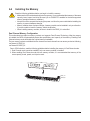 13
13
-
 14
14
-
 15
15
-
 16
16
-
 17
17
-
 18
18
-
 19
19
-
 20
20
-
 21
21
-
 22
22
-
 23
23
-
 24
24
-
 25
25
-
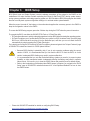 26
26
-
 27
27
-
 28
28
-
 29
29
-
 30
30
-
 31
31
-
 32
32
Gigabyte B650M S2H Manuale del proprietario
- Tipo
- Manuale del proprietario
- Questo manuale è adatto anche per
in altre lingue
- English: Gigabyte B650M S2H Owner's manual
Documenti correlati
-
Gigabyte B650M S2H Manuale del proprietario
-
Gigabyte B650M K Manuale del proprietario
-
Gigabyte B650M K Manuale del proprietario
-
Gigabyte A620M H Manuale del proprietario
-
Gigabyte B650M D2H Manuale del proprietario
-
Gigabyte A620M H Manuale del proprietario
-
Gigabyte A620M DS3H Manuale del proprietario
-
Gigabyte B450M S2H V2 Manuale del proprietario
-
Gigabyte B550M S2H Manuale del proprietario
-
Gigabyte B450M S2H Manuale del proprietario