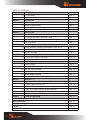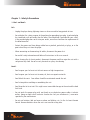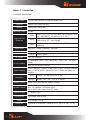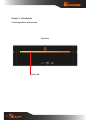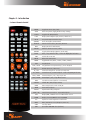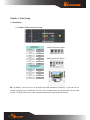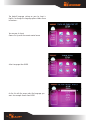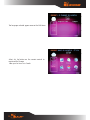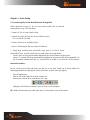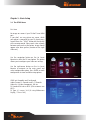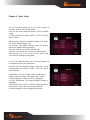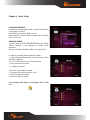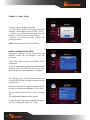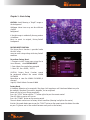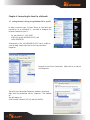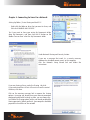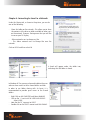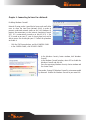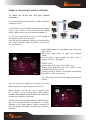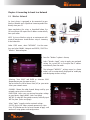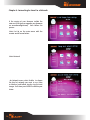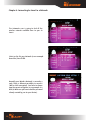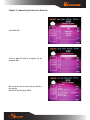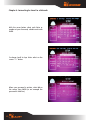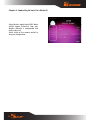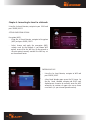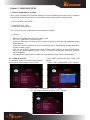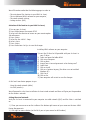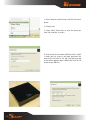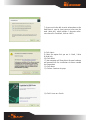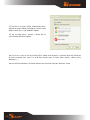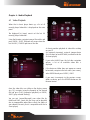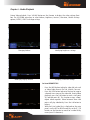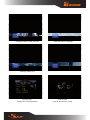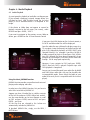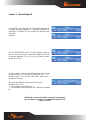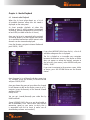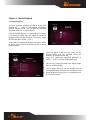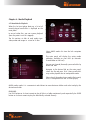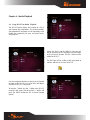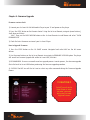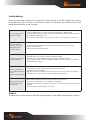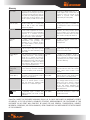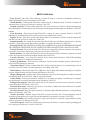DANE ELEC So Smart WIFI B/G Manuale utente
- Categoria
- Lettori multimediali digitali
- Tipo
- Manuale utente
Questo manuale è adatto anche per

Wifi 802.11 b/g or MIMO
1
User Manual

2
High Definition Multimedia Hard Disk Drive
www.danedigital.com
www.dane-elec.com
© 2008 Dane-Elec Copyright
User Manual

3
CONGRATULATIONS
On your purchase of So Smart HDMI, Wifi Hi-Definition Multimedia Player and Welcome to the
So Smart HDMI Family !
The So Smart HDMI HD Multimedia Player is a player that allows vivid and crisp playback of
dozens of multimedia files.
You can now enjoy your favorite movies, home videos, digital music and digital photos on TV or
Home-theater System. The So Smart HDMI Player brings all digital content to your living room so
that you can enjoy movies, music and photos with your near and dear ones.
So Smart HDMI Players incorporates state-of-the-art technology, commonly used in high-
end computing and consumer electronic solutions. The highly-refined manufacturing process,
timeless engineering and careful quality control have resulted In a product of the highest long-
term esthetic and commercial value.
We hope you will find the So Smart HDMI player to be a rewarding experience and a worthy
investment.
We have made this manual as short as possible so that it is practical for someone to read it
carefully and thoroughly.
Please take the time to do this now and feel free to follow the instructions with your unit as
you read through the manual.
You’ve selected one of the best-built, best-backed products available today. With its comprehensive
manufacturer’s warranty, you can be assured that your player will provide consistent playback
and viewing entertainment through many years of use. We’ll do everything in our power to keep
you happy with your purchase for many years to come.
The Marketing Dept.

4
TABLE OF CONTENTS :
Chapter 1 Safety & Precautions
1.1 Do’s and Dont’s Page. 5
1.2 Limitations and Usage Precautions Page. 6
Chapter 2 Introduction
2.1 Introducing the Wireless So Smart Hi-Def Multimedia Player Page. 7
2.2 Technical Specifications Page. 8
2.3 Package Contents Page. 9
2.4 Getting Familiar with your Unit Page. 10
Chapter 3 Basic Set Up
3.1 Connections Page. 13
3.11 Audio and Video Connection Setup Page. 13
3.2 Transferring files to the Hard Disk Drive through USB Page. 16
3.3 The Setup Menu Page. 17
Chapter 4 Connecting So Smart to a Network
4.1 Setting Network Sharing using Windows XP on your PC Page. 22
4.2 Wired (Via 10/100 LAN, RJ45 port) Network Connections Page. 26
4.3 Wireless Network Page. 27
Chapter 5 NDAS Basic Set Up
5.1 How to Set UP NDAS in So Smart? Page. 36
5.1.1 Set Up in So Smart Page. 36
Chapter 6 Media Playback
6.1 Video Playback Page. 41
6.2 Audio Playback Page. 44
6.3 Internet Radio Playback Page. 46
6.4 Image Playback Page. 47
6.5
Mixed-Media Playback
Page. 48
6.6
Using MY LIST for Media Playback
Page. 49
Chapter 7 How do I... ?
7.1 ...play music files randomly or in shuffle mode? Page. 50
7.2 ...create a playlist or MY LIST? Page. 50
7.3 ...play a video in a loop or continuous repeat? Page. 50
7.4 ...play music while watching photo slideshow? Page. 50
7.5 ...change the subtitle language? Page. 50
7.6 ...backup and play a DVD? Page. 50
Chapter 8 Firmware Upgrading
Page. 53
Troubleshooting
Page. 53
Limited Warrantly
Page. 54
Copyright and Legal Attributions
Page. 55
Glossary
Page. 56
R&TTE Certification
Page. 57

5
Chapter 1 : Safety & Precautions
1.1 Do’s and Dont’s
Do’s
Unplug the player during lightning storms or when unused for long periods of time.•
Do not defeat the safety purpose of the polarized or grounding-type plug. A polarized plug •
has two blades with one wider than the other. The wide blade is provided for your safety.
If the provided plug does not fit into your outlet, consult an electrician for replacement of
the obsolete outlet.
Protect the power cord from being walked on or pinched, particularly at plugs, or at the •
point where they exit from the player.
When connecting or disconnecting AV cables, disconnect the power first.•
Do read all safety information and follow all instructions in this user manual.•
When cleaning the So Smart product, disconnect the power and then wipe the unit with a •
soft piece of dry cloth. Do not use any chemicals or sprays for cleaning.
Dont’s
Don’t expose your So Smart unit to heat sources or high temperatures.•
Don’t expose your So Smart unit to water, oil, dust or magnetic materials.•
Don’t block the vents. Free airflow should be maintained around the unit.•
Don’t attempt disassembling or remodeling the unit.•
Don’t drop the So Smart unit. This might cause irreversible damage to the unit and the Hard •
Disk Drive.
Do not touch the power plug with wet hands or use defective power cables & electric •
outlets. Doing so might result in electric shock or fire. Only use attachments / accessories
specified by the manufacturer.
Do not mix batteries (old and new or carbon and alkaline, etc.) in the So Smart Remote •
Control. Remove batteries when the unit is not used for a long time.

6
Chapter 1 : Safety & Precautions
1.2 Limitations and Usage Precautions
Please read the following Limitations and Usage Precautions before using your So Smart player.
While So Smart players support dozens of file formats and codec, they are not intended to •
work with every codec-variation. So Smart players provide limited support to standardized
versions of codec as stated in the Technical Specifications of this manual.
Turn off your So Smart player when connecting or disconnecting USB devices. Failure to do •
so may result in malfunction and/or loss of data on your USB device.
We strongly recommend backing-up your data or media files stored on the So Smart-HDD. •
Power surge, HDD-failure, accidental deletions are common causes of data loss. Place your
so smart player away from magnetic sources.
When connected to the computer through the USB cable the So Smart player works like an •
external USB storage device (During this operation, there is no video/audio playback). To
resume playback mode, disconnect the USB cable connected to your PC and turn on the So
Smart player.
The network capability of the So Smart player is designed to work with Windows-based •
Operating System (OS) and its Network Sharing capability. Depending on the OS and Network
environment, Network-Sharing may not work reliably. This issue can be caused by a variety
of factors beyond the functionality of the So Smart player.
The supplied cables and accessories are recommended for customized best performance of •
the So Smart Media Player. Using any other (after-market) cables or accessories may not
provide best performance
In order to unplug your So Smart Media Player, press the STOP button before removing •
cables or turning off the power.
Do NOT open the unit and service or modify the basic assembly. Do NOT modify the firmware •
of the So Smart unit. Improper or unauthorized repair will VOID your warranty coverage.

Chapter 2 : Introduction
2.1 Introducing the So Smart HDMI Multimedia Player
HD Playback: The So Smart player supports a max resolution of 1920 x 1080 Progressive Scan •
video output providing Hi-Definition display of clear and crisp picture quality.
Video / Movie File Player: Supports various video file formats, including DivX® (3/4/5/6), •
Xvid, MPEG, WMV-9, ASF(WMV9), DAT, DVD(IFO, VOB), ISO as well as HD-level TP, TS, TRP etc.
Convenient Automatic Decoding and Bookmarking of multiple files within a folder.
Audio Jukebox: A perfect music jukebox that supports multiple audio formats: MP3, AC3, •
WMA, DTS™ with digital audio output and down-mixing capability.
Digital Photo Album: Supports multiple image formats. Now your entire family can enjoy the •
digital photo slide-show on the big screen TV.
Network Capable Decoding: Supports streaming of media files on the network.•
HD HDMI Interface: Produces digital video signals to enjoy high quality, vivid, Hi-Def video.•
USB-Host: Supports TWO USB2.0 Ports. USB-Host functionality allows easy connection to •
External Storage (e.g. Flash Drive or External HDD) or an External DVD-ROM.
7

8
Chapter 2 : Introduction
2.2 Technical Specifications
Product Name So Smart HDMI Wireless Hi-Definition Media Player
Processor SEM8621L (By Sigma Designs)
Memory 64MB (RAM), 8MB (Flash)
Operating System ucLinux
Supported Files
& Formate
Video
DivX® (3/4/5/6), AVI, Xvid, MPEG, MPG, VCD(DAT), (VOB,
IFO), WMV(WMV-9), ASF(WMV-9), TP, TS, TRP
Audio
MP3, WMA, AAC, OGG, PCM, AC3, DTS™ decoding including
down-mixing, DTS™ pass through
Image
BMP and PNG (< or = at 1024 x 768), JPEG/JPG not com-
patible GIF
Video Output Composite, S-Video, Component, and HDMI.
Audio Output Analog Stereo RCA
Digital Coaxial, Optical
TV System NTSC, PAL, or AUTO
Hi-Def Decoding
HD COMPONENT YPbPr (576p, 720p,1080i) / HDMI (576p, 720p,1080i
1080p)
WMV, ASF, AVI and MP4 formats
Audio Decoding
MPEG-1 and MPEG-2 Layers I, II and III (MP3), MPEG-2 BC multi-channel
layers I, II and III, MPEG-2 and MPEG-4 AAC-LC,WMA9 and WMA9 Pro
decoding
Networking
Wire Ethernet (10/100) LAN via RJ-45 Port
Wireless Wireless LAN : 802.11 b/g or N (MIMO)
Network Security Wireless: WEP, WPA and MAC-address Filtering
Network Protocol
Wireless : IEEE802.11b/g, 5dBi antenna (SMA type) or N
Wire : 10/100Mbps Fast Ethernet (RJ45)
TCP/IP (DHCP client mode, Manual IP mode
Hard-Disk Type 3.5” Internal SATA
USB Interface USB2.0 host, USB2.0 Slave
Power AC-DC Adapter 12V, 3A
Dimension 187mm(W) X 193mm(H) X 58mm(D) or 7.4”(W) x 7.6”(H) x 2.3”(D)
Specifications subject to change without prior notice

9
Chapter 2 : Introduction
2.3 Packaging Contents
OR
SO SMART HDMI WIFI 5dBl Antenna
A/V Cable
User Manual Driver CD HDMI Cable Rubber Pad
Power Adaptator Power Cable USB Cable
Remote Control
Wifi 802.11 MIMO or b/g
1
User Guide

10
Chapter 2 : Introduction
2.4 Getting Familiar with your unit
Front View
Power LED

11
Chapter 2 : Introduction
Rear View
13 11 8
12 10 9 6 4 2
7 5 3 1
1
Wireless Antenna Jack
7
Composite Port
2
optical (Audio) Port
8
Coaxial Cable Jack
3
10/100 Mbps (RJ45) LAN
9
S-video Port
4
USB 2.0 Host A-Type 2
10
HDMI Port
5
Video Composite Port
11
High Velocity Fan
6
Video Component Port
12
USB 2.0 Slot
13
Power

12
Chapter 2 : Introduction
So Smart Remote Control
POWER Toggle Unit Power (ON / OFF)
SETUP Enter Setup Menu, Apply/Confirm Setup Settings
TV OUT Toggle Video Output Modes
FUNC Display Control Options (Vol, Contrast, Subtitle etc..)
MUTE Stop Audio Output from the Player
(ARROW) Cursor Navigation Arrow Buttons
REFRESH Refresh Shared-Folder / Directory Contents
INFO Display Media File Information
RETURN Return to Previous Screen / Folder
JUKEBOX Toggle Jukebox Display Options (Audio Only)
ENTER Enter / Play (Individual file) / Select the Highlighted Selection
ADD Add the file to MY LIST
DELETE Delete file from MY LIST
MEDIA Toggle Media List (Video / Audio / Photo / Mixed)
STOP Stop Playback
PLAY / PAUSE Play (Continuous-Sequential Play) / Pause Playback
VOL + / - Volume (Increase / Decrease)
FF / End Fast Forward Playback. Scroll to end of File List.
FB / Home Fast Backwards / Rewind Playback. Scroll to beginning of File List.
PREV / PGUP Previous Chapter / File / Page Up on List
NEXT / PGDN Next Chapter / File / Page Down on List
LOCK Set Folder Password (Folder access Control)
SUBTITLE Subtitle ON / OFF, Change Settings
GOTO Time-Stamp based Search and FF/FR.
ZOOM Zoom Video Playback
REPEAT Repeat Media file(s) Playback
RND / SEQ Switch between Random – Sequential Playback.
TITLE Display DVD / VCD Title Screen on Main Menu Screen
AUDIO Display a list of AUDIO files & start JUKEBOX
A-B Repeat one Small Segment of a Media File
MENU DVD / VCD Menu Screen (Chapters, Extras etc.)
SLEEP Set Sleep Timer
EJECT Eject CD or DVD ROM drive (USB host)

13
Chapter 3 : Basic Setup
3.1 Connection
3.11 Audio & Video Connection Setup
Rq : By default, your So Smart is set to detect the HDMI connection (720p PAL). If you want to use
another connector press the button «TV OUT» of the remote control to get the video out you need
on your TV (thank you to wait a few seconds between each pressing on the button).
So Smar t to TV :
Video Connections
So Smar t TV
Y/Pb/Pr Y/Pb/Pr
Video Video
S-Video S-Video
R/L R/L
HDMI HDMI
So Smart to Home Theater :
Audio Connections
So Smar t Home Theater
Coaxial Coaxial
Optical Optical
R/L R/L
Audio Connection Options
Video Connection Options

14
Turn on your So Smart
Choose Set Up with the remote control arrow
On the list with the arrow select the language you
want for example French then ENTER
Select Language then ENTER
The default language setting on your So Smart is
English. To change the language please follow those
instructions :

15
The language selected appear now on the OSD Menu
Select Set Up button on the remote control to
registered the change
Now your So Smart is in French

16
Chapter 3 : Basic Setup
3.2 Transferring files to the Hard Disk Drive through USB
Turn off your So Smart player before connecting your external device to the player.•
Some 2.5” external-HDD may require additional power to the external HDD to be recognized. Use •
the AC-adapter included with your 2.5” external HDD to enable its use with the So Smart player.
Removal Procedure :
For the safety of your drive and make sure the loss of any data, thank you to always follow the
following procedure for unplug your device. Otherwise, an error message appears :
Close all applications•
Click on the taskbar icon for external storage unit•
Choose your external drive, and confirm the stop•
Unplug the USB cable that connects your So Smart to the computer. •
NB : Before disconnecting any cable from your So Smart please turn off the power.
When connected to your PC, the So Smart works exactly like an external
storage device (e.g. USB Flash drive).
1. Power OFF the So Smart Media Player
2. Connect the USB2.0 Slave Port to the USB Port of your
PC via a USB2.0 A-B Cable.
3. Power ON the So Smart Media Player.
4. Your PC will recognize the new external USB drive.
5. Simply drag and drop your media files from your PC to the So Smart
Multimedia Player. It works exactly like any other external storage device.

17
Chapter 3 : Basic Setup
3.3 The SETUP Menu
First time
No image on screen if your TV don’t have HDMI
port.
If you don’t see any picture on screen, while
your player is connected to your TV, please press
several times the “TVOUT” button on the top left
of the remote control. Please wait a few seconds
between each push on the button. Image should
appear after some pushes (location of the right
video out).
Use the navigation button on the So Smart
Remote to select the TV icon/option. This option
allows you to configure your video-out settings.
Use the right-arrow button on the So Smart
Remote to navigate to the main panel and
select configuration option. Press ENTER on each
configuration to view available setup options.
SPDIF out: DownMix and Passthrough
Audio Channel: 2 Channels and 5+1 Channels.
Video Out: S-Video, Component, DVI etc.
TV Standard: PAL versus NTSC (USA customers use
NTSC)
TV Type: 4:3 versus 16:9 (If using Widescreen
Display / TV use 16:9)

18
Chapter 3 : Basic Setup
Use the left-arrow button on the So Smart remote to
navigate back to the left-side column.
From the left-side navigation column, select PLAYBACK
Setup.
Use the arrow keys and press ENTER / SELECT on the So
Smart Remote.
Video Display: Original (Letterbox), Expand (Pan-Scan),
Full Screen (Modify display size)
Sub Position: Top, Middle, Bottom (Select the display
position of subtitles during playback)
Sub Size: Small or Large (Select Subtitle Size)
Sub Color: (Select from a list of over 10 subtitle colors)
Slide Interval:3 sec, 5 sec, 10 sec or 20 sec (Select slide
show interval forimage file playback)
Use the left-arrow button on the So Smart Remote to
navigate back to the left-side column.
From the left-side navigation column, select MISC Setup.
Usethe arrow keys and press ENTER / SELECT on the So
Smart Remote.
Sound Effect: ON vs OFF (Setup various sound effects)
Change Admin Password: (Password setup: 4-digits)
Select Background: (select JPEG file as wallpaper)
Use Def. Background: (Use original/default image as
wallpaper)
Show Firmware Ver: (Verify / Confirm Firmware Version)
Factory Reset: (Reset the unit to Factory Default)
Firmware Upgrade: (Select to upgrade firmware)

19
Chapter 3 : Basic Setup
PASSWORD FUNCTIONS:
In order to password-protect folders, you will first need to
setup Admin Password.
Default Admin Password: 0000 (4-zeros)
Recommended: Change Admin Password when installing
the So Smart Unit.
ADMIN PASSWORD: _________________
(Use this space to write/safekeep new admin password)
Admin Password is also required for Factory Reset
operation.
Perform a Hardware Reboot if Admin Password is lost
In order to password-protect individual folders:
1. Using navigation button on the So Smart Remote, select
the folder to protect.
2. Press LOCK button on your So Smart Remote
3. Enter the Admin Password
4. Set Folder Password
To remove/undo Folder Password:
1. Navigate to the folder and press LOCK.
2. Enter the Admin Password
3. Remove Folder Password
Password-protected folders are displayed with a lock
icon

20
Chapter 3 : Basic Setup
To access a password-protected folder:
1. Using the arrow-buttons on the So Smart Remote,
navigate to the folder and press ENTER / SELECT.
2. An Enter-Password prompt will popup. Enter the
folder password to access the folder contents.
3.Inputting an incorrect password displays the
warning as shown.
NOTE: Folder Passwords are CASE SENSITIVE
MODIFY BACKGROUND WALLPAPER:
Background wallpaper of the setup menu and
playback screens can be changed as per user
preference.
Under MISC setup, navigate and choose “Select
Background”.
A Select Background file popup allows browsing and
choosing a JPEG/JPG, BMP, PNG file. Any of these
digital image files can be applied as a wallpaper
The wallpaper files can be selected from the local
So Smart HDD, USB-Host Storage or Network-Shared
folder on the PC.
Maximum resolution of a digital image file that can
be used as a Background Wallpaper: 1920 x 1080
Browse, select and press ENTER / SELECT the image
file.
The Background Wallpaper will be applied.
In order to revert to the Default Background, choose
“Use Def. Background” under MISC setup.
La pagina sta caricando ...
La pagina sta caricando ...
La pagina sta caricando ...
La pagina sta caricando ...
La pagina sta caricando ...
La pagina sta caricando ...
La pagina sta caricando ...
La pagina sta caricando ...
La pagina sta caricando ...
La pagina sta caricando ...
La pagina sta caricando ...
La pagina sta caricando ...
La pagina sta caricando ...
La pagina sta caricando ...
La pagina sta caricando ...
La pagina sta caricando ...
La pagina sta caricando ...
La pagina sta caricando ...
La pagina sta caricando ...
La pagina sta caricando ...
La pagina sta caricando ...
La pagina sta caricando ...
La pagina sta caricando ...
La pagina sta caricando ...
La pagina sta caricando ...
La pagina sta caricando ...
La pagina sta caricando ...
La pagina sta caricando ...
La pagina sta caricando ...
La pagina sta caricando ...
La pagina sta caricando ...
La pagina sta caricando ...
La pagina sta caricando ...
La pagina sta caricando ...
La pagina sta caricando ...
La pagina sta caricando ...
-
 1
1
-
 2
2
-
 3
3
-
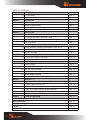 4
4
-
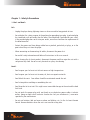 5
5
-
 6
6
-
 7
7
-
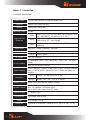 8
8
-
 9
9
-
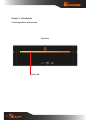 10
10
-
 11
11
-
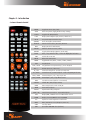 12
12
-
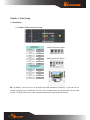 13
13
-
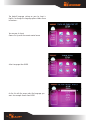 14
14
-
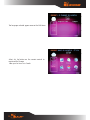 15
15
-
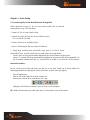 16
16
-
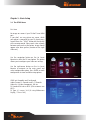 17
17
-
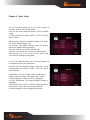 18
18
-
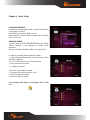 19
19
-
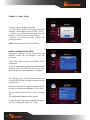 20
20
-
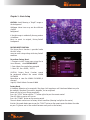 21
21
-
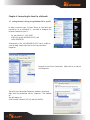 22
22
-
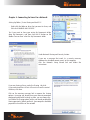 23
23
-
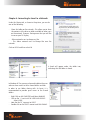 24
24
-
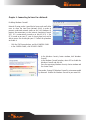 25
25
-
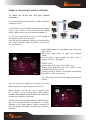 26
26
-
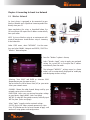 27
27
-
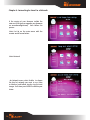 28
28
-
 29
29
-
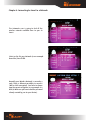 30
30
-
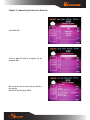 31
31
-
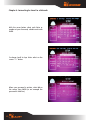 32
32
-
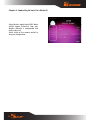 33
33
-
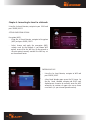 34
34
-
 35
35
-
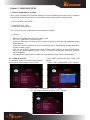 36
36
-
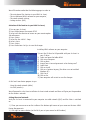 37
37
-
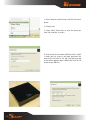 38
38
-
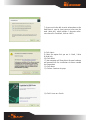 39
39
-
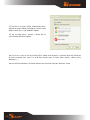 40
40
-
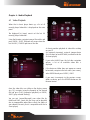 41
41
-
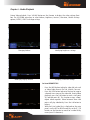 42
42
-
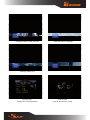 43
43
-
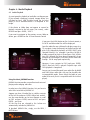 44
44
-
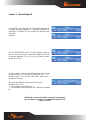 45
45
-
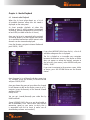 46
46
-
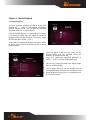 47
47
-
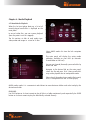 48
48
-
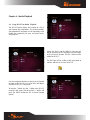 49
49
-
 50
50
-
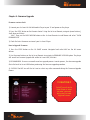 51
51
-
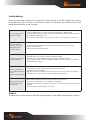 52
52
-
 53
53
-
 54
54
-
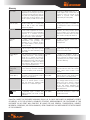 55
55
-
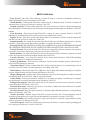 56
56
DANE ELEC So Smart WIFI B/G Manuale utente
- Categoria
- Lettori multimediali digitali
- Tipo
- Manuale utente
- Questo manuale è adatto anche per
in altre lingue
Altri documenti
-
HP MP200 Manuale utente
-
Samsung BD-D5300 Manuale utente
-
Samsung BD-D6500 Manuale utente
-
Samsung BD-D6500 Manuale utente
-
Samsung BD-D6500 Manuale utente
-
Samsung BD-D5500 Manuale utente
-
Samsung BD-D5500 Manuale utente
-
Samsung BD-D7000 Manuale utente
-
Samsung BD-D5500 Manuale utente
-
Samsung BD-D7000 Manuale utente