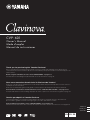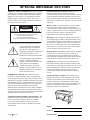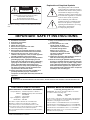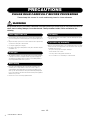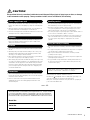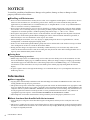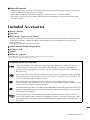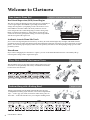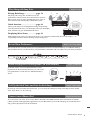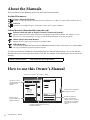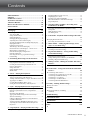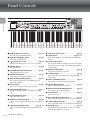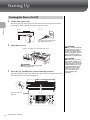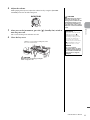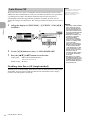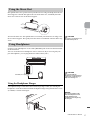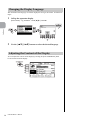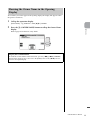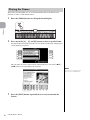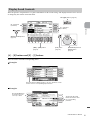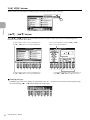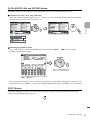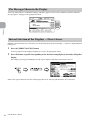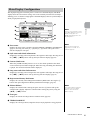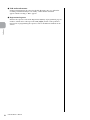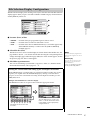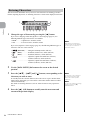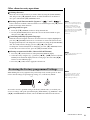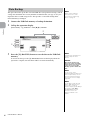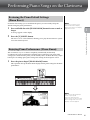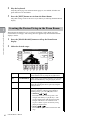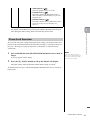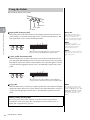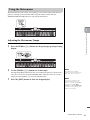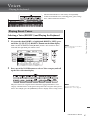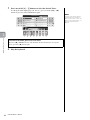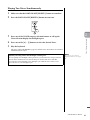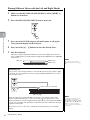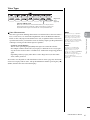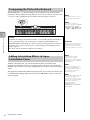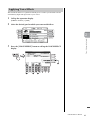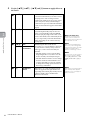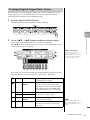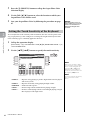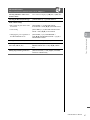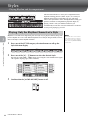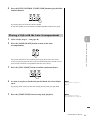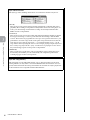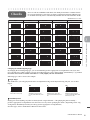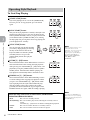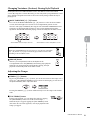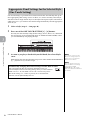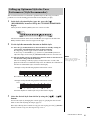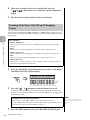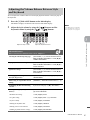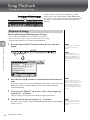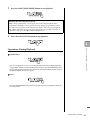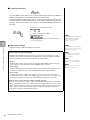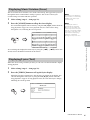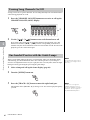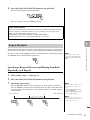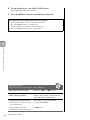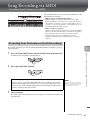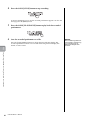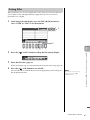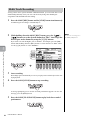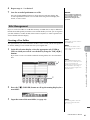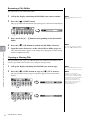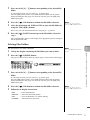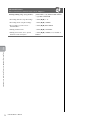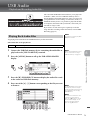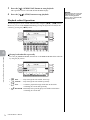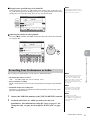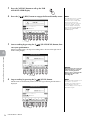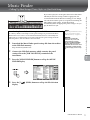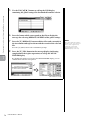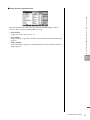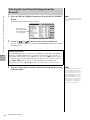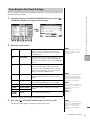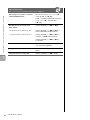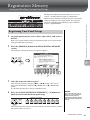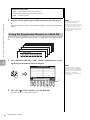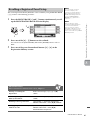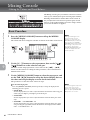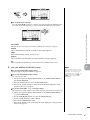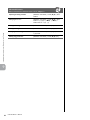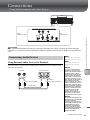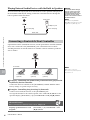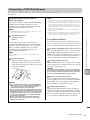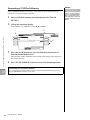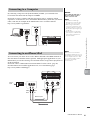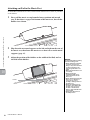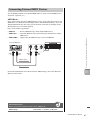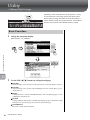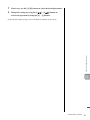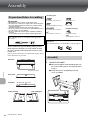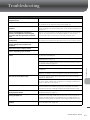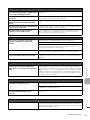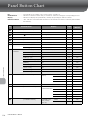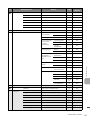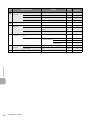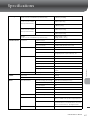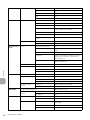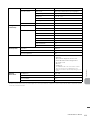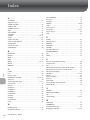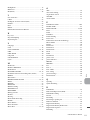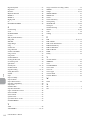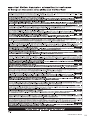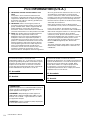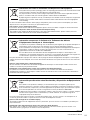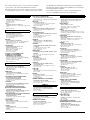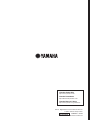Yamaha CVP-601 Manuale del proprietario
- Categoria
- Strumenti musicali
- Tipo
- Manuale del proprietario

CVP
-
601
Owner’s Manual
Mode d’emploi
Manual de instrucciones
ESPAÑOL
FRANÇAIS
ENGLISH
Thank you for purchasing this Yamaha Clavinova!
We recommend that you read this manual carefully so that you can fully take advantage of the advanced and
convenient functions of the instrument. We also recommend that you keep this manual in a safe and handy place for
future reference.
Before using the instrument, be sure to read “PRECAUTIONS” on pages 4-5.
For information on assembling the keyboard stand, refer to the instructions on page 98.
Nous vous remercions d'avoir choisi le Clavinova de Yamaha !
Nous vous conseillons de lire attentivement ce mode d'emploi afin de tirer pleinement profit des fonctions avancées
et pratiques de votre instrument.
Nous vous recommandons également de garder ce manuel à portée de main pour toute référence ultérieure.
Avant d'utiliser l'instrument, lisez attentivement la section « PRÉCAUTIONS D'USAGE » aux pages 4 et 5.
Pour plus d'informations sur l'assemblage du pupitre de clavier, reportez-vous aux instructions figurant à la page 98.
Gracias por adquirir el Yamaha Clavinova
La lectura detenida de este manual le permitirá disfrutar de las útiles y avanzadas funciones del instrumento.
Recomendamos guardar el manual en un lugar seguro y accesible, para futuras consultas.
Antes de utilizar el instrumento, lea las “PRECAUCIONES”, en las páginas 4-5.
Para obtener más información sobre el montaje del soporte del teclado, consulte las instrucciones en la página 98.
EN FR ES

SPECIAL MESSAGE SECTION
PRODUCT SAFETY MARKINGS:
Yamaha el e c t ronic
products may have either labels similar to the graphics
shown below or molded/stamped facsimiles of these
graphics on the enclosure. The explanation of these
graphics appears on this page. Please observe all
cautions indicated on this page and those indicated in
the safety instruction section.
See bottom of Keyboard enclosure for graphic symbol markings.
The exclamation point within the
equilateral triangle is intended to
alert the user to the presence of
important operating and maintenance
(servicing) instructions in the
literature accompanying the product.
The lightning flash with arrowhead
symbol, within the equilateral
triangle, is intended to alert the user
to the presence of uninsulated
“dangerous voltage” within the
product’s enclosure that may be of
sufficient magnitude to constitute a
risk of electrical shock.
IMPORTANT NOTICE: All Yamaha electronic
products are tested and approved by an independent
safety testing laboratory in order that you may be sure
that when it is properly installed and used in its normal
and customary manner, all foreseeable risks have been
eliminated. DO NOT modify this unit or commission
others to do so unless specifically authorized by
Yamaha. Product performance and/or safety standards
may be diminished. Claims filed under the expressed
warranty may be denied if the unit is/has been modified.
Implied warranties may also be affected.
SPECIFICATIONS SUBJECT TO CHANGE: The
information contained in this manual is believed to be
correct at the time of printing. However, Yamaha
reserves the right to change or modify any of the
specifications without notice or obligation to update
existing units.
ENVIRONMENTAL ISSUES: Yamaha strives to
produce products that are both user safe and
environmentally friendly. We sincerely believe that our
products and the production methods used to produce
them, meet these goals. In keeping with both the letter
and the spirit of the law, we want you to be aware of the
following:
Battery Notice: This product MAY contain a small
non-rechargeable battery which (if applicable) is
soldered in place. The average life span of this type of
battery is approximately five years. When replacement
becomes necessary, contact a qualified service
representative to perform the replacement.
Warning: Do not attempt to recharge, disassemble, or
incinerate this type of battery. Keep all batteries away
from children. Dispose of used batteries promptly and
as regulated by applicable laws. Note: In some areas,
the servicer is required by law to return the defective
parts. However, you do have the option of having the
servicer dispose of these parts for you.
Disposal Notice: Should this product become damaged
beyond repair, or for some reason its useful life is
considered to be at an end, please observe all local,
state, and federal regulations that relate to the disposal
of products that contain lead, batteries, plastics, etc.
NOTICE: Service charges incurred due to lack of
knowledge relating to how a function or effect works
(when the unit is operating as designed) are not covered
by the manufacturer’s warranty, and are therefore the
owners responsibility. Please study this manual
carefully and consult your dealer before requesting
service.
NAME PLATE LOCATION: The graphic below
indicates the location of the name plate. The model
number, serial number, power requirements, etc., are
located on this plate. You should record the model
number, serial number, and the date of purchase in the
spaces provided below and retain this manual as a
permanent record of your purchase.
Model
Serial No.
Purchase
Date
CAUTION
RISK OF ELECTRIC SHOCK
DO NOT OPEN
CAUTION: TO REDUCE THE RISK OF ELECTRIC SHOCK.
DO NOT REMOVE COVER (OR BACK).
NO USER-SERVICEABLE PARTS INSIDE.
REFER SERVICING TO QUALIFIED SERVICE PERSONNEL.
92-469- 1 (bottom)

The above warning is located on the bottom side of the
unit.
Explanation of Graphical Symbols
The lightning flash with arrowhead
symbol within an equilateral triangle is
intended to alert the user to the presence
of uninsulated “dangerous voltage”
within the product’s enclosure that may
be of sufficient magnitude to constitute
a risk of electric shock to persons.
The exclamation point within an
equilateral triangle is intended to alert
the user to the presence of important
operating and maintenance (servicing)
instructions in the literature
accompanying the product.
IMPORTANT SAFETY INSTRUCTIONS
1 Read these instructions.
2 Keep these instructions.
3 Heed all warnings.
4 Follow all instructions.
5 Do not use this apparatus near water.
6 Clean only with dry cloth.
7 Do not block any ventilation openings. Install in
accordance with the manufacturer’s instructions.
8 Do not install near any heat sources such as
radiators, heat registers, stoves, or other apparatus
(including amplifiers) that produce heat.
9 Do not defeat the safety purpose of the polarized or
grounding-type plug. A polarized plug has two
blades with one wider than the other. A grounding
type plug has two blades and a third grounding
prong. The wide blade or the third prong are
provided for your safety. If the provided plug does
not fit into your outlet, consult an electrician for
replacement of the obsolete outlet.
10 Protect the power cord from being walked on or
pinched particularly at plugs, convenience
receptacles, and the point where they exit from the
apparatus.
11 Only use attachments/accessories specified by the
manufacturer.
12 Use only with the cart, stand,
tripod, bracket, or table
specified by the manufacturer,
or sold with the apparatus.
When a cart is used, use
caution when moving the cart/
apparatus combination to avoid
injury from tip-over.
13 Unplug this apparatus during lightning storms or
when unused for long periods of time.
14 Refer all servicing to qualified service personnel.
Servicing is required when the apparatus has been
damaged in any way, such as power-supply cord or
plug is damaged, liquid has been spilled or objects
have fallen into the apparatus, the apparatus has
been exposed to rain or moisture, does not operate
normally, or has been dropped.
(UL60065_03)
CAUTION
RISK OF ELECTRIC SHOCK
DO NOT OPEN
CAUTION: TO REDUCE THE RISK OF ELECTRIC SHOCK.
DO NOT REMOVE COVER (OR BACK).
NO USER-SERVICEABLE PARTS INSIDE.
REFER SERVICING TO QUALIFIED SERVICE PERSONNEL.
WARNING
TO REDUCE THE RISK OF FIRE OR ELECTRIC SHOCK, DO NOT EXPOSE THIS APPARATUS TO RAIN OR MOISTURE.
* This applies only to products distributed by
YAMAHA CORPORATION OF AMERICA.
COMPLIANCE INFORMATION STATEMENT
(DECLARATION OF CONFORMITY PROCEDURE)
Responsible Party : Yamaha Corporation of America
Address : 6600 Orangethorpe Ave., Buena Park,
Calif. 90620
Telephone : 714-522-9011
Type of Equipment : Digital Piano
Model Name : CVP-601
This device complies with Part 15 of the FCC Rules.
Operation is subject to the following two conditions:
1) this device may not cause harmful interference, and
2) this device must accept any interference received including
interference that may cause undesired operation.
See user manual instructions if interference to radio reception
is suspected.
(FCC DoC)
IMPORTANT NOTICE FOR THE UNITED KINGDOM
Connecting the Plug and Cord
IMPORTANT. The wires in this mains lead are coloured in
accordance with the following code:
BLUE : NEUTRAL
BROWN : LIVE
As the colours of the wires in the mains lead of this apparatus
may not correspond with the coloured makings identifying the
terminals in your plug proceed as follows:
The wire which is coloured BLUE must be connected to the
terminal which is marked with the letter N or coloured BLACK.
The wire which is coloured BROWN must be connected to the
terminal which is marked with the letter L or coloured RED.
Making sure that neither core is connected to the earth
terminal of the three pin plug.
(2 wires)

CVP-601 Owner’s Manual
4
PRECAUTIONS
PLEASE READ CAREFULLY BEFORE PROCEEDING
Please keep this manual in a safe and handy place for future reference.
WARNING
Always follow the basic precautions listed below to avoid the possibility of serious injury or even death from electrical
shock, short-circuiting, damages, fire or other hazards. These precautions include, but are not limited to, the
following:
• Do not place the power cord near heat sources such as heaters or radiators. Also,
do not excessively bend or otherwise damage the cord, or place heavy objects on
it.
• Only use the voltage specified as correct for the instrument. The required voltage
is printed on the name plate of the instrument.
• Use only the supplied power cord/plug.
• Check the electric plug periodically and remove any dirt or dust which may have
accumulated on it.
• This instrument contains no user-serviceable parts. Do not open the instrument
or attempt to disassemble or modify the internal components in any way. If it
should appear to be malfunctioning, discontinue use immediately and have it
inspected by qualified Yamaha service personnel.
• Do not expose the instrument to rain, use it near water or in damp or wet
conditions, place on it any containers (such as vases, bottles or glasses)
containing liquids which might spill into any openings. If any liquid such as
water seeps into the instrument, turn off the power immediately and unplug the
power cord from the AC outlet. Then have the instrument inspected by qualified
Yamaha service personnel.
• Never insert or remove an electric plug with wet hands.
• Do not put burning items, such as candles, on the unit. A burning item may fall
over and cause a fire.
• When one of the following problems occur, immediately turn off the power switch
and disconnect the electric plug from the outlet. Then have the device inspected
by Yamaha service personnel.
- The power cord or plug becomes frayed or damaged.
- It emits unusual smells or smoke.
- Some object has been dropped into the instrument.
- There is a sudden loss of sound during use of the instrument.
Power supply/Power cord
Do not open
Water warning
Fire warning
If you notice any abnormality
DMI-5 1/2

CVP-601 Owner’s Manual
5
CAUTION
Always follow the basic precautions listed below to avoid the possibility of physical injury to you or others, or damage
to the instrument or other property. These precautions include, but are not limited to, the following:
• Do not connect the instrument to an electrical outlet using a multiple-connector.
Doing so can result in lower sound quality, or possibly cause overheating in the
outlet.
• When removing the electric plug from the instrument or an outlet, always hold
the plug itself and not the cord. Pulling by the cord can damage it.
• Remove the electric plug from the outlet when the instrument is not to be used for
extended periods of time, or during electrical storms.
• Read carefully the attached documentation explaining the assembly process.
Failure to assemble the instrument in the proper sequence might result in
damage to the instrument or even injury.
• Do not place the instrument in an unstable position where it might accidentally
fall over.
• When transporting or moving the instrument, always use two or more people.
Attempting to lift the instrument by yourself may damage your back, result in
other injury, or cause damage to the instrument itself.
• Before moving the instrument, remove all connected cables, to prevent damage
to the cables or injury to anyone who might trip over them.
• When setting up the product, make sure that the AC outlet you are using is easily
accessible. If some trouble or malfunction occurs, immediately turn off the power
switch and disconnect the plug from the outlet. Even when the power switch is
turned off, electricity is still flowing to the product at the minimum level. When
you are not using the product for a long time, make sure to unplug the power
cord from the wall AC outlet.
• Before connecting the instrument to other electronic components, turn off the
power for all components. Before turning the power on or off for all components,
set all volume levels to minimum.
• Be sure to set the volumes of all components at their minimum levels and
gradually raise the volume controls while playing the instrument to set the
desired listening level.
• Do not insert a finger or hand in any gaps on the key cover or instrument. Also
take care that the key cover does not pinch your finger.
• Never insert or drop paper, metallic, or other objects into the gaps on the key
cover, panel or keyboard. This could cause physical injury to you or others,
damage to the instrument or other property, or operational failure.
• Do not rest your weight on, or place heavy objects on the instrument, and do not
use excessive force on the buttons, switches or connectors.
• Do not use the instrument/device or headphones for a long period of time at a
high or uncomfortable volume level, since this can cause permanent hearing
loss. If you experience any hearing loss or ringing in the ears, consult a
physician.
• Do not place the bench in an unstable position where it might accidentally fall
over.
• Do not play carelessly with or stand on the bench. Using it as a tool or stepladder
or for any other purpose might result in accident or injury.
• Only one person should sit on the bench at a time, in order to prevent the
possibility of accident or injury.
• If the bench screws become loose due to extensive long-term use, tighten them
periodically using the included tool.
• Keep special watch over any small children so that they don’t fall off the rear of
the bench. Since the bench does not have a backrest, unsupervised use may
result in accident or injury.
Always turn the power off when the instrument is not in use.
Even when the [ ] (Standby/On) switch is in standby status (power lamp is off),
electricity is still flowing to the instrument at the minimum level.
When you are not using the instrument for a long time, make sure you unplug the
power cord from the wall AC outlet.
Power supply/Power cord
Assembly
Location
Connections
Yamaha cannot be held responsible for damage caused by improper use or
modifications to the instrument, or data that is lost or destroyed.
Handling caution
Using the bench (If included)
DMI-5 2/2
The model number, serial number, power requirements, etc., may be found on
or near the name plate, which is at the bottom of the unit. You should note
this serial number in the space provided below and retain this manual as a
permanent record of your purchase to aid identification in the event of theft.
Model No.
Serial No.
(bottom_en_01)

CVP-601 Owner’s Manual
6
NOTICE
To avoid the possibility of malfunction/ damage to the product, damage to data, or damage to other
property, follow the notices below.
Handling and Maintenance
• Do not use the instrument in the vicinity of a TV, radio, stereo equipment, mobile phone, or other electric devices.
Otherwise, the instrument, TV, or radio may generate noise. When you use the instrument along with the
application on your iPhone/iPad, we recommend that you set “Airplane Mode” to “ON” on your iPhone/iPad in
order to avoid noise caused by communication.
• Do not expose the instrument to excessive dust or vibrations, or extreme cold or heat (such as in direct sunlight,
near a heater, or in a car during the day) to prevent the possibility of panel disfiguration, damage to the internal
components or unstable operation. (Verified operating temperature range: 5° – 40°C, or 41° – 104°F.)
• Do not place vinyl, plastic or rubber objects on the instrument, since this might discolor the panel or keyboard.
• In the case of a model with a polished finish, bumping the surface of the instrument with metal, porcelain, or
other hard objects can cause the finish to crack or peel. Use caution.
• When cleaning the instrument, use a soft, dry/dry or slightly damp cloth. Do not use paint thinners, solvents,
cleaning fluids, or chemical-impregnated wiping cloths.
• In the case of a model with a polished finish, gently remove dust and dirt with a soft cloth. Do not wipe too hard
since small particles of dirt can scratch the instrument’s finish.
• During extreme changes in temperature or humidity, condensation may occur and water may collect on the
surface of the instrument. If water is left, the wooden parts may absorb the water and be damaged. Make sure to
wipe any water off immediately with a soft cloth.
Saving data
Saving and backing up your data
• Edited Songs/Styles/Voices and MIDI settings are lost when you turn off the power to the instrument. Save the
data to the USER tab display (page 27, USB flash memory. When you change settings in a display page and then
exit from that page, Data other than above (edited Songs/Styles/Voices and MIDI settings, etc.) is automatically
stored. However, this edited data is lost if you turn off the power without properly exiting from the relevant
display.
• To protect against data loss through media damage, we recommend that you save your important data onto two
USB storage devices.
Information
About copyrights
• Copying of the commercially available musical data including but not limited to MIDI data and/or audio data is
strictly prohibited except for your personal use.
•
This product incorporates and bundles computer programs and contents in which Yamaha owns copyrights or with
respect to which it has license to use others’ copyrights. Such copyrighted materials include, without limitation, all
computer software, style files, MIDI files, WAVE data, musical scores and sound recordings. Any unauthorized use
of such programs and contents outside of personal use is not permitted under relevant laws. Any violation of
copyright has legal consequences. DON’T MAKE, DISTRIBUTE OR USE ILLEGAL COPIES.
•
The bitmap fonts used in this instrument have been provided by and are the property of Ricoh Co., Ltd.
About functions/data bundled with the instrument
• Some of the preset songs have been edited for length or arrangement, and may not be exactly the same as the
original.
• This device is capable of using various types/formats of music data by optimizing them to the proper format music
data for use with the device in advance. As a result, this device may not play them back precisely as their producers
or composers originally intended.

CVP-601 Owner’s Manual
7
About this manual
• The illustrations and LCD screens as shown in this manual are for instructional purposes only, and may appear
somewhat different from those on your instrument.
• Apple, iPhone and iPad are trademarks of Apple Inc., registered in the U.S. and other countries.
• The company names and product names in this manual are the trademarks or registered trademarks of their
respective companies.
Included Accessories
Owner’s Manual
Data List
Music Book “50 greats for the Piano”
Song files (MIDI files) corresponding to the Music Book are available for free downloading over the Internet. To
download the Song files, complete the Yamaha Online Member registration and Product registration at the
following website.
https://member.yamaha.com/myproduct/regist/
Online Member Product Registration*
AC Power cord
Bench**
Holder Set (page 94)
* The PRODUCT ID on the sheet will be needed when you fill out the User Registration form.
** May be included or optional, depending on your locale.
Compatible Format and Functions
“GM (General MIDI)” is one of the most common Voice allocation formats. “GM System Level 2” is a
standard specification that enhances the original “GM” and improves Song data compatibility. It
provides for increased polyphony, greater Voice selection, expanded Voice parameters, and integrated
effect processing.
XG is a major enhancement of the GM System Level 1 format, and was developed by Yamaha specifically
to provide more Voices and variations, as well as greater expressive control over Voices and effects, and
to ensure compatibility of data well into the future.
GS was developed by the Roland Corporation. In the same way as Yamaha XG, GS is a major
enhancement of the GM specifically to provide more Voices and Drum kits and their variations, as well
as greater expressive control over Voices and effects.
The Yamaha XF format enhances the SMF (Standard MIDI File) standard with greater functionality and
openended expandability for the future. This instrument is capable of displaying lyrics when an XF file
containing lyric data is played.
“SFF (Style File Format)” is an original Style file format by Yamaha which uses a unique conversion
system to provide high-quality automatic accompaniment based on a wide range of chord types. “SFF
GE (Guitar Edition)” is an enhanced format of SFF, which features improved note transposition for
guitar tracks.

CVP-601 Owner’s Manual
8
Welcome to Clavinova
Real Grand Expression (RGE) Sound Engine
This lets you enjoy the playing response and expressive capability of
a concert grand piano. In addition to providing smooth tonal
changes that respond to your playing touch, it also features a new
Smooth Release function which can clearly enunciate staccato
notes and produce the sound of lingering resonance when gently
lifting your fingers from the keys. These effects capture the true
essence of an acoustic grand piano to help you create and perform
with luscious piano-like expression.
Authentic Acoustic Piano-like Touch
Just as on an actual grand piano, the lower keys are heavy in touch and the higher keys are light, with all the natural
gradations in between. This instrument provide the performance functions and expressive power found only on grand
pianos, such as having repeated plays of the same note perfectly articulated, even when playing at high speed or with
partial key release.
Piano Room
If you want to simply play the Clavinova as a piano, you can use the Piano Room function to conveniently call up
relevant piano settings with a single button press.
True Acoustic Piano Feel
Chapter 1 Performing Piano Songs on the Clavinova
Play a Wide Variety of Instrument Voices
Chapter 2 Voices
Perform Along with a Backing Band
Chapter 3 Styles
The instrument gives you not only various realistic piano Voices, but
also features an exceptionally wide variety of authentic instruments,
both acoustic and electronic.
Playing a chord with your left hand automatically plays the auto
accompaniment backing (Style function). Select an accompaniment
style — such as pop, jazz, Latin, and various other music genres in
the world — and let the Clavinova be your complete backing band!

CVP-601 Owner’s Manual
9
The instrument lets you easily record your own performance and save it to internal memory or a USB flash memory.
The instrument also lets you listen back to your performance, and further edit it or utilize it for your music production.
Audio files (WAV) stored to USB flash memory can be
played back on the instrument. Moreover, you can record
your performance as audio data to a USB flash memory
device.
By using the convenient Music Finder function, you can call up the ideal panel settings including the most suitable
Voice, Style, effects, etc. for each song.
You can connect your smart device such as iPhone and iPad to the MIDI terminals of this instrument via Yamaha
i-MX1 (optional). With appropriate applications on your iPhone/iPad, you can take advantage of convenient features
and get more enjoyment out of this instrument.
Play Along with Song Data
Chapter 4 Songs
Record Your Performance
Chapter 5 Recording (MIDI)
Audio Playing and Recording from USB Flash Memory
Chapter 6 USB Audio
Call Up the Ideal Voice and Style for Each Song
Chapter 7 Music Finder
Connect to an iPhone/iPad
Chapter 10 Connections
Playing Back Songs ...................... page 58
Play along with a Song data, and fill out your solo
performance with the sounds of an entire band or orchestra.
Enjoy a wide variety of songs, including the preset songs on
the instrument and commercially available music data.
Guide function..............................page 62
The key guide lamps are also helpful in learning and practicing,
since they indicate the notes you should play, when you should play
them, and how long you should hold them down.
Displaying Music Score ................page 61
While playing back a Song, you can have the music score (notation) automatically shown on the display — an
exceptionally convenient tool for learning and practicing pieces.

CVP-601 Owner’s Manual
10
About the Manuals
This instrument has the following documents and instructional materials.
Included Documents
Owner’s Manual (this book)
Provides overall explanations of the Clavinova basic functions. See “How to use this Owner’s Manual” below.
Data List
Contains various important preset content lists such as Voices, Styles and Effects.
Online Materials (downloadable from the web)
Reference Manual (only in English, French, German and Spanish)
Explains advanced features of the instrument, not explained in the Owner’s Manual. For example, you can
learn how to create original Styles or Songs, or find detailed explanations of specific parameters.
iPhone/iPad Connection Manual
Explains how to connect this instrument to the iPhone/iPad.
MIDI Reference
Contains both the MIDI Data Format and the MIDI Implementation Chart, which allow you to confirm MIDI
messages transmitted/recognized by this instrument.
The above materials are available for downloading from the Yamaha Manual Library. Access the Yamaha
Manual Library, then enter your model name (CVP-601, for example) in the Model Name area to search the
manuals.
How to use this Owner’s Manual
Yamaha Manual Library http://www.yamaha.co.jp/manual/
1
2
1
2
XXX
3
XXXXXXXXXXXXXXXXX
Shows the location
of buttons which are
explained in the
chapter.
Boxed sections
provides additional
helpful information.
Provides an overview of the chapter contents.
Provides supplementary notes and
detailed information.
Chapter title for navigating
through the manual.
Introduces advanced
features related to the
chapter contents. Detailed
explanations are provided
in the Reference Manual
(above).

CVP-601 Owner’s Manual
11
Contents
PRECAUTIONS .......................................................... 4
NOTICE....................................................................... 6
Included Accessories ................................................... 7
Welcome to Clavinova................................................. 8
About the Manuals .................................................... 10
How to use this Owner’s Manual .............................. 10
Panel Controls 12
Starting Up 14
Turning the Power On/Off ................................................... 14
Auto Power Off ...................................................................... 16
Using the Music Rest ............................................................. 17
Using Headphones ................................................................ 17
Changing the Display Language .......................................... 18
Adjusting the Contrast of the Display ................................ 18
Showing the Owner Name in the Opening Display .......... 19
Playing the Demos ................................................................. 20
Display-based Controls ......................................................... 21
The Messages Shown in the Display ................................... 24
Instant Selection of the Displays — Direct Access ............ 24
Main Display Configuration ................................................ 25
File Selection Display Configuration .................................. 27
Entering Characters ............................................................... 28
Restoring the Factory-programmed Settings ..................... 29
Data Backup ............................................................................ 30
1 Performing Piano Songs on the Clavinova 31
Restoring the Piano Default Settings (Piano Reset) .......... 31
Enjoying Piano Performance (Piano Room) ..................... 31
Creating the Desired Setup in the Piano Room ................. 32
Piano Lock Function ............................................................. 33
Using the Pedals ..................................................................... 34
Using the Metronome ........................................................... 35
Maintenance ........................................................................... 36
2 Voices – Playing the keyboard – 37
Playing Preset Voices ............................................................ 37
Transposing the Pitch of the Keyboard .............................. 42
Adding Articulation Effects to Super Articulation Voices 42
Applying Voice Effects .......................................................... 43
Creating Original Organ Flutes Voices .............................. 45
Setting the Touch Sensitivity of the Keyboard .................. 46
3 Styles – Playing Rhythm and Accompaniment – 48
Playing Only the Rhythm Channels of a Style ................... 48
Playing a Style with the Auto Accompaniment ................. 49
Chords ..................................................................................... 51
Operating Style Playback ...................................................... 52
Appropriate Panel Settings for the Selected Style
(One Touch Setting) .............................................................. 54
Calling up Optimum Styles for Your Performance
(Style Recommender) ............................................................ 55
Turning Style Parts On/Off and Changing Voices ........... 56
Adjusting the Volume Balance Between Style and
Keyboard ................................................................................. 57
4 Song Playback – Playing and Practice Songs – 58
Playback of Songs .................................................................. 58
Displaying Music Notation (Score) .....................................61
Displaying Lyrics (Text) ........................................................61
Turning Song Channels On/Off ...........................................62
One-handed Practice with the Guide Lamps .....................62
Repeat Playback ......................................................................63
5 Song Recording via MIDI – Recording Your
Performance via MIDI – 65
Recording Your Performance (Quick Recording) ............65
Saving Files ..............................................................................67
Multi Track Recording ..........................................................68
File Management ....................................................................69
6 USB Audio – Playback and Recording Audio Files –
73
Playing Back Audio Files .......................................................73
Recording Your Performance as Audio .............................. 75
7 Music Finder – Calling Up Ideal Setups (Voice,
Style, etc.) for Each Song – 77
Selecting Desired Panel Settings from the Records ...........80
Searching for the Panel Settings ...........................................81
8 Registration Memory – Saving and Recalling
Custom Panel Setups – 83
Registering Your Panel Setups .............................................83
Saving the Registration Memory as a Bank File ................. 84
Recalling a Registered Panel Setup ......................................85
9 Mixing Console – Editing the Volume and Tonal
Balance – 86
Basic Procedure ......................................................................86
10 Connections – Using Your Instrument with Other
Devices – 89
Connecting Audio Devices ...................................................89
Connecting a Footswitch/Foot Controller .........................90
Connecting a USB Flash Memory ........................................91
Connecting to a Computer ...................................................93
Connecting to an iPhone/iPad .............................................93
Connecting External MIDI Devices ....................................95
11 Utility – Making Global Settings – 96
Basic Procedure ......................................................................96
Assembly 98
Preparation Before Assembling ............................................98
Assembly .................................................................................98
Troubleshooting 101
Panel Button Chart 104
Specifications 107
Index 110

CVP-601 Owner’s Manual
12
Panel Controls
Panel Controls
[USB TO DEVICE] terminal......................... page 91
For connecting a USB flash memory.
[MASTER VOLUME] control ....................... page 15
Adjusts the overall volume.
[ ](Standby/On) switch ..............................page 14
Turns the instrument’s power on or sets it to standby.
[DEMO] button .............................................page 20
Plays the Demos.
[METRONOME ON/OFF] button ................page 35
Turns the metronome on or off.
TRANSPOSE buttons....................................page 42
These transpose the pitch in semitone steps.
[TAP TEMPO]/TEMPO buttons...................page 53
These control the tempo for Style, MIDI Song and
Metronome playback.
STYLE buttons...............................................page 48
These select a Style and control Style playback.
[MUSIC FINDER] button ............................. page 77
Searches for the appropriate panel settings or desired
song.
[LCD CONTRAST] knob.............................. page 18
Adjusts the LCD contrast.
[MIXING CONSOLE] button ....................... page 86
Calls up various settings for the keyboard, Style and Song
parts.
[CHANNEL ON/OFF] button ................pages 56, 62
Calls up settings for turning Style/Song channels on or
off.
LCD and related controls.............................. page 21
[USB] button ..........................................pages 27, 73
Calls up the display for selecting a file on the USB flash
memory.
[FUNCTION] button
Lets you make advanced settings and create your original
Styles and Songs. For details, see the Reference Manual
on the website.
PART ON/OFF buttons................................. page 40
Turns the keyboard parts on or off.
[AUDIO] button............................................ page 73
Plays back audio Songs and records your performance in
audio format.
SONG CONTROL buttons............................ page 58
These select a Song and control Song playback.
[PIANO ROOM] button ............................... page 31
Adjusts and recalls the piano settings.
REGISTRATION MEMORY buttons ........... page 83
These register and recall panel setups.
VOICE buttons .............................................. page 37
These select a Voice.
ONE TOUCH SETTING buttons.................. page 54
These call up the appropriate panel settings for the Style.
[VOICE EFFECT] button.............................. page 43
These apply various effects to the keyboard performance.
Drum Kit icons.............................................. page 41
These indicate drum instruments assigned to each key
when the Standard Kit 1 is selected.
A-1 B-1 C0 D0 E0 F0 G0 A0 B0 C1 D1 E1 F1 G1 A1 B1 C2 D2 E2 F2 G2 A2 B2 C3 D3 E3

CVP-601 Owner’s Manual
14
Starting Up
Starting Up
1 Connect the power cord.
First insert the plug of the power cord into the AC connector on the instrument,
then plug the other end of the cable into a proper AC outlet.
2 Open the key cover.
3 Press the [ ] (Standby/On) switch to turn the power on.
The display located in the center of the front panel and the power indicator located
below the left end of the keyboard lights up.
Turning the Power On/Off
1-1
1-2
The shape of the plug and outlet
differ depending on locale.
CAUTION
Hold the cover with both hands
when opening or closing it. Do
not release it until it is fully
opened or closed. Be careful to
avoid catching fingers (yours or
others, especially children’s)
between the cover and the unit.
CAUTION
Do not place objects such as a
piece of metal or paper on top
of the key cover. Small objects
placed on the key cover may fall
inside the unit when the cover
is opened and may be nearly
impossible to remove. This
could cause electric shock,
short circuit, fire or other
serious damage to the
instrument.
Lift the cover slightly, then push and slide it open.
CAUTION
Be careful to avoid catching your fingers
when opening the cover.
The power indicator
lights up.

CVP-601 Owner’s Manual
15
Starting Up
4 Adjust the volume.
While playing the keyboard, adjust the volume level by using the [MASTER
VOLUME] located at the left of the panel.
5 After you use the instrument, press the [ ] (Standby/On) switch to
turn the power off.
The screen and the power indicator turn off.
6 Close the key cover.
CAUTION
Even when the power switch is
turned off, electricity is still
flowing to the instrument at the
minimum level. When you are
not using the instrument for a
long time, make sure to unplug
the power cord from the wall AC
outlet.
Force-quitting the
instrument
The power cannot be turned
off by pressing the [ ]
(Standby/On) switch while
recording or editing, or while
messages are displayed. If
you need to force-quit the
instrument, press and hold the
[ ] (Standby/On) switch for
longer than three seconds.
NOTICE
If you force-quit the
instrument during recording
or editing, the data might be
lost, and the instrument and
external devices might be
damaged.
Slide the cover toward you and gently lower
the cover over the keys.
CAUTION
Be careful to avoid catching your fingers
when closing the cover.

CVP-601 Owner’s Manual
16
Starting Up
To prevent unnecessary power consumption, this instrument features an Auto Power
Off function that automatically turns the power off if the instrument is not operated for
a specified period of time. The amount of time that elapses before the power is
automatically turned off is approximately 30 minutes by default, however you can
change the setting as described below. The setting is retained even if the power is turned
off.
1 Call up the display via [FUNCTION] → [J] UTILITY → TAB [ ][ ]
CONFIG 1.
2 Use the [A]/[B] buttons to select “5. AUTO POWER OFF.”
3 Press the [4]/[5] buttons to set the value.
Setting value: OFF*/5/10/15/30/60/120 (min.)
* OFF: Disables Auto Power Off
Default setting: 30 (min.)
Disabling Auto Power Off (simple method)
Turn the power on while holding down the lowest key on the keyboard. An “Auto power
off disabled” message appears briefly and Auto Power Off is disabled. The setting is
retained even if the power is turned off.
Auto Power Off
NOTE
Throughout this manual, arrows
are used in the instructions,
indicating in shorthand the
process of calling up certain
displays and functions.
NOTICE
• Depending on the instrument
status, the power may not
turn off automatically, even
after the specified period of
time elapses. Always turn off
the power manually when the
instrument is not in use.
• When the instrument is not
operated for a specified
period of time while
connected to an external
device such as an amplifier,
speaker or computer, make
sure to follow the
instructions in the Owner’s
Manual to turn off the power
to the instrument and the
connected devices, in order
to protect the devices from
damage. If you do not want
the power to turn off
automatically when a device
is connected, disable Auto
Power Off.
• Data which is not saved to
the USER drive will be lost if
the power automatically turns
off. Make sure to save your
data to the USER drive before
the power turns off.
3
2
1

CVP-601 Owner’s Manual
17
Starting Up
First pull the music rest up and toward yourself as far as it will go, then flip down the two
metal supports at the left and right on the rear of the music rest, and finally lower the
music rest so that it rests on the metal supports.
To lower the music rest, first pull the music rest toward yourself as far as it will go, raise
the two metal supports, then gently lower the music rest backward until it is all the way
down.
Connect a pair of headphones to one of the [PHONES] jacks located on the bottom left
of the instrument.
Two sets of standard stereo headphones can be connected. (If you are using only one
pair of headphones, you can plug them into either of these jacks.)
Using the Headphone Hanger
A headphone hanger is included in the instrument package so that you can hang the
headphones on the instrument. Install the headphone hanger using included two screws
(4 x 10mm) as shown in the figure.
Using the Music Rest
CAUTION
Do not try to use the music rest
in a half-raised position.
Using Headphones
CAUTION
Do not listen with the
headphones at high volume for
long periods of time. Doing so
may cause hearing loss.
Standard phone plug
NOTICE
Do not hang anything other
than the headphones on the
hanger. Otherwise, the
instrument or the hanger may
be damaged.

CVP-601 Owner’s Manual
18
Starting Up
This determines the language used in the display for messages, file names, and character
input.
1 Call up the operation display.
[FUNCTION] → [J] UTILITY → TAB [ ][ ] OWNER
2 Use the [4]/[5] buttons to select the desired language.
You can adjust the contrast of the display by turning the [LCD CONTRAST] knob
located to the left of the display.
Changing the Display Language
Adjusting the Contrast of the Display
2
1

CVP-601 Owner’s Manual
19
Starting Up
You can have your name appear in the opening display (the display that appears when
the power is turned on).
1 Call up the operation display.
[FUNCTION] → [J] UTILITY → TAB [ ][ ] OWNER
2 Press the [I] (OWNER NAME) button to call up the Owner Name
display.
Refer to page 28 for character-entry details.
Showing the Owner Name in the Opening
Display
Display the version number
To check the version number of this instrument, press the [7]/[8] (VERSION)
buttons in the display in step 1 above. Press the [EXIT] button or the [8] button to
return to the original display.

CVP-601 Owner’s Manual
20
Starting Up
The Demos provide helpful, easy-to-understand introductions to the features and
functions as well as sound demonstrations.
1 Press the [DEMO] button to call up the Demo display.
2 Press one of the [A] – [C] and [E] buttons to show a specific Demo.
Pressing the [E] button plays back the overview Demo continuously, calling up the
various displays in sequence.
The sub menus are shown at the bottom of the display. Press one of the [1]
–
[8] buttons corresponding to the sub menu.
3 Press the [EXIT] button repeatedly if necessary to exit from the
Demos.
Playing the Demos
NOTE
To return to the next higher level
menu, press the [EXIT] button.
La pagina si sta caricando...
La pagina si sta caricando...
La pagina si sta caricando...
La pagina si sta caricando...
La pagina si sta caricando...
La pagina si sta caricando...
La pagina si sta caricando...
La pagina si sta caricando...
La pagina si sta caricando...
La pagina si sta caricando...
La pagina si sta caricando...
La pagina si sta caricando...
La pagina si sta caricando...
La pagina si sta caricando...
La pagina si sta caricando...
La pagina si sta caricando...
La pagina si sta caricando...
La pagina si sta caricando...
La pagina si sta caricando...
La pagina si sta caricando...
La pagina si sta caricando...
La pagina si sta caricando...
La pagina si sta caricando...
La pagina si sta caricando...
La pagina si sta caricando...
La pagina si sta caricando...
La pagina si sta caricando...
La pagina si sta caricando...
La pagina si sta caricando...
La pagina si sta caricando...
La pagina si sta caricando...
La pagina si sta caricando...
La pagina si sta caricando...
La pagina si sta caricando...
La pagina si sta caricando...
La pagina si sta caricando...
La pagina si sta caricando...
La pagina si sta caricando...
La pagina si sta caricando...
La pagina si sta caricando...
La pagina si sta caricando...
La pagina si sta caricando...
La pagina si sta caricando...
La pagina si sta caricando...
La pagina si sta caricando...
La pagina si sta caricando...
La pagina si sta caricando...
La pagina si sta caricando...
La pagina si sta caricando...
La pagina si sta caricando...
La pagina si sta caricando...
La pagina si sta caricando...
La pagina si sta caricando...
La pagina si sta caricando...
La pagina si sta caricando...
La pagina si sta caricando...
La pagina si sta caricando...
La pagina si sta caricando...
La pagina si sta caricando...
La pagina si sta caricando...
La pagina si sta caricando...
La pagina si sta caricando...
La pagina si sta caricando...
La pagina si sta caricando...
La pagina si sta caricando...
La pagina si sta caricando...
La pagina si sta caricando...
La pagina si sta caricando...
La pagina si sta caricando...
La pagina si sta caricando...
La pagina si sta caricando...
La pagina si sta caricando...
La pagina si sta caricando...
La pagina si sta caricando...
La pagina si sta caricando...
La pagina si sta caricando...
La pagina si sta caricando...
La pagina si sta caricando...
La pagina si sta caricando...
La pagina si sta caricando...
La pagina si sta caricando...
La pagina si sta caricando...
La pagina si sta caricando...
La pagina si sta caricando...
La pagina si sta caricando...
La pagina si sta caricando...
La pagina si sta caricando...
La pagina si sta caricando...
La pagina si sta caricando...
La pagina si sta caricando...
La pagina si sta caricando...
La pagina si sta caricando...
La pagina si sta caricando...
La pagina si sta caricando...
La pagina si sta caricando...
La pagina si sta caricando...
La pagina si sta caricando...
-
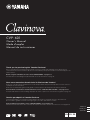 1
1
-
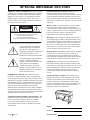 2
2
-
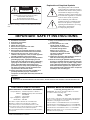 3
3
-
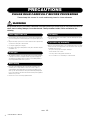 4
4
-
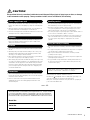 5
5
-
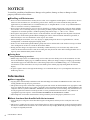 6
6
-
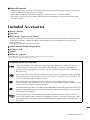 7
7
-
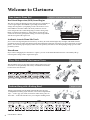 8
8
-
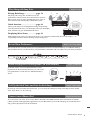 9
9
-
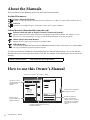 10
10
-
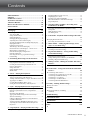 11
11
-
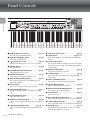 12
12
-
 13
13
-
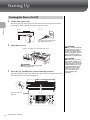 14
14
-
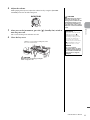 15
15
-
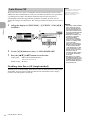 16
16
-
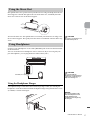 17
17
-
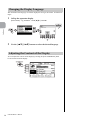 18
18
-
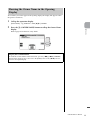 19
19
-
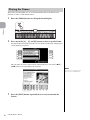 20
20
-
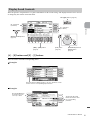 21
21
-
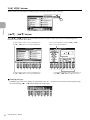 22
22
-
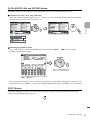 23
23
-
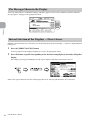 24
24
-
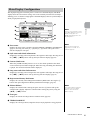 25
25
-
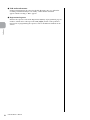 26
26
-
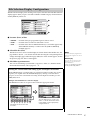 27
27
-
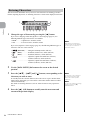 28
28
-
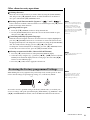 29
29
-
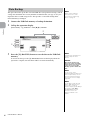 30
30
-
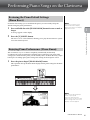 31
31
-
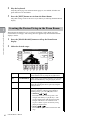 32
32
-
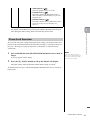 33
33
-
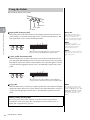 34
34
-
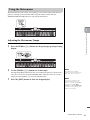 35
35
-
 36
36
-
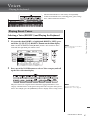 37
37
-
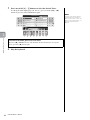 38
38
-
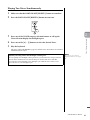 39
39
-
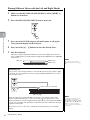 40
40
-
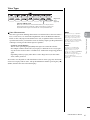 41
41
-
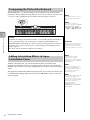 42
42
-
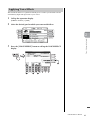 43
43
-
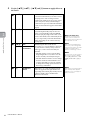 44
44
-
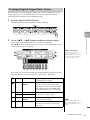 45
45
-
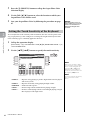 46
46
-
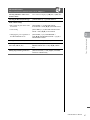 47
47
-
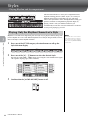 48
48
-
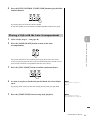 49
49
-
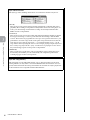 50
50
-
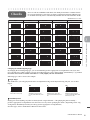 51
51
-
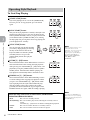 52
52
-
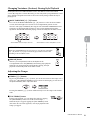 53
53
-
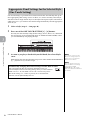 54
54
-
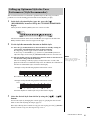 55
55
-
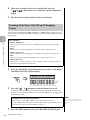 56
56
-
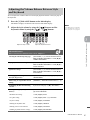 57
57
-
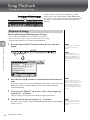 58
58
-
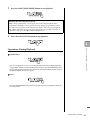 59
59
-
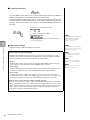 60
60
-
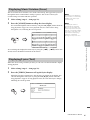 61
61
-
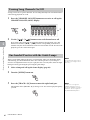 62
62
-
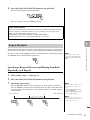 63
63
-
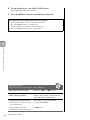 64
64
-
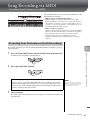 65
65
-
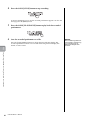 66
66
-
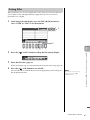 67
67
-
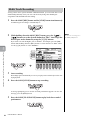 68
68
-
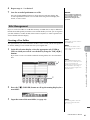 69
69
-
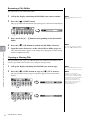 70
70
-
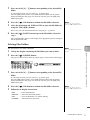 71
71
-
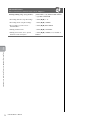 72
72
-
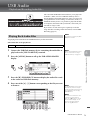 73
73
-
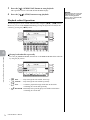 74
74
-
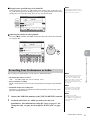 75
75
-
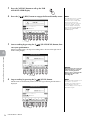 76
76
-
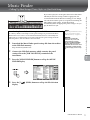 77
77
-
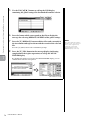 78
78
-
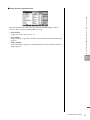 79
79
-
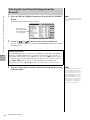 80
80
-
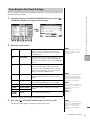 81
81
-
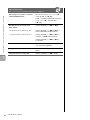 82
82
-
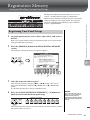 83
83
-
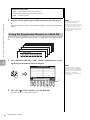 84
84
-
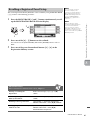 85
85
-
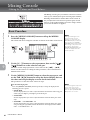 86
86
-
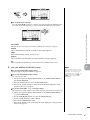 87
87
-
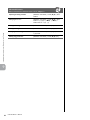 88
88
-
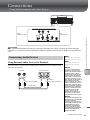 89
89
-
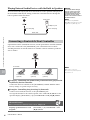 90
90
-
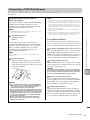 91
91
-
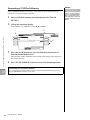 92
92
-
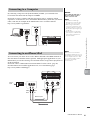 93
93
-
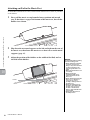 94
94
-
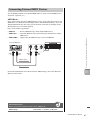 95
95
-
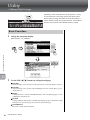 96
96
-
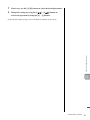 97
97
-
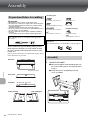 98
98
-
 99
99
-
 100
100
-
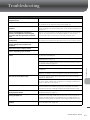 101
101
-
 102
102
-
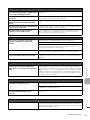 103
103
-
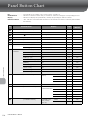 104
104
-
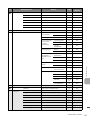 105
105
-
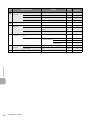 106
106
-
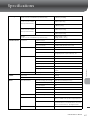 107
107
-
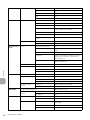 108
108
-
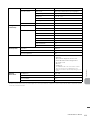 109
109
-
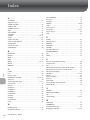 110
110
-
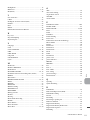 111
111
-
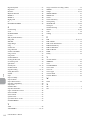 112
112
-
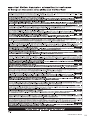 113
113
-
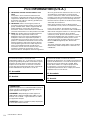 114
114
-
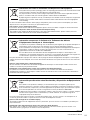 115
115
-
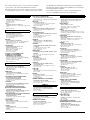 116
116
-
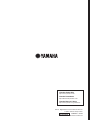 117
117
Yamaha CVP-601 Manuale del proprietario
- Categoria
- Strumenti musicali
- Tipo
- Manuale del proprietario
in altre lingue
- English: Yamaha CVP-601 Owner's manual
- français: Yamaha CVP-601 Le manuel du propriétaire
- español: Yamaha CVP-601 El manual del propietario
- Deutsch: Yamaha CVP-601 Bedienungsanleitung
- русский: Yamaha CVP-601 Инструкция по применению
- Nederlands: Yamaha CVP-601 de handleiding
- português: Yamaha CVP-601 Manual do proprietário
- dansk: Yamaha CVP-601 Brugervejledning
- čeština: Yamaha CVP-601 Návod k obsluze
- polski: Yamaha CVP-601 Instrukcja obsługi
- svenska: Yamaha CVP-601 Bruksanvisning
- Türkçe: Yamaha CVP-601 El kitabı
- suomi: Yamaha CVP-601 Omistajan opas
- română: Yamaha CVP-601 Manualul proprietarului
Documenti correlati
-
Yamaha P-105 Manuale del proprietario
-
Yamaha CVP-701 Manuale del proprietario
-
Yamaha Genos2 Manuale del proprietario
-
Yamaha CVP-705 Manuale del proprietario
-
Yamaha ARIUS YDP-V240 Manuale del proprietario
-
Yamaha CVP-605 Manuale del proprietario
-
Yamaha CVP-805 Manuale del proprietario
-
Yamaha CVP-401 Manuale utente
-
Yamaha CVP-909 Manuale del proprietario
-
Yamaha F02 Manuale del proprietario