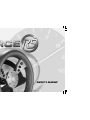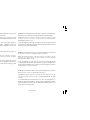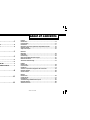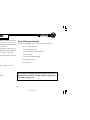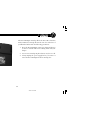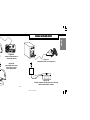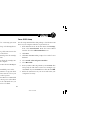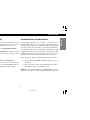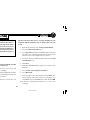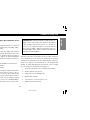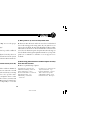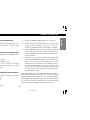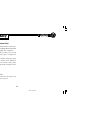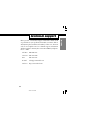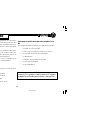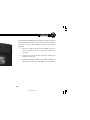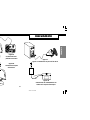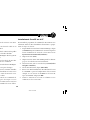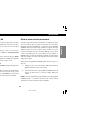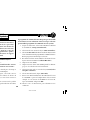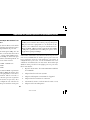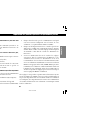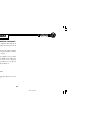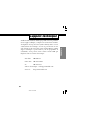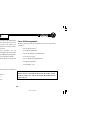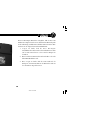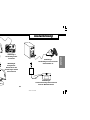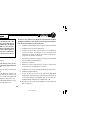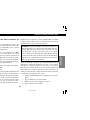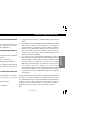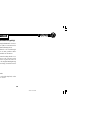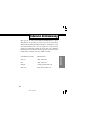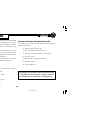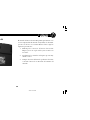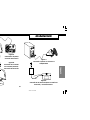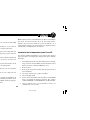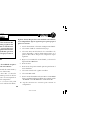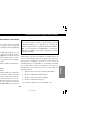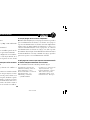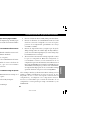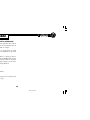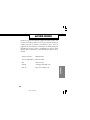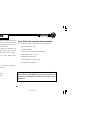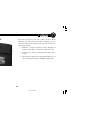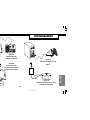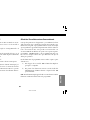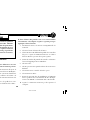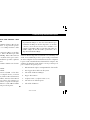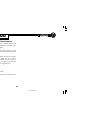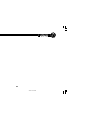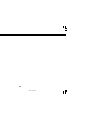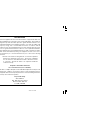ACT-LABS Force RS Manuale del proprietario
- Tipo
- Manuale del proprietario

owner’s manual
FORCE RS.COVER.v3 9/13/99, 12:17 PM1
Black

I-FORCE Force Feedback Technology Licensed from Immersion Corporation.
This product is subject to the following patent numbers:
U.S. Patent Nos. 5,220,260; 5,414,337; 5,559,412; 5,576,727; 5,691,898; 5,701,140;
5,721,566; 5,731,804; 5,734,373; 5,739,811; and International Patent No. CAN
2,167,304
©1998 ACT LABS Ltd. All rights reserved. Force RS and RS Engine are
trademarks of ACT LABS Ltd. Patents Pending. I-FORCE is a registered
trademark of Immersion Corporation. All other trademarks are the property
of their respective owners.
I-FORCE Feedback Technology est une licence de Immersion Corporation. Ce
produit est soumis aux brevets suivants :
Brevets des Etats Unis Nos. 5,220,260 ; 5, 414, 337 ; 5,559,412 ; 5,576,727 ;
5,691,898 ; 5,701,140 ; 5,721,566 ; 5,731,804 ; 5,734,373 ; 5,739,811 ; et le brevet
international No. CAN 2,167,304.
© 1998 ACT LABS Ltée. Tous droits réservés. Force RS et RS Engine sont des
marques de ACT LABS Ltée. En attente de brevet. I-FORCE est une marque
déposée de Immersion Corporation. Toutes les autres marques sont la propriété
de leurs détenteurs respectifs.
I-FORCE Forcierte Rückkoppelungstechnologie, zugelassen von der Immersion
Corporation. Dieses Erzeugnis unterliegt den folgenden Patentnummern:
US Patent Nr. 5,220,260; 5,414,337; 5,559,412; 5,576,727; 5,691,898; 5,701,140;
5,721,566; 5,731,804; 5,734,373; 5,739,811 und der internationalen
Patentnummer CAN 2,167,304.
©1998 ACT LABS Ltd. Alle Rechte vorbehalten. Force RS und RS Engine sind
Warenzeichen von ACT LABS Ltd. Patent schwebend. Alle anderen Warenzeichen
gehören den betreffenden Eigentümern.
I-FORCE Force Feedback Technology con licencia de Immersion Corporation.
Este producto está sujeto a los siguientes números de patentes:
Patente de Estados Unidos No. 5,220,260; 5,414,337; 5,559,412; 5,576,727;
5,691,898; 5,701,140; 5,721,566; 5,731,804; 5,734,373; 5,739,811; y Patente
Internacional No. CAN 2,167,304.
©1998 ACT LABS Ltd. Todos los derechos reservados. Force RS y RS Engine
son marcas registradas de ACT LABS Ltd. Patentes pendientes. I-FORCE es una
marca registrada de Immersion Corporation. Todas las otras marcas registradas
son propiedad de sus dueños respectivos.
I-FORCE Force Feedback Technology ha la licenza da Immersion Corporation.
Questo prodotto è sogetto ai seguenti numeri di patente:
U.S. Patenti N.ri 5,220,260; 5,414,337; 5,559,412; 5,576,727; 5,691,898; 5,701.140;
5,721,566; 5.731,804; 5,734,373; 5,739,811; e patente Internazionale No. CAN
2,167,304
© 1998 ACT LABS Ltd. ha tutti i diritti riservati. Force RS e RS Engine sono
marchi depositati di ACT LABS Ltd.. Patente pendente I-FORCE è un marchio
registrato della Immersion Corporation. Tutti gli altri marchi registrati sono di
proprietà dei rispettivi proprietari.
FORCE RS.COVER.v3 9/13/99, 12:17 PM2
Black

1
Introduction ................................................. 2
System Requirements..................................2
RS Package Checklist................................... 2
Features ....................................................... 3
Installation................................................... 5
Force RS Installation .................................. 6
Force RS PC Setup ....................................... 6
Testing in Windows 95/98 .......................... 7
Customized Force Feedback Effects ........... 7
Troubleshooting/FAQ .................................. 8
Limited Warranty ........................................ 12
Technical Support ....................................... 13
table of contents
Français
Introduction ........................................................................................... 14
Caractérisques ....................................................................................... 15
Installation ............................................................................................. 17
Réparation des pannes/Questions fréquemment posées ............... 20
Garantie Limitée .................................................................................... 24
Support Technique ................................................................................ 25
Deutsche
Einleitung .............................................................................................. 26
Funktionen .............................................................................................27
Installierung .......................................................................................... 29
Fehlersuche/Hâufig Gestellte Fragen................................................. 32
Befristete Garantie ............................................................................... 36
Technische Unterstützung ....................................................................37
Español
Introducción .......................................................................................... 38
Características ...................................................................................... 39
Instalación .............................................................................................. 41
Solución de problemas/Preguntas más frecuentes ......................... 44
Garantía Limitada ................................................................................. 48
Servicio Técnico .................................................................................... 49
Italiano
Introduzione .......................................................................................... 50
Caratteristiche ....................................................................................... 51
Installazione .......................................................................................... 53
Troubleshooting/Domande fatte spesso ........................................... 56
Garanzia Limitata .................................................................................60
Assistenza Tecnica ................................................................................ 61
FORCE RS.MANUAL.V9 9/13/99, 12:15 PM1
Black

2
introduction
You are now the owner of the ACT LABS Force RS Racing System,
the hardcore force feedback steering wheel for your PC.
Experience the impact of mind numbing bumps, hairpin turns
and retaining walls that come out of nowhere.
Grab the wheel and feel the kick-ass features that include a
compact racing wheel with 270° turning radius, simulated leather
wheel grip, F1-style gear shifters and no-slip, no-tip pedals.
Get ready to rule the raceway in all your racing sims! The Force
RS will drive you to extremes!
System Requirements
• IBM® PC Compatible with 486 or higher processor
• Free serial port connection
• 2X CD-ROM drive or higher
• 5 MB of free hard drive space
• Windows® 95/98 operating system
• DirectX v5.0 or higher
Force RS Package Checklist
Your Force RS Package comes with the items listed below:
• (1) Force RS racing wheel
• (1) Gas/brake pedal base
• (1) Force RS Engine system cartridge
• (1) Power supply
• (1) Force RS Owner’s Manual
• (1) Registration Card
• (1) Setup CD
If any parts are missing or defective, do not return this
product. Please call ACT LABS technical support for
assistance (see page 13).
FORCE RS.MANUAL.V9 9/13/99, 12:15 PM2
Black

3
features
macro indicator lights
(console only)
cartridge
slot
1
2
3
4
5
6
7
8
9
10
11
12
NOTE: The three dashboard buttons on your
Force RS are disabled and should not be used.
They have no function and are reserved for the
non-force feedback version of this wheel.
13
Y-Axis Down
Y-Axis Up
ENGLISH
FORCE RS.MANUAL.V9 9/13/99, 12:16 PM3
Black

4
Force RS Engine Cartridge
The Force RS Engine cartridge allows the Force RS to function
with your PC. The cartridge fits into the rear slot on the base of
your RS wheel. Please take the following precautions:
1. Keep the Force RS Engine connectors clean and dry. Do
not blow on them and avoid touching them with your
fingers.
2. Do not store cartridges in places that are very hot or cold.
3. Always unplug the power supply before you remove or
insert the Force RS Engine from its cartridge slot.
features
FORCE RS.MANUAL.V9 9/13/99, 12:16 PM4
Black

5
installation
Figure B
Cartridge insertion
into rear slot of
steering wheel
Figure A
Pedal connection to
steering wheel
Figure D
Power supply connection to steering
wheel and power outlet
Figure C
Connection to PC serial port
ENGLISH
FORCE RS.MANUAL.V9 9/13/99, 12:16 PM5
Black

6
Force RS Installation
1. Turn off your computer before connecting your ACT
LABS Force RS.
2. Mount the wheel base to a tabletop or desk using the two
flywheel table clamps.
3. To connect the pedals, plug the pedal connector into the
pedal socket on the back of the wheel base.
4. Insert your Force RS Engine cartridge into the cartridge
slot on the back of the wheel base.
5. Plug the 9-pin serial connector from the cartridge into
an available serial port on your computer.
6. Plug the power supply connector into the Force RS Engine
cartridge.
7. Plug the power supply into an available power outlet.
8. Turn on your computer and continue to set up your wheel
using the Setup CD included. You can also access your
game’s menu screens for more wheel options.
NOTE: When you are not using your Force RS, it is recommended
that you unplug the power supply from its power outlet. When
you plug the power supply back into the wall make sure you
reboot your computer to initialize the force feedback.
Force RS PC Setup
Use the Setup CD included in this package to load the Force RS
driver on your computer. Take the steps listed below:
1. From Windows 95/98, in the Start menu, click Settings,
then select Control Panel. From the Control Panel
window, select the Add New Hardware icon.
2. Click Next.
3. Click No, then Next when prompted to search for new
hardware.
4. Select Sound, video and game controllers.
5. Select Have Disk.
6. Insert your Force RS Setup CD into your CD-ROM drive
and specify the disk drive location. For example, type
‘D:\WIN9X” if your CD-ROM drive is drive D. Click OK.
7. Follow the instructions on your screen and restart your
computer if necessary.
installation
FORCE RS.MANUAL.V9 9/13/99, 12:16 PM6
Black

7
Testing in Windows 95/98
You do not need to calibrate your Force RS in Windows 95/98
operating systems. However, you may want to test out your new
wheel with the sample force feedback effects we provide.
1. From the Start menu, select Settings/Control Panel.
2. Double click the Game Controllers icon. If the Force RS
driver is present, go to Step 5; otherwise, continue to Steps
3 & 4.
3. Click Add
4. Select ACT LABS Force RS and click Properties.
5. Click Test Input to check your wheel movement and
button actions. You can also click Test Forces and feel
the sample force feedback effects we have included.
Customized Force Feedback Effects
Certain games will allow you to adjust or customize force
feedback effects that are sent to the Force RS Racing System.
Included on the Setup CD is the I-FORCE Studio program, which
gives expert drivers the opportunity to experiment with different
force feedback effects. For certain games you will find a file with
an IFR extension which you can open in this program to modify.
I-FORCE Studio is also a great program to ‘get to know’ your
Force RS better and what kind of effects it is able to produce.
To run the I-Force Studio program take the step listed below:
a) Double click on an .IFR file in Windows Explorer to open
and edit it
b) First run I-Force Studio from the Immersion folder of
Start Menu and open the .IFR file to edit
NOTE : For in-depth information on I-FORCE Studio features
and how it works please consult the help file inside the program.
installation
ENGLISH
FORCE RS.MANUAL.V9 9/13/99, 12:16 PM7
Black

8
troubleshooting/FAQ
The information below will assist you in solving any
problems that may arise with your Force RS. We have
also included some frequently asked questions which
should give you extra information you need. If you
are still having problems after reading and following
the instructions in the troubleshooting section, please
contact our technical support department on page X
of this manual.
Q. Why won’t my Force RS work?
A. See two sample scenarios below.
There may be a loose or unplugged connection. Make sure that
the following equipment is connected properly:
1. Power supply (unit plugged into power outlet and
connected to Force RS Engine cartridge)
2. Force RS Engine cartridge (cartridge firmly inserted into
rear cartridge slot on wheel base and serial port connector
secured into back of computer system)
3. Gas/brake pedals (pedal connector secured into rear
socket on wheel base)
The Force RS driver may not be correctly installed on your
computer. Take the following steps to add the driver to your
system:
1. From the Start menu, select Settings/Control Panel.
2. Select the Game Controllers icon.
3. Select Force RS from the list of available game controllers
and follow the remaining instructions. If the Force RS
driver is not present, complete the steps below.
4. Go back to the Control Panel window and select the Add
New Hardware icon.
5. Click Next.
6. Click No, then Next when prompted to search for new
hardware.
7. Select Sound, video and game controllers.
8. Select Have Disk.
9. Insert your Force RS Setup CD into your CD-ROM drive
and specify the disk drive location. For example, type
‘D:\WIN9X” if your CD-ROM drive is drive D. Click OK.
10. Follow the remaining instructions to restart your
computer .
FORCE RS.MANUAL.V9 9/13/99, 12:16 PM8
Black

9
Q. Why does the Force RS show “Not Connected” in the
Game Controllers window?
A. Check that all Force RS equipment and cables are connected
properly. If there is still a problem there may be an IRQ conflict
as a result of a serial port availability.
The Force RS cannot share an interrupt (IRQ) with another
device such as a mouse or modem. The Force RS needs its own
free serial port and free IRQ value. The Force RS does not have a
preset IRQ value or serial port address. It will automatically
assume the specific settings of whichever serial port you have it
connected to.
The default settings for COM 1 and COM 2 are listed below.
COM1 - IRQ 4 - Address 03F8
COM2 - IRQ 3 - Address 02F8
For example, if you attach the Force RS to COM 1 and another
device in the system is using IRQ 4 (such as a mouse), then a
conflict will arise between these two devices and your Force RS
will not work properly. To resolve this, connect the Force RS to
another serial port (Check the back of your computer system
for another free port). You may need to use a standard DB9 to
DB25 pin serial adapter if your other free port is a 25-pin socket.
IMPORTANT: COM3 and COM4 normally usually use
IRQs 4 and 3 respectively. Since the Force RS cannot
share an IRQ with another device (i.e. modem or
mouse), your computer should not be setup with the
Force RS on COM1 - IRQ 4 and another device on
COM3 - IRQ 4. There will be a conflict as both devices
will then be sharing IRQ 4.
If the Force RS is not responding correctly on either serial port,
we recommend you test to ensure your serial ports are properly
configured. For information about configuring the serial ports,
check your computer documentation or your motherboard
manual. To verify that Windows 95/98 has the correct settings
for your serial ports, perform the following test:
1. From the Start menu, select Settings/Control Panel.
2. Double click the System icon.
3. Click on the Device Manager tab.
4. Double click on Ports.
5. Select Com1 ( or select Com2, 3 or 4).
6. Click the Properties button.
troubleshooting/FAQ
ENGLISH
FORCE RS.MANUAL.V9 9/13/99, 12:16 PM9
Black

10
7. Click on the Resources tab.
8. Verify the “I/O Address” and “IRQ” are set to the proper
settings.
9. Disable “Use Automatic Settings”.
10. Check the conflicting device list for possible conflicts if
everything appears to be OK.
If the serial ports appear to be configured correctly, then it is
possible that a modem or another internal card in the system
may be interfering with the serial port the Force RS is attached to.
Q. I think I have a device which conflicts with my Force RS,
what should I do?
A. Try removing the device(s) to see if the conflict is eliminated.
If the Force RS works when these devices are removed, re-install
each card again one at a time. See which card (if any) is causing
the conflict. You may want to refer to the specific card’s
documentation to discover if you can reassign the device to other
settings which do not conflict with the resources your Force RS
requests. If you do not know which IRQ setting a certain device
uses, you should remove the device temporarily to see if this
resolves your conflict.
Q. What games is my Force RS compatible with?
A: The Force RS will work with both non-force feedback and
force feedback supported racing games. If your game does not
support force feedback, the Force RS will simply act like a regular
wheel with no vibrations or effects and will auto-center. In order
to feel force feedback in a game, the game must directly support
force feedback technology through DirectX. Refer to your specific
game box or manual as to whether or not it supports force
feedback.
Q. What racing games with force feedback support currently
work with the Force RS?
A. Here is a partial listing of games:
Andretti Racing - Electronic Arts Need For Speed 3 - Electronic Arts
CART Precision Racing - Microsoft Daytona USA Deluxe - Sega
Driver’s Education 98 - Sierra F1 Racing Simulation – Ubi Soft
Monster Truck Madness 2 - Microsoft POD – Ubi Soft (need patch)
Rally Championship – Sega SODA Off Road Racing - Sierra
TOCA Racing - Codemasters Ultim@te Race Pro - Microprose
…and more!!!
troubleshooting/FAQ
FORCE RS.MANUAL.V9 9/13/99, 12:16 PM10
Black

11
Q. Why won’t my Force RS work in my DOS game?
A. The Force RS is NOT compatible with any DOS games as it
will only work with Windows 95/98 games on systems with
DirectX 5 or greater installed.
Q. I don’t feel any force feedback effects in my game, why?
A. First make sure you are running Windows 95/98 with the below
properly installed:
- An available serial port (9 or 25 pin)
- a game that supports force feedback events
Also, make sure that you have connected the power supply
connector to your Force RS cartridge and that it is correctly
powered and plugged into the wall.
Q. How do I check and see if I actually have a free serial port?
A. First check your communication port settings in the Control
Panel. Perform the following steps:
1. Right click My Computer
2. Choose Properties
3. Click the Device Manager tab
4. Double-click Ports (COM and LPT) to open the list
5. Double-click the communications port to which you
connected the serial adapter to at the rear of your
computer (usually this will be either COM1 or COM2)
6. Click the Resources tab and ensure that the Conflicting
device dialog box reads “No conflicts.” and take note of
the Interrupt Request and I/O settings under the Resource
Settings column
7. You now need to check the recorded settings against what
your computer BIOS has configured. We recommend you
refer to your computer documentation for this
information. You normally enter the BIOS screen by
pressing the DEL key after rebooting your system but
please check your computer manual. The purpose of this
is to match the settings you discovered in Step 6 with the
computer BIOS settings
If the settings match and the your Force RS still doesn’t work on
either COM1 or COM2, you probably do not have an available
serial port. If this is the case you may need to open your computer
and reconfigure other internal components. We recommend that
you consult your computer manufacturer or a knowledgeable
computer friend who is familiar with these components.
troubleshooting/FAQ
ENGLISH
FORCE RS.MANUAL.V9 9/13/99, 12:16 PM11
Black

12
Limited Warranty (North America Only)
ACT LABS Ltd. warrants to the original purchaser of the Force
RS that it will be free from defects in workmanship and materials
for a period of one year from the original date of purchase.
Damage due to misuse or abuse of the product is not covered
under the warranty. No other warranty, express or implied, is
provided.
The final decision whether to repair or replace returned products
will be at ACT LABS’ discretion. To obtain service during the
warranty period, you must send your defective unit postage
prepaid with your original sales receipt and a description of the
problem to:
Customer Service
ACT LABS Ltd.
230 - 6651 Fraserwood Place
Richmond, B.C. V6W 1J3 Canada
* If ACT LABS Ltd. deems that the product was not defective, the
product will be shipped back at the owners’ expense.
limited warranty
FORCE RS.MANUAL.V9 9/13/99, 12:16 PM12
Black

13
Please provide our technical support team with as much detail
as possible about your problem, and include your name, address
and daytime phone number and email if you have one. The ACT
web site is a helpful source for technical support information
and driver updates. You may also contact ACT LABS by telephone,
fax, or e-mail:
Toll Free : 800-980-9997
Overseas : 604-278-3650
Fax : 604-278-3612
E-mail : techsuppor[email protected]om
Web site : http://www.actlab.com
technical support
ENGLISH
FORCE RS.MANUAL.V9 9/13/99, 12:16 PM13
Black

14
introduction
Vous êtes maintenant le propriétaire du système de course Force
RS de ACT LABS, le volant avec retour d’effort pour votre PC.
Vivez les chocs étourdissants, les virages en épingle à cheveux et
les murs de soutènement qui apparaissent et arrivent de nulle
part.
Prenez le volant et venez éprouver les possibilités foudroyantes
que procurent un volant de course qui tourne à 270°, une
simulation de tenue de volant en cuir, un levier de vitesse de
type F-1 et des pédales sans embout anti-dérapantes.
Préparez-vous à prendre la tête de toutes vos simulations de
courses. Force RS vous conduira aux extrêmes limites !
Besoins pour le système
• Un PC compatible IBM® avec un processeur de type 486,
ou mieux
• Une connection port série disponible
• Un lecteur de CD-ROM 2X ou mieux
• Un espace sur le disque de 5MB
• Le système d’opération Windows® 95/98
• DirectX v5.0 ou mieux
Liste pour la vérification de votre paquet Force
RS
Votre paquet Force RS est livré avec les équipements suivants :
• (1) Volant de course Force RS
• (1) Base pour les pédales d’accélérateur et de frein
• (1) Cartouche du système Force RS Engine
• (1) Alimentation
• (1) Manuel du propriétaire de Force RS
• (1) Carte d’enregistrement
• (1) CD d’installation
Si un équipement est déffectueux ou manquant, ne
renvoyez pas le produit. Veuillez contacter le support
technique de ACT LABS pour assistance (voir page 25).
FORCE RS.MANUAL.V9 9/13/99, 12:16 PM14
Black

15
caractéristiques
1
2
3
4
5
6
7
8
9
10
11
12
13
Pédale de frein
Pédale d’accélérateur
NOTA : Les trois boutons sur le tableau de bord de votre Force RS sont désactivés
et ne doivent pas être utilisés. Ils n’ont aucune fonctions et sont réservés pour
la version “sans retour d’effort” de ce volant.
Voyants lumineux de
macros (console
seulement)
Ouverture pour
cartouche
FRANÇAIS
FORCE RS.MANUAL.V9 9/13/99, 12:16 PM15
Black

16
Cartouche Force RS Engine
caractéristiques
La cartouche Force RS Engine permet à Force RS de fonctionner
sur votre PC. La cartouche s’insère dans le logement à l’arrière
de la base de votre volant. Veuillez prendre les précautions
suivantes :
1. Gardez les connecteurs de Force RS Engine propres et
secs. Ne soufflez pas dessus et évitez de les toucher avec
vos doigts.
2. N’entreposez pas la cartouche dans des endroits très
chauds ou très froids
3. Débranchez toujours l’alimentation avant d’enlever ou
d’insérer la cartouche Force RS Engine de son logement.
FORCE RS.MANUAL.V9 9/13/99, 12:16 PM16
Black

17
installation
Figure B
Connection au port
série du PC
Figure A
Connections des
pédales au volant
Figure D
Connection de l’alimentation au
volant et à la prise électrique
Figure C
Figure C Connection au port série du PC
FRANÇAIS
FORCE RS.MANUAL.V9 9/13/99, 12:16 PM17
Black

18
Installation de Force RS
1. Éteignez votre ordinateur avant de connecter votre Force
RS de ACT LABS.
2. Montez la base du volant sur un dessus de table ou un
bureau au moyen des deux pinces.
3. Pour connecter les pédales, branchez le connecteur des pédales
dans la prise des pédales à l’arrière de la base du volant.
4. Insérez votre cartouche Force RS Engine dans le logement
à l’arrière de la base du volant.
5. Branchez le connecteur série à 9 broches de la cartouche
sur un port série disponible de votre ordinateur.
6. Connectez l’alimentation à la cartouche du Force RS Engine.
7. Branchez l’alimentation dans une prise électrique.
8. Mettez en marche votre ordinateur et continuez d’installer
votre volant grâce au DC d’installation fourni. Vous
pouvez aussi avoir accès aux écrans de menus de votre
jeu pour plus d’options sur le volant.
NOTA : Si vous n’utilisez pas Force RS, il est recommandé de
débrancher l’alimentation de la prise électrique. Si vous
rebranchez l’alimentation dans la prise au mur, assurez vous bien
de réinitialiser votre ordinateur pour initialiser le retour d’effort.
installation
Installation de Force RS sur le PC
Pour installer le programme de commande de Force RS sur votre
ordinateur, utilisez le DC d’installation fourni dans ce paquet.
Suivre les étapes ci-dessous :
1. Depuis Windows 95/98, dans le menu Démarrage, cliquez
sur Paramètres puis sur Panneau de Contrôle. Depuis la
fenêtre du Panneau de Contrôle, selectionnez l’icône
Ajouter un nouveau matériel (hardware).
2. Cliquez sur Suite (Next)
3. Cliquez sur Non, ensuite Suite (Next) quand l’ordinateur
propose de rechercher un nouveau matériel.
4. Sélectionnez Son, vidéo et contrôles du jeu (Sound, video
and game controllers).
5. Sélectionnez Obtenir le disque (Have Disk)
6. Insérez votre DC d’installation de Force RS dans le lecteur
de CD-ROM et précisez l’emplacement du lecteur. Par
exemple, si votre lecteur de CD-ROM est le lecteur D,
tapez “D:\WIN9X”. Cliquez sur OK.
7. Suivez les instructions à l’écran et redémarrez votre
ordinateur, si cela est nécessaire.
FORCE RS.MANUAL.V9 9/13/99, 12:16 PM18
Black
La pagina si sta caricando...
La pagina si sta caricando...
La pagina si sta caricando...
La pagina si sta caricando...
La pagina si sta caricando...
La pagina si sta caricando...
La pagina si sta caricando...
La pagina si sta caricando...
La pagina si sta caricando...
La pagina si sta caricando...
La pagina si sta caricando...
La pagina si sta caricando...
La pagina si sta caricando...
La pagina si sta caricando...
La pagina si sta caricando...
La pagina si sta caricando...
La pagina si sta caricando...
La pagina si sta caricando...
La pagina si sta caricando...
La pagina si sta caricando...
La pagina si sta caricando...
La pagina si sta caricando...
La pagina si sta caricando...
La pagina si sta caricando...
La pagina si sta caricando...
La pagina si sta caricando...
La pagina si sta caricando...
La pagina si sta caricando...
La pagina si sta caricando...
La pagina si sta caricando...
La pagina si sta caricando...
La pagina si sta caricando...
La pagina si sta caricando...
La pagina si sta caricando...
La pagina si sta caricando...
La pagina si sta caricando...
La pagina si sta caricando...
La pagina si sta caricando...
La pagina si sta caricando...
La pagina si sta caricando...
La pagina si sta caricando...
La pagina si sta caricando...
La pagina si sta caricando...
La pagina si sta caricando...
La pagina si sta caricando...
La pagina si sta caricando...
-
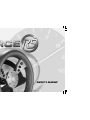 1
1
-
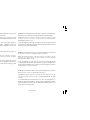 2
2
-
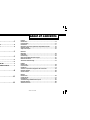 3
3
-
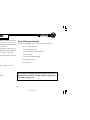 4
4
-
 5
5
-
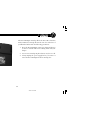 6
6
-
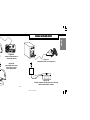 7
7
-
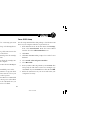 8
8
-
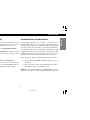 9
9
-
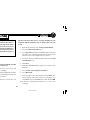 10
10
-
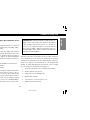 11
11
-
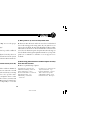 12
12
-
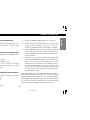 13
13
-
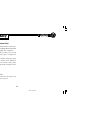 14
14
-
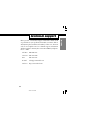 15
15
-
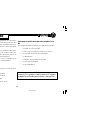 16
16
-
 17
17
-
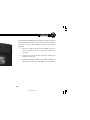 18
18
-
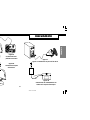 19
19
-
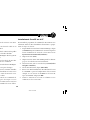 20
20
-
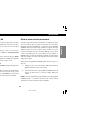 21
21
-
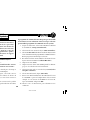 22
22
-
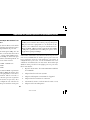 23
23
-
 24
24
-
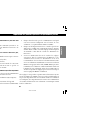 25
25
-
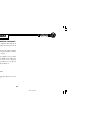 26
26
-
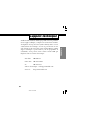 27
27
-
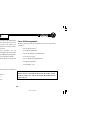 28
28
-
 29
29
-
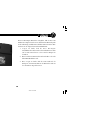 30
30
-
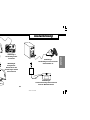 31
31
-
 32
32
-
 33
33
-
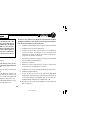 34
34
-
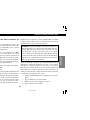 35
35
-
 36
36
-
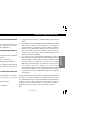 37
37
-
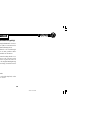 38
38
-
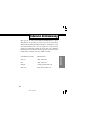 39
39
-
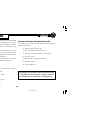 40
40
-
 41
41
-
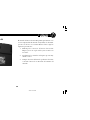 42
42
-
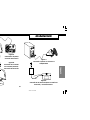 43
43
-
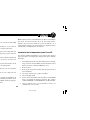 44
44
-
 45
45
-
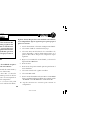 46
46
-
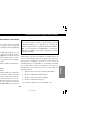 47
47
-
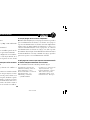 48
48
-
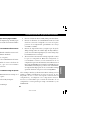 49
49
-
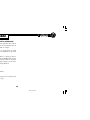 50
50
-
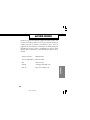 51
51
-
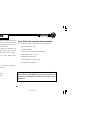 52
52
-
 53
53
-
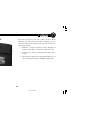 54
54
-
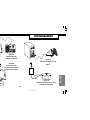 55
55
-
 56
56
-
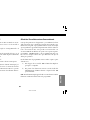 57
57
-
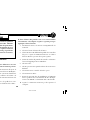 58
58
-
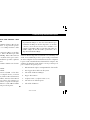 59
59
-
 60
60
-
 61
61
-
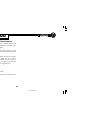 62
62
-
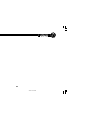 63
63
-
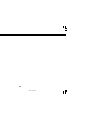 64
64
-
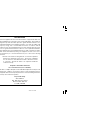 65
65
-
 66
66
ACT-LABS Force RS Manuale del proprietario
- Tipo
- Manuale del proprietario
in altre lingue
- English: ACT-LABS Force RS Owner's manual
- français: ACT-LABS Force RS Le manuel du propriétaire
- español: ACT-LABS Force RS El manual del propietario
- Deutsch: ACT-LABS Force RS Bedienungsanleitung
Altri documenti
-
Thrustmaster 2969099 2960785 Manuale del proprietario
-
TRUSTMASTER 360 MODENA UPAD FORCE Manuale del proprietario
-
Dolmar AD-3612 Manuale del proprietario
-
Saitek R440 Manuale utente
-
TRUSTMASTER FIRESTORM DUAL POWER 3 Manuale del proprietario
-
Thrustmaster 2969055 2969057 Manuale utente
-
Saitek PS18R / J59 Manuale utente
-
Thrustmaster Ferrari F430 Manuale utente
-
Thrustmaster 4069006 4060051 4068007 Manuale utente
-
Thrustmaster t150 Manuale utente