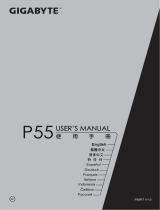La pagina si sta caricando...

Notebook
Einführung
Introduction
Introduction
Introduzione
Introducción

Einleitung
Vielen Dank, dass Sie sich für ein neues Notebook von LC-Power entschieden haben. Bitte lesen Sie sich diese kurze Einführung
sorgfältig durch, bevor Sie das Gerät verwenden.
Inhalt
I. Sicherheitshinweise und Nutzungszweck 1
II. Einführung zum Notebook / Anwendungen auswählen 2
III. Grundlegende Vorgehensweisen
1. Energiesparmodus, Neu starten, Herunterfahren 3
2. Sicherheitsmanagement 4
3. Wi-Fi, Bluetooth, Flugzeugmodus 5
4. Cortana – Sprachassistent 6
IV. Batterie aufladen 6
V. BIOS-Einstellungen & Bootmanager 6
VI. Störungsbehebung 7
Wichtiger Hinweis: Laden Sie die Batterie vor der ersten Benutzung vollständig auf.
I. Sicherheitshinweise vor der Nutzung
1. Lassen Sie das Notebook nicht auf den Boden fallen, dies kann zu schweren Schäden führen.
2. Halten Sie das Gerät von Regen, Feuchtigkeit, direkter Sonneneinstrahlung und Hitzequellen fern.
3. Vermeiden Sie, das Gerät in Umgebungen mit starker magnetischer Strahlung und statischer Aufladung zu nutzen.
4. Sollten Wasser oder andere Flüssigkeiten in das Notebook eindringen, schalten Sie es sofort aus und nutzen Sie es nicht mehr.
Bitte wenden Sie sich dann an einen erfahrenen Techniker.
5. Reinigen Sie das Notebook nicht mit chemischen Reinigern oder anderen Flüssigkeiten, um Schäden zu vermeiden. Wenn das
Notebook wirklich gereinigt werden muss, nutzen Sie ein trockenes, weiches Tuch.
6. Gehen Sie vorsichtig mit dem Bildschirm um. Nutzen Sie ein weiches Tuch, um Fingerabdrücke oder Staub zu entfernen.
7. Bitte machen Sie regelmäßige Backups, um einem eventuellen Datenverlust vorzubeugen.
8. Bauen Sie das Notebook bitte niemals selbst auseinander; hierdurch verlieren Sie Ihren Garantieanspruch.
9. Trennen Sie das Gerät nicht plötzlich von seiner Stromquelle, insbesondere nicht beim Formatieren oder beim Hoch- oder
Herunterladen von Dateien.
10. Bitte benutzen Sie zum Aufladen der Batterie das Originalnetzteil.
11. Schützen Sie das Stromkabel. Treten Sie nicht darauf und stellen Sie keine Gegenstände darauf.
12. Akku
Der Akku in diesem Gerät kann nicht vom Anwender ausgetauscht werden. Das Ersetzen mit einem falschen Akku kann zu
einer Explosion des Geräts führen. Bitte wenden Sie sich an uns oder einen erfahrenen Techniker.

13. Die Bilder in dieser Einführung dienen nur zu Demonstrationszwecken und können von Ihrem Gerät abweichen.
14. Achtung! Dieses Gerät beinhaltet einen Akku. Wenn Sie das Gerät entsorgen müssen, übergeben Sie es bitte Ihrem
städtischen Recycling- oder Wertstoffhof.
Nutzungszweck
Dieses Produkt bietet Ihnen viele Anwendungsmöglichkeiten, wie z. B. Office-Anwendungen, Internet-Browsing, Filme schauen
oder spielen. Das Gerät ist für den Heim- und Bürogebrauch konzipiert, nicht für industrielle Anwendungen.
II. Einführung zum Notebook
Information über das Auswählen von Anwendungen:
Sie können Ihr Notebook genau wie Ihren Desktop-Rechner benutzen. Klicken Sie zuerst links unten auf , danach auf
.
2

Klicken Sie auf “Alle Apps” und wählen Sie die gewünschte Anwendung aus der Liste aus.
III. Grundlegende Vorgehensweisen
1. Wählen Sie Energie sparen (Ruhemodus), Neu starten (Neustart des Systems) oder Herunterfahren (komplettes Abschalten).
3

2. Sicherheitsmanagement
Benutzer und Kennwort festlegen: Gehen Sie zu Einstellungen > Konten > Anmeldeoptionen, um ein Kennwort zu erstellen.
4

3. Wi-Fi, Bluetooth, Flugzeugmodus
Gehen Sie zu den Einstellungen, um Flugzeugmodus, Wi-Fi und Bluetooth zu kontrollieren.
5

4. Cortana
Sie können Cortana (Sprach-Assistent) nutzen, um Erinnerungen einzurichten, E-Mails zu schreiben, zu suchen, oder um mit
Freunden oder Familienmitgliedern in Messenger-Programmen zu sprechen.
IV. Akku aufladen
Verbinden Sie das Netzteil mit dem Stromanschluss des Geräts. Schließen Sie das Netzteil an eine Steckdose an, um den Akku zu
laden. Bitte nutzen Sie nur das Originalnetzteil oder ein von uns empfohlenes Ersatzgerät.
Während des Ladens zeigt das Akku-Symbol eine sich füllende Statusleiste ( ).
Wenn das Laden abgeschlossen ist, zeigt das Symbol eine volle Batterie an ( ).
Sie können das Gerät während des Ladevorgangs weiter benutzen, hierdurch verlängert sich jedoch die Ladezeit.
Laden Sie den Akku regelmäßig komplett auf.
Lagern Sie den Akku nicht im entladenen Zustand ein. Laden Sie den Akku vorher auf, wenn Sie das Notebook für
einen längeren Zeitraum nicht benutzen.
Hinweis: Vergewissern Sie sich, dass der Akkustand mindestens 30 % beträgt, um eine stabile Wi-Fi-Funktionalität zu
gewährleisten.
V. BIOS-Einstellungen und Bootmanager
Drücken und halten Sie die “Esc” -Taste auf der Tastatur und schalten Sie das Gerät ein (drücken Sie auf den Ein-/Aus-Knopf). Ein
Bildschirm mit verschiedenen Optionen erscheint. Wählen Sie die Option “SCU” für BIOS-Einstellungen und “Boot Manager” für die
Boot-Optionen des Betriebssystems.
6

VI. Störungsbehebung
1. Das Notebook startet nicht
Drücken Sie den Ein-/Aus-Schalter für 5 Sekunden, um das Gerät einzuschalten. Falls dies nicht hilft, laden Sie den Akku für 3
Minuten auf und versuchen Sie es erneut.
2. Kein Ton über den Kopfhöreranschluss
Prüfen Sie, ob die Lautstärke auf “0” gestellt ist. Testen Sie, ob der Kopfhörer oder sein Kabel defekt sind.
3. Lautes Geräusch
Prüfen Sie, ob Kopfhörer oder Lautsprecher verstaubt sind. Prüfen Sie, ob die Audiodatei defekt ist.
4. Bildschirmabweichung oder nicht reagierender Bildschirm
Schalten Sie das Gerät aus, indem Sie den Ein-/Aus-Schalter lange gedrückt halten (bis zu ca. 30 Sekunden). Nutzen Sie diese
Methode zum Ausschalten des Geräts nur, wenn es absolut nötig ist.
5. Der Windows Product Key kann nicht sofort aktiviert werden
Vergewissern Sie sich, dass die WLAN-Verbindung aktiviert wurde und korrekt arbeitet. Vergewissern Sie sich, dass die Zeitzone
und Systemzeit korrekt eingestellt sind. Eine Verzögerung der Windows Product Key-Aktivierung kann auch durch eine langsame
Netzwerkgeschwindigkeit oder verzögerte Server-Antworten verursacht werden. Wenn Sie diese Punkte überprüft haben und der
Windows Product Key immer noch nicht aktiviert werden kann, wenden Sie sich bitte an das Microsoft-Service-Team.
6. Wie gelange ich nach dem ersten Starten zum Desktop?
Folgen Sie den Anweisungen der Microsoft Windows 10-Anleitung Schritt für Schritt.
7. Warum wurde mein Gerät schon mit dem Kontonamen “defaultuser 0” registriert?
Dies ist ein bekannter Software-Fehler von Windows 10, der nach dem ersten Starten auftreten kann. Halten Sie den Ein-/Aus-
Schalter für 5-8 Sekunden gedrückt, um das Gerät auszuschalten, danach starten Sie es erneut. Nachdem Sie den Vorgang dreimal
wiederholt haben, sehen Sie den unteren Recovery-Bildschirm:
7

Klicken Sie auf “Erweiterte Reparatur-Optionen”.
Klicken Sie auf “Fehlerbehebung”.
Klicken Sie auf “Diesen PC wiederherstellen” , um den Software-Fehler zu beheben.
Hinweis: Der Wiederherstellungsvorgang wird ca. 3-5 Stunden in Anspruch nehmen. Bitte schließen Sie das Netzteil an, um
sicherzustellen, dass das Notebook während des gesamten Vorgangs ausreichend mit Strom versorgt wird.
Wenn Sie Probleme mit Windows haben, wenden Sie sich bitte an das Microsoft-Service-Team.
Wenn Sie Probleme mit dem Notebook haben, wenden Sie sich bitte an unser Support-Team: support@lc-power.com.
Silent Power Electronics GmbH, Formerweg 8, 47877 Willich, Deutschland, www.lc-power.com
8

Introduction
Thank you for choosing your new notebook from LC-Power. Please refer to this short introduction carefully before using your
device.
Contents
I. Precautions before usage, intended usage of the notebook 1
II. Introduction to the notebook / Select applications 2
III. Basic operation
1. Sleep mode, restart and shut down 3
2. Security management 4
3. Wi-Fi, Bluetooth, flight mode 5
4. Cortana – voice assistent 6
IV. Battery charging 6
V. BIOS settings & boot manager 6
VI. Troubleshooting 7
Important note: Charge the battery fully before initial start-up.
I. Precautions before usage
1. Prevent the notebook from falling to the ground to avoid heavy damage.
2. Keep the device away from rain, moisture, direct sunlight and heat sources.
3. Avoid using it in strong magnetic and static environments.
4. Once any water or other liquid splashes onto the notebook, close it immediately and do not use it anymore. Consult a skilled
technician.
5. Do not clean the notebook with any detergent containing chemicals or other liquid to avoid causing damage. If cleaning is
really necessary, clean it with a dry and soft cloth.
6. Handle the screen gently. To clear fingerprints or dust on the screen, use a soft cloth.
7. Please make sure to back up important files regularly to avoid loss.
8. Please do not disassemble the notebook yourself; you will forfeit your warranty claim.
9. Do not disconnect the device from power suddenly, especially not when formatting or up-/downloading files.
10. Please use the original AC adapter for charging.
11. Protect the power cord. Do not step onto it or place any object on it to avoid damage.
12. Battery
The battery inside your notebook cannot be easily replaced by users themselves. Replacement with an incorrect battery may
cause an explosion of the device. Please contact us or consult a skilled technician.

13. Pictures in this manual are for demonstration purposes only and may differ from the real product.
14. Caution! This unit contains a battery. If you need to dispose of the item, please pass it to your local recycling depot.
Intended usage
This product offers many opportunities for usage, e.g. office, internet browsing, watching movies or play casual games.
This product is intended for home and office use and not for industrial application.
II. Introduction to the notebook
Information about selecting applications:
You can use your notebook the same way as your desktop computer. Click first at the lower left-hand corner, then click
.
2

Click on “All apps” and select the desired app from the list.
III. Basic Operation
1. Choose Sleep (energy saving mode), Restart (to restart the computer) or Shut down (to completely turn it off).
3

2. Security management
User and password setup: enter Settings > Accounts > Sign-in options to set up a password.
4

3. Wi-Fi, Bluetooth, flight mode
Enter settings to set up flight mode (airplane mode), Wi-Fi and Bluetooth.
5

4. Cortana
You can use Cortana (voice control) to set reminders, write emails, search, and chat with friends and family on messengers.
IV. Battery charging
Connect the power adapter to the power port of the device. Connect the power adapter to a wall outlet to charge the battery.
Please use only the original power adapter or a replacement recommended by us.
During charging, the battery icon shows a filling status bar ( ), and when charging completes, the icon will show a full battery
( ).
You can still use the device while charging, but it will prolong the charging time.
Fully charge the battery regularly.
Don't keep the battery empty for a long time, charge it before you lay aside the notebook for a longer period of
time.
Note: Make sure the battery is charged to at least 30 % to ensure a stable Wi-Fi function.
V. BIOS settings and boot manager
Press and hold the “Esc” button of the keyboard and switch on the device (press the power button). A screen with different
options will appear. Use the option “SCU” for BIOS settings and “Boot Manager” for the operating system's boot options.
6

VI. Troubleshooting
1. The notebook doesn't start
Press the power button for 5 seconds to turn on the device. If this doesn’t work , please charge the battery for 30 minutes before
trying again.
2. No sound from the earphone
Check if the volume is set to “0”. Test if the earphone or its cable is broken.
3. Loud noise
Check if there is dust in the earphone or speaker. Check if the sound file is defective.
4. Screen drift or unresponsive screen
Switch off the device by a long press (up to ca. 30 seconds) of the power button. Do not use this way to switch off the device
unless it is absoluteyl necessary.
5. The Windows Product Key cannot be activated immediately
Make sure that the Wi-Fi is connected and working properly. Make sure the time zone and system time is set correctly in your
location. The Windows Product Key activation delay may happen because of the network speed or server response delays. If you
make sure the two points above are correct and the key still cannot be activated, kindly contact the Microsoft service team.
6. How to enter the desktop interface when first time starting up
Follow the Microsoft Windows 10 starting up guide step by step.
7. Why has my device already been registered by the account name of “defaultuser 0”?
This is a common software error that may happen in Windows 10 when the user starts up the device. Press the power button for
5-8 seconds to shut down the device, then start it again. Do this 3 times, then the content below will show up:
7

Press “See advanced repair options”.
Press “Troubleshoot”.
Press “Reset this PC” to fix the software error.
Notice: The Reset process will take around 3-5 hours. In order to finish the Reset process successfully, please connect the power
adapter to keep the device charged during the whole procress.
If you face problems with Windows, please contact the Microsoft service team.
If you face problems with the notebook, please contact our support team: support@lc-power.com.
Silent Power Electronics GmbH, Formerweg 8, 47877 Willich, Germany, www.lc-power.com
8

Introduction
Merci d'avoir acheté un nouveau ordinateur portable de LC-Power. Veuillez lire attentivement cette brève introduction avant
d'utiliser l'appareil.
Contenu
I. Consignes de sécurité et but d'utilisation 1
II. Présentation du ordinateur portable / Sélectionnez applications 2
III. Procédures de base
1. Mode économie d'énergie, redémarrage, arrêt 3
2. Gestion de la sécurité 4
3. Wi-Fi, Bluetooth, mode avion 5
4. Cortana - assistant vocal 6
IV. Charger la batterie 6
V. Paramètres du BIOS et gestionnaire de démarrage 6
VI. Dépannage 7
Remarque importante : chargez complètement la batterie avant de l'utiliser pour la première fois.
I. Précautions de sécurité avant utilisation
1. Ne laissez pas tomber l'ordinateur portable sur le sol, cela peut causer de graves dommages.
2. Gardez l'appareil à l'abri de la pluie, de l'humidité, de la lumière directe du soleil et des sources de chaleur.
3. Évitez d'utiliser l'appareil dans des environnements à fort rayonnement magnétique et à l'électricité statique.
4. Si de l'eau ou d'autres liquides pénètrent dans le notebook, éteignez-le immédiatement et ne l'utilisez plus. Veuillez alors
contacter un technicien expérimenté.
5. Pour éviter tout dommage, ne nettoyez pas l'ordinateur portable avec des nettoyants chimiques ou d'autres liquides. Si le
portable a vraiment besoin d'être nettoyé, utilisez un chiffon doux et sec.
6. Manipulez l'écran avec précaution. Utilisez un chiffon doux pour enlever les traces de doigts ou la poussière.
7. Veuillez effectuer des sauvegardes régulières pour éviter une éventuelle perte de données.
8. Veuillez ne jamais démonter l'ordinateur portable vous-même ; vous perdrez votre garantie.
9. Ne débranchez pas soudainement l'appareil, en particulier pendant le formatage, le chargement ou le téléchargement de
fichiers.
10. Veuillez utiliser l'alimentation d'origine pour charger la batterie.
11. Protégez le cordon d'alimentation. Ne marchez pas dessus et ne placez aucun objet dessus.
12. Batterie: La batterie de cet appareil n'est pas remplaçable par l'utilisateur. Remplacer par la mauvaise batterie pourrait faire
exploser l'appareil. Veuillez nous contacter ou un technicien expérimenté.
13. Les images de cette introduction sont uniquement à des fins de démonstration et peuvent différer de votre appareil.
14. Attention ! Cet appareil contient une batterie. Si vous devez vous débarrasser de l'appareil, veuillez le remettre à votre centre
municipal de recyclage ou d'élimination des déchets.

But d'utilisation
Ce produit peut être utilisé de plusieurs manières, telles que : B. Applications bureautiques, navigation sur Internet, regarder des
films ou jouer à des jeux. L'appareil est conçu pour une utilisation à la maison et au bureau, pas pour des applications industrielles.
II. Présentation du ordinateur portable
Informations sur la sélection des candidatures :
Vous pouvez utiliser votre ordinateur portable comme votre ordinateur de bureau. Premier clic dans le coin inférieur gauche sur
, ensuite sur .

Cliquez sur "Toutes les applications" et sélectionnez l'application souhaitée dans la liste.
III. Procédures de base
1. Choisissez d'économiser de l'énergie (mode veille), de redémarrer (redémarrer le système) ou d'arrêter (arrêter complètement).
/