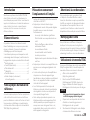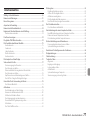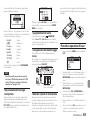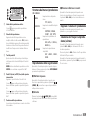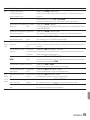D01242000B
DR-40
Linear PCM Recorder
ENGLISH
FRANÇAIS
ESPAÑOL
DEUTSCH
ITALIANO
RUSSIAN
OWNER'S MANUAL
MODE D’EMPLOI
MANUAL DEL USUARIO
BEDIENUNGSANLEITUNG
MANUALE DI ISTRUZIONI
РУКОВОДСТВО ПОЛЬЗОВАТЕЛЯ

2 TASCAM DR-40
• TASCAM is a trademark of TEAC CORPORATION, registered
in the U.S. and other countries.
• SDXC Logo is a trademark of SD-3C, LLC.
• Supply of this product does not convey a license nor imply
any right to distribute MPEG Layer-3 compliant content
created with this product in revenue-generating broadcast
systems (terrestrial, satellite, cable and/or other distribution
channels), streaming applications (via Internet, intranets
and/or other networks), other content distribution systems
(pay-audio or audio-on-demand applications and the like)
or on physical media (compact discs, digital versatile discs,
semiconductor chips, hard drives, memory cards and the
like). An independent license for such use is required. For
details, please visit http://mp3licensing.com.
• MPEG Layer-3 audio coding technology licensed from
Fraunhofer IIS and Thomson Licensing.
• Microsoft, Windows and Windows Vista are either registered
trademarks or trademarks of Microsoft Corporation in the
United States and/or other countries.
• Mac, Mac OS and Mac OS X are trademarks of Apple Inc.
• Other company names, product names and logos in this
document are the trademarks or registered trademarks of
their respective owners.
TEAC CORPORATION
https://tascam.jp/jp/
Phone: +81-42-356-9143
1-47 Ochiai, Tama-shi, Tokyo 206-8530 Japan
TEAC AMERICA, INC. http://tascam.com/
Phone: +1-323-726-0303
1834 Gage Road, Montebello, California 90640 USA
TEAC MEXICO, S.A. de C.V.
http://teacmexico.net/
Phone: +52-55-5010-6000
Río Churubusco 364, Colonia Del Carmen, Delegación
Coyoacán, CP 04100, México DF, México
TEAC UK LIMITED
http://tascam.eu/
Phone: +44-8451-302511
2 Huxley Road, Surrey Research Park, Guildford, GU2 7RE,
United Kingdom
TEAC EUROPE GmbH
http://tascam.eu/
Phone: +49-611-71580
Bahnstrasse 12, 65205 Wiesbaden-Erbenheim, Germany
TEAC SALES & TRADING(SHENZHEN) CO., LTD
Phone: +86-755-88311561~2
Room 817, Block A, Hailrun Complex, 6021 Shennan Blvd.,
Futian District, Shenzhen 518040, China

TASCAM DR-40 3
Owner’s Manual
IMPORTANT SAFETY PRECAUTIONS
INFORMATION TO THE USER
This equipment has been tested and found to comply with the limits for a Class
B digital device, pursuant to Part 15 of the FCC Rules. These limits are designed
to provide reasonable protection against harmful interference in a residential
installation. This equipment generates, uses, and can radiate radio frequency
energy and, if not installed and used in accordance with the instruction manual,
may cause harmful interference to radio communications. However, there is
no guarantee that interference will not occur in a particular installation. If this
equipment does cause harmful interference to radio or television reception,
which can be determined by turning the equipment off and on, the user is
encouraged to try to correct the interference by one or more of the following
measures.
a) Reorient or relocate the receiving antenna.
b) Increase the separation between the equipment and receiver.
c) Connect the equipment into an outlet on a circuit different from that to
which the receiver is connected.
d) Consult the dealer or an experienced radio/TV technician for help.
CAUTION
Changes or modifications to this equipment not expressly approved by TEAC
CORPORATION for compliance could void the user’s authority to operate this
equipment.
For U.S.A.
For Canada
THIS CLASS B DIGITAL APPARATUS COMPLIES WITH CANADIAN ICES-003.
CET APPAREIL NUMERIQUE DE LA CLASSE B EST CONFORME A LA NORME
NMB-003 DU CANADA.
Declaration of Conformity
Responsible party : TEAC AMERICA, INC.
Address : 1834 Gage Road, Montebello, California,
U.S.A.
Telephone number : 1-323-726-0303
This device complies with Part 15 of the FCC Rules. Operation is subject to the
following two conditions: (1) this device may not cause harmful interference,
and (2) this device must accept any interference received, including inter-
ference that may cause undesired operation.
This product complies with the European Directives
request and the other Commission Regulations.
IMPORTANT SAFETY INSTRUCTIONS
1 Read these instructions.
2 Keep these instructions.
3 Heed all warnings.
4 Follow all instructions.
5 Do not use this apparatus near water.
6 Clean only with dry cloth.
7 Do not block any ventilation openings. Install in accordance with the
manufacturer’s instructions.
8 Do not install near any heat sources such as radiators, heat registers, stoves,
or other apparatus (including amplifiers) that produce heat.
9 Do not defeat the safety purpose of the polarized or grounding-type plug. A
polarized plug has two blades with one wider than the other. A grounding
type plug has two blades and a third grounding prong. The wide blade or
the third prong are provided for your safety. If the provided plug does not
fit into your outlet, consult an electrician for replacement of the obsolete
outlet.

4 TASCAM DR-40
10 Protect the power cord from being walked on or pinched particularly at
plugs, convenience receptacles, and the point where they exit from the
apparatus.
11 Only use attachments/accessories specified by the manufacturer.
12 Use only with the cart, stand, tripod, bracket, or
table specified by the manufacturer, or sold with the
apparatus. When a cart is used, use caution when
moving the cart/apparatus combination to avoid
injury from tip-over.
13 Unplug this apparatus during lightning storms or
when unused for long periods of time.
14 Refer all servicing to qualified service personnel. Servicing is required when
the apparatus has been damaged in any way, such as power-supply cord
or plug is damaged, liquid has been spilled or objects have fallen into the
apparatus, the apparatus has been exposed to rain or moisture, does not
operate normally, or has been dropped.
• The apparatus draws nominal non-operating power from the AC outlet with
its POWER or STANDBY/ON switch not in the ON position.
• The mains plug is used as the disconnect device, the disconnect device shall
remain readily operable.
• Caution should be taken when using earphones or headphones with the
product because excessive sound pressure (volume) from earphones or
headphones can cause hearing loss.
• If you are experiencing problems with this product, contact TEAC for a service
referral. Do not use the product until it has been repaired.
CAUTION
• Do not expose this apparatus to drips or splashes.
• Do not place any objects filled with liquids, such as vases, on the apparatus.
• Do not install this apparatus in a confined space such as a book case or similar
unit.
• The apparatus should be located close enough to the AC outlet so that you
can easily grasp the power cord plug at any time.
• If the product uses batteries (including a battery pack or installed batteries),
they should not be exposed to sunshine, fire or excessive heat.
• CAUTION for products that use replaceable lithium batteries: there is danger
of explosion if a battery is replaced with an incorrect type of battery. Replace
only with the same or equivalent type.
CAUTIONS ABOUT BATTERIES
This product uses batteries. Misuse of batteries could cause a leak, rupture or
other trouble. Always abide by the following precautions when using batteries.
• Never recharge non-rechargeable batteries. The batteries could rupture or
leak, causing fire or injury.
• When installing batteries, pay attention to the polarity indications (plus/minus
(¥/^) orientation), and install them correctly in the battery compartment as
indicated. Putting them in backward could make the batteries rupture or leak,
causing fire, injury or stains around them.
• When you store or dispose batteries, isolate their terminals with insulation
tape or something like that to prevent them from contacting other batteries
or metallic objects.
• When throwing used batteries away, follow the disposal instructions indicated
on the batteries and the local disposal laws.
• Do not use batteries other than those specified. Do not mix and use new
and old batteries or different types of batteries together. The batteries could
rupture or leak, causing fire, injury or stains around them.
• Do not carry or store batteries together with small metal objects. The batteries
could short, causing leak, rupture or other trouble.
• Do not heat or disassemble batteries. Do not put them in fire or water.
Batteries could rupture or leak, causing fire, injury or stains around them.
• If the battery fluid leaks, wipe away any fluid on the battery case before
inserting new batteries. If the battery fluid gets in an eye, it could cause loss
of eyesight. If fluid does enter an eye, wash it out thoroughly with clean water
without rubbing the eye and then consult a doctor immediately. If the fluid
gets on a person’s body or clothing, it could cause skin injuries or burns. If
this should happen, wash it off with clean water and then consult a doctor
immediately.
• The unit power should be off when you install and replace batteries.
• Remove the batteries if you do not plan to use the unit for a long time.
Batteries could rupture or leak, causing fire, injury or stains around them. If the
battery fluid leaks, wipe away any fluid on the battery compartment before
inserting new batteries.

TASCAM DR-40 5
• Do not disassemble a battery. The acid inside the battery could harm skin or
clothing.
8For European Customers
Disposal of electrical and electronic equipment
(a) All electrical and electronic equipment should be disposed of separately
from the municipal waste stream via designated collection facilities
appointed by the government or the local authorities.
(b) By disposing of the electrical and electronic equipment correctly, you will
help save valuable resources and prevent any potential negative effects on
human health and the environment.
(c) Improper disposal of waste equipment can have serious effects on the
environment and human health as a result of the presence of hazardous
substances in electrical and electronic equipment.
(d) The crossed out wheeled dust bin symbol indicates that
electrical and electronic equipment must be collected and
disposed of separately from household waste.
(e) The return and collection systems are available to the end users.
For more detailed information about disposal of old electrical
and electronic equipment, please contact your city office, waste
disposal service or the shop where you purchased the equipment.
Disposal of batteries and/or accumulators
(a) Waste batteries and/or accumulators should be disposed of separately from
the municipal waste stream via designated collection facilities appointed by
the government or the local authorities.
(b) By disposing of waste batteries and/or accumulators correctly, you will
help save valuable resources and prevent any potential negative effects on
human health and the environment.
(c) Improper disposal of waste batteries and/or accumulators can have serious
effects on the environment and human health as a result of the presence of
hazardous substances in batteries and/or accumulators.
(d) The crossed out wheeled dust bin symbol indicates that
batteries and/or accumulators must be collected and disposed
of separately from household waste.
If the battery or accumulator contains more than the specified
values of lead (Pb), mercury (Hg), and/or cadmium (Cd) defined
in the Battery Directive (2006/66/EC), then the chemical symbols for lead
(Pb), mercury (Hg) and/or cadmium (Cd) will be indicated beneath the
crossed out wheeled dust bin symbol.
(e) The return and collection systems are available to the end users. For more
detailed information about disposal of waste batteries and/or accumulators,
please contact your city office, waste disposal service or the shop where you
purchased them.
Pb, Hg, Cd
Any data, including, but not limited to information, described herein are
intended only as illustrations of such data and/or information and not as the
specifications for such data and/or information. TEAC Corporation disclaims
any warranty that any use of such data and/or information shall be free from
infringement of any third party’s intellectual property rights or other propri-
etary rights, and further, assumes no liability of whatsoever nature in the event
of any such infringement, or arising from or connected with or related to the
use of such data and/or information.
This product is designed to help you record and reproduce sound works to
which you own the copyright, or where you have obtained permission from
the copyright holder or the rightful licensor. Unless you own the copyright, or
have obtained the appropriate permission from the copyright holder or the
rightful licensor, your unauthorized recording, reproduction or distribution
thereof may result in severe criminal penalties under copyright laws and inter-
national copyright treaties. If you are uncertain about your rights, contact your
legal advisor. Under no circumstances will TEAC Corporation be responsible for
the consequences of any illegal copying performed using the recorder.

6 TASCAM DR-40
Contents
Introduction..............................................................................................................................7
Included items .........................................................................................................................7
Note about the Reference Manual ..................................................................................7
Precautions for placement and use ................................................................................7
Beware of condensation ......................................................................................................7
Cleaning the unit ....................................................................................................................7
Using the TEAC Global Site .................................................................................................7
User registration .....................................................................................................................7
Names of Parts .........................................................................................................................8
Top .....................................................................................................................................................................8
Front .................................................................................................................................................................8
Left side ..........................................................................................................................................................8
Right side panel ........................................................................................................................................8
Bottom ............................................................................................................................................................9
Home Screen ............................................................................................................................9
Preparation ............................................................................................................................ 10
Powering the unit .................................................................................................................................10
Turning the unit on ..............................................................................................................................10
Selecting a language..........................................................................................................................10
Setting the built-in clock ................................................................................................................. 11
Turning the unit off ............................................................................................................................. 11
Connecting monitoring equipment ........................................................................................ 11
Attaching the tilt foot ....................................................................................................................... 11
Basic operation procedures .............................................................................................11
Menu structure.......................................................................................................................................12
Recording ............................................................................................................................... 12
Recording Screen .................................................................................................................................12
Note about recording standby .................................................................................................... 13
Recording menu structure ............................................................................................................. 13
Manually adjusting the input level............................................................................................14
Using the Level Control Function .............................................................................................. 14
Recording ...................................................................................................................................................14
Setting the low-cut filter ..................................................................................................................14
Playback .................................................................................................................................. 15
Playback Control screen ................................................................................................................... 15
Playback menu structure .................................................................................................................15
Playing back recordings ................................................................................................................... 15
Adjusting the playback volume .................................................................................................. 15
Selecting files for playback (skipping) ....................................................................................15
Quick Operations ................................................................................................................. 16
QUICK button overview ................................................................................................................... 16
Connecting with a Computer ......................................................................................... 16
Connecting with a computer using USB ...............................................................................16
Exchanging files with a computer .............................................................................................16
Disconnecting from a computer ................................................................................................16
Other settings and information .....................................................................................16
Turning the built-in speaker off ................................................................................................... 16
System Settings .....................................................................................................................................16
Quick reference for using various functions............................................................. 17
Messages ................................................................................................................................. 21
Troubleshooting ..................................................................................................................22
Specifications ........................................................................................................................23
Ratings..........................................................................................................................................................23
Inputs and outputs ..............................................................................................................................23
Control input/output ratings ........................................................................................................23
Audio performance .............................................................................................................................23
Recording times.....................................................................................................................................23
Requirements for connected computers ............................................................................. 23
General ........................................................................................................................................................24

TASCAM DR-40 7
Introduction
Thank you very much for purchasing the TASCAM
DR-40.
Before using this unit, read this owner's manual
carefully so that you will be able to use it correctly
and enjoy working with it for many years. After you
have finished reading this manual, please keep it in a
safe place for future reference.
Included items
This product includes the following items.
Take care when opening the package to avoid
damaging the items. Keep the packing materials for
transportation in the future.
Please contact the store where you purchased this
unit if any of these items are missing or have been
damaged during transportation.
• Main unit .................................................................................. × 1
• SD card (in the unit) .......................................................... × 1
• AA alkaline batteries ......................................................... × 3
• USB cable ................................................................................. × 1
• Tilt foot ...................................................................................... × 1
• Owner’s Manual (this manual)
including warranty ............................................................ × 1
Note about the Reference
Manual
This Owner’s Manual explains the main functions
of this unit. Please see the Reference Manual for
information about all the unit’s functions.
You can also download this Owner’s Manual and the
Reference Manual from the TEAC Global Site
(http://teac-global.com/).
prevent this, or if this occurs, let the unit sit for one
or two hours at the new room temperature before
using it.
Cleaning the unit
Use a dry soft cloth to wipe the unit clean. Do not
wipe with chemical cleaning cloths, thinner, alcohol
or other chemical agents. Doing so could damage
the surface or cause discoloration.
Using the TEAC Global Site
You can download this Owner’s Manual and the
Reference Manual necessary for this unit from the
TEAC Global Site (http://teac-global.com/).
1. Open the TEAC Global Site (http://teac-global.
com/).
2. In the TASCAM Downloads section, click the
desired language to open the Downloads
website page for that language.
NOTE
If the desired language does not appear, click
Other Languages.
3. Click the product name in the “Search by Model
Name” section to open the Downloads page for
that product.
4. Select and download the Owner’s Manual and
the Reference Manual that are needed.
User registration
Customers in the USA, please visit the TASCAM
website (http://tascam.com/) to register as a user
online.
Precautions for placement
and use
• The operating temperature range of this unit is
0–40°C (32–104°F).
• Do not install this unit in the following types of
locations. Doing so could degrade the sound
quality and/or cause malfunctions.
Places with significant vibrations
Near windows or other places exposed to
direct sunlight
Near heaters or other extremely hot places
Extremely cold places
Places with bad ventilation or high humidity
Very dusty locations
Places exposed directly to rain or other water
• Do not place this unit on top of a power amplifier
or other device that generates heat.
• If this unit is placed near a power amplifier or
other device with a large transformer, it could
cause a hum. If this occurs, increase the distance
between this unit and the other device.
• This unit could cause color irregularities on a TV
screen or noise from a radio if used nearby. If this
occurs, use this unit farther away.
• This unit might produce noise if a mobile phone
or other wireless device is used nearby to make
calls or send or receive signals. If this occurs,
increase the distance between this unit and those
devices or turn them off.
Beware of condensation
Condensation could occur if the unit is moved from
a cold place to a warm place, it is used immediately
after a cold room has been heated or it is otherwise
exposed to a sudden temperature change. To

8 TASCAM DR-40
Names of Parts
Top
1 Built-in stereo microphone
This is a directional stereo electret condenser
microphone.
2 DUAL indicator
This lights orange when recording in dual
recording mode.
3 4CH indicator
This lights orange when recording in 4-channel
recording mode.
4 OVER DUB indicator
This lights orange when recording in
overdubbing mode.
5 3/4 [SOLO] button
6 1/2 [SOLO] button
7 (HOME) [8] button
8 + button
9 MENU button
0 . button
q PB CONT button
w − button
e Display
r PEAK indicator
t REC MODE button
y RECORD [0] button/REC indicator
When stopped, press this button to put the unit
into recording standby. The REC indicator will
start to blink.
u PLAY [7] button
i QUICK button
o / button
p ENTER/MARK button
a MIXER button
Front
s EXT MIC/LINE IN L/R jacks (XLR/TRS)
d REMOTE jack (φ2.5mm TRS)
Left side
f /LINE OUT jack
g EXT IN switch
h HOLD switch
j INPUT LEVEL (+/−) buttons
Right side panel
k USB port
l SD card slot

TASCAM DR-40 9
Bottom
; Built-in mono speaker
z Tripod or tilt foot mounting threads
(1/4-inch)
x Battery compartment cover
c Strap attachment
v Battery compartment
Home Screen
This is the screen that is usually shown when the unit
is stopped.
1 Playback area
This shows the current playback file area.
ALL: All files in the MUSIC folder
FOLDER: All files in the selected folder
P.LIST: All files added to the playlist
2 Loop/repeat playback status
: Single playback
: Single file repeat playback
: All file repeat playback
: Loop playback
3 Current playback file number/total number
of files
This shows the current file number and total
number of files in the current playback area.
4 Elapsed time
This shows the elapsed time (hours: minutes:
seconds) of the current file.
5 Speaker output
Icon shown: speaker output on
Icon not shown: speaker output off
6 Power supply status
A battery icon appears when power is supplied
by batteries. When batteries are being used,
a battery icon shows the amount of power
remaining in bars ( , , ).
The batteries are almost dead and the power
will soon turn off (standby) if the icon with
no bars appears.
When using a TASCAM PS-P520E AC adapter
(sold separately) or USB bus power,
appears.
7 Recorder operation status
This icon shows the recorder operation status.
Indicator Meaning
8Stopped
9Paused
7Playing back
,Searching forward
mSearching backward
/Skipping forward
.Skipping backward
8 Level meters
These show the levels of the input and playback
signals.
When overdubbing and in mix mode, the levels
of the mixed input and playback sounds are
shown.

10 TASCAM DR-40
9 Track status
These icons change according to the recording
mode.
Indicator
examples Meaning
Playing a file recorded in MONO
or STEREO mode
Playing a file recorded in DUAL
MONO or DUAL ST mode or
monitoring in these modes
Playing a file recorded in 4CH
mode or monitoring in this mode
/ In OVERDUB SEPARATE mode
/ In OVERDUB MIX mode
0 Loop playback IN (starting) and OUT
(ending) points
The set IN (starting) and OUT (ending) points of
the loop are shown.
The icon appears at the playback position
on the bar when the IN point is set.
The icon appears at the playback position
on the bar when the ending point is set.
q Remaining time
This shows the elapsed time (hours: minutes:
seconds) of the current file.
w Playback speed setting status
One of the following icons appears according
to the playback speed setting.
Icon Playback speed
×1.0
×1.1 – ×1.5
×0.5 – ×0.9
When playback speed not control-
lable
e Effect on/off status
This icon shows whether the effect is on or off.
: Built-in effect off
: Built-in effect on
r Peak value in decibels (dB)
The maximum level that occurs in a fixed period
of time is displayed digitally.
t File name
This shows the name of the file playing back.
When ID3 tag information is available for an
MP3 file being played, it is given priority for
display.
This shows the project name when there are
multiple files recorded in 4-channel recording
mode, dual recording mode or overdubbing
separate mode.
y Playback position
The current playback position is shown by a bar.
Preparation
Powering the unit
8Using AA batteries
1. Remove the battery compartment cover from
the back of the unit.
2. Install 3 AA batteries with their ¥ and ^
marks as shown in the battery compartment.
3. Close the battery compartment cover.
• Use the BATTERY TYPE item of the SYSTEM menu
to set the type of battery in order to accurately
show the amount of power remaining and allow
the unit to accurately determine whether enough
power is available for proper operation. (By
default, this is set to ALKAL for alkaline batteries.)
Turning the unit on
When the unit is off (in standby), press and hold the
(HOME) [8] button until the TASCAM DR-40
start-up screen is shown on the display.
The Home Screen appears after the unit starts up.
Selecting a language
The first time you turn a new unit on after purchase,
the following setting must be made.
A screen appears to set the language shown on the display.

TASCAM DR-40 11
Press the + or − button to move the cursor and select
(highlight with light letters on a black background)
the language to be shown on the display.
English : use English
日本語
: use Japanese
Français : use French
Español : use Spanish
Deutsch : use German
Italiano : use Italian
Русский
: use Russian
中文 : use Chinese
After selection, press the ENTER/MARK button to confirm it.
NOTE
You can change this setting with the SYSTEM
screen LANGUAGE item. (See “Quick reference for
using various functions” on page 17.)
Setting the built-in clock
When the unit is turned on for the first time (or when
the built-in clock is reset after being left unused without
batteries), the DATE/TIME screen appears before the
start-up screen to allow the date and time to be set.
Use the .// and +/− buttons to set the date and
time, and press the ENTER/MARK button to confirm.
Turning the unit off
Press and hold the (HOME) [8] button until
LINEAR PCM RECORDER appears on the display. The
unit turns off after it completes its shutdown process.
Connecting monitoring equipment
To listen with headphones, connect them to the
PHONES jack.
To listen with an external monitoring system
(powered monitor speakers or an amplifier and
speakers), connect it to the LINE OUT jack.
Headphones Powerd monitor speakers
or amplifer and speakers
Attaching the tilt foot
When recording with the built-in mic, you can attach the
included tilt foot to the tripod mounting threads to prevent
the mic from being too low when placing the unit with the
bottom side (battery compartment cover side) down.
When not using the tilt foot, you can put it between
the two protrusions on the inside of the battery
compartment cover for storage and transportation.
Basic operation procedures
1. Press the MENU button to open the MENU
Screen.
2. Use the + and – buttons to select (highlight)
menu items, and press the ENTER/MARK
button to open setting screens.
3. Use the + and – buttons to select the setting
item, and press the ENTER/MARK button.
4. Use the / or ENTER/MARK button to move
the cursor to the right and highlight the setting
value.
5. Use the + and – buttons to change the setting.
6. Press the . button to move the cursor left
if you want to set a different item in the same
menu.
7. Repeat step 3 to 6 as necessary to set other items.
8. When finished, press the (HOME) [8]
button to return to the Home Screen.

12 TASCAM DR-40
Menu structure
MENU
REC SETTING Make recording settings
PLAY SETTING Make playback settings
BROWSE Work with files and
folders on the SD card
SPEAKER Turn the built-in
speaker on/off
OTHERS Open the OTHERS
submenu
INFORMATION View information
TUNER Use the tuner
EFFECT Make effect settings
FILE NAME Make file name settings
DATE/TIME Set the date and time
REMOTE Footswitch and wired
remote control settings
SYSTEM Make system settings
Recording
Recording Screen
y
1 Recording format
This shows the file recording format.
WAV 16, WAV 24, BWF 16, BWF 24, MP3 320k,
MP3 256k, MP3 192k, MP3 128k, MP3 96k,
MP3 64k, MP3 32k
2 Pre or Auto recording function status
appears when the prerecording function is
ON and the unit is in recording standby.
appears when the auto recording function
is ON and the unit is recording.
3 Recording sampling frequency
This shows the file recording sampling
frequency.
44.1k, 48k, 96k
4 Number of recording channels
This shows the number of recording channels
in the file.
ST, MONO
5 Elapsed recording time
The elapsed recording time of the file appears
as hours: minutes: seconds.
6 Built-in stereo microphone left-right
setting
If the left-right setting of the built-in stereo
microphone is not correct for the current mic
angle, the current left-right setting will be
shown.
Icon Mic angle MIC setting
Closed (X-Y) L-R
Open (A-B) R-L
7 Recorder operation status
This icon shows the recorder operation status.
Indicator Meaning
09 Recording standby or recording
paused
0Recording
8 Input source
This icon shows the input source.
Indicator
examples Meaning
Built-in mic set as input source
EXT MIC/LINE IN jack set as input
source
Input source set to DUAL (-6 to
-12) in dual recording mode
Channels 1-2 are a playback file in
OVERDUB SEPARATE mode
Mix of playback file and built-in
mic set as input source in
OVERDUB MIX mode
Mix of playback file and EXT MIC/
LINE IN set as input source in
OVERDUB MIX mode

TASCAM DR-40 13
9 Level meters
These show the input signal levels. When
recording in OVERDUB MIX mode, these show
the levels of the mixed input and playback
sounds. The b mark at the −12dB position on
the scale is a guide for input level adjustment.
0 File name
The file name that will automatically be given
to recorded files is shown.
This shows the project name when there are
multiple files recorded in 4-channel recording
mode, dual recording mode or overdubbing
separate mode.
q Remaining recording time
This shows the remaining recording time until
the set maximum file size is reached (in hours:
minutes: seconds). If the remaining recording
time on the SD card is less, however, the
remaining recording time on the card is shown.
w Low cut filter on/off status
This shows whether the low cut filter is on or
off. This icon is shown as light letters on a dark
background if the low-cut filter is set to 40Hz,
80Hz or 120Hz.
: Low cut filter off
: Low cut filter on
e Level control function status
: Level control off
: Peak reduction on
: Automatic level control on
: Limiter on
r Effect on/off status
: Built-in effect off
: Built-in effect on
t Peak value in decibels (dB)
This shows the peak input level value digitally.
y Auto tone function status
This icon shows whether the auto tone function
is on.
Blank : Auto tone off
: Auto tone on
Note about recording standby
This unit has a recording standby function like that of
a professional recorder. In recording standby mode,
you can adjust the input level, for example, and then
start recording quickly.
When in recording standby, the REC indicator blinks
and the recording screen appears.
Recording menu structure
REC SETTING
FORMAT Set the file format
BWF: 16bit / 24bit
WAV: 16bit / 24bit
MP3: 32 – 320k bps
SAMPLE Set the sampling frequency
44.1k / 48k / 96k (Hz)
(96kHz for WAV only)
TRACK INC Set the automatic track incre-
mentation time
OFF, 5min, 10min, 15min, 30min,
60min
LOW CUT Set the low-cut filter
OFF, 40Hz, 80Hz, 120Hz
PRE REC Set the pre-recording function
ON, OFF
AUTO REC Set the auto-recording function
MODE : OFF , NEW FILE , MARK
LEVEL :
-6dB , -12dB , -24dB , -48dB
AUTO TONE Set the auto tone function
OFF, HEAD, HEAD+TAIL
TONE SECS Set the length of the auto tone
0.5SEC. , 1SEC. , 2SEC. , 3SEC.
TONE VOL Set the volume of the auto tone
-12dB , -18dB , -24dB , -30dB ,
-36dB

14 TASCAM DR-40
Manually adjusting the input level
1. Press the RECORD [0] button to enter
recording standby.
2. Use the INPUT LEVEL + and − buttons to
adjust the input level. Meters that show the
input level settings appear at the bottom of the
display.
If the input is too high, the PEAK indicator on the
right above the display lights just before recorded
sound would distort.
The level meters have a b mark as a guide at −12dB.
Set the recording level so that level changes occur
near this mark without causing the PEAK indicator
to light red.
Using the Level Control Function
You can set the level control function for recording
with a microphone input.
1. Press the RECORD [0] button to enter
recording standby.
2. Press the QUICK button to open the quick
menu.
3. Select (highlight) LEVEL CTRL and press the
ENTER/MARK button to open the settings
screen.
4. Select one of the following functions, and press
the ENTER/MARK button to enable it and
return to the recording screen.
8PEAK REDUCTION
This function reduces the input volume automati-
cally to a suitable level when input signals are too
loud. The recording level can be raised manually
when desired. This function is useful when recording
music that has volume changes that affect the sound
negatively. After making this setting, the set level is
retained even if it is turned off.
8AUTO LEVEL
Using this function, the recording level is automati-
cally increased when the input sound is too quiet or
decreased when it is too loud. This function is useful
for recording meetings, for example. In this mode,
the recording level cannot be changed manually.
8LIMITER
This function prevents distortion when signals that
are too loud are input suddenly. This is useful when
you do not want to change the recording level.
In this mode, the recording level can be changed
manually even when recording.
Recording
1. Press the RECORD [0] button to enter
recording standby.
2. Press the RECORD [0] button again to start
recording.
3. Press the (HOME) [8] button to finish
recording.
When recording starts, the REC indicator lights
continuously, and the display shows the elapsed
recording time and the remaining recording time.
Pausing recording
You can pause recording and then continue
recording in the same file.
1. When recording, press the RECORD [0]
button to pause.
2. Press the RECORD [0] button again to resume
recording.
Setting the low-cut filter
Use the low-cut filter if you want to cut noise and
other sounds at low frequencies. This function
can be used to reduce air-conditioning noise and
unpleasant wind noise, for example.
1. Select MENU w REC SETTING menu item and
press the ENTER/MARK button.
2. Set the LOW CUT item on the REC SETTING
screen.
Options: OFF, 40Hz, 80Hz, 120Hz
The higher the number (frequency) is, the wider
the band of low frequencies that will be cut.

TASCAM DR-40 15
Playback
Playback Control screen
During playback or when stopped, press the PB
CONT button to open the Playback Control screen.
Recording is not possible when this screen is open.
Use the . and / buttons to skip to IN/OUT
points and the file beginning/end. You cannot skip
to the previous or next file.
1 Loop playback status
The icon appears when loop playback is
enabled.
2 Playback speed
This shows the playback speed as a multiple
of the normal speed. VSA appears on the left
when variable speed audition, which allows
tempo to be changed without changing pitch,
is enabled.
3 Usable buttons
This shows the functions of the buttons
available when the Playback Control screen is
open.
MENU: Turn loop playback ON or OFF.
ENTER: Create or delete an IN or OUT point.
4 Loop playback IN (starting) and OUT
(ending) points
The set IN (starting) and OUT (ending) points of
the loop are shown.
The icon appears at the playback position
on the bar when the IN point is set.
The icon appears on the playback position
bar when the ending point is set.
5 Playback position display
The current playback position is shown by a bar.
Playback menu structure
PLAY SETTING
AREA Set the playback area
ALL FILES, FOLDER,
PLAYLIST
REPEAT Set the repeat mode
CONTINUOUS, SINGLE,
1 REPEAT, ALL REPEAT
PLAYEQ Set the playback equalizer
OFF, TREBLE+/-, MIDDLE+/-,
BASS+/-
JUMPBACK Set jump-back playback
OFF, 1SEC. – 10SEC. ,
20SEC. , 30SEC.
Playing back recordings
When the Home Screen is open and playback is
stopped, press the 7 button to start playback.
8Pausing
When the Home Screen is open and a track is playing
back, press the (HOME) [8] button to pause
playback at the current position.
8Stopping
Press the (HOME) [8] button when paused to
return to the beginning of the playback file and stop.
8Searching backward and forward
When the Home Screen is open, press and hold the
. or / button to search backward or forward.
Adjusting the playback volume
When the Home Screen is open, use the + and −
buttons to adjust the volume.
Selecting files for playback
(skipping)
When the Home Screen is open, use the . and
/ buttons to select the file that you want to play.
Press the . button when located at the
beginning of a file to skip to the beginning of the
previous file.
When the Home Screen is open during playback,
press the / button to skip to the next file.

16 TASCAM DR-40
Quick Operations
QUICK button overview
The QUICK button provides access to functions that
are convenient according to the situation.
Screen State Action
Home
Screen
Stopped/
paused
Show delete, divide, level
alignment and mixdown
functions
Playing
back
Show level alignment
function
Recording
standby
Show level control functions
and built-in stereo micro-
phone left-right setting
Playback Control
screen
Open menu with just level
alignment function
BROWSE screen,
PLAYLIST screen
Open pop-up menu for
working with selected file (or
folder)
TUNER screen −
MENU screen, OTHERS
submenu screen,
other settings screens
−
Connecting with a Computer
You can transfer audio files on the SD card in the unit
to a computer, as well as transfer audio files from the
computer to the unit.
Connecting with a computer
using USB
1. Use the included USB cable to connect the unit
to a computer. If the unit is off, turn it on.
2. On the USB SELECT screen, select STORAGE,
and press the ENTER/MARK button to connect
this unit to the computer. USB connected will
appear on the display.
3. This unit appears on the computer as an
external drive named “DR-40.”
Exchanging files with a computer
On the computer screen, open the “Computer”
directory, and double click the “DR-40” drive to show
the “MUSIC” and “UTILITY” folders.
To transfer files to the computer, open the “MUSIC”
folder and drag and drop the desired files to destina-
tions of your choice.
To transfer files from the computer, drag and drop
the desired audio files on the computer to the
“MUSIC” folder.
Disconnecting from a computer
Before disconnecting the USB cable, use the proper
procedures for the computer to unmount this unit.
The power turns off after the unit completes its
shutdown process.
See the computer’s operation manual for instruc-
tions about how to unmount an external volume.
Other settings and information
Turning the built-in speaker off
Open MENU w SPEAKER w SPEAKER and set it to
OFF.
System Settings
Use the SYSTEM menu to make various settings to
use the unit as you like. You can also initialize settings
and format SD cards, for example.
1. Select MENU w OTHERS w SYSTEM, and press
the ENTER/MARK button.
2. Make the necessary settings using the various
functions.

TASCAM DR-40 17
Quick reference for using various functions
• Button names are shown like this: MENU.
• Instructions are abbreviated. For example, on the Home Screen, press the MENU button, select the REC SETTING menu, and then select the PRE REC item becomes:
Home Screen w MENU w REC SETTING w PRE REC.
Not all steps are given for complex operations. For detailed operation procedures, see the Reference Manual.
Category Desired action Function name Procedures, buttons used and explanation
Basic
functions
Return to the Home Screen HOME
Return to the Home Screen if you become unsure about how to proceed.
Record in stereo Home Screen w RECORD w RECORD
Recording will start using the current settings.
Play a recording Home Screen w PL AY
Play the file shown (selected).
Adjust the playback volume Home Screen w +/−
Adjust the volume of headphones, speakers, etc.
Select a file for playback Home Screen w .//
If there a many files, using the browse function might be more convenient.
Recording
Change the file format Home Screen w MENU w REC SETTING w FORMAT
Set the file format used for recordings, including whether they are uncompressed (WAV) or
compressed (MP3).
Set the low-cut filter Low cut filter Home Screen w MENU w REC SETTING w LOW CUT
This function removes noise and other sounds at low frequencies. Set the cutoff frequency.
Adjust the input level manually Home Screen w RECORD w INPUT LEVEL +/−
Watch the meters and set the recording level so that they do not peak.
Adjust the input level automati-
cally
Peak reduction Home Screen w RECORD w QUICK w LEVEL CTRL w PEAK REDUCTION
This function automatically lowers the level when the recording level would overload.
Adjust the input level automati-
cally
Auto level Home Screen w RECORD w QUICK w LEVEL CTRL w AUTO LEVEL
This function automatically adjusts the level in response to the loudness of the input signal.
Adjust the input level automati-
cally
Limiter Home Screen w RECORD w QUICK w LEVEL CTRL w LIMITER
This function compresses only loud sounds to prevent overloads and does not change the recording
level.

18 TASCAM DR-40
Category Desired action Function name Procedures, buttons used and explanation
Recording
Record with both the built-in mic
and an external input at the same
time
Home Screen w REC MODE w REC MODE w 4CH
The built-in mic will be recorded to tracks 1-2 and the external inputs will be recorded to tracks 3-4.
Use phantom power Left side of unit w EXT IN w MIC + PHANTOM
Phantom power necessary for condenser mics can be supplied.
Handle mid-side mic recording Mid-side decoding Home Screen w REC MODE w MS DECODE
This unit has a mid-side decoding function. This function is available when external input is selected
in STEREO, DUAL and 4CH modes.
Simultaneously record a backup
at a lower level
Dual recording Home Screen w REC MODE w REC MODE w DUAL
You can simultaneously record a backup in case the main recording becomes distorted.
Add reverb to the input signal
and record it
Reverb effect Home Screen w MENU w OTHERS w EFFECT
You can record a signal after adding the reverb effect.
Other
recording
features
Create a new file manually while
recording
Manual track incre-
mentation
Recording Screen w /
Use this function to create a new file without interrupting recording when, for example, the song
changes.
Set automatic file division Automatic track
incrementation
Home Screen w MENU w REC SETTING w TRACK INC
This function can be used to automatically create new files at set intervals and continue recording
without interruption.
Start recording a moment before
pressing RECORD
Pre-recording Home Screen w MENU w REC SETTING w PRE REC
When the unit is in recording standby, this function allows the unit to record a few seconds before
the RECORD button is pressed.
Use the self-timer to record Self-timer Home Screen w RECORD w PB CONT
This self-timer function is convenient when you want to record your own performance.
Automatically start recording at a
set level
Automatic
recording
Home Screen w MENU w REC SETTING w AUTO REC
Recording will start automatically when an input signal is detected.
Other
playback
features
Enable repeat playback Repeat playback Home Screen w MENU w PLAY SETTING w REPEAT
This function allows you to repeat playback of a specific file.
Repeat playback between two
points in a file
Loop playback Playback Control screen w PB CONT w ENTER/MARK
This function allows you to repeat playback of a specific interval in a single file.
Change playback speed VSA Playback Control screen w PB CONT w +/−
This function allows you to change the speed of playback.

TASCAM DR-40 19
Category Desired action Function name Procedures, buttons used and explanation
Other
playback
features
Use the playback equalizer Playback equalizer Home Screen w MENU w PLAY SETTING w PLAYEQ
This function allows you to increase or decrease the levels of the high or low frequencies during
playback to improve the sound quality.
Go back a few seconds during
playback and play a part again
Jump-back
playback
During playback w PLAY
When used during playback, this function allows you to go back and play the preceding few seconds
again.
Change the jump-back playback
settings
Jump-back
playback
Home Screen w MENU w PLAY SETTING w JUMPBACK
You can set how far to go back when using the jump-back playback function.
Even out the volume during
playback
Level alignment Home Screen w QUICK w LEVEL ALIGN
This function makes recordings sound more even by adjusting the playback volume.
Select the playback area Home Screen w MENU w PLAY SETTING w AREA
You can select a folder or playlist as the play area from which files can be chosen.
Other
features
Tune an instrument Chromatic tuner Home Screen w MENU w OTHERS w TUNER
You can use this unit to help tune a guitar or other instrument.
Add reverb to the recorded signal
during playback
Reverb effect Home Screen w MENU w OTHERS w EFFECT
You can use the reverb effect when listening to a recording without affecting the recorded file.
Adjust the volume of a four-track
recording
Home Screen w MIXER
You can adjust the volume of each track independently. You can also use the mix down function to
combine them into a stereo file.
Merge four-track recordings into
a stereo file
Mixdown function Home Screen w QUICK w MIXDOWN
You can use the MIXER to adjust volume levels when creating a stereo file.
Change RC-3F footswitch assign-
ments
Home Screen w MENU w OTHERS w REMOTE
You can change the footswitch assignments according to the application.
Use an RC-10 remote control to
operate the unit
Home Screen w MENU w OTHERS w REMOTE
Set the unit so that you can use a wired remote control.
Record a slate tone Auto tone Home Screen w MENU w REC SETTING w AUTO TONE
The unit can automatically add a tone when beginning and ending recordings.
File
opera-
tions
Check file information Home Screen w MENU w BROWSE w +/− w QUICK w INFO
Use this function to check recording dates and file sizes, for example.
Add a file to the playlist Home Screen w MENU w BROWSE w +/− w QUICK w ADD LIST
You can make a playlist that includes specific files.
Delete a file Home Screen w MENU w BROWSE w +/− w QUICK w FILE DEL
You can delete files that you do not need.
Delete a file Home Screen w QUICK w DELETE
You can delete files that you do not need.

20 TASCAM DR-40
Category Desired action Function name Procedures, buttons used and explanation
File
opera-
tions
Delete all files in a folder at the
same time
Home Screen w MENU w BROWSE w +/− w QUICK w ALL DEL
You can delete all the files in a folder at the same time.
Divide a file Divide Home Screen w QUICK w DIVIDE
Use this function to divide one file into two files.
Divide a file at a mark Automatic division Home Screen w QUICK w AUTO DIVIDE
Use this function to divide files automatically at marks. This can be used to separate songs.
Unit
settings
Set the language shown Home Screen w MENU w OTHERS w SYSTEM w LANGUAGE
Use this to set the language shown on the display.
Set the date and time Home Screen w MENU w OTHERS w DATE/TIME
Use this function to set the internal clock, which is used for the recording dates written to files, for
example.
Turn the speaker off Home Screen w MENU w SPEAKER w OFF
Use this to stop sound output from the speaker on the back of the unit.
Check unit and card information Home Screen w MENU w OTHERS w INFORMATION
Use this function to check the unit firmware version and the remaining space on the card, for
example.
Change the power saving
function setting
Automatic power
saving
Home Screen w MENU w OTHERS w SYSTEM w AUTO PWR SAVE
This function automatically turns the unit off when it is not used for some time.
Change the backlight setting Home Screen w MENU w OTHERS w SYSTEM w BACKLIGHT
Use this to change the display backlight setting.
Adjust the display contrast Home Screen w MENU w OTHERS w SYSTEM w CONTRAST
Use this to set the contrast of the characters on the display.
Set the battery type Home Screen w MENU w OTHERS w SYSTEM w BATTERY TYPE
Select the type of battery being used. This setting affects the accuracy of the remaining battery
display.
Restore the unit to its default
settings
Initialize Home Screen w MENU w OTHERS w SYSTEM w INITIALIZE
Use this function to restore all settings to their factory defaults.
Quickly format an SD card Quick format Home Screen w MENU w OTHERS w SYSTEM w QUICK FORMAT
Use this function to format cards. You should usually use the quick format function to format a card.
Completely format an SD card Erase format Home Screen w MENU w OTHERS w SYSTEM w ERASE FORMAT
Use this only when you want to completely erase the data on a card.
Set the file name format Home Screen w MENU w OTHERS w FILE NAME
You can change the characters used in automatically-assigned file names.
La pagina sta caricando ...
La pagina sta caricando ...
La pagina sta caricando ...
La pagina sta caricando ...
La pagina sta caricando ...
La pagina sta caricando ...
La pagina sta caricando ...
La pagina sta caricando ...
La pagina sta caricando ...
La pagina sta caricando ...
La pagina sta caricando ...
La pagina sta caricando ...
La pagina sta caricando ...
La pagina sta caricando ...
La pagina sta caricando ...
La pagina sta caricando ...
La pagina sta caricando ...
La pagina sta caricando ...
La pagina sta caricando ...
La pagina sta caricando ...
La pagina sta caricando ...
La pagina sta caricando ...
La pagina sta caricando ...
La pagina sta caricando ...
La pagina sta caricando ...
La pagina sta caricando ...
La pagina sta caricando ...
La pagina sta caricando ...
La pagina sta caricando ...
La pagina sta caricando ...
La pagina sta caricando ...
La pagina sta caricando ...
La pagina sta caricando ...
La pagina sta caricando ...
La pagina sta caricando ...
La pagina sta caricando ...
La pagina sta caricando ...
La pagina sta caricando ...
La pagina sta caricando ...
La pagina sta caricando ...
La pagina sta caricando ...
La pagina sta caricando ...
La pagina sta caricando ...
La pagina sta caricando ...
La pagina sta caricando ...
La pagina sta caricando ...
La pagina sta caricando ...
La pagina sta caricando ...
La pagina sta caricando ...
La pagina sta caricando ...
La pagina sta caricando ...
La pagina sta caricando ...
La pagina sta caricando ...
La pagina sta caricando ...
La pagina sta caricando ...
La pagina sta caricando ...
La pagina sta caricando ...
La pagina sta caricando ...
La pagina sta caricando ...
La pagina sta caricando ...
La pagina sta caricando ...
La pagina sta caricando ...
La pagina sta caricando ...
La pagina sta caricando ...
La pagina sta caricando ...
La pagina sta caricando ...
La pagina sta caricando ...
La pagina sta caricando ...
La pagina sta caricando ...
La pagina sta caricando ...
La pagina sta caricando ...
La pagina sta caricando ...
La pagina sta caricando ...
La pagina sta caricando ...
La pagina sta caricando ...
La pagina sta caricando ...
La pagina sta caricando ...
La pagina sta caricando ...
La pagina sta caricando ...
La pagina sta caricando ...
La pagina sta caricando ...
La pagina sta caricando ...
La pagina sta caricando ...
La pagina sta caricando ...
La pagina sta caricando ...
La pagina sta caricando ...
La pagina sta caricando ...
La pagina sta caricando ...
La pagina sta caricando ...
La pagina sta caricando ...
La pagina sta caricando ...
La pagina sta caricando ...
La pagina sta caricando ...
La pagina sta caricando ...
La pagina sta caricando ...
La pagina sta caricando ...
La pagina sta caricando ...
La pagina sta caricando ...
La pagina sta caricando ...
La pagina sta caricando ...
La pagina sta caricando ...
La pagina sta caricando ...
La pagina sta caricando ...
La pagina sta caricando ...
La pagina sta caricando ...
La pagina sta caricando ...
La pagina sta caricando ...
La pagina sta caricando ...
La pagina sta caricando ...
La pagina sta caricando ...
La pagina sta caricando ...
La pagina sta caricando ...
La pagina sta caricando ...
La pagina sta caricando ...
La pagina sta caricando ...
La pagina sta caricando ...
La pagina sta caricando ...
La pagina sta caricando ...
La pagina sta caricando ...
La pagina sta caricando ...
La pagina sta caricando ...
La pagina sta caricando ...
La pagina sta caricando ...
La pagina sta caricando ...
La pagina sta caricando ...
La pagina sta caricando ...
La pagina sta caricando ...
La pagina sta caricando ...
-
 1
1
-
 2
2
-
 3
3
-
 4
4
-
 5
5
-
 6
6
-
 7
7
-
 8
8
-
 9
9
-
 10
10
-
 11
11
-
 12
12
-
 13
13
-
 14
14
-
 15
15
-
 16
16
-
 17
17
-
 18
18
-
 19
19
-
 20
20
-
 21
21
-
 22
22
-
 23
23
-
 24
24
-
 25
25
-
 26
26
-
 27
27
-
 28
28
-
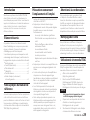 29
29
-
 30
30
-
 31
31
-
 32
32
-
 33
33
-
 34
34
-
 35
35
-
 36
36
-
 37
37
-
 38
38
-
 39
39
-
 40
40
-
 41
41
-
 42
42
-
 43
43
-
 44
44
-
 45
45
-
 46
46
-
 47
47
-
 48
48
-
 49
49
-
 50
50
-
 51
51
-
 52
52
-
 53
53
-
 54
54
-
 55
55
-
 56
56
-
 57
57
-
 58
58
-
 59
59
-
 60
60
-
 61
61
-
 62
62
-
 63
63
-
 64
64
-
 65
65
-
 66
66
-
 67
67
-
 68
68
-
 69
69
-
 70
70
-
 71
71
-
 72
72
-
 73
73
-
 74
74
-
 75
75
-
 76
76
-
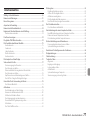 77
77
-
 78
78
-
 79
79
-
 80
80
-
 81
81
-
 82
82
-
 83
83
-
 84
84
-
 85
85
-
 86
86
-
 87
87
-
 88
88
-
 89
89
-
 90
90
-
 91
91
-
 92
92
-
 93
93
-
 94
94
-
 95
95
-
 96
96
-
 97
97
-
 98
98
-
 99
99
-
 100
100
-
 101
101
-
 102
102
-
 103
103
-
 104
104
-
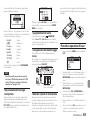 105
105
-
 106
106
-
 107
107
-
 108
108
-
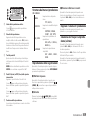 109
109
-
 110
110
-
 111
111
-
 112
112
-
 113
113
-
 114
114
-
 115
115
-
 116
116
-
 117
117
-
 118
118
-
 119
119
-
 120
120
-
 121
121
-
 122
122
-
 123
123
-
 124
124
-
 125
125
-
 126
126
-
 127
127
-
 128
128
-
 129
129
-
 130
130
-
 131
131
-
 132
132
-
 133
133
-
 134
134
-
 135
135
-
 136
136
-
 137
137
-
 138
138
-
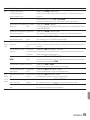 139
139
-
 140
140
-
 141
141
-
 142
142
-
 143
143
-
 144
144
-
 145
145
-
 146
146
-
 147
147
-
 148
148
Tascam DR 40 Manuale utente
- Tipo
- Manuale utente
- Questo manuale è adatto anche per
in altre lingue
- français: Tascam DR 40 Manuel utilisateur